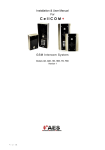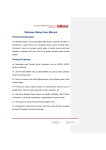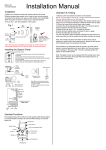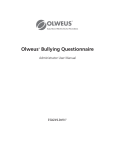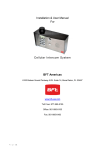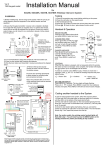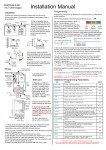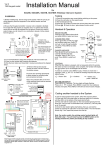Download 603 DECT Intercom - Wireless Intercom Systems
Transcript
Installation & User Manual For 603 DECT Intercom W ireless Intercom System Models AB, ABK, HB, HBK, FB, FBK Version 3 P a g e |1 Contents Overview of system Site Survey Mounting the Transmitter Power supply Mounting Architectural Panels Mounting Hooded Panels Mounting Flush Panels Wiring Code Lock Keypad Connections Wiring Tips Keypad Overview Basic Keypad Programming Full Keypad programming Using the Keypad The Handset Recoding / Adding a Handset Testing Using the Intercom Handset Maintenance of the Intercom Troubleshooting P a g e |2 …………….Pg 3 …………….Pg 3 …………….Pg 3 …………….Pg 3 …………….Pg 4 …………….Pg 4 …………….Pg 4 …………….Pg 5 …………….Pg 5 …………….Pg 6 …………….Pg 6 …………….Pg 7 …………….Pg 7 …………….Pg 9 …………….Pg 9 …………….Pg 9 .………….Pg 10 .………….Pg 10 .………….Pg 10 .………….Pg 11 Overview of System Please read this entire manual before attempting to install this system. This system should only be installed by a professional automatic gate installer or access control specialist installer. It is recommended that the system be range tested on site BEFORE being fully installed. Site Survey Before installing this system, you need to be sure that the range of the system will be sufficient. The transmitter and speech unit can be powered up, call button pressed, and then check that the handset will ring from all areas in which it will be used. 150m Typical . Entrance Pillar Speech Unit Entrance Pillar Speech Unit Side View Side View Tip: For longer range installations, locate the handset close to the front of the property, near a window if possible. Concrete walls can reduce the open air range of 350 metres by 30-50% per wall. Mounting the Transmitter The transmitter should be mounted as high as possible on the gate pillar or wall to maximise range. Mounting close to the ground will reduce range and is also more likely to be further restricted by long wet grass, overhanging shrubs and vehicles. Power Supply TIP: Most technical calls received are due to installers using CAT5 or alarm cable to power the unit. Neither are rated to carry enough power (1.2 amp peak). Please use following cable… Up to 2 metres (6 feet) – Use minimum 0.75mm2 (18 gauge) Up to 4 metres (12 feet) – Use minimum 1mm2 (16 gauge) Up to 8 metres (24 feet) – Use minimum 1.5mm2 (14 gauge) Using insufficient power cable thickness will cause excessive stress on electronic components, and therefore void the manufacturer’s warranty. P a g e |3 To avoid such problems it is recommended (and is good practice) to locate the power supply as close to the transmitter as possible. This avoids power cable noise and interference and enhances the lifetime of the product. Call point Call point 12v power supply Transmitter Transmitter Excessively long cable!! Mains power 12v power supply It is recommended (and good practice) to locate the power adaptor as close to the transmitter as possible. Mounting Architectural Panels Loosen top 2 screws only Hinge front door Side View Mounting Hooded Panels Loosen top 2 screws only Hinge front door Call Button Optional keypad module Side View Mounting Flush Panels Call Button Optional keypad module Remove Side View Flush with surface Tip: Use appropriate fixings to ensure the intercom cannot be removed from the wall. P a g e |4 Wiring Intercom Transmitter Never drill holes in the top of the enclosure. Cable entry should be through the bottom. 603 Range 4 meters max Screened CAT 5 (keep short for better audio) Transmitter module Speech Panel + - Volume adj. TIP: Wrap foil shielding around MIC wires for improved audio WARNING: ESD Sensitive components Solid core of shielding connected HERE TIP: Microphone has polarity. Take care! 0v 12v N/C C N/O - + 12v dc + - + - out Code button +12v Power IN Relay Output Note: Solid core screened cable like CAT5 is best. Keep short as possible. 4 metres max! Code Lock Keypad connections (Keypad versions only) Tamper N/C OUT3 N/O COM N/C + - egress N/O COM N/C N/O COM N/C 12v d.c From power supply INT Lock O/P1 inhib Sense (-)GND DU out K or A Commonly used connections Outputs – This keypad has 3 outputs. All can be programmed for momentary and latching operation. For gate systems and AC strike locks, connect a keypad relay (normally open) in parallel with the transmitter module relay. For magnetic locks, connect in series with normally closed contact. Egress – This is for an optional exit button input, connected across this terminal and GND (-). OUT1 OUT2 Advanced connections INT Lock – Used to operate a door in conjunction with another keypad. 24v dc max voltage, 100mA sink. O/P1 inhib – When closed, this disables all codes for relay group 1. P a g e |5 Sense – N/C connected to (-)GND, to be connected to N/C door contact. Can be used to generate door open or tamper alarm. DU out – switches to (-) ground after the Duress Code is entered. Used to trigger alarm zone, or buzzer to notify guard. 100mA sink, 24VDC. K or A – Not used. Wiring Tips TIP: If your system has a keypad, it will need a relay connected to the lock or gate system as well as the transmitter relay. Connecting DC magnetic lock Optional keypad output Lock Separate PSU Transmitter Relay Optional keypad output Lock Separate PSU Connecting automatic gates Transmitter Relay Gate controller Start Com Transmitter relay Connecting AC/DC strike lock Optional keypad output Keypad overview This keypad has 3 outputs. The diagram below shows the LED indicators which indicate programming and relay status information. ON when incorrect codes entered and outputs are locked out. GREEN when output 1 activated. RED when output 2 activated. 1 2 3 FAST FLASHING – Wrong code entered / error. 4 5 6 SLOW FLASHING - in normal standby mode. 7 8 9 ON in programming mode. * 0 # ON when relay 3 activated. TIP: After power up, as a security precaution, the keypad cannot be programmed for 60 seconds. Once this time elapses, you may begin. TIP: Flashing amber LED is normal standby mode! P a g e |6 Basic Keypad Programming Quick start guide Tip: The engineer code must be the same length as user codes. So if using a 6 digit engineers code, then user codes must also be 6 digits long etc. 1) Enter programming mode (amber LED should be ON) 0 0 0 0 * * 2) Enter a new user code... 1 0 2 0 0 0 ? ? ? ? # 3) Exit programming mode * * 4) Enter the new user code to check the relay clicks. Full Keypad programming Enter programming mode.. 0 0 0 0 * The unit is now in programming mode. Amber LED on the keypad should remain permanently on. 0000 is the default programming passcode. * Exit programming mode.. * The unit should exit programming mode and the amber LED should start flashing again. * Enter a new ENGINEERS code… Go into programming mode firstly then enter the following sequence… 0 1 ? Location ? ? ? 4-8 digit code # Replace ???? with your new ENGINEERS code. Validate Enter or delete new user codes There are 3 groups of user codes. Group 10 for relay 1, group 20 for relay 2, and group 30 for relay 3. The programming sequence is shown below… 1 0 2 10= relay 1 codes (1000 available) 20= relay 2 codes (100 available) 30= relay 3 codes (100 available) 0 0 0 ? ? Memory locations 000-999 for relay 1 001-100 for relay 2 001-100 for relay 3 2= add code 5= delete code ? ? Pin code 4-8 digits # Validate Example: Add user 31 to have access code 5555 operating relay 2…. 2 0 Group 2 P a g e |7 2 Add code 0 3 Location 31 1 5 5 5 Pin code 5555 5 # Validate Programming relay output times and modes… ? ? 0 1 or - 9 9 9 9 0 = start / stop toggle mode (latching) 1-99999 = seconds momentary operation 51=relay1 52=relay2 53=relay3 9 # Validate Delete a user code even if you don’t know the code… ? ? 10=relay1 20=relay2 30=relay3 5 ? Delete code ? ? # ID location to be deleted Validate Delete an entire group of codes ? ? 0 9 10=relay1 group 20=relay2 group 30=relay3 group 9 9 Super delete code # Validate Programming super user codes… A super user code can activate any of the 3 relays 0 2 ? Location ? ? ? 4-8 digit code # Validate Restoring defaults When in programming mode, you can enter the following sequence… 9 9 9 9 # When the master code is forgotten…. 1) Wire a push button (or replicate with wire link) across the Egress terminal and (-)GND. 2) Switch off power for 1 minute. 3) Switch ON power. 4) during the first 60 seconds, press the EG button once to enable the function. 5) Enter the following code.. 8 0 8 0 * * The keypad should now be in programming mode, ready to accept new data. P a g e |8 Using the keypad Using the standard codes… Once you have exited out of programming mode, simply enter the user code. Using super user codes ? ? ? ? # 1 Activate output 1 ? ? ? ? # 2 Activate output 2 ? ? ? ? # 3 Activate output 3 The Handset The handset should be charged for 8 hours before use. It is recommended to give it at least 1 hour charge before range testing. Ring Another Handset Press and the unit will display HS1-5 depending on how many handsets are coded. Press and to select and then MENU to call that handset. Reception indicator Battery Level 12.21 Voicemail Symbol Vibration ON/OFF ON/OFF MENU Voicemail When a call is not answered within 40 seconds, the visitor can leave a message. Once complete, the handset will display the symbol. The unit can store up to 16 messages. Charging base Code Button Power LED Change Ring Volume Press and to increase and decrease ring volume and press MENU to save. Change Ring Tone Press and the handset will ring with its currently selected tone. Press and to cycle through available ring tones and press MENU to select and save. To listen to voicemail, press MENU to play. If there are more than 1 message, press and to select the message required and press MENU to play. = Delete. Long press = delete all. Re-coding the Handset / Adding an Extra Handset Occasionally a system may need re-coded once installed. If the handset does not ring when the call button is pressed, it may need re-coded. The procedure for doing this is the same as for adding an additional handset as follows… TRANSMITTER HANDSET - + 12v IN 0v 12v Code button N/C C N/O MENU 1) Press code button for 3 seconds on the transmitter unit, PCB lights will flash and bleep heard from speaker. 2) Press handset code button with thin object for approx 6 seconds until Di-DoDo melody heard. Once the melody is heard, the handset should then be working. The system should now be ready for testing. P a g e |9 Testing Press the call button on the intercom and all coded handsets should ring (max 4 handsets). 12.21 12.21 12.21 12.21 MENU MENU MENU MENU Calling….. Answer the call on any handset by pressing , and check for good 2 way speech. Adjust volume while on a call with up and down arrow buttons on the handset and press the same button again to end the call. The gate/door release button can be pressed at any time, either while on or off a call. The relay on the transmitter should then pulse on for 4 seconds. Using the intercom Handset 12.21 Answer / end call Change ring tone Open door / gate MENU Select or enter Internal call another handset Up and down arrows increase / decrease ring and speech volume Adjusting time on Handset Press MENU for more than 2 seconds, and then use up and down arrow keys to set hour. Press MENU again to cycle to minutes and adjust. Press MENU once more to end the process. Maintenance of the Intercom The stainless steel can dull or discolour over time in weather conditions or in winter if exposed to road salt. This can be polished with a suitable stainless steel cleaner or re-brushed with an abrasive pad or sand paper, observing the directionality of the grain.. Take care when cleaning the acrylic face. This should be gently wiped with a soft damp cloth to prevent scratching. P a g e | 10 Troubleshooting guide Q. The unit will not ring the handset. A. Try re-coding the handset and transmitter as per instructions. - Check push button wiring to the transmitter with multi-meter. -Check power cable distance from power adaptor to transmitter is less than 4 metres. Q. The person on the handset can hear interference on the call. A. Check cable distance between the speech unit and transmitter. Shorten this if possible. -Check cable used between the speech unit and transmitter is screened CAT5. -Check that the screen of the CAT5 is connected to ground in the transmitter as per wiring instructions. Q. Keypad code not operating the gate or door A. Check if the corresponding relay indicator light comes on. If it does, then the fault is either a power problem with excessive cable run, or wiring. If the relay can be heard clicking, then it is a wiring problem. If a click cannot be heard, then it is likely a power problem. If the light does not activate and the keypad emits an error tone, then the issue is likely a programming error. Q. My handset will not recode Try the process again. If it still does not work, delete the code from the transmitter. To delete code, press the code button for 3 seconds and release. Then press it 7 times after which a tone should be heard. Then press another 7 times. Now try re-coding the handset again as per the procedure. Q. Range problem – Handset works beside the intercom, but not from inside the building A. Check that the power cable to the transmitter is within guidelines and is heavy enough gauge. Insufficient power cabling will reduce transmission power! Check that there are not excessive objects blocking the signal, like large dense shrubs, vehicles, foil lined wall insulation etc. Try to achieve line of sight between both devices. Q. No speech in either direction A. Check CAT5 wiring between speech panel and transmitter. Disconnect, re-strip cables and reconnect again. Q. Handset will not charge A. Try replacing both batteries with equivalent Ni-Mh batteries firstly. It is possible to have a dead cell in a battery which can prevent both batteries from charging. -Check for contamination or grease on the charging pins at the base of the handset (gently scratch with screwdriver or wire wool). Q. The unit will not power up / there is a short circuit on the power supply A. This can be caused by the inbuilt surge protection being short circuited due to a surge, over voltage, or wiring fault. Disconnect all wiring, check, and re-wire again. If the fault still appears, contact your dealer for service. P a g e | 11 P a g e | 12













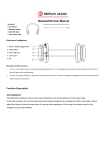
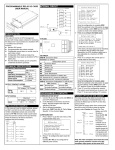

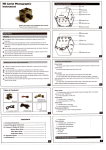
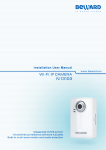
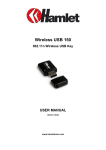

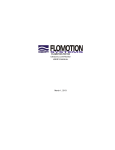
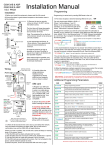

![[December] [2011] Oracle Part Number E51535-01](http://vs1.manualzilla.com/store/data/005639894_1-7cab28abe75641f653b0af59966ce958-150x150.png)