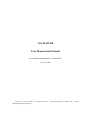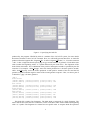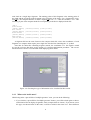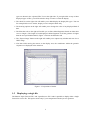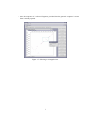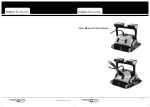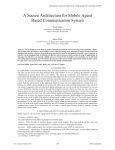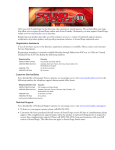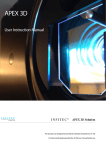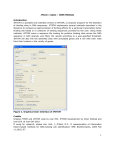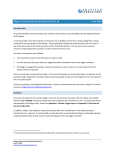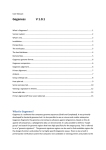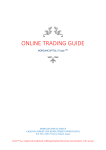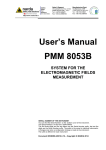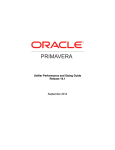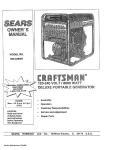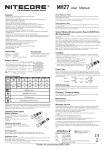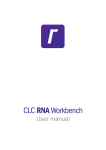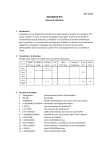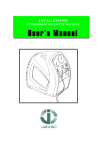Download VisCHAINER User Manual and Tutorial
Transcript
VisCHAINER User Manual and Tutorial Asem Othman and Mohamed I. Abouelhoda 1 July 25, 2008 1 University of Ulm, Faculty of Computer Science, [email protected]. James-Franck-Ring, D-89081 Ulm. Email: 1.1 Introduction The program VisCHAINER was developed to visualize the output of the program CHAINER. This output contains chains of fragments (similar regions among two or multiple genomic sequences). A chain of fragments corresponds to a similar region among the compared sequences. For more discussion about the idea of chaining, see the CHAINER manual and the references therein. Nevertheless, the user can display his comparison data produced by other programs, provided that the input formats are consistent. The current version of VisCHAINER displays 2D plots. Each plot is a projection of the comparison w.r.t. two genomes. This is because the fragments from multiple genomes can be regarded as rectangles in a higher dimensional space. For portability, the program VisCHAINER is written in Java. 1.2 Installing the program First, check that Java of version 1.4 or newer is properly installed in your system. Second, decompress the VisCHAINER package using gzip/tar utilities (or zip program for window into the directory “Vischainer”. This directory contains the following: • One shell script for Unix/Linux called vischainer.sh, and the batch file vischainer.bat for windows. From these scripts, you can change the amount of memory available for the Java virtual machine, by modifying the number next to the “-Xmx” argument. • Three “.jar” library files needed for our program. • The directory “VisChainerSrc” containing the source files. • The directory demoTestData comtaining demo test data. It is recommended that you re-compile the program from Vischainer directory by typing the following (do not break the command line): javac -classpath ./VisChainerSrc/:./biojava-1.4.jar:./bytecode-0.92.jar: ./looks-2.0.4.jar ./VisChainerSrc/VisChainerMain.java 1.3 Starting the program The program VisCHAINER is called through the shell script vischainer.sh for Unix/Linux and the batch file vischainer.bat for Windows. A starting window then appears to specify under which operating system the program will run; see Figure 1.1. This is to avoid incompatibility and assure smooth run. Figure 1.1: The starting window specifying which OS is in use. After choosing the operating system, the main window will appear. It contains three menu items: File, Look&Feel, and Help, see Figure 1.2. 1 • The File menu item enables the user to open a new session, open a saved session, or store a current session. A session here means a comparative genomics task. Each session is independent from other sessions. The rationale behind supporting multiple sessions is to enable the user to display different comparisons of different species and have a clear overview of all of them. • The Look&Feel menu item enables the user to change the global theme of the program. • The Help menu item will display information about the program. Figure 1.2: The program main window. 1.4 Displaying the whole comparison results When choosing “open all files in multiple genomes”, you will be asked to enter an information file (called also log file). This file contains information about the number of genomes, their lengths, and the names of the files containing the projections to be visualized. It is assumed that these files are stored in the same directory; see Figure 1.3. The info file is automatically generated by CoCoNUT, and it has the following format (usually with extension .info). 3 1059944 1250783 1087285 fragment.mm.ppp fragment.mm.ppm fragment.mm.pmp fragment.mm.pmm After specifying the info file, the user will be asked to display either fragments, chains, compact chains, or clusters; see Figure 1.4. Figure 1.5 shows the displayed chain files in the demo data set. The time needed to open these files is displayed in the console on the right. All these files were 2 Figure 1.3: Specifying the info file. produced by the program CHAINER, which is a module of the CoCoNUT system; for more details about these formats see the CoCoNUT manual. Here, we will briefly present these files. A chain file produced from the fragment file “fragment file” is called “fragment file.chn”; i.e., it has the extension “.chn”. It has a single-line header specifying its type and the number of genomes. Each chain starts with a header line beginning with a “#” symbol followed by the chain score. The fragments of the chain follow afterwards. The combination of the positive and negative strands is specified by the file extension. For example, “chain file.ppp” stores the chains produced w.r.t. the three positive strands, while “chain file.pmp” stores the chains produced w.r.tthe positive strands of the first and the last genomic sequences and the negative strand of the second genomic sequence. Here, we show a part of a chain file (“.ppp”) for three genomes. >CHA 3 #1449.000000 [998481,998497] [998457,998473] #571.000000 [989954,989970] [989930,989945] #1638.000000 [984323,984413] #828.000000 [982921,982935] [982877,982896] [982769,982788] [982708,982724] [1156278,1156294] [273931,273947] 836 [1156254,1156270] [273907,273923] 1991 [1147806,1147822] [265457,265473] 2143 [1147783,1147798] [265433,265448] 164 [1142027,1142117] [259825,259915] 2344 [1140632,1140646] [1140588,1140607] [1140480,1140499] [1140419,1140435] [258426,258440] [258382,258401] [258274,258293] [258213,258229] 2173 940 1089 1148 This chain file contains four fragments. The third chain is composed of a single fragment. The cluster file has the same format as a chain file, where each cluster starts with a header line beginning with a “#” symbol. The fragments in a cluster have no specific order. A compact chain file represents 3 each chain as a single large fragment. The starting points of this fragment is the starting point of the chain and the end point of the fragment is the end point of the chain. For a fragment file “fragment file”, the compact chain file is called “fragment file.ccn”; i.e., it has the extension “.ccn”. The following is part of the compact chain file corresponding to the above displayed chain file. >CHA 3 #1449.000000 [998457,998497] #571.000000 [989930,989970] #1638.000000 [984323,984413] #828.000000 [982708,982935] [1156254,1156294] [273907,273947] [1147783,1147822] [265433,265473] [1142027,1142117] [259825,259915] [1140419,1140646] [258213,258440] A fragment file has the same format as the compact chain file, where the coordinates of each fragment or a compact chain require just a single line after the line containing the “#” symbol. Note that for chain files containing negative strands, the coordinates w.r.t. the negative strand are not the real ones but these are the output of a certain transformation procedure. The reverse transformation is done in VisCHAINER when displaying these chains. Figure 1.4: Choosing the type of information to be visualized in this session. 1.4.1 What to do in this state? While being in the “open all files of multiple genomes” state, you can do the following: • If you click the “open all files of multiple genomes” button, you will be asked again to choose which kind of files to display (fragments, chain, compact chain or cluster). If you choose a new file type, not chosen before in this state, it will be overlaid in the same view. These different 4 types are shown in the “Opened Files” list on the right side. If you right-click on any of these displayed types of files, you will be asked to keep or remove it from the display. • The check list on the right side will enable you to hide/display the display file types. You can for example hide reverse chains, display reverse compact chains only. • The drawing options on the right will enable you to change the color of any displayed kind of data. • The filteration tab on the right will enable you to filter chains/fragments based on either their score or length. (The length of each displayed chains/fragments in all the genomes is higher than the user specified threshold.) Figure 1.6 shows the filteration tab. • The “Export Image” button on the right will enable you to capture any window and store it as a JPEG image. • Note that while moving the mouse on the display area, the coordinates within the genomic sequences are displayed in the status bar. Figure 1.5: Projections of chains 1.5 Displaying a single file The buttons “Open Forward File” and “Open Reverse File” make it possible to display either a single forward or reverse file. This option works only if your comparison includes just two genomes. 5 Figure 1.6: Filteration tab 1.6 Selection and Zooming If you draw a rectangle by using the left-click button, you will be asked, when the mouse stops moving, to choose one of the following actions; see Figure 1.7. • Zooming in/out by a certain ratio. • Zooming just the selected area. • Reset zooming. • Selecting and displaying the fragments/chains in the rectangular area. By displaying (compact) chains, only those (compact) chains lying completely within the selection area will be displayed. It is not possible to select while opening mix of chain, fragment, and compact chain files. That is, the selection works if you open a single type. Figure 1.8 shows the selected chains. The window contains information about the fragments of the chain, the chain score, and the file it comes from. If sequence files are already opened, then a double-click on a fragment will display its nucleotide sequence (in the opened genomic sequences) on the right side of the window. A sequence is opened by clicking the button “open Sequence file” on the session menu. If some sequences were not opened, an error message will be displayed. In Figure 1.8, we opened only a single sequence (its name is displayed in the list “Sequence Files” on the right). Therefore, only the nucleotide sequence (of the selected fragment) in this sequence is displayed. On the window of selected fragments, you can do the following: – save the selected fragments in separate file in CHAINER format. – call extra commands to run external programs. The output will be displayed in the console. 6 – store the sequence of a selected fragment, provided that the genomic sequence it stems from is already opened. Figure 1.7: Selecting a rectangular area. 7 Figure 1.8: Displaying the chains within the rectangular area. 8