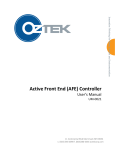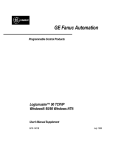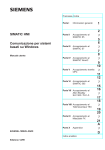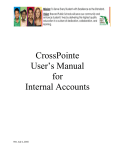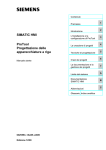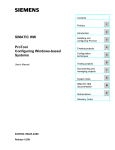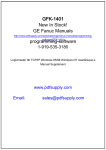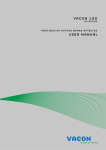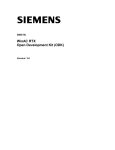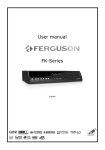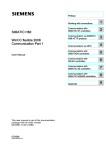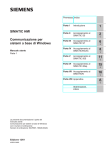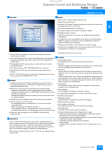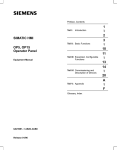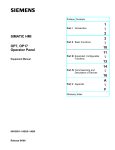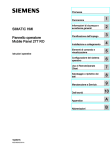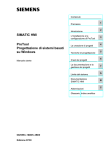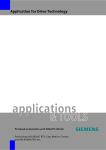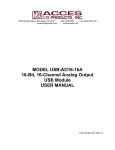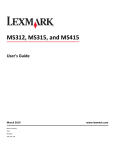Download Communication for Windows
Transcript
Preface, Contents Part I Introduction Part II Connection to SIMATIC S5 1 SIMATIC HMI Communication for Windows-based Systems User’s Manual 2 5 6 Part III Connection to SIMATIC S7 7 8 Part IV Connection to SIMATIC WinLC 9 10 Part V Connection to SIMATIC 505 13 Part VI Connection to Allen Bradley SLC 500 / PLC-5 14 15 A Part VII Appendices E 6AV6596–1MA05–1AB0 Release 01/99 Index Safety Guidelines ! ! This manual contains notices which you should observe to ensure your own personal safety, as well as to protect the product and connected equipment. These notices are highlighted in the manual by a warning triangle and are marked as follows according to the level of danger: Warning indicates that death, severe personal injury or substantial property damage can result if proper precautions are not taken. Caution indicates that minor personal injury or property damage can result if proper precautions are not taken. Note draws your attention to particularly important information on the product, handling the product, or to a particular part of the documentation. Qualified Personnel Equipment may be commissioned and operated only by qualified personnel. Qualified personnel within the meaning of the safety notices in this manual are persons who are authorized to commission, ground and identify equipment, systems and circuits in accordance with safety engineering standards. Correct Usage Note the following: ! Warning The equipment may be used only for the applications stipulated in the catalog and in the technical description and only in conjunction with other equipment and components recommended or approved by Siemens. Startup must not take place until it is established that the machine, which is to accommodate this component, is in conformity with the guideline 89/392/EEC. Faultless and safe operation of the product presupposes proper transportation, proper storage, erection and installation as well as careful operation and maintenance. Trademarks SIMATICR, ProTool/LiteR, ProToolR and ProTool/ProR are registered trademark of Siemens AG. Some of the other designations used in these documents are also registered trademarks; the owner’s rights may be violated if they are used by third parties for their own purposes. Impressum Editor and Publisher: A&D PT1 Copyright E Siemens AG 1999 All rights reserved Disclaimer of Liability The reproduction, transmission or use of this document or its contents is not permitted without express written authority. Offenders will be liable for damages. All rights, including rights created by patent grant or registration of a utility model or design, are reserved. We have checked the contents of this manual for agreement with the hardware and software described. Since deviations cannot be precluded entirely, we cannot guarantee full agreement. However, the data in this manual are reviewed regularly and any necessary corrections included in subsequent editions. Suggestions for improvement are welcomed. Siemens AG, Bereich Automatisierungs– und Antriebstechnik Bedienen und Beobachten Postfach 4848, D-90327 Nuernberg Siemens Aktiengesellschaft Technical data subject to change. E Siemens AG 1999 Order No. 6AV6596–1MA05–1AB0 User’s Manual Communication for Windows–based Systems Preface Purpose The Communication User’s Manual describes: the structure and function of the individual user data areas, the different types of connection between the operating unit and the PLC, the actions that need to be carried out in the PLC program. The description applies to operating units configured with ProTool/Pro. Notation History The following notation is used throughout this manual: VAR_23 Text that is displayed on the screen is printed in Courier typeface. This includes: commands, file names, entries in dialog boxes and system messages. Tag The names of dialog boxes and boxes and buttons in dialog boxes are printed in italics. File → Edit Menu items are shown linked by arrows. The full path to the menu item in question is always shown. F1 The names of keys are printed in a different typeface. Refer to the following table for information on the edition of the Communication User’s Guide. Edition Comments 07/98 1st version for Windows–based system 01/99 Addition of PROFIBUS-DP connection for SIMATIC S5 and SIMATIC 505. Addition of the driver WinLC (new register). SIMATIC 505 with NITP and Allen Bradley DF1 have new configuration parameters and support different data types than previously. MP270 now included. Communication for Windows-based Systems User’s Manual Release 01/99 i Preface Further support Please address technical questions to your local Siemens partners in the subsidiaries and branch offices responsible for your area. Refer to Appendix E of this manual for a list of addresses. SIMATIC Customer Support Hotline Available worldwide around the clock: Nuremberg Johnson City Singapore Simatic Basic Hotline Nuremberg Johnson City SIMATIC BASIC Hotline SIMATIC BASIC Hotline Singapore SIMATIC BASIC Hotline Local time: Mon-Fri 8:00 to 18:00 Local time: Mon-Fri 8:00 to 17:00 Local time: Mon-Fri 8:30 to 17:30 Tel.: +49 (911) 895-7000 Tel.: +1 423 461-2522 Tel.: +65 740-7000 Fax: +49 (911) 895-7002 Fax: +1 423 461-2231 Fax: +65 740-7001 E-mail: simatic.support@ nbgm.siemens.de E-mail: simatic.hotline@ sea.siemens.com E-mail: simatic@ singnet.com.sg SIMATIC Premium Hotline (chargeable, SIMATIC Card required) ii Times: Mon-Fri 0:00 to 24:00 Tel.: +49 (911) 895-7777 Fax: +49 (911) 895-7001 Communication for Windows-based Systems User’s Manual Release 01/99 Preface SIMATIC Customer Support Online Services SIMATIC Customer Support offers you comprehensive additional information about SIMATIC products through its Online Services as follows: Up-to-date general information is provided – on the internet at http://www.ad.siemens.de/simatic – from the fax polling service on 08765-93 02 77 95 00 Up-to-date product information and downloads for practical use can be found – on the internet at http://www.ad.siemens.de/support/ html–00/ – from the Bulletin Board System (BBS) in Nuremberg (SIMATIC Customer Support Mailbox) on +49 (911) 895-7100. For calling up the mailbox, you should use a modem with up to V.34 (28.8 kBaud) capability and set the parameters as follows: 8, N, 1, ANSI, or connect via ISDN (x.75, 64 kBit). Communication for Windows-based Systems User’s Manual Release 01/99 iii Preface Abbreviations iv The abbreviations used in the Communication User’s Guide have the following meaning: AG Programmable Logic Controller SIMATIC S5 AM Alarm Message AS511 Interface 511 ASCII American Standard Code for Information Interchange ANSI American National Standards Institute CP Communication Processor CPU Central Processing Unit DB Data Block (on PLC) DP Decentral Periphery DHB Data Handling Block DW Data Word (on PLC) DX Extended data block (on PLC) EM Event Message EPROM Erasable (by UV light) Programmable Read–Only Memory FB Function Block FW Firmware LED Light Emitting Diode MPI Multipoint Interface (SIMATIC S7) MW Memory Word (on PLC) OB Organization Block OP Operator Panel PC Personal Computer PLC Programmable Logic Controller PPI Point–to–Point Interface (SIMATIC S7) PU Programming Unit RAM Random Access Memory (system memory) SRAM Static RAM (buffered) Communication for Windows-based Systems User’s Manual Release 01/99 Contents Part I General Information 1 Types of Connection . . . . . . . . . . . . . . . . . . . . . . . . . . . . . . . . . . . . . . . . . . . . . . . 1-1 1.1 Overview . . . . . . . . . . . . . . . . . . . . . . . . . . . . . . . . . . . . . . . . . . . . . . . . . . 1-2 1.2 Which Connection for Which Operating Unit . . . . . . . . . . . . . . . . . . . 1-4 1.3 Conversion for Changing PLCs . . . . . . . . . . . . . . . . . . . . . . . . . . . . . . 1-6 Part II Connection to SIMATIC S5 2 3 4 5 Communication Management for SIMATIC S5 . . . . . . . . . . . . . . . . . . . . . . . . 2-1 2.1 Supported Data Types . . . . . . . . . . . . . . . . . . . . . . . . . . . . . . . . . . . . . . 2-3 2.2 Optimization . . . . . . . . . . . . . . . . . . . . . . . . . . . . . . . . . . . . . . . . . . . . . . . 2-4 2.3 Error Prevention . . . . . . . . . . . . . . . . . . . . . . . . . . . . . . . . . . . . . . . . . . . 2-6 AS511 Connection . . . . . . . . . . . . . . . . . . . . . . . . . . . . . . . . . . . . . . . . . . . . . . . . . 3-1 3.1 Basic Methods of Functioning . . . . . . . . . . . . . . . . . . . . . . . . . . . . . . . . 3-2 3.2 Configuring SIMATIC S5 for AS511 . . . . . . . . . . . . . . . . . . . . . . . . . . . 3-3 PROFIBUS–DP Connection to SIMATIC S5 . . . . . . . . . . . . . . . . . . . . . . . . . . . 4-1 4.1 Basic Methods of Functioning . . . . . . . . . . . . . . . . . . . . . . . . . . . . . . . . 4-3 4.2 Configuring the Function Block . . . . . . . . . . . . . . . . . . . . . . . . . . . . . . . 4-5 4.3 4.3.1 Configuration of PROFIBUS–DP for ProTool . . . . . . . . . . . . . . . . . . . Other SIMATIC S5 PROFIBUS-DP Master Modules . . . . . . . . . . . . 4-7 4-9 4.4 Configuring the PROFIBUS–DP Network . . . . . . . . . . . . . . . . . . . . . . 4-11 User Data Areas for SIMATIC S5 . . . . . . . . . . . . . . . . . . . . . . . . . . . . . . . . . . . . 5-1 5.1 Overview . . . . . . . . . . . . . . . . . . . . . . . . . . . . . . . . . . . . . . . . . . . . . . . . . . 5-2 5.2 Event and Alarm Messages . . . . . . . . . . . . . . . . . . . . . . . . . . . . . . . . . 5-4 5.3 LED Assignment . . . . . . . . . . . . . . . . . . . . . . . . . . . . . . . . . . . . . . . . . . . 5-9 5.4 Trend Request and Transfer Areas . . . . . . . . . . . . . . . . . . . . . . . . . . . 5-10 5.5 Screen Number Area . . . . . . . . . . . . . . . . . . . . . . . . . . . . . . . . . . . . . . . 5-12 5.6 Using PLC Jobs . . . . . . . . . . . . . . . . . . . . . . . . . . . . . . . . . . . . . . . . . . . . 5-13 5.7 Coordination Area . . . . . . . . . . . . . . . . . . . . . . . . . . . . . . . . . . . . . . . . . . 5-14 5.8 Transferring Date and Time to the PLC . . . . . . . . . . . . . . . . . . . . . . . . 5-15 Communication for Windows-based Systems User’s Manual Release 01/99 i Contents Part III Connection to SIMATIC S7 6 7 Communication Management for SIMATIC S7 . . . . . . . . . . . . . . . . . . . . . . . . 6-1 6.1 Basic Methods of Functioning . . . . . . . . . . . . . . . . . . . . . . . . . . . . . . . . 6-2 6.2 Configuring SIMATIC S7 . . . . . . . . . . . . . . . . . . . . . . . . . . . . . . . . . . . . 6-3 6.3 6.3.1 6.3.2 Connection to S7–200, S7-300 and S7-400 via MPI . . . . . . . . . . . . Addressing S7–300 using the MPI . . . . . . . . . . . . . . . . . . . . . . . . . . . . Addressing the S7–400 using the MPI . . . . . . . . . . . . . . . . . . . . . . . . 6-6 6-9 6-12 6.4 Connection to S7-200, S7-300 and S7-400 via PROFIBUS . . . . . . 6-14 6.5 Connection to S7-200 via the PPI . . . . . . . . . . . . . . . . . . . . . . . . . . . . 6-19 6.6 Optimization . . . . . . . . . . . . . . . . . . . . . . . . . . . . . . . . . . . . . . . . . . . . . . . 6-21 User Data Areas for SIMATIC S7 . . . . . . . . . . . . . . . . . . . . . . . . . . . . . . . . . . . . 7-1 7.1 Overview . . . . . . . . . . . . . . . . . . . . . . . . . . . . . . . . . . . . . . . . . . . . . . . . . . 7-2 7.2 Event and Alarm Messages . . . . . . . . . . . . . . . . . . . . . . . . . . . . . . . . . 7-4 7.3 LED Assignment . . . . . . . . . . . . . . . . . . . . . . . . . . . . . . . . . . . . . . . . . . . 7-9 7.4 Trend Request and Transfer Areas . . . . . . . . . . . . . . . . . . . . . . . . . . . 7-10 7.5 Screen Number Area . . . . . . . . . . . . . . . . . . . . . . . . . . . . . . . . . . . . . . . 7-12 7.6 Using PLC Jobs . . . . . . . . . . . . . . . . . . . . . . . . . . . . . . . . . . . . . . . . . . . . 7-13 7.7 Coordination Area . . . . . . . . . . . . . . . . . . . . . . . . . . . . . . . . . . . . . . . . . . 7-14 7.8 Transferring Date and Time to the PLC . . . . . . . . . . . . . . . . . . . . . . . . 7-15 Part IV Connection to WinLC 8 9 ii Communication Management for WinLC . . . . . . . . . . . . . . . . . . . . . . . . . . . . 8-1 8.1 Basic Methods of Functioning . . . . . . . . . . . . . . . . . . . . . . . . . . . . . . . . 8-2 8.2 Data Types Available . . . . . . . . . . . . . . . . . . . . . . . . . . . . . . . . . . . . . . . 8-3 User Data Areas for WinLC . . . . . . . . . . . . . . . . . . . . . . . . . . . . . . . . . . . . . . . . . 9-1 9.1 Overview . . . . . . . . . . . . . . . . . . . . . . . . . . . . . . . . . . . . . . . . . . . . . . . . . . 9-2 9.2 Event and Alarm Messages . . . . . . . . . . . . . . . . . . . . . . . . . . . . . . . . . 9-4 9.3 Trend Request and Transfer Areas . . . . . . . . . . . . . . . . . . . . . . . . . . . 9-9 9.4 Screen Number Area . . . . . . . . . . . . . . . . . . . . . . . . . . . . . . . . . . . . . . . 9-11 9.5 Using PLC Jobs . . . . . . . . . . . . . . . . . . . . . . . . . . . . . . . . . . . . . . . . . . . . 9-12 9.6 Coordination Area . . . . . . . . . . . . . . . . . . . . . . . . . . . . . . . . . . . . . . . . . . 9-13 9.7 Transferring Date and Time to the PLC . . . . . . . . . . . . . . . . . . . . . . . . 9-14 Communication for Windows-based Systems User’s Manual Release 01/99 Contents PartV Connection to SIMATIC 505 10 11 12 13 Communication Management for SIMATIC 505 . . . . . . . . . . . . . . . . . . . . . . . 10-1 10.1 Supported Data Types . . . . . . . . . . . . . . . . . . . . . . . . . . . . . . . . . . . . . . 10-3 10.2 Optimization . . . . . . . . . . . . . . . . . . . . . . . . . . . . . . . . . . . . . . . . . . . . . . . 10-6 Connection Via NITP . . . . . . . . . . . . . . . . . . . . . . . . . . . . . . . . . . . . . . . . . . . . . . . 11-1 11.1 Basic Methods of Functioning . . . . . . . . . . . . . . . . . . . . . . . . . . . . . . . . 11-2 11.2 Configuring SIMATIC 505 for NITP . . . . . . . . . . . . . . . . . . . . . . . . . . . 11-3 PROFIBUS–DP Connection to SIMATIC 505 . . . . . . . . . . . . . . . . . . . . . . . . . . 12-1 12.1 Basic Methods of Functioning . . . . . . . . . . . . . . . . . . . . . . . . . . . . . . . . 12-2 12.2 Configuring SIMATIC 505 for PROFIBUS–DP . . . . . . . . . . . . . . . . . . 12-5 12.3 Configuring the PROFIBUS–DP Network . . . . . . . . . . . . . . . . . . . . . . 12-7 User Data Areas for SIMATIC 505 . . . . . . . . . . . . . . . . . . . . . . . . . . . . . . . . . . . 13-1 13.1 Overview . . . . . . . . . . . . . . . . . . . . . . . . . . . . . . . . . . . . . . . . . . . . . . . . . . 13-2 13.2 Event and Alarm Messages . . . . . . . . . . . . . . . . . . . . . . . . . . . . . . . . . 13-4 13.3 LED Assignment . . . . . . . . . . . . . . . . . . . . . . . . . . . . . . . . . . . . . . . . . . . 13-9 13.4 Trend Request and Transfer Areas . . . . . . . . . . . . . . . . . . . . . . . . . . . 13-10 13.5 Screen Number Area . . . . . . . . . . . . . . . . . . . . . . . . . . . . . . . . . . . . . . . 13-12 13.6 Using PLC Jobs . . . . . . . . . . . . . . . . . . . . . . . . . . . . . . . . . . . . . . . . . . . . 13-13 13.7 Coordination Area . . . . . . . . . . . . . . . . . . . . . . . . . . . . . . . . . . . . . . . . . . 13-14 13.8 Transferring Date and Time to the PLC . . . . . . . . . . . . . . . . . . . . . . . . 13-16 Part VI Connection to Allen Bradley SLC 500 / PLC-5 14 15 Communication Management for Allen-Bradley SLC 500 / PLC-5 . . . . . . 14-1 14.1 Basic Methods of Functioning . . . . . . . . . . . . . . . . . . . . . . . . . . . . . . . . 14-3 14.2 Configuring Allen-Bradley SLC 500 / PLC–5 . . . . . . . . . . . . . . . . . . . 14-4 14.3 Supported Data Types . . . . . . . . . . . . . . . . . . . . . . . . . . . . . . . . . . . . . . 14-5 14.4 Optimization . . . . . . . . . . . . . . . . . . . . . . . . . . . . . . . . . . . . . . . . . . . . . . . 14-6 User Data Areas for Allen-Bradley SLC 500 / PLC–5 . . . . . . . . . . . . . . . . . . 15-1 15.1 Overview . . . . . . . . . . . . . . . . . . . . . . . . . . . . . . . . . . . . . . . . . . . . . . . . . . 15-2 15.2 Event and Alarm Messages . . . . . . . . . . . . . . . . . . . . . . . . . . . . . . . . . 15-4 15.3 LED Assignment . . . . . . . . . . . . . . . . . . . . . . . . . . . . . . . . . . . . . . . . . . . 15-9 15.4 Trend Request and Transfer Areas . . . . . . . . . . . . . . . . . . . . . . . . . . . 15-10 15.5 Screen Number Area . . . . . . . . . . . . . . . . . . . . . . . . . . . . . . . . . . . . . . . 15-12 15.6 Using PLC Jobs . . . . . . . . . . . . . . . . . . . . . . . . . . . . . . . . . . . . . . . . . . . . 15-13 15.7 Coordination Area . . . . . . . . . . . . . . . . . . . . . . . . . . . . . . . . . . . . . . . . . . 15-14 15.8 Transferring Date and Time to the PLC . . . . . . . . . . . . . . . . . . . . . . . . 15-15 Communication for Windows-based Systems User’s Manual Release 01/99 iii Contents Appendix A System Messages . . . . . . . . . . . . . . . . . . . . . . . . . . . . . . . . . . . . . . . . . . . . . . . . . A-1 A.1 Operating Unit System Messages . . . . . . . . . . . . . . . . . . . . . . . . . . . . A-1 A.2 Error Number of the FB DBHMI . . . . . . . . . . . . . . . . . . . . . . . . . . . . . . A-13 B PLC Jobs . . . . . . . . . . . . . . . . . . . . . . . . . . . . . . . . . . . . . . . . . . . . . . . . . . . . . . . . . B-1 C Interface Area Assignment . . . . . . . . . . . . . . . . . . . . . . . . . . . . . . . . . . . . . . . . . C-1 D SIMATIC HMI Documentation . . . . . . . . . . . . . . . . . . . . . . . . . . . . . . . . . . . . . . . D-1 E Siemens Worldwide . . . . . . . . . . . . . . . . . . . . . . . . . . . . . . . . . . . . . . . . . . . . . . . . E-1 . . . . . . . . Index . . . . . . . . . . . . . . . . . . . . . . . . . . . . . . . . . . . . . . . . . . . . . . . . . . . . . . . . . . . . . Index-1 iv Communication for Windows-based Systems User’s Manual Release 01/99 Part I General Information Types of Connection 1 -2 Communication for Windows-based Systems User’s Manual Release 01/99 Types of Connection 1 This chapter provides an overview of the possible types of connection between the operating units on the one hand, and the various PLCs on the other. The most important features of the individual types of connection are described briefly according to the PLC used. Please refer to the corresponding chapters in Parts II and VI of this manual for detailed information on each connection type, including specific notes on connection configuration. Communication for Windows-based Systems User’s Manual Release 01/99 1-1 Types of Connection 1.1 Overview Function of the operating units Messages and tags are read in, displayed, stored and recorded on the operating units. The operating units can also be used to intervene in the process. The term operating unit is used throughout this manual when describing settings which are relevant to the OP37/Pro, MP270 or PCs. Data exchange A condition for the operating and monitoring functions is the connection of the operating unit to a PLC. The exchange of data between the operating unit and the PLC is controlled by a connection-specific communication driver. Each type of connection requires its own communication driver. PLC PLCs used may be: SIMATIC S5 SIMATIC S7, SIMATIC WinLC SIMATIC 505, Allen Bradley SLC 500 / PLC-5. Selecting the type of connection Criteria for selecting the type of connection between the operating unit and PLC include: the type of PLC, the CPU on the PLC, the type of operating unit, the number of operating units per PLC, the structure of and, if applicable, the bus system used by an existing installation, the work and expense involved in any additional components required. 1-2 Communication for Windows-based Systems User’s Manual Release 01/99 Types of Connection Possible connection types The following connection types are supported at present: SIMATIC S5 – AS511 connection – PROFIBUS-DP connection SIMATIC S7 – Multipoint interface (MPI) connection – PROFIBUS-DP connection SIMATIC WinLC SIMATIC 505 – NITP protocol – PROFIBUS-DP connection Allen Bradley SLC 500 / PLC-5 – DF1 protocol Communication for Windows-based Systems User’s Manual Release 01/99 1-3 Types of Connection 1.2 Which Connection for Which Operating Unit Selection criteria Table 1-1 Table 1-1 provides an overview of the various operating units. The decisive factors in making the correct choice are the type of PLC used and the existing network configuration. Tables 1-2, 1-3, 1-4 and 1-5 indicate the connection possibilities in respect of the different PLCs. Possible types of connection with operating units PLC Networks supported (protocol) SIMATIC S5 SIMATIC S7 SIMATIC 505 Allen Bradley SLC 500 / PLC-5 PC OP37/Pro MP270 AS 511 x x x PROFIBUS–DP x x x MPI (S7 protocol) x x x PPI 1) 1) 1) PROFIBUS-DP (S7 protocol) x x x NITP x x x PROFIBUS–DP x x x DF1 x x x 1) Only possible with connection to an S7–212 x Possible – Not possible Table 1-2 Connection possibilities of the SIMATIC S5 PLCs SIMATIC S5 AS511 PROFIBUS–DP S5-90U x – S5-95U x – S5-95U DP–Master x x S5-100U (CPU 100, 102, 103) x – S5-115U (CPU 941-945) x x S5-135U2) x x S5-155U (CPU 946-948) x x 2) x – Only CPU 928A, version -3UA12 or later Possible without qualification Not possible 1-4 Communication for Windows-based Systems User’s Manual Release 01/99 Types of Connection Table 1-3 Connection possibilities of the SIMATIC S7 PLCs SIMATIC S7 PPI MPI PROFIBUS– DP 1) Internal software S7-200 x x 2) x – S7-300 – x x – S7-400 – x x – WinLC – – – x 1) 2) x – All CPUs with the designation “–2DP”, CP or FM that support the S7 protocol Not S7-212 Possible without qualification Not possible Table 1-4 Connection possibilities of the SIMATIC 505 PLCs SIMATIC 505 505 Series x NITP PROFIBUS–DP x x Possible without qualification Table 1-5 Connection possibilities of the Allen Bradley PLCs Allen Bradley DF1 SLC 500 x PLC-5 x x Possible without qualification Communication for Windows-based Systems User’s Manual Release 01/99 1-5 Types of Connection 1.3 Conversion for Changing PLCs Changing the PLC If the PLC is changed in a configuration, ProTool cannot convert the data formats used by the old PLC for the new one. For this reason, the connection of the tags to the PLC are disconnected following a warning. If a tag is then called, the symbolic name No PLC is specified in the field PLC. This does not happen using ProTool when implementing a newer version of the PLC driver or when changing to a PLC within the same PLC family. When is the connection to the PLC discontinued? The connection of tags to the PLC is discontinued after changing the PLC as listed below: Old PLC 1-6 New PLC SIMATIC S5 SIMATIC S7–300/400; SIMATIC S7–200; WinAC; External driver SIMATIC S7–300/400 SIMATIC S7–200; SIMATIC S5; SIMATIC 505; External driver SIMATIC WinAC SIMATIC S7–200; SIMATIC S5; SIMATIC 505; External driver SIMATIC S7–200 SIMATIC S7–300/400; WinAC; SIMATIC S5; SIMATIC 505; External driver SIMATIC 505 SIMATIC S5; SIMATIC S7–300/400; SIMATIC S7–200; WinAC; External driver Allen Bradley SIMATIC S5; SIMATIC S7–300/400; SIMATIC S7–200; WinAC; External driver Communication for Windows-based Systems User’s Manual Release 01/99 Types of Connection Same unit family ProTool retains connection of the tags to the PLC when the changing to a PLC in the same unit family. If the old PLC uses data types which are not relevant for the new PLC, these are identified as invalid data formats and can be modified. This concerns the following PLCs: Changing the CPU using the SIMATIC S5 when different data formats are supported Changing from Allen Bradley SLC 500 to PLC 5 and vice versa Changing from SIMATIC S7–300/400 to WinAC and vice versa Modifying data formats Call in the dialog box for the tag with a double click. The old, invalid data format is displayed. Change the data format to a valid one. Communication for Windows-based Systems User’s Manual Release 01/99 1-7 Types of Connection 1-8 Communication for Windows-based Systems User’s Manual Release 01/99 Part II Connection to SIMATIC S5 Communication Management for SIMATIC S5 2 AS511 Connection 3 PROFIBUS–DP Connection to SIMATIC S5 4 User Data Areas for SIMATIC S5 5 1-2 Communication for Windows-based Systems User’s Manual Release 01/99 2 Communication Management for SIMATIC S5 This chapter describes the basic communication between the operating unit and PLC. Supported AGs The following AGs are supported when connection via the AS511 and PROFIBUS–DP is used: PLC Supported operating units AS511 PROFIBUS–DP PLC 90U x – PLC 95U x x AG 95U DP–Master x x AG 100U (CPU 100, CPU 102, CPU 103) x – AG 115U (CPU 941, CPU 942, CPU 943, CPU 944, CPU 945) x x AG 135U (CPU 922, CPU 928A, CPU 928B) x x AG 155U (CPU 945, CPU 946/947, CPU 948) x x The following operating units can be connected to the SIMATIC S5: – PC – OP37/Pro – MP270 Installation The drivers for connection to the the SIMATIC S5 are supplied with the configuration software and installed automatically. With ProTool, the parameters for connection to the PLC must also be set. Please refer to the corresponding chapter on connection types for information regarding which parameters are necessary on the PLC side to connect the operating unit. Communication for Windows-based Systems User’s Manual Release 01/99 2-1 Communication Management for SIMATIC S5 Function block The function blocks FB158 and FB159 are necessary for connection to PROFIBUS–DP, and are supplied with ProTool. These function blocks are examples and support linear P-addressing. The function blocks can be adapted for individual requirements at any time. The function blocks are located in directory PROTOOL\PLCPROG\SIMATIC_S5. The function blocks to be implemented are dependent on the AG. Table 2-1 lists the directories for the various AGs. Copy all the files from the relevant directory in your STEP5 program. Table 2-1 AG-dependent directories for function blocks PLC Directory AG 95U DP–Master AG95UDP PLC 115U AG115U\CPU941_4 for CPU 941 bis 944 AG115U\CPU945 for CPU 945 PLC 135U AG135U PLC 155U AG155U Behavior of ProTool V5.1 ProTool V5.1 does not support exactly the same data formats as ProTool V5.0x for some PLCs. However, it is still possible to used your configuration. After calling in the configuration using ProTool V5.1, the configuration window item object type Tags displays “invalid data format”. The configuration can be edited but not created. This concerns the PLC connection via PROFIBUS–DP. Modifying data formats Call in the dialog box for the tag with a double click. The old, invalid data format is displayed. Change the data format to a valid one. 2-2 Communication for Windows-based Systems User’s Manual Release 01/99 Communication Management for SIMATIC S5 2.1 Supported Data Types When configuring tags and area pointers, the data types listed in Table 2-2 are available for use: Table 2-2 Data types available Data type Addressed by Format Data block – word DB DW KF, KH, KM, KY, KC, KT, KZ, Bit Data block – double word DB DD DF, DH, KC, KG, Bit Extended data block – word1) DX DW KF, KH, KM, KY, KC, KT, KZ, Bit Extended data block – double word1) DX DD DF, DH, KC, KG, bit Input word EW KF, KH, KM, KY, KC, KT, KZ, Bit2) Input double word ED DF, DH, KC, KG, Bit2) Output word AW KF, KH, KM, KY, KC, KT, KZ, Bit2) Output double word AD DF, DH, KC, KG, Bit2) Marker word MW KF, KH, KM, KY, KC, KT, KZ, Bit2) Marker double word MD DF, DH, KC, KG, Bit2) Timer T KT, KH, KM Counter Z KZ, KH, KM SMarkerWord1) SW KF, KH, KM, KY, KC, KT, KZ, Bit SMarkerDWord1) SD DF, DH, KC, KG, Bit 1) This data format is not supported by all CPUs and is not possible using PROFIBUS–DP 2) This data format is not supported by all CPUs Communication for Windows-based Systems User’s Manual Release 01/99 2-3 Communication Management for SIMATIC S5 2.2 Optimization Acquisition cycle and update time The acquisition cycles defined in the configuration software for the area pointers and for the tags are major factors in respect of the real update times which are achieved. The update time is the acquisition cycle plus transmission time plus processing time. In order to achieve optimum update times, the following points should be observed during configuration: When setting up the individual data areas, make them as large as necessary but as small as possible. Define data areas that belong together as contiguous areas. The real update time is improved by setting up one large are area instead of several small areas. Setting acquisition cycles which are too short unnecessarily impairs overall performance. Set the acquisition cycle to correspond to the modification time of the process values. The rate of change of temperature of a furnace, for example, is considerably slower than the acceleration curve of an electric motor. Guideline value for the acquisition cycle: Approx. 1 second. If necessary, dispense with cyclic transmission of user data areas (acquisition cycle = 0) in order to improve the update time. Instead, use PLC jobs to transfer the user data areas at random times. In order that changes on the PLC are reliably detected by the operating unit, they must occur during the actual acquisition cycle at least. Screens The real updating rate which can be achieved is dependent on the type and quantity of data to be displayed. In order to achieve short updating times, ensure that short acquisition cycles are only defined in the configuration for those objects which actually need to be updated quickly. Trends If the communication bit is set in the trend transfer area, as in the case of bittriggered trends, the operating unit always updates all the trends whose bit is set in that area. It resets the bits afterwards. The communication bit in the S5 program may only be set again after all the bits have been reset by the operating unit. 2-4 Communication for Windows-based Systems User’s Manual Release 01/99 Communication Management for SIMATIC S5 PLC jobs If a number of PLC jobs need to be transferred to the operating unit in quick succession, communication between the operating unit and AG may become overloaded. If the operating unit enters the value 0 in the first data word of the job mailbox, it signifies that the operating unit has accepted the job. It then processes the job, for which it requires a certain amount of time. If a new PLC job is then immediately entered in the job mailbox, it may take some time before the operating unit executes the next PLC job. The next PLC job is only accepted when sufficient computer performance is available. Read DB address list cyclically (AS511 only) Reading the DB address list for each access to the AG is only necessary if, for example, the user data areas are modified during the startup phase. For subsequent operation, this function should be deactivated for performance reasons. Communication for Windows-based Systems User’s Manual Release 01/99 2-5 Communication Management for SIMATIC S5 2.3 Error Prevention Data block modification Modification of the data block is not permitted when the system is in operation. Neither is it permitted to compress the internal program memory of the AG (PU function “Compress”, integrated FB COMPR) when an operating unit is connected! The compressing process alters the absolute addresses of the blocks in the program memory. Since the operating unit only reads the address list at startup, it does not detect subsequent changes to the addresses and accesses the wrong memory areas. If compression during normal operation cannot be avoided, the operating unit must be switched off before compression takes place. In areas subject to explosion hazard, always disconnect the operating unit from the power supply before disconnecting connectors. Operating unit connected to SI2 of the CPU 2-6 If both CPU interfaces are used for communication via the AS511, the second interface is operated with a lower priority. A possible configuration is, e.g.: PU on SI1 and operating unit on SI2. In this case, error messages may occur on the operating unit relating to a communication fault. In extreme cases, such characteristics may occur on the CPU928B . Communication for Windows-based Systems User’s Manual Release 01/99 3 AS511 Connection This chapter describes the communication between the operating unit and SIMATIC S5 with the AS511 connection. Installation The driver for connection to the the SIMATIC S5 is supplied with the configuration software and installed automatically. Connection of the operating unit to the SIMATIC S5 is basically restricted to the physical connection to the operating unit. Special function blocks for connection to the PLC are not required. Connection The operating unit is connected directly to the CPU. Please refer to Table 3-1 for information concerning the connection cable to be used. The CPU interface SI1 with the TTY physical characteristics should be used, preferably. The CPU interface SI2 with the TTY physical characteristics can also be used, if available. In the case of the SI2 interface, however, performance limitations must be taken into account. Details of which interface to use on the operating unit are provided in the relevant equipment manual. Table 3-1 Applicable connection cables Operating unit PC (COM1, COM2) All CPUs 6ES5734-1BD20 OP37/Pro 6XV1440-2A_ _ _ MP270 6XV1440-2A_ _ _ ’_’ = Length code Communication for Windows-based Systems User’s Manual Release 01/99 3-1 AS511 Connection 3.1 Basic Methods of Functioning PLC Tags Process values Display/Operation User data areas Application program Communication Operating unit Messages User guidance Coordination area Figure 3-1 Communication structure Task of the tags The general data exchange between AG and operating unit is performed via process values. To do this, tags are created in the configuration which relate to an address in the AG. The operating unit reads the value from the specified address and displays it. In the same way, an operator can enter a value on the operating unit which is then written to the address in the AG. User data areas User data areas are used for the exchange of special data and must only be set up when the data concerned is used. User data areas are required for: – Messages, – Trends, – PLC jobs, – Controlling LEDs, – Life bit monitoring. A detailed description of the user data areas is provided in Chapter 5. 3-2 Communication for Windows-based Systems User’s Manual Release 01/99 AS511 Connection 3.2 Configuring SIMATIC S5 for AS511 When creating a new project, the project assistant requests the definition of the PLC. Select the driver SIMATIC S5 AS511 and then define the parameters, indicated below, after clicking on the button Parameter. For any subsequent parameter modifications, select the item PLC in the project window. Define the following parameters for the PLC: Table 3-2 PLC parameters Parameter Explanation CPU type Select a SIMATIC S5 CPU. Interface Select the interface on the operating unit via which the connection is to be established. This is the interface IF1A when using the OP37/Pro and MP270. This can be interface COM 1 or COM 2 in the case of a PC. Type Data bits These parameters are specifically defined for connection type AS511. Parity Stop bits Baud rate DB address Select Read DB address list cyclically, the address list is read in anew following each operating unit read/write access in the AG. This is important during commissioning if modules are set up, modified or deleted in the PLC. Note The Read DB address list cyclically setting has a direct effect on the performance and should, therefore, not be used when the system is in operation. Communication for Windows-based Systems User’s Manual Release 01/99 3-3 AS511 Connection 3-4 Communication for Windows-based Systems User’s Manual Release 01/99 PROFIBUS–DP Connection to SIMATIC S5 4 This chapter describes the communication between the operating unit and SIMATIC S5 via the PROFIBUS–DP. Definition PROFIBUS-DP is a Master-Slave field bus with up to 122 slaves. The PROFIBUS-DP network is normally operated by one master. This master polls all the slaves cyclically. The master is, for example, an AG with a standard DP– compatible connection module. Each operating unit is a slave and explicitly assigned to a master AG. Hardware requirements The following hardware components are required in order to integrate the operating units into an existing PROFIBUS–DP network: OP37/Pro, or MP270 or PC with communication processor CP5611 or CP5511 In the AG: IM308C or CP5431 For each unit (operating unit or AG): Bus connector PROFIBUS–DP or a different component approved for this installation (except FSK bus terminal, refer to Configuration in SIMATIC HMI Catalog ST80.1). Software requirements The following software components are also required for the PROFIBUS-DP connection: Configuration software ProTool/Pro from Version 5.1 COM PROFIBUS 3.X Installation The driver for connection to the SIMATIC S5 is supplied with the configuration software and installed automatically. For connection of the operating unit to the SIMATIC S5, both the physical connection and a function block in the PLC are required. The function block is supplied with ProTool/Pro. Other bus masters In special cases, it is possible to connect another AG with a standard DP– compatible master module to a PROFIBUS-DP network. The operating units can then be distributed between both masters. Communication for Windows-based Systems User’s Manual Release 01/99 4-1 PROFIBUS–DP Connection to SIMATIC S5 System limits 4-2 Within a network established via the PROFIBUS-DP, a maximum of 120 of the 122 slaves may be an operating unit. These values are theoretical limits. The real limits are determined by the memory capacity and performance capability of the PLC. Communication for Windows-based Systems User’s Manual Release 01/99 PROFIBUS–DP Connection to SIMATIC S5 4.1 Basic Methods of Functioning PLC Tags Process values User data areas Messages User guidance Coordination area Figure 4-1 Communication structure of the PROFIBUS-DP connection Task of the tags The general data exchange between AG and operating unit is performed via process values. To do this, tags are created in the configuration which relate to an address in the AG. The operating unit reads the value from the specified address and displays it. In the same way, an operator can enter a value on the operating unit which is then written to the address in the AG. Communication for Windows-based Systems User’s Manual Release 01/99 4-3 PROFIBUS–DP Connection to SIMATIC S5 User data areas User data areas are used for the exchange of special data and must only be set up when the data concerned is used. User data areas are required for: – Messages, – Trends, – PLC jobs, – Controlling LEDs, – Life bit monitoring. A detailed description of the user data areas is provided in Chapter 5. Tasks of the function block The operating unit and AG communicate via a PROFIBUS–DP master module. The function blocks FB158 and FB159 must be installed in the STEP5 application program. The task of the function blocks is to coordinate the data exchange and to monitor the connection to the operating unit. The FB158 is responsible for recording the process, the FB159 reads the data in and out of the memory. Interface settings The interface is setup as follows using Windows Settings→ Control Panel → Set PU/PC interface: 4-4 Access point of the application DPSONLINE Module configuration used PROFIBUS–DP slave Communication for Windows-based Systems User’s Manual Release 01/99 PROFIBUS–DP Connection to SIMATIC S5 4.2 Configuring the Function Block Addressing the function block The function blocks supplied with ProTool are examples and supports linear P–addressing. The function blocks can be adapted for individual applications at any time. The following table explains which modifications are necessary for the respective types of addressing when both function blocks supplied, FB158 and FB159, are used. Type of addressing Modifications Linear P–range Not necessary Linear Q–range The P–addresses must be changed to Q–addresses in both FB158 and FB159. P–page frame Before calling the FB158, the page frame number must be entered in the periphery byte 255. Q–page frame Before calling the FB158, the page frame number must be entered in the periphery byte 255. The P–addresses must be changed to Q–addresses in both FB158 and FB159. The following table indicates the permissible address range, according to the type of addressing, for all PLCc except S5 95U. Type of addressing Permissible address range Linear P–range 128 to 255 Linear Q–range1) 0 to 255 P–page frame 192 to 254 Q–page frame1) 0 to 254 1) Only possible using S5 115U with CPU 945, S5 135U and S5 155U. In the case of AG 95U, the permissible address range is between 64 and 191. Since the address 127 physically lies within a range different from address 128, a block may not be set up with overlapping ranges. This results in the address ranges 64 to 127 and 128 to 191. Communication for Windows-based Systems User’s Manual Release 01/99 4-5 PROFIBUS–DP Connection to SIMATIC S5 Calling in FB158 The FB158 must be called in the cyclic program, e.g. OB1, with the following parameters: PERA: Periphery start address. It must correspond with the configuration in COM–PROFIBUS. BLEN: Block length. (Not with AG 95U, with which only ‘tiny’ is possible.) 0: tiny 1: small 2: middle 3: big The block length must correspond to the configuration in ProTool (PLC → Parameter). CADB: A free DB is used by the FB158 as working memory. The first 10 words of the DB are used by the FB158 to buffer data temporarily. This DB can be used by the user from the 11th data word. After calling in the FB158, the number of any error which may have occurred appears in AKKU 1. This error must be analyzed in the STEP5 program because the error number is reset the next time an FB is called. Multiple calling of the FB158 When using several units, the FB must be called in once for each unit. Note The performance is increased considerably when the FB158 is called in from a time-controlled OB. 4-6 Communication for Windows-based Systems User’s Manual Release 01/99 PROFIBUS–DP Connection to SIMATIC S5 4.3 Configuration of PROFIBUS–DP for ProTool Parameter When defining a new project, the project assistant requests the specification of a PLC. Select the driver SIMATIC S5 DP V5.1 and then define the parameters, indicated below, after clicking on the button Parameter. For any subsequent parameter modifications, select the item PLC in the project window. Define the following parameters for the PLC: Table 4-1 PLC parameters Parameter Explanation OP address PROFIBUS–DP address of the operating unit. Value range 3 to 126 Interface Select the interface on the operating unit via which the connection is to be established. When using a PC, this is DP/MPI, and with the OP37/Pro and MP270, IF1B. In the case of the OP37/Pro, ASPC2 must also be activated in the BIOS. In the mask Integrated Peripherals, set the OP37/Pro BIOS entry ASPC2 to Enabled. Baud rate The baud rate at which communication takes place over the network. The baud rate must be set identically for all the units in the network. The following baud rates are possible: – 93.75 kBit/s – 187.5 kBit/s – 500 kBit/s – 1.5 MBit/s (default) – 3 MBit/s – 6 MBit/s – 12 MBit/s Set configuration Used to define the I/O area implemented for the communication area between the operating unit and AG. The size of the I/O area influences the performance. The set configuration must be realized according to Class B (realization of the basic DP slave complying to EN 50170). There are four different set configurations from which to choose: – Class B tiny – Class B small – Class B middle – Class B big Table 4-2 indicates the assignment of the I/O area. The settings in ProTool/Pro must correspond to configuration specifications of the connection module IM308C. Communication for Windows-based Systems User’s Manual Release 01/99 4-7 PROFIBUS–DP Connection to SIMATIC S5 Set configuration The assignment of the I/O area is explicitly defined with the four different settings. Table 4-2 provides details of the I/O area assignment. Table 4-2 Assignment of the I/O area for Class B Class Inputs (Byte) Outputs (Byte) Class B tiny 32 22 Class B small 42 22 Class B middle 64 32 Class B big 122 64 In order to download large quantities of data, it is recommended to set a large I/O area. This ensures the screen displays on the operating unit are updated more quickly because the data is retrieved in one cycle. 4-8 Communication for Windows-based Systems User’s Manual Release 01/99 PROFIBUS–DP Connection to SIMATIC S5 4.3.1 Other SIMATIC S5 PROFIBUS-DP Master Modules Condition The operating units can use PROFIBUS-DP to communicate with all the master modules which support PROFIBUS-DP complying to DIN E 19245, Part 3. Notes on configuration Please refer to the relevant module description for information on configuring other PROFIBUS–DP master modules. Observe the following performance data when connecting the operating unit to a PROFIBUS–DP network: Configure the operating unit as a PROFIBUS–DP slave, complying to DIN E 19245, Part 3. The address scope (block size) of the I/O area must be defined for each operating unit. Enter the corresponding manufacturer ID of the unit (refer to Table 4-4). The modes “SYNC” and “FREEZE” are not supported by the operating unit. User–configured data is not possible. Only use one of the following operating unit baud rates (disregard any other setting possibilities in the configuration software): – – – – – – – 93.75 KBit/s, 187.5 KBit/s, 500 KBit/s, 1.5 MBit/s, 3 MBit/s. 6 MBit/s. 12 MBit/s. A time of 3 ms must be set as the “Min. slave-interval” for all operating units. Configure the operating unit periphery address area as a combined I/O area with byte consistency. The combined I/O areas have the following Identifications: Class Identification Class B tiny 0x3F, 0x35, 0x19 Class B small 0x3F, 0x35, 0x1F, 0x13 Class B middle 0x3F, 0x3F, 0x1F Class B big 0x3F, 0x3F, 0x3F, 0x3F, 0x1F, 0x1F, 0x1F, 0x19 There are no other consistency requirements. Communication for Windows-based Systems User’s Manual Release 01/99 4-9 PROFIBUS–DP Connection to SIMATIC S5 CP 5430 TF and CP 5431 FMS The configuration user interface PROFIBUS–NCM is required to configure the communication processors CP 5430 TF (from version 2) and CP 5431 FMS (from version 1). The notes on configuration on Page 4-9 apply. Only the special features for the CP 5430/5431 are described here. Please refer to the relevant module description for information on configuration of the communication processors using PROFIBUS–NCM. We recommend setting the following parameters according to Table 4-3: Table 4-3 Parameters recommended for PROFIBUS–NCM Parameter Setting Bus parameter data Apply “calculated parameters” DP operating mode Free running Trigger monitoring “Yes” applicable for operating unit Polling cycle time Min. 5 ms; as small as possible Largest min. slave interval 3 ms Only linear P–area is permissible for the type of addressing. FB-SYNCHRON must be called in the start-up organization modules OB 20, OB 21 and OB 22: Example call for SIMATIC S5–115U: :SPA FB 249 Call in HTB SYNCHRON NAME :SYNCHRON 4-10 SSNR :KY 0.8 Interface no. (page frame no.) BLGR :KY 0.5 Block size PAFE :MB 255 HTB error messages Communication for Windows-based Systems User’s Manual Release 01/99 PROFIBUS–DP Connection to SIMATIC S5 4.4 Configuring the PROFIBUS–DP Network Connection module IM308C The configuration packet COM PROFIBUS is required in order to configure the IM308C. GSD files for operating unit slaves are supplied with ProTool/ Pro. These GSD files are located in directory \PROTOOL\PLCPROG\GSD. Different GSD files are required for the different operating units. Table 4-4 indicates the assignment. Table 4-4 Assignment of GSD files and operating units GSD file Manufacturer ID To 12 MBaud SIEM8076.GSD 0x8076 PC SIEM8077.GSD 0x8077 OP37/Pro SIEM8078.GSD 0x8078 MP270 If the GSD files in the COM PROFIBUS directory \PROTOOL\PLCPROG\GSD are older than those supplied with ProTool/Pro, or the COM PROFIBUS still does not support a new operating unit, copy the files from ProTool to COM PROFIBUS. Then restart COM PROFIBUS and select Read GSD files. If a COM PROFIBUS configuration was created previously with an older file but the new GSD files are required for use, the configuration must be recreated. Parameters In order that the IM308C and operating unit can communicate with each other, the following parameters must be set in COM PROFIBUS: Station type: HMI Station number: 3...126 The value entered here must correspond with the OP address specified in the operating unit configuration. Set configuration: The set configuration is defined by selecting the class and the symbolic name of the name. The following set configurations can be set: – Class B tiny – Class B small – Class B middle – Class B big Address ID: The address ID is automatically assigned by the set configuration and must not be modified. I and O address: The address must correspond to the FB configuration (refer to Chapter 4.2). Communication for Windows-based Systems User’s Manual Release 01/99 4-11 PROFIBUS–DP Connection to SIMATIC S5 4-12 Communication for Windows-based Systems User’s Manual Release 01/99 User Data Areas for SIMATIC S5 5 User data areas are used for data exchange between the PLC and operating unit. These data areas are written to and read by the operating unit and the application program alternately during the process of communication. By analyzing the data stored there, the PLC and operating unit reciprocally initiate predefined actions. This chapter describes the function, layout and special features of the various user data areas. Communication for Windows-based Systems User’s Manual Release 01/99 5-1 User Data Areas for SIMATIC S5 5.1 Overview Definition User data areas can be located in data blocks and memory areas in the PLC. User data areas include messages and trends. Set up user data areas both in the configuration, using menu item System → Area Pointer, and in the PLC. Function range The user data areas available depend on the operating unit used. Table 5-1 summarizes the range of functions available on the individual operating units. Table 5-1 Applicable user data areas User data area PC OP37/Pro MP270 Event messages X X X Alarm messages X X X Aknowledgement area X X X LED assignment – X X Trend request area X X X Trend transfer areas X X X Screen number X X X PLC jobs X X X Coordination area X X X Date and time X X X Table 5-2 indicates who is reading (R) and who is writing (W) in respect of access to the individual data areas. Table 5-2 Use of data areas Data area Necessary for Operating unit PLC Event messages Configured event messages R W Alarm messages Configured alarm messages R W PLC acknowledgement Alarm message acknowledgement from the PLC R W Operating unit acknowledgement Message from the operating unit to the PLC indicating an alarm message has been acknowledged W R LED assignment area LED triggeed by the PLC R W (for OP and MP only) 5-2 Communication for Windows-based Systems User’s Manual Release 01/99 User Data Areas for SIMATIC S5 Table 5-2 Use of data areas, continued Data area Necessary for Operating unit PLC Trend request Configured trends with “Triggering via bit” or configured history trends W R Trend transfer 1 Configured trends with “Triggering via bit” or configured history trends R/W R/W Trend transfer area 2 Configured history trend with “switch buffer” R/W R/W Screen number Evaluation by the PLC as to which screen is currently open W R PLC jobs Triggering of functions on the operating unit by PLC program R/W R/W Coordination area Operating unit status polled by the PLC program W R Date and time Transfer of date and time from the operating unit to the PLC W R Communication for Windows-based Systems User’s Manual Release 01/99 5-3 User Data Areas for SIMATIC S5 5.2 Event and Alarm Messages Definition Messages consist of a static text and/or tags. The text and tags can be defined by the user. Messages are subdivided into event messages and alarm messages. The programmer defines the event message and alarm message. Event message An event message indicates a status, e.g. Motor switched on PLC in manual mode Alarm message An alarm message indicates an operational fault, e.g. Valve not opening Motor temperature too high Acknowledgement Since alarm messages indicate an abnormal operating status, they must be acknowledged. They can be acknowledged either by operator input on the operating unit setting a bit in the PLC acknowledgement area. Triggering messages A message is triggered by setting a bit in one of the message areas on the PLC. The location of the message areas is defined by means of the configuration software. The corresponding area must also be set up in the PLC. As soon as the bit in the PLC event/alarm message area has been set and that area has been transferred to the operating unit, the operating unit detects that the relevant message has “arrived”. Conversely, when the same bit is reset on the PLC by the operating unit, the message is registered as having “departed”. 5-4 Communication for Windows-based Systems User’s Manual Release 01/99 User Data Areas for SIMATIC S5 Message areas Table 5-3 indicates the number of message areas for event and alarm messages, the number of alarm message acknowledgement areas (PLC → Operating Unit and Operating Unit → PLC) and the total length of all the respective areas for the various operating units. Table 5-3 Unit Assignment of message bit and message number Operating unit message areas Event message area Alarm messages area/ Alarm message acknowledgement area Number Length (words) Number Overall length per per type type (words) PC 8 125 8 125 OP37/Pro 8 125 8 125 MP270 8 125 8 125 A message can be configured for each bit in the message area configured. The bits are assigned to the message numbers in ascending order. Example: Assume that the following event message area has been configured for the SIMATIC S5 PLC: DB 60 Address 43 Length 5 (in words) Figure 5-1 shows the assignment of all 80 (5 x 16) message numbers to the individual bit numbers in the PLC event message area. The assignment is performed automatically on the operating unit. Figure 5-1 Assignment of message bit and message number Communication for Windows-based Systems User’s Manual Release 01/99 5-5 User Data Areas for SIMATIC S5 Acknowledgement areas If the PLC should be informed of an alarm message acknowledgement on the operating unit or the acknowledgement should be initiated on the PLC itself, the relevant acknowledgement areas must be set up in the PLC. These acknowledgement areas must also be specified in the configuration. Acknowledgement area Operating Unit → PLC: This area is used to inform the PLC when an alarm message has been acknowledged by means of operator input on the operating unit. In this case, the area pointer “OP acknowledgement” must be set. Acknowledgement area PLC → Operating Unit: This area is used when an alarm message is acknowledged by the PLC. In this case, the area pointer “PLC acknowledgement” must be set. These acknowledgement areas must also be specified in the configuration under Area Pointers. Figure 5-2 illustrates a schematic diagram of the of the individual alarm message and acknowledgement areas. The acknowledgement sequences are shown in Figures 5-4 and 5-5. ACK Internal processing / link Acknowledgement area PLC!Operating Unit Acknowledgement area Operating Unit!PLC Figure 5-2 Assignment of acknowledgement bit to message number Alarm message and acknowledgement areas Each alarm message is assigned a message number. The message number is assigned the same bit number in the alarm messages area as that assigned in the acknowledgement area. Under normal circumstances, the acknowledgement area is the same length as the associated alarm messages area. If the length of an acknowledgement area is not equal to the overall length of the associated alarm messages area, and there are succeeding alarm messages and acknowledgement areas, the following assignment applies: 5-6 Communication for Windows-based Systems User’s Manual Release 01/99 User Data Areas for SIMATIC S5 Alarm message no. 1 Alarm message no. 49 Figure 5-3 Acknowledgement area PLC → Operating Unit Acknowledgement bit for alarm message no. 1 Acknowledgement bit for alarm message no. 49 Assignment of acknowledgement bit and message number A bit set in this area by the PLC initiates the acknowledgement of the corresponding alarm message in the operating unit, thus fulfilling the same function as pressing the “ACK” key. Reset the bit before setting the bit in the alarm message area again. Figure 5-4 shows the signal diagram. The acknowledgement area PLC→ Operating Unit must follow on immediately from the associated alarm messages area, must have precisely the same polling time and may not be any longer than the associated alarm messages area. Alarm messages area Acknowledgement area PLC → Operating Unit Acknowledgement via PLC Figure 5-4 Acknowledgement area OperatingUnit → PLC Signal diagram for acknowledgement area PLC → Operating Unit When a bit is set in the alarm message area, the operating unit resets the associated bit in the acknowledgement area. As a result of processing by the operating unit, the two processes indicate a slight difference with regard to time. If the alarm message is acknowledged on the operating unit, the bit in the acknowledgement area is set. In this way, the PLC can detect that the alarm message has been acknowledged. Figure 5-5 shows the signal diagram. The acknowledgement area Operating Unit → PLC must be no longer than the associated alarm messages area. Communication for Windows-based Systems User’s Manual Release 01/99 5-7 User Data Areas for SIMATIC S5 Alarm messages area Acknowledgement area Operating Unit → PLC Acknowledgement via operating unit Figure 5-5 Acknowledgement area size Signal diagram for acknowledgement area Operating Unit → PLC The acknowledgement areas PLC → Operating Unit and Operating Unit → PLC must not be any longer than the associated alarm message areas. They can, however, be smaller if acknowledgement by the PLC is not required for all alarm messages. This is also valid when the acknowledgement need not be detected in the PLC for all alarm messages. Figure 5-6 illustrates such a case. Alarm messages area Alarm messages that can be acknowledged Alarm messages that cannot be acknowledged Figure 5-6 Reduced–size alarm messages acknowledgement area Reduced–size acknowledgement area Note Place important alarm messages in the alarm messages area starting at Bit 0 in ascending order. 5-8 Communication for Windows-based Systems User’s Manual Release 01/99 User Data Areas for SIMATIC S5 5.3 LED Assignment Application The Operator Panel (OP) and Multi Panel (MP) have function keys with Light–Emitting Diodes (LEDs) integrated in them. These LEDs can be controlled from the PLC. This means, for example, that in specific situations, it is possible to indicate to the operator which key should be pressed by switching on an LED. Condition In order to control LEDs, corresponding data areas, so-called LED assignments, must be set up in the PLC and defined in the configuration as area pointers. Data areas The LED assignment can be divided into separate data areas, as illustrated in the following table. Data areas LED assignment OP37/Pro MP270 Max. number 8 8 Overall length of all data areas (words) 16 16 The assignment of the individual LEDs to the bits in the data areas is defined when the function keys are configured. This involves specifying a bit number within the assignment area for each LED. The bit number (n) identifies the first of two consecutive bits that control a total of four different LED statuses (see Table 5-4): Table 5-4 LED flashing frequency Bit n + 1 Bit n 0 0 Off 0 1 Flashes 1 0 Flashes 1 1 Permanently on Communication for Windows-based Systems User’s Manual Release 01/99 LED function 5-9 User Data Areas for SIMATIC S5 5.4 Trend Request and Transfer Areas Trends A trend is a graphical representation of a value from the PLC. Reading of the value can be time-triggered or bit-triggered, depending on the configuration. Time-triggered trends The operating unit reads in the trend values cyclically, according to the time interval defined in the configuration. Time-triggered trends are suitable for continuous progressions such as the operating temperature of a motor. Bit-triggered trends By setting a trigger bit, the operating unit reads in either a trend value or the trend buffer. This is specified in the configuration. Bit-triggered trends are normally used to display values of an area subject to rapid variation. An example of this is the injection pressure for plastic mouldings. In order to be able to activate bit-triggered trends, corresponding data areas have to be specified in the configuration (under Area Pointers) and set up on the PLC. The operating unit and the PLC communicate with one another via those areas. The following areas are available for trends: – Trend request area – Trend transfer area 1 – Trend transfer area 2 (required with switch buffer only) Assign a trend to a bit in the configuration. This ensures the bit assignment is unique for all areas. Switch buffer The switch buffer is a second buffer for the same trend and can be set up during the configuration. While the operating unit reads the value from Buffer 1, the PLC writes it in Buffer 2. If the operating unit reads from Buffer 2, the PLC writes to Buffer 1. This prevents the trend value being overwritten by the PLC when being read by the operating unit. 5-10 Communication for Windows-based Systems User’s Manual Release 01/99 User Data Areas for SIMATIC S5 Data area division The individual areas, namely trend request area and trend transfer areas 1 and 2, can be divided into separate data areas with a predefined maximum number and length (Table 5-5). Table 5-5 Division of data areas Data areas Request Trend request area Transfer 1 2 Max. number per type 8 8 8 Overall length of all data areas (words) 8 8 8 If a screen with one or more trends is opened on the operating unit, the operating unit sets the corresponding bits in the trend request area. After deselection of the screen, the operating unit resets the corresponding bits in the trend request area. The trend request area can be used by the PLC to ascertain which trend is currently being displayed on the operating unit. Trends can also be triggered without analysis of the trend request area. Trend transfer area 1 This area serves to trigger trends. In the PLC program, set the bit assigned to the trend in the trend transfer area and the trend communication bit. The operating unit detects triggering and reads in either a trend value or the entire buffer, according to the configuration. It then resets the trend bit and the trend communication bit. Trend transfer area(s) Bit number 15 14 13 12 11 10 9 8 7 6 5 4 3 2 1 0 Word 1 Word 2 Trend communication bit The trend transfer area must not be altered by the PLC program until the trend communication bit has been reset. Trend transfer area 2 Trend transfer area 2 is necessary for trends that are configured with a switch buffer. Its layout is precisely the same as that of trend transfer area 1. Communication for Windows-based Systems User’s Manual Release 01/99 5-11 User Data Areas for SIMATIC S5 5.5 Screen Number Area Application The operating units store information concerning the screen currently open on the unit in the screen number area. This enables the transfer of data regarding the current operating unit display content to the AG which, in turn, can trigger certain reactions; e.g. call in a different screen. Condition If the screen number area should be used, it must be specified in the configuration as an Area Pointer. It can only be stored in one AG and only once. The screen number area is downloaded to the AG spontaneously, i.e. the transfer is always initiated when a change is registered on the operating unit. Therefore, it is not necessary to configure a polling time. Structure The screen number area is a data area with a fixed length of data words. The structure of the screen number area in the PLC memory is illustrated below. 15 0 Word 1 Current screen type Word 2 Current screen number Word 3 Reserved Word 4 Reserved Word 5 Reserved Entry 5-12 Assignment Current screen type 1 Current screen number 1 to 65535 Communication for Windows-based Systems User’s Manual Release 01/99 User Data Areas for SIMATIC S5 5.6 Using PLC Jobs Description PLC jobs can be used to initiate functions on the operating unit from the PLC. These functions include: – Displaying screens – Setting date and time A PLC job is identified by its job number. Depending on the PLC job in question, up to three parameters can then be specified. Job mailbox The job mailbox can be used to send PLC jobs to the operating unit, thus initiating actions on the operating unit. The job mailbox is set up under Area Pointer and has a length of four data words. The first word of the job mailbox contains the job number. The parameters of the job must be entered in the succeeding words (maximum of 3). 15 0 If the first word of the job mailbox is not equal to zero, the operating unit analyzes the PLC job. The operating unit then sets this data word to zero again. For this reason, the parameters must be entered in the job mailbox first and then the job number. The PLC jobs possible are listed in the Appendix B together with their job numbers and parameters. Communication for Windows-based Systems User’s Manual Release 01/99 5-13 User Data Areas for SIMATIC S5 5.7 Coordination Area The coordination area is two data words long. It serves to realize the following functions: Detection of operating unit startup by the PLC program, Detection of the current operating unit operating mode by the PLC program, Detection by the PLC program that the operating unit is ready to communicate. Note Each time the coordination area is updated by the operating unit, the entire coordination area is written. Therefore, the PLC program must not execute any modifications in the coordination area. In order to use the coordination area, both data words must be specified, whereby the first data word is used. The second data word is reserved. Figure 5-7 illustrates the structure of the first data word. Bit assignment in coordination area Word 1 DL n +0 15 – – – – – – DR n +0 8 7 2 1 0 – – – – – – – X X X Startup bit Operating mode – = Reserved X = Assigned Figure 5-7 Life bit Significance of the bits in the coordination area Startup bit The startup bit is set to 0 for a short time during the start–up routine by the operating unit. After the startup routine has been completed, the bit is set permanently to 1. Operating mode As soon as the operating unit has been switched offline by the operator, the operating mode bit is set to 1. When the operating unit is working in normal operation, the operating mode bit is set to 0. The PLC program can be used to poll this bit and thus establish the current operating mode of the operating unit. Life bit The life bit is inverted by the operating unit at intervals of one second. The PLC program can be used to poll this bit to check whether connection to the operating unit still exists. 5-14 Communication for Windows-based Systems User’s Manual Release 01/99 User Data Areas for SIMATIC S5 Transferring Date and Time to the PLC Transfer of date and time from the operating unit to the PLC can be triggered by PLC job 41. PLC job 41 writes the date and time to the data area Date/ Time where they can be analyzed by the PLC program. Figure 5-8 illustrates the structure of the data area. All data is in BCD format. DL DW 15 n+0 n+1 DR 8 7 0 Reserved Hour (0...23) Minute (0...59) Second (0 – 59) n+2 Reserved n+3 Reserved Weekday (1...7, 1=Sun) n+4 Day (1...31) Month (1 – 12) n+5 Year (0...99) Reserved Figure 5-8 Time Transferring date and time Date 5.8 Structure of data area Time and Date Communication for Windows-based Systems User’s Manual Release 01/99 5-15 User Data Areas for SIMATIC S5 5-16 Communication for Windows-based Systems User’s Manual Release 01/99 Part III Connection to SIMATIC S7 Communication Management for SIMATIC S7 6 User Data Areas for SIMATIC S7 7 5-2 Communication for Windows-based Systems User’s Manual Release 01/99 6 Communication Management for SIMATIC S7 This chapter describes communication between the operating unit and SIMATIC S7. All the network configurations are explained in which the operating unit can be integrated. General information With the PLC system SIMATIC S7, operating units can be connected via different network configurations. The network configuration depends on the CPU being used. The following network configurations are possible: PLC Adjustable in ProTool/Pro Protocol profile Modules SIMATIC S7–300/400 CPU, Communication-compatible FM MPI, DP1), Standard1), Universal1) SIMATIC S7–200 CPU PPI2), MPI1), DP1), Standard1), Universal1) 1) CPU with PROFIBUS–DP interface only 2) Not MP270 Supported operating units The following operating units can be connected to the SIMATIC S7: – PC – OP37/Pro – MP270 Installation The driver for connecting to the SIMATIC S7 is supplied with the configuration software and installed automatically. Connection of the operating unit to the SIMATIC S7 is basically restricted to the physical connection. Special function blocks for connection to the PLC are not required. Communication for Windows-based Systems User’s Manual Release 01/99 6-1 Communication Management for SIMATIC S7 6.1 Basic Methods of Functioning PLC Tags Process values Display/Operation User data areas Application program Communication Operating unit Messages User guidance Coordination area Figure 6-1 Communication structure Task of the tags The general exchange of data between SIMATIC S7 and operating unit is performed via the process values. To do this, tags must be specified in the configuration which point to an address in the S7. The operating unit reads the value from the specified address and displays it. In the same way, the operator can enter a value on the operating unit, which is then written to the address in the S7. User data areas User data areas are used for the exchange of special data and must only be set up when the data concerned is used. User data areas are required for: – Messages, – Trends, – PLC jobs, – Controlling LEDs, – Life bit monitoring. A detailed description of the user data areas is provided in Chapter 7. 6-2 Communication for Windows-based Systems User’s Manual Release 01/99 Communication Management for SIMATIC S7 6.2 Configuring SIMATIC S7 Network configuration The operating units communicate with the S7–300/400 via the S7 protocol. Connection can be established via the MPI or the PROFIBUS interface of the CPU. The simplest network configuration consists of one CPU and one operating unit. A more complex configuration might consist of a CPU and several operating units, for example. Figure 6-2 shows the various possible network configurations. Figure 6-2 S7 network configurations The following components are permissible in order to connect the OP37/Pro or PC to the SIMATIC S7: SINEC L2 bus terminal RS485 Order no.: 6GK1500–0A_006 SINEC L2 bus connector (even) Order no.: 6GK1500–0EA00 SINEC L2 bus connector (curved)1) Order no.: 6ES7972–0B20–0XA0 SINEC L2 FO bus terminal Order no.: 6GK1500–1A_00 Cable Order no.: 6ES7901–0_ _ _0–0AA0 1) When using the curved bus connector, memory cards can no longer be removed or inserted. ’_’ = Length code Communication for Windows-based Systems User’s Manual Release 01/99 6-3 Communication Management for SIMATIC S7 For connection of a PC to the SIMATIC S7 requires the additional use of a Communication Processor (CP). The following table lists the permissible CPs. Communication processor Supported data types Windows 95 Windows NT CP5611 X X CP5411 X X CP5412 X X CP5511 X – When configuring tags and area pointers, the data types listed in Table 6-1 are available for use: Table 6-1 Data types available Data types supported for S7–300/400 Data type Addressed by Format Data block DB CHAR, BYTE, INT, WORD, DINT, DWORD, REAL, BOOL, STRING, TIMER, COUNTER Memory M CHAR, BYTE, INT, WORD, DINT, DWORD, REAL, BOOL, STRING, TIMER, COUNTER Input E CHAR, BYTE, INT, WORD, DINT, DWORD, REAL, BOOL, STRING Peripheral input PE CHAR, BYTE, INT, WORD, DINT, DWORD, REAL, BOOL, STRING Output A CHAR, BYTE, INT, WORD, DINT, DWORD, REAL, BOOL, STRING Peripheral output PA CHAR, BYTE, INT, WORD, DINT, DWORD, REAL, BOOL, STRING Timer T Timer Counter Z Counter Data types supported for S7–200 Tag 6-4 V CHAR, BYTE, INT, WORD, DINT, DWORD, REAL, BOOL, STRING Communication for Windows-based Systems User’s Manual Release 01/99 Communication Management for SIMATIC S7 Table 6-1 Data types available, continued Data types supported for S7–200 Input E CHAR, BYTE, INT, WORD, DINT, DWORD, REAL, BOOL, STRING Output A CHAR, BYTE, INT, WORD, DINT, DWORD, REAL, BOOL, STRING Memory M CHAR, BYTE, INT, WORD, DINT, DWORD, REAL, BOOL, STRING Timer T TIMER Counter Z COUNTER Communication for Windows-based Systems User’s Manual Release 01/99 6-5 Communication Management for SIMATIC S7 6.3 Connection to S7–200, S7-300 and S7-400 via MPI Configuration When connection is made via the MPI, the operating unit is connected to the MPI interface on the S7-300/400. Several operating units can be connected to an S7 and several S7 PLCs to an operating unit. The SIMATIC S7–200 PLC should be configured in the network as a passive node. It is connected by means of the DP connector. The possible baud rate settings are 9.6 and 19.2 kBaud. Figure 6-3 illustrates a possible network configuration. The numbers 1, 2 etc. are examples of addresses. The addresses of the S7 nodes are assigned using STEP 7 hardware or network configuration. Figure 6-3 Communication peer Connecting the operating unit to SIMATIC S7 Using the MPI connection, each communication-compatible module in the S7 is a communication peer for the operating unit. This involves: – every CPU – communication-compatible function modules (FMs), such as the FM356. Modules that are communication-compatible are shown shaded in Figure 6-3. Number of connectable operating units With connection via an MPI, the operating unit is connected to the MPI interface of the S7–300/400. Several operating units can be connected to an S7 and several S7 PLCs to an operating unit. An operating unit can communicate with a maximum of 8 communication peers (e.g. CPUs or FMs) at the same time. In the case of S7–200, four communication peers are possible. Similarly, a maximum number of connections to operating units is defined for each communication–compatible module. For example, three operating units can be connected simultaneously to a CPU314 and thirty–one to a CPU414–1. For details of the maximum number of connections that a module may have at a time, refer to the documentation for the module concerned. 6-6 Communication for Windows-based Systems User’s Manual Release 01/99 Communication Management for SIMATIC S7 Configure the operating unit In order that the operating unit can communicate and exchange data with a CPU or an FM, it must be correctly configured. To do this, define the address of the operating unit in the ProTool/Pro configuration and specify the parameters for the connections with the communication peers. When creating a new project, the project assistant requests the definition of the PLC. First of all, select the driver SIMATIC S7 200 or SIMATIC S7 300/400 and then define the following parameters in the box which appears after clicking button Parameter. For any subsequent parameter modifications, select the item PLC in the project window. Parameters The parameters are divided into three groups. – Use OP Parameters to enter the parameters for the operating unit in the network configuration. This is done only once. Any alteration to the operating unit parameters applies to all communication peers. – Use Network Parameters to enter the parameters for the network to which the operating unit is linked. By clicking the More button, it is possible to set the HSA and the number of masters in the network. After having installed “STEP 7 integrated” in ProTool/Pro and connected the operating unit to the network, the network parameters are assumed. Click the More button to display the global network parameters. – Use Peer Parameters to enter the address details of the S7 module with which the operating unit is to exchange data. A symbolic name has to be defined for each communication peer. The individual parameters are explained in Table 6-2. Communication for Windows-based Systems User’s Manual Release 01/99 6-7 Communication Management for SIMATIC S7 Table 6-2 Configuration parameters Group Parameter Explanation Operating unit parameters Address MPI address of the operating unit Interface Interface on the operating unit via which the operating unit is connected to the PPI network. Network parameters Profile The protocol profile used in the network configuration. Enter MPI here. Baud rate The baud rate at which communication takes place over the network. Address MPI address of the S7 module (CPU, FM or CP) to which the operating unit is connected. Slot Number of the slot containing the S7 module with which the operating unit exchanges data. Rack Number of the rack containing the S7 module with which the operating unit exchanges data. Cyclical operation If cyclical operation is activated, the PLC optimizes data transfer between the operating unit and PLC. This achieves a better performance. Peer parameters Limitations: Where several operating units are running in parallel operation, cyclical operation should be deactivated. More button 6-8 HSA Highest Station Address; this must be identical throughout the whole network configuration. Master Number of masters in the network. This information is only required for PROFIBUS networks and is necessary in order that the bus parameters can be calculated correctly. Communication for Windows-based Systems User’s Manual Release 01/99 Communication Management for SIMATIC S7 6.3.1 Addressing S7–300 using the MPI MPI address Each communication–compatible module in the S7–300 has a unique MPI address which may only be assigned once within the network configuration. Only one CPU may be used in each rack. Figure 6-4 illustrates direct connection of the operating unit to the MPI interface of the CPU. 1 2 3 4 5 6 2 Slot number 11 Rack 0 4 1 7 0 Figure 6-4 Peer address ... Network configuration with S7–300 and operating unit – one rack With regard to the addressing, it is important to differentiate between peers with an own MPI address and peers without an own MPI address. – In the case of peers with their own MPI address, only the MPI address need be specified. Slot and rack details are not relevant. – In the case of peers without their own MPI address, the MPI address of the peer via which communication is to be performed must be specified. In addition, the slot number and the rack number of peers without MPI addresses must be specified. Communication for Windows-based Systems User’s Manual Release 01/99 6-9 Communication Management for SIMATIC S7 Example: CPU address In order that the operating unit can communicate with the CPU illustrated in Figure 6-4, the following parameters must be specified for the communication peer S7–CPU: Example based on Figure 6-4 Own MPI address No own MPI address Address 2 2 Slot number 0 2 Rack 0 0 The above values are also specified as the default values in ProTool/Pro. FM address The operating unit can only communicate with FM modules which have an MPI address. That covers all FMs that are connected to the K bus. FMs that do not have an MPI address are connected to the P bus. These include the FM350s, for example. The data from these FMs can be visualized on the operating unit by means of the I/O pattern of the CPU. Example based on Figure 6-4 6-10 Own MPI Address No Own MPI Address Address 4 2 Slot number 0 5 Rack 0 0 Communication for Windows-based Systems User’s Manual Release 01/99 Communication Management for SIMATIC S7 Number of racks An S7–300 can be comprised of a maximum of four racks. The operating unit can communicate with any communication–compatible module in those racks. Figure 6-5 illustrates a configuration involving multiple racks and the allocation of addresses. 1 2 3 4 5 6 ... Slot number 11 Rack 3 6 Rack 2 Rack 1 5 2 Rack 0 4 1 7 0 Figure 6-5 Example: FM address Network configuration with S7–300 and operating units – four racks In order that the operating unit can communicate with the shaded FM shown in Figure 6-5, the following parameters must be specified for the communication peer: Example based on Figure 6-5 Own MPI address No own MPI address Address 6 2 Slot number 0 5 Rack 0 3 Communication for Windows-based Systems User’s Manual Release 01/99 6-11 Communication Management for SIMATIC S7 6.3.2 Addressing the S7–400 using the MPI MPI address Only modules which have an MPI connector have such an MPI address. The MPI address must be unique within the network configuration. Modules that do not have an MPI connector are addressed indirectly by means of – the MPI address of the module to which the operating unit is connected, – the slot and rack in which the module is installed, – to the operating unit with which it should communicate. Figure 6-6 illustrates a simple network configuration with one rack. 1 2 3 4 5 6 6 Slot number 11 Rack 0 8 1 7 0 Figure 6-6 Example: CPU address ... Network configuration with S7–400 and operating unit – one rack In order that the operating unit can communicate with the shaded CPU shown in Figure 6-6, the following parameters must be specified for the communication peer: Example based on Figure 6-6 6-12 Own MPI address No own MPI address Address 6 6 Slot number 0 2 Rack 0 0 Communication for Windows-based Systems User’s Manual Release 01/99 Communication Management for SIMATIC S7 Example: FM address In order that the operating unit can communicate with the shaded FM shown in Figure 6-6, the following parameters must be specified for the communication peer: Example based on Figure 6-6 Operating unit to FM Own MPI address No own MPI address Address 8 6 Slot number 0 5 Rack 0 0 The operating unit can only communicate with FM modules connected to the K bus. These include the FM453, for example. Communication for Windows-based Systems User’s Manual Release 01/99 6-13 Communication Management for SIMATIC S7 6.4 Connection to S7-200, S7-300 and S7-400 via PROFIBUS Configuration Within a PROFIBUS network, an operating unit can be connected to all S7 modules that have an integrated PROFIBUS or PROFIBUS–DP interface and support the S7 driver. Several operating units can be connected to an S7 and several S7 PLCs to an operating unit. Figure 6-7 illustrates one possible network configuration. The numbers 1, 2, etc. are examples of addresses. The addresses of the S7 nodes are assigned using STEP 7 hardware or network configuration. The PLC SIMATIC S7-200 should be configured as a passive node in the network configuration. The S7-200 is connected via the DP connector. S7Ć300 S7Ć400 8 5 PROFIBUS S7 protocol 6 PROFIBUS DP 1 4 3 S7Ć200 Figure 6-7 Communication peer Connecting the operating unit to the SIMATIC S7 via PROFIBUS As in the case of the MPI interface, the operating unit can exchange data with any communication–compatible S7 module via PROFIBUS and PROFIBUS–DP. This involves: – any CPU that supports the S7 driver, such as CPU 413–2DP, CPU 414–2DP, CPU 315–2DP, version 315–2AF01–0AB0 or later – communication-compatible function modules (FMs) – communication processors (CPs), such as the CP342–5DP. The modules with which the operating unit can communicate are illustrated, shaded, in Figure 6-7. 6-14 Communication for Windows-based Systems User’s Manual Release 01/99 Communication Management for SIMATIC S7 Configure the operating unit In order that the operating unit can communicate and exchange data with a CPU or an FM, it must be correctly configured. To do this, define the address of the operating unit in the ProTool/Pro configuration and specify the parameters for the connections with the communication peers. When creating a new project, the project assistant requests the definition of the PLC. First of all, select the protocol SIMATIC S7 300/400 and then define the following parameters after clicking on the button Parameter. For any subsequent parameter modifications, select the item PLC in the project window. Parameters The parameters are divided into three groups. – Use OP Parameters to enter the parameters for the operating unit in the network configuration. This is done only once. Any alteration to the operating unit parameters applies to all communication peers. – Use Network Parameters to enter the parameters for the network to which the operating unit is linked. By clicking the More button, it is possible to set the HSA and the number of masters in the network. After having installed “STEP 7 integrated” in ProTool/Pro and connected the operating unit to the network, the network parameters are assumed. Click the More button to display the global network parameters. – Use Peer Parameters to enter the address details of the S7 module with which the operating unit is to exchange data. A symbolic name has to be defined for each communication peer. The individual parameters are explained in Table 6-3. Table 6-3 Configuration parameters Group Parameter Explanation Operating unit parameters Address PROFIBUS address of the operating unit. Interface Interface on the operating unit via which the unit is connected to the PROFIBUS network. Profile The protocol profile used in the network configuration. Enter DP, Standard or Universal here. This setting must be identical throughout the whole network configuration. Baud rate The baud rate at which communication takes place over the network. Network parameters Communication for Windows-based Systems User’s Manual Release 01/99 6-15 Communication Management for SIMATIC S7 Table 6-3 Configuration parameters, continued Group Parameter Explanation Peer parameters Address PROFIBUS address of the S7 module (CPU, FM or CP) to which the operating unit is connected. Slot Number of the slot containing the S7 module with which the operating unit exchanges data. Rack Number of the rack containing the S7 module with which the operating unit exchanges data. Cyclical operation If cyclical operation is activated, the PLC optimizes data transfer between the operating unit and PLC. This achieves a better performance. Limitations: Where several operating units are running in parallel operation, cyclical operation should be deactivated. More button 6-16 HSA Highest Station Address; this must be identical throughout the whole network configuration. Master Number of masters in the network. This information is only required for PROFIBUS networks and is necessary in order that the bus parameters can be calculated correctly. Communication for Windows-based Systems User’s Manual Release 01/99 Communication Management for SIMATIC S7 Addressing using S7–300 A communication–compatible S7 module is addressed by means of the following parameters: Address: PROFIBUS address of the CP. Slot: Slot number of the S7 module Rack: Rack in which the S7 module is located 1 2 3 4 5 6 ... 11 Slot number Rack 0 8 3 Figure 6-8 Network configuration with S7–300 and operating unit, PROFIBUS–DP profile The CPU illustrated in Figure 6-8 is addressed as follows: Address: 8 Slot: 2 Rack: 0 Communication for Windows-based Systems User’s Manual Release 01/99 6-17 Communication Management for SIMATIC S7 Addressing using S7–400 A communication–compatible S7 module is addressed by means of the following parameters: Address: PROFIBUS address of the CP or the DP interface of the CPU Slot: Slot number of the S7 module Rack: Rack in which the S7 module is located Figure 6-9 Network configuration with S7–400 and operating unit – PROFIBUS–DP profile The CPU illustrated in Figure 6-9 is addressed as follows: Address: 5 Slot: 2 Rack: 0 The FM is addressed as follows: Address: 5 Slot: 5 Rack: 0 6-18 Communication for Windows-based Systems User’s Manual Release 01/99 Communication Management for SIMATIC S7 6.5 Connection to S7-200 via the PPI Concept The PPI concerns a point-to-point connection in which the operating unit is the master and the S7–200 the slave. Configuration In the case of connection to S7–200, the operating unit is connected to the PPI interface of the S7–200. The operating unit is connected via the serial connector of the CPU. Figure 6-10 illustrates one possible network configuration. The numbers 1, 2 and 3 are examples of addresses. A maximum of one S7–200 can be connected to an operating unit. However, several operating units can be connected to one S7–200. In such cases, as far as the S7–200 is concerned, only one link is possible at any one time. Figure 6-10 Configure the operating unit Connecting the operating unit to the SIMATIC S7–200 In order that the operating unit can communicate and exchange data via a CPU, the operating unit must be correctly configured. To do this, define the address of the operating unit in the ProTool/Pro configuration and specify the parameters for the connections with the communication peers. When creating a new project, the project assistant requests the definition of the PLC. First of all, select the protocol SIMATIC S7 200 and then specify the following parameters after clicking on the button Parameter. For any subsequent parameter modifications, select the item PLC in the project window. Communication for Windows-based Systems User’s Manual Release 01/99 6-19 Communication Management for SIMATIC S7 Parameters The parameters are divided into three groups. – Use OP Parameters to enter the parameters for the operating unit in the network configuration. This is done only once. Any alteration to the operating unit parameters applies to all communication peers. – Use Network Parameters to enter the parameters for the network to which the operating unit is linked. By clicking the More button, it is possible to set the HSA and the number of masters in the network. – Use Peer Parameters to enter the address details of the S7 module with which the operating unit is to exchange data. A symbolic name has to be defined for each communication peer. The individual parameters are explained below in Table 6-4. Table 6-4 Configuration parameters Group 6-20 Parameter Explanation Operating unit parameters Address Operating unit PPI address Interface Interface on the operating unit via which the unit is connected to the PPI network. Network parameters Profile The protocol profile used in the network configuration. Enter PPI here. Baud rate The baud rate (9600 or 19200 Baud) at which communication takes place across the network. Peer parameters Address PPI address of the S7 module to which the operating unit is connected. More button HSA Highest Station Address; this must be identical throughout the whole network configuration. Master Number of masters in the network. This information is only required for PROFIBUS networks and is necessary in order that the bus parameters can be calculated correctly. Communication for Windows-based Systems User’s Manual Release 01/99 Communication Management for SIMATIC S7 6.6 Optimization Acquisition cycle and update time The acquisition cycles defined in the configuration software for the area pointers and for the tags are major factors in respect of the real update times which are achieved. The update time is the acquisition cycle plus transmission time plus processing time. In order to achieve optimum update times, the following points should be observed during configuration: When setting up the individual data areas, make them as large as necessary but as small as possible. Define data areas that belong together as contiguous areas. The real update time is improved by setting up one large are area instead of several small areas. Setting acquisition cycles which are too short unnecessarily impairs overall performance. Set the acquisition cycle to correspond to the modification time of the process values. The rate of change of temperature of a furnace, for example, is considerably slower than the acceleration curve of an electric motor. Guideline value for the acquisition cycle: Approx. 1 second. If necessary, dispense with cyclic transmission of user data areas (acquisition cycle = 0) in order to improve the update time. Instead, use PLC jobs to transfer the user data areas at random times. Store the tags for a message or a screen in a contiguous data area. In order that changes on the PLC are reliably detected by the operating unit, they must occur during the actual acquisition cycle at least. Screens In the case of screens, the real update time which can be achieved is dependent on: the number of data areas used, the type and volume of data to be displayed, the distribution of data within a particular data area. In the interests of achieving rapid update times, the following points should be observed during configuration: Use only one data block for the tags of a particular screen. Store the items of data to be used as closely as possible to one another in the DB. only configure short acquisition cycles for those objects which actually need to be updated quickly. Communication for Windows-based Systems User’s Manual Release 01/99 6-21 Communication Management for SIMATIC S7 Trends If, in the case of bit-triggered trends, the communication bit is set in the trend transfer area, the operating unit always updates all the trends whose bit is set in that area. It resets the bit afterwards. If the S7 program immediately sets the bit again, the operating unit spends all its time updating the trends. It is then virtually impossible to operate the operating unit. PLC jobs If large numbers of PLC jobs are sent to the operating unit in quick succession, communication between the operating unit and PLC may become overloaded as a result. If the operating unit enters the value 0 in the first data word of the job mailbox, it signifies that the operating unit has accepted the job. It then processes the job, for which it requires a certain amount of time. If a new PLC job is then immediately entered in the job mailbox, it may take some time before the operating unit executes the next PLC job. The next PLC job is only accepted when sufficient computer performance is available. 6-22 Communication for Windows-based Systems User’s Manual Release 01/99 User Data Areas for SIMATIC S7 7 User data areas are used for data exchange between the PLC and operating unit. These data areas are written to and read by the operating unit and the application program alternately during the process of communication. By analyzing the data stored there, the PLC and operating unit reciprocally initiate predefined actions. This chapter describes the function, layout and special features of the various user data areas. Communication for Windows-based Systems User’s Manual Release 01/99 7-1 User Data Areas for SIMATIC S7 7.1 Overview Definition User data areas can be located in data blocks and memory areas in the PLC. User data areas include messages and trends. Set up user data areas both in the configuration, using menu item System → Area Pointer and in the PLC. Function range The user data areas available is dependent on the operating unit used. Table 7-1 summarizes the range of functions available on the individual operating units. Table 7-1 Applicable user data areas User data area PC MP270 OP37/Pro Event messages X X X Alarm messages X X X Aknowledgement area X X X LED assignment – X X Trend request area X X X Trend transfer areas X X X Screen number X X X PLC jobs X X X Coordination area X X X Date and time X X X Table 7-2 indicates who is reading (R) and who is writing (W) in respect of access to the individual data areas. Table 7-2 Use of data areas Data area Necessary for Operating unit PLC Event messages Configured event messages R W Alarm messages Configured alarm messages R W PLC acknowledgement Alarm message acknowledgement from the PLC R W Operating unit acknowledgement Message from the operating unit to the PLC indicating an alarm message has been acknowledged W R LED assignment LED triggered by the PLC R W (for OP and MP only) 7-2 Communication for Windows-based Systems User’s Manual Release 01/99 User Data Areas for SIMATIC S7 Table 7-2 Use of data areas, continued Data area Necessary for Operating unit PLC Trend request Configured trends with “Triggering via bit” or configured history trends W R Trend transfer 1 Configured trends with “Triggering via bit” or configured history trends R/W R/W Trend transfer area 2 Configured history trend with “switch buffer” R/W R/W Screen number Evaluation by the PLC as to which screen is currently open W R PLC jobs Triggering of functions on the operating unit by PLC program R/W R/W Coordination area Operating unit status polled by the PLC program W R Date and time Transfer of date and time from the operating unit to the PLC W R Communication for Windows-based Systems User’s Manual Release 01/99 7-3 User Data Areas for SIMATIC S7 7.2 Event and Alarm Messages Definition Messages consist of a static text and/or tags. The text and tags can be defined by the user. Messages are subdivided into event messages and alarm messages. The programmer defines the event message and alarm message. Event message An event message indicates a status, e.g. Motor switched on PLC in manual mode Alarm message An alarm message indicates an operational fault, e.g. Valve not opening Motor temperature too high Acknowledgement Since alarm messages indicate an abnormal operational status, they must be acknowledged. They can be acknowledged either by operator input on the operating unit, setting a bit in the PLC acknowledgement area. Triggering messages A message is triggered by setting a bit in one of the message areas on the PLC. The location of the message areas is defined by means of the configuration software. The corresponding area must also be set up in the PLC. As soon as the bit in the PLC event/alarm message area has been set and that area has been transferred to the operating unit, the operating unit detects that the relevant message has “arrived”. Conversely, when the same bit is reset on the PLC by the operating unit, the message is registered as having “departed”. 7-4 Communication for Windows-based Systems User’s Manual Release 01/99 User Data Areas for SIMATIC S7 Message areas Table 7-3 indicates the number of message areas for event and alarm messages, the number of alarm message acknowledgement areas (PLC → Operating Unit and Operating Unit → PLC) and the total length of the respective areas for the various operating units. Table 7-3 Unit Assignment of message bit and message number Operating unit message areas Event message area Alarm messages area/ Alarm message acknowledgement area Number Length (words) Number Overall length per per type type (words) PC 8 125 8 125 OP37/Pro 8 125 8 125 MP270 8 125 8 125 A message can be configured for each bit in the message area configured. The bits are assigned to the message numbers in ascending order. Example: Assume that the following event message area has been configured for the SIMATIC S7 PLC: DB 60 Length 5 (in words) Address 42 Figure 7-1 illustrates the assignment of all 80 (5 x 16) message numbers to the individual bit numbers in the PLC event message area. The assignment is performed automatically on the operating unit. Figure 7-1 Assignment of message bit and message number Communication for Windows-based Systems User’s Manual Release 01/99 7-5 User Data Areas for SIMATIC S7 Acknowledgement areas If the PLC should be informed of an alarm message acknowledgement on the operating unit or the acknowledgement should be initiated on the PLC itself, the relevant acknowledgement areas must also be set up in the PLC. These acknowledgement areas must also be specified in the configuration. Acknowledgement area Operating Unit → PLC: This area is used to inform the PLC when an alarm message has been acknowledged by means of operator input on the operating unit. In this case, the area pointer “OP acknowledgement” must be set. Acknowledgement area PLC → Operating Unit: This area is used when an alarm message is acknowledged by the PLC. In this case, the area pointer “PLC acknowledgement” must be set. These acknowledgement areas must also be specified in the configuration under Area Pointers. Figure 7-2 illustrates a schematic diagram of the of the individual alarm message and acknowledgement areas. The acknowledgement sequences are shown in Figures 7-4 and 7-5. ACK Internal processing / link Acknowledgement area PLC!Operating Unit Acknowledgement area Operating unit!PLC Figure 7-2 Assignment of acknowledgement bit to message number Alarm message and acknowledgement areas Each alarm message is assigned a message number. The message number is assigned the same bit number in the alarm messages area as that assigned in the acknowledgement area. Under normal circumstances, the acknowledgement area is the same length as the associated alarm messages area. If the length of an acknowledgement area is not equal to the overall length of the associated alarm messages area, and there are succeeding alarm messages and acknowledgement areas, the following assignment applies: 7-6 Communication for Windows-based Systems User’s Manual Release 01/99 User Data Areas for SIMATIC S7 Alarm message no. 1 Alarm message no. 49 Figure 7-3 Acknowledgement area PLC → Operating Unit Acknowledgement bit for alarm message no. 1 Acknowledgement bit for alarm message no. 49 Assignment of acknowledgement bit and message number A bit set in this area by the PLC initiates the acknowledgement of the corresponding alarm message in the operating unit, thus fulfilling the same function as pressing the “ACK” key. Reset the bit before setting the bit in the alarm message area again. Figure 7-4 shows the signal diagram. The acknowledgement area PLC→ Operating Unit must follow on immediately from the associated alarm messages area, must have precisely the same polling time and may not be any longer than the associated alarm messages area. Alarm messages area Acknowledgement area PLC → Operating Unit Acknowledgement via PLC Figure 7-4 Acknowledgement area Operating Unit → PLC Signal diagram for acknowledgement area PLC → Operating Unit When a bit is set in the alarm message area, the operating unit resets the associated bit in the acknowledgement area. As a result of processing via the operating unit, the two processes indicate a slight difference with regard to time. If the alarm message is acknowledged on the operating unit, the bit in the acknowledgement area is set. In this way, the PLC can detect that the alarm message has been acknowledged. Figure 7-5 illustrates the signal diagram. The acknowledgement area Operating Unit → PLC must be no longer than the associated alarm messages area. Communication for Windows-based Systems User’s Manual Release 01/99 7-7 User Data Areas for SIMATIC S7 Alarm messages area Acknowledgement area Operating Unit → PLC Acknowledgement via operating unit Figure 7-5 Acknowledgement area size Signal diagram for acknowledgement area Operating Unit → PLC The acknowledgement areas PLC → Operating Unit and Operating Unit → PLC must not be any longer than the associated alarm message areas. They can, however, be smaller if acknowledgement by the PLC is not required for all alarm messages. This is also valid when the acknowledgement need not be detected in the PLC for all alarm messages. Figure 7-6 illustrates such a case. Alarm messages area Alarm messages that can be acknowledged Alarm messages that cannot be acknowledged Figure 7-6 Reduced–size alarm messages acknowledgement area Reduced–size acknowledgement area Note Place important alarm messages in the alarm messages area starting at Bit 0 in ascending order. 7-8 Communication for Windows-based Systems User’s Manual Release 01/99 User Data Areas for SIMATIC S7 7.3 LED Assignment Application The Operator Panel (OP) and Multi Panel (MP) have function keys with Light–Emitting Diodes (LEDs) integrated in them. These LEDs can be controlled from the PLC. This means, for example, that in specific situations, it is possible to indicate to the operator which key should be pressed by switching on an LED. Condition In order to control LEDs, corresponding data areas, so-called LED assignments, must be set up in the PLC and defined in the configuration as area pointers. Data areas The LED assignment can be divided into separate data areas, as illustrated in the following table. Data areas LED assignment OP37/Pro MP270 Max. number 8 8 Overall length of all data areas (words) 16 16 The assignment of the individual LEDs to the bits in the data areas is defined when the function keys are configured. This involves specifying a bit number within the assignment area for each LED. The bit number (n) identifies the first of two consecutive bits that control a total of four different LED statuses (see Table 7-4): Table 7-4 LED flashing frequency Bit n + 1 Bit n 0 0 Off 0 1 Flashes 1 0 Flashes 1 1 Permanently on Communication for Windows-based Systems User’s Manual Release 01/99 LED function 7-9 User Data Areas for SIMATIC S7 7.4 Trend Request and Transfer Areas Trends A trend is the graphical representation of a value from the PLC. Reading of the value can be time-triggered or bit-triggered, depending on the configuration. Time-triggered trends The operating unit reads in the trend values cyclically, according to the time interval defined in the configuration. Time-triggered trends are suitable for continuous progressions such as the operating temperature of a motor. Bit-triggered trends By setting a trigger bit, the operating unit reads in either a trend value or the entire trend buffer. This is specified in the configuration. Bit-triggered trends are normally used to display values of an area subject to rapid variation. An example of this is the injection pressure for plastic mouldings. In order to be able to activate bit-triggered trends, corresponding data areas have to be specified in the configuration (under Area Pointers) and set up on the PLC. The operating unit and the PLC communicate with one another via those areas. The following areas are available for trends: – Trend request area – Trend transfer area 1 – Trend transfer area 2 (required with switch buffer only) Assign a trend to a bit in the configuration. This ensures the bit assignment is unique for all areas. Switch buffer The switch buffer is a second buffer for the same trend and can be set up during the configuration. While the operating unit reads the value from Buffer 1, the PLC writes it in Buffer 2. If the operating unit reads from Buffer 2, the PLC writes to Buffer 1. This prevents the trend value being overwritten by the PLC when being read by the operating unit. 7-10 Communication for Windows-based Systems User’s Manual Release 01/99 User Data Areas for SIMATIC S7 Data area division The individual areas, namely trend request area and trend transfer areas 1 and 2, can be divided into separate data areas with a predefined maximum number and length (Table 7-5). Table 7-5 Division of data areas Data areas Request Trend request area Transfer 1 2 Max. number per type 8 8 8 Overall length of all data areas (words) 8 8 8 If a screen with one or more trends is opened on the operating unit, the unit sets the corresponding bits in the trend request area. After deselection of the screen, the operating unit resets the corresponding bits in the trend request area. The trend request area can be used by the PLC to ascertain which trend is currently being displayed on the operating unit. Trends can also be triggered without analysis of the trend request area. Trend transfer area 1 This area serves to trigger trends. In the PLC program, set the bit assigned to the trend in the trend transfer area and the trend communication bit. The operating unit detects triggering and reads in either a trend value or the entire buffer, according to the configuration. It then resets resets the trend bit and the trend communication bit . Trend transfer area(s) Bit number The trend transfer area must not be altered by the PLC program until the trend communication bit has been reset. Trend transfer area 2 Trend transfer area 2 is necessary for trends that are configured with a switch buffer. Its layout is precisely the same as that of trend transfer area 1. Communication for Windows-based Systems User’s Manual Release 01/99 7-11 User Data Areas for SIMATIC S7 7.5 Screen Number Area Application The operating units store information concerning the screen currently open on the unit in the screen number area. This enables the transfer of data regarding the current operating unit display content to the PLC which, in turn, can trigger certain reactions; e.g. call in a different screen. Condition If the screen number area should be used, it must be specified in the configuration as an Area Pointer. It can only be stored in one PLC and only once. The screen number area is downloaded to the PLC spontaneously, i.e. the transfer is always initiated when a change is registered on the operating unit. Therefore, it is not necessary to configure a polling time. Structure The screen number area is a data area with a fixed length of data words. The structure of the screen number area in the PLC memory is illustrated below. 15 0 Word 1 Current screen type Word 2 Current screen number Word 3 Reserved Word 4 Reserved Word 5 Reserved Entry 7-12 Assignment Current screen type 1 Current screen number 1 to 65535 Communication for Windows-based Systems User’s Manual Release 01/99 User Data Areas for SIMATIC S7 7.6 Using PLC Jobs Description PLC jobs can be used to initiate functions on the operating unit from the PLC. These functions include: – Displaying screens – Setting date and time A PLC job is identified by its job number. Depending on the PLC job in question, up to three parameters can then be specified. Job mailbox The job mailbox can be used to send PLC jobs to the operating unit, thus initiating actions on the operating unit. The job mailbox is set up under Area Pointer and has a length of four data words. The first word of the job mailbox contains the job number. The parameters of the job must be entered in the succeeding words (maximum of 3). Word n+0 Left byte (LB) Right byte (RB) 0 Job no. n+2 Parameter 1 n+4 Parameter 2 n+6 Parameter 3 Figure 7-7 Structure of the job mailbox data area If the first word of the job mailbox is not equal to zero, the operating unit analyzes the PLC job. The operating unit then sets this data word to zero again. For this reason, the parameters must be entered in the job mailbox first and then the job number. The PLC jobs possible are listed in the Appendix B together with their job numbers and parameters. Communication for Windows-based Systems User’s Manual Release 01/99 7-13 User Data Areas for SIMATIC S7 7.7 Coordination Area The coordination area is two data words long. It serves to realize the following functions: Detection of operating unit startup by the PLC program, Detection of the current operating unit operating mode by the PLC program, Detection by the PLC program that the operating unit is ready to communicate. Note Each time the coordination area is updated by the operating unit, the entire coordination area is written. Therefore, the PLC program must not execute any modifications in the coordination area. In order to use the coordination area, both data words must be specified, whereby the first data word is used. The second data word is reserved. Figure 7-8 illustrates the structure of Byte 1 in the first data word. Bit assignment in coordination area 1 bytes 2 1 0 7 – – – – – X X X Startup bit Operating mode – = Reserved X = Assigned Figure 7-8 Life bit Significance of the bits in the coordination area Startup bit The startup bit is set to 0 for a short time during the start–up routine by the operating unit. After the startup routine has been completed, the bit is set permanently to 1. Operating mode As soon as the operating unit has been switched offline by the operator, the operating mode bit is set to 1. When the operating unit is working in normal operation, the operating mode bit is set to 0. The PLC program can be used to poll this bit and thus establish the current operating mode of the operating unit. Life bit The life bit is inverted by the operating unit at intervals of one second. The PLC program can be used to poll this bit to check whether connection to the operating unit still exists. 7-14 Communication for Windows-based Systems User’s Manual Release 01/99 User Data Areas for SIMATIC S7 7.8 Transferring Date and Time to the PLC Transferring date and time Transfer of date and time from the operating unit to the PLC can be triggered by PLC jobs 40 and 41. Both can be used to write the date and time to the data area Date/Time where they can be analyzed by the PLC program. The jobs differ in respect of the format in which the information is stored. PLC job 40 writes in the format S7 DATE_AND_TIME, and PLC job 41 uses the same format as the operating unit. Both formats are in BCD code. S7 DATE_AND_TIME format (BCD format) The format used by PLC job 40 has the following structure: Byte 7 0 Year (1995...2083) n+1 Month (01 - 12) n+2 Day (1...31) n+3 Hour (0...23) n+4 Minute (0...59) n+5 Second (0...59) n+6 Reserved Reserved n+7 Reserved Weekday (1...7, 1=Sun) Figure 7-9 Operating unit format (BCD format) 4 3 n+0 Structure of data area Date/Time in S7 DATE_AND_TIME format The format used by PLC job 40 has the following structure: Byte n+0 7 0 Reserved n+1 Hour (0...23) n+2 Minute (0...59) n+3 Second (0...59) n+4 Reserved n+5 Reserved n+6 Reserved n+7 Weekday (1...7, 1=Sun) n+8 Day (1...31) n+9 Month (1...12) n+10 Year (0...99) n+11 Reserved Figure 7-10 Structure of data area Date/Time in operating unit format Communication for Windows-based Systems User’s Manual Release 01/99 7-15 User Data Areas for SIMATIC S7 Differences of the S7 format as compared to the operating unit format The S7 DATE_AND_TIME format differs from the operating mode format in the following ways: Different sequence of entries Details of 1/10, 1/100 and 1/1000 seconds integrated in the format Memory requirements reduced from 12 to 8 bytes 7-16 Communication for Windows-based Systems User’s Manual Release 01/99 Part IV Connection to WinLC Communication Management for WinLC 8 User Data Areas for WinLC 9 7-2 Communication for Windows-based Systems User’s Manual Release 01/99 Communication Management for WinLC 8 General information This chapter describes the communication between the operating unit and SIMATIC WinLC (Windows Logical Controller). WinLC belongs to the basic WinAC packet (Windows Automation Center). WinLC is a PC–based automation system and belongs to the S7 automation system product range (S7–300 and S7–400). It supports the decentalized periphery using PROFIBUS–DP. A system condition for using WinLC is Microsoft Windows NT Version 4.0 or later. Condition WinLC and ProTool/Pro RT must be installed on the PC. Supported operating units The following operating units can be connected to the SIMATIC WinLC: Installation The driver for connection to the WinLC is supplied with the configuration software and runtime, and installed automatically. – PC with Windows NT V4.0 or later A condition for its use is that WinLC has been installed and configured according to the Windows Logical Controller (WinLC) user guide. Connection of the operating unit to the WinLC only involves setting the PLC. The PLC is set either when starting a new project by using the assistant or in the project window under item object type PLC. Communication for Windows-based Systems User’s Manual Release 01/99 8-1 Communication Management for WinLC 8.1 Basic Methods of Functioning PC WinLC Tags Process values User data areas Application program Display/Operation internal communication ProTool/Pro RT Messages User guidance Coordination area Figure 8-1 Communication structure Task of the tags The general exchange of data between SIMATIC S7 and operating unit is performed via the process values. To do this, tags must be specified in the configuration which point to an address in the S7. The operating unit reads the value from the specified address and displays it. In the same way, the operator can enter a value on the operating unit, which is then written to the address in the S7. User data areas User data areas are used for the exchange of special data and must only be set up when the data concerned is used. User data areas are required for: – Messages, – Trends, – PLC jobs, – Controlling LEDs, – Life bit monitoring. A detailed description of the user data areas is provided in Chapter 9. 8-2 Communication for Windows-based Systems User’s Manual Release 01/99 Communication Management for WinLC 8.2 Data Types Available Supported data types When configuring tags and area pointers, the data types listed in Table 8-1 are available for use: Table 8-1 Data types available Data types supported for WinLC Data type Addressed by Format Data block DB, M CHAR, BYTE, INT, WORD, DINT, DWORD, REAL, BOOL, TIMER, COUNTER Memory M CHAR, BYTE, INT, WORD, DINT, DWORD, REAL, BOOL, TIMER, COUNTER Input E CHAR, BYTE, INT, WORD, DINT, DWORD, REAL, BOOL Peripheral input PE CHAR, BYTE, INT, WORD, DINT, DWORD, REAL, BOOL Output A CHAR, BYTE, INT, WORD, DINT, DWORD, REAL, BOOL Peripheral output PA CHAR, BYTE, INT, WORD, DINT, DWORD, REAL, BOOL Timer T Timer Counter Z Counter Communication for Windows-based Systems User’s Manual Release 01/99 8-3 Communication Management for WinLC 8-4 Communication for Windows-based Systems User’s Manual Release 01/99 User Data Areas for WinLC 9 User data areas are used for data exchange between the PLC and operating unit. These data areas are written to and read by the operating unit and the application program alternately during the process of communication. By analyzing the data stored there, the PLC and operating unit reciprocally initiate predefined actions. This chapter describes the function, layout and special features of the various user data areas. Communication for Windows-based Systems User’s Manual Release 01/99 9-1 User Data Areas for WinLC 9.1 Overview Definition User data areas can be located in data blocks and memory areas in the PLC. User data areas include messages and trends. Set up user data areas both in the configuration, using menu item System → Area Pointer and in the PLC. Function range The user data areas available is dependent on the operating unit used. Table 9-1 summarizes the range of functions available on the individual operating units. Table 9-1 Applicable user data areas User data area PC Event messages X Alarm messages X Aknowledgement area X LED assignment – Trend request area X Trend transfer areas X Screen number X PLC jobs X Coordination area X Date and time X Table 9-2 indicates who is reading (R) and who is writing (W) in respect of access to the individual data areas. Table 9-2 Use of data areas Data area 9-2 Necessary for Operating unit PLC Event messages Configured event messages R W Alarm messages Configured alarm messages R W PLC acknowledgement Alarm message acknowledgement from the PLC R W OP acknowledgement Message from the operating unit to the PLC indicating an alarm message has been acknowledged W R Trend request Configured trends with “Triggering via bit” or configured history trends W R Communication for Windows-based Systems User’s Manual Release 01/99 User Data Areas for WinLC Table 9-2 Use of data areas, continued Data area Necessary for Operating unit PLC Trend transfer 1 Configured trends with “Triggering via bit” or configured history trends R/W R/W Trend transfer area 2 Configured history trend with “switch buffer” R/W R/W Screen number Evaluation by the PLC as to which screen is currently open W R PLC jobs Triggering of functions on the operating unit by PLC program R/W R/W Coordination area Operating unit status polled by the PLC program W R Date and time Transfer of date and time from the operating unit to the PLC W R Communication for Windows-based Systems User’s Manual Release 01/99 9-3 User Data Areas for WinLC 9.2 Event and Alarm Messages Definition Messages consist of a static text and/or tags. The text and tags can be defined by the user. Messages are subdivided into event messages and alarm messages. The programmer defines the event message and alarm message. Event message An event message indicates a status, e.g. Motor switched on PLC in manual mode Alarm message An alarm message indicates an operational fault, e.g. Valve not opening Motor temperature too high Acknowledgement Since alarm messages indicate an abnormal operational status, they must be acknowledged. They can be acknowledged either by operator input on the operating unit setting a bit in the PLC acknowledgement area. Triggering messages A message is triggered by setting a bit in one of the message areas on the PLC. The location of the message areas is defined by means of the configuration software. The corresponding area must also be set up in the PLC. As soon as the bit in the PLC event/alarm message area has been set and that area has been transferred to the operating unit, the operating unit detects that the relevant message has “arrived”. Conversely, when the same bit is reset on the PLC by the operating unit, the message is registered as having “departed”. 9-4 Communication for Windows-based Systems User’s Manual Release 01/99 User Data Areas for WinLC Message areas Table 9-3 indicates the number of message areas for event and alarm messages, the number of alarm message acknowledgement areas (PLC → Operating Unit and Operating Unit → PLC) and the total length of the respective areas for the various operating units. Table 9-3 Unit Operating unit message areas Event message area Alarm messages area/ Alarm message acknowledgement area Number Length (words) Number Overall length per per type type (words) PC Assignment of message bit and message number 8 125 8 125 A message can be configured for each bit in the message area configured. The bits are assigned to the message numbers in ascending order. Example: Assume that the following event message area has been configured for the WinLC: DB 60 Length 5 (in words) Address 42 Figure 9-1 illustrates the assignment of all 80 (5 x 16) message numbers to the individual bit numbers in the PLC event message area. The assignment is performed automatically on the operating unit. Figure 9-1 Assignment of message bit and message number Communication for Windows-based Systems User’s Manual Release 01/99 9-5 User Data Areas for WinLC Acknowledgement areas If the PLC should be informed of an alarm message acknowledgement on the operating unit or the acknowledgement should be initiated on the PLC itself, the relevant acknowledgement areas must also be set up in the PLC. These acknowledgement areas must also be specified in the configuration. Acknowledgement area Operating Unit → PLC: This area is used to inform the PLC when an alarm message has been acknowledged by means of operator input on the operating unit. In this case, the area pointer “OP acknowledgement” must be set. Acknowledgement area PLC → Operating Unit: This area is used when an alarm message is acknowledged by the PLC. In this case, the area pointer “PLC acknowledgement” must be set. These acknowledgement areas must also be specified in the configuration under Area Pointers. Figure 9-2 illustrates a schematic diagram of the of the individual alarm message and acknowledgement areas. The acknowledgement sequences are shown in Figures 9-4 and 9-5. ACK Internal processing / link Acknowledgement area PLC!Operating Unit Acknowledgement area Operating unit!PLC Figure 9-2 Assignment of acknowledgement bit to message number Alarm message and acknowledgement areas Each alarm message is assigned a message number. The message number is assigned the same bit number in the alarm messages area as that assigned in the acknowledgement area. Under normal circumstances, the acknowledgement area is the same length as the associated alarm messages area. If the length of an acknowledgement area is not equal to the overall length of the associated alarm messages area, and there are succeeding alarm messages and acknowledgement areas, the following assignment applies: 9-6 Communication for Windows-based Systems User’s Manual Release 01/99 User Data Areas for WinLC Alarm message no. 1 Alarm message no. 49 Figure 9-3 Acknowledgement area PLC → Operating Unit Acknowledgement bit for alarm message no. 1 Acknowledgement bit for alarm message no. 49 Assignment of acknowledgement bit and message number A bit set in this area by the PLC initiates the acknowledgement of the corresponding alarm message in the operating unit, thus fulfilling the same function as pressing the “ACK” key. Reset the bit before setting the bit in the alarm message area again. Figure 9-4 shows the signal diagram. The acknowledgement area PLC→ Operating Unit must follow on immediately from the associated alarm messages area, must have precisely the same polling time and may not be any longer than the associated alarm messages area. Alarm messages area Acknowledgement area PLC → Operating Unit Acknowledgement via PLC Figure 9-4 Acknowledgement area Operating Unit → PLC Signal diagram for acknowledgement area PLC → Operating Unit When a bit is set in the alarm message area, the operating unit resets the associated bit in the acknowledgement area. As a result of processing by the operating unit, the two processes indicate a slight difference with regard to time. If the alarm message is acknowledged on the operating unit, the bit in the acknowledgement area is set. In this way, the PLC can detect that the alarm message has been acknowledged. Figure 9-5 shows the signal diagram. The acknowledgement area Operating Unit → PLC must be no longer than the associated alarm messages area. Communication for Windows-based Systems User’s Manual Release 01/99 9-7 User Data Areas for WinLC Alarm messages area Acknowledgement area Operating Unit → PLC Acknowledgement via operating unit Figure 9-5 Acknowledgement area size Signal diagram for acknowledgement area Operating Unit → PLC The acknowledgement areas PLC → Operating Unit and Operating Unit → PLC must not be any longer than the associated alarm message areas. They can, however, be smaller if acknowledgement by the PLC is not required for all alarm messages. This is also valid when the acknowledgement need not be detected in the PLC for all alarm messages. Figure 9-6 illustrates such a case. Alarm messages area Alarm messages that can be acknowledged Alarm messages that cannot be acknowledged Figure 9-6 Reduced–size alarm messages acknowledgement area Reduced–size acknowledgement area Note Place important alarm messages in the alarm messages area starting at Bit 0 in ascending order. 9-8 Communication for Windows-based Systems User’s Manual Release 01/99 User Data Areas for WinLC 9.3 Trend Request and Transfer Areas Trends A trend is the graphical representation of a value from the PLC. Reading of the value can be time-triggered or bit-triggered, depending on the configuration. Time-triggered trends The operating unit reads in the trend values cyclically, according to the time interval defined in the configuration. Time-triggered trends are suitable for continuous progressions such as the operating temperature of a motor. Bit-triggered trends By setting a trigger bit, the operating unit reads in either a trend value or the entire trend buffer. This is specified in the configuration. Bit-triggered trends are normally used to display values of an area subject to rapid variation. An example of this is the injection pressure for plastic mouldings. In order to be able to activate bit-triggered trends, corresponding data areas have to be specified in the configuration (under Area Pointers) and set up on the PLC. The operating unit and the PLC communicate with one another via those areas. The following areas are available for trends: – Trend request area – Trend transfer area 1 – Trend transfer area 2 (required with switch buffer only) Assign a trend to a bit in the configuration. This ensures the bit assignment is unique for all areas. Switch buffer The switch buffer is a second buffer for the same trend and can be set up during the configuration. While the operating unit reads the value from Buffer 1, the PLC writes it in Buffer 2. If the operating unit reads from Buffer 2, the PLC writes to Buffer 1. This prevents the trend value being overwritten by the PLC when being read by the operating unit. Communication for Windows-based Systems User’s Manual Release 01/99 9-9 User Data Areas for WinLC Data area division The individual areas, namely trend request area and trend transfer areas 1 and 2, can be divided into separate data areas with a predefined maximum number and length (Table 9-4). Table 9-4 Division of data areas Data areas Request Trend request area Transfer 1 2 Max. number per type 8 8 8 Overall length of all data areas (words) 8 8 8 If a screen with one or more trends is opened on the operating unit, the unit sets the corresponding bits in the trend request area. After deselection of the screen, the operating unit resets the corresponding bits in the trend request area. The trend request area can be used by the PLC to ascertain which trend is currently being displayed on the operating unit. Trends can also be triggered without analysis of the trend request area. Trend transfer area 1 This area serves to trigger trends. In the PLC program, set the bit assigned to the trend in the trend transfer area and the trend communication bit. The operating unit detects triggering and reads in either a trend value or the entire buffer, according to the configuration. It then resets resets the trend bit and the trend communication bit . Trend transfer area(s) Bit number The trend transfer area must not be altered by the PLC program until the trend communication bit has been reset. Trend transfer area 2 9-10 Trend transfer area 2 is necessary for trends that are configured with a switch buffer. Its layout is precisely the same as that of trend transfer area 1. Communication for Windows-based Systems User’s Manual Release 01/99 User Data Areas for WinLC 9.4 Screen Number Area Application The operating units store information concerning the screen currently open on the unit in the screen number area. This enables the transfer of data regarding the current operating unit display content to the PLC which, in turn, can trigger certain reactions; e.g. call in a different screen. Condition If the screen number area should be used, it must be specified in the configuration as an Area Pointer. It can only be stored in one PLC and only once. The screen number area is downloaded to the PLC spontaneously, i.e. the transfer is always initiated when a change is registered on the operating unit. Therefore, it is not necessary to configure a polling time. Structure The screen number area is a data area with a fixed length of data words. The structure of the screen number area in the PLC memory is illustrated below. 15 0 Word 1 Current screen type Word 2 Current screen number Word 3 Reserved Word 4 Reserved Word 5 Reserved Entry Assignment Current screen type 1 Current screen number 1 to 65535 Communication for Windows-based Systems User’s Manual Release 01/99 9-11 User Data Areas for WinLC 9.5 Using PLC Jobs Description PLC jobs can be used to initiate functions on the operating unit from the PLC. These functions include: – Displaying screens – Setting date and time A PLC job is identified by its job number. Depending on the PLC job in question, up to three parameters can then be specified. Job mailbox The job mailbox can be used to send PLC jobs to the operating unit, thus initiating actions on the operating unit. The job mailbox is set up under Area pointer and has a length of four data words. The first word of the job mailbox contains the job number. The parameters of the job must be entered in the succeeding words (maximum of 3). Word n+0 Left byte (LB) Right byte (RB) 0 Job no. n+2 Parameter 1 n+4 Parameter 2 n+6 Parameter 3 Figure 9-7 Structure of the job mailbox data area If the first word of the job mailbox is not equal to zero, the operating unit analyzes the PLC job. The operating unit then sets this data word to zero again. For this reason, the parameters must be entered in the job mailbox first and then the job number. The PLC jobs possible are listed in the Appendix B together with their job numbers and parameters. 9-12 Communication for Windows-based Systems User’s Manual Release 01/99 User Data Areas for WinLC 9.6 Coordination Area The coordination area is two data words long. It serves to realize the following functions: Detection of operating unit startup by the PLC program, Detection of the current operating unit operating mode by the PLC program, Detection by the PLC program that the operating unit is ready to communicate. Note Each time the coordination area is updated by the operating unit, the entire coordination area is written. Therefore, the PLC program must not execute any modifications in the coordination area. In order to use the coordination area, both data words must be specified, whereby the first data word is used. The second data word is reserved. Figure 9-8 illustrates the structure of Byte 1 in the first data word. Bit assignment in coordination area 1 bytes 2 1 0 7 – – – – – X X X Startup bit Operating mode – = Reserved X = Assigned Figure 9-8 Life bit Significance of the bits in the coordination area Startup bit The startup bit is set to 0 for a short time during the start–up routine by the operating unit. After the startup routine has been completed, the bit is set permanently to 1. Operating mode As soon as the operating unit has been switched offline by the operator, the operating mode bit is set to 1. When the operating unit is working in normal operation, the operating mode bit is set to 0. The PLC program can be used to poll this bit and thus establish the current operating mode of the operating unit. Life bit The life bit is inverted by the operating unit at intervals of one second. The PLC program can be used to poll this bit to check whether connection to the operating unit still exists. Communication for Windows-based Systems User’s Manual Release 01/99 9-13 User Data Areas for WinLC 9.7 Transferring Date and Time to the PLC Transferring date and time Transfer of date and time from the operating unit to the PLC can be triggered by PLC jobs 40 and 41. Both can be used to write the date and time to the data area Date/Time where they can be analyzed by the PLC program. The jobs differ in respect of the format in which the information is stored. PLC job 40 writes in the format S7 DATE_AND_TIME, and PLC job 41 uses the same format as the operating unit. Both formats are in BCD code. S7 DATE_AND_TIME format (BCD format) The format used by PLC job 40 has the following structure: Byte 7 n+1 Month (01 - 12) n+2 Day (1...31) n+3 Hour (0...23) n+4 Minute (0...59) n+5 Second (0...59) n+6 1/10 seconds (0...9) 1/100 Seconds (0...9) n+7 1/1000 second (0...9) Weekday (1...7, 1=Sun) Structure of data area Date/Time in S7 DATE_AND_TIME format The format used by PLC job 40 has the following structure: Byte n+0 7 0 Reserved n+1 Hour (0...23) n+2 Minute (0...59) n+3 Second (0...59) n+4 Reserved n+5 Reserved n+6 Reserved n+7 Weekday (1...7, 1=Sun) n+8 Day (1...31) n+9 Month (1...12) n+10 Year (0...99) n+11 Reserved Figure 9-10 9-14 0 Year (1995...2083) Figure 9-9 Operating unit format (BCD format) 4 3 n+0 Structure of data area Date/Time in operating unit format Communication for Windows-based Systems User’s Manual Release 01/99 User Data Areas for WinLC Differences of the S7 format as compared to the operating unit format The S7 DATE_AND_TIME format differs from the operating mode format in the following ways: Different sequence of entries Details of 1/10, 1/100 and 1/1000 seconds integrated in the format Memory requirements reduced from 12 to 8 bytes Communication for Windows-based Systems User’s Manual Release 01/99 9-15 User Data Areas for WinLC 9-16 Communication for Windows-based Systems User’s Manual Release 01/99 Part V Connection to SIMATIC 505 Communication Management for SIMATIC 505 10 Connection Via NITP 11 PROFIBUS–DP Connection 12 User Data Areas for SIMATIC 505 13 9-2 Communication for Windows-based Systems User’s Manual Release 01/99 Communication Management for SIMATIC 505 10 This chapter describes communication between the operating unit and the PLC. The communication driver for serial connection to the SIMATIC 505 PLC is used. The connection is a point-to-point connection which is operated via the internal PLC protocol NITP. Supported operating units The following operating units can be connected to the SIMATIC 505: – PC – OP37/Pro – MP270 Known restrictions An RS422 connection to the SIMATIC 575–VME is not currently supported. When the CPU 560–2120 and CPU 560–2820 series are used and the special functions CPUs 565–2120 and 565–2820 are implemented, access to the S Memory data types (special user data types) is not possible. The standard data types can be used as normal. Installation The driver for connection to the SIMATIC 505 is supplied with the configuration software and installed automatically. With ProTool, the parameters for connection to the PLC must also be set. Please refer to the corresponding chapter on connection types for information regarding which parameters are necessary on the PLC side to connect the operating unit. Program for controlling the DP driver A PLC program is necessary which controls the driver in order to connect a PROFIBUS–DP. An example program is supplied with ProTool (written in LADDER) which can be adapted for individual requirements. The example program supports linear P–addressing. The example program is located in the directory PROTOOL\PLCPROG\SIMATIC_505. Communication for Windows-based Systems User’s Manual Release 01/99 10-1 Communication Management for SIMATIC 505 Compatibility of ProTool V5.0 and V5.1 ProTool V5.1 does not support exactly the same data formats as ProTool V5.0x for some SIMATIC 505. However, it is still possible to used your configuration. After calling in the configuration using ProTool V5.1, the configuration window item object type Tags displays “invalid data format”. The configuration can be edited but not created. Call in the dialog box for the tag with a double click. The old, invalid data format is displayed. Change the data format to a valid one. 10-2 Communication for Windows-based Systems User’s Manual Release 01/99 Communication Management for SIMATIC 505 10.1 Supported Data Types When configuring tags and area pointers, the user data types listed in Table 6-1 are available for use. The condition for this is that those data areas have also been set up in TISOFT for the CPU. Table 10-1 Permissible data areas for the operating unit User data type Addressed by Format Discrete Input X Bit Discrete Output Y Bit Control Relay C Bit Tag Memory V1) Word Input WX1) Word Output WY1) Constant Memory K1) Status Word Memory STW1) Bit +/– / INT INT +/– DOUBLE DOUBLE REAL ASCII Timer/Counter Preset TCP1) Timer/Counter Current TCC1) +/– INT INT Analog Alarm Process Loop Special Function 1) When connected to the PROFIBUS–DP, only this user data type is supported in the example program. Analog Alarm, Process Loop and Special Function are general terms for a number of special user data types. If these collective terms are selected in the dialog box Tag, an additional selection list appears in which the actual user data types can be set (refer to Tables 10-2 to 10-4). Communication for Windows-based Systems User’s Manual Release 01/99 10-3 Communication Management for SIMATIC 505 Table 10-2 Analog Alarm User data type 10-4 Addressed by Format Analog Alarm/Alarm Acknowledge Flags AACK +/–INT, INT Analog Alarm Deadband AADB +/–INT, INT, REAL Most Significant Word of Analog Alarm C–flags ACFH +/–INT, INT Least Significant Word of Analog Alarm C–flags ACFL +/–INT, INT Analog Alarm Error AERR +/–INT, INT, REAL Analog Alarm High Alarm Limit AHA +/–INT, INT, REAL Analog Alarm High–High Alarm Limit AHHA +/–INT, INT, REAL Analog Alarm Low Alarm Limit ALA +/–INT, INT, REAL Analog Alarm Low–Low Alarm Limit ALLA +/–INT, INT, REAL Analog Alarm Orange Deviation Alarm Limit AODA +/–INT, INT, REAL Analog Alarm Process Tag APV +/–INT, INT, REAL Analog Alarm Process Tag High Limit APVH REAL Analog Alarm Process Tag Low Limit APVL REAL Analog Alarm Rate of Change Alarm Limit ARCA REAL Analog Alarm Setpoint ASP +/–INT, INT, REAL Analog Alarm SP High Limit ASPH +/–INT, INT, REAL Analog Alarm SP Low Limit ASPL +/–INT, INT, REAL Analog Alarm Sample Rate ATS REAL Analog Alarm Flags AVF +/–INT, INT Analog Alarm Yellow Deviation Alarm Limit AYDA +/–INT, INT, REAL Alarm Peak Elapsed Time APET +/–INT, INT Communication for Windows-based Systems User’s Manual Release 01/99 Communication Management for SIMATIC 505 Table 10-3 Process Loop User data type Addressed by Format Loop Alarm/Alarm Acknowledge Flags LACK +/–INT, INT Loop Alarm Deadband LADB +/–INT, INT, REAL Most Significant Word of Loop C–flags LCFH +/–INT, INT Least Significant Word of Loop C–flags LCFL +/–INT, INT Loop Error LERR +/–INT, INT, REAL Loop Alarm High Limit LHA +/–INT, INT, REAL Loop Alarm High–High Limit LHHA +/–INT, INT, REAL Loop Gain LKC REAL Loop Derivative Gain Limiting Coefficient LKD REAL Loop Low Alarm Limit LLA +/–INT, INT, REAL Loop Low–Low Alarm Limit LLLA +/–INT, INT, REAL Loop Output LMN +/–INT, INT, REAL Loop Bias LMX +/–INT, INT, REAL Loop Orange Deviation Limit LODA +/–INT, INT, REAL Loop Process Tag LPV +/–INT, INT, REAL Loop PV High Limit LPVH REAL Loop PV Low Limit LPVL REAL Loop Rate of Change Alarm Limit LRCA REAL Loop Ramp/Soak Flags LRSF +/–INT, INT Loop Ramp/Soak Step Number LRSN +/–INT, INT Loop Setpoint LSP +/–INT, INT, REAL Loop Setpoint High Point LSPH +/–INT, INT, REAL Loop Setpoint Low Limit LSPL +/–INT, INT, REAL Loop Rate LTD REAL Loop Reset LTI REAL Loop Sample Rate LTS REAL Loop V–flags LVF +/–INT, INT Loop Yellow Deviation Alarm Limit LYDA +/–INT, INT, REAL Loop Peak Elapsed Time LPET +/–INT, INT Table 10-4 Special Function User data type Addressed by Format SF Program Peak Elapsed Time PPET +/–INT, INT SF Subroutine Peak Elapsed Time SPET +/–INT, INT Communication for Windows-based Systems User’s Manual Release 01/99 10-5 Communication Management for SIMATIC 505 10.2 Optimization Acquisition cycle and update times The acquisition cycles defined in the configuration software for the area pointers and for the tags are major factors in respect of the real update times which are achieved. The update time is the acquisition cycle plus transmission time plus processing time. In order to achieve optimum update times, the following points should be observed during configuration: When setting up the individual data areas, make them as large as necessary but as small as possible. Define data areas that belong together as contiguous areas. The effective update time is improved by setting one single large area rather than several smaller areas. Setting acquisition cycles which are too short unnecessarily impairs overall performance. Set the acquisition cycle to correspond to the modification time of the process values. The rate of change of temperature of a furnace, for example, is considerably slower than the acceleration curve of an electric motor. Guideline value for the acquisition cycle: Approx. 1 second. If necessary, dispense with cyclic transmission of user data areas (acquisition cycle = 0) in order to improve the update time. Instead, use PLC jobs to transfer the user data areas at random times. Store the tags for a message or a screen in a contiguous data area. In order that changes on the PLC are reliably detected by the operating unit, they must occur during the actual acquisition cycle at least. Screens The real updating rate which can be achieved is dependent on the type and quantity of data to be displayed. In order to achieve short updating times, ensure that short acquisition cycles are only defined in the configuration for those objects which actually need to be updated quickly. Trends If, in the case of bit–triggered trends, the communication bit is set in the trend transfer area, the operating unit always updates all the trends whose bit is set in that area. It resets the bits afterwards. The communication bit in the PLC program may only be set again after all the bits have been reset by the operating unit. 10-6 Communication for Windows-based Systems User’s Manual Release 01/99 Communication Management for SIMATIC 505 PLC jobs If large numbers of PLC jobs are sent to the operating unit in quick succession, communication between the operating unit and PLC may become overloaded. If the operating unit enters the value 0 in the first data word of the job mailbox, it signifies that the operating unit has accepted the job. It then processes the job, for which it requires a certain amount of time. If a new PLC job is then immediately entered in the job mailbox, it may take some time before the operating unit executes the next PLC job. The next PLC job is only accepted when sufficient computer performance is available. Communication for Windows-based Systems User’s Manual Release 01/99 10-7 Communication Management for SIMATIC 505 10-8 Communication for Windows-based Systems User’s Manual Release 01/99 11 Connection Via NITP This chapter describes the communication between the operating unit and SIMATIC 505 using a serial connection via NITP. Installation The driver for connection to the SIMATIC 505 is supplied with the configuration software and installed automatically. Connection of the operating unit to the SIMATIC 505 is basically restricted to the physical connection. Special function blocks for connection to the PLC are not required. Connection No additional communication modules are required in order to connect the operating unit to the SIMATIC 505. Communication can be performed via one of the standard ports provided in the system. This is the COM port in the case of a PC and the IF1 interface with an OP37/Pro and MP270. On the PLC side, the operating unit should be connected to the CPU programming interface (RS232 or RS422). Please refer to Table 11-1 for information on which cable to use. Details of which interface to use on the operating unit are provided in the relevant equipment manual. Table 11-1 Applicable connection cables SIMATIC 505 V.24, 9–pin All operating units (except PC) RS422, 9–pole*) V.24, 25–pole RS422, 9–pin**) 6XV1 440–2K_ _ _ 6VX1 440–2L_ _ _ – – – – 6XV1 440–2M_ _ _ 6XV1 440–1M_ _ _ SIMATIC 505 standard cable Commercial V24/RS422 converter Commercial V24/RS422 converter V.24, 15–pin All operating units (except PC) RS422, 9–pin PC (COM1, COM2) SIMATIC 505 standard cable PPX 260 109–0001 PPX 260 109–0001 ’_’ = Length code *) for SIMATIC 505 (PLC 535, PLC 545 – 1101, PLC 565T) **) for SIMATIC 505 (PLC 545 – 1102, PLC 555) Communication for Windows-based Systems User’s Manual Release 01/99 11-1 Connection Via NITP 11.1 Basic Methods of Functioning PLC Tags Process values Display/Operation User data areas Application program Communication Operating unit Messages User guidance Coordination area Figure 11-1 Communication structure Task of the tags The general data exchanged between SIMATIC 505 and operating unit is performed by means of process values. To do this, tags must be specified in the configuration which point to an address in the SIMATIC 505. The operating unit reads the value from the specified address and displays it. In the same way, the operator can enter a value on the operating unit which is then written to the address in the SIMATIC 505. User data areas User data areas are used for the exchange of special data and must only be set up when the data concerned is used. User data areas are required for: – Messages, – Trends, – PLC jobs, – Controlling LEDs, – Life bit monitoring. A detailed description of the user data areas is provided in Chapter 13. 11-2 Communication for Windows-based Systems User’s Manual Release 01/99 Connection Via NITP 11.2 Configuring SIMATIC 505 for NITP When creating a new project, the project assistant requests the definition of the PLC. First of all, select the protocol SIMATIC 505 V5.1 and then define the following parameters after clicking on the button Parameter. For any subsequent parameter modifications, select the item PLC in the project window. Define the following parameters for the PLC: Table 11-2 PLC parameters Parameter Explanation Interface The operating unit interface to which the SIMATIC 505 is connected must be set here. When using a PC, this can be COM1 or COM2. In the case of OP37/Pro and MP270, this can be interface IF1A or IF1B, depending on the physics implemented. Also, in the case of the OP37/Pro, the interface actually used must be set in the BIOS. If the interface IF1A is used with RS232, no modification is necessary. If the interface IF1B is used with RS422, select the mask Integrated Peripherals in the BIOS. Select the entry Serial 1 and set the physics to RS422/RS485 (IF1B) . Interface type Select either RS232 or RS422. Data bits Set 7 here. Parity Set ODD here. Stop bits Set 1 here. Baud rate Set the transmission rate between operating unit and SIMATIC 505 here. The communication can be set to a baud rate of 19200, 9600, 4800, 2400, 1200, 600 or 300 baud. Communication for Windows-based Systems User’s Manual Release 01/99 11-3 Connection Via NITP 11-4 Communication for Windows-based Systems User’s Manual Release 01/99 PROFIBUS–DP Connection to SIMATIC 505 12 This chapter describes the communication between the operating unit and SIMATIC 505 via the PROFIBUS–DP. Definition PROFIBUS-DP is a Master-Slave field bus with up to 122 slaves. The PROFIBUS-DP network is normally operated by one master. This master polls all the slaves cyclically. The master is, for example, an AG with a standard DP– compatible connection module. Each operating unit is a slave and explicitly assigned to a master AG. Hardware requirements The following hardware components are required in order to integrate the operating units in an existing PROFIBUS–DP network: OP37/Pro, or MP270 or PC with communication processor CP5611 or CP5511 In the PLC: CP5434–DP (Annex Card) For each unit (operating unit or AG): Bus connector PROFIBUS–DP or a different component approved for this installation (except FSK bus terminal, refer to Configuration in SIMATIC HMI Catalog ST80.1). Software requirements The following software components are also required for the PROFIBUS-DP connection: Configuration software ProTool/Pro from Version 5.1. Specific configuration software for standard DP-compatible configuration of the connection module. Installation The driver for connection to the SIMATIC 505 is supplied with the configuration software and installed automatically. A PLC program capable of controlling the driver is required for the connection to PROFIBUS–DP. For connection of the operating unit to the SIMATIC 505, both the physical connection and a function block in the PLC are required. The function block is supplied with ProTool/Pro. System limits Within a network established via the PROFIBUS-DP, a maximum of 120 of the 122 slaves may be an operating unit. These values are theoretical limits. The real limits are determined by the memory capacity and performance capability of the PLC. Communication for Windows-based Systems User’s Manual Release 01/99 12-1 PROFIBUS–DP Connection to SIMATIC 505 12.1 Basic Methods of Functioning PLC Tags Process values User data areas Messages User guidance Coordination area Figure 12-1 Communication structure of the PROFIBUS-DP connection Task of the tags 12-2 The general data exchange between PLC and operating unit is performed via process values. To do this, tags must be specified in the configuration which point to an address in the PLC. The operating unit reads the value from the specified address and displays it. In the same way, the operator can enter a value on the operating unit, which is then written to the address in the PLC. Communication for Windows-based Systems User’s Manual Release 01/99 PROFIBUS–DP Connection to SIMATIC 505 User data areas User data areas are used for the exchange of special data and must only be set up when the data concerned is used. User data areas are required for: – Messages, – Trends, – PLC jobs, – Controlling LEDs, – Life bit monitoring. A detailed description of the user data areas is provided in Chapter 13. Program for controlling the DP driver A PLC program is necessary which controls the driver in order to connect a PROFIBUS–DP. An example program is supplied with ProTool (written in LADDER) which can be adapted for individual requirements. The example program supports linear P–addressing. The example program is located in the directory PROTOOL\PLCPROG\SIMATIC_505. The example program is designed for the CPU 545 and CPU 555 which are connected to the PROFIBUS–DP network via the CP 5434–DP (annex card). The following settings are defined in the example program and must be set identically in the configuration: Program ProTool COM Profibus TISOFT Communication for Windows-based Systems User’s Manual Release 01/99 Parameter Value Operating unit PC Protocol SIMATIC 505 DP V5.1 OP address 3 Interface DP/MPI Baud rate 1500 Baud Block length Class B middle Master station type 505–CP5434–DP Type of addressing Linear Slave address 3 Station type HMI PT/Pro PC Set configuration Class B middle Configured to E–address P000–P048 Configured to A–address P000–P016 I/O address 0100 for WX32 and WY16 Area for data exchange V900–V1020 12-3 PROFIBUS–DP Connection to SIMATIC 505 Interface settings 12-4 The interface is setup as follows using Windows Settings→ Control Panel → Set PU/PC interface: Access point of the application DPSONLINE Module configuration used PROFIBUS-DP slave Communication for Windows-based Systems User’s Manual Release 01/99 PROFIBUS–DP Connection to SIMATIC 505 12.2 Configuring SIMATIC 505 for PROFIBUS–DP Parameter When defining a new project, the project assistant requests the specification of a PLC. First of all, select the protocol SIMATIC 500/505 DP V5.1 and then define the following parameters after clicking on the button Parameter. For any subsequent parameter modifications, select the item PLC in the project window. Define the following parameters for the PLC: Table 12-1 PLC parameters Parameter Explanation OP address PROFIBUS–DP address of the operating unit. Value range 3 to 126 Interface Select the interface on the operating unit via which connection to the PLC is to be established. When using a PC, this is DP/MPI, and with the OP37/Pro and MP270, IF1B. In the case of the OP37/Pro, ASPC2 must also be activated in the BIOS. In the mask Integrated Peripherals, set the OP37/Pro BIOS entry ASPC2 to Enabled. Baud rate The baud rate at which communication takes place over the network. The baud rate must be set identically for all the units in the network. The following baud rates are possible: – 93.75 kBit/s – 187.5 kBit/s – 500 kBit/s – 1.5 MBit/s (default) – 12 MBit/s Set configuration Used to define the I/O area implemented for the communication area between the operating unit and PLC. The size of the I/O area influences the performance. The set configuration must be realized according to Class B (basic DP slave complying to EN 50170). There are four different set configurations from which to choose: – Class B tiny – Class B small – Class B middle – Class B big Table 12-2 indicates the assignment of the I/O area. The settings in ProTool/Pro must correspond to configuration specifications of the connection module CP5434–DP. Set configuration The assignment of the I/O area is explicitly defined with the four different settings. Table 12-2 provides details of the I/O area assignment. Communication for Windows-based Systems User’s Manual Release 01/99 12-5 PROFIBUS–DP Connection to SIMATIC 505 Table 12-2 Assignment of the I/O area for Class B Class Inputs (Byte) Outputs (Byte) Class B tiny 32 22 Class B small 42 22 Class B middle 64 32 Class B big 128 64 In order to download large quantities of data, it is recommended to set a large I/O area. This ensures the screen displays on the operating unit are updated more quickly because the data is retrieved in one cycle. 12-6 Communication for Windows-based Systems User’s Manual Release 01/99 PROFIBUS–DP Connection to SIMATIC 505 12.3 Configuring the PROFIBUS–DP Network Connection module CP5434–DP The configuration packet COM PROFIBUS is required in order to configure the CP5434–DP. GSD files for operating unit slaves are supplied with ProTool/Pro. These GSD files are located in directory \PROTOOL\PLCPROG\GSD. Different GSD files are required for the different operating units. Table 12-3 indicates the assignment. Table 12-3 Assignment of GSD files and operating units GSD file Manufacturer ID To 12 MBaud SIEM8076.GSD 0x8076 PC SIEM8077.GSD 0x8077 OP37/Pro SIEM8078.GSD 0x8078 MP270 If the GSD files in the COM PROFIBUS directory \PROTOCOL\PLCPROG\GSD are older than those supplied with ProTool/Pro, or the COM PROFIBUS still does not support a new operating unit, copy the files from ProTool to COM PROFIBUS. Then restart COM PROFIBUS and select Read GSD files. If a COM PROFIBUS configuration was created previously with an older file but the new GSD files are required for use, the configuration must be re– created. Parameters In order that the CP5434–DP and operating unit can communicate with each other, the following parameters must be set in COM PROFIBUS: Station type: HMI Station number: 3...126 The value entered here must correspond with the OP address specified in the operating unit configuration. Set configuration: The set configuration is defined by selecting the class and the symbolic name of the name. The following set configurations can be set: – Class B tiny – Class B small – Class B middle – Class B big Address ID: The address ID is automatically assigned by the set configuration and must not be modified. I and O address: The address must correspond to that stored in the PLC program. Communication for Windows-based Systems User’s Manual Release 01/99 12-7 PROFIBUS–DP Connection to SIMATIC 505 Integrating COM PROFIBUS configuration in TISOFT The TISOFT documentation provides detailed information on how to integrate the COM PROFIBUS configuration in the TISOFT program. The basic steps are explained here briefly: 1. Generate a binary file in COM PROFIBUS using Export. 2. Install the binary file in the TISOFT program using MERGE. 3. Set the CPU to ONLINE PLC Mode. 4. Define the I/O addresses in TISOFT. 5. Download the program to the CPU using UPDATE. 12-8 Communication for Windows-based Systems User’s Manual Release 01/99 User Data Areas for SIMATIC 505 13 User data areas are used for data exchange between the PLC and operating unit. These data areas are written to and read by the operating unit and the application program alternately during the process of communication. By analyzing the data stored there, the PLC and operating unit reciprocally initiate predefined actions. This chapter describes the function, layout and special features of the various user data areas. Communication for Windows-based Systems User’s Manual Release 01/99 13-1 User Data Areas for SIMATIC 505 13.1 Overview Definition User data areas can be located in data blocks and memory areas in the PLC. User data areas include messages and trends. Set up user data areas both in the configuration, using menu item System → Area Pointer and in the PLC. Function range The user data areas available are dependent on the operating unit used. Table 13-1 summarizes the range of functions available on the individual operating units. Table 13-1 Applicable user data areas User data area PC OP37/Pro MP270 Event messages X X X Alarm messages X X X Aknowledgement area X X X LED assignment – X X Trend request area X X X Trend transfer areas X X X Screen number X X X PLC jobs X X X Coordination area X X X Date and time X X X Table 13-2 indicates who is reading (R) and who is writing (W) in respect of access to the individual data areas. Table 13-2 Use of data areas Data area Necessary for Operating unit PLC Event messages Configured event messages R W Alarm messages Configured alarm messages R W PLC acknowledgement Alarm message acknowledgement from the PLC R W Operating unit acknowledgement Message from the operating unit to the PLC indicating an alarm message has been acknowledged W R LED assignment LED triggered by the PLC R W (for OP and MP only) 13-2 Communication for Windows-based Systems User’s Manual Release 01/99 User Data Areas for SIMATIC 505 Table 13-2 Use of data areas, continued Data area Necessary for Operating unit PLC Trend request Configured trends with “Triggering via bit” or configured history trends W R Trend transfer 1 Configured trends with “Triggering via bit” or configured history trends R/W R/W Trend transfer area 2 Configured history trend with “switch buffer” R/W R/W Screen number Evaluation by the PLC as to which screen is currently open W R PLC jobs Triggering of functions on the operating unit by PLC program R/W R/W Coordination area Operating unit status polled by the PLC program W R Date and time Transfer of date and time from the operating unit to the PLC W R Communication for Windows-based Systems User’s Manual Release 01/99 13-3 User Data Areas for SIMATIC 505 13.2 Event and Alarm Messages Definition Messages consist of a static text and/or tags. The text and tags can be defined by the user. Messages are subdivided into event messages and alarm messages. The programmer defines the event message and alarm message. Event message An event message indicates a status, e.g. Motor switched on PLC in manual mode Alarm message An alarm message indicates an operational fault, e.g. Valve not opening Motor temperature too high Acknowledgement Since alarm messages indicate an abnormal operational status, they must be acknowledged. They can be acknowledged either by operator input on the operating unit setting a bit in the PLC acknowledgement area. Triggering messages A message is triggered by setting a bit in one of the message areas on the PLC. The location of the message areas is defined by means of the configuration software. The corresponding area must also be set up in the PLC. As soon as the bit in the PLC event/alarm message area has been set and that area has been transferred to the operating unit, the operating unit detects that the relevant message has “arrived”. Conversely, when the same bit is reset on the PLC by the operating unit, the message is registered as having “departed”. 13-4 Communication for Windows-based Systems User’s Manual Release 01/99 User Data Areas for SIMATIC 505 Message areas Table 13-3 indicates the number of message areas for event and alarm messages, the number of alarm message acknowledgement areas (PLC → Operating Unit and Operating Unit → PLC) and the total length of the respective areas for the various operating units. Table 13-3 Unit Operating unit message areas Event message area Alarm messages area/ Alarm message acknowledgement area Number Length (words) Number Overall length per per type type (words) PC 8 125 8 125 OP37/Pro 8 125 8 125 MP270 8 125 8 125 The length of a contiguous area may not exceed 64 words. Assignment of message bit and message number A message can be configured for each bit in the message area configured. The bits are assigned to the message numbers in ascending order. Example: Let us assume that the following event message area has been configured for the SIMATIC 500/505 PLC: Length 5 (in words) V 43 Figure 13-1 shows the assignment of all 80 (5 x 16) message numbers to the individual bit numbers in the PLC event message area. The assignment is performed automatically on the operating unit. Figure 13-1 Assignment of message bit and message number Communication for Windows-based Systems User’s Manual Release 01/99 13-5 User Data Areas for SIMATIC 505 Acknowledgement areas If the PLC should be informed of an alarm message acknowledgement on the operating unit or the acknowledgement should be initiated on the PLC itself, the relevant acknowledgement areas must also be set up in the PLC. These acknowledgement areas must also be specified in the configuration. Acknowledgement area Operating Unit → PLC: This area is used to inform the PLC when an alarm message has been acknowledged by means of operator input on the operating unit. In this case, the area pointer “OP acknowledgement” must be set. Acknowledgement area PLC → Operating Unit: This area is used when an alarm message is acknowledged by the PLC. In this case, the area pointer “PLC acknowledgement” must be set. These acknowledgement areas must also be specified in the configuration under Area Pointers. Figure 13-2 illustrates a schematic diagram of the of the individual alarm message and acknowledgement areas. The acknowledgement sequences are shown in Figures 13-4 and 13-5. ACK Internal processing / link Acknowledgement area PLC!Operating Unit Acknowledgement area Operating unit!PLC Figure 13-2 Assignment of acknowledgement bit to message number Alarm message and acknowledgement areas Each alarm message is assigned a message number. The message number is assigned the same bit number in the alarm messages area as that assigned in the acknowledgement area. Under normal circumstances, the acknowledgement area is the same length as the associated alarm messages area. If the length of an acknowledgement area is not equal to the overall length of the associated alarm messages area, and there are succeeding alarm messages and acknowledgement areas, the following assignment applies: 13-6 Communication for Windows-based Systems User’s Manual Release 01/99 User Data Areas for SIMATIC 505 Alarm message no. 16 Alarm message no. 64 Figure 13-3 Acknowledgement area PLC → Operating Unit Acknowledgement bit for alarm message no. 16 Acknowledgement bit for alarm message no. 64 Assignment of acknowledgement bit and message number A bit set in this area by the PLC initiates the acknowledgement of the corresponding alarm message in the operating unit, thus fulfilling the same function as pressing the “ACK” key. Reset the bit before setting the bit in the alarm message area again. Figure 13-4 shows the signal diagram. The acknowledgement area PLC → Operating Unit must follow on immediately from the associated alarm messages area, must have precisely the same polling time and may not be any longer than the associated alarm messages area. Alarm messages area Acknowledgement area PLC → Operating Unit Acknowledgement via PLC Figure 13-4 Acknowledgement area Operating Unit → PLC Signal diagram for acknowledgement area PLC → Operating Unit When a bit is set in the alarm message area, the operating unit resets the associated bit in the acknowledgement area. As a result of the processing via the operating unit, the two processes indicate a slight difference with regard to time. If the alarm message is acknowledged on the operating unit, the bit in the acknowledgement area is set. In this way, the PLC can detect that the alarm message has been acknowledged. Figure 13-5 shows the signal diagram. The acknowledgement area Operating Unit → PLC can must be no longer than the associated alarm messages area. Communication for Windows-based Systems User’s Manual Release 01/99 13-7 User Data Areas for SIMATIC 505 Alarm messages area Acknowledgement area Operating Unit→ PLC Acknowledgement via operating uni Figure 13-5 Acknowledgement area size Signal diagram for acknowledgement area Operating Unit → PLC The acknowledgement areas PLC → Operating Unit and Operating Unit → PLC must not be any longer than the associated alarm message areas. They can, however, be smaller if acknowledgement by the PLC is not required for all alarm messages. This is also valid when the acknowledgement need not be detected in the PLC for all alarm messages. Figure 5-6 illustrates such a case. Alarm messages area Alarm messages that can be acknowledged Reduced–size alarm message acknowledgement area Alarm messages that cannot be acknowledged Figure 13-6 Reduced–size acknowledgement area Note Place important alarm messages in the alarm messages area starting at Bit 1 in ascending order. 13-8 Communication for Windows-based Systems User’s Manual Release 01/99 User Data Areas for SIMATIC 505 13.3 LED Assignment Application The Operator Panel (OP) and Multi Panel (MP) have function keys with Light–Emitting Diodes (LEDs) integrated in them. These LEDs can be controlled from the PLC. This means, for example, that in specific situations, it is possible to indicate to the operator which key should be pressed by switching on an LED. Condition In order to control LEDs, corresponding data areas, so-called LED assignments, must be set up in the PLC and defined in the configuration as area pointers. Data areas The LED assignment can be divided into separate data areas, as illustrated in the following table. Data areas LED assignment OP37/Pro MP270 Max. number 8 8 Overall length of all data areas (words) 16 16 The assignment of the individual LEDs to the bits in the data areas is defined when the function keys are configured. This involves specifying a bit number within the assignment area for each LED. The bit number (n) identifies the first of two consecutive bits that control a total of four different LED statuses (see Table 13-4): Table 13-4 LED flashing frequency Bit n + 1 Bit n 0 0 Off 0 1 Flashes 1 0 Flashes 1 1 Permanently on Communication for Windows-based Systems User’s Manual Release 01/99 LED function 13-9 User Data Areas for SIMATIC 505 13.4 Trend Request and Transfer Areas Trends A trend is the graphical representation of a value from the PLC. Reading of the value can be time-triggered or bit-triggered, depending on the configuration. Time-triggered trends The operating unit reads in the trend values cyclically, according to the time interval defined in the configuration. Time-triggered trends are suitable for continuous progressions such as the operating temperature of a motor. Bit-triggered trends By setting a trigger bit, the operating unit reads in either a trend value or the entire trend buffer. This is specified in the configuration. Bit-triggered trends are normally used to display values of an area subject to rapid variation. An example of this is the injection pressure for plastic mouldings. In order to be able to activate bit-triggered trends, corresponding data areas have to be specified in the configuration (under Area Pointers) and set up on the PLC. The operating unit and the PLC communicate with one another via those areas. The following areas are available for trends: – Trend request area – Trend transfer area 1 – Trend transfer area 2 (required with switch buffer only) Assign a trend to a bit in the configuration. This ensures the bit assignment is unique for all areas. Switch buffer The switch buffer is a second buffer for the same trend and can be set up during the configuration. While the operating unit reads the value from Buffer 1, the PLC writes it in Buffer 2. If the operating unit reads from Buffer 2, the PLC writes to Buffer 1. This prevents the trend value being overwritten by the PLC when being read by the operating unit. 13-10 Communication for Windows-based Systems User’s Manual Release 01/99 User Data Areas for SIMATIC 505 Data area division The individual areas, namely trend request area and trend transfer areas 1 and 2, can be divided into separate data areas with a predefined maximum number and length (Table 13-5). Table 13-5 Division of data areas Data areas Request Trend request area Transfer 1 2 Max. number per type 8 8 8 Overall length of all data areas (words) 8 8 8 If a screen with one or more trends is opened on the operating unit, the unit sets the corresponding bits in the trend request area. After deselection of the screen, the operating unit resets the corresponding bits in the trend request area. The trend request area can be used by the PLC to ascertain which trend is currently being displayed on the operating unit. Trends can also be triggered without analysis of the trend request area. Trend transfer area 1 This area serves to trigger trends. In the PLC program, set the bit assigned to the trend in the trend transfer area and the trend communication bit. The operating unit detects triggering and reads in either a trend value or the entire buffer, according to the configuration. It then resets the trend bit and the trend communication bit. Trend transfer area(s) Bit number 1 2 3 4 5 6 7 8 9 10 11 12 13 14 15 16 Word 1 Word 2 Trend communication bit The trend transfer area must not be altered by the PLC program until the trend communication bit has been reset. Trend transfer area 2 Trend transfer area 2 is necessary for trends that are configured with a switch buffer. Its layout is precisely the same as that of trend transfer area 1. Communication for Windows-based Systems User’s Manual Release 01/99 13-11 User Data Areas for SIMATIC 505 13.5 Screen Number Area Application The operating units store information concerning the screen currently open on the unit in the screen number area. This enables the transfer of data regarding the current operating unit display content to the PLC which, in turn, can trigger certain reactions; e.g. call in a different screen. Condition If the screen number area should be used, it must be specified in the configuration as an Area Pointer. It can only be stored in one PLC and only once. The screen number area is downloaded to the PLC spontaneously, i.e. the transfer is always initiated when a change is registered on the operating unit. Therefore, it is not necessary to configure a polling time. Structure The screen number area is a data area with a fixed length of data words. The structure of the screen number area in the PLC memory is illustrated below. Entry 13-12 Assignment Current screen type 1 Current screen number 1 to 65535 Communication for Windows-based Systems User’s Manual Release 01/99 User Data Areas for SIMATIC 505 13.6 Using PLC Jobs Description PLC jobs can be used to initiate functions on the operating unit from the PLC. These functions include: – Displaying screens – Setting date and time A PLC job is identified by its job number. Depending on the PLC job in question, up to three parameters can then be specified. Job mailbox The job mailbox can be used to send PLC jobs to the operating unit, thus initiating actions on the operating unit. The job mailbox is set up under Area pointer and has a length of four data words. 1 16 The first word of the job mailbox contains the job number. The parameters of the job must be entered in the succeeding words (maximum of 3). If the first word of the job mailbox is not equal to zero, the operating unit analyzes the PLC job. The operating unit then sets this data word to zero again. For this reason, the parameters must be entered in the job mailbox first and then the job number. The PLC jobs possible are listed in the Appendix B together with their job numbers and parameters. Communication for Windows-based Systems User’s Manual Release 01/99 13-13 User Data Areas for SIMATIC 505 13.7 Coordination Area The coordination area is two data words long. It serves to realize the following functions: Detection of operating unit startup by the PLC program, Detection of the current operating unit operating mode by the PLC program, Detection by the PLC program that the operating unit is ready to communicate. Note Each time the coordination area is updated by the operating unit, the entire coordination area is written. Therefore, the PLC program must not execute any modifications in the coordination area. In order to use the coordination area, both data words must be specified, whereby the first data word is used. The second data word is reserved. Figure 13-7 illustrates the structure of the first first data word. Bit assignment in coordination area Word 1 DL n +0 1 – – – – – – DR n +0 8 9 14 15 16 – – – – – – – X X X Startup bit Operating mode – = Reserved X = Assigned Figure 13-7 Life bit Significance of the bits in the coordination area Startup bit The startup bit is set to 0 for a short time during the start-up routine by the operating unit. After the startup routine has been completed, the bit is set permanently to 1. Operating mode As soon as the operating unit has been switched offline by the operator, the operating mode bit is set to 1. When the operating unit is working in normal operation, the operating mode bit is set to 0. The PLC program can be used to poll this bit and thus establish the current operating mode of the operating unit. Life bit The life bit is inverted by the operating unit at intervals of one second. The PLC program can be used to poll this bit to check whether connection to the operating unit still exists. 13-14 Communication for Windows-based Systems User’s Manual Release 01/99 User Data Areas for SIMATIC 505 Transferring Date and Time to the PLC Transfer of date and time from the operating unit to the PLC can be triggered by PLC job 41. PLC job 41 writes the date and time to the data area Date/ Time where they can be analyzed by the PLC program. Figure 13-8 illustrates the structure of the data area. All data is in BCD format. DL DW n+0 1 n+1 DR 8 9 16 Reserved Hour (0...23) Minute (0...59) Second (0 – 59) n+2 Reserved n+3 Reserved Weekday (1...7, 1=Sun) n+4 Day (1...31) Month (1 – 12) n+5 Year (0...99) Reserved Figure 13-8 Time Transferring date and time Date 13.8 Structure of data area Time and Date Communication for Windows-based Systems User’s Manual Release 01/99 13-15 User Data Areas for SIMATIC 505 13-16 Communication for Windows-based Systems User’s Manual Release 01/99 Part VI Connection to Allen Bradley SLC 500 / PLC-5 Communication Management for Allen Bradley SLC 500 / PLC-5 14 User Data Areas for Allen Bradley SLC 500 / PLC-5 15 13-2 Communication for Windows-based Systems User’s Manual Release 01/99 Communication Management for Allen-Bradley SLC 500 / PLC-5 14 This chapter describes communication between the operating unit and the PLC. In the case of Allen–Bradley SLC 500 / PLC–5 PLCs, connection is made by means of the internal PLC driver. This is a point-to-point connection. Supported operating units The following operating units can be connected to Allen-Bradley SLC 500 / PLC–5: – PC – OP37/Pro – MP270 Installation The driver for connection to the Allen Bradley SLC 500 / PLC–5 is supplied with the configuration software and installed automatically. Connecting the operating unit to the Allen-Bradley SLC 500 / PLC–5 primarily involves making the physical connection to the operating unit. Special function blocks for connection to the PLC are not required. Note The company Allen-Bradley offers a wide range of communication adapters for integration of “DF1–subscribers” for networks DH–485, DH and DH+. These connections have not been tested by Siemens AG and, therefore, not been approved for release. Connection The operating unit must be connected to the DF1 interface on the CPU (RS232). Please refer to Table 14-1 for information concerning the connection cable to be used. Details regarding which interface to use on the operating unit are provided in the relevant equipment manual. Communication for Windows-based Systems User’s Manual Release 01/99 14-1 Communication Management for Allen-Bradley Table 14-1 Applicable connection cables SLC 500 PLC–5 RS232, 9–pin All operating units RS232, 25–pin RS422, 25–pin 6VX1 440–2K_ _ _ 6XV1 440–2L_ _ _ – – – 6XV1 440–2V_ _ _ Allen-Bradley standard cable 1747 CP3 Allen-Bradley standard cable 1747 CP10 – (except PC) RS232, 15–pin All operating units (except PC) RS422, 9–pin PC (COM1, COM2) ’_’ = Length code Behavior of ProTool V5.1 ProTool V5.1 does not support exactly the same data formats as ProTool V5.0x for some PLCs. However, it is still possible to used your configuration. After calling in the configuration using ProTool V5.1, the configuration window item object type Tags displays “invalid data format”. The configuration can be edited but not generated. This concerns the following PLCs: SIMATIC 505 Allen-Bradley SIMATIC S5–DP Modifying data formats 14-2 Call in the dialog box for the tag with a double click. The old, invalid data format is displayed. Change the data format to a valid one. Communication for Windows-based Systems User’s Manual Release 01/99 Communication Management for Allen-Bradley 14.1 Basic Methods of Functioning PLC Tags Process values Display/Operation User data areas Application program Communication Operating unit Messages User guidance Coordination area Figure 14-1 Communication structure Task of the tags The general data exchanged between Allen-Bradley SLC 500 / PLC–5 and operating unit is performed by means of process values. To do this, tags are created in the configuration which point to an address in the Allen-Bradley SLC 500 / PLC–5. The operating unit reads the value from the specified address and displays it. In the same way, the operator can enter a value on the operating unit which is then written to the address in the Allen-Bradley SLC 500 / PLC–5. User data areas User data areas are used for the exchange of special data and must only be set up when the data concerned is used. User data areas are required for: – Messages, – Trends, – PLC jobs, – Controlling LEDs, – Life bit monitoring. A detailed description of the user data areas is provided in Chapter 15. Communication for Windows-based Systems User’s Manual Release 01/99 14-3 Communication Management for Allen-Bradley 14.2 Configuring Allen-Bradley SLC 500 / PLC–5 When creating a new project, the project assistant requests the definition of the PLC. First of all, select the protocol ALLEN–BRADLEY DF1 SLC500 or ALLEN–BRADLEY DF1 PLC–5 and then define the following parameters after clicking on the button Parameter. For any subsequent parameter modifications, select the item PLC in the project window. Define the following parameters for the PLC: Table 14-2 PLC parameters Parameter Explanation Interface Define the operating unit interface which is connected to the AllenBradley SLC 500 / PLC–5. When using a PC, this can be COM1 or COM2. In the case of OP37/Pro and MP270, this can be interface IF1A or IF1B, depending on the physics implemented. Also, in the case of the OP37/Pro, the interface actually used must be set in the BIOS. If the interface IF1A is used with RS232, no modification is necessary. If the interface IF1B is used with RS422, select the mask Integrated Peripherals in the BIOS. Select the entry Serial 1 and set the physics to RS422/RS485 (IF1B) . Interface type Select either RS232 or RS422. Data bits Set 8 here. Parity Set NONE or EVEN here. Stop bits Set 1 or 2 here. Baud rate The transmission rate from the operating unit and Allen-Bradley SLC 500 / PLC–5 is set here. The communication can be set to a baud rate of 19200, 9600, 4800, 2400, 1200, 600 or 300 baud. Note BCC is used for troubleshooting with Allen-Bradley SLC 500 / PLC–5. To do this, set the PLC SLC 500 Configuration Channel 0 to operating mode SYSTEM. Configure the driver DF1 FULL–DUPLEX as follows: – NO HANDSHAKING in Control Line and – AUTO–DETECT in Embedded Responses. 14-4 Communication for Windows-based Systems User’s Manual Release 01/99 Communication Management for Allen-Bradley 14.3 Supported Data Types When configuring tags and area pointers, the data types listed in Table 14-3 are available for use. Table 14-3 Data types available Data type Display in ProTool/Pro Addressed by Format ASCII A ASCII Binary B BIT, UNSIGNED INT Counter C BIT, SIGNED INT, UNSIGNED INT BCD (only PLC–5) D BIT, SIGNED INT, UNSIGNED INT, BCD4, BCD8 Float F REAL Digital Input I BIT, UNSIGNED INT Data Register (Integer) N BIT, SIGNED INT, UNSIGNED INT, SIGNED LONG, UNSIGNED LONG, REAL Digital Output O BIT, UNSIGNED INT Control R BIT, UNSIGNED INT Status S BIT, UNSIGNED INT Timer T BIT, SIGNED INT, UNSIGNED INT In ProTool/Pro the data format UNSIGNED INT is abbreviated as UINT, UNSIGNED LONG as ULONG, SIGNED INT as INT and SIGNED LONG as LONG. Note Input/output modules with 8 or 16 ports occupy a complete word in the PLC. An input/output module with 24 or 32 ports occupies two words. If non– available bits are assigned in the operating unit, the unit issues an error message. For this reason, ensure during configuration of input/output modules with 8 or 24 ports that only those bits are assigned which are assigned to a port. Communication for Windows-based Systems User’s Manual Release 01/99 14-5 Communication Management for Allen-Bradley 14.4 Optimization Acquisition cycle and update times The acquisition cycles defined in the configuration software for the area pointer for the tags are major factors in respect of the real update times which are achieved. The update time is the acquisition cycle plus transmission time plus processing time. In order to achieve optimum update times, the following points should be observed during configuration: When setting up the individual data areas, make them as large as necessary but as small as possible. Define data areas that belong together as contiguous areas. The effective update time is improved by setting one single large area rather than several smaller areas. Setting acquisition cycles which are too short unnecessarily impairs overall performance. Set the acquisition cycle to correspond to the modification time of the process values. The rate of change of temperature of a furnace, for example, is considerably slower than the acceleration curve of an electric motor. Guideline value for the acquisition cycle: Approx. 1 second. If necessary, dispense with cyclic transmission of user data areas (acquisition cycle = 0) in order to improve the update time. Instead, use PLC jobs to transfer the user data areas at random times. Store the tags for a message or a screen in a contiguous data area. In order that changes on the PLC are reliably detected by the operating unit, they must occur during the actual acquisition cycle at least. Screens In the case of screens, the real update time which can be achieved is dependent on: the number of data areas used, the type and volume of data to be displayed, the distribution of data within a particular data area. In the interests of achieving rapid update times, the following points should be observed during configuration: Use only one data block for the tags of a particular screen. Store the items of data to be used as closely as possible to one another in the DB. Only configure short acquisition cycles for those objects which actually need to be updated quickly. 14-6 Communication for Windows-based Systems User’s Manual Release 01/99 Communication Management for Allen-Bradley Trends If, in the case of bit-triggered trends, the communication bit is set in the trend transfer area, the operating unit always updates all the trends whose bit is set in that area. It resets the bit afterwards. If the PLC program immediately sets the bit again, the OP spends all its time updating the trends. It is then virtually impossible to operate the operating unit. PLC jobs If large numbers of PLC jobs are sent to the operating unit in quick succession, communication between the operating unit and PLC may become overloaded. If the operating unit enters the value 0 in the first data word of the job mailbox, it signifies that the operating unit has accepted the job. It then processes the job, for which it requires a certain amount of time. If a new PLC job is then immediately entered in the job mailbox, it may take some time before the operating unit executes the next PLC job. The next PLC job is only accepted when sufficient computer performance is available. Communication for Windows-based Systems User’s Manual Release 01/99 14-7 Communication Management for Allen-Bradley 14-8 Communication for Windows-based Systems User’s Manual Release 01/99 User Data Areas for Allen-Bradley SLC 500 / PLC–5 15 User data areas are used for data exchange between the PLC and operating unit. These data areas are written to and read by the operating unit and the application program alternately during the process of communication. By analyzing the data stored there, the PLC and operating unit reciprocally initiate predefined actions. This chapter describes the function, layout and special features of the various user data areas. Communication for Windows-based Systems User’s Manual Release 01/99 15-1 User Data Areas for Allen-Bradley 15.1 Overview Definition User data areas can be located in data blocks and memory areas in the PLC. User data areas include messages and trends. Set up user data areas both in the configuration, using menu item System→ Area Pointer and in the PLC. Function range The user data areas available depend on the operating unit used. Table 15-1 summarizes the range of functions available on the individual operating units. Table 15-1 Applicable user data areas User data area PC OP37/Pro MP270 Event messages X X X Alarm messages X X X Aknowledgement area X X X LED assignment – X X Trend request area X X X Trend transfer areas X X X Screen number X X X PLC jobs X X X Coordination area X X X Date and time X X X Table 15-2 indicates who is reading (R) and who is writing (W) in respect of access to the individual data areas. Table 15-2 Use of data areas Data area Necessary for Operating unit PLC Event messages Configured event messages R W Alarm messages Configured alarm messages R W PLC acknowledgement Alarm message acknowledgement from the PLC R W Operating unit acknowledgement Message from the operating unit to the PLC indicating an alarm message has been acknowledged W R LED assignment LED triggered by the PLC R W (for OP and MP only) 15-2 Communication for Windows-based Systems User’s Manual Release 01/99 User Data Areas for Allen-Bradley Table 15-2 Use of data areas, continued Data area Necessary for Operating unit PLC Trend request Configured trends with “Triggering via bit” or configured history trends W R Trend transfer 1 Configured trends with “Triggering via bit” or configured history trends R/W R/W Trend transfer area 2 Configured history trend with “switch buffer” R/W R/W Screen number Evaluation by the PLC as to which screen is currently open W R PLC jobs Triggering of functions on the operating unit by PLC program R/W R/W Coordination area Operating unit status polled by the PLC program W R Date and time Transfer of date and time from the operating unit to the PLC W R Communication for Windows-based Systems User’s Manual Release 01/99 15-3 User Data Areas for Allen-Bradley 15.2 Event and Alarm Messages Definition Messages consist of a static text and/or tags. The text and tags can be defined by the user. Messages are subdivided into event messages and alarm messages. The programmer defines the event message and alarm message. Event message An event message indicates a status, e.g. Motor switched on PLC in manual mode Alarm message An alarm message indicates an operational fault, e.g. Valve not opening Motor temperature too high Acknowledgement Since alarm messages indicate an abnormal operational status, they must be acknowledged. They can be acknowledged either by operator input on the operating unit setting a bit in the PLC acknowledgement area. Triggering messages A message is triggered by setting a bit in one of the message areas on the PLC. The location of the message areas is defined by means of the configuration software. The corresponding area must also be set up in the PLC. As soon as the bit in the PLC event/alarm message area has been set and that area has been transferred to the operating unit, the operating unit detects that the relevant message has “arrived”. Conversely, when the same bit is reset on the PLC by the operating unit, the message is registered as having “departed”. 15-4 Communication for Windows-based Systems User’s Manual Release 01/99 User Data Areas for Allen-Bradley Message areas Table 15-3 indicates the number of message areas for event and alarm messages, the number of alarm message acknowledgement areas (PLC → Operating Unit and Operating Unit → PLC) and the total length of the respective areas for the various operating units. Table 15-3 Unit Operating unit message areas Event message area Alarm messages area/ Alarm message area Number Length (words) Number Overall length per per type type (words) PC 8 125 8 125 OP37/Pro 8 125 8 125 MP270 8 125 8 125 The length of a contiguous area may not exceed 64 words. Assignment of message bit and message number A message can be configured for each bit in the message area. The bits are assigned to the message numbers in ascending order. Example: The following event messages are configured for the PLC Allen-Bradley SLC 500 / PLC-5: N7 Element 8 Length 5 words Figure 15-1 shows the assignment of all 80 (5 x 16) message numbers to the individual bit numbers in the PLC event message area. The assignment is performed automatically on the operating unit. Figure 15-1 Assignment of message bit and message number Communication for Windows-based Systems User’s Manual Release 01/99 15-5 User Data Areas for Allen-Bradley Acknowledgement areas If the PLC should be informed of an alarm message acknowledgement on the operating unit or the acknowledgement should be initiated on the PLC itself, the relevant acknowledgement areas must also be specified in the configuration. These acknowledgement areas must also be specified in the configuration. Acknowledgement area Operating Unit → PLC: This area is used to inform the PLC when an alarm message has been acknowledged by means of operator input on the operating unit. In this case, the area pointer “OP acknowledgement” must be set. Acknowledgement area PLC → Operating Unit: This area is used when an alarm message is acknowledged by the PLC. In this case, the area pointer “PLC acknowledgement” must be set. These acknowledgement areas must also be specified in the configuration under Area Pointers. Figure 15-2 illustrates a schematic diagram of the of the individual alarm message and acknowledgement areas. The acknowledgement sequences are shown in Figures 15-4 and 15-5. ACK Internal processing / link Acknowledgement area PLC!Operating Unit Acknowledgement area Operating unit!PLC Figure 15-2 Assignment of acknowledgement bit to message number Alarm message and acknowledgement areas Each alarm message is assigned a message number. The message number is assigned the same bit number in the alarm messages area as that assigned in the acknowledgement area. Under normal circumstances, the acknowledgement area is the same length as the associated alarm messages area. If the length of an acknowledgement area is not equal to the overall length of the associated alarm messages area, and there are succeeding alarm messages and acknowledgement areas, the following assignment applies: 15-6 Communication for Windows-based Systems User’s Manual Release 01/99 User Data Areas for Allen-Bradley Alarm message no. 1 Alarm message no. 49 Figure 15-3 Acknowledgement area PLC → Operating Unit Acknowledgement bit for alarm message no. 1 Acknowledgement bit for alarm message no. 49 Assignment of acknowledgement bit and message number A bit set in this area by the PLC initiates the acknowledgement of the corresponding alarm message in the operating unit, thus fulfilling the same function as pressing the “ACK” key. Reset the bit before setting the bit in the alarm message area again. Figure 15-4 shows the signal diagram. The acknowledgement area PLC → Operating Unit must follow on immediately from the associated alarm messages area, must have precisely the same polling time and may not be any longer than the associated alarm messages area. Alarm messages area Acknowledgement area PLC → Operating Unit Acknowledgement via PLC Figure 15-4 Acknowledgement area Operating Unit → PLC Signal diagram for acknowledgement area PLC → Operating Unit When a bit is set in the alarm message area, the operating unit resets the associated bit in the acknowledgement area. As a result of the processing via the operating unit, the two processes indicate a slight difference with regard to time. If the alarm message is acknowledged on the operating unit, the bit in the acknowledgement area is set. In this way, the PLC can detect that the alarm message has been acknowledged. Figure 15-5 shows the signal diagram. The acknowledgement area Operating Unit → PLC must be no longer than the associated alarm messages area. Communication for Windows-based Systems User’s Manual Release 01/99 15-7 User Data Areas for Allen-Bradley Alarm messages area Acknowledgement area Operating Unit → PLC Acknowledgement via operating unit Figure 15-5 Acknowledgement area size Signal diagram for acknowledgement area Operating Unit → PLC The acknowledgement areas PLC → Operating Unit and Operating Unit → PLC must not be any longer than the associated alarm message areas. They can, however, be smaller if acknowledgement by the PLC is not required for all alarm messages. This is also valid when the acknowledgement need not be detected in the PLC for all alarm messages. Figure 15-6 illustrates such a case. Alarm messages area Alarm messages that can be acknowledged Alarm messages that cannot be acknowledged Figure 15-6 Reduced–size alarm messages acknowledgement area Reduced–size acknowledgement area Note Place important alarm messages in the alarm messages area starting at Bit 0 in ascending order. 15-8 Communication for Windows-based Systems User’s Manual Release 01/99 User Data Areas for Allen-Bradley 15.3 LED Assignment Application The Operator Panel (OP) and Multi Panel (MP) have function keys with Light–Emitting Diodes (LEDs) integrated in them. These LEDs can be controlled from the PLC. This means, for example, that in specific situations, it is possible to indicate to the operator which key should be pressed by switching on an LED. Condition In order to control LEDs, corresponding data areas, so-called LED assignments, must be set up in the PLC and defined in the configuration as area pointers. Data areas The LED assignment can be divided into separate data areas, as illustrated in the following table. Data areas LED assignment OP37/Pro MP270 Max. number 8 8 Overall length of all data areas (words) 16 16 The assignment of the individual LEDs to the bits in the data areas is defined when the function keys are configured. This involves specifying a bit number within the assignment area for each LED. The bit number (n) identifies the first of two consecutive bits that control a total of four different LED statuses (see Table 15-4): Table 15-4 LED flashing frequency Bit n + 1 Bit n 0 0 Off 0 1 Flashes 1 0 Flashes 1 1 Permanently on Communication for Windows-based Systems User’s Manual Release 01/99 LED function 15-9 User Data Areas for Allen-Bradley 15.4 Trend Request and Transfer Areas Trends A trend is the graphical representation of a value from the PLC. Reading of the value can be time-triggered or bit-triggered, depending on the configuration. Time-triggered trends The operating unit reads in the trend values cyclically, according to the time interval defined in the configuration. Time-triggered trends are suitable for continuous progressions such as the operating temperature of a motor. Bit-triggered trends By setting a trigger bit, the operating unit reads in either a trend value or the entire trend buffer. This is specified in the configuration. Bit-triggered trends are normally used to display values of an area subject to rapid variation. An example of this is the injection pressure for plastic mouldings. In order to be able to activate bit-triggered trends, corresponding data areas have to be specified in the configuration (under Area Pointers) and set up on the PLC. The operating unit and the PLC communicate with one another via those areas. The following areas are available for trends: – Trend request area – Trend transfer area 1 – Trend transfer area 2 (required with switch buffer only) Assign a trend to a bit in the configuration. This ensures the bit assignment is unique for all areas. Switch buffer The switch buffer is a second buffer for the same trend and can be set up during the configuration. While the operating unit reads the value from Buffer 1, the PLC writes it in Buffer 2. If the operating unit reads from Buffer 2, the PLC writes to Buffer 1. This prevents the trend value being overwritten by the PLC when being read by the operating unit. 15-10 Communication for Windows-based Systems User’s Manual Release 01/99 User Data Areas for Allen-Bradley Data area division The individual areas, namely trend request area and trend transfer areas 1 and 2, can be divided into separate data areas with a predefined maximum number and length (Table 15-5). Table 15-5 Division of data areas Data areas Request Trend request area Transfer 1 2 Max. number per type 8 8 8 Overall length of all data areas (words) 8 8 8 If a screen with one or more trends is opened on the operating unit, the unit sets the corresponding bits in the trend request area. After deselection of the screen, the operating unit resets the corresponding bits in the trend request area. The trend request area can be used by the PLC to ascertain which trend is currently being displayed on the operating unit. Trends can also be triggered without analysis of the trend request area. Trend transfer area 1 This area serves to trigger trends. In the PLC program, set the bit assigned to the trend in the trend transfer area and the trend communication bit. The operating unit detects triggering and reads in either a trend value or the entire buffer, according to the configuration. It then resets resets the trend bit and the trend communication bit . Trend transfer area(s) Bit number 15 14 13 12 11 10 9 8 7 6 5 4 3 2 1 0 Word 1 Word 2 Trend communication bit The trend transfer area must not be altered by the PLC program until the trend communication bit has been reset. Trend transfer area 2 Trend transfer area 2 is necessary for trends that are configured with a switch buffer. Its layout is precisely the same as that of trend transfer area 1. Communication for Windows-based Systems User’s Manual Release 01/99 15-11 User Data Areas for Allen-Bradley 15.5 Screen Number Area Application The operating units store information concerning the screen currently open on the unit in the screen number area. This enables the transfer of data regarding the current operating unit display content to the PLC which, in turn, can trigger certain reactions; e.g. call in a different screen. Condition If the screen number area should be used, it must be specified in the configuration as an Area Pointer. It can only be stored in one PLC and only once. The screen number area is downloaded to the PLC spontaneously, i.e. the transfer is always initiated when a change is registered on the operating unit. Therefore, it is not necessary to configure a polling time. Structure The screen number area is a data area with a fixed length of data words. The structure of the screen number area in the PLC memory is illustrated below. 15 0 Word 1 Current screen type Word 2 Current screen number Word 3 Reserved Word 4 Reserved Word 5 Reserved Entry 15-12 Assignment Current screen type 1 Current screen number 1 to 65535 Communication for Windows-based Systems User’s Manual Release 01/99 User Data Areas for Allen-Bradley 15.6 Using PLC Jobs Description PLC jobs can be used to initiate functions on the operating unit from the PLC. These functions include: – Displaying screens – Setting date and time A PLC job is identified by its job number. Depending on the PLC job in question, up to three parameters can then be specified. Job mailbox The job mailbox can be used to send PLC jobs to the operating unit, thus initiating actions on the operating unit. The job mailbox is set up under Area Pointer and has a length of four data words. The first word of the job mailbox contains the job number. The parameters of the job must be entered in the succeeding words (maximum of 3). 15 0 If the first word of the job mailbox is not equal to zero, the operating unit analyzes the PLC job. Afterwards, the unit sets this data word to zero again. For this reason, the parameters must be entered in the job mailbox first and then the job number. The PLC jobs possible are listed in the Appendix B together with their job numbers and parameters. Communication for Windows-based Systems User’s Manual Release 01/99 15-13 User Data Areas for Allen-Bradley 15.7 Coordination Area The coordination area is two data words long. It serves to realize the following functions: Detection of operating unit startup by the PLC program, Detection of the current operating unit operating mode by the PLC program, Detection by the PLC program that the operating unit is ready to communicate. Note Each time the coordination area is updated by the operating unit, the entire coordination area is written. Therefore, the PLC program must not execute any modifications in the coordination area. In order to use the coordination area, both words must be specified but only the first word is actually used. The second word is reserved. Figure 15-7 illustrates the structure of Word 1. Bit assignment in coordination area Word 1 High Byte 15 – – – – – – Low Byte 2 1 0 8 7 – – – – – – – X X X Startup bit Operating mode – = Reserved X = Assigned Figure 15-7 Life bit Significance of the bits in the coordination area Startup bit The startup bit is set to 0 for a short time during the start–up routine by the operating unit. After the startup routine has been completed, the bit is set permanently to 1. Operating mode As soon as the operating unit has been switched offline by the operator, the operating mode bit is set to 1. When the operating unit is working in normal operation, the operating mode bit is set to 0. The PLC program can be used to poll this bit and thus establish the current operating mode of the operating unit. Life bit The life bit is inverted by the operating unit at intervals of one second. The PLC program can be used to poll this bit to check whether connection to the operating unit still exists. 15-14 Communication for Windows-based Systems User’s Manual Release 01/99 User Data Areas for Allen-Bradley Transferring Date and Time to the PLC Transfer of date and time from the operating unit to the PLC can be triggered by PLC job 41. PLC job 41 writes the date and time to the data area Date/ Time where they can be analyzed by the PLC program. Figure 15-8 illustrates the structure of the data area. All data is in BCD format. High Byte Word 15 n+0 n+1 Low Byte 8 7 0 Reserved Hour (0...23) Minute (0...59) Second (0 – 59) n+2 Reserved n+3 Reserved Weekday (1...7, 1=Sun) n+4 Day (1...31) Month (1 – 12) n+5 Year (0...99) Reserved Figure 15-8 Time Transferring date and time Date 15.8 Structure of data area Time and Date Communication for Windows-based Systems User’s Manual Release 01/99 15-15 User Data Areas for Allen-Bradley 15-16 Communication for Windows-based Systems User’s Manual Release 01/99 System Messages A PLC Jobs B Interface Area Assignment C Siemens Worldwide D SIMATIC HMI Documentation E Part VII Appendix Index O-18 Communication for Windows-based Systems User’s Manual Release 01/99 System Messages A.1 A Operating Unit System Messages Message number Operating unit system messages can be divided into various categories. The information concerning the category to which a system message belongs is included in the message number: Message number Message text 01 02 03 06 07 08 11 12 13 14 15 17 18 19 20 21 22 23 24 25 26 27 28 Printer Scripts Scale Win32 functions Win32 functions Archives Offline function Trends System information Channels and connections: S7 Channels and connections: AS511 S7 diagnostics Miscellaneous Tags and area pointers PLC coordination PLC jobs PLC channels Views Authorization Status / Control Passwords Messages PLC connection The message category enables the identification of a general area in which the cause of the fault is to be found. A table is provided below containing a selection of system messages, when they occur and, where possible, how the cause of the error can be eliminated. Communication for Windows-based Systems User’s Manual Release 01/99 A-1 System Messages Note System messages are displayed in the language selected in the configuration. Procedure in the case of “internal errors” Adopt the following procedure for all system messages referring to “internal errors”: a) Switch the operating unit off, set the PLC to the STOP status and then start up both units again. b) Download the configuration again and then restart the PLC and operating unit.| c) If the fault occurs again, please contact your nearest Siemens representative. When doing so, please quote the number of the error that has occurred and any tags referred to in the message. System message parameters Number 10000 The system messages may contain parameters which are not decoded for the user but which are relevant in respect of the cause of an error since they provide a reference to the source code from ProTool/Pro Runtime. These parameters are issued according to the text “Error code:”. Effect/Cause Remedy The print job could not be started or was terminated for an unknown reason. Configure the printer again. The printer is incorrectly configured. Or: There are no rights for a network printer available. Initiate the assignment of rights for a network printer. 10001 No printer has been installed or no standard printer configured. Install a printer and/or mark one as standard printer. 10002 The intermediate buffer for printing graphics is full. Up to two graphics can be buffered. Do not issue print jobs so quickly in succession. 10003 Graphics can be buffered again. – 10004 The intermediate buffer for printing lines in text mode (e.g. messages) is full. Up to 1000 lines can be buffered. Do not issue print jobs so quickly in succession. 10005 Lines of text can be buffered again. – 20010 A fault has occurred in the script line specified. Execution of the script function was, therefore, terminated. Select the specified script line in the configuration. In this case, it is advisable to check any previous system messages too. Check Tags, whether the types used are permissible. Check Functions, whether the number and types of parameter are correct. A-2 Communication for Windows-based Systems User’s Manual Release 01/99 System Messages Number 20011 Effect/Cause Remedy An error has occurred in a script called in by the script specified. Execution of the script function has, therefore, been terminated in the subscript. Select the scripts from the configuration which were directly or indirectly called in via the specified script. In this case, it is advisable to check any previous system messages too. Check Tags, whether the types used are permissible. Check Functions, whether the number and types of parameter are correct. 20012 Inconsistent configuration data is present. Therefore, the script could not be created. Compile the configuration again. 20013 VBScript.dll is not correctly installed. Therefore, no scripts Re-install ProTool/Pro RT. can be executed. 20014 A value is returned by the script function which is not written in any configured return tag. Select the specified script in the configuration. Check whether the script name has been assigned a value. 20015 Too many scripts have been triggered in quick succession. If more than 20 scripts are queued to be processed, any subsequent scripts are rejected. In this case, the script indicated in the message is not executed. Check where the scripts are being triggered from. Extend the times, e.g. the polling time of the tags, which trigger the scripts. 30010 The tag could not accept the function result, e.g. in the case of exceeding the value range. Check the tag type of the function parameter. 30011 A function could not be executed because the function was assigned an invalid value or type in the parameter. Check the parameter value and tag type of the invalid parameter. If a tag is used as a parameter, check its value. 40010 The function could not be executed since the parameters could not be converted to a common tag type. Check the parameter types in the configuration. 40011 The function could not be executed since the parameters could not be converted to a common tag type. Check the parameter types in the configuration. 50000 The operating unit receives data faster than it is capable of – processing. Therfore, no further data is received until the data currently available has been processed. Data exchange then resumes. 50001 Data exchange has been resumed. 60000 This message is generated by the function “Display system – messages”. The text to be displayed is transferred to the function as a parameter. 60010 The file could not be copied in the direction defined because Restart the function or check the paths either one of the two files is currently open or the source/tar- of the source/target files. get path is not available. Using Windows NT with NTFS: The It is possible that the Windows NT user has no access rights user executing ProTool/Pro RT must be granted access rights for the files. to one of the two files. Communication for Windows-based Systems User’s Manual Release 01/99 – A-3 System Messages Number 60011 Effect/Cause Remedy An attempt was made to copy a file to itself. Check the path of the source-/target file. It is possible that the Windows NT user has no access rights Using Windows NT with NTFS: The to one of the two file. user executing ProTool/Pro RT must be granted access rights for the files. 70010 The application could not be started because it could not be Check whether the application exists in the specified path or close other apfound in the path specified or insufficient memory space plications. was available. 70011 The system time could not be modified This may be due to the following: 70012 – an impermissible time was transferred in the PLC job, – the Windows NT user has no user rights to modify the system time. Check the time which is to be set. Under Windows NT: The user executing ProTool/Pro RT must be assigned the rights to modify the system time from Windows NT (administration/ user manager, guidelines). An error occurred when executing the function “Exit Runtime” with the option “Exit also Windows”. Terminate all applications currently running. Windows and ProTool/Pro RT are not terminated. Then terminate Windows. A possible cause is that other applications cannot be terminated. 70013 The system time could not be modified because an invalid Check the time which is to be set. value was entered. Incorrect separators may have been used. 70014 The system time could not be modified This may be due to the following: – an impermissible time was transferred – the Windows NT user has no user rights to modify the system time, – Windows rejects the setting request. Check the time which is to be set. Under Windows NT: The user executing ProTool/Pro RT must be assigned the rights to modify the system time from Windows NT (administration/ user manager, guidelines). 70015 The system time could not be read because Windows rejects – the reading function. 70016 An attempt was made to select a screen by means of a func- Check the screen number in the function or job. This is not possible because the screen number tion or job with the screen numbers specified does not exist. configured. Or: a screen could not be generated due to insufficient system memory. Refer the number to a screen, if necessary. 80001 – Store the file or table by executing a ‘move’ or ‘copy’ function. 80002 A line is missing in the specified archive. – 80003 The copying process for archiving was not successful. – In this case, it is advisable to check any subsequent system messages, too. 80005 A-4 The copying process for archiving was not successful. If an – automatic trigger is used for archiving, data may have been lost. Communication for Windows-based Systems User’s Manual Release 01/99 System Messages Number Effect/Cause Remedy 80006 Since archiving is not possible, this causes a permanent loss In the case of databases, check whether of the functionality. the corresponding data source exists and start up the system again. 80008 Since archiving is not possible, this causes a permanent loss Restart the system when the full funcof the functionality. tionality is required. 80010 Since the path was incorrectly entered in ProTool, this causes a permanent loss of the functionality. Configure the path for the respective archive again and restart the system when the full functionality is required. 80011 Target archives are open. You have two minutes in which to close the target archive, then a new attempt is made. 80012 Archive values are stored in a buffer. If the values are read to Archive less values. the buffer faster than they can be physically written (e.g. Or increase the recording interval. using a hard disk), overloading may occur and recording is then stopped. 80013 The overload status no longer applies. Archiving resumes the recording of all values. – 80014 The same action was triggered twice in quick succession. Since the process is already in operation, the action is only carried out once. – 110000 The operating mode status has been changed. The operating – mode is now offline. 110001 The operating mode status has been changed. The operating – mode is now online. 110002 The operating mode status has not been changed. Check the connection to the PLCs. Check whether the address area for the area pointer “Coordination” in the PLC is available. 120000 The trend is not displayed because an incorrect axis to the trend, or incorrect trend, has been configured. Change the configuration. 120001 The trend is not displayed because an incorrect axis to the trend, or incorrect trend, has been configured. Change the configuration. 120002 The trend is not displayed because the tag assigned tries to access an invalid PLC address. Check whether the data area for the tag exists in the PLC, the configured address is correct or the value range for the tag is correct. 130000 The action was not executed. Close other applications. Delete files no longer required from the hard disk. 130001 The action was not executed. Delete files no longer required from the hard disk. 130002 The action was not executed. Close other applications. Delete files no longer required from the hard disk. 140000 Online connection to the PLC has been successfully established. Communication for Windows-based Systems User’s Manual Release 01/99 – A-5 System Messages Effect/Cause Remedy 140001 Online connection to the PLC has been disconnected. – 140003 No tag updating or writing is executed. Check the connection and whether the PLC is switched on. Number Check the parameter definitions in the Control Panel using “Set PU/PC interface”. Restart the system. 140004 No tag updating or writing is executed because the access point or the subrack configuration is incorrect. Check the connection and whether the PLC is switched on. Check the access point or the subrack configuration (MPI, PPI, PROFIBUS) in the Control Panel with “Set PG/PC interface”. Restart the system. 140005 No tag updating or writing is executed because the address of the operating unit is incorrect (possibly too high). Use a different operating unit address. Check the connection and whether the PLC is switched on. Check the parameter definitions in the Control Panel using “Set PU/PC interface”. Restart the system. 140006 No tag updating or writing is executed because the baud rate Select a different baud rate in ProTool/ is incorrect. Pro (according to subrack, profile, communication peer, etc.). 140007 No tag updating or writing is executed because the bus pro- Check the user defined bus profile. file is incorrect (see %1). Check the connection and whether the The following parameters could not be entered in the regis- PLC is switched on. try: Check the parameter definitions in the 1: Tslot Control Panel using “Set PU/PC inter2: Tqui face”. 3: Tset 4: MinTsdr Restart the system. 5: MaxTsdr 6: Trdy 7: Tid1 8: Tid2 9: Gap Factor 10: Retry Limit 140008 No tag updating or writing is executed because the configu- Check the connection and whether the ration data is incorrect: PLC is switched on. The following parameters could not be entered in the registry: 0: General errors 1: Incorrect version 2: Profile cannot be entered in the registry. 3: Sub–network type cannot be entered in the registry. 4: Target rotation time cannot be entered in the registry. 5: Highest addresse (HSA) incorrect. A-6 Check the parameter definitions in the Control Panel using “Set PU/PC interface”. Restart the system. Communication for Windows-based Systems User’s Manual Release 01/99 System Messages Effect/Cause Remedy 140009 No tag updating or writing is executed because the module for the S7 communication was not found. Re-install the module in the Control Panel using “Set PG/PC interface”. 140010 No S7 communication peer could be found because the PLC is switched off. Switch the PLC on. Number DP/T: DP/T: The option “Is not active as the only master” is set in If only one master is connected to the the Control Panel under “Set PG/PC interface”. network, deactivate the option “Is not active as the only master” in “Set PG/PC interface”. If the network has more than one master, switch this master on. Do not modify any settings here, otherwise a bus fault may occur. 140011 No tag updating or writing is executed because communica- Check the connection and that the tion is interrupted. communication peer is switched on. 140012 There is an initialization problem (e.g. when ProTool/Pro RT has been terminated in the Task Manager). Restart the operating unit. Or start ProTool/Pro RT first and then Or: another application (e.g. STEP7, WINCC) is active with the other applications. different bus parameters and the driver cannot be started with the new bus parameters (e.g. baud rate). 140013 The MPI cable is not plugged in and, thus, there is no power Check the connections. supply. 140014 – In the configuration modify the operating unit address. 140015 Incorrect baud rate Correct the incorrect parameters. Or: incorrect bus parameter (e.g. HSA) Or: OP address > HSA Or: incorrect interrupt vector (interrupt does not arrive at the driver) 140016 – Change the interrupt number. 140017 – Change the interrupt number. 150000 No more data is read or written. Check that the cable is plugged in, the PLC is operational, the correct interface is used. This can have various causes: The cable is defective. The PLC does not respond, is defective, etc. Connection made to the wrong interface. The system is overloaded. Reboot the system if the system message is displayed continuously. 150001 Connection is re-established because the cause of the inter- – ruption has been eliminated. 160000 No more data is read or written. This can have various causes: The cable is defective. The PLC does not respond, is defective, etc. Connection made to the wrong interfacet. The system is overloaded. Communication for Windows-based Systems User’s Manual Release 01/99 Check that the cable is plugged in, the PLC is operational, the correct interface is used. Reboot the system if the system message is displayed continuously. A-7 System Messages Number Effect/Cause Remedy 160001 Connection is re-established because the cause of the inter- – ruption has been eliminated. 170000 1) S7 diagnostics messages are not displayed because it is not possible to logon to the S7 diagnostics with this unit. The service program is not supported. 170001 1) The S7 diagnostics buffer cannot be displayed because com- Switch the PLC online. munication with the PLC has been switched off. 170002 1) The S7 diagnostics buffer cannot be displayed because read- – ing in the diagnostics buffer (SZL) was terminated due to an error. 170003 1) The display of an S7 diagnostics message is not possible. An internal error %2 has been reported. – 170004 1) The display of an S7 diagnostics message is not possible. An internal error with error class %2, error number %3 has been reported. – 170007 1) It is not possible to read in the S7 diagnostics buffer (SZL) because it was terminated with an internal error with error class %2 and error code %3. – 180000 A component/OCX receives configuration data with a version identification which is not supported. Install a newer component. 190000 It is possible that the tag will not be updated. – 190001 The tag is updated following an error status after the cause of the last error state has been eliminated (return to normal operation). – 190002 The tag is not updated because communication to the PLC has been switched off. Switch on communication via the function “Set Online”. 190004 The tag is not updated because the configured address is not Check the configuration. available for this tag . 190005 The tag is not updated because the configured PLC type does not exist for this tag . Check the configuration. 190006 The tag is not updated because it is not possible to map the PLC type in the tag type. Check the configuration. 190007 The tag values are not modified because the connection to the PLC has been terminated or the tag is offline. Switch online or re-establish connection to the PLC. 190008 The threshold values configured for the tag have been violated, e.g. by – an entered value, – a function, – a script. Observe the configured or current threshold value of the tag. 190009 An attempt has been made to assign a value to a tag which is Observe the value range for the tag outside the value range permitted for this type. type. – E.g. a value of 260 entered for a byte tag or a value of –3 for a signless word tag. 190010 The tag is described with values too often (e.g. in a loop triggered by a script). Increase the time interval between the multi–writing tasks. Values are lost because the maximum of 100 event have been stored in the buffer. A-8 Communication for Windows-based Systems User’s Manual Release 01/99 System Messages Number 190011 Effect/Cause Remedy There are two causes for this message: – The value entered could not be written to the configured Ensure that the value entered is within PLC tag because it was either above or below the value the value range of the PLC tags. range. The input is rejected and the original value is reset. – Connection to the PLC has been interrupted. Check the connection to the PLC. 190012 190100 It is not possible to convert a value from a source format to a Check the value range or type of the variable. target format, e.g.: – A value should be assigned to a counter which is outside the valid, PLC-dependent value range. – A tag of the type Integer should be assigned a value of the type String. The area pointer is not updated because the configured address for this area pointer is not available. Check the configuration. Type: 1 Event messages 2 Alarm messages 3 PLC acknowledgment 4 Operating unit acknowledgment 5 LED assignment 6 Trend request 7 Trend transfer 1 8 Trend transfer 2 No.: is the consecutive number displayed in ProTool/Pro. 190101 The area pointer is not updated because it is not possible to – map the PLC type in the area pointer type. Parameter type and no.: See message 190100 190102 The area pointer is updated following an error status after – the cause of the last error state has been eliminated (return to normal operation). Parameter type and no.: See message 190100 200000 Coordination is not executed because the address configured Change the address or set up the adin the PLC does not exist/has not been set up. dress in the PLC. 200001 Coordination is not executed because the address configured Change the address or set up the adin the PLC cannot be written. dress in the PLC in an area which can be written. 200002 Coordination is not executed at present because the address – (Internal error) format of the area pointer does not match the internal storage format. 200003 Coordination can be executed again because the last error status has been eliminated (return to normal operation). – 200004 It is possible that coordination is not executed. – Communication for Windows-based Systems User’s Manual Release 01/99 A-9 System Messages Number 200005 Effect/Cause Remedy No more data is read or written. Check that the cable is connected and the PLC is in order. This can have various causes: – The cable is defective. – The PLC does not respond, is defective, etc. – The system is overloaded. Reboot the system if the system message is displayed continuously. 210000 Jobs are not processed because the address configured in the Change the address or set up the adPLC does not exist/has not been set up. dress in the PLC. 210001 Jobs are not processed because the address configured in the Change the address or set up the adPLC cannot be written to/read from. dress in the PLC in an area which can be written to/read from. 210002 Jobs are not executed because the address format of the area pointer does not match the internal storage format. (Internal error) 210003 The job mailbox is processed again because the last error status has been eliminated (return to normal operation). – 210004 It is possible that the job mailbox is not processed. – 210005 A PLC job was triggered by an impermissible number. Check the PLC program. 210006 A fault occurred while attempting to execute the PLC job. The PLC job is, therefore, not executed. Check the parameter types in the PLC job. Observe the subsequent/previous system message, if appropriate. Compile the configuration again. 220000 2) See footnote See footnote 220001 The tag is not downloaded because the associated channel/ the unit does not support downloading the data type bool/ bit. Change the configuration. 220002 The tag is not downloaded because the associated channel/ the unit does not support downloading the data type byte. Change the configuration. 220003 The associated driver could not be uploaded. It is possible that the driver is not installed. Install the driver by re–installing ProTool/Pro RT. 220004 Communication is terminated and no update is executed because the cable is not connected or is defect etc. Check the connection. 220005 Communication is running. – 230000 The value entered could not be accepted. The entered value Enter a permissible value. is rejected and the previous value is specified again. Either the value range has been exceeded or impermissible characters were entered. 230002 Since the current password level is inadequate or the pass- Activate an adequate password level word dialog box was closed with ESC, the entry is rejected using Login. and the previous value is specified again. 230003 Changeover to the specified screen is not executed because Configure the screen. the screen is not available/configured. The current screen Check the selection function. remains selected. 240000 3) Runtime is operating in Demo mode. Load the license. There is either no Stopcopy license or it is defect. A-10 Communication for Windows-based Systems User’s Manual Release 01/99 System Messages Number 240001 3) 240002 3) Effect/Cause Remedy Runtime is operating in Demo mode. Load an adequate license / powerpack. Too many tags are configured for the installed version. 240003 Runtime is operating with a time-limited standby authoriza- Restore the full authorization. tion. Authorization cannot be executed. Restart ProTool/Pro RT or reinstall it. ProTool/Pro RT is running in Demo mode. 240004 Error during reading the the standby authorization. ProTool/Pro RT is running in Demo mode. Restart Sie ProTool/Pro RT, install the authorization or repair the authorization (see Commissioning Instructions Software Protection). 250000 The tag in the specified line in Status/Control is not updated Check the set address and then check because the address configured for this tag is not available. that the address has been set up in the PLC. 250001 The tag in the specified line in Status/Control is not updated Check the set address. because the PLC type configured for this tag is not available. 250002 The tag in the specified line in Status/Control is not updated Check the set address. because it is not possible to map the PLC type in the tag type. 260001 A password has been entered which is unknown to the sys- Enter a known password in the passtem. Therefore, the lowest password level has been set. This word input field (with corresponding level). corresponds to the status following Logout. 260002 A password has been entered whose assigned level does not Modify the password level in the password input field or enter a password permit execution of the function. with a sufficiently high level. The password level currently set is displayed for information purposes. 270000 A tag is not displayed in the message because it attempts to Check whether the data area for the tag access an invalid address in the PLC. exists in the PLC, the configured address is correct or the value range for the tag is correct. 270001 There is a unit–dependent limit as to how many messages – may be queued simultaneously in order to be displayed (see GHB). This limit has been exceeded. The display no longer contains all the messages. However, all the messages are recorded in the message buffer. 280000 Connection is re-established because the cause of the inter- – ruption has been eliminated. 280001 No more data is read or written. This can have various causes: The cable is defective. The PLC does not respond, is defective, etc. Connection made to the wrong interface. The system is overloaded. Communication for Windows-based Systems User’s Manual Release 01/99 Check that the cable is plugged in, the PLC is operational, the correct interface is used. Reboot the system if the system message is displayed continuously. A-11 System Messages Number 280002 Effect/Cause Remedy A connection is used which requires a function module in the PLC. – The function block has replied. Communication can now proceed. 280003 A connection is used which requires a function module in the PLC. The function block does not replied. Check that the cable is plugged in, the PLC is operational, the correct interface is used. Reboot the system if the system message is displayed continuously. The remedy is dependent on the error code: 1: The function block must set the COM bit in the response container. 2: The function block may not set ERROR bit in the response container 3: The function block must respond within the specified time (timeout) 4: Establish an online connection to the PLC 280004 The online connection to the PLC has been interrupted. There is no data exchange at present. Check the PLC parameters in ProTool Pro: baud rate, block length, station address. Check that the cable is plugged in, the PLC is operational, the correct interface is used. Reboot the system if the system message is displayed continuously. 1) The optional parameter %1 at the start of the message may contain an identification for the S7 connection when several S7s are in parallel operation and are connected to diagnostics equipment. 2) A WinCC channel provides the message texts via an interface. This text is issued via this message. ProTool/Pro RT has no influence on this text. 3) The specified text comes from the component resources. A-12 Communication for Windows-based Systems User’s Manual Release 01/99 System Messages A.2 Error Number of the FB DBHMI Method of storing The FB stores errors which have occurred in Accumulator 1 each time the function block is called in. Procedure in the case of “internal errors” Adopt the following procedure for all system messages referring to “internal errors”: a) Switch the operating unit off, set the PLC to the STOP status and then start up both units again. b) Download the configuration again and restart the operating unit and PLC. c) If the fault occurs again, please contact your nearest Siemens representative. When doing so, please quote the number of the error that has occurred and any tags referred to in the message. Description Cause / Remedy 01 COM bit not set Connection interrupted, e.g. cable not plugged in, runtime is not running, IM/CP stopped. 02 Error bit set Runtime has set error bit. 03 Internal error 04 Internal error 05 Internal error 06 Internal error 07 Invalid block length When calling in the FB, a value was entered for the block length greater than 3. 08 Response block exceeds peripheral end address The last byte of the response block is outside the peripheral address area. Message Address of IM/CP + Number of Outputs (dependent on block length selected) > 255. 09 Request block exceeds peripheral end address The last byte of the request block is outside the peripheral address area. Address of IM/CP + Number of Inputs (dependent on block length selected) > 255. 10 Invalid periphery start address 21 Internal error 22 Address exceeds permissible address area An address should be read which is greater than 255. This is not possible with this FB. 23 Writing in timer not permitted It is required to write directly in a timer. This is not possible with this FB. 24 Internal error 25 Writing in counter not permitted Communication for Windows-based Systems User’s Manual Release 01/99 Only with AG 95-DP: The FB only supports periphery addresses 64 to 127. It is required to write directly in a counter. This is not possible with this FB. A-13 System Messages Message Description Cause / Remedy 26 Internal error 27 Internal error 30 DB does not exist The DB to be read from or written to does not exist in the PLC. 31 DB too short The data word to be read or written does not exist in the PLC in the DB specified. F1 Internal error A-14 Communication for Windows-based Systems User’s Manual Release 01/99 B PLC Jobs This section of the Appendix contains a list of all PLC jobs and their relevant parameters. Description PLC jobs can be used to initiate functions on the operating unit from the PLC, such as: – displaying screens – setting date and time – altering general settings A PLC job consists of 4 data words. The first data word contains the job number. Data words 2 to 4 are used to transfer up to three parameters depending on the function in question. The basic structure of a PLC job is shown in Figure B-1. Address Word 1 Right byte (RB) 0 Job no. Word 2 Parameter 1 Word 3 Parameter 2 Word 4 Parameter 3 Figure B-1 List Left byte (LB) Structure of a PLC job All PLC jobs that are possible on the various operating units are listed below together with their parameters. The No. column indicates the PLC job number. In general, PLC jobs can only be initiated by the PLC when the operating unit is in online mode. Communication for Windows-based Systems User’s Manual Release 01/99 B-1 PLC Jobs No. Function 14 Set Time (BCD format) 15 23 24 Parameter 1 LB: RB: – Hours (0..23) Parameter 2 LB: RB: Minutes Seconds Parameter 3 – Parameter 1 LB: RB: – Day of week (1..7: Sun day...Saturday) Parameter 2 LB: RB: Day of month (1..31) Month (1..12) Parameter 3 LB: Year Set password level 0..9 0 = Lowest password level 9 = Highest password level Parameter 2, 3 – Password logout Parameter 1, 2, 3 40 OP37/Pro MP270 – (0..59) (0..59) Set Date (BCD format) Parameter 1 PC – Transfer date/time to PLC (Format: S7 DATE_AND_TIME) There should be at least 5 seconds between two jobs or else the operating unit will become overloaded. Parameter 1, 2, 3 41 – Date/Time for PLC dowmload (in OP/MP format ) There should be at least 5 seconds between two jobs or else the operating unit will become overloaded. Parameter 1, 2, 3 42 43 44 – Get LED area from PLC Parameter 1 Area pointer no.: Parameter 2, 3 – 1..8 Get event message area from PLC Parameter 1 Area pointer no.: Parameter 2, 3 – 1..4 with PC 1..8 with OP37/Pro, MP270 Retrieve alarm message area and acknowledgement area from the PLC This PLC job is used to retrieve both the alarm message area and the acknowledgement area PLC → Operating Unit from the PLC. If no acknowledgement area has been set up, only the alarm message area is retrieved. B-2 Communication for Windows-based Systems User’s Manual Release 01/99 PLC Jobs No. 49 Function Parameter 1 Area pointer no.: Parameter 2, 3 – 50 51 MP270 – Clear alarm buffer Parameter 1, 2, 3 OP37/Pro 1..4 with PC 1..8 with OP37/Pro, MP270 Clear event buffer Parameter 1, 2, 3 PC – Select screen Parameter 1 Screen number Parameter 2 – Parameter 3 – Communication for Windows-based Systems User’s Manual Release 01/99 B-3 PLC Jobs B-4 Communication for Windows-based Systems User’s Manual Release 01/99 Interface Area Assignment C This appendix details the interface assignment for all plug-in connecting cables. They can also be ordered separately from Siemens. Note Siemens offers no guarantee for cables soldered by the user. Communication for Windows-based Systems User’s Manual Release 01/99 C-1 Interface Area Assignment Plug–in Connecting Cable: Operating Unit <–> SIMATIC S5 (TTY) AS511 PU Interface on CPUs 6XV1440 – 2A... Connector 1: 15–pin Sub D plug Secured by slide TTY, active Connector 2: 15–pin Sub D plug Secured by slide TTY, passive Connector 1 Connector 2 Operating Unit PLC PE 1 1 PE PE 8 8 PE R20 mA 13 +RxD 9 – RxD 2 6 +TxD 15 7 – TxD Casing shield Casing shield GND * T20 mA 11 9 +RxD +TxD 6 2 – RxD GND 12 – TxD * 7 For TTY cables with special lengths > 10 m, 2 Zener diodes (12 V) must be soldered in the 15–pin connector for the operating unit (TTY active): BZX 55 C12 ser. no. 30095128 Shielding connected at both ends to casing with large contact area Cable: 5 x 0.14 mm2; shielded; max. length 1000 m C-2 Communication for Windows-based Systems User’s Manual Release 01/99 Interface Area Assignment Plug–in Connecting Cable: Operating Unit RS422 <–> SIMATIC 505 RS422 6 XV1440 – 1M... (PLC 545 / CPU 1102, 555) Secured by screws Connector 2: 9–pin Sub D plug Secured by screws Cable outlet at Pin 1 Cable outlet at Pin 1 Connector 1: 9–pin Sub D plug RS422 Connector 1 Operating Unit RS422 Connector 2 SIMATIC 505 + – TxD+ 3 9 DI+ + TxD– 8 2 DI– – + RxD+ 4 3 DO+ – RxD– 9 8 DO– GND 5 5 GND_RS422 Shielding connected to casing with large contact area Cable: 3 x 2 x 0.14 mm2; shielded; max. length 300 m Communication for Windows-based Systems User’s Manual Release 01/99 C-3 Interface Area Assignment Plug–in Connecting Cable: Operating Unit <–> SIMATIC 505 6 XV1440 – 2K... Connector 1: 15–pin Sub D plug Connector 2: 9–pin Sub D socket connector Secured by screws Secured by slide Cable outlet at Pin 1 Cable outlet at Pin 1 Solid metal cover V.24 V.24 Connector 1 Connector 2 Operating Unit Casing shield SIMATIC 505 PE 1 1 DCD PE 8 6 DSR 4 DTR CTS 5 RxD 3 3 TxD TxD 4 2 RxD GND 12 5 GND RTS 10 7 RTS 8 CTS Shielding connected at both ends to casing with large contact area Cable: 5 x 0.14 mm2; shielded; max. length 15 m C-4 Communication for Windows-based Systems User’s Manual Release 01/99 Interface Area Assignment Plug–in Connecting Cable: Operating Unit <–> SIMATIC 505 6 XV1440 – 2L... Connector 1: 15–pin Sub D plug Secured by slide Cable outlet at Pin 1 Solid metal cover V.24 Connector 1 Operating Unit 1 PE Casing shield Connector 2: 25–pin Sub D plug Secured by screws Cable outlet at Pin 1 V.24 Connector 2 SIMATIC 505 25 PE Casing shield 8 RxD 3 2 TxD TxD 4 3 RxD RTS 10 4 RTS CTS 5 5 CTS GND 12 7 GND 6 DSR 20 DTR 8 DCD Shielding connected to casing with large contact area Cable: 5 x 0.14 mm2 shielded; max. length 15 m Communication for Windows-based Systems User’s Manual Release 01/99 C-5 Interface Area Assignment Plug–in Connecting Cable: Operating Unit RS422 <–> SIMATIC 505 RS422 6 XV1440 – 2M... (PLC 525, 545 / CPU 1101, 565T) Secured by screws Connector 2: 9–pin Sub D plug Secured by screws Cable outlet at Pin 1 Cable outlet at Pin 1 Connector 1: 9–pin Sub D plug RS422 Connector 1 Operating Unit RS422 Connector 2 SIMATIC 505 + – TxD+ 3 5 DI+ + TxD– 8 8 DI– – + RxD+ 4 1 DO+ – RxD– 9 7 DO– GND 5 6 GND_RS422 3 GND_RS485 Shielding connected to casing with large contact area Cable: 3 x 2 x 0.14 mm2; shielded; max. length 300 m C-6 Communication for Windows-based Systems User’s Manual Release 01/99 Interface Area Assignment Plug–in Connecting Cable: Operating Unit <–> SIMATIC 505 RS 232-C Connector 1: 9–pin Sub D plug Secured by screws Cable feed–out to rear Connector 1 Operating Unit DTR TXD/CTS RXD/RTS DSR/DCD Connector 2: 9–pin Sub D plug Secured by screws Cable feed–out to rear Connector 2 SIMATIC 505 1 1 2 2 RXD/RTS 3 3 TXD/CTS DCD 4 4 DTR SIG. GND 5 5 SIG. GND DTR 6 6 DSR 7 7 8 8 9 9 Communication for Windows-based Systems User’s Manual Release 01/99 C-7 Interface Area Assignment Plug–in Connecting Cable: Operating Unit <–> Allen Bradley PLC-5/RS422 6 XV1440 – 2V... Connector 1: 9–pin Sub D plug Connector 2: 25–pin Sub D plug Secured by screws Secured by screws Cable feed–out to rear Cable feed–out to rear Connector 1 Operating Unit Connector 2 Allen Bradley PLC-5 + – 3 16 – RxD + – TxD 8 3 +RxD – 4 14 +TxD – RxD 9 2 – TxD GND 7 GND +TxD + – +RxD 5 Cable 3 x 2 x 0.14 mm2; shielding contacts joined; max. length 60 m Shielding connected at both ends to casing with large contact area C-8 Communication for Windows-based Systems User’s Manual Release 01/99 Interface Area Assignment Plug–in Connecting Cable: PC <–> Allen Bradley PLC-5 Allen Bradley Standard Cable Connector 1: 9–pin IBM AT socket connector Secured by screws Cable feed–out to rear Connector 1 PC Connector 2: 25–pin PLC processor plug Secured by screws Cable feed–out to rear Connector 2 Allen Bradley PLC-5 2 RxD 2 GND 5 TxD 3 DTR 4 4 RTS DSR 6 5 CTS RTS 7 6 DSR CTS 8 8 DCD 20 DTR Communication for Windows-based Systems User’s Manual Release 01/99 7 3 C-9 Interface Area Assignment Plug–in Connecting Cable: PC <–> Allen Bradley SLC 500 Connector 1: 9–pin Sub D plug Secured by screws Cable feed–out to rear Connector 1 PC DCD Secured by screws Cable feed–out to rear Connector 2 Allen Bradley SLC 500 1 1 DCD 2 2 RxD 3 3 TxD 4 4 DTR COM 5 5 COM DSR 6 6 DSR RTS 7 7 RTS CTS 8 8 CTS 9 9 NC RxD TxD DTR C-10 Connector 2: 9–pin Sub D plug Communication for Windows-based Systems User’s Manual Release 01/99 Interface Area Assignment Adapter for PROFIBUS–DP Extension 6 XV1440 – 2T... Connector 1 Operating Unit Connector 2 Bus connector 1 1 2 2 3 3 4 4 5 5 6 6 7 7 8 8 9 9 Cable: 9 x 5 mm2; shielded; max. length 32 cm Shielding connected at both ends to casing with large contact area Installation of multiple OP15s one under another (e.g. 3x6 = 18 units at intervals of 3 cm) 6XV1440–2TE10 cannot be used. Communication for Windows-based Systems User’s Manual Release 01/99 C-11 Interface Area Assignment C-12 Communication for Windows-based Systems User’s Manual Release 01/99 SIMATIC HMI Documentation D Target groups This manual is part of the SIMATIC HMI documentation. The documentation is aimed at the following target groups: Newcomers Users Configurers Programmers Commissioning engineers How the documentation is organized The SIMATIC HMI documentation consists of the following components: User’s Guides / User’s Manuals for: – Configuration software – Runtime software – Communication between PLCs and operating units Equipment Manuals for the following operating units: – MP (Multi Panel) – OP (Operator Panel) – TP (Touch Panel) – TD (Text Display) – PP (Push Button Panel) Online Help on the configuration software Start–up Guides First Steps Overview of complete documentation The following table provides an overview of the SIMATIC HMI documentation and shows you when you require the different documents. Communication for Windows-based Systems User’s Manual Release 01/99 D-1 Documentation Target Group Content First Steps with ProTool Newcomers This documentation guides you step by step through the configuration of Product Brief a screen with various objects changing from one screen to another a message. This documentation is available for: OP3, OP5, OP7, OP15, OP17 OP25, OP27, OP35, OP37, TP27, TP37 Windows-based systems ProTool Configuring Windows-based Systems Configurers Provides information on working with the ProTool/Pro configuration software. It contains information on installation basic principles of configuration a detailed description of configurable objects and func- User’s Guide tions. This documentation is valid for Windows-based systems. ProTool Configuring Graphics Displays Configurers Provides information on working with the ProTool configuration software. It contains information on installation basic principles of configuration a detailed description of configurable objects and func- User’s Guide tions. This documentation is valid for graphic display operating units. ProTool Configuring Text-based Displays Configurers Provides information on working with the ProTool/Lite configuration software. It contains information on installation basic principles of configuration a detailed description of configurable objects and func- User’s Guide tions. This documentation is valid for text-based display operating units. ProTool Online Help ProTool/Pro Runtime User’s Guide Configurers Provides information on the configuration computer while working with ProTool. Online Help contains context-sensitive help detailed instructions and examples detailed information all the information from the user guide. Commissioning en- Provides information on working with ProTool/Pro Runtime gineers, software. It contains Users installation of the ProTool/Pro Runtime visualization software commissioning and running the software on Windows-based systems. Copy Protection Start–up Guide D-2 Commissioning en- The ProTool/Pro Runtime visualization software is a copygineers, right product. This manual contains information on the instalUsers lation, repair and uninstallation of authorizations. Communication for Windows-based Systems User’s Manual Release 01/99 Documentation Target Group Content Application Example Newcomers ProTool is supplied with example configurations and the corresponding PLC programs. This documentation describes how you Start–up Guide load the examplesonto the operating unit and PLC run the examples and upgrade the connection to the PLC to suit your own specific application. MP270 Equipment Manual Commissioning en- Describes the hardware and the general operation of Multi gineers, Panel MP270. It contains Users installation and commissioning instructions a description of the equipment operating instructions instructions for connecting the PLC, printer and programming computer, maintenance instructions. OP37/Pro Equipment Manual Commissioning en- Describes the hardware, installation and inclusion of upgineers, grades and options for the OP37/Pro. Users TP27, TP37 Equipment Manual Commissioning en- Describes the hardware and general operation. gineers, It contains Users installation and commissioning instructions OP27, OP37 Equipment Manual OP25, OP35, OP45 Equipment Manual OP7, OP17 Equipment Manual OP5, OP15 Equipment Manual Equipment Manual PP7, PP17 connecting the PLC, printer and programming computer operating modes operation description of the standard screens supplied with the operating unit and how to use them fitting options maintenance and fitting of spare parts. TD17 Equipment Manual OP3 operating unit description Commissioning en- Describes the hardware of the OP3, its general operation and gineers, the connection to the SIMATIC S7. Users, Programmers Equipment Manual Commissioning en- Describes the hardware, installation and commissioning of gineers, push-button panels PP7 and PP17. Users Communication Programmers User’s Manual Provides information on connecting text-based and graphics displays to the following PLCs: SIMATIC S5 SIMATIC S7 SIMATIC 500/505 drivers for other PLCs This documentation describes the configuration and parameters required for connecting the devices to the PLC and the network user data areas used for exchanging data between operationg unit and PLC. Communication for Windows-based Systems User’s Manual Release 01/99 D-3 Documentation Target Group Content Communication for Windows-based Systems Programmers Provides information on connecting Windows-based systems to the following PLCs: User’s Manual SIMATIC S5 SIMATIC S7 SIMATIC 505 Allen Bradley PLC 5/SLC 500 This documentation describes the configuration and parameters required for connecting devices to the PLC and the network user data areas used for exchanging data between operating unit and PLC. Other PLCs Programmers Online Help Provides information on connecting devices to PLCs, such as: Mitsubishi Allen Bradley Telemecanique Modicon Omron SIMATIC WinLC When the drives are installed, the relevant Online Help is installed at the same time. ProAgent for OP User’s Manual Configurers Provides the following information about the ProAgent optional package (process diagnosis) for OPs configuring system-specific process diagnosis detecting, locating the cause of and eliminating process errors, customizing standard diagnostic screens supplied with the software. D-4 Communication for Windows-based Systems User’s Manual Release 01/99 E Siemens Worldwide In this Appendix In this appendix you will find a list of: All cities in the Federal Republic of Germany with Siemens Sales Offices and All European and non-European Siemens Companies and Representatives Siemens Sales Offices in the Federal Republic of Germany The following table lists all Siemens Sales Offices in the Federal Republic of Germany. Aachen Kassel Augsburg Kempten/Allg. Bayreuth Kiel Berlin Laatzen Bielefeld Leipzig Bonn Lingen Bremen Magdeburg Brunswick Mainz Chemnitz Mannheim Coblenz Munich Cologne Münster/Westf. Constance Nuremberg Darmstadt Osnabrück Dortmund Regensburg Dresden Rostock Duisburg Saarbrücken Düsseldorf Siegen Erfurt Stuttgart Essen Ulm Frankfurt am Main Wetzlar Freiburg Wilhelmshaven Hamburg Wuppertal Heilbronn Würzburg Karlsruhe Communication for Windows-based Systems User’s Manual Release 01/99 E-1 Siemens Worldwide European Companies and Representatives The following table lists all European Siemens Companies and Representatives. Austria Finland Siemens AG Österreich Siemens Oy Bregenz Espoo, Helsinki Graz France Innsbruck Siemens S.A. Linz Siemens N. V. Antwerp Great Britain Bosnia-Herzegovina Siemens plc Salzburg Vienna Belgium Siemens S.A. Brussels Liège Generalexport Predstavnistvo Sarajevo Sarajevo Bulgaria Siemens AG, Bulgaria Representative Sofia Croatia Siemens d. o. o. Zagreb Cyprus GEVO Ltd. or Jolali Ltd. Nicosia Czech Republic Siemens AG Haguenau Lille, Seclin Lyon, Caluire-et-Cuire Marseille Metz Paris, Saint-Denis Strasbourg Toulouse Birmingham, Walsall Bristol, Clevedon Congleton Edinburgh Glasgow Leeds Liverpool London, Sunbury-on-Thames Manchester Newcastle Greece Siemens A.E. Athens, Amaroussio Thessaloniki Hungaria Brno Mladá Boleslav Prague Siemens Kft Denmark Reykjavik Siemens A/S Copenhagen, Ballerup Budapest Iceland Smith & Norland H/F Ireland Siemens Ltd. Dublin E-2 Communication for Windows-based Systems User’s Manual Release 01/99 Siemens Worldwide Italy Romania Siemens S.p.A. Siemens birou de consultatii tehnice Bari Bukarest Bologna Russia Brescia Siemens AG Casoria or Florence Mosmatic Genoa Moscow Milan Siemens AG Padua Ekaterinburg Rome Turin Luxemburg Siemens S.A. Luxemburg Malta J. R. Darmanin & Co. Ltd. Valletta Netherlands Siemens Nederland N.V. The Hague Rijswijk Norway Siemens A/S Bergen Oslo Stavanger Trondheim Poland Siemens GmbH Gdansk-Letnica Katowice Warsaw Portugal Siemens S.A. Slovak Republic Siemens AG Bratislava Slovenia Siemens d. o. o. Ljubljana Spain Siemens S.A. Barcelona Bilbao Gijón Granada La Coruña Las Palmas de Gran Canaria León Madrid Málaga Murcia Palma de Mallorca Pamplona Sevilla Valencia Valladolid Vigo Zaragoza Albufeira Sweden Coímbra Siemens AB Lisbon, Amadora Matosinhos Porto Communication for Windows-based Systems User’s Manual Release 01/99 Göteborg Jönköping Malmö Sundsvall Upplands Väsby, Stockholm E-3 Siemens Worldwide Switzerland Turkey Siemens-Albis AG SIMKO Basel Bern Zürich Siemens-Albis S.A. Renens, Lausanne Adana Ankara Bursa Istanbul Izmir Samsun Ukraine Siemens AG Kiev Non-European Companies and Representatives The following table lists all non-European Siemens Companies and Representatives of Siemens AG. Africa The following table lists all Siemens Companies and Representatives of Siemens AG in Africa. Algeria Morocco Siemens Bureau d’Alger SETEL Alger Société Electrotechnique et de Télécommunications S.A. Angola Casablanca TECNIDATA Mozambique Luanda Siemens Liaison Office Bophuthatswana Maputo Siemens Ltd. Namibia Mafekeng Siemens (Pty.) Ltd. Egypt Windhoek Siemens Technical Office Nigeria Cairo-Mohandessin Electro Technologies Nigeria Ltd. (ELTEC) Siemens Technical Office Lagos Alexandria EGEMAC S.A.E. Cairo-Mattaria Rwanda Etablissement Rwandais Kigali Ethiopia Sambia Addis Electrical Engineering Ltd. Electrical Maintenance Lusaka Ltd. Addis Abeba Lusaka Ivory Coast Simbabwe Siemens AG Electro Technologies Corporation (Pvt.) Ltd. (ETC) Abidjan Harare Libya Siemens AG, Branch Libya Tripoli E-4 Communication for Windows-based Systems User’s Manual Release 01/99 Siemens Worldwide South Africa Swaziland Siemens Ltd. Siemens (Pty.) Ltd. Cape Town Mbabane Durban Tanzania Johannesburg Tanzania Electrical Services Ltd. Middelburg Dar-es-Salaam Newcastle Tunesia Port Elizabeth Sitelec S.A. Pretoria Tunis Sudan Zaire National Electrical & Commercial Company (NECC) Khartoum America SOFAMATEL S.P.R.L. Kinshasa The following table lists all Siemens Companies and Representatives of Siemens AG in America. Argentina Canada Siemens S.A. Siemens Electric Ltd. Buenos Aires Montreal, Québec Toronto Còrdoba Chile Mendoza INGELSAC Rosario Santiago de Chile Bahía Blanca Bolivia Colombia Sociedad Comercial é Industrial Hansa Ltda. Siemens S.A. La Paz Belém Belo Horizonte Costa Rica Brasilia Siemens S.A. Campinas Panama San José Brazil Siemens S.A. Curitiba Fortaleza Pôrto Alegre Recife Rio de Janeiro Salvador de Bahia São Paulo Vitória Communication for Windows-based Systems User’s Manual Release 01/99 Barranquilla Bogotá Cali Medellín Cuba Respresentación Consult iva EUMEDA La Habana Ecuador Siemens S.A. Quito E-5 Siemens Worldwide El Salvador Paraguay Siemens S.A. Rieder & Cia. S.A.C.I. San Salvador Asunción Guatemala Peru Siemens S.A. Siemsa Ciudad de Guatemala Lima Honduras United States of America Representaciones Electroindustriales S de R.L. Relectro Siemens Industrial Automation Inc. Tegucigalpa Alpharetta, GA Automation Division Mexico Numeric Motion Control Siemens S.A. de CV Elk Grove Village, Illinois Culiacán Uruguay Gómez Palacio Conatel S.A. Guadalajara Montevideo León Venezuela México, D.F. Monterrey Puebla Nicaragua Siemens S.A. Caracas Valencia Siemens S.A. Managua Asia The following table lists all Siemens Companies and Representatives of Siemens AG in Asia. Bahrain India Transitec Gulf Siemens Limited Manama Bangladesh Siemens Bangladesh Ltd. Dhaka Brunei Brunei Darussalam Hong Kong Siemens Ltd. Hong Kong Ahmedabad Bangalore Bombay Calcutta Madras New Delhi Secúnderabad Indonesia P.T. Siemens Indonesia, P.T. Siemens Dian-Grana Elektrika, Representative Siemens AG Jakarta E-6 Communication for Windows-based Systems User’s Manual Release 01/99 Siemens Worldwide Iraq People’s Republic of China Samhiry Bros. Co. Limited Siemens AG Representation or Baghdad Beijing Guangzhou Shanghai Iran Philippine Islands Siemens S.S.K. Maschinen & Technik Inc. (MATEC) Teheran Manila Japan Qatar Siemens K.K. Trags Electrical Engineering and Air Conditioning Co. Tokyo Doha Korea Saudi Arabia Siemens Ltd. Arabia Electric Ltd. (Equipment) Changwon Seoul Ulsan Al-Khobar Jeddah Riyadh Kuwait Singapore National & German Electrical and Electronic Services Co. (NGEECO) Siemens (Pte.) Ltd. Siemens AG (Iraq Branch) Kuwait, Arabia Singapore Sri Lanka Lebanon Dimo Limited Ets. F.A. Kettaneh S.A. Colombo Beirut Syria Malaysia Siemens AG, Branch (A.S.T.E.) Siemens Electrical Engineering Sdn. Bhd. Damascus Kuala Lumpur Taiwan Nepal Siemens Ltd., TELEUNION Engineering Ltd. Amatya Enterprises (Pvt.) Ltd. or Kathmandu TAI Engineering Co., Ltd. Waleed Associates Taichung Taipei Muscat Thailand Pakistan Berti Jucker Co. Ltd. Siemens Pakistan Engineering Co., Ltd. Bangkok Oman Islamabad Karachi Lahore Peshawar Quetta Communication for Windows-based Systems User’s Manual Release 01/99 E-7 Siemens Worldwide United Arab Emirates Vietnam Electro Mechanical Co. OAV Representative Office or Hanoi Siemens Resident Engineers Yemen (Arab. Republic) Abu Dhabi Tihama Tractors & Engineering Co., Ltd. Scientechnic or or Siemens Resident Engineers Siemens Resident Engineers Sanaa Dubai Australia The following table lists all Siemens Companies and Representatives of Siemens AG in Australia Australia New Zealand Siemens Ltd. Siemens Ltd. Auckland Wellington E-8 Adelaide Brisbane Melbourne Perth Sydney Communication for Windows-based Systems User’s Manual Release 01/99 Index A Acknowledgement Allen Bradley, 15-4 SIMATIC 505, 13-4 SIMATIC S5, 5-4 SIMATIC S7, 7-4 WinLC, 9-4 Acknowledgement areas Allen Bradley, 15-6, 15-7 SIMATIC 505, 13-6, 13-7 SIMATIC S5, 5-6, 5-7 SIMATIC S7, 7-6, 7-7 WinLC, 9-6, 9-7 Acknowledgement bit Allen Bradley, 15-6 SIMATIC 505, 13-6 SIMATIC S5, 5-6 Address SIMATIC S7, 6-8, 6-16 SIMATIC S7–200, 6-20 Address ID, Operating unit, 4-11, 12-7 Addressing SIMATIC S7–300, 6-9, 6-17 SIMATIC S7–400, 6-12, 6-18 Alarm message acknowledgement area SIMATIC 505, 13-5 SIMATIC S5, 5-5 SIMATIC S7, 7-5 WinLC, 9-5 Alarm message area Allen Bradley, 15-5 SIMATIC S5, 5-5 SIMATIC S7, 7-5 WinLC, 9-5 Alarm messages Allen Bradley, 15-2, 15-4 SIMATIC 505, 13-2, 13-4 SIMATIC S5, 5-2, 5-4 SIMATIC S7, 7-2, 7-4 WinLC, 9-2, 9-4 Analog Alarm, 10-4 Communication for Windows-based Systems User’s Manual Release 01/99 AS511, 3-1 Configuration, 3-3 Connection, 3-1 Installation, 3-1 AS511 connection, 3-1 SIMATIC S5, 3-1 B Baud rate SIMATIC 505, 11-3, 14-4 PROFIBUS–DP, 12-5 SIMATIC S5 AS511, 3-3 PROFIBUS–DP, 4-7 SIMATIC S7, 6-8, 6-15 SIMATIC S7–200, 6-20 Bit–triggered trends Allen Bradley, 15-10 SIMATIC 505, 13-10 SIMATIC S5, 5-10 SIMATIC S7, 7-10 WinLC, 9-9 C Category, system message, A-1 Changing the PLC, 1-6 Class B big, 4-8, 12-6 Class B middle, 4-8, 12-6 Class B small, 4-8, 12-6 Class B tiny, 4-8, 12-6 Clear alarm buffer, B-3 Clear event buffer, B-3 Communication driver, 1-2 Communication Management, SIMATIC S5, 2-1 Index-1 Index Communication management Allen–Bradley, 14-1 SIMATIC 505, 10-1, 11-1 SIMATIC S7, 6-1, 8-1 Communication peer SIMATIC S7, 6-6, 6-7, 6-14, 6-15 SIMATIC S7–200, 6-20 Communication structure Allen Bradley, 14-3 SIMATIC 505, 11-2 PROFIBUS–DP, 12-2 SIMATIC S5 AS511, 3-2 PROFIBUS–DP, 4-3 SIMATIC S7, 6-2 WinLC, 8-2 Communication via tags Allen Bradley, 14-3 SIMATIC 505, 11-2, 12-2 SIMATIC S5, 3-2, 4-3 SIMATIC S7, 6-2, 8-2 Compressing the program memory, SIMATIC S5, 2-6 Configuration, PROFIBUS–DP master modules, 4-9 Connecting PROFIBUS–DP, SIMATIC 505, 12-1 Connection Allen Bradley, 14-1 SIMATIC 505, 11-1 Connection possibilities Allen Bradley, 1-5 SIMATIC 505, 1-5 SIMATIC S5, 1-4 SIMATIC S7, 1-5 Connection types Selection criteria, 1-2, 1-4 supported, 1-3 Connection via MPI, SIMATIC S7, 6-6 Connection via PPI, SIMATIC S7–200, 6-19 Connection via PROFIBUS–DP, SIMATIC S7, 6-14 Conversion of data formats, 1-6 Coordination area Allen Bradley, 15-3, 15-14 SIMATIC 505, 13-3, 13-14 SIMATIC S5, 5-3, 5-14 SIMATIC S7, 7-3, 7-14 WinLC, 9-3, 9-13 CP 5430 TF, 4-10 CP 5431 FMS, 4-10 Index-2 CP5434–DP Configuration, 12-7 Set configuration, 12-7 Station number, 12-7 Station type, 12-7 CPU type, SIMATIC S5, AS511, 3-3 Cyclical operation, SIMATIC S7, 6-8, 6-16 D Data area, division Allen Bradley, 15-11 SIMATIC 505, 13-11 SIMATIC S5, 5-11 SIMATIC S7, 7-11 WinLC, 9-10 Data areas, Screen number area, 5-12, 7-12, 9-11, 13-12, 15-12 Data bits SIMATIC 505, 11-3, 14-4 SIMATIC S5, AS511, 3-3 Data exchange, 1-2 Data types Allen Bradley, 14-5 SIMATIC 505, 10-3 SIMATIC S5, 2-3 SIMATIC S7, 6-4 WinLC, 8-3 Date and time Allen Bradley, 15-3, 15-15 SIMATIC 505, 13-3, 13-15 SIMATIC S5, 5-3, 5-15 SIMATIC S7, 7-3, 7-15 WinLC, 9-3, 9-14 DB address, SIMATIC S5, AS511, 3-3 DB address list optimization, SIMATIC S5, 2-5 Documentation, D-1 Download date/time, B-2 E Error number, Function block, A-13 Error Prevention, SIMATIC S5, 2-6 Event message area Allen Bradley, 15-5 SIMATIC 505, 13-5 SIMATIC S5, 5-5 SIMATIC S7, 7-5 WinLC, 9-5 Communication for Windows-based Systems User’s Manual Release 01/99 Index Event messages Allen Bradley, 15-2, 15-4 SIMATIC 505, 13-2, 13-4 SIMATIC S5, 5-2, 5-4 SIMATIC S7, 7-2, 7-4 WinLC, 9-2, 9-4 Example program for DP, SIMATIC 505 and PROFIBUS–DP, 10-1, 12-3 F FM SIMATIC S7–300, 6-10 SIMATIC S7–400, 6-13 Function, Operating unit, 1-2 Function block Error number, A-13 SIMATIC S5 and PROFIBUS–DP, 2-2 Function range Allen Bradley, 15-2 SIMATIC 505, 13-2 SIMATIC S5, 5-2 SIMATIC S7, 7-2 WinLC, 9-2 G Get event message area, B-2 Get LED area, B-2 GSD files, 4-11 H Hardware requirements, PROFIBUS–DP connection, 4-1, 12-1 HSA SIMATIC S7, 6-8, 6-16 SIMATIC S7–200, 6-20 I I and O address, Operating unit, 4-11, 12-7 IM 308C, Configuration, 4-11 IM308C Set configuration, 4-11 Station number, 4-11 Station type, 4-11 Communication for Windows-based Systems User’s Manual Release 01/99 Installation Allen Bradley, 14-1 SIMATIC 505, 10-1, 11-1, 12-1 SIMATIC S5, 4-1 SIMATIC S7, 6-1, 8-1 Interface SIMATIC 505, 11-3, 14-4 PROFIBUS–DP, 12-5 SIMATIC S5 AS511, 3-3 PROFIBUS–DP, 4-7 Interface type, SIMATIC 505, 11-3, 14-4 J Job mailbox Allen Bradley, 15-13 SIMATIC 505, 13-13 SIMATIC S5, 5-13 SIMATIC S7, 7-13 WinLC, 9-12 L LED status, SIMATIC 505, 13-9 LED assignment Allen Bradley, 15-2, 15-9 SIMATIC 505, 13-2, 13-9 SIMATIC S5, 5-9 SIMATIC S7, 7-2, 7-9 LED assignment area, SIMATIC S5, 5-2, 5-9 LED status, SIMATIC S7, 7-9 LED statuses Allen Bradley, 15-9 SIMATIC S5, 5-9 Life bit Allen Bradley, 15-14 SIMATIC 505, 13-14 SIMATIC S5, 5-14 SIMATIC S7, 7-14 WinLC, 9-13 List, System messages, A-1 Literature, D-1 Index-3 Index M Master SIMATIC S7, 6-8, 6-16 SIMATIC S7–200, 6-20 Master module, 4-1 Master–Slave field bus, 4-1, 12-1 Message areas Allen Bradley, 15-5 SIMATIC 505, 13-5 SIMATIC S5, 5-5 SIMATIC S7, 7-5 WinLC, 9-5 Message bit Allen Bradley, 15-5 SIMATIC 505, 13-5 SIMATIC S5, 5-5 SIMATIC S7, 7-5, 7-6 WinLC, 9-5, 9-6 Message number, A-1 Allen Bradley, 15-5, 15-6 SIMATIC 505, 13-5, 13-6 SIMATIC S5, 5-5, 5-6 SIMATIC S7, 7-5, 7-6 WinLC, 9-5, 9-6 Method of storing, Errors, A-13 MPI address SIMATIC S7–300, 6-9 SIMATIC S7–400, 6-12 MPI connection, SIMATIC S7, 6-6 N Network configuration SIMATIC S7, 6-1, 6-3, 6-6, 6-14 SIMATIC S7–200, 6-19 Network parameters, SIMATIC S7–200, 6-20 Nework parameter, SIMATIC S7, 6-7, 6-15 Number of racks, SIMATIC S7–300, 6-11 O OP, Definition, 1-2 OP acknowledgement, WinLC, 9-2 OP address SIMATIC 505, PROFIBUS–DP, 12-5 SIMATIC S5, PROFIBUS–DP, 4-7 Index-4 Operating mode Allen Bradley, 15-14 SIMATIC 505, 13-14 SIMATIC S5, 5-14 SIMATIC S7, 7-14 WinLC, 9-13 Operating unit, Function, 1-2 Operating unit acknowledgement Allen Bradley, 15-2 SIMATIC 505, 13-2 SIMATIC S5, 5-2 SIMATIC S7, 7-2 Operating unit address SIMATIC S7, 6-8, 6-15 SIMATIC S7–200, 6-20 Operating unit configuration SIMATIC S7, 6-7, 6-15 SIMATIC S7–200, 6-19 Operating unit interface SIMATIC S7, 6-8, 6-15 SIMATIC S7–200, 6-20 Operating unit parameter SIMATIC S7, 6-7, 6-15 SIMATIC S7–200, 6-20 Operating units, SIMATIC S7, 6-6 Optimization Allen Bradley, 14-6 SIMATIC 505, 10-6 SIMATIC S5, 2-4 SIMATIC S7, 6-21 Optimize screens Allen Bradley, 14-6 SIMATIC 505, 10-6 SIMATIC S5, 2-4 SIMATIC S7, 6-21 Overview, Types of connection, 1-2 P Parity SIMATIC 505, 11-3, 14-4 SIMATIC S5, AS511, 3-3 Password logout, B-2 Communication for Windows-based Systems User’s Manual Release 01/99 Index Performance Allen Bradley, 14-6 SIMATIC 505, 10-6 SIMATIC S5, 2-4 SIMATIC S7, 6-21 PLC acknowledgement Allen Bradley, 15-2 SIMATIC 505, 13-2 SIMATIC S5, 5-2 SIMATIC S7, 7-2 WinLC, 9-2 PLC job Clear alarm buffer, B-3 Clear event buffer, B-3 Get event message area, B-2 Get LED area, B-2 Password logout, B-2 Retrieve alarm message area and acknowledgement area, B-2 Select screen, B-3 Set Date, B-2 Set password level, B-2 Set Time, B-2 Transfer date/time, B-2 WinLC, 9-3 PLC job optimization Allen Bradley, 14-7 SIMATIC 505, 10-7 SIMATIC S5, 2-5 SIMATIC S7, 6-22 PLC jobs, B-1 Allen Bradley, 15-3, 15-13 Download date/time, B-2 SIMATIC 505, 13-3, 13-13 SIMATIC S5, 5-3, 5-13 SIMATIC S7, 7-3, 7-13 WinLC, 9-12 PLCs, Types, 1-2 Polling cycle Allen Bradley, 14-6 SIMATIC 505, 10-6 SIMATIC S5, 2-4 SIMATIC S7, 6-21 Polling time, PROFIBUS–DP, 4-10 PPI connection, SIMATIC S7–200, 6-19 Process Loop, 10-5 PROFIBUS NCM, 4-10 Communication for Windows-based Systems User’s Manual Release 01/99 PROFIBUS–DP, 4-1, 12-1 Address ID, 4-11, 12-7 Configure SIMATIC 505, 12-5 Configure SIMATIC S5, 4-7 I and O address, 4-11, 12-7 I/O area assignment, 4-7, 12-5 Parameters, 4-11, 12-7 PROFIBUS–DP connection SIMATIC S5, 4-1 SIMATIC S7, 6-14 PROFIBUS–DP master modules, 4-9 Profile SIMATIC S7, 6-8, 6-15 SIMATIC S7–200, 6-20 R Rack SIMATIC S7, 6-8, 6-16 SIMATIC S7–300, 6-11 Restrictions, SIMATIC 505, 10-1 Retrieve alarm message area and acknowledgement area, B-2 S Screen number Allen Bradley, 15-3, 15-12 SIMATIC 505, 13-3, 13-12 SIMATIC S5, 5-3, 5-12 SIMATIC S7, 7-3, 7-12 WinLC, 9-3, 9-11 Screen number area Allen Bradley, 15-12 SIMATIC 505, 13-12 SIMATIC S5, 5-12 SIMATIC S7, 7-12 WinLC, 9-11 Select, Kopplungsart, 1-4 Select screen, B-3 Selecting the connector types, 1-4 Selecting the type of connection, 1-2 Selection, Connection type, 1-2 Set configuration, 4-11, 12-7 SIMATIC 505, PROFIBUS–DP, 12-5 SIMATIC S5, PROFIBUS–DP, 4-7 Index-5 Index Set Date, B-2 Set password level, B-2 Set Time, B-2 SIMATIC 505 Analog Alarm, 10-4 Process Loop, 10-5 Special Function, 10-5 User Data Type, 10-3 SIMATIC HMI documentation, D-1 SIMATIC S5, 2-1 Connection with AS511, 3-1 Installation using AS511, 3-1 Slot, SIMATIC S7, 6-8, 6-16 Special Function, 10-5 Startup bit Allen Bradley, 15-14 SIMATIC 505, 13-14 SIMATIC S5, 5-14 SIMATIC S7, 7-14 WinLC, 9-13 Station number, 4-11, 12-7 Station type, 4-11, 12-7 Stop bits SIMATIC 505, 11-3, 14-4 SIMATIC S5, AS511, 3-3 Structure of the documentation, D-1 Supported AGs, SIMATIC S5, 2-1 Supported networks, 1-4 Supported operating units Allen Bradley, 14-1 SIMATIC S5, 2-1, 10-1 SIMATIC S7, 6-1 WinLC, 8-1 Switch buffer Allen Bradley, 15-10 SIMATIC 505, 13-10 SIMATIC S5, 5-10 SIMATIC S7, 7-10 WinLC, 9-9 System limits, PROFIBUS–DP connection, 4-2, 12-1 System Messages, Operating units, A-1 System messages, List, A-1 Index-6 T Tags Allen Bradley, 14-3 SIMATIC 505, 11-2, 12-2 SIMATIC S5, 3-2, 4-3 SIMATIC S7, 6-2, 8-2 Target groups, D-1 Time–triggered trends Allen Bradley, 15-10 SIMATIC 505, 13-10 SIMATIC S5, 5-10 SIMATIC S7, 7-10 Time-triggered trends, WinLC, 9-9 TISOFT, Integrate configuration, 12-8 Transfer date/time, B-2 Trend optimization Allen Bradley, 14-7 SIMATIC 505, 10-6 SIMATIC S5, 2-4 SIMATIC S7, 6-22 Trend request Allen Bradley, 15-3 SIMATIC 505, 13-3 SIMATIC S5, 5-3 SIMATIC S7, 7-3 WinLC, 9-2 Trend request area Allen Bradley, 15-10, 15-11 SIMATIC 505, 13-10, 13-11 SIMATIC S5, 5-10, 5-11 SIMATIC S7, 7-10, 7-11 WinLC, 9-9, 9-10 Trend transfer Allen Bradley, 15-3 SIMATIC 505, 13-3 SIMATIC S5, 5-3 SIMATIC S7, 7-3 WinLC, 9-3 Communication for Windows-based Systems User’s Manual Release 01/99 Index Trend transfer area Allen Bradley, 15-10, 15-11 SIMATIC 505, 13-10, 13-11 SIMATIC S5, 5-10, 5-11 SIMATIC S7, 7-10, 7-11 WinLC, 9-10 Trends Allen Bradley, 15-10 SIMATIC 505, 13-10 SIMATIC S5, 5-10 SIMATIC S7, 7-10 WinLC, 9-9 Trends, bit–triggered Allen Bradley, 15-10 SIMATIC 505, 13-10 SIMATIC S5, 5-10 SIMATIC S7, 7-10 WinLC, 9-9 Trends, time–triggered Allen Bradley, 15-10 SIMATIC 505, 13-10 SIMATIC S5, 5-10 SIMATIC S7, 7-10 WinLC, 9-9 Communication for Windows-based Systems User’s Manual Release 01/99 Triggering messages Allen Bradley, 15-4 SIMATIC 505, 13-4 SIMATIC S5, 5-4 SIMATIC S7, 7-4 WinLC, 9-4 Type, SIMATIC S5, AS511, 3-3 Types of connection, Overview, 1-2 U Update time Allen Bradley, 14-6 SIMATIC 505, 10-6 SIMATIC S5, 2-4 SIMATIC S7, 6-21 User Data Areas SIMATIC 505, 13-1 WinLC, 9-1 User data areas Allen Bradley, 15-1 SIMATIC S5, 5-1 SIMATIC S7, 7-1 User Data Type, 10-3 Index-7 Index Index-8 Communication for Windows-based Systems User’s Manual Release 01/99