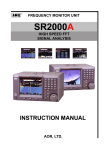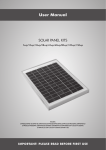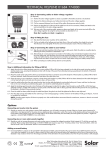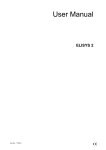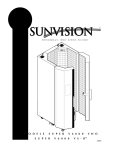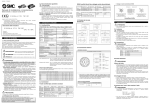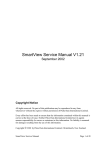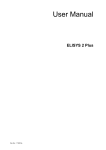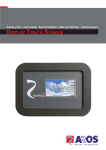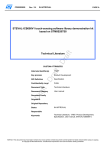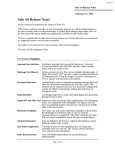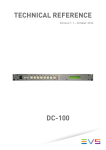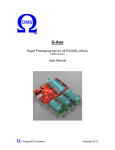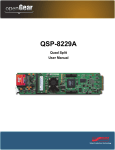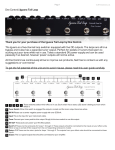Download SV5100 Installation Software User`s Manual Version 3.1 MAR. 2013
Transcript
SV5100 Installation Software User's Manual Version 3.1 MAR. 2013 SV5100 Software User's Manual Version 3.1 Introduction of Product 2 Release Note V1.2 *Add “Live” page * Add “Replay” page * New: Tracking options setup 1. Horizon Weight Trigger Tracking 2. Dynamic mask V1.3 * New: Add 2 GPIs trigger pre-set positions function. * New: Add 16 sets of preset position triggered by RS485.The Protocols are compatible with Pelco-D. * New: Add a reboot button to remotely reboot SV2018 from power-off. * Modify Horizon Weight Setting (1~4), default is 3. * Indicate the latest log block. * Simplify the display of Version (i.e. 1.3 NTSC/PAL) * Add a Cancel button to cancel the transmitting between SV2018 and PC. * Notify the user when the SV2018 firmware is older than PC software (V1.3). * Enable 2 cameras live display even if the SV2018 RS485 is not connected * Add the default parameter setting. * Increase the speed of the mouse click event at calibration page. * Add double click function for default positions. V3.0 * Support SV3018 only V3.1 * Support SV2018, SV3018, SV4018 SV5100 Software User's Manual Version 3.1 Introduction of Product 3 Content Content ............................................................................................................................................................. 3 1 Introduction of Product .......................................................................................................................... 4 2 IGUANA System ...................................................................................................................................... 5 2.1 2.2 2.3 3 SV2018 Configuration ...................................................................................................................... 5 SV3018 Configuration ...................................................................................................................... 6 SV4018 Configuration ...................................................................................................................... 7 How to Use SV5100................................................................................................................................. 8 3.1 3.2 3.3 SV2018/SV4018 Initial Installation by SV2010 ................................................................................ 8 SV3018 configuration for initial installation ...................................................................................... 8 Install SV5100 Software Tool on PC or notebook ............................................................................ 9 3.4 Execute the SV5100 Program............................................................................................ 9 3.5 3.5.1 3.5.2 System Setup................................................................................................................... 10 SV2000/SV4000 Mode .............................................................................................................. 10 SV3000 Mode ............................................................................................................................ 10 3.6 Tracking Setup..................................................................................................................11 3.7 Calibration........................................................................................................................ 13 3.8 Misc.................................................................................................................................. 15 3.9 Live................................................................................................................................ 16 SV5100 Software User's Manual Version 3.1 Introduction of Product 4 1 Introduction of Product IGUANA Active Tracking Surveillance System, a next generation and revolutionary camera developed by Sunvision Scientific Inc, combines the advantage of the panoramic lens cameras and the telescopic lens cameras Motion detection has been used in many places in the current market. When a moving target is detected, traditional (dumb) security cameras can only sound the alarm, and passively waiting for a security guard, if any is available, to take the proper action. The IGUANA system can actively track down the moving target and take the close up images of the target. By using masking techniques, IGUANA allows you to set region of interest within the panoramic view. The IGUANA system has dramatically improved the effectiveness of surveillance systems to meet the ever increasing demands of the security world. Glossary: SV2010: Installation kit for setting up SV2018 and SV4018. SV2018: Analog (NTSC/PAL) IGUANA camera module. SV3018: Network IGUANA camera module. SV4018: HD-SDI IGUANA camera module. SV5100: PC base software tool for installing & optimizing IGUANA camera module. SV5100 Software User's Manual Version 3.1 IGUANA System 2 IGUANA System 2.1 SV2018 Configuration SV2018 has two analog (NTSC/PAL) outputs, a wide angle view and a telescopic view. It can connect to any devices that are compatible with NTSC/PAL. SV2018 can also be used as a Speed-Dome mode with build-in RS-485. SV2010 installation kit and SV5100 installation software are required for first time installation and calibration. SV5100 Software User's Manual Version 3.1 5 IGUANA System 2.2 SV3018 Configuration SV3018 is an IP base camera system. It integrates two Onvif conformant Mega-Pixel IP cameras and one IP base control unit. Each SV3018 consumes 3 IP, two network cameras and a control unit. SV5100 installation software is required for first time installation and calibration. SV5100 Software User's Manual Version 3.1 6 IGUANA System 2.3 SV4018 Configuration SV4018 has two HD-SDI outputs, a wide angle view and a telescopic view. It can be integrated with any HD-SDI CCTV DVR or PC-base HD-SDI video capture surveillance system. SV2010 installation kit and SV5100 installation software are required for first time installation and calibration. SV5100 Software User's Manual Version 3.1 7 How to Use SV5100 8 3 How to Use SV5100 SV5100 Installation Tool v3.1 supports all kinds of IGUANA camera modules, SV2018/SV4018 and SV3018. For SV2018 or SV4018 product initial installation configuration, please refer to Section 3.1. For SV3018, please refer to Section 3.2. 3.1 SV2018/SV4018 Initial Installation using SV2010 Setup Mode Laptop CAT 5e Computer SV2018/ SV4018 IGUANA NO BALUN Coaxial Cable 75 Ωimpedance BALUN CAT 5e Cable 100 Ωimpedance SV2010 USB 2.0 Installation Kit Please refer above picture and make sure the configuration is correct 3.2 SV3018 configuration for initial installation Laptop Computer SV3018 IGUANA SV5100 Software User's Manual Version 3.1 Ethernet How to Use SV5100 9 3.3 Install SV5100 Software Tool on PC or notebook SV5100 supports Windows XP/Vista/7 (32bit and 64bit) OS system. When finishing installation, plug the SV2010 USB connector into PC. Check hardware device manager in the system. There should be two “USB 2820 Video” under “Imaging devices” and one COM (“Silicon Labs CP210x USB to UART Bridge” or “Prolific USB-to-Serial Comm Port” under “Ports” 3.4 Execute the SV5100 Program Select the mode according the camera model (SV2018/SV4018 or SV3018) Please connect the IGUANA before starting the program. SV5100 Software User's Manual Version 3.1 How to Use SV5100 3.5 10 System Setup 3.5.1 SV2000/SV4000 Mode The program will search IGUANA automatically. If no device appears, double check the configuration. Please refer Section3.1. 3.5.2 SV3000 Mode The program will search SV3018 automatically. If no device appears, click Search IGUANA again. If no device appears, please make sure the camera module is powered on and check the network connection. (The SV3018 takes around one minute to start after power on) Choose the IGUANA you want to setup and click Connect. Check the IP setting of SV3018 which has one control unit IP and two camera IP addresses. The default IP and static IP of control unit address is 192.168.0.3. SV5100 Software User's Manual Version 3.1 How to Use SV5100 3.6 11 Tracking Setup To optimize tracking function, the following parameters including masking and other functions can be adjusted. Proper adjustments can reduce miss-firing and offer improved image quality and tracking efficiency. A、 :Object Size Setting the minimum target size for motion detection. The setting size is from 4pixel to 1600pixel. Selecting small target size will detect more keenly, but the miss-firing rate would also be higher. :Sensitivity Sensitivity to trigger tracking. The sensitivity must be reduced when the miss-firing rate is high. C、 Mask Draw Area: B、 :Section Cut the screen into two sections :Polygon Draw a polygon on the screen :Rectangle Draw a Rectangle on the screen D、 Masked Area Priority :Normal Priority Normal detection area. A masked area can be removed by assigning back to normal detection area. SV5100 Software User's Manual Version 3.1 How to Use SV5100 12 :Half Priority Low priority detection area :Zero Priority Targets within this area will not be detected E、 Delete Line :Delete Line Delete one line group :Delete All Lines Delete all lines on this screen F、 :Default Position The telescopic camera will return to the default position after 15 seconds of no motion detected. G、 ︰Vertical Offset Vertical fine adjustment of targets. Upward is positive. H、 ︰Horizontal Offset Horizontal fine adjustment of targets. Rightward is positive. I、 :Lead distance Predict the location of targets by assigning a leading movement. ︰Track Speed(times/sec) Set the target tracking frequency. K、 Enable Dynamic Mask Dynamic mask will temporary mask off the last target area to increase the probability capturing the next moving target . This function greatly improves the ‘hit rate” of all moving targets. L、 Distance Weight Adjustment The image size of a target is proportional to the distance between the target and the camera. The further the target, the smaller the image is. Distance weight function will correct this effect so that all targets will have equal opportunity to be tracked regardless of the positions of the targets. Default distance weight setting is 3. The smaller the weight, the less the adjustment will be. The maximum weight is 4. J、 SV5100 Software User's Manual Version 3.1 How to Use SV5100 13 Dynamic masking and distance weight can significantly improve the tracking efficiency of SV3018, about 10% to 20%. We strongly recommend enabling both functions. 3.7 Calibration A、 Wide-angle view (Left side) B、 Telescopic view (Right side) (If the wide angle view and telescopic view are in wrong order, switch view at the ) system page C、 Control panel Adjust the direction of telescopic camera. Outer ring for larger movement and inner ring for smaller movement. D、 Refresh camera video streams Restart the video when either image hangs. How to Use Step 1. Choose the Calibration Point Click on the Calibration Point on the wide angle view by using the left mouse button. The target must have a distinct feature such as a chair, air conditioner, window, tire, or a head light of a car etc. It is better to select a corner of the object, to improve calibration accuracy. Step 2. Aim at the Calibration Point SV5100 Software User's Manual Version 3.1 How to Use SV5100 14 Use the control panel to aim the center cross of the Telescopic Camera View to the Calibration Point. The control panel has eight directions: up, down, left, right, upper-left, upper-right, lower-left, lower-right in four step sizes. Step 3. Complete the first Calibration Point When the center cross of the Telescopic Camera View aligns with the Calibration Point of the Wide Angle Camera View, press the set button. The first Calibration Point is done. The Calibration Point can also be moved without moving the mirror by right clicks on the wide angle view. Step 4. Repeat Step 1~3 Repeat Step1~3 until all 9 Calibration Points are completed with OK. Notice: Calibration Points are better positioned in every one of all 9 blocks, Up to 2 Calibration Points maximum in one block. Calibration Points should not be too close to the edge. Step 5. Test Click on the Wide Angle Camera View randomly, and see if the target is in the center of the telescopic camera view. If the target is too far from the desired location, redo the calibration all over again. Step 6. Save Settings If calibration is done properly, Click the save button to complete. Step 7. Test Again Click on the Wide Angle Camera View randomly, and see if the target is in the center of the telescopic camera view, If the target is too far from the center of the telescopic camera view, redo step 1~6. SV5100 Software User's Manual Version 3.1 How to Use SV5100 3.8 15 Misc. A、 Save Log Save the log file to NB or PC. Send this log file to Sunvision for further diagnosis. B、 Update Firmware Update the firmware of the intelligent surveillance processor (ISP). Open the hex file which you want to update and chose OK to update the firmware. This will takes around 5 minutes. C、 Matching The function is used when IP cameras or IP control unit are replaced only. SV5100 Software User's Manual Version 3.1 How to Use SV5100 16 Live This page shows the live view of IGUANA. Click button to enter the auto tracking mode to see the live tracking. When videos freeze or blur, please refresh . User mode: Click on the Wide Angle view randomly, and get clear and enlarged image on telescopic view. SV5100 Software User's Manual Version 3.1