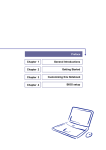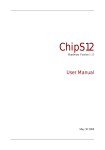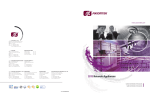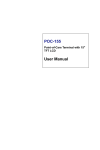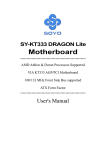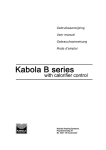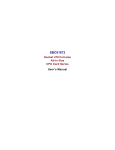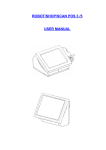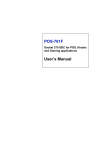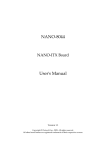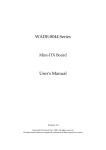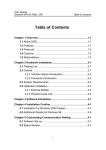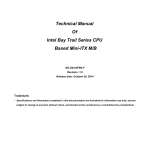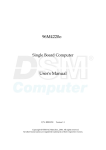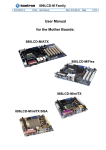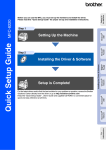Download RUBY-7720VG2A User`s Manual
Transcript
RUBY-7720VG2A Micro-ATX Mainboard User's Manual Version 1.0 Copyright © Portwell, Inc., 2009. All rights reserved. All other brand names are registered trademarks of their respective owners. Preface Table of Contents How to Use This Manual Chapter 1 System Overview.......................................................................................................1-1 1.1 Introduction.................................................................................................................................. 1-1 1.2 Check List ..................................................................................................................................... 1-1 1.3 Product Specification .................................................................................................................. 1-2 1.3.1 Mechanical Drawing......................................................................................................... 1-4 1.4 System Architecture .................................................................................................................... 1-5 Chapter 2 Hardware Configuration ...........................................................................................2-1 2.1 Jumper Setting ............................................................................................................................. 2-1 2.2 Connector Allocation .................................................................................................................. 2-4 Chapter 3 System Installation....................................................................................................3-1 3.1 Intel® Pentium M / Celeron M Processor .............................................................................. 3-1 3.2 Main Memory .............................................................................................................................. 3-3 3.3 Installing the Single Board Computer ...................................................................................... 3-3 3.3.1 Chipset Component Driver.............................................................................................. 3-4 3.3.2 Intel Integrated Graphics GMCH Chip .......................................................................... 3-4 3.3.3 Realtek Gigabit Ethernet Controller ............................................................................... 3-4 3.3.4 Audio Controller ............................................................................................................... 3-5 3.4 Clear CMOS Operation............................................................................................................... 3-5 3.5 WDT Function.............................................................................................................................. 3-5 3.6 GPIO .............................................................................................................................................. 3-8 3.6.1 Pin assignment................................................................................................................... 3-8 3.6.2 Programming Guide: ........................................................................................................ 3-9 Chapter 4 BIOS Setup Information............................................................................................4-1 4.1 Entering Setup.............................................................................................................................. 4-1 4.2 Main Menu ................................................................................................................................... 4-2 4.3 Standard CMOS Setup Menu .................................................................................................... 4-3 4.4 IDE Adaptors Setup Menu......................................................................................................... 4-5 4.5 Advanced BIOS Features............................................................................................................ 4-6 4.6 Advanced Chipset Features ..................................................................................................... 4-11 4.7 Integrated Peripherals .............................................................................................................. 4-14 4.8 Power Management Setup ....................................................................................................... 4-21 4.9 PnP/PCI Configurations .......................................................................................................... 4-25 4.10 PC Health Status...................................................................................................................... 4-27 4.11 Frequency/Voltage Control................................................................................................... 4-28 4.12 Default Menu ........................................................................................................................... 4-28 4.13 Supervisor/User Password Setting ...................................................................................... 4-29 4.14 Exiting Selection ...................................................................................................................... 4-30 Chapter 5 Troubleshooting ........................................................................................................5-1 5.1 Hardware Quick Installation ..................................................................................................... 5-1 5.2 BIOS Setting.................................................................................................................................. 5-3 5.3 FAQ ............................................................................................................................................... 5-5 Appendix A Appendix B Preface How to Use This Manual The manual describes how to configure your RUBY-7720VG2A system board to meet various operating requirements. It is divided into five chapters, with each chapter addressing a basic concept and operation of Single Host Board. Chapter 1: System Overview. Presents what you have in the box and give you an overview of the product specifications and basic system architecture for this series model of single host board. Chapter 2: Hardware Configuration. Show the definitions and locations of Jumpers and Connectors that you can easily configure your system. Chapter 3: System Installation. Describes how to properly mount the CPU, main memory and Compact Flash to get a safe installation and provides a programming guide of Watch Dog Timer function. Chapter 4: BIOS Setup Information. Specifies the meaning of each setup parameters, how to get advanced BIOS performance and update new BIOS. In addition, POST checkpoint list will give users some guidelines of trouble-shooting. Chapter 5: Troubleshooting. Provide variously of useful tips to quickly get RUBY-7720VG2A running with success. As basic hardware installation has been addressed in Chapter 3, this chapter will basically focus on system integration issues, in terms of backplane setup, BIOS setting, and OS diagnostics. The content of this manual is subject to change without prior notice. These changes will be incorporated in new editions of the document. The vendor may make supplement or change in the products described in this document at any time. System Overview Chapter 1 System Overview 1.1 Introduction RUBY-7720VG2A is a cost-effective Micro-ATX embedded board which takes the advantages of Intel® Pentium® M/Celeron® M processor and Intel® 915GME/ICH6-M chipset for the applications those need low power consumption or Fanless solution. With various display interfaces, multiple legacy I/O and dual Ethernet, RUBY-7720VG2A is capable to provide the most essential functions for the applications such as Lottery, Gaming, POS, Medical and Digital Signage. RUBY-7720VG2A can run with Intel Socket 479 Pentium® M / Celeron® M processors and support two 240-pin DIMM sockets up to 2GB DDR2 Memory. The onboard SATA and IDE controllers can support 2 SATA devices with data transfer rates up to 150MB/s and 1 IDE devices with Ultra ATA 33/66/100 synchronous mode feature. To expand storage using, it also include 1 Type I/II compact flash socket. The onboard Super I/O chip supports four serial ports; one is RS232/422/485 selectable and three are in RS232 data format. Besides, it can also support dual display function by VGA, LVDS interfaces. RUBY-7720VG2A can support one PCI Express X 16 slot, one PCI Express X 1 slot and two PCI slots. It provides extra One Parallel and one FDD connectors. The onboard Flash ROM is used to make the BIOS update easier. One 20-pin standard connector is designed to support ATX power function. All of these features make RUBY-7720VG2A series excellent in stand-alone applications. 1.2 Check List The RUBY-7720VG2A package should cover the following basic items One RUBY-7720VG2A Mini ITX Board One SATA cable One IDE cable One I/O Shield One Installation Resources CD-Title If any of these items is damaged or missing, please contact your vendor and keep all packing materials for future replacement and maintenance. RUBY-7720VG2A User’s Manual 1-1 System Overview 1.3 Product Specification Main processor - Support Intel Pentium® M / Celeron® M processor - FSB: 533/400 MHz BIOS Award BIOS Main Memory - Support dual-channel & signal channel DDR memory interface - Up to 2GB DDR2 533/400 SDRAM on two 240pin DIMM sockets Chipset INTEL 915GME and ICH6-M Expansion Interface - One PCI Express X 16 slot - One PCI Express X 1 slot - Two 32-bit PCI expansion slots IDE Interface Support only one IDE device (Master) with Ultra DMA/33/66/100 SSD One Compact Flash® Type I/II socket, support UDMA SATA Interface Two SATA connectors, data transfer rates up to 150MB/s Serial Ports Support four serial ports, (RS-232selectable x 3, RS-232/422/485 selectable x 1) IR Interface IrDA 1.0 compatible Parallel Port Support one parallel port USB Interface Support eight USB (Universal Serial Bus) ports (four at rear I/O; four ports internal) PS/2 Mouse and Keyboard Interface Support dual 6-pin mini-DIN connector at rear I/O panel for PS/2 keyboard/mouse Audio Interface Connector and header of Line-in/Line-out/MIC for external and internal usage Real-Time Clock/Calendar (RTC) - Build-in ICH6-M - Y2K compliant RUBY-7720VG2A User’s Manual 1-2 System Overview Watchdog Timer - Support WDT function through software programming for enable/disable and interval setting - Generate system reset On-board VGA GMCH integrated Intel Graphics Media Accelerator 900 (Intel GMA 900) On-board Ethernet LAN Two Gigabit Ethernet (10/100/1000 M bits/sec) LAN port High Driving GPIO Programmable 8-bit Digital I/O interface System Monitoring Feature Monitor CPU temperature, system temperature and major power sources, etc Outline Dimension (L X W): 243.8mm (9.6”) X 243.8mm (9.6”) Power Requirements: Typical: [email protected]; [email protected]; 3.3V@3A Operating Temperature: 0°C ~ 55°C Storage Temperature: -20°C ~ 80°C Relative Humidity: 5% ~ 90%, non-condensing RUBY-7720VG2A User’s Manual 1-3 System Overview 1.3.1 Mechanical Drawing RUBY-7720VG2A Mechanical Drawing RUBY-7720VG2A User’s Manual 1-4 System Overview 1.4 System Architecture All of details operating relations are shown in RUBY-7720VG2A System Block Diagram. RUBY-7720VG2A System Block Diagram RUBY-7720VG2A User’s Manual 1-5 Hardware Configuration Chapter 2 Hardware Configuration This chapter gives the definitions and shows the positions of jumpers, headers and connector. All of the configuration jumpers on RUBY-7720/7721 are in the proper position. The default settings are indicated with a star sign (Ì). 2.1 Jumper Setting In the following sections, Short means covering a jumper cap over jumper pins; Open or N/C (Not Connected) means removing a jumper cap from jumper pins. Users can refer to Figure 2-1 for the Jumper allocations. Figure 2-1 RUBY-7720 Jumper and Connector Locations (TOP) RUBY-7720VG2A User’s Manual 2-1 Hardware Configuration JP1 : COM1 RI Function Setup JP1 1-2 Short 3-4 Short 5-6 Short Signal Description +5V Output RI Function Ì +12V Output JP2 : COM2 RI Function Setup JP2 1-2 Short 3-4 Short 5-6 Short Signal Description +5V Output RI Function Ì +12V Output JP3 : LCD Panel Voltage Setup JP3 1-2 Short 2-3 Short Signal Description +3.3V TFT LCD Ì +5V TFT LCD JP4 : LCD Backlight enable Voltage Setup JP4 1-2 Short 2-3 Short Signal Description +3.3V TFT LCD Ì +5V TFT LCD JP6 : CMOS Setup JP6 1-2 Short 2-3 Short Signal Description Clear CMOS Setup Normal (Keep CMOS Setup) Ì JP7 : COM3 RS232/RS422/RS485 Function Select COM Function Jumper setting RS-232 5-6, 9-11, 10-12, 15-17, 16-18 Ì RS-422 3-4, 7-9, 8-10, 13-15, 14-16, 21-22 RS-485 1-2, 7-9, 8-10, 19-20 RUBY-7720VG2A User’s Manual 2-2 Hardware Configuration JP8 : COM3 RI Function Setup JP8 1-2 Short 3-4 Short 5-6 Short Signal Description +5V Output RI Function Ì +12V Output JP9 : CF Card Mater/Slave Setup JP9 1-2 Short 1-2 Open Signal Description Master Slave Ì JP10 : CPU FSB Setup (this setting is just for RUBY-7720) JP10 1-2 Short 2-3 Short Signal Description FSB 400MHz Ì FSB 533MHz JP11 : CPU Type Setup (this setting is just for RUBY-7720) JP11 1-2 Short 2-3 Short Signal Description BANIAS Ì DOTHAN JP12 : COM4 RI Function Setup JP12 1-2 Short 3-4 Short 5-6 Short Signal Description +5V Output RI Function Ì +12V Output RUBY-7720VG2A User’s Manual 2-3 Hardware Configuration 2.2 Connector Allocation I/O peripheral devices are connected to the interface connectors Connector Function List Connector J1 J2 J3 J4 J5 J6 J7 J9 J10 J11 J12 J13 J14 J15 J17 J18 J19 J20 J21 J22 J23 J24 J25 J26 J27 J28 J29 J30 J31 J32 J33 J34 Description VGA Connector (D-SUB 15 Pin female) COM1 (RS-232) & COM2 (RS-232) (D-SUB9 *2) PS/2 Keyboard/Mouse Connector Line-OUT/Line-IN/Microphone connector LAN2 RJ-45 & USB (2~3) Connector LAN1 RJ-45 & USB (0~1) Connector Audio CD-IN Connector IR Interface (1*6 Pin Header) LCD LVDS Connector (2*15 Pin Hirose) Inverter Power Connector (1*5 Pin wafer) PS/2 Keyboard/Mouse Connector System Fan1 Connector (1*3 Pin Wafer) System Panel Connectors (2*5 Pin Header) PCI Express*16 Slot USB (4~5) Connector (2*5-1 Pin Header) USB (6~7) Connector (2*5-1 Pin Header) PCI Express*1 Slot GPIO Connector (2*5 Pin Header) GPIO Connector (2*1 Pin Header) GPIO Connector (2*1 Pin Header) CPU Fan Connector (1*3 Pin Wafer) System Fan2 Connector (1*3 Pin Wafer) COM4 (RS-232) (2*5-1 Pin Header) Compact Flash Connector (Vertical type) COM3 (RS-232) (2*5-1 Pin Header) Floppy Disk Driver Connector SATA2 Connector SATA1 Connector ATX Power In Connector (2*10 Pin) Print Port Connector (2*13 Pin Box Header) Primary IDE Interface Connector (2*20-1 Pin Box Header) Compact Flash Connector (Horizontal type) RUBY-7720VG2A User’s Manual Remark 2-4 Hardware Configuration Pin Assignments of Connectors J1 : VGA Connector (D-SUB 15 Pin female) J2 : COM1 (RS-232) & COM2 (RS-232) (D-SUB9 *2) J3 : PS/2 Keyboard/Mouse Connector J4 : Line-OUT/Line-IN/Microphone connector J5 : LAN2 RJ-45 & USB (2~3) Connector J6 : LAN1 RJ-45 & USB (0~1) Connector J7 : Audio CD-IN Connector J9 : IR Interface (1*6 Pin Header) Pin No. 1 2 3 4 5 6 Signal Description VCC NC IRRX GND IRTX NC RUBY-7720VG2A User’s Manual 2-5 Hardware Configuration J10 : LCD LVDS Connector (2*15 Pin Hirose) Pin No. 1 3 5 7 9 11 13 15 17 19 21 23 25 27 29 Signal Description +LCD LVDSA_DATA0 LVDSA_DATA 1 LVDSA_DATA 2 NC LVDSA_CLKP NC GND LVDSB_DATA 0 LVDSB_DATA 1 LVDSB_DATA 2 NC LVDSB_CLKP NC GND Pin No. 2 4 6 8 10 12 14 16 18 20 22 24 26 28 30 Signal Description +LCD LVDSA_DATA#0 LVDSA_DATA#1 LVDSA_DATA#2 NC LVDSA_CLKM NC GND LVDSB_DATA #0 LVDSB_DATA #1 LVDSB_DATA #2 NC LVDSB_CLKM NC GND J11 : Inverter Power Connector (1*5 Pin wafer) Pin No. 1 2 3 4 5 Signal Description VCC GND +12V GND BACKLIGH_EN J13 : System Fan1 Connector (1*3 Pin Wafer) Pin No. 1 2 3 Signal Description Fan Smart Speed +12V Fan Speed Detect J14 : System Panel Connectors (2*5 Pin Header) Pin No. 1 3 5 7 9 Signal Description 5VSB CON RST_SW VCC3 CON 5VSB CON GND RUBY-7720VG2A User’s Manual Pin No. 2 4 6 8 10 Signal Description Power ON_SW GND HDD LED Suspend LED Power LED 2-6 Hardware Configuration J15 : PCI Express*16 Slot J17 : USB (4~5) Connector (2*5-1 Pin Header) Pin No. 1 3 5 7 9 Signal Description + 5V USB_D4USB_D4+ GND Pin No. 2 4 6 8 10 Signal Description + 5V USB_D5USB_D5+ GND NC J18 : USB (6~7) Connector (2*5-1 Pin Header) Pin No. 1 3 5 7 9 Signal Description + 5V USB_D4USB_D4+ GND Pin No. 2 4 6 8 10 Signal Description + 5V USB_D5USB_D5+ GND NC Pin No. 2 4 6 8 10 Signal Description GPO0 GPO1 GPO2 GPO3 +5V J19 : PCI Express*1 Slot J20 : GPIO Connector (2*5 Pin Header) Pin No. 1 3 5 7 9 Signal Description GPI4 GPI 5 GPI 6 GPI 7 GND J21 : GPIO Connector (2*1 Pin Header) Pin No. 1 2 Signal Description GPIO_35 GND J22 : GPIO Connector (2*1 Pin Header) Pin No. 1 2 Signal Description GPIO_34 GND RUBY-7720VG2A User’s Manual 2-7 Hardware Configuration J23 : CPU Fan Connector (1*3 Pin Wafer) Pin No. 1 2 3 Signal Description Fan Speed Detect +5V GND J24 : System Fan2 Connector (1*3 Pin Wafer) Pin No. 1 2 3 Signal Description Fan Speed Detect +12V Fan Speed Detect J25 : COM4 (RS-232) (2*5-1 Pin Header) Pin No. 1 3 5 7 9 Signal Description DCD#4 TXD#4 GND_COM4 RTS#4 V_RI4 Pin No. 2 4 6 8 10 Signal Description RXD#4 DTR#4 DSR#4 CTS#4 J26 : Compact Flash Connector (Vertical type) Pin No. 1 2 3 4 5 6 7 8 9 10 11 12 13 14 15 16 17 Signal Description GND DATA 3 DATA 4 DATA 5 DATA 6 DATA 7 HDC_CS0# GROUND GROUND GROUND GROUND GROUND VCC GROUND GROUND GROUND GROUND RUBY-7720VG2A User’s Manual Pin No. 26 27 28 29 30 31 32 33 34 35 36 37 38 39 40 41 42 Signal Description N/C DATA 11 DATA 12 DATA 13 DATA 14 DATA 15 HDC_CS1 GROUND IOR# IOW# VCC_COM IRQ15 VCC CSEL N/C HDD_RESET IORDY 2-8 Hardware Configuration 18 19 20 21 22 23 24 25 SA2 SA1 SA0 DATA 0 DATA 1 DATA 2 N/C N/C 43 44 45 46 47 48 49 50 SDREQ SDACK# HDD_ACTIVE# PDIAG# DATA 8 DATA 9 DATA 10 GROUND J27 : COM3 (RS-232) (2*5-1 Pin Header) Pin No. 1 3 5 7 9 Signal Description DCD#4 TXD#4 GND_COM4 RTS#4 V_RI4 Pin No. 2 4 6 8 10 Signal Description RXD#4 DTR#4 DSR#4 CTS#4 Pin No. 11 12 13 14 15 16 17 18 19 20 Signal Description +3V3 -12V GND Power ON GND GND GND NC +5V +5V J28 : Floppy Disk Driver Connector J29 : SATA2 Connector J30 : SATA1 Connector J31 : ATX Power In Connector (2*10 Pin) Pin No. 1 2 3 4 5 6 7 8 9 10 Signal Description +3V3 +3V3 GND +5V GND +5V GND PWROK +5VSB +12V RUBY-7720VG2A User’s Manual 2-9 Hardware Configuration J32 : Print Port Connector (2*13 Pin Box Header) Pin No. 1 3 5 7 9 11 13 15 17 19 21 23 25 Signal Description STB PRD0 PRD1 PRD2 PRD3 PRD4 PRD5 PRD6 PRD7 ACK BUSY PE SLCT Pin No. 2 4 6 8 10 12 14 16 18 20 22 24 26 Signal Description AFD ERR INIT SLIN GND GND GND GND GND GND GND GND GND J33 : Primary IDE Interface Connector (2*20-1 Pin Box Header) Pin No. 1 3 5 7 9 11 13 15 17 19 21 23 25 27 29 31 33 35 37 39 Signal Description RESET# DATA 7 DATA 6 DATA 5 DATA 4 DATA 3 DATA 2 DATA 1 DATA 0 GROUND IDE DRQ IOW# IOR# IDE CHRDY IDE DACK INTERRUPT SA1 SA0 HDC CS0# HDD ACTIVE# RUBY-7720VG2A User’s Manual Pin No. 2 4 6 8 10 12 14 16 18 20 22 24 26 28 30 32 34 36 38 40 Signal Description GROUND DATA 8 DATA 9 DATA 10 DATA 11 DATA 12 DATA 13 DATA 14 DATA 15 N/C GROUND GROUND GROUND CABLE SELECT GROUND N/C 66DET SA2 HDC CS1# GROUND 2-10 Hardware Configuration J34 : Compact Flash Connector (Horizontal type) Pin No. 1 2 3 4 5 6 7 8 9 10 11 12 13 14 15 16 17 18 19 20 21 22 23 24 25 Signal Description GND DATA 3 DATA 4 DATA 5 DATA 6 DATA 7 HDC_CS0# GROUND GROUND GROUND GROUND GROUND VCC GROUND GROUND GROUND GROUND SA2 SA1 SA0 DATA 0 DATA 1 DATA 2 N/C N/C RUBY-7720VG2A User’s Manual Pin No. 26 27 28 29 30 31 32 33 34 35 36 37 38 39 40 41 42 43 44 45 46 47 48 49 50 Signal Description N/C DATA 11 DATA 12 DATA 13 DATA 14 DATA 15 HDC_CS1 GROUND IOR# IOW# VCC_COM IRQ15 VCC CSEL N/C HDD_RESET IORDY SDREQ SDACK# HDD_ACTIVE# PDIAG# DATA 8 DATA 9 DATA 10 GROUND 2-11 System Installation Chapter 3 System Installation This chapter provides you with instructions to set up your system. The additional information is enclosed to help you set up onboard PCI device and handle Watch Dog Timer (WDT) and operation of GPIO in software programming. 3.1 Intel® Pentium M / Celeron M Processor Installing Intel mPGA479M CPU Socket 1) Lift the handling lever of CPU socket outwards and upwards to the other end. 2) Align the processor pins with pinholes on the socket. Make sure that the notched corner or dot mark (pin 1) of the CPU corresponds to the socket’s bevel end. Then press the CPU gently until it fits into place . If this operation is not easy or smooth, don’t do it forcibly. You need to check and rebuild the CPU pin uniformly. PIN 1 RUBY-7720VG2A User’s Manual 3-1 System Installation 3) Push down the lever to lock processor chip into the socket once CPU fits. 4) Follow the installation guide of cooling fan or heat sink to mount it on CPU surface and lock it on the mPGA479M socket. Removing CPU 1) Unlock the cooling fan first. 2) Lift the lever of CPU socket outwards and upwards to the other end. 3) Carefully lifts up the existing CPU to remove it from the socket. 4) Follow the steps of installing a CPU to change to another one or place handling bar to close the opened socket. Configuring System Bus RUBY-7720VG2A will automatically detect the CPU FSB 400/533MHz used. CPU speed of Intel Pentium M Processor for Mobile and Celeron M can be detected automatically. JP11 : CPU Type Setup JP11 1-2 Short 2-3 Short Signal Description BANIAS(1.8V) DOTHAN(1.5V) Note: Wrong voltage selection may damage the CPU. Please survey the CPU’s type before setup this jumper setting. RUBY-7720VG2A User’s Manual 3-2 System Installation JP10 : CPU FSB Setup JP10 1-2 Short 2-3 Short Signal Description FSB 400MHz FSB 533MHz Notes: 1) The DDR2 frequency is followed the CPU FSB frequency. For example, the DDR2 module populated is DDR2 533; the CPU must be 533MHz FSB. Please use same frequency of memory module and CPU. 2) Neither CPU/DDR=533/400 nor 400/533 are allowed. This is the limitation of 915GME chipset. 3.2 Main Memory RUBY-7720VG2A provide 2 x 240-pin DIMM sockets which supports 1.8V DDR2-SDRAM as main memory, Non-ECC (Error Checking and Correcting), non-register functions. The maximum memory size can be up to 2GB capacity. Memory clock and related settings can be detected by BIOS via SPD interface. Memory frequency / CPU FSB synchronization RUBY-7720VG2A supports different memory frequencies depending on the CPU front side bus and the type of DDR2 DIMM. CPU FSB 533MHz 400MHz 3.3 Memory Frequency 533/400MHz 400MHz Installing the Single Board Computer To install your RUBY-7720VG2A into standard chassis or proprietary environment, please perform the following: Step 1 : Check all jumpers setting on proper position Step 2 : Install and configure CPU and memory module on right position Step 3 : Place RUBY-7720VG2A into the dedicated position in the system Step 4 : Attach cables to existing peripheral devices and secure it WARNING Please ensure that SBC is properly inserted and fixed by mechanism. Note: Please refer to section 3.3.1 to 3.3.4 to install INF/VGA/LAN/Audio drivers. RUBY-7720VG2A User’s Manual 3-3 System Installation 3.3.1 Chipset Component Driver The chipset on RUBY-7720VG2A is a new chipset that a few old operating systems might not be able to recognize. To overcome this compatibility issue, for Windows Operating Systems such as Windows 2000 /XP, please install its INF before any of other Drivers are installed. You can find very easily this chipset component driver in RUBY-7720VG2A CD-title. 3.3.2 Intel Integrated Graphics GMCH Chip Using GMCH High performance graphic integrated chipset is aimed to gain an outstanding graphic performance. Shared 64 accompany it to 160MB system DDRII-DRAM with Total Graphics Memory. This combination makes RUBY-7720VG2A an excellent piece of multimedia hardware. With no additional video adaptor, this onboard video will usually be the system display output. By adjusting the BIOS setting to disable on-board VGA, an add-on PCI or PCI Express VGA Card can take over the system display. Please find Intel 915 Graphic driver in the RUBY-7720VG2A CD-title. Drivers support Windows 2000 / XP. 3.3.3 Realtek Gigabit Ethernet Controller Drivers Support Please find Reatlek 8111B LAN driver in /Ethernet directory of RUBY-7720VG2A CD-title. The drivers support Windows 2000 /XP. LED Indicator (for LAN status) RUBY-7720VG2A provides two LED indicators to report Reatlek 8111B Gigabit Ethernet interface status. Please refer to the table below as a quick reference guide. Reatlek 8111B Color Name of LED Status LED Green Linked & Active LED Speed LED Orange Green RUBY-7720VG2A User’s Manual Speed LED Operation of Ethernet Port Linked Active On Blinking Giga Mbps 100 Mbps 10 Mbps Orange Green Off 3-4 System Installation 3.3.4 Audio Controller Please find Realtek ALC262 Audio driver form RUBY-7720VG2A CD-title. The drivers support Windows 2000 /XP. 3.4 Clear CMOS Operation The following table indicates how to enable/disable Clear CMOS Function hardware circuit by putting jumpers at proper position. JP6 1-2 Short 2-3 Short Function Clear CMOS contents Normal Operation Ì To correctly operate CMOS Clear function, users must turn off the system, move JP6 jumper to short pin 1 and 2. Move the JP6 back to 2-3 position (Normal Operation) and start the system. System will then produce a “CMOS Check Sum Error” message and hold up. Users may then follow the displayed message to load BIOS default setting. 3.5 WDT Function The algorithm of the WDT function can be simply described as a timer counting process with an output event. The Time-Out period ( Twd ) can be set by software commands or hardware jumpers that depend on the board circuit design and may be different among the boards. This timer can be used to monitor a software hang. RUBY-7720 allows users to control WDT by issuing dynamic software commands. The WDT starts counting when it is activated. It will cause a system reset once it expires. Before WDT expires, a refreshing command with a Twd can be issued to re-count WDT and continue the status monitoring. If the system encounters a software or application hang, WDT will generate a system reset after its timeout. The related Control Registers of WDT are included in the following programming guide that is written in C language. User can write a non-zero value (defined as Twd ) into the Time-out Value Register ( CR_Twd ) to enable WDT. Users can write 0x00 and then Twd to CR_Twd to refresh WDT. To refresh WDT, the time tolerance of refreshing interval must be considered. The smaller of Twd, the more deviation of WDT and you need to include more tolerance. “Let Twd be longer than 2 seconds” is the recommendation due to the limitation of Winbond W83627HG WDT. You can call Portwell support center for reference. The value read back from CR_Twd indicates the counting down value instead of the original Twd. System will be reset after the RUBY-7720VG2A User’s Manual 3-5 System Installation Time-out Value to be counted down to zero. Users can directly fill a zero value into CR_Twd to disable WDT immediately. To ensure a successful access to the desired Control Register, the following programming guide should be followed. Programming guide: CR: Configuration Register. LD: Logical Device of SIO. There are 11 LDs in W83627HG SIO. CR00~2F: Global Control Registers. (All LDs share these CRs ) CR07: LD selection. CR30~FF: Each LD has its own CR30~FF. There are two I/O ports as I/O access window for configuring WDT, 1) IO port 0x2E is H/W strapped and named as EFIR (Extended Function Index Register, for identifying CR index number) 2) IO port 0x2F is H/W strapped and named as EFDR (Extended Function Data Register, for accessing desired CR) << How to access W83627HG Configuration Register >> First, it needs to enter extended function mode. Enter extended function mode for accessing W83627HG configuration registers: outportb(EFIR, 0x87); outportb(EFIR, 0x87); // double IO write Read Configuration Register CR_rx, and keep this byte to unsigned char al_char outportb(EFIR, CR_rx ) ; al_char = inportb(EFDR) ; Write Configuration Register CR_wx with byte al_char1 ; outportb(EFIR, CR_wx ) ; outportb(EFDR, al_char1); Exit extended mode after completion of configuration register access. outportb(EFIR, 0xaa); RUBY-7720VG2A User’s Manual 3-6 System Installation << How to access W83627HG WDT Configuration Register >> Must enter extended function mode first , then follow the following steps for accessing WDT registers. Step(1) : CR2B_bit4P0 Initialize the multiplex pin ( pin89 ) to WDTO function outportb ( EFIR , 0x2B ) ; // al_char1 : unsigned char al_char1 = inportb ( EFDR ) & 0xEF ; // CR2B_bit4P0 outportb ( EFIR , 0x2B ) ; // init pin 89 to WDT outportb ( EFDR , al_char1 ) ; Step(2) : CR07_P08 Ponit to LD8. outportb ( EFIR , 0x07 ) ; outportb ( EFDR , 0x08 ) ; Step(3) : LD8_CR30_bit0P1 Activate LD8 outportb ( EFIR , 0x30 ) ; al_char1 = inportb ( EFDR ) | 0x01 ; // CR30_bit0P1 outportb ( EFIR , 0x30 ) ; // Activate LD8 outportb ( EFDR , al_char1 ) ; Step(4) : LD8_CRF7_bit[7,6]P[0,0] Not allow K/B and Mouse’s interrupts to reload WDT timer. outportb ( EFIR , 0xF7 ) ; al_char1 = inportb ( EFDR ) & 0x3F ; // CRF7_bit[7,6]P[0,0] outportb ( EFIR , 0xF7 ) ; outportb ( EFDR , al_char1 ) ; Step(5) : Refresh WDT before it expires. Once WDT expires , system will be reset. LD8_CRF5_bit3 : 0 : second unit 1 : minute unit LD8_CRF6 : Twd , “Writing 00” means “disable WDT” 1~255 time unit( time unit : second, minute ) Notes: “CR2B_bit4P0“ means ”Write 0 to bit4 of Configuration Register 0x2B”. RUBY-7720VG2A User’s Manual 3-7 System Installation 3.6 GPIO J22 : General Purpose Input/Output Interface Connector There are 8 GPIO pins on RUBY-7720VG2A. GP0, GP1, GP2 and GP3 are dedicated GPO pins with 100mA current sink capacity at 5V signal level. The output signals have internal weak pull-high resistance, 4.7K Ohm, to 5V. The GPO signals are driven by W83627HG SGP0 ~ 3 pins with four inverted gates. GP4, GP5, GP6 and GP7 are dedicated GPI pins. They are first inverted and then connected to W83627HG SGP4~7 pins. Refer to the W83627HG data sheet to configure both input / output port , SGP0~7, by programming W83627HG GPIO registers. To read/write these 8 GPIO pins is simply to read /write W83627HG SGP0~7 data register with setting inversed register bits due to there are inversed logical gates existing between this GPIO connector, J20, and W83627HG SGP0~7 pins. 3.6.1 Pin assignment J22 : General Purpose I/O Connector PIN No. 1 2 3 4 5 6 7 8 9 10 Signal Description General Purpose Input Port 4 General Purpose Output Port 0 General Purpose Input Port 5 General Purpose Output Port 1 General Purpose Input Port 6 General Purpose Output Port 2 General Purpose Input Port 7 General Purpose Output Port 3 Ground +5V RUBY-7720VG2A User’s Manual 3-8 System Installation 3.6.2 Programming Guide: Must enter extended function mode (Double I/O write 0x87 to EFIR) first, then follow the following steps for accessing GPIO pins. When completion of GPIO access, Exit extended mode (I/O write 0xaa to EFIR). (1) Initialize W83627HG multiplex pins to SGP0~7 function CR2A_bit[7:3]P[1,1,1,1,1] outportb ( EFIR , 0x2A ) ; // al_char1 : unsigned char al_char1 = inportb ( EFDR ) | 0xF8 ; // CR2A_bit[7:3]P[1,1,1,1,1] outportb ( EFIR , 0x2A ) ; // init SGP0~7 function outportb ( EFDR , al_char1 ) ; (2) Point to LD7 ( for SGP0~7 GPIO port registers ) and activate its function CR07_P07 ; Point to LD7 outportb ( EFIR , 0x07 ) ; outportb ( EFDR , 0x07 ) ; LD7_CR30_bit0P1 ; Activate LD7 outportb ( EFIR , 0x30 ) ; al_char1 = inportb ( EFDR ) | 0x01 ; // CR30_bit0P1 outportb ( EFIR , 0x30 ) ; // Activate LD7 outportb ( EFDR , al_char1 ) ; (3) LD7_CRF2_PFF ; Inverse input/output signals outportb ( EFIR , 0xF2 ) ; outportb ( EFDR , 0xFF ) ; (4) LD7_CRF0_PF0 ; Set SGP0~3 as GPO pins and outportb ( EFIR , 0xF0 ) ; SGP4~7 as GPI pins outportb ( EFDR , 0xF0 ) ; (5) LD7_CRF1 ; Data Register for reading/writing data to GPIO pins ; E.g. if put four jumper caps on J20 pin1-2,3-4,5-6,and 7-8 ; ( Warning : J20 pin9-10 is not allowed to be short circuit. ) ; and then Write [1,0,1,0] to bit[3:0] , you can get [1,0,1,0] from ; bit[7:4]. RUBY-7720VG2A User’s Manual 3-9 BIOS Setup Information Chapter 4 BIOS Setup Information RUBY-7720VG2A is equipped with the AWARD BIOS stored in Flash ROM. These BIOS has a built-in Setup program that allows users to modify the basic system configuration easily. This type of information is stored in CMOS RAM so that it is retained during power-off periods. When system is turned on, RUBY-7720VG2A communicates with peripheral devices and checks its hardware resources against the configuration information stored in the CMOS memory. If any error is detected, or the CMOS parameters need to be initially defined, the diagnostic program will prompt the user to enter the SETUP program. Some errors are significant enough to abort the start-up. 4.1 Entering Setup Turn on or reboot the computer. Wait the message “Hit <DEL> if you want to run SETUP” appears, press <Del> key immediately to enter BIOS setup program. If the message disappears before you respond, but you still wish to enter Setup, please restart the system to try “COLD START” again by turning it OFF and then ON, or touch the "RESET" button. You may also restart from “WARM START” by pressing <Ctrl>, <Alt>, and <Delete> keys simultaneously. If you do not press the keys at the right time and the system will not boot, an error message will be displayed and you will again be asked to, Press <F1> to Run SETUP or Resume In HIFLEX BIOS setup, you can use the keyboard to choose among options or modify the system parameters to match the options with your system. The table as below will show you all of keystroke functions in BIOS setup. ↑↓→ ← Enter + / - /PU /PD ESC F1 F2 F5 F6 F7 F9 F10 General Help : Move : Select : Value : Exit : General Help : Item Help : Previous Values : Fail-Safe Defaults : Optimized Defaults : Menu in BIOS : Save RUBY-7720VG2A User’s Manual 4-1 BIOS Setup Information 4.2 Main Menu Once you enter RUBY-7720VG2A AWARD BIOS CMOS Setup Utility, a Main Menu is presented. The Main Menu allows user to select from eleven setup functions and two exit choices. Use arrow keys to switch among items and press <Enter> key to accept or bring up the sub-menu. Note: It is strongly recommended to reload Optimum Setting if CMOS is lost or BIOS is updated. RUBY-7720VG2A User’s Manual 4-2 BIOS Setup Information 4.3 Standard CMOS Setup Menu This setup page includes all the items in standard compatible BIOS. Use the arrow keys to highlight the item and then use the <PgUp>/<PgDn> or <+>/<-> keys to select the value or number you want in each item and press <Enter> key to certify it. Follow command keys in CMOS Setup table to change Date, Time, Drive type, and Boot Sector Virus Protection Status. Note: Oblique parameters are base on memory capacity which user adopts on single board. RUBY-7720VG2A User’s Manual 4-3 BIOS Setup Information Menu Selections Item Options Date mm:dd:yy Time IDE Channel 0 Master IDEChannel 0 Slave IDE Channel 1 Master IDE Channel 1 Slave Video Halt On hh:mm:ss Description Change the day, month, year and century Change the internal clock Options are in its sub menu (described in Table of section 4.4) Press <Enter> to enter the sub menu of detailed options EGA/VGA CGA 40 CGA 80 MONO All Errors No Errors All But Keyboard Select the default video device Base Memory 640K Extended Memory Total Memory N/A N/A RUBY-7720VG2A User’s Manual All Errors: The boot process will halt on all errors. No Errors: The POST will not stop of any type of error. All But Keyboard: The boot process will stop for any error except a keyboard error. Displays the amount of conventional memory detected during boot up Displays the amount of extended memory detected during boot up Displays the total memory available in the system 4-4 BIOS Setup Information 4.4 IDE Adaptors Setup Menu The IDE adapters control the IDE devices, such as hard disk drive or CD-ROM drive. It uses a separate sub menu to configure each hard disk drive. Note: The oblique items are meaning base on what kind of storage device user employs. Menu Selections Item Options IDE HDD Press Enter Auto-detection IDE Channel 0/ None Channel 1 Auto Master or Slave Manual Access Mode Capacity CHS, LBA Large, Auto Auto Display your disk drive size Description Press Enter to auto-detect the HDD on this channel. If detection is successful, it fills the remaining fields on this menu. Selecting ‘manual’ lets you set the remaining fields on this screen. Selects the type of fixed disk. "User Type" will let you select the number of cylinders, heads, etc. Note: PRECOMP=65535 means NONE ! Choose the access mode for this hard disk Disk drive capacity (Approximated). Note that this size is usually slightly greater than the size of a formatted disk given by a disk checking program. The following options are selectable only if the ‘IDE Primary Master’ item is set to ‘Manual’ RUBY-7720VG2A User’s Manual 4-5 BIOS Setup Information Cylinder Head Precomp Min=0, Max=65535 Min=0, Max=255 Min=0, Max=65535 Landing zone Sector Min=0, Max=65535 Min=0, Max=255 4.5 Set the number of cylinders for hard disk Set the number of read/write heads **** Warning: Setting a value of 65535 means no hard disk **** Number of sectors per track Advanced BIOS Features This section allows user to configure your system for basic operation. The system’s default speed, boot-up sequence, keyboard operation, shadowing and security may be modified accordingly. RUBY-7720VG2A User’s Manual 4-6 BIOS Setup Information CPU Feature Press Enter to configure the settings relevant to CPU Feature. Delay Prior To Thermal This field is used to select the time that would force the CPU to a 50% duty cycle when it exceeds its maximum operating temperature therefore protecting the CPU and the system board from overheating to ensure a safe computing environment. Thermal Management Select a “thermal monitor” in this field to enable the CPU’s speedstep function. Restart the system then go to the operating system’s “Control Panel”. Double-click “Power Options”. The “Power Options Properties” dialog box will appear. In the “Power Schemes” menu, select “Por table/Laptop”. Speedstep reduces the CPU’s frequency and voltage in accordance to its load. Thermal Monitor 1 On die throtting. Thermal Monitor 2 Ratio and VID transition. RUBY-7720VG2A User’s Manual 4-7 BIOS Setup Information Hard Disk Boot Priority Select boot sequence for onboard(or add-on cards) SCSI, RAID, etc. Use <↑> or <↓> to select a device, then press<+> to move it up, or <-> to move it down the list. Press <ESC> to exit this menu. Virus Warning Allow you to choose the VIRUS warning feature for IDE Hard Disk boot sector protection. If this function is enabled and someone attempt to write data into this area, BIOS will show a warning message on screen and alarm beep. Enabled Disabled Activates automatically when the system boots up causing a warning message to appear when anything attempts to access the boot sector or hard disk partition table. No warning message will appear when anything attempts to access the boot sector or hard disk partition table. CPU L1 & L2 Cache These two categories speed up memory access. CPU/chipset design. Enabled Disabled However, it depends on Enable cache Disable cache RUBY-7720VG2A User’s Manual 4-8 BIOS Setup Information Quick Power On Self Test Allows the system skip certain tests while booting. This will decrease the time needed to boot the system. Enabled Disabled Enable quick POST Normal POST First/Second/Third Boot Device Select your Boot Device Priority. The choice: Floppy, LS120, Hard Disk, CDROM, ZIP 100, USB-FDD, USB-ZIP, USB-CDROM and Disabled. Boot Other Device Select your Boot Device Priority. The choice: Enabled, Disabled. LAN PXE Boot This function decide whether to invoke the PXE Boot ROM of the onboard LAN chip. The choice: Enabled, Disabled. Swap Floppy Drive If the system has two floppy drives, choose enable to assign physical driver B to logical drive A and Vice-Versa. The choice: Enabled, Disabled. Boot Up Floppy Seek Enabled tests floppy drives to determine whether they have 40 or 80 tracks. The choice: Enables, Disabled. Boot Up NumLock Status Select power on state for NumLock. The choice: Off, On. RUBY-7720VG2A User’s Manual 4-9 BIOS Setup Information Gate A20 Option Fast-lets chipsets control Gate A20 and Normal – a pin in the keyboard controller controls Gate A20. Default is fast. The choice: Normal, Fast. Typematic Rate Setting Keyboard repeat at a rate determined by the keyboard controller, when enabled, the typematic delay can be selected. The choice: Enabled, Disabled. ※Typematic Rate (Chars/sec) The rate is which character repeats when you hold down a key at. The choice: 6, 8, 10, 12, 15, 20, 24, and 30. (Default 6) ※Typematic delay (Msec) The delay before keystrokes begins to repeat. The choice: 250, 500, 750, and 1000. (Default 250) Security Option Select whether the password is required every time the system boots or only when you enter setup. System Setup The system will not boot and access to Setup will be denied if the correct password is not entered at the prompt. The system will boot, but access to Setup will be denied if the correct password is not entered at the prompt. Note: To disable security, select PASSWORD SETTING at Main Menu and then you will be asked to enter password. Do not type anything and just press <Enter>, it will disable security. Once the security is disabled, the system will boot and you can enter Setup freely. APIC Mode The choice: Enabled, Disabled. MPS Version Control For OS The choice: 1.1, 1.4 RUBY-7720VG2A User’s Manual 4-10 BIOS Setup Information Small Logo (EPA) Show Enabled Disabled 4.6 The EPA logo will appear during system boot-up. The EPA logo will not appear during system boot-up. Advanced Chipset Features This section allows user to configure the system based on the specific features of the Intel 915GME and ICH6M chipsets for RUBY-7720VG2A. This chipset manages bus speeds and access to system memory resources, such as DRAM (DDR2 SDRAM) and the external cache. It must be stated that these items should never need to be altered. The default settings have been chosen because they provide the best operating conditions for the system. The only time user might consider making any changes would be if you discovered that data was being lost while during system operation. DRAM Timing Selectable This field is used to select the timing of the DRAM. The choice: By SPD, Manual. CAS Latency Time You can configure CAS latency time in HCLKs as 2 or 2.5 or 3. The system board designer should set the values in this field, depending on the DRAM installed. Do not change the values in this field unless you change specifications of the installed DRAM or the installed CPU. RUBY-7720VG2A User’s Manual 4-11 BIOS Setup Information DRAM RAS# to CAS# Delay This option allows you to insert a delay between the RAS (Row Address Strobe) and CAS (Column Address Strobe) signals. This delay occurs when the SDRAM is written to, read from or refreshed. Reducing the delay improves the performance of the SDRAM. DRAM RAS# Precharge This option sets the number of cycles required for the RAS to accumulate its charge before the SDRAM refreshes. Precharge Delay (tRAS) The options are Auto, 4, 5, 6, 7, 8, 9, 10, 11, 12, 13, 14 and 15. SLP_S4# Assertion Width The options are 1 to 2 Sec., 2 to 3 Sec., 3 to 4 Sec. and 4 to 5 Sec. System BIOS Cacheable The choice: Enabled, Disabled. Video BIOS Cacheable The choice: Enabled, Disabled. Memory Hole At 15M-16M The choice: Enabled, Disabled. PCI Express Root Port Func Move the cursor to this field and press <Enter>. The following screen will appear. RUBY-7720VG2A User’s Manual 4-12 BIOS Setup Information PCI Express Port 1 This field is used to enable or disable the PCI Express port function. The choice: Auto, Enabled, Disabled. PCI-E Compliancy Mode This field is used to select the mode for the PCI Express add-in card. The choice: v1.0a, v1.0. On Chip Frame Buffer Size The choice: 1 MB, 8 MB DVMT Mode This field shows the current DVMT mode. When set to Fixed Mode, the graphics driver will reserve a fixed portion of the system memory as graphics memory. When set to DVMT Mode, the graphics chip will dynamically allocate system memory as graphics memory, according to system and graphics requirements. When set to Both Mode, the graphics driver will allocate a fixed amount of memory as dedicated graphics memory, as well as allow more system memory to be dynamically allocated between the graphics processor and the operating system. The choice: Fixed, DVMT, Both. RUBY-7720VG2A User’s Manual 4-13 BIOS Setup Information DVMT/Fixed Memory Size This field is used to select the graphics memory size used by DVMT/Fixed mode. The choice: 64MB, 128MB. Boot Display The choice: CRT, LVDS, CRT+LVDS. Panel Scaling The choice: Auto, On, OFF. Panel Type The choice: 640x480 18bit 1ch, 800x600 18bit 1ch, 1024x768 18bit 1ch, 1400x1050 18bit 2ch. FWH Write Protection The choice: Enabled, Disabled. 4.7 Integrated Peripherals OnChip IDE Device Move the cursor to this field and press <Enter>. The following screen will appear. RUBY-7720VG2A User’s Manual 4-14 BIOS Setup Information IDE HDD Block Mode If IDE hard drive supports block mode select Enabled for automatic detection of the optimal number of block read/writes per sector the drive can support. The choice: Enabled, Disabled. IDE DMA Transfer Access This field, when Enabled, will enhance the IDE DMA transfer of an IDE hard disk drive. On-Chip Primary/Secondary PCI IDE The choice: Enabled, Disabled IDE Primary/Secondary Master/Slave PIO The four IDE PIO (Programmed Input/Output) fields allow set a PIO mode (0-4) for each of the four IDE devices that the onboard IDE interface supports. Modes 0 through 4 provide successively increased performance. In Auto mode, the system automatically determines the best mode for each device. The choice: Auto, Mode 0, Mode 1, Mode 2, Mode 3, Mode 4. RUBY-7720VG2A User’s Manual 4-15 BIOS Setup Information IDE Primary/Secondary Master/Slave UDMA Ultra DMA/33/66/100 implementation is possible only if IDE hard drive supports and the operating environment includes a DMA driver (Windows 95 OSR2 or a third-party IDE bus master driver). If your hard drive and system software both support Ultra DMA/33/66/100, select Auto to enable BIOS support. The choice: Auto, Disabled. On-Chip Serial ATA Disabled Disables the onboard SATA. Auto The system will detect the existing SATA and IDE drives then automatically set them to the available master/slave mode. Combined Mode This option allows you to use both IDE and SATA drives; allowing a maximum of 4 drives 1 IDE Master, 1 IDE Slave and 2 SATA;supporting maximum of 2 drives on each channel. Enhanced Mode This option allows you to use both IDE and SATA drives; allowing a maximum of 4 drives 1 IDE Master, 1 IDE Slave and 2 SATA. SATA Only This option automatically sets the SATA drives to Primary Master mode. Since the SATA drives are in Master mode, you cannot set the IDE drive to Master mode. PATA IDE Mode This field is used to select the function mode of the IDE connector. Secondary Slave channel. SATA 1 and SATA 2 serve as Primary Master and Primary Slave channel. SATA Port If the “PATA IDE Mode” field is set to Primary, this field will show “P1, P3 is Secondary”; meaning SATA 0 and SATA 2 are Secondary. If the “PATA IDE Mode” field is set to Secondary, this field will show “P0, P2 is Primary”; meaning SATA 1 and SATA 3 are Primary. Onboard Device Move the cursor to this field and press <Enter>. The following screen will appear. RUBY-7720VG2A User’s Manual 4-16 BIOS Setup Information USB and USB 2.0 Controller [Enabled] or [Disabled] universal host controller interface for universal serial bus. The choice: Enabled, Disabled. USB Keyboard/Mouse Support Legacy support of USB keyboard or mouse. The choice: Disabled, Enabled. Azalia/AC97 Audio Select Enabled Disabled Select this option when using the onboard audio CODEC. Select this option when using a PCI sound card. The choice: Disabled, Enabled. RUBY-7720VG2A User’s Manual 4-17 BIOS Setup Information Super IO Device Onboard Serial Port 1 and Onboard Serial Port 2 Select an address and corresponding interrupt for the first and second serial ports. The choice: Disabled, 3F8/IRQ4, 2F8/IRQ3, 3E8/IRQ4, 2E8/IRQ3, Auto. UART Mode Select This item allows users to select Infrared transmission mode. Normal Disable Infrared function IrDA Select IrDA mode transmission ASKIR Select ASKIR mode transmission ※RxD ,TxD Active This item is to configure Infrared transmission rate. Four options are available: Hi, Hi High rate for receiving /High rate for transmitting Hi, Lo High rate for receiving /Low rate for transmitting Lo, Hi Low rate for receiving /High rate for transmitting Lo, Lo Low rate for receiving /Low rate for transmitting ※IR Transmission Delay This option will be available when IR is enabled. The choice: Enabled, Disabled. RUBY-7720VG2A User’s Manual 4-18 BIOS Setup Information ※UR2 Duplex Mode The available choices are full duplex mode and half duplex mode. The choice: Full, Half. ※Use IR Pins The available choices are IR-Rx2Tx2, RxD2, and TxD2. The choice: IR-Rx2Tx2, RxD2, TxD2. PWRON After PWR-Fail This item allows user to configure the power status of using ATX power supply after a serious power loss occurs. On Off System automatically restores Power back System stays at Power-Off Watch Dog Timer Select The choice: Disabled, 10,20,30,40 sec, 1, 2, 4 Min. Onboard Serial Port 3 Allows you to manual select an I/O address for the onboard serial port 3. The choice: Disabled, 3F8, 2F8, 3E8, 2E8. Serial Port 3 Use IRQ Allows you manually select an IRQ for the onboard serial port 3. The choice: IRQ 10, IRQ11, IRQ 3, IRQ 4, IRQ 5, IRQ7. Onboard Serial Port 4 Allows you manually select an I/O address for the onboard serial port 4. The choice: Disabled, 3F8, 2F8, 3E8, 2E8. Serial Port 4 Use IRQ Allows you manually select an IRQ for the onboard serial port 4. The choice: IRQ 10, IRQ11, IRQ 3, IRQ 4, IRQ 5, IRQ7. RUBY-7720VG2A User’s Manual 4-19 BIOS Setup Information Onboard Parallel Port The item allows you configure I/O address of the onboard parallel port. The choice: 378, 278, 3BC. Parallel Port Use IRQ Allows you manually select an IRQ for the onboard Parallel port. The choice: IRQ 5, IRQ7, IRQ 10, IRQ11. Parallel Port Mode There are three different modes for the onboard parallel port. The choice: SPP, EPP1.9, EPP1.7. LPT ECP Mode Use DMA Select the DMA value of the LPT ECP mode. The choice: 0, 1, 3. RUBY-7720VG2A User’s Manual 4-20 BIOS Setup Information 4.8 Power Management Setup The Power Management Setup allows configuration of the system to most effectively save energy while operating in a manner consistent with your own style of computer use. ACPI Function This item allows you to enable/disable the Advanced Configuration and Power Management (ACPI). The choice: Enabled, Disabled. ACPI Suspend Type To decide which ACPI suspend mode to use. The choice: S1 (POS)/S3 (STR). ※Run VGA BIOS if S3 Resume The choice: Auto, Yes, No. RUBY-7720VG2A User’s Manual 4-21 BIOS Setup Information Power Management This category allows selecting the type (or degree) of power saving and is directly related to “HDD Power Down”, “Suspend Mode”. There are three selections for Power Management, three of which have fixed mode settings. Min Saving Max Saving User Define Minimum power management. Suspend Mode = 1 Hour, and HDD Power Down = 15 Min. Maximum power management. Suspend Mode = 1 Min., and HDD Power Down = 1 Min. Allows you to set each mode individually. When not disabled, Suspend Mode ranges from 1 min. to 1 Hour and HDD Power Down ranges from 1 Min. to 15 Min. Video off Method This determines the manner in which the monitor is blanked. Blank Screen V/H SYNC+Blank DPMS This option only writes blanks to the video buffer. This selection will cause the system to turn off the vertical and horizontal synchronization ports and write blanks to the video buffer. Initial display power management signaling. Video Off In Suspend This allows user to enable/disable video off in Suspend Mode. The choice: Yes, No. Suspend Type Two options are available: Stop Grant and PWROn Suspend. The choice: Stop Grant, PwrOn Suspend. Suspend Mode When enabled and after the set time of system inactivity, all devices except the CPU will be shut off. The choice: Disabled, 1 Min, 2 Min, 4 Min, 8 Min, 12 Min, 20 Min, 30 Min, 40 Min, 1 Hour. RUBY-7720VG2A User’s Manual 4-22 BIOS Setup Information HDD Power Down When enabled and after the set time of system inactivity, the hard disk drive will be powered down while all other devices remain active. The choice: Disabled, 1 Min, 2 Min, 3 Min, 4 Min, 5 Min, 6 Min, 7 Min, 8 Min, 9 Min, 10 Min, 11 Min, 12 Min, 13 Min, 14 Min, 15 Min. Soft-Off by PWR-BTTN This item allows users to set the time to remove the power after the power button is pressed. The choice: Instant-Off, Delay 4 Sec. CPU THRM-Throttling Set the rate of the CPU Thermal-Throttling. The choice: 75.0%, 50.0%, 25.0% Wake-up by Onboard Lan The choice: Enable, Disabled. Power On by Ring Select “Enabled”, a system that is at soft-off mode will be alert to Wake-On-Modem. The choice: Enabled, Disabled. ※USB KB Wake-Up From S3 The choice: Enabled, Disabled. (Default Disabled) Resume by Alarm This item allows users to enable/disable the resume by alarm function. When “Enabled” is selected, system using ATX power supply could be powered on if a customized time and day is approached. The choice: Enabled, Disabled. ※Date(of Month) Alarm When “Resume by Alarm” is enabled, this item could allow users to configure the date parameter of the timing dateline on which to power on the system. The choice: 0 ~ 31. RUBY-7720VG2A User’s Manual 4-23 BIOS Setup Information ※Time (hh:mm:ss) Alarm When “Resume by Alarm” is enabled, this item could allow users to configure the time parameter of the timing dateline on which to power on the system. The choice: hh (0~23), mm (0~59), ss (0 ~59). Primary/Secondary IDE 0/1 This item is to configure IDE devices being monitored by system so as to keep system out of suspend mode if the associated device is busy. The choice: Enabled, Disabled. FDD, COM, LPT Port This item is to configure floppy device, COM ports, and parallel port being monitored by system so as to keep system out of suspend mode if the associated device is busy. The choice: Enabled, Disabled. PCI PIRQ [A-D] # This option can be used to detect PCI device activities. If they are activities, the system will go into sleep mode. The choice: Enabled, Disabled. RUBY-7720VG2A User’s Manual 4-24 BIOS Setup Information 4.9 PnP/PCI Configurations This section describes configuring the PCI bus system. PCI, or Peripheral Computer Interconnect, is a system which allows I/O devices to operate at speeds nearing the speed the CPU itself uses when communicating with its own special components. This section covers some very technical items and it is strongly recommended that only experienced users should make any changes to the default settings. Init Display First This field is used to select whether to initialize the onboard VGA, PCI Express or PCI first when the system boots. The choice: PCI Slot, Onboard. Reset Configuration Data Default is disabled. Select Enabled to reset Extended System Configuration Data (ESCD) when you exit Setup if you have installed a new add-on and the system reconfiguration has caused such a serious conflict that the OS can not boot. The choice: Enabled, Disabled. RUBY-7720VG2A User’s Manual 4-25 BIOS Setup Information Resource Controlled By BIOS can automatically configure the entire boot and plug and play compatible devices. If set to Auto, IRQ DMA and memory base address fields can not be selected, since BIOS automatically assigns them. The choice: Auto (ESCD), Manual. ※IRQ Resources When resources are controlled manually, assign each system interrupt a type, depending on the type of device using the interrupt. The choice: Press Enter. IRQ-3/IRQ-4/IRQ-5/IRQ-7/IRQ-9/IRQ-10/IRQ-11/IRQ-12/IRQ-14/IRQ-15 assigned to. The choice: PCI/ISA PnP, Legacy ISA. ※DMA Resources When resources are controlled manually, assign each system interrupt a type, depending on the type of device using the DMA Resource. The choice: Press Enter. DMA-0/DMA-1/DMA-2/DMA-3/DMA-4/DMA-5/DMA-6/DMA-7 assigned to. The choice: PCI/ISA PnP, Legacy ISA. PCI/VGA Palette Snoop This field determines whether the MPEG ISA/VESA VGA cards can work with PCI/VGA or not. The default value is Disabled. The choice: Disabled, Enabled Maximum Payload Size Set maximum TLP payload size for the PCI Express devices. The Unit is Byte. The choice: 128, 256, 512, 1024, 2048, and 4096. RUBY-7720VG2A User’s Manual 4-26 BIOS Setup Information 4.10 PC Health Status CPU Warning Temperature This item allows you to set a temperature above which the system will start the beeping warning. Default setting is disabled. This function will only with “ACPI” power management and “S3 (STR)” suspends type. The choices : Disabled, 50℃/122℉, 53℃/127℉, 56℃/133℉, 60℃/140℉, 63℃/145 ℉, 66℃/151℉, 70℃/158℉. RUBY-7720VG2A User’s Manual 4-27 BIOS Setup Information 4.11 Frequency/Voltage Control Spread Spectrum This item allows user to enable/disable the spread spectrum modulate. The choice: Enabled, Disabled. 4.12 Default Menu Selecting “Defaults” from the main menu shows two options which are described below, Load Fail-Safe Defaults When <Enter> is pressed, a confirmation dialog box with a message similar to: Load Fail-Safe Defaults (Y/N) ? N Pressing ‘Y’ loads the BIOS default values for the most stable, minimal-performance system operations. Load Optimized Defaults When <Enter> is pressed, a confirmation dialog box with a message similar to: Load Optimized Defaults (Y/N) ? N Pressing ‘Y’ loads the default values that are factory settings for optimal performance system operations. RUBY-7720VG2A User’s Manual 4-28 BIOS Setup Information 4.13 Supervisor/User Password Setting Either supervisor or user password can be setup, or both of then. The differences between are: Set Supervisor Password: can enter and change the options of the setup menus. Set User Password: just can only enter but do not have the right to change the options of the setup menus. When selecting this function, the following message will appear at the center of the screen to assist you in creating a password. ENTER PASSWORD Type the password, up to eight characters in length, and press <Enter>. The password typed now will clear any previously entered password from CMOS memory. You will be asked to confirm the password. Type the password again and press <Enter>. You may also press <Esc> to abort the selection and not enter a password. To disable a password, just press <Enter> when prompted to enter the password. A message will confirm the password will be disabled. Once the password is disabled, the system will reboot and Setup can be entered freely. PASSWORD DISABLED When a password has been enabled, user will be prompted to enter it every time user tries to enter Setup. This prevents an unauthorized person from changing any part of your system configuration. Additionally, when a password is enabled, you can also require the BIOS to request a password every time your system is rebooted. This would prevent unauthorized use of the computer. User may determine when the password is required within the BIOS Features Setup Menu and its Security option (see Section 3). If the Security option is set to “System”, the password will be required both at boot and at entry to Setup. If set to “Setup”, prompting only occurs when trying to enter Setup. RUBY-7720VG2A User’s Manual 4-29 BIOS Setup Information 4.14 Exiting Selection Save & Exit Setup Pressing <Enter> on this item asks for confirmation: Save to CMOS and EXIT (Y/N)? Y Pressing “Y” stores the selections made in the menus in CMOS – a special section of memory that stays on after system off. During subsequent booting of computer, the BIOS configures the system according to the Setup selections stored in CMOS. After saving the values the system is restarted again. Exit Without Saving Pressing <Enter> on this item asks for confirmation: Quit Without Saving (Y/N)? N This allows user to exit Setup without storing in CMOS any change. The previous selections remain in effect. This exits the Setup utility and restarts your computer. RUBY-7720VG2A User’s Manual 4-30 Troubleshooting Chapter 5 Troubleshooting This chapter provides a few useful tips to quickly get RUBY-7720VG2A running with success. As basic hardware installation has been addressed in Chapter 2, this chapter will primarily focus on system integration issues, in terms of BIOS setting, and OS diagnostics. 5.1 Hardware Quick Installation ATX Power Setting Unlike other Single board computer, RUBY-7720VG2A supports ATX only. Therefore, there is no other setting that really needs to be set up. However, there are only two connectors that must be connected—J31 (20 pins Power Connector) Figure. RUBY-7720VG2A User’s Manual 5-1 Troubleshooting CPU Jumper Setting JP11 : CPU Type Setup JP11 1-2 Short 2-3 Short Signal Description BANIAS(1.8V) DOTHAN(1.5V) JP10 : CPU FSB Setup JP10 1-2 Short 2-3 Short Signal Description FSB 400MHz FSB 533MHz Serial ATA Hard Disk Setting for IDE Each Serial ATA channel can only connect to one SATA hard disk at a time; there are total two connectors, J29/J30. The installation of Serial ATA is simpler and easier than IDE, because SATA hard disk doesn’t require setting up Master and Slave, which can reduce mistake of hardware installation. All you need to do is to plug in two cables and enable SATA in System BIOS. RUBY-7720VG2A User’s Manual 5-2 Troubleshooting 5.2 BIOS Setting It is assumed that users have correctly adopted modules and connected all the devices cables required before turning on ATX power. CPU, CPU Fan, 240-pin DDR2 SDRAM, keyboard, mouse, floppy drive, SATA hard disk, VGA connector, device power cables, ATX accessories are good examples that deserve attention. With no assurance of properly and correctly accommodating these modules and devices, it is very possible to encounter system failures that result in malfunction of any device. To make sure that you have a successful start with RUBY-7720VG2A, it is recommended, when going with the boot-up sequence, to hit “DEL” key and enter the BIOS setup menu to tune up a stable BIOS configuration so that you can wake up your system far well. Loading the default optimal setting When prompted with the main setup menu, please scroll down to “Load Optimal Defaults”, press “Enter” and “Y” to load in default optimal BIOS setup. This will force your BIOS setting back to the initial factory configuration. It is recommended to do this so you can be sure the system is running with the BIOS setting that Portwell has highly endorsed. As a matter of fact, users can load the default BIOS setting any time when system appears to be unstable in boot up sequence. Auto Detect Hard Disks In the BIOS => Standard CMOS setup menu, pick up any one from Primary/Secondary Master/Slave IDE ports, and press “Enter”. Setup the selected IDE port and its access mode to “Auto”. This will force system to automatically pick up the IDE devices that are being connected each time system boots up. Improper disable operation There are too many occasions where users disable a certain device/feature in one application through BIOS setting. These variables may not be set back to the original values when needed. These devices/features will certainly fail to be detected. When the above conditions happen, it is strongly recommended to check the BIOS settings. Make sure certain items are set as they should be. These include the COM1/ COM2/COM3/COM4 ports, USB ports, external cache, on-board VGA and Ethernet. It is also very common that users would like to disable a certain device/port to release IRQ resource. A few good examples are Disable COM1 serial port to release IRQ #4 Disable COM2 serial port to release IRQ #3 Etc… RUBY-7720VG2A User’s Manual 5-3 Troubleshooting A quick review of the basic IRQ mapping is given below for your reference. IRQ# IRQ #0 IRQ #1 IRQ #2 IRQ #3 IRQ #4 IRQ #5 IRQ #6 IRQ #7 IRQ #8 IRQ #9 IRQ #10 IRQ #11 IRQ #12 IRQ #13 IRQ #14 IRQ #15 Description System Counter Keyboard Programmed Controller COM2 COM1 Network Controller , Multimedia Device , Printer Port (Parallel Port) Floppy Disk Controller CMOS Clock Display Controller , ACPI Controller , USB 1.0/1.1 UHCI Controller Network Controller , USB 1.0/1.1 UHCI Controller, USB 2.0 EHCI Controller , COM3/4 SMBus , USB 1.0/1.1 UHCI Controller , PS/2 mouse Data Processor Primary IDE Controller It is then very easy to find out which IRQ resource is ready for additional peripherals. If IRQ resource is not enough, please disable some devices listed above to release further IRQ numbers. RUBY-7720VG2A User’s Manual 5-4 Troubleshooting 5.3 FAQ Unboot problem Symptom: SBC keeps beeping, and no screen has shown. Solution: In fact, each beep sound represents different definition of error message. Please refer to table as following: Beep sounds One long beep with one short beeps One long beep constantly One long beep with two short beeps Beep rapidly Meaning DRAM error Action Change DRAM or reinstall it DRAM error Monitor or Display Card error Power error warning Change DRAM or reinstall it Please check Monitor connector whether it inserts properly Please check Power mode setting Symptom: There is neither no beeps nor screen output. Solution: Indeed, you can do the stand-alone to identify the root cause by isolating the board from other possible system devices such as PCI device,backplane, and so on. If the system still cannot boot up, please fill out RMA from which is provides on Portwell website, and then send back to Portwell as a RMA. Besides, you also visit RMA site (http://www.portwell.com.tw/rma/login.asp) to check RMA report if necessary. Information & Support Question1: I power on the system, but the CPU speed is not correct. Why? Answer: If you have ever loaded the BIOS optimal default, thank you for doing so. Please check CPU FSB/Voltage Reference CPU Jumper Setting(JP10/11) Question2: What kind of CPU supports? Answer: Intel Pentium M / Celeron M Processor for Mobile FSB 533/400 MHz series CPU. RUBY-7720VG2A User’s Manual 5-5 Troubleshooting Question3: How do I install the OS into SATA HDD when I choose the "Enhanced Mode" in the BIOS for HDD setting? Answer: If you are going to use SATA and IDE HDD simultaneously, please follow the steps below to install OS properly. Step1: Choose the "Enhanced Mode" in the BIOS Step2: Connect SATA HDD only Step3: Install OS Step4: Connect IDE HDD Please be noted that you cannot connect SATA and IDE HDD to install OS at the same time since the OS installation may fail. Note: Please visit our technical web site at http://www.portwell.com.tw For additional technical information, which is not covered in this manual, you can mail to [email protected] or you can also send mail to our sales, they wull be very delighted to forward them to us. RUBY-7720VG2A User’s Manual 5-6 Appendix A System Memory Address Map Each On-board device in the system is assigned a set of memory addresses, which also can be identical of the device. The following table lists the system memory address used for your reference. Memory Area 0000-003F 0040-004F 0050-006F 0070-0E2E 0E2F-0F66 0F67-9F7F 9F80-9FFF A000-AFFF B000-B7FF B800-BFFF C000-CE7F CE80-EEFF EF00-EFFF F000-FFFF Size Device Description 1K Interrupt Area 0.3K BIOS Data Area 0.5K System Data 54K DOS 4.9K Program Area 576K [Available] = Conventional memory ends at 638K = 2K Extended Bios Area 64K VGA Graphics 32K Unused 32K VGA Text 58K Video ROM 130K Unused 4K ROM 64K System ROM RUBY-7720VG2A User’s Manual Appendix B Interrupt Request Lines (IRQ) Peripheral devices can use interrupt request lines to notify CPU for the service required. The following table shows the IRQ used by the devices on board. IRQ# IRQ 0 IRQ 1 IRQ 2 IRQ 3 IRQ 4 IRQ 5 IRQ 6 IRQ 7 IRQ 8 IRQ 9 IRQ 10 IRQ 11 IRQ 12 IRQ 13 IRQ 14 IRQ 15 Current Use System ROM System ROM [Unassigned] System ROM System ROM [Unassigned] System ROM [Unassigne] System ROM [Unassigned] [Unassigned] [Unassigned] System ROM System ROM System ROM [Unassigned] RUBY-7720VG2A User’s Manual Default Use System Timer Keyboard Event Usable IRQ COM2 COM1 Usable IRQ Diskette Event Usable IRQ Real-Time Clock Usable IRQ Usable IRQ Usable IRQ IBM Mouse Event Coprocessor Error Hard Disk Event Usable IRQ