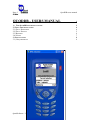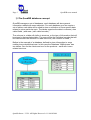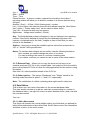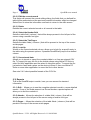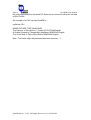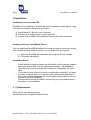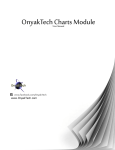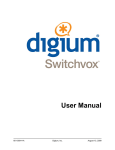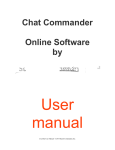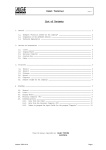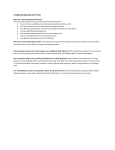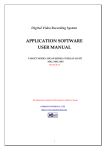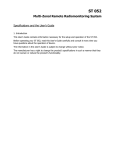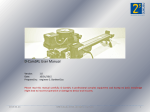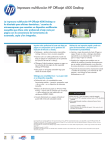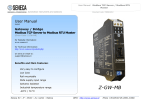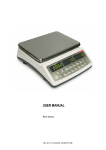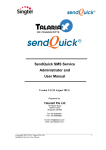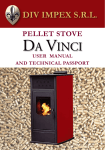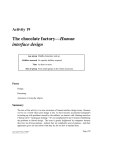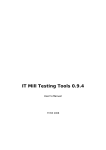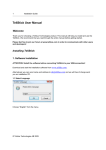Download QuodDB - Users Manual
Transcript
Page 1 QuodDB users manual QuodDB - Users Manual _____________________________________________________________________ QuodDB is a generic database application aimed at mobile devices. As a database it allows you to store information in a organized way related to the most diverse subjects – for example your business clients or suppliers or your personal music collection or book collection, even your appointments or general contacts. There are of course other applications that allow you to keep information, but the greatest advantage of QuodDB is that it is completely configurable – you can store whatever you want the way you want it. QuodSoftware / J.C.R. All Rights Reserved v1.1 08/04/2004 Page 2 QuodDB users manual Index QUODDB - USERS MANUAL 1 1) THE QUODDB DATABASE CONCEPT 2) USING THE APPLICATION 2.1) DATA DEFINITION 2.2) DATA EDITION 2.3) REPORTS 2.4) NOTES 3) INSTALLATION 3.1 ) REQUIREMENTS 3 4 4 5 6 7 9 9 QuodSoftware / J.C.R. All Rights Reserved v1.1 08/04/2004 Page 3 QuodDB users manual 1) The QuodDB database concept QuodDB manages a set of databases, each database will store generic information related with some objective. For each database you can create a set of tables, each table will be used to store a collection of more specific data related to some particular topic. The tables organize the data in columns ( also called fields ) and rows ( also called records ). The columns in a table will define is structure, or the type of information that will be stored in that particular table. The rows will be the individual records that will be inserted after the definition of table structure ( the columns or fields ). Bellow is the example of a database; defined to store information to some mobile phone related business. In this case the Database “MyBusiness” has two tables: One for the clients and one for the products – each with is own related structure. QuodSoftware / J.C.R. All Rights Reserved v1.1 08/04/2004 Page 4 QuodDB users manual 2) Using the Application QuodDB is a set of tree main modules : - Data definition : Where you can define the structure of your database. - Data edition : Where you can insert information, in this case rows in a defined table. - Reports : The output module where you can access the inserted information. The main screen will give you information about the current selected database & table and access ( if possible ) to the tree main modules. You will also have an exit option and a “switch table” utility that will allow you a “fast” switch between tables in the same database . To change the current database you must use the data definition module. 2.1) Data Definition This module is used to define the structure of your database. This module works with tree different lists : 2.1.1) Database List - Used to create or delete a new database, when creating a new database you must define the new database name according to the restrictions explained in the note 2.4.1., Selecting a database or edit will jump to the point bellow. 2.1.2) Tables List – Used to create or delete a new table inside the database. when creating a new table you must define is name according to the restrictions explained in the note 2.4.1. Selecting a table or edit will jump to the point bellow. 2.1.3) Columns List – Used to define the structure of a table, defining the columns that will be available. Here you can add a new column, edit or delete an existing one. The details related to the column creation screen are discussed bellow. 2.1.4) Creating and Editing Columns / Fields – For each new column you can define : Name : Name that will follow the restrictions explained in point 2.4.1 Length : Size of the new column that will be greater than 0 and less than 128. Note that depending on the type this field might be changed in run-time, Type : that will be one of the following list. Number ( int ) – Integer small number ( 32 bits ). Text – Generic Text. QuodSoftware / J.C.R. All Rights Reserved v1.1 08/04/2004 Page 5 QuodDB users manual Date – A date Time – Time Phone Number – A phone number, a special functionality in the edition / reporting module will allow you to dial the numbers in a column defined using this type. Number ( Real ) – A Real ( 64 bit floating point ) number. List – A list of items, the selection items must be added using the “New Option Item” option. ( “Delete option item” can be used to delete them ). Yes / No – A simple list with only two options. BigNumber - Integer small number ( 64 bits ). Key : The fields defined as keys will appear in the sort options in the reporting module. If the field is defined as unique key the database will prevent the insertion of duplications for the field ( imagine a client id field that you want unique in the database ). Options : Used only to show the available options that will be presented in a “list” or “Yes/No” field type definition. Notes: To maintain data integrity column edition has the following limitations: - Once created you cannot change the name of a column. - You cannot change the name of a column containing data. - If you delete a column you cannot re-use is name in the same session. 2.1.5) External Data – Allows you to copy the structure (columns) of an external produced CSV file to your current table. Just copy the file to the mobile phone using Nokia PC Suite or other file utility application and the select it using this option. See note 2.4.2 about possible formats of the CSV file. 2.1.6) Other options – The options “Databases” and “Tables” switch to the working mode described in point 2.1.1 and 2.1.2 respectably. Note : The redefinition of a table containing data might result in data loss. 2.2) Data Edition This is where you can insert information on the current database table. The main screen consists in a tab set, each tab corresponding to a column in the database table ( use right left cursor to switch between them ) and a list with the records inserted. You can : 2.2.1 ) Add a New record. This option will present the record addition dialog, the fields that you defined for table will be presented and should be filled. Select Save to store the information and back to return to the main screen. QuodSoftware / J.C.R. All Rights Reserved v1.1 08/04/2004 Page 6 QuodDB users manual 2.2.2 ) Edit the current record This option will present the record editing dialog, the fields that you defined for table will be presented and the previous inserted information might be changed. Select Save to store the information and back to return to the main screen. 2.2.3 ) Delete Deletes the current selected record or all records in the table. 2.2.4 ) Select the Header field Selects a table field ( column ) that will be always present in the left part of the screen using a smaller font type. 2.2.5 ) Select the Tab Pages Selects the table fields ( columns ) that will be present in the top of the screen as tab pages. 2.2.6 ) Look Up Works on the current selected column, allows you to look for a specific entry in the table using the present options. If possible QuodDB will jump to the desired column. 2.2.7 ) Use external data Allows you to import or export the complete table to or from an external CSV file, To import just copy the file to the mobile phone using Nokia PC Suite or other file utility application and the select it using this option. To export the file just select a name and a place on the device to store it, then use Nokia PC Suite or some other application to move the file to other device. See note 2.4.2 about possible formats of the CSV file. 2.3) Reports This is the QuodDB output module, here you can access the inserted information. 2.3.1) Edit – Allows you to see the complete selected record in a more detailed screen. If one of the fields present is a Phone Number a special option will allow you to dial the numbers it. 2.3.2) Header– Allows the selection of a table field ( column ) that will be always present in the left part of the screen using a smaller font type. 2.3.3) Pages – Allows the selection of the table fields ( columns ) that will be present in the top of the screen as tab pages. QuodSoftware / J.C.R. All Rights Reserved v1.1 08/04/2004 Page 7 QuodDB users manual 2.3.4) Filters – Allows filtering of the records in the table, the filter applies to the current selected table column. The available options are : Equal Greater Than Less Than And Plus ( if the field is a text field ) : Starts by Ends By Contains 2.3.5) LookUp – Allows you to lookup for a particular field in the current selected column. Works much in the same way the filter option described before, but positions in the first line that matched the condition required. 2.4) Notes 2.4.1) About database / table and field names – Due to the limitations of the internal structure of the database used, the names of the databases, tables and fields are restricted to 64 characters. These should be alpha character’s in the first position and to alphanumeric character’s in the remaining positions. Spaces and other special character’s with the exception of _ ( underscore ) are forbidden. Examples of valid database / table and field names are : myDatabase Some_table aField Examples of INVALID database / table and field names are : my database This, is a table This_is_a_field_with_a_very_very_very_very_very_very_very_very_very_very_ very_very_very_very_very_very_very_very_very_very_very_very_very_very_ve ry_very_very_very_long_description_with_more_than_64_caracters. 2.4.2) About CSV files – By definition a CSV file is a text file containing a table, with the first line containing the description of the columns in the table and the remaining lines containing rows. Each column is separated by a special character – by definition comma (,) . QuodDB supports an extended .CSV ( or .TXT ) definition where the field separator can be selected in the application but the general structure must be maintained. You can generate or read CSV files using several PC applications ( like Microsoft Excel ) and copy them to and from the mobile phone using some QuodSoftware / J.C.R. All Rights Reserved v1.1 08/04/2004 Page 8 QuodDB users manual file utility application like the Nokia PC Suite and a connection utility like Infrared or BlueThooth. An example of a CSV used by QuodDB is : myBooks.CSV NAME,AUTHOR,TYPE,LANGUAGE The Hammer of God,Arthur C. Clarke,SCI-FICTION,English A Sudden Liberating Thought,Kjell Askildsen,GENERAL,English The Great Wall of China,Franz Kafka,GENERAL,English Note : Text fields might be presented between commas ( “ ). QuodSoftware / J.C.R. All Rights Reserved v1.1 08/04/2004 Page 9 QuodDB users manual 3) Installation Installing from a connected PC : QuodDB can be installed on a Nokia Series 60 compatible mobile phone using a PC and an infrared or Bluetooth connection. 1) Install Nokia PC Suite on your computer. 2) Connect your mobile phone to your computer. 3) Double click QuodDb .Sis installation file and follow the instructions. Installing directly on you Mobile Phone : You can download QuodDB installation file using an internet connection or any other means and then install it directly on your series 60 mobile phone. 1 ) Open the QuodDB .Sis installation file using the Phone Installer. 2) Follow the instructions. Installation Notes: - - - A brief dialog will appear stating that the identity of this software supplier cannot be guaranteed, this is a temporary message – will disappear when Quod receives the Nokia OK certefication, meanwhile just click Next. If your phone uses a memory card you will be able to decide if you want to install on phone memory or memory card, please remember that all the further created databases will use the same memory device that you choose during the installation. Please make sure that QuodDB is not running on your mobile phone in the case of a re-installation. 3.1 ) Requirements 200 k free on your phone memory. A Nokia Series 60 compatible Mobile Phone QuodSoftware / J.C.R. All Rights Reserved v1.1 08/04/2004