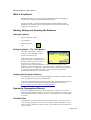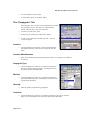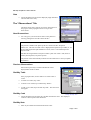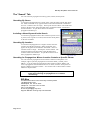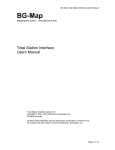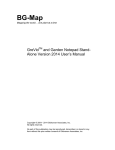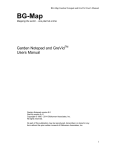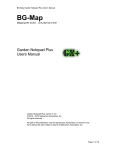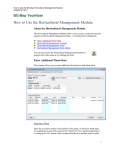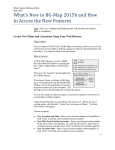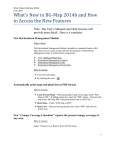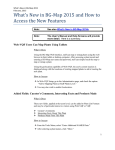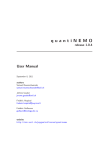Download click here - BG-Map
Transcript
BG-Map PropNoter User's Manual BG-Map Mapping the world… one plant at a time PropNoterTM Users Manual PropNoter version 1.0 Copyright © 2008 Glicksman Associates, Inc. All rights reserved. No part of this publication may be reproduced, transcribed, or stored in any form without the prior written consent of Glicksman Associates, Inc. Page 1 of 8 BG-Map PropNoter User's Manual Contents What is PropNoter? ................................................................................................................... 3 Starting, Exiting and Updating the Database............................................................................ 3 Starting PropNoter ................................................................................................................... 3 Exiting PropNoter – The “SOS Button”.................................................................................... 3 Updating the PropNoter Database ............................................................................................ 3 Opening a Propagations Record ................................................................................................ 3 Field Data Files........................................................................................................................ 3 Typing in the Propagation Number........................................................................................... 4 Scanning a Barcode.................................................................................................................. 4 Searching for a Record by Genus of Location........................................................................... 4 The File Message ..................................................................................................................... 4 Displaying the Full Name of a Plant ......................................................................................... 4 The “File” Tab ........................................................................................................................... 4 Creating a New Field Data File ................................................................................................ 4 Opening an Existing Field Data File......................................................................................... 4 Viewing Propagation Records Saved in the Currently Open Field Data File.............................. 4 Saving a Record....................................................................................................................... 5 Clearing a Record Without Saving ........................................................................................... 5 Changing an Already-Saved Record......................................................................................... 5 Deleting an Already-Saved Record........................................................................................... 5 Transferring the Data to BG-BASE .......................................................................................... 5 The “Dates” Tab ........................................................................................................................ 5 How to Enter a Date................................................................................................................. 5 The “Propagules” Tab ............................................................................................................... 6 Location................................................................................................................................... 6 Location Miscellaneous............................................................................................................ 6 Propagule Type........................................................................................................................ 6 Medium ................................................................................................................................... 6 Quantity................................................................................................................................... 6 Container ................................................................................................................................. 6 Date......................................................................................................................................... 7 The “Observations” Tab............................................................................................................ 7 New Observations.................................................................................................................... 7 Previous Observations.............................................................................................................. 7 Die Why Table......................................................................................................................... 7 Die Why Code ......................................................................................................................... 7 Die Why Note.......................................................................................................................... 7 The “Search” Tab ...................................................................................................................... 8 Searching By Genus................................................................................................................. 8 Including a Name Keyword in the Search................................................................................. 8 Searching By Location............................................................................................................. 8 Searching for Propagations Whose Location Contains a Specific Phrase................................... 8 Page 2 of 8 BG-Map PropNoter User's Manual What is PropNoter? BG-Map PropNoter is a tool for viewing and editing BG-BASE™ propagations records in the field using a Windows-based mobile device. A data export utility, built into BG-Map and the GreVid and Garden Notepad Standalone Version makes transfer of propagations records from BG-BASE to the mobile device quick and easy. Starting, Exiting and Updating the Database Starting PropNoter • Tap the “Windows” button. • Tap "Programs." • Tap the PropNoter icon. Exiting PropNoter – The “SOS Button” The button containing the symbol § is referred to as the “SOS Button” and performs special functions. First, it allows you to completely close PropNoter instead of simply hiding it. In Windows Mobile or Pocket PC, the “X” button does not completely close a program as it does in desktop Windows. Instead, it hides the program, which continues to run in the background. This is analogous to “minimizing” a window in desktop Windows. By tapping the “SOS Button” and then tapping “End PropNoter”, you will completely shut down PropNoter. It is a good idea to do this before transferring a field data file to your desktop PC. Updating the PropNoter Database The SOS button also accesses the utility that updates the PropNoter database with the latest propagations data exported from BG-BASE. To update the data that appears in PropNoter, follow the instructions in the TechNote: “How to Transfer GreVid and PropNoter Data to a Windows Mobile Device”: http://www.bg-map.com/userdata/GrevidDBUpdate.html Opening a Propagations Record To open a propagations record for viewing or data entry, it must first be created in BG-BASE and exported to PropNoter. You can open a propagations record by typing in the propagation number, scanning a barcode, or by searching for a record by genus or location. Field Data Files Field data files store data that has been entered into PropNoter. If you wish only to view existing propagation records, it is not necessary to open a field data file. If you wish to modify or add data to existing records, you must first open a field data file or create a new one. Page 3 of 8 BG-Map PropNoter User's Manual Typing in the Propagation Number In the box labeled "Num.", enter the Propagation Number and Tap "Go." The record will open and the existing entry for this propagation will be displayed. Scanning a Barcode Rather than manually entering a Propagation Number, you can do it automatically by scanning a barcode. To scan barcodes, you will need to install “wedge” software on your mobile device so that scanned barcodes are interpreted as normal keyboard input. The barcode must be encoded only with the Propagation Number. Searching for a Record by Genus of Location See the description in “The Search Tab.” The “File Tab” The File Message The File Message appears at the top of the screen, to the left of the SOS button. It in indicates if a field data file is open and if the currently open record has been modified. The possibilities are: Message (no message) Fileº File^ Meaning No field data file is open. Existing propagation records can be viewed, but new data cannot be recorded. A field data file is open, and the currently opened record has not been changed from what was originally exported from BGBASE. A field data file is open, and changes to the currently open record have been saved. Displaying the Full Name of a Plant If the full plant name of the currently open record is not visible, you can display it by tapping the “Name” button. The “File” Tab Creating a New Field Data File Before you can record new information using PropNoter, you must create a field data file to store the information. • Tap "New File." • Type in a file name under “Name” and tap "OK." Opening an Existing Field Data File • Creating a New Field Data File Tap the button with the double dots to open an existing field data file in order to add data to it. Viewing Propagation Records Saved in the Currently Open Field Data File • Page 4 of 8 Tap the dropdown list labeled “Records Saved in This File” to see the records saved in the currently open field data file. BG-Map PropNoter User's Manual • Only records that have been changed and saved will be listed. Select any record to open it. Saving a Record • When all information for a record has been entered, tap "Save." Clearing a Record Without Saving • Tap “Clear” to clear the currently open record from the display without saving it. Changing an Already-Saved Record • To change an already saved record, select it from the drop-down list. Then enter your changes and save again. Deleting an Already-Saved Record • Select a record from the dropdown list, and tap “Del.” Note: This will not delete the propagation record from BG-BASE, but it will delete any changes to the record that you have saved in PropNoter. Transferring the Data to BG-BASE PropNoter data is transferred to BG-BASE in the same way as Garden Notepad data. See your BG-Map or GreVid and Garden Notepad Standalone Version Documentation. The “Dates” Tab The Dates tab is used to record the following dates: Sow/Start Germ./Root Potting Est. Completion Completed Dead The date the propagation was started The date that germination was first observed The date that material was first potted The estimated date the material will be ready to leave the propagation facility The date that the material left the propagation facility The date the material was observed to have died Selecting a Date How to Enter a Date • Tap one of the date lines, and then tap the dropdown list labeled “Pick Date >” at the bottom. A popup calendar will appear. Page 5 of 8 BG-Map PropNoter User's Manual • Use the calendar to select the date. • To clear a date, tap the “Clear Date” button. The “Propagules” Tab The Propagules Tab is used to record individual entries within one propagation record. The data is recorded in tabular format, and each entry is one row in the table. • To add a row of data, tap “Add.” • To delete a row of data, tap it and then tap “Delete.” • To edit a row of data, tap it and then tap “Edit.” The edit screen will appear. Location • Tap the dropdown list and select a location for this material. The displayed location codes have been exported from BGBASE. The “Propagules” Tab Location Miscellaneous • Enter any miscellaneous information about this location - for example, row number in the nursery. Propagule Type • Tap the dropdown list, and select a code that corresponds to the type of material being propagated. The displayed codes have been exported from BG-BASE. Medium • Tap the dropdown list, and select a code that corresponds to growing medium being used. The displayed codes have been exported from BG-BASE. Quantity • Enter the quantity of plants being propagated. Editing Propagule Data Container • Page 6 of 8 Tap the dropdown list, and select a code that corresponds to the type of container being used. The displayed codes have been exported from BG-BASE. BG-Map PropNoter User's Manual Date • Tap the dropdown list and use the displayed popup calendar to select the date of this entry. The “Observations” Tab The Observations Tab is used to record new observations on the progress of this propagation and to view previous observations. New Observations • You can type in your observations and/or select phrases to insert by picking them from the “Phrase Picker.” The “Observations” Tab How to Edit the Phrase Picker The phrases available in the phrase picker are stored in the file "PropNoter Phrases.txt". This file is located in the C:\Bgmapwin\PropNoter Export folder (or, for GreVid and Garden Notepad Standalone Version, in the C:\GrevidGN\PropNoter Export Folder.” Edit this file using Windows Notepad or another "plain text" editor. Edit, delete or add any desired phrase, one phrase per line. The phrases will be automatically transferred to the mobile device when you update the database. Previous Observations Observations previously recorded in BG-BASE will be displayed but cannot be edited. Die Why Table If the propagation dies, use this table to record the cause or causes. • To add a row of data, tap “Add.” • To delete a row of data, tap it and then tap “Delete.” • To edit a row of data, tap it and then tap “Edit.” The edit screen will appear. Die Why Code • Editing “Die Why” Data Tap the dropdown list and select the code that describes the cause. The displayed codes have been exported from BG-BASE. Die Why Note • Enter any miscellaneous information about the cause. Page 7 of 8 BG-Map PropNoter User's Manual The “Search” Tab You can search for propagation records by genus, location, and keywords. Searching By Genus To search for all propagations of a single genus, select the genus from the drop down list. Make certain that “Any” appears in the Location box and that the “Search Phr.” and “Loc. Contains” lines are empty. Then tap the “Search” button. The results will appear in the box below, listing the plant name, propagation number, location and accession number. To open the record for one of these propagations double tap it. Including a Name Keyword in the Search To search for propagations whose name contains a specific word or phrase, select a genus or Location, and enter the search phrase on the line so labeled. Searching By Location To search for all propagations in a single Location, select the Location from the drop down list. Make certain that “Any” appears in the genus box and that the “Search Phr.” and “Loc. Contains” lines are empty. Then tap the “Search” button. The results will appear in the box below, listing the plant name, location, and accession number. To open the record for one of these propagations double tap it. The “Search” Tab Searching for Propagations Whose Location Contains a Specific Phrase You can search for propagations whose location contains a certain phrase. For example, suppose you have propagations in Locations: PROP_1, PROP_2 and PROP_3. You can search for propagations whose location contains “PROP” and retrieve propagations from all these locations. To do this, enter the search phrase in the space labeled “Location Contains.” You can also enter a Genus and/or a Search Phrase for the plant name. Note: Searching for propagations in a specific Location will be faster than searching for propagations in a Location “Containing.” BG-Map C/o Morris Arboretum of the University of Pennsylvania 100 Northwestern Ave. Philadelphia, PA 19118 • USA Telephone: 1.215.247.5777 ext. 283 Fax: 1.215.248.4439 E-mail: [email protected] Support Website: www.bg-map.com/userdata Page 8 of 8