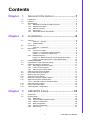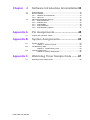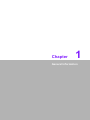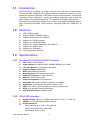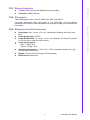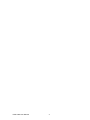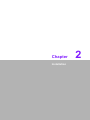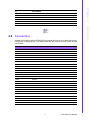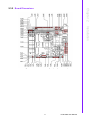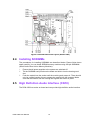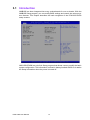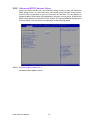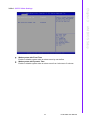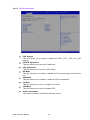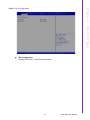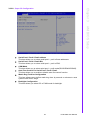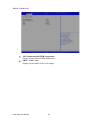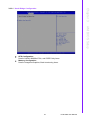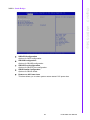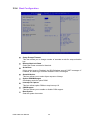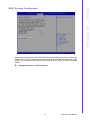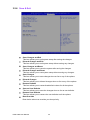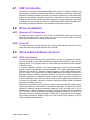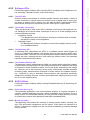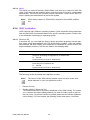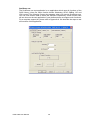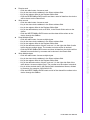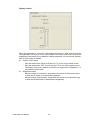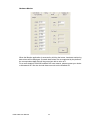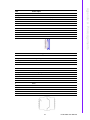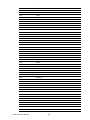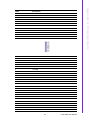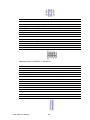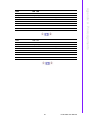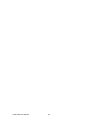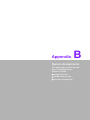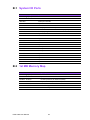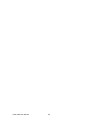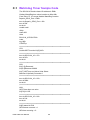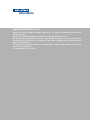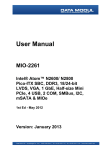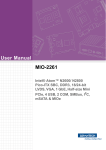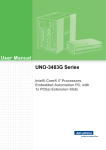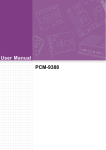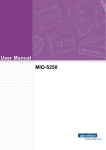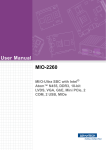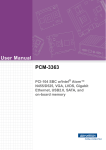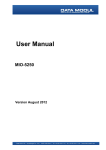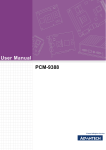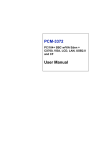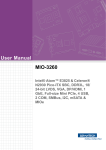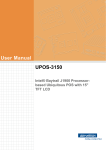Download User Manual PCM-3356
Transcript
User Manual PCM-3356 PC/104 SBC w/AMD® T16R, VGA, LVDS, LAN, USB, COM and on-board memory Copyright The documentation and the software included with this product are copyrighted 2013 by Advantech Co., Ltd. All rights are reserved. Advantech Co., Ltd. reserves the right to make improvements in the products described in this manual at any time without notice. No part of this manual may be reproduced, copied, translated or transmitted in any form or by any means without the prior written permission of Advantech Co., Ltd. Information provided in this manual is intended to be accurate and reliable. However, Advantech Co., Ltd. assumes no responsibility for its use, nor for any infringements of the rights of third parties, which may result from its use. Acknowledgements AMD is a trademark of Advanced Micro Devices. AMI is a trademark of American Megatrends Inc. IBM, PC/AT, PS/2 and VGA are trademarks of International Business Machines Corporation. Microsoft Windows® is a registered trademark of Microsoft Corp. RTL is a trademark of Realtek Semi-Conductor Co., Ltd. ESS is a trademark of ESS Technology, Inc. UMC is a trademark of United Microelectronics Corporation. SMI is a trademark of Silicon Motion, Inc. Creative is a trademark of Creative Technology LTD. All other product names or trademarks are properties of their respective owners. PCM-3356 User Manual Part No. 2006335610 Edition 1 Printed in China September 2013 ii Packing List Before you begin installing your card, please make sure that the following materials have been shipped: 1 PCM-3356 SBC 1 x SATA data cable 1 x VGA cable 2 x USB cable (bracket type with two USB ports) 1 x RS-232 COM cable 1 x RS-422/485 COM cable 1 x AT/ATX Power cable 1 x SATA Power cable 2 x Ethernet RJ-45 Conn. conversion cable 1 x Audio cable 1 x Startup manual (p/n: 1700018799) (p/n: 1700000898) (p/n: 1703100121) (p/n: 1701200220) (p/n: 1700019414) (p/n: 1700003491) (p/n: 1700018259) (p/n: 1700017863) (p/n: 1700020638-01) If any of these items are missing or damaged, contact your distributor or sales representative immediately. Order Information Model No.List PCM-3356F-M0A1E Description AMD T16R PC/104 SBC, up to 4GB DDR3 SO-DIMM Additional Information and Assistance 1. 2. Visit the Advantech web site at www.advantech.com where you can find the latest information about the product. Contact your distributor, sales representative, or Advantech's customer service center for technical support if you need additional assistance. Please have the following information ready before you call: Product name and serial number Description of your peripheral attachments Description of your software (operating system, version, application software, etc.) A complete description of the problem The exact wording of any error messages iii PCM-3356 User Manual PCM-3356 User Manual iv Contents Chapter Chapter 1 General Information ............................1 1.1 1.2 1.3 Introduction ............................................................................................... 2 Features .................................................................................................... 2 Specifications ............................................................................................ 2 1.3.1 Standard PC/104 Biscuit SBC Functions...................................... 2 1.3.2 VGA/LVDS Interface ..................................................................... 2 1.3.3 Ethernet Interface ......................................................................... 3 1.3.4 OS support.................................................................................... 3 1.3.5 Mechanical and Environmental..................................................... 3 2 Installation............................................5 2.1 2.13 2.14 2.15 Jumpers .................................................................................................... 6 Table 2.1: Jumpers...................................................................... 6 2.1.1 Jumper Setting.............................................................................. 6 Connectors................................................................................................ 7 Table 2.2: Connectors ................................................................. 7 Mechanical ................................................................................................ 8 2.3.1 Connector Location....................................................................... 8 Figure 2.1 Connectors (component side) .................................... 8 Figure 2.2 Connectors (solder side) ............................................ 8 2.3.2 Board Dimensions......................................................................... 9 Figure 2.3 Board Dimension Layout (Component Side) ............. 9 Figure 2.4 Board Dimension Layout (Solder Side) .................... 10 Installing SODIMMs ................................................................................ 10 High Definition Audio Interface (CN10) ................................................... 10 VGA/LCD interface connections ............................................................. 11 2.6.1 CRT display connector (CN5) ..................................................... 11 2.6.2 LVDS connector (CN7) ............................................................... 11 2.6.3 Panel Inverter Power (CN6)........................................................ 11 USB connectors (CN14 & CN24) ............................................................ 11 Front Panel Connector (CN18) ............................................................... 11 Buzzer Connector (CN11)....................................................................... 12 SATA Connector (CN16)......................................................................... 12 COM port connector (CN20 & CN23)...................................................... 12 Giga LAN Connector (CN8 & CN9)......................................................... 12 2.12.1 LAN LED Connector (CN38 & CN39) ......................................... 12 GPIO Connector (CN36) ......................................................................... 12 Power Connectors (CN1) ........................................................................ 12 Watchdog timer configuration ................................................................ 12 3 AMI BIOS Setup .................................13 3.1 3.2 Introduction ............................................................................................. 14 Entering Setup ........................................................................................ 15 3.2.1 Main Setup.................................................................................. 15 3.2.2 Advanced BIOS Features Setup................................................. 16 3.2.3 Chipset Configuration ................................................................. 26 3.2.4 Boot Configuration ...................................................................... 30 3.2.5 Security Configuration................................................................. 31 3.2.6 Save & Exit ................................................................................. 32 2.2 2.3 2.4 2.5 2.6 2.7 2.8 2.9 2.10 2.11 2.12 Chapter v PCM-3356 User Manual Chapter 4 Software Introduction & Installation 33 4.1 4.2 S/W Introduction ..................................................................................... 34 Driver Installation .................................................................................... 34 4.2.1 Windows XP Professional........................................................... 34 4.2.2 Other OS..................................................................................... 34 Value-Added Software Services ............................................................. 34 4.3.1 SUSI Introduction........................................................................ 34 4.3.2 Software APIs ............................................................................. 35 4.3.3 SUSI Utilities............................................................................... 35 4.3.4 SUSI Installation ......................................................................... 36 4.3.5 SUSI Sample Programs.............................................................. 37 4.3 Appendix A Pin Assignments............................... 45 A.1 Jumper and Connector Tables................................................................ 46 Appendix B System Assignments........................ 63 B.1 System I/O Ports..................................................................................... 64 Table B.1: System I/O ports....................................................... 64 1st MB Memory Map............................................................................... 64 Table B.2: 1st MB memory map ................................................ 64 Interrupt assignments ............................................................................. 65 Table B.3: Interrupt assignments............................................... 65 B.2 B.3 Appendix C Watchdog Timer Sample Code ........ 67 C.1 Watchdog Timer Sample Code............................................................... 68 PCM-3356 User Manual vi Chapter 1 1 General Information 1.1 Introduction The PCM-3356 is a fanless, low power, small size (96 x 90 mm) and performance PC/104-plus SBC (Single Board Computer) geared to satisfy the needs for various industrial computing equipment. PCM-3356 is ideal for communication, environment monitoring, factory automation, military and medical applications that require flat panel support using digital displays with TTL interfaces and single Ethernet ports. For those who want superior performance for various low-power embedded applications, PCM-3356 uses AMD T16R processor, supporting DDRII 667 SDRAM up to 2GB. 1.2 Features AMD T16R Processor Supports DDR3 1066MHz memory Supports 18-bit LVDS LCD interface Supports 1 X SATA2 interface Supports up to 4GB SO-DIMM Supports 2 x 10/100/1000 Mbps Fast Ethernet Supports 4 x USB2.0 ports Supports 3 x COM ports PC/104 expansion interface 1.3 Specifications 1.3.1 Standard PC/104 Biscuit SBC Functions CPU: AMD T16R Processor System Memory: supports DDR3 1066MHz SDRAM, up to 4GB L2 Cache Memory: 512 KB on the processor System Chipset: AMD® A55E BIOS: AMI 32Mbit Flash BIOS Watchdog timer: 255 levels timer interval Expansion Interface: PC/104 (ISA bus) Battery: Lithium 3V/210 mAH Power management: ACPI supported Serial ATA: One SATA2 interface, Speed up to 300MB/s Serial ports: 3 RS-232/422/485 with auto flow control USB: Four USB 2.0 ports compliant universal serial bus ports GPIO: 8 bit general purpose Input/Output High Definition Audio: ALC892 Codec 1.3.2 VGA/LVDS Interface Graphic Engine: DirectX 11 graphics with UVD 3.0, OCL 1.1, OGL 4.0 VRAM: up to 384 MB shared system memory Output Interfaces: – VGA: Supports up to 1920 x 1200 @ 85Hz – LVDS: 18-bit LVDS up to 1280 x 800 – Dual Display: VGA + LVDS PCM-3356 User Manual 2 Supports Dual 10/100/1000 Mbps Ethernet networking Controller: AMD® G-Series 1.3.4 OS support 1.3.5 Mechanical and Environmental Dimensions: 96 x 115 mm (3.8" x 4.5") Mechanical Drawing (dxf file) is available. Power Supply Type: AT/ATX Power Requirement: +5 V ± 5%, +12 V ± 5% (Optional), (5V only,12V optional for PC104 add on card and LCD inverter) Power Consumption: – Max: +5 V@ 1.65 A – Typical: +5 V@ 1.38 A Operating temperature: 0 ~ 60°C (32 ~ 140°F) (operation humidity: 40°C @ 85% RH Non-Condensing) Weight: 0.59 kg (reference weight of total package) Board layout: dimensions 3 PCM-3356 User Manual General Information This board supports Win7, Win XP, WES7, Win XPE, and WinCE. For further information about OS support in your PCM-3356, visit the following Advantech web resource: www.advantech.com or please contact your technical support center. Chapter 1 1.3.3 Ethernet Interface PCM-3356 User Manual 4 Chapter 2 Installation 2 This chapter explains the setup procedures of the PCM-3356 hardware, including instructions on setting jumpers and connecting peripherals, switches and indicators. Be sure to read all safety precautions before you begin the installation procedure. 2.1 Jumpers The PCM-3356 has a number of jumpers that allow you to configure your system to suit your application. The table below lists the functions of the various jumpers. Table 2.1: Jumpers J1 LCD Power J2 Auto Power On Setting J3 Clear CMOS 2.1.1 Jumper Setting J1 LCD Power Part Number 1653003101 Footprint HD_3x1P_79_D Description PIN HEADER 3x1P 2.0mm 180D(M) DIP 2000-13 WS Setting Function (1-2) +5V (2-3)* +3.3V J2 Auto Power On Setting Part Number 1653002101 Footprint HD_2x1P_79_D Description PIN HEADER 2*1P 180D(M)SQUARE 2.0mm DIP W/O Pb Setting Function NC Power Button for Power On (1-2)* Auto Power On PCM-3356 User Manual 6 Clear CMOS Part Number 1653003101 Footprint HD_3x1P_79_D Description PIN HEADER 3x1P 2.0mm 180D(M) DIP 2000-13 WS Setting Function (1-2)* Normal (2-3) Clear COMS Onboard connectors link the PCM-3356 to external devices such as hard disk drives, a keyboard, or floppy drives. The table below lists the function of each of the board's connectors. Table 2.2: Connectors Label Function CN1 Power Input CN2 SODIMM Socket 204 Pin CN3 BIOS Socket CN5 VGA CN6 Inverter Power Output CN7 18-bit LVDS Panel CN8 LAN CN9 LAN CN10 Audio CN11 Buzzer CN12 PC/104 CN13 ISA -5V & -12V Input CN14 Internal USB CN15 mSATA CN16 SATA CN17 SATA Power CN18 Front Panel CN19 Mini PCIe CN20 COM1/COM2 CN21 SMBus CN22 COM3 CN24 Internal USB CN36 GPIO CN38 LAN LED CN39 LAN LED 7 PCM-3356 User Manual Installation 2.2 Connectors Chapter 2 J3 2.3 Mechanical 2.3.1 Connector Location Figure 2.1 Connectors (component side) Figure 2.2 Connectors (solder side) PCM-3356 User Manual 8 Chapter 2 2.3.2 Board Dimensions Installation Figure 2.3 Board Dimension Layout (Component Side) 9 PCM-3356 User Manual Figure 2.4 Board Dimension Layout (Solder Side) 2.4 Installing SODIMMs The procedures for installing SODIMMs are described below. Please follow these steps carefully. You can install SDRAM memory modules using 200-pin SODIMMs (Small Outline Dual In-line Memory Modules). 1. Ensure that all power supplies to the system are switched off. 2. Tilt the SODIMM card just above the board and slide it into the housing card slot. 3. Push the module into the socket until the module gently snaps in. There should only be a slight insertion force to engage the module into the contacts. Make sure that the module and the housing are aligned and locked in place. 2.5 High Definition Audio Interface (CN10) The PCM-3356 has codec on board and can provide high definition audio interface. PCM-3356 User Manual 10 The PCM-3356’s VGA interface can drive conventional CRT displays and is capable of driving a wide range of LVDS flat panel displays. The board has two connectors to support these displays: one for standard CRT VGA monitors, one for LVDS type LCD panels. 2.6.1 CRT display connector (CN5) 2.6.2 LVDS connector (CN7) The PCM-3356 uses AMD T16R that supports 18-bit LVDS panel up to1280 x 800 panel resolution. 2.6.3 Panel Inverter Power (CN6) The LCD inverter is connected to CN6 via a 5-pin connector to provide +5 V/+12 V power to the LCD display. JP1 provides inverter voltage selection function, closing Pin 1, 2 is for 5 V power input inverter; closing Pin 2, 3 is for 3.3 V power input inverter. 2.7 USB connectors (CN14 & CN24) The board provides up to four USB (Universal Serial Bus) ports using Plug and Play. The USB interfaces comply with High Speed USB specification Rev. 2.0 which supports 480 Mbps transfer rate, and are fuse protected. The USB interface is accessed through two 5 x 2-pin pin header connectors. You will need an adapter cable if you use a standard USB connector. The adapter cable has a 5 x 2-pin connector on one end and a USB connector on the other. The USB interfaces can be disabled in the system BIOS setup. 2.8 Front Panel Connector (CN18) You may want to install external switches to monitor and control the PCM-3356. These features are optional: install them only if you need them. Power Button(Pin1 & Pin2) PCM-3356 supports power on/off button. Reset (Pin3 & Pin4) If you install a reset switch, it should be an open single pole switch. Momentarily pressing the switch will activate a reset. POWER LED (Pin5 & Pin6) POWER LED indicator would light when the power is on. HDD LED (Pin7 & Pin8) The HDD LED indicator for hard disk access is an active low signal. 11 PCM-3356 User Manual Installation CN5 is a 12-pin, dual-inline header used for conventional CRT displays. A simple one-to-one adapter can be used to match CN5 to a standard 15-pin D-SUB connector commonly used for VGA. Users can drive a standard progressive scan analog monitor with pixel resolution up to SXGA 1400 x 1060 @ 60Hz. Pin assignments for CRT display connector CN8 are detailed in Appendix A. Chapter 2 2.6 VGA/LCD interface connections 2.9 Buzzer Connector (CN11) PCM-3356 provides one buzzer connector to connect buzzer for alert function. Buzzer, Advantech’s P/N:1750005282, can be selected to install on board. 2.10 SATA Connector (CN16) PCM-3356 features one high performance serial ATA interfaces (up to 300 MB/s) that eases cabling to hard drives with thin and long cables while your application need more large storage capacity. 2.11 COM port connector (CN20 & CN23) The board provides three serial ports: three serial RS-232/422/485 ports in two 20 pin connector (CN20:COM1/2) and one 10pin connector (CN23: COM3). It provides connections for serial devices or a communication network. You can find the pin assignments for the COM port connector in Appendix. 2.12 Giga LAN Connector (CN8 & CN9) PCM-3356 uses the Intel? 82567V Gigabit LAN chips are linked to dedicated PCIe x1 lanes. PCM-3356 provide high throughputs for heavy loading networking environment. LAN connections are made via two internal 10-pin box header. 2.12.1 LAN LED Connector (CN38 & CN39) PCM-3356 provides an external LAN LED Pin header for connecting to the front side of the chassis. With this convenient design users may know whether the LAN port is acting or not easily. Refer to Appendix for detailed information on the pin assignments. 2.13 GPIO Connector (CN36) The board supports 8-bit GPIO through GPIO connector. The 8 digital inputs and outputs can be programmed to read or control devices, with each input or output defined. 2.14 Power Connectors (CN1) Supplies main power +5 V to the PCM-3356, and to devices that require +12 V. 2.15 Watchdog timer configuration An onboard watchdog timer reduces the chance of disruptions which EMP (electro magnetic pulse) interference can cause. This is an invaluable protective device for standalone or unmanned applications. Setup involves one jumper and running the control software (refer to Appendix). PCM-3356 User Manual 12 Chapter 3 AMI BIOS Setup 3 3.1 Introduction AMIBIOS has been integrated into many motherboards for over a decade. With the AMIBIOS Setup program, you can modify BIOS settings and control the various system features. This chapter describes the basic navigation of the PCM-3356 BIOS setup screens. AMI’s BIOS ROM has a built-in Setup program that allows users to modify the basic system configuration. This information is stored in battery-backed CMOS so it retains the Setup information when the power is turned off. PCM-3356 User Manual 14 Turn on the computer and check for the “patch” code. If there is a number assigned to the patch code, it means that the BIOS supports your CPU. If there is no number assigned to the patch code, please contact an Advantech application engineer to obtain an up-to-date patch code file. This will ensure that your CPU’s system status is valid. After ensuring that you have a number assigned to the patch code, press <DEL> and you will immediately be allowed to enter Setup. When you first enter the BIOS Setup Utility, you will encounter the Main setup screen. You can always return to the Main setup screen by selecting the Main tab. There are two Main Setup options. They are described in this section. The Main BIOS Setup screen is shown below. The Main BIOS setup screen has two main frames. The left frame displays all the options that can be configured. Grayed-out options cannot be configured; options in blue can. The right frame displays the key legend. Above the key legend is an area reserved for a text message. When an option is selected in the left frame, it is highlighted in white. Often a text message will accompany it. 3.2.1.1 System time / System date Use this option to change the system time and date. Highlight System Time or System Date using the <Arrow> keys. Enter new values through the keyboard. Press the <Tab> key or the <Arrow> keys to move between fields. The date must be entered in MM/DD/YY format. The time must be entered in HH:MM:SS format. 15 PCM-3356 User Manual AMI BIOS Setup 3.2.1 Main Setup Chapter 3 3.2 Entering Setup 3.2.2 Advanced BIOS Features Setup Select the Advanced tab from the PCM-3356 setup screen to enter the Advanced BIOS Setup screen. You can select any of the items in the left frame of the screen, such as CPU Configuration to go to the sub menu for that item. You can display an Advanced BIOS Setup option by highlighting it using the <Arrow> keys. All Advanced BIOS Setup options are described in this section. The Advanced BIOS Setup screen is shown below. The sub menus are described on the following pages. 3.2.2.1 Advantech Bios Update V1.3 Advantech Bios update function. PCM-3356 User Manual 16 Chapter 3 3.2.2.2 PCI Subsystem Settings Configuration AMI BIOS Setup PCI ROM Priority This item allows you to select the EFI ROM and Legacy ROM priority. PCI Latency Timer This item allows you to select the 32/64/96/128/160/192/224/248 PCI bus clocks. VGA Palette Snoop Enabled or disable VGA palette registers snooping. PERR# Generation Enabled or disable PCI device to generation PERR#. SERR# Generation Enabled or disable PCI device to generation SERR#. PCI Express Settings Change PCI express device detail settings. 17 PCM-3356 User Manual 3.2.2.3 ACPI Settings Configuration Enable ACPI Auto Configuration Enable or disable BIOS ACPI auto configuration. Enable Hibernation Enable or disable hibernation function if OS support. ACPI Sleep State Select the ACPI states used for system suspend. S3 Video Repost Enable or disable video repost. PCM-3356 User Manual 18 Chapter 3 3.2.2.4 S5 RTC Wake Settings AMI BIOS Setup Wake system with Fixed Time Enable or disable system wake on alarm event by user define. Wake system with Dynamic Time Enable or disable system wake on alarm event from 1minutes to 5 minutes. 19 PCM-3356 User Manual 3.2.2.5 CPU Configuration PPS Support This item allows you to enable or disable the ACPI _PPC, _PSS, and _PCT objects. PSTATE Adjustment This item allows you to provide P-state level. PPC Adjustment This item allows you to provide _PPC object. NX Mode This item allows you to enable or disable the No-execute page protection function. SVM Mode This item allows you to enable or disable the CPU virtualization. C6 Mode This item allows you to auto or disable C6 function. CPB Mode This item allows you to auto or disable CPB. Node 0 Information View detail of memory information related to node 0. PCM-3356 User Manual 20 Chapter 3 3.2.2.6 IDE Configuration AMI BIOS Setup IDE Configuration Display SATA Port1 / SATA Port2 information. 21 PCM-3356 User Manual 3.2.2.7 USB Configuration Legacy USB Support Enables support for legacy USB. Auto option disables legacy support if no USB devices are connected. EHCI Hand-Off This is a workaround for OS without EHCI hand-off support. The EHCI ownership change should claim by EHCI driver. USB transfer time-out Time-out value for control, Bulk, and interrupt transfers. Device reset time-out USB mass storage device start unit command time-out. Device power-up delay Maximum time the device will take before it properly report itself to the host controller. PCM-3356 User Manual 22 Chapter 3 3.2.2.8 Super I/O Configuration AMI BIOS Setup Serial Port1 / Port2 / Port3 address This item allows you to select serial port1 ~ port3 of base addresses. Serial Port1 / Port2 / Port3 IRQ This item allows you to select serial port1 ~ port3 of IRQ. COM Mode This item allows you to select serial port1 ~ port3 mode(RS232/RS422/RS485) . Auto Flow Control For Serial Port1 / Port2 / Port3 This item allows you to enable or disable auto flow control function. Watch Dog Function Configuration This item allows you to define watch dog timer by seconds or minutes to reset system under POST stage. Backlight Configuration This item allows you select DC or PWM mode for backlight. 23 PCM-3356 User Manual 3.2.2.9 H/W Monitor CPU Temperature/SYSTEM Temperature Display current CPU/SYSTEM temperature. VBAT / +5.0V / +12V Display current VBAT/+5.0V/+12V voltage. PCM-3356 User Manual 24 Chapter 3 3.2.2.10 IT8888 Configuration AMI BIOS Setup Serial Port1 / Port2 / Port3 / Port4 address This item allows you to select serial port1 ~ port4 of base addresses. Serial Port1 / Port2 / Port3 / Port4 IRQ This item allows you to select serial port1 ~ port4 of IRQ. Auto Flow Control For Serial Port1 This item allows you to enable or disable auto flow control function. 25 PCM-3356 User Manual 3.2.3 Chipset Configuration North Bridge Detail for North Bridge items. North Bridge LVDS Config Select Detail for display items. South Bridge Detail for South Bridge items. PCM-3356 User Manual 26 Chapter 3 3.2.3.1 North Bridge Configuration AMI BIOS Setup GFX Configuration Detail of LAN1/LAN2/Mini PCIe, and PSPP Policy items. Memory Configuration Detail of Integrated Graphics, Bank Interleaving items. 27 PCM-3356 User Manual 3.2.3.2 North Bridge LVDS Config Select DP0 Output Mode This item allows you to enable or disable LVDS function. LVDS Panel Config Select This item allows you to select LVAD panel type of resolution. Backlight Mode This item allows you to select backlight mode. PCM-3356 User Manual 28 Chapter 3 3.2.3.3 South Bridge AMI BIOS Setup SB SATA Configuration Options for SATA configuration. SB USB Configuration Options for SB USB configuration. SB GPP Port Configuration Options for SB GPP port configuration. SB HD Azalia Configuration Options for SB HD Azalia. Restore on AC Power Loss This item allows you to select system restore states if AC power loss. 29 PCM-3356 User Manual 3.2.4 Boot Configuration Setup Prompt Timeout This item allows you to change number of seconds to wait for setup activation key. Bootup NumLock State Select the Power-on state for Numlock. Quiet Boot If this option is set to Disabled, the BIOS displays normal POST messages. If Enabled, an OEM Logo is shown instead of POST messages. GateA20 Active This item allows you to select Upon request or Always. Option ROM Messages Set display mode for option ROM. Interrupt 19 Capture This item allows option ROMs to trap interrupt 19. CSM Support This item allows you to enable or disable CSM support. Boot Option Sets the system boot order. PCM-3356 User Manual 30 Chapter 3 3.2.5 Security Configuration AMI BIOS Setup Select Security Setup from the PCM-3356 Setup main BIOS setup menu. All Security Setup options, such as password protection and virus protection are described in this section. To access the sub menu for the following items, select the item and press <Enter>: Change Supervisor / User Password 31 PCM-3356 User Manual 3.2.6 Save & Exit Save Changes and Exit This item allows you to exit system setup after saving the changes. Discard Changes and Exit This item allows you to exit system setup without saving any changes. Save Changes and Reset This item allows you to reset the system after saving the changes. Discard Changes and Reset This item allows you to rest system setup without saving any changes. Save Changes This item allows you to save changes done so far to any of the options. Discard Changes This item allows you to discard changes done so far to any of the options. Restore Defaults This item allows you to restore/load default values for all the options. Save as User Defaults This item allows you to save the changes done so far as user defaults. Restore User Defaults This item allows you to restore the user defaults to all the options. Boot Override Boot device select can override your boot priority. PCM-3356 User Manual 32 Chapter 4 4 Software Introduction & Installation 4.1 S/W Introduction The mission of Advantech Embedded Software Services is to "Enhance quality of life with Advantech platforms and Microsoft Windows embedded technology." We enable Windows Embedded software products on Advantech platforms to more effectively support the embedded computing community. Customers are freed from the hassle of dealing with multiple vendors (hardware suppliers, system integrators, embedded OS distributors) for projects. Our goal is to make Windows Embedded Software solutions easily and widely available to the embedded computing community. 4.2 Driver Installation 4.2.1 Windows XP Professional To install the drivers, insert the driver DVD into DVD-ROM, select the drivers that need to be installed, then launch setup file under each function folder and follow Driver Setup instructions to complete the process. 4.2.2 Other OS To install the drivers for other Windows OS or Linux, please browse the CD to run the setup file under each chipset folder on the CD-ROM. 4.3 Value-Added Software Services 4.3.1 SUSI Introduction To make hardware easier and more convenient to access for programmers, Advantech has released a suite of API (Application Programming Interface) in the form of a program library. The program Library is called Secured and Unified Smart Interface or SUSI for short. In modern operating systems, user space applications cannot access hardware directly. Drivers are required to access hardware. User space applications access hardware through drivers. Different operating systems usually define different interface for drivers. This means that user space applications call different functions for hardware access in different operating systems. To provide a uniform interface for accessing hardware, an abstraction layer is built on top of the drivers and SUSI is such an abstraction layer. SUSI provides a uniform API for application programmers to access the hardware functions in different Operating Systems and on different Advantech hardware platforms. Application programmers can invoke the functions exported by SUSI instead of calling the drivers directly. The benefit of using SUSI is portability. The same set of API is defined for different Advantech hardware platforms. Also, the same set of API is implemented in different Operating Systems including Windows XP and Windows CE. This user's manual describes some sample programs and the API in SUSI. The hardware functions currently supported by SUSI can be grouped into a few categories including Watchdog, SMBus, GPIO, and VGA control. Each category of API in SUSI is briefly described below. PCM-3356 User Manual 34 PCM-3356 supports software APIs including GPIO, backlight on/off, Brightness control, watchdog, Hardware monitor, and Power Saving. 4.3.2.1 The GPIO API General Purpose Input/Output is a flexible parallel interface that allows a variety of custom connections. It allows users to monitor the level of signal input or set the output status to switch on/off a device. Our API also provides Programmable GPIO, which allows developers to dynamically set the GPIO input or output status. 4.3.2.3 The Watchdog API A watchdog timer (abbreviated as WDT) is a hardware device which triggers an action, e.g. rebooting the system, if the system does not reset the timer within a specific period of time. The WDT API in SUSI provides developers with functions such as starting the timer, resetting the timer, and setting the timeout value if the hardware requires customized timeout values. 4.3.2.4 The Hardware Monitor API The hardware monitor (abbreviated as HWM) is a system health supervision capability achieved by placing certain I/O chips along with sensors for inspecting the target of interests for certain condition indexes, such as fan speed, temperature and voltage etc. However, due to the inaccuracy among many commercially available hardware monitoring chips, Advantech has developed a unique scheme for hardware monitoring - achieved by using a dedicated micro-processor with algorithms specifically designed for providing accurate, real-time and reliable data; helping protect your system in a more reliable manner 4.3.3 SUSI Utilities PCM-3356 supports software Utility including Embedded Security ID, Monitoring utility, eSOS 4.3.3.1 Embedded Security ID The embedded application is the most important property of a system integrator. It contains valuable intellectual property, design knowledge and innovation, but it is easily copied! The Embedded Security ID utility provides reliable security functions for customers to secure their application data within embedded BIOS. 4.3.3.2 Monitoring utility The Monitoring utility allows the customer to monitor system health, including voltage, CPU and system temperature and fan speed. These items are important to a device; if critical errors happen and are not solved immediately, permanent damage may be caused. 35 PCM-3356 User Manual Software Introduction & Installation 4.3.2.2 The Display Control API There are two kinds of VGA control APIs, backlight on/off control and brightness control. Backlight on/off control allows a developer to turn on or off the backlight, and to control brightness smoothly. 1. Brightness Control – - The Brightness Control API allows a developer to interface with an embedded device to easily control brightness. 2. Backlight Control – The Backlight API allows a developer to control the backlight (screen) on/off in an embedded device. Chapter 4 4.3.2 Software APIs 4.3.3.3 eSOS The eSOS is a small OS stored in BIOS ROM. It will boot up in case of a main OS crash. It will diagnose the hardware status, and then send an e-mail to a designated administrator. The eSOS also provides remote connection: Telnet server and FTP server, allowing the administrator to rescue the system. Note! eSOS Utility support on PCM-3356 is required to have BIOS modification. 4.3.4 SUSI Installation SUSI supports many different operating systems. Each subsection below describes how to install SUSI and related software on a specific operating system. Please refer to the subsection matching your operating system. 4.3.4.1 Windows XP In windows XP, you can install the library, drivers and demo programs onto the platform easily using the installation tool--The SUSI Library Installer. After the installer has executed, the SUSI Library and related files for Windows XP can be found in the target installation directory. The files are listed in the following table. Directory Contents \Library Susi.lib Library for developing the applications on Windows XP. Susi.dll Dynamic library for SUSI on Windows XP. \Demo SusiDemo.EXE Demo program on Windows XP. Susi.dll Dynamic library for SUSI on Windows XP. \Demo\SRC Source code of the demo program on Windows XP. The following section illustrates the installation process. Note! 1. 2. The version of the SUSI Library Installer shown on each screen shot below depends on your own particular version. Extract Susi.zip. Double-click the "Setup.exe" file. The installer searches for a previous installation of the SUSI Library. If it locates one, a screen shot opens asking whether you want to modify, repair or remove the soft- ware. If a previous version is located, please see the section of [Maintenance Setup]. If it is not located, the following screen shot opens. Click Next. PCM-3356 User Manual 36 Manual Installation: You can add the SUSI Library into the image by editing any bib file. First you open project.bib in the platform builder. Add this line to the MODULES section of project.bib Susi.dll $(_FLATRELEASEDIR)\Susi.dll NK SH If you want to run the window-based demo, add following line: SusiTest.exe $(_FLATRELEASEDIR)\SusiTest.exe If you want to run the console-based demo, add following lines: Watchdog.exe $(_FLATRELEASEDIR)\Watchdog.exe NK S GPIO.exe $(_FLATRELEASEDIR)\GPIO.exe NK S SMBUS.exe $(_FLATRELEASEDIR)\SMBUS.exe NK S Place the three files into any files directory. Build your new Windows CE operating system. 4.3.5 SUSI Sample Programs Sample Programs The sample programs demonstrate how to incorporate SUSI into your program. There are sample programs for two categories of operating system, i.e. Windows XP and Windows CE. The sample programs run in graphics mode in Windows XP and Windows CE. The sample programs are described in the subsections below. Windows Graphics Mode There are sample programs of Windows in graphics mode for two categories of operating system, i.e. Windows CE and Windows XP. Each demo application contains an executable file SusiDemo.exe, a shared library Susi.dll and source code within the release package. The files of Windows CE and Windows XP are not compatible with each other. SusiDemo.exe is an executable file and it requires the shared library, Susi.dll, to demonstrate the SUSI functions. The source code of SusiDemo.exe also has two versions, i. Windows CE and Windows XP, and must be compiled under Microsoft Visual C++ 6.0 on Windows XP or under Microsoft Embedded Visual C++ 4.0 on Windows CE. Developers must add the header file Susi.h and library Susi.lib to their own projects when they want to develop something with SUSI. 37 PCM-3356 User Manual Software Introduction & Installation Express Installation: You can use Advantech CE-Builder to load the library into the image. First, you click the My Component tab. In this tab, you click Add New Category button to add a new category, eg. The SUSI Library. Then you can add a new file in this category, and upload the SUSI.dll for this category. After these steps, you can select the SUSI Library category you created for every project. Chapter 4 4.3.4.2 Windows CE In windows CE, there are three ways to install the SUSI Library, you can install it manually or use Advantech CE-Builder to install the library or just copy the programs and the library onto a compact flash card. SusiDemo.exe The SusiDemo.exe test application is an application which uses all functions of the SUSI Library. It has five major function blocks: Watchdog, GPIO, SMBus, I2C and VGA control. The following screen shot appears when you execute SusiDemo.exe. You can click function tabs to select test functions respectively. Some function tabs will not show on the test application if your platform does not support such functions. For a complete support list, please refer to Appendix A. We describe the steps to test all functions of this application. PCM-3356 User Manual 38 Chapter 4 GPIO 39 PCM-3356 User Manual Software Introduction & Installation When the application is executed, it will display GPIO information in the GPIO INFORMATION group box. It displays the number of input pins and output pins. You can click the radio button to choose to test either the single pin function or multiple pin functions. The GPIO pin assignments of the supported platforms are located in Appendix B. Test Read Single Input Pin – Click the radio button- Single-Pin. – Key in the pin number to read the value of the input pin. The Pin number starts from '0'. – Click the READ GPIO DATA button and the status of the GPIO pin will be displayed in (R/W) Result field. Test Read Multiple Input Pin – Click the radio button- Multiple-Pins. – Key in the pin number from '0x01' to '0x0F' to read the value of the input pin. The pin numbers are ordered bitwise, i.e. bit 0 stands for GPIO 0, bit 1 stands for GPIO 1, etc. For example, if you want to read pin 0, 1, and 3, the pin numbers should be '0x0B'. – Click READ GPIO DATA button and the statuses of the GPIO pins will be displayed in (R/W) Result field. Test Write Single Output Pin – Click the radio button- Single-Pin. – Key in the pin numbers you want to write. Pin numbers start from '0'. – Key in the value either '0' or '1' in (R/W) Result field to write the output pin you chose above step. – Click the WRITE GPIO DATA button to write the GPIO output pin. Test Write Multiple Output Pins – Click the radio button- Multiple-Pins. – Key in the pin number from '0x01' to '0x0F' to choose the multiple pin numbers to write the value of the output pin. The pin numbers are ordered bitwise, i.e. bit 0 stands for GPIO 0, bit 1 stands for GPIO 1, etc. For example, if you want to write pin 0, 1, and 3, the pin numbers should be '0x0B'. – Key in the value in (R/W) Result field from '0x01' to '0x0F' to write the value of the output pin. The pin numbers are ordered bitwise, i.e. bit 0 stands for GPIO 0, bit 1 stands for GPIO 1, etc. For example, if you want to set pin 0 and 1 high, 3 to low, the pin number should be '0x0B', and then you should key in the value '0x0A' to write. – Click the WRITE GPIO DATA button to write the GPIO output pins. SMBus When the application has executed, you can click the radio button to choose to test each access mode, i.e. Access a byte, Access multiple bytes and Access a word. All data must be read or written in hexadecimal except the numbers for radio button: Access multiple bytes mode must be written in decimal. You can test the functionalities of the watchdog as follows: Read a byte – Click the radio button- Access a byte. – Key in the slave device address in the Slave address field. – Key in the register offset in the Register Offset field. – Click the READ SMBus DATA button and a byte of data from the device will be shown on the Result field. Write a byte – Click the radio button- Access a byte. – Key in the slave device address in Slave address field. – Key in the register offset in Register Offset field. – Key the desired data in the Result field to write to the device. – Click the WRITE SMBus DATA button and then the data will be written to the device through SMBus. PCM-3356 User Manual 40 41 PCM-3356 User Manual Software Introduction & Installation Read a word – Click the radio button- Access a word. – Key in the slave device address in the Slave address field. – Key in the register offset in the Register Offset field. – Click the READ SMBus DATA button and then a word of data from the device will be shown on the Result field. Write a word – Click the radio button- Access a word. – Key in the slave device address in the Slave address field. – Key in the register offset in the Register Offset field. – Key in the desired data, such as 0x1234, in the Result field to write to the device. – Click the WRITE SMBus DATA button and the data will be written to the device through the SMBus. Read Multiple bytes – Click the radio button- Access multiple bytes. – Key in the slave device address in the Slave address field. – Key in the register offset in the Register Offset field. – Key in the desired number of bytes, such as 3, in the right side field of radio button-Access multiple bytes. The number must be written in decimal. – Click the READ SMBus DATA button and then all data from the device will be divided from each other by commas and be shown in the Result field. Write Multiple bytes – Click the radio button- Access multiple bytes. – Key in the slave device address in the Slave address field. – Key in the register offset in the Register Offset field. – Key in the desired number of bytes, such as 3, in the right side field of the radio button- Access multiple bytes. The number must be written in decimal. – Key in all the desired data in the Result field in hexadecimal format, divided by commas, for example, 0x50,0x60,0x7A. – Click the WRITE SMBus DATA button and all of the data will be written to the device through the SMBus. Chapter 4 Display Control When the application is executed, it will display two blocks of VGA control functions. The application can turn on or turn off the screen shot freely, and it also can tune the brightness of the panels if your platform is being supported. You can test the functionality of VGA control as follows: Screen on/off control – Click the radio button ON or push the key F11 to turn on the panel screen. – Click the radio button OFF or push the key F12 to turn off the panel screen. – The display chip of your platform must be in the support list in Appendix A, or this function cannot work. Brightness control – Move the slider in increments, using either the mouse or the direction keys, or click the UP button to increase the brightness. – Move the slider in decrements, using either the mouse or the direction keys, or click the DOWN button to decrease the brightness. PCM-3356 User Manual 42 Chapter 4 Watchdog 43 PCM-3356 User Manual Software Introduction & Installation When the application is executed, it will display watchdog information in the WATCHDOG INFORMATION group box. It displays max timeout, min timeout, and timeout steps in milliseconds. For example, a 1~255 seconds watchdog will has 255000 max timeout, 1000 min timeout, and 1000 timeout steps. You can test the functionality of the watchdog as follows: Set the timeout value 3000 (3 sec.) in the SET TIMEOUT field and set the delay value 2000 (2 sec.) in the SET DELAY field, then click the START button. The Timeout Countdown field will countdown the watchdog timer and display 5000 (5 sec.). Before the timer counts down to zero, you can reset the timer by clicking the REFRESH button. After you click this button, the Timeout Countdown field will display the value of the SET TIMEOUT field. If you want to stop the watchdog timer, you just click the STOP button. Hardware Monitor When the Monitor application is executed by clicking the button, hardware monitoring data values will be displayed. If certain data values are not supported by the platform, the correspondent data field will be grayed-out with a value of 0. For a more detailed PCM-3356 software API user manual, please contact your dealer or Advantech AE. We also include these manuals on the bundled CD. PCM-3356 User Manual 44 Appendix A A Pin Assignments This appendix contains information of a detailed or specialized nature. Sections include: Jumper and Connector Tables A.1 Jumper and Connector Tables J1 LCD Power Part Number 1653003101 Footprint HD_3x1P_79_D Description PIN HEADER 3x1P 2.0mm 180D(M) DIP 2000-13 WS Setting Function (1-2) +5V (2-3)* +3.3V J2 Auto Power On Setting Part Number 1653002101 Footprint HD_2x1P_79_D Description PIN HEADER 2*1P 180D(M)SQUARE 2.0mm DIP W/O Pb Setting Function NC Power Button for Power On (1-2)* Auto Power On J3 Clear CMOS Part Number 1653003101 Footprint HD_3x1P_79_D Description PIN HEADER 3x1P 2.0mm 180D(M) DIP 2000-13 WS Setting Function (1-2)* Normal (2-3) Clear COMS PCM-3356 User Manual 46 Power Input Part Number 1655308020 Footprint WHL8V-2M Description Wafer Box 2.0mm 8P 180D(M) W/Lock 2001-WS-8 Pin Pin Name 1 +5V 2 +5V 3 +5V 4 GND 5 GND 6 GND 7 GND 8 +12V CN2 SODIMMDDR3_204 Part Number 1651002087 Footprint DDR3_204P_AS0A626-N2S6-7H Description Pin Pin Name CN3 BIOS Socket Part Number 1651000682 Footprint SOCKET_8P_ACA-SPI-004-K01 Description IC SKT 8P SMD 8P SMD ACA-SPI-004-K01 Pin Pin Name 1 CE# 2 SO 3 WP# 4 GND 5 SI 6 SCK 7 HOLD# 8 +3.3V 47 PCM-3356 User Manual Appendix A Pin Assignments CN1 CN5 VGA Part Number 1655912120 Footprint SP-12SMH Description WAFER BOX 12P 1.25mm 90D(M) SMD 85204-12001 Pin Pin Name 1 GND 2 RED 3 GREEN 4 BLUE 5 GND 6 NC 7 DDAT 8 DCLK 9 GND 10 HSYNC 11 VSYNC 12 GND Matching Cable:1700000898 CN6 Inverter Power Output Part Number 1655000453 Footprint WHL5V-2M-24W1140 Description WAFER BOX 2.0mm 5P 180D(M) DIP WO/Pb JIH VEI Pin Pin Name 1 +12V 2 GND 3 ENABKL 4 VBR 5 +5V PCM-3356 User Manual 48 18 bits LVDS Panel Part Number 1653910261 Footprint SPH10X2 Description B/B Conn 10x2P 1.25mm 180D(M)SMD DF13-20DP-1.25V Pin Pin Name 1 GND 2 GND 3 LVDS0_D0+ 4 NC 5 LVDS0_D0- 6 NC 7 LVDS0_D1+ 8 NC 9 LVDS0_D1- 10 NC 11 LVDS0_D2+ 12 NC 13 LVDS0_D2- 14 NC 15 LVDS0_CLK+ 16 NC 17 LVDS0_CLK- 18 NC 19 +5V or +3.3V 20 +5V or +3.3V 49 PCM-3356 User Manual Appendix A Pin Assignments CN7 CN8 LAN Part Number 1653004099 Footprint HD_5x2P_79_23N685B-10M10 Description BOX HEADER 5x2P 2.00mm 180D(M) SMD 23N685B-10M10 Pin Pin Name 1 GND 2 GND 3 BI_DD+(GHz) 4 BI_DD-(GHz) 5 BI_DC+(GHz) 6 BI_DC-(GHz) 7 RX+(10/100),BI_DB+(GHz) 8 RX-(10/100),BI_DB-(GHz) 9 TX+(10/100),BI_DA+(GHz) 10 TX-(10/100),BI_DA-(GHz) CN9 LAN Part Number 1653004099 Footprint HD_5x2P_79_23N685B-10M10 Description BOX HEADER 5x2P 2.00mm 180D(M) SMD 23N685B-10M10 Pin Pin Name 1 GND 2 GND 3 BI_DD+(GHz) 4 BI_DD-(GHz) 5 BI_DC+(GHz) 6 BI_DC-(GHz) 7 RX+(10/100),BI_DB+(GHz) 8 RX-(10/100),BI_DB-(GHz) 9 TX+(10/100),BI_DA+(GHz) 10 TX-(10/100),BI_DA-(GHz) PCM-3356 User Manual 50 Audio Part Number 1655303020 Footprint WHL3V-2M Description WAFER BOX 3P 2.0mm 180D(M) DIP 2001-WS-3 Pin Pin Name 1 LOUTR 2 GND 3 LOUTL CN11 Buzzer Part Number 1655902032 Footprint WHL2V-125 Description WAFER BOX 2P 1.25mm 180D(M) DIP 53047-0210 Pin Pin Name 1 Buzzer+ 2 Buzzer- Matching Cable: 1750005282 CN12 ISA Part Number 00A0000005 165313222B 165312022B Footprint PC104 Description Pin Pin Name A1 IOCHCK A2 SD7 A3 SD6 A4 SD5 A5 SD4 A6 SD3 A7 SD2 A8 SD1 A9 SD0 A10 IOCHRDY A11 AEN A12 SA19 A13 SA18 A14 SA17 A15 SA16 A16 SA15 51 PCM-3356 User Manual Appendix A Pin Assignments CN10 A17 SA14 A18 SA13 A19 SA12 A20 SA11 A21 SA10 A22 SA9 A23 SA8 A24 SA7 A25 SA6 A26 SA5 A27 SA4 A28 SA3 A29 SA2 A30 SA1 A31 SA0 A32 GND B1 GND B2 RSTDRV B3 +5V B4 IRQ9 B5 -5V B6 DRQ2 B7 -12V B8 0WS# B9 +12V B10 GND B11 SMEMW# B12 SMEMR# B13 IOW# B14 IOR# B15 DACK3# B16 DRQ3 B17 DACK1# B18 DRQ1 B19 REFRESH# B20 SYSCLK B21 IRQ7 B22 IRQ6 B23 IRQ5 B24 IRQ4 B25 IRQ3 B26 DACK2# B27 TC B28 ALE# B29 +5V B30 OSC B31 GND B32 GND PCM-3356 User Manual 52 GND C2 BHE# C3 LA23 C4 LA22 C5 LA21 C6 LA20 C7 LA19 C8 LA18 C9 LA17 C10 MEMR# C11 MEMW# C12 SD8 C13 SD9 C14 SD10 C15 SD11 C16 SD12 C17 SD13 C18 SD14 C19 SD15 C20 NC D1 GND D2 MEMCS16# D3 IOCS16# D4 IRQ10 D5 IRQ11 D6 IRQ12 D7 IRQ15 D8 IRQ14 D9 DACK0# D10 DRQ0 D11 DACK5# D12 DRQ5 D13 DACK6# D14 DRQ6 D15 DACK7# D16 DRQ7 D17 +5V D18 MASTER# D19 GND D20 GND Appendix A Pin Assignments C1 53 PCM-3356 User Manual CN13 ISA -5V & -12V Input Part Number 1653003101 Footprint HD_3x1P_79_D Description PIN HEADER 3x1P 2.0mm 180D(M) DIP 2000-13 WS Pin Pin Name 1 -5V 2 GND 3 -12V CN14 Internal USB Part Number 1653005260 Footprint HD_5x2P_79_N10 Description PIN HEADER 2x5P 2.0mm 180D(M) SMD 21N22050 Pin Pin Name 1 +5V 2 +5V 3 A_D- 4 B_D- 5 A_D+ 6 B_D+ 7 GND 8 GND 9 GND Matching Cable: 1703100260 1703100121 PCM-3356 User Manual 54 mSATA Part Number 00A00000770 Footprint MINIPCIE_HALF_PICO_ITX Appendix A Pin Assignments CN15 Description Pin Pin Name 1 NC 2 +3.3V 3 NC 4 GND 5 NC 6 +1.5V 7 NC 8 NC 9 GND 10 NC 11 NC 12 NC 13 NC 14 NC 15 GND 16 NC 17 NC 18 GND 19 NC 20 NC 21 GND 22 NC 23 B+ 24 +3.3V 25 B- 26 GND 27 GND 28 +1.5V 29 GND 30 SMB_CLK 31 A- 32 SMB_DAT 33 A+ 34 GND 35 GND 36 USB D- 37 GND 38 USB D+ 39 +3.3V 40 GND 41 +3.3V 42 NC 55 PCM-3356 User Manual 43 NC 44 NC 45 NC 46 NC 47 NC 48 +1.5V 49 NC 50 GND 51 NC 52 +3.3V CN16 SATA Part Number 1654007578 Footprint SATA_7P_WATF-07DBN6SB1U Description Serial ATA 7P 1.27mm 180D(M) SMD WATF-07DBN6SB1U Pin Pin Name 1 GND 2 TX+ 3 TX- 4 GND 5 RX- 6 RX+ 7 GND CN17 SATA Power Part Number 1655302020 Footprint WF_2P_79_BOX_R1_D Description WAFER BOX 2P 2.0mm 180D(M) DIP A2001WV2-2P Pin Pin Name 1 +5V 2 GND PCM-3356 User Manual 56 Front Panel Part Number 1653008101 Footprint JH8X1V-2M Description PIN HEADER 8x1P 2.0mm 180D(M) DIP 209-1*8GS Pin Pin Name 1 Power Button Pin1 2 Power Button Pin2 3 Reset Button Pin1 4 Reset Button Pin2 5 Power LED+ 6 Power LED- 7 HDD LED+ 8 HDD LED- CN19 Mini PCIE Part Number 00A00000660 Footprint MINIPCIE_HALF_PICO2600 Description Pin Pin Name 1 WAKE# 2 +3.3VSB 3 NC 4 GND 5 NC 6 +1.5V 7 NC 8 NC 9 GND 10 NC 11 REFCLK- 12 NC 13 REFCLK+ 14 NC 15 GND 16 NC 17 NC 18 GND 19 NC 20 NC 21 GND 57 PCM-3356 User Manual Appendix A Pin Assignments CN18 22 PERST# 23 PERn0 24 +3.3VSB 25 PERp0 26 GND 27 GND 28 +1.5V 29 GND 30 SMB_CLK 31 PETn0 32 SMB_DAT 33 PETp0 34 GND 35 GND 36 USB D- 37 GND 38 USB D+ 39 +3.3VSB 40 GND 41 +3.3VSB 42 NC 43 GND 44 NC 45 NC 46 NC 47 NC 48 +1.5V 49 NC 50 GND 51 NC 52 +3.3VSB CN20 COM1/COM2/RS422/RS485 Part Number 1653004793 Footprint HD_10x2P_79_23N685B-20M10 Description BOX HEADER 10x2P 2.0mm 180D(M)SMD 23N685B-20M10B Pin Pin Name 1 422TX1-/485D1-/DCD1# 2 DSR1# 3 422TX1+/485D1+/RXD1 4 RTS1# 5 422RX1+/TXD1 6 CTS1# 7 422RX1-/DTR1# 8 RI1# 9 GND 10 GND 11 422TX2-/485D2-/DCD2# PCM-3356 User Manual 58 Appendix A Pin Assignments 12 DSR2# 13 422TX2+/485D2+/RXD2 14 RTS2# 15 422RX2+/TXD2 16 CTS2# 17 422RX2-/DTR2# 18 RI2# 19 GND 20 GND CN21 SMBus Part Number 1655904020 Footprint FPC4V-125M Description WAFER 4P 1.25mm 180D(M) SMD 85205-04001 Pin Pin Name 1 GND 2 SMB_DAT 3 SMB_CLK 4 +5V CN23 COM3/RS422/RS485 Part Number 1653004099 Footprint HD_5x2P_79_23N685B-10M10 Description BOX HEADER 5x2P 2.00mm 180D(M) SMD 23N685B-10M10 Pin Pin Name 1 422TX-/485D-/DCD# 2 DSR# 3 422TX+/485D+/RXD 4 RTS# 5 422RX+/TXD 6 CTS# 7 422RX-/DTR# 8 RI# 9 GND 10 GND 59 PCM-3356 User Manual CN24 Internal USB Part Number 1653005260 Footprint HD_5x2P_79_N10 Description PIN HEADER 2x5P 2.0mm 180D(M) SMD 21N22050 Pin Pin Name 1 +5V 2 +5V 3 A_D- 4 B_D- 5 A_D+ 6 B_D+ 7 GND 8 GND 9 GND Matching Cable:1703100260 1703100121 CN36 GPIO Part Number 1653010102 Footprint JH10X1V-2M Description PIN HEADER 10x1P 2.0mm 180D(M) DIP 209-1*10GS Pin Pin Name 1 +5V 2 GPIO0 3 GPIO1 4 GPIO2 5 GPIO3 6 GPIO4 7 GPIO5 8 GPIO6 9 GPIO7 10 GND PCM-3356 User Manual 60 LAN LED Part Number 1653000014 Footprint HD_2x2P_79 Description PIN HEADER 2x2P 2.00mm 180D(M) SMD 21N22050 Pin Pin Name 1 LINK100# 2 +3.3V 3 ACT# 4 LINK1000# CN39 LAN LED Part Number 1653000014 Footprint HD_2x2P_79 Description PIN HEADER 2x2P 2.00mm 180D(M) SMD 21N22050 Pin Pin Name 1 LINK100# 2 +3.3V 3 ACT# 4 LINK1000# 61 PCM-3356 User Manual Appendix A Pin Assignments CN38 PCM-3356 User Manual 62 Appendix B B System Assignments This appendix contains information of a detailed nature. Sections include: System I/O ports 1st MB memory map Interrupt assignments B.1 System I/O Ports Table B.1: System I/O ports Addr. range (Hex) Device 000-02F DMA Controller 020-02D Interrupt Controller 040-04F System resource 050-052 Timer/Counter 060-06F 8042 (keyboard controller) 070-07F Real-time clock, non-maskable interrupt (NMI) mask 080-09F DMA page register 0A0-0FF System resource 0C0-0DF DMA controller 0F0-0FF System resource 170-177 IDE Controller 1F0-1F7 IDE Controller 3C0-3DF System resource 2F8-2FF Serial port 2 3E8-3EF Serial port 3 3F8-3FF Serial port 1 400-4FF System resource 800-8FF System resource B00-B3F System resource C00-CFF System resource E00-E7F System resource B.2 1st MB Memory Map Table B.2: 1st MB memory map Addr. range (Hex) Device F0000h - FFFFFh System ROM D0000h - E7FFFh Unused (reserved for Ethernet ROM) C0000h - CFFFFh Expansion ROM (for VGA BIOS) B8000h - BFFFFh CGA/EGA/VGA text A0000h - B7FFFh EGA/VGA graphics 00000h - 9FFFFh Base memory PCM-3356 User Manual 64 Appendix B System Assignments B.3 Interrupt assignments Table B.3: Interrupt assignments Interrupt# Interrupt source IRQ0 Interval timer IRQ1 Keyboard IRQ2 Interrupt from controller 2 (cascade) IRQ3 COM2 IRQ4 COM1 IRQ5 Available IRQ6 Reserved IRQ7 COM3 IRQ8 RTC IRQ9 Reserved IRQ10 COM3 IRQ11 Available IRQ12 Reserved IRQ13 Math Coprocessor IRQ14 Primary IDE IRQ15 Secondary IDE 65 PCM-3356 User Manual PCM-3356 User Manual 66 Appendix C Watchdog Timer Sample Code C C.1 Watchdog Timer Sample Code ;The SCH3114 Runtime base I/O address is E00h ;Setting WatchDog time value location at offset 66h ;If set value "0", it is mean disable WatchDog function. Superio_GPIO_Port = E00h mov dx,Superio_GPIO_Port + 66h mov al,00h out dx,al .model small .486p .stack 256 .data SCH3114_IO EQU E00h .code org 100h .STARTup ;==================================================== ;47H ;enable WDT function bit [0]=0Ch ;==================================================== mov dx,SCH3114_IO + 47h mov al,0Ch out dx,al ;==================================================== ;65H ;bit [1:0]=Reserved ;bit [6:2]Reserve=00000 ;bit [7] WDT time-out Value Units Select ;Minutes=0 (default) Seconds=1 ;==================================================== mov dx,SCH3114_IO + 65h ; mov al,080h out dx,al ;==================================================== ;66H ;WDT timer time-out value ;bit[7:0]=0~255 ;==================================================== mov dx,SCH3114_IO + 66h mov al,01h out dx,al ;==================================================== ;bit[0] status bit R/W ;WD timeout occurred =1 ;WD timer counting = 0 PCM-3356 User Manual 68 69 PCM-3356 User Manual Appendix C Watchdog Timer Sample Code ;==================================================== mov dx,SCH3114_IO + 68h mov al,01h out dx,al .exit END www.advantech.com Please verify specifications before quoting. This guide is intended for reference purposes only. All product specifications are subject to change without notice. No part of this publication may be reproduced in any form or by any means, electronic, photocopying, recording or otherwise, without prior written permission of the publisher. All brand and product names are trademarks or registered trademarks of their respective companies. © Advantech Co., Ltd. 2013