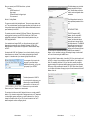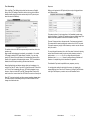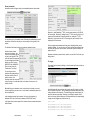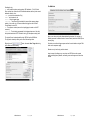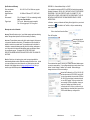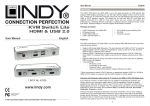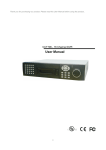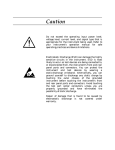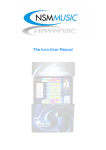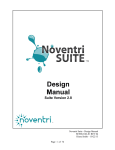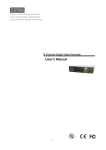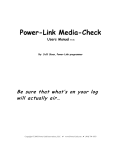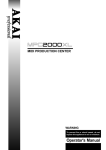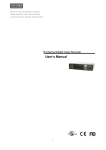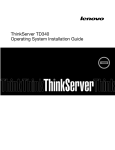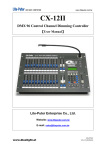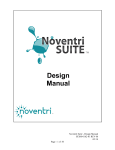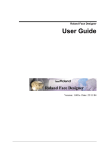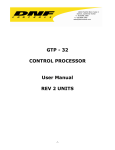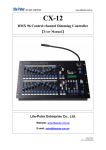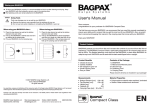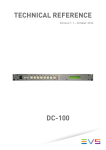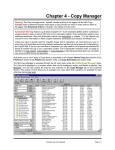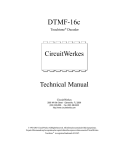Download UDP32S Manual
Transcript
Contents: UDP32S encoder manual Ø Ø Ø Ø Ø Ø Ø Ø Ø Ø Ø Generates programmable UDP strings 32 inputs for 32 different strings Quick & Easy Web-based configuration DHCP, NTP, and HTTP Two buffered RS232 outputs Logs input triggers with timestamp Strong extruded aluminum enclosure Dual UDP destinations – UDP strings can go to different ports Flexible Time-based Event automation One Year Limited Warranty The UDP32S has 32 inputs – short an input to ground and the UDP32S generates the corresponding (user-programmable) UDP string – the same string of characters (full ascii support) is also sent out to both serial ports. Configuration is super easy – the unit supports DHCP so you just plug it in and the network configuration is automatic, or you can manually program the IP address and other network particulars. The built-in webserver allows you to set up a text string (up to 32 characters) for each of the 32 trigger inputs. The UDP-32S has a built-in real-time clock, with configurable DST options and NTP update capability. The clock is used for two major features: input logging, and timebased events. The UDP32S has built-in 500+ event logging. Three access levels grant full, limited, or read-only access to different users. Coming soon – global delay setting – to fine-tune global UDP command delay to match other higher latency data streams (video / audio for example). Getting started 3 Finding your unit on the network 3 The web interface – setting unit IP address, UDP, serial, and logging options 3-6 Setting the Real Time Clock 7 Setting up text strings 8 Using Automation 9-10 The logger 10-11 ADMIN functions 12 Specs and Warranty information 13 Appendix A – Alternate Network Setup / no DHCP 14 Appendix B – ASCII character table 15 Appendix C – Using your UDP32s in an XDS network 16 UDP32S User Manual UDP32S Manual Page |2 When you removed your UDP32S from the box, you found. Contents: UDP32S encoder unit Power supply D37male connector for trigger inputs This user manual The initial webpage you get to after entering the password is shown here. Note that there are five tabs used for various configuration items and actions. Section 1: Getting Started: The Configurations tab sets up the basic operational parameters of the unit. The power connection is fairly straight-forward. There are two power jacks on the unit. They are diode-steered, so power plugged into either jack will power the unit. Using a second power supply (ideally fed from a different outlet/breaker) allows for power redundancy into the unit. The network connection is standard 10/100 base-T Ethernet. When powered up and plugged into the network, your UDP32S will initially be in DHCP mode, automatically acquiring an IP address and other network particulars from your DHCP equipped network. If your network doesn’t support DHCP, you will need to manually set up the IP parameters by accessing the unit on its default IP address: 192.168.1.200. Additional details on this procedure are in Appendix A, Alternate Network Setup / no DHCP. On networks with DHCP, the IP address of your unit can be found by using your internet browser on a windows PC on the same physical and logical network segment. In the address bar of your browser type udp32s and hit enter. Your computer will try to resolve the name and if your network allows NetBIOS calls (most do), you’ll get the login prompt for your UDP32S NETWORK SETTINGS: The DHCP-acquired, LAN IP address, the units unique MAC address (like a network serial number), and the active http port being used are in the upper right of the configurations tab. The NetBIOS Hostname can be changed, which might be helpful if you have more than one unit on the same LAN and you want them to be accessible individually by NetBIOS name instead of IP address, or if you want them to show up with meaningful usage or location data if an IP scan is done showing the NetBIOS name. Next is the Static IP address setting. Leave this 0.0.0.0 if you plan to keep the unit on DHCP, or change it to your desired new static IP address. If you change the Static IP to something other than 0.0.0.0 you’ll be able to manually change the greyed-out settings for subnet mask, default gateway, and primary and secondary DNS servers, if they are different for the static IP. DHCP will be turned off (when you click Save at the bottom of the page) and you will need to browse to the new IP address of the unit. The default password is 12345678. If you don’t get to the login screen, your network may not work with NetBIOS name resolution. In that case, an IP scanner tool is your next best bet. Please consult your IT department, or network admin. The next step is to either record the IP address for future use, or assign a static IP address. If you choose to assign a static IP address make sure your IT department or network admin approves and gives you a valid IP address to use. Once you change the IP address of the unit, your PC will need to be able to “see” the IP address assigned to continue configuring the unit. UDP32S Manual Page |3 UDP32S Manual Page |4 Behavior Settings: Below the network settings are the behavior settings. The configuration items control where UDP strings are addressed to, the behavior of the serial ports, and a few logging options. The UDP destination IP addresses are set here. You can have the device send your UDP strings to more than one device (IP address) if desired. Additionally, the IP port for each string is separately settable on the Sequences tab. The logfile primarily indicates what string was triggered/sent in the order they occur, so the time/date stamp option is usually checked. If you are using multiple UDP32 units, adding the serial number to the log can be useful so it’s simple to distinguish which unit the log is for. If you do not need to be reminded which encoder the log event was generated by, leave this unchecked to conserve memory. The smaller the footprint of the log file (fewer characters), the more log entries can be maintained in it. Sequence number and sequence string are two labels that indicate which string was triggered. The sequence number directly correlates to the physical input- trigger pin on the d37 connector. The sequence string is the entire text string sent out by the unit when triggered. The screenshot below shows the logfile with all options turned on. Key: Result, port, s/n,date, time, trigger #, sequence Additional information on the logger functions can be found on Page 10. The unit can “transmit UDP in the blind” if you uncheck the “Only transmit to established connections” box. Global Transmit Delay sets how many milliseconds (10ms resolution – up to 2.55 seconds) the unit will pause before sending the UDP string. This feature is sometimes used to match the audio propagation delay through an IP codec. This setting does not affect serial output. UDP Packets per trigger allows for sending the triggered string multiple times – does not affect serial output. Baud rate sets the speed of the serial ports. Rates of 300 baud to 57600 baud are supported. The two serial ports are transmit-only, and are hard-coded for 8/N/1 (8 data bits, no parity bit, and one stop bit). Every string triggered/transmitted by the UDP encoder is simultaneously transmitted on the serial ports. The two serial ports transmit identical data at exactly the same time. After any changes are made – you must click SAVE at the bottom of the page for them to become active. Some settings (IP related) require rebooting the unit – you’ll be prompted. Global Input debounce refers to the time that must lapse between two triggers of the same input before the second trigger will be considered valid. The initial trigger is acted on immediately. If a second trigger occurs before the debounce period has elapsed, the second trigger will be ignored. The default setting of 50 should alleviate all “contact bounce” issues from old or “noisy” relay or switch contacts, while allowing each trigger to be activated up to 10 times per second. The next two settings determine what the serial ports transmit, in addition to all strings that are triggered. “Display unit information on boot,” if checked, will send include serial number version and IP address through the serial ports ONLY at startup / reboot. “Display IP on change,” if checked, will transmit the unit’s IP address through the serial ports any time it is changed through configuration settings or DHCP. The last four checkboxes determine how much data is included in the logfile. UDP32S Manual Page |5 UDP32S Manual Page |6 Time / Date settings: Sequences: Click on the Date / Time Settings tab to set the time, time-zone, and Daylight Savings Time (DST) settings of the built-in real-time clock, as well as enable or disable automatic update of the minute and second by the NTP protocol (more about this under the ADMIN tab).. Setting up what gets sent via UDP (and serial) when an input is triggered is done on the Sequences tab. The header is optional – if text is entered here, it will immediately precede every string that is triggered. If multiple UDP packets per trigger are enabled (page 5) the header will also be repeated at the head of each instance of the string. There are 32 sequence slots on the sequence tab. Each sequence (numbered 132) corresponds to the same input-trigger pin number on the unit’s D37 connector. To program a sequence, just type in the characters you want to use, and click save when you are done. The real-time clock on the UDP32s keeps reasonably accurate time, within a few seconds a day. More accurate time-keeping may be required by your application – if so, enable NTP update by setting the NTP update interval (in minutes). If you are using primary NTP servers on the public internet, it is considered good form to set the interval to 60 or greater to avoid overtaxing the resource. If NTP is unavailable or disabled, the unit will keep time strictly by its internal real-time clock. For non-printing ascii characters, click on the “Allow codes” check box for the string and use the ascii decimal number for each non-printing character, enclosed in pointy-brackets. Sequence01<13><10> is a string composed of the plain alphanumeric text, Sequence01, followed by carriage return and line feed ascii characters. A complete listing of ascii characters is in appendix B. The destination IP port must be specified for every sequence you set up. Manually setting the time and date can be done directly on the webpage, or by using the “Sync with PC” button. Sync with PC will send the current PC time to the unit. Click on “Save” immediately after sync. GMT offset is dependent on your time-zone. Keep in mind that NTP uses GMT (Greenwich Mean Time) and will reset the hour to an incorrect value if the GMT offset/ Time zone is not correctly set. You can trigger the sending of a text string in three ways – by triggering the corresponding input pin on the unit’s d37 connector, by clicking on the RUN button to the right of the Sequence you want to send, or with Automation Events. Since DST is not used universally, and the government sometimes changes when DST starts and ends, the last settings allow you to enable or disable DST and change when it starts and ends. UDP32S Manual Page |7 UDP32S Manual Page |8 Events (Automation): Automation events can trigger a string to be transmitted based on time and date. You can create up to 10 automation events, Event status for defined events as well as selection of which of the ten slots you want to modify is in the right half of the window. The left side of the window is where you create each automation event. One-time events (as seen above) are very simple – first click on the first unused (greyedout) slot on the right side. Then, on the left, specify the sequence you want to trigger and the date and time you want it to occur (MM-DD-YY and HH:MM:SS in 24-hour format), then click “Enable event,” and “Save.” Sequence 1, starts September 1st, 2013, occurring every weekday at 1:58:50 AM with no end date. Sequence 27 starting January 1st, 2014, occurring every hour of every day at 58 minutes and 55 seconds past the hour, ending Jan 1st, 2015. Sequence 31, active since June 20, 2013 occurring every day at exactly 12 noon, expiring after 600 occurrences. All three programmed automation events are green, indicating that they are not expired or disabled. You can click on any slot on the right and the settings for that slot (along with the status, next occurrence, and number of past occurrences) will appear on the left. Remember to enable any events that you want to occur and click “Save” when your editing is done. The Logger: The onboard log is accessed by clicking on “view Onboard Log” button near the top of the screen: For recurring events, the selections change depending on the pattern and how often you want an event to occur. Recurring events can also be set to stop occurring on a certain date, after a set number of occurrences, or to continue “forever.” Before defining a new automation event, be sure that you’ve clicked on an event slot (on the right) that you want to use – the unit does not automatically advance to the next inactive slot. In the example above and right, sequence 1 will occur at the beginning of September 2013 and will occur every weekday at 00:58:50 AM “forever.” In the figure below, the status portion of the window shows three automation events and their status. A text file window will open up showing all log events up until the point you clicked the View Onboard Log button. The log is arranged with newest data at the top and oldest at the bottom chronologically. The onboard logger has enough memory for about 500 verbose log messages. Reducing or increasing the amount of text in each line of the log (optional settings on the Configurations tab) will correspondingly change how many triggers can be stored in the log. Sample log text. GF,11000,000020,12-10-13,17:40:54.28,04,Sequence 04 GF,11000,000020,12-10-13,17:40:50.08,03,Sequence 03 GF,11000,000020,12-10-13,17:40:46.24,02,Sequence 02 GF,11000,000020,12-10-13,17:40:44.33,01,Sequence 01<13><10> UDP32S Manual Page |9 UDP32S Manual P a g e | 10 Decoding the log: GF = result codes for primary and secondary UDP destination. F=fail, G=Good Since we didn’t set up the second UDP destination address, delivery to the second destination failed to occur. 11000 = port set for the destination IP(s). 000020 = serial number of unit 12-10-13 = Date of logged trigger 15:40:54.28 = Time (down to the hundredth of a second) the sequence began sending – this can be up to 2.55 seconds after the trigger occurred if Global Transmit delay is set to 255. 04 = The sequence number (same as the input-trigger pin number on the D37 connector) Sequence 04 = The text string programmed for the triggered sequence. Note that the optional header text is NOT included in the log, just the sequence string itself. The ADMIN tab: The log text file can be downloaded from the UDP32s from the ADMIN tab. The log can be cleared by clicking on the Clear Onboard Log button. Here you can do more than the aforementioned log download. You can set up different passwords for different levels of access: Admin (the default 12345678) can do everything. Right-click on the up the Windows save-file dialog. Controller can see all and trigger sequences from the web interface using the RUN button on the sequences page. button, then select Save Target As to bring Reader can only view the log and tab contents. Import or export of settings so you can clone one UDP32s to another, remote restart, reloading factory defaults, and loading a new web image are all done from this tab. UDP32S Manual P a g e | 11 UDP32S Manual P a g e | 12 Specifications and Warranty Power requirements backup power Network Interface NTP Environmental Trigger inputs APPENDIX A – Alternate Network Setup / no DHCP 9V to 15V AC or DC at 100mA max, supports 10/100 Base-T Ethernet, HTTP, UDP, DHCP, 32 to 110 degrees F < 90% (non-condensing) humidity Not for use in wet locations. D37F on unit. Male mating connector supplied. Pins 1-32 are trigger inputs. 33-37 are ground. If your network does not support DHCP, the UDP32S will need to be accessed on its default IP address of 192.168.1.200. CHECK WITH YOUR IT STAFF BEFORE PROCEEDING – THEY MAY PREFER TO HAVE YOU CONNECT TO THE UDP32S WITH A CROSS_OVER CABLE FOR THIS PROCEDURE IF THE LIVE NETWORK IN QUESTION USES THE SAME ADDRESS SPACE IN THESE INSTRUCTIONS. In Windows – access your Network and Sharing Center (right-click on your network connections icon if it is visible in the Task Bar, or find your network settings under Control Panel). Warranty and service information Click on Local Area Connection Status Warranty: Etherstuff products enjoy a 1 year limited warranty against manufacturing defects. Damage caused by abuse will not be covered by this warranty. Then click Properties. Select Internet Protocol Version 4 (TCP/IPv4) and click Properties. Disclaimer: The manufacturer reserves the right to make changes to this document or the product it describes without notice. The manufacturer shall not be liable for editorial or technical errors made herein. The manufacturer shall not be liable for incidental or consequential damages resulting from the furnishing, performance, or use of the product or this document. Manufacturer makes no warrantee of fitness for any particular purpose. This product MAY NOT BE USED IN ANY APPLICATION WHERE MALFUNCTION MIGHT POSE A RISK TO ANYONE OR ANYTHING. Service: Should your unit require service, contact our support specialists for troubleshooting assistance and an RMA before sending the unit back to us. Include your name, company name, contact information, unit serial number, and a brief description of the problem and email to [email protected]. We try to answer support and RMA requests within 8 business hours. The next window that opens up will allow you to define the network address space you want to communicate on. If your settings already have numeric values in them and the “Use the following IP address” box is checked - Before malking any changes write down all of the current settings. Next set the IP address of your PC to 192.168.1.100 and the subnet mask to 255.255.255.0 and click OK. You should now be able to browse to the UDP32s at 192.168.1.200 and configure its network settings for your non-DHCP network. When you are done and have saved the UDP32s configuration, change your computer’s IP settings back to what they were previously and click ok. When you close out of your network settings you should be able to browse to the UDP32s at the address you configured it for. UDP32S Manual P a g e | 13 UDP32S Manual P a g e | 14 APPENDIX B – ASCII Character Table APPENDIX C – Using your UDP32S in an XDS environment Printable characters include the alphabet in lower and upper case, numbers 0-9, and the following additional characters – ! @ # $ % ^ & * ( ) ` - _ = + { [ } ] | \ : ; ” ’ < ,>.?/ The UDP32S has been tested and verified by X-Digital Systems to properly generate UDP or serial messages for cues and spot insertion triggers for automation and regionalized events. All printable characters can be entered into a string definition without using ASCII codes, just use the character. Relays The non-printable (Control Code) ASCII characters are entered using their decimal code number, inside pointy brackets <xx>. The Allow Codes checkbox must be checked for the UDP encoder to recognize the bracketed numbers as ASCII codes and send them accordingly. A UDP32S string defined as below: RELAY07<10><13> (as long as Allow Codes checkbox is checked) will produce a string with the characters RELAY07 followed by the ASCII codes for line feed and carriage return, respectively. To initiate a relay closures on an XDS Receiver, the entry on the Sequence line (see page 7) will need to be configured exactly the same (i.e. case sensitivity and use of spaces) as listed on the Relay Code on the Program Definition page of the XDS NMS. Additionally, the entry will need to be preceded with a C: A properly configured relay message will look like: C:CueCode The port value (next to the sequence string) is determined by your XDS administrator. Please consult them for the proper value to enter in this field. Spot Insertion Triggers Spot Insertion Triggers functionally work the same as relays; however, there are additional variables that must be included. A spot insertion trigger begins with a 1: and utilizes the following format: 1:PgmCode:CueCode:ISCICode:Flag The Program Code is listed on the Program Definition page of the XDS NMS. It is case sensitive and can only contain 5 characters or less. Cue Code is the ad specific message entered on the Insertion Instruction for a spot insertion. ISCI Code can be used for tracking purposes, although it is not necessary. It is acceptable to simply input 0 (zero) for this field. There are three choices for the Flag entry. F is the most common. ‘F’ when the cue identifies the first spot in a break set. ‘L’ when the cue identifies the last spot in a break set. ‘M’ when the cue identifies a mix between inserted and national spots. For more information regarding the context of your UPD or serial messages, please consult your XDS administrator. UDP32S Manual P a g e | 15 UDP32S Manual P a g e | 16