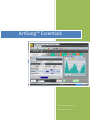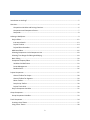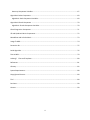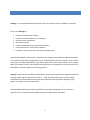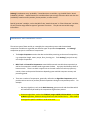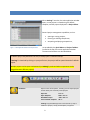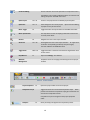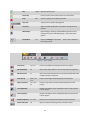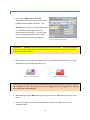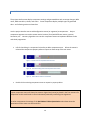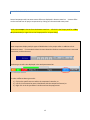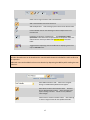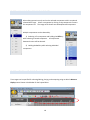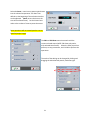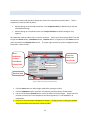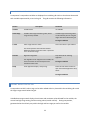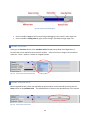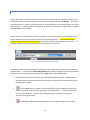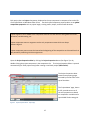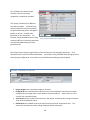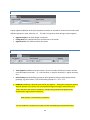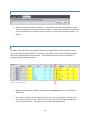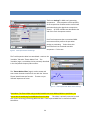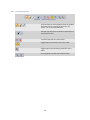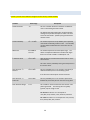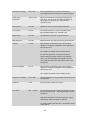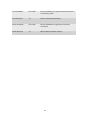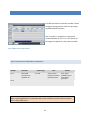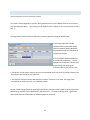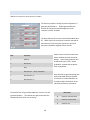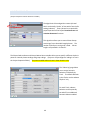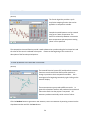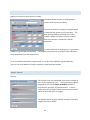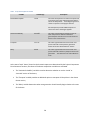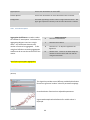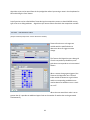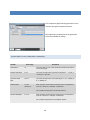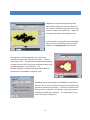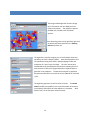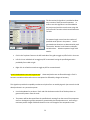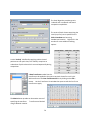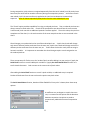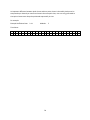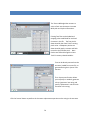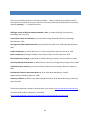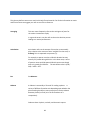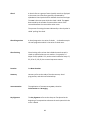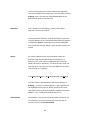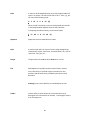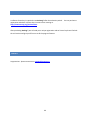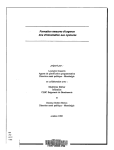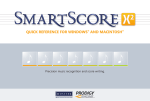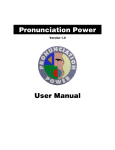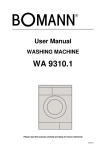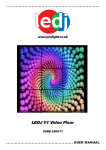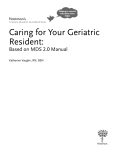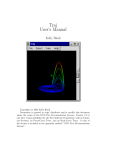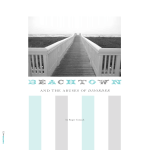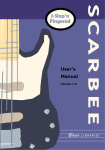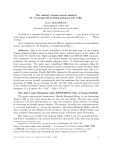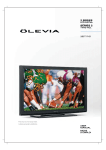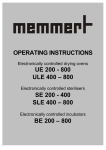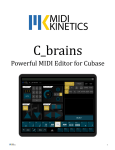Download Manual only.
Transcript
ArtSong™ Essentials © 2011 by David Strohbeen Manual Version 7.2.x CONTENTS Introduction to ArtSong™ ............................................................................................................................. 5 Overview ....................................................................................................................................................... 6 Composition Variables And Driving-Functions ...................................................................................... 6 Components and Component Events .................................................................................................... 7 Setup Aids .............................................................................................................................................. 8 ArtSongTM WorkSpace ................................................................................................................................... 9 Project Editor........................................................................................................................................... 12 Instrument Panels................................................................................................................................ 13 Project Timeline ................................................................................................................................... 14 Project Editor Status Bar...................................................................................................................... 15 MIDI Note Editor ..................................................................................................................................... 16 Selecting Components in the Component Lists ...................................................................................... 18 Selecting Time Ranges for Editing And Playing ....................................................................................... 18 Basic Editing ............................................................................................................................................ 20 Component Property Editor .................................................................................................................... 22 Variables Grid Definitions .................................................................................................................... 23 Preset Management ............................................................................................................................ 25 Random Seed ....................................................................................................................................... 26 Project Component ..................................................................................................................................... 27 General Toolbar for Project ................................................................................................................. 28 General Toolbar for Segment .............................................................................................................. 29 Meter Toolbar ...................................................................................................................................... 29 Setup Script Toolbar ............................................................................................................................ 30 Project Tracks Grid............................................................................................................................... 30 Project Component Variables ................................................................................................................. 32 Group Component ...................................................................................................................................... 33 Group Component Variables ................................................................................................................... 33 Track Component ........................................................................................................................................ 34 Creating a User Theme ............................................................................................................................ 37 Using a User-Theme ................................................................................................................................ 38 2 Track Component Variables .................................................................................................................... 39 MIDI Controller component ........................................................................................................................ 42 MIDI Controller Component Variables .................................................................................................... 42 Built-in Driving Functions and Algorithms .................................................................................................. 43 Accompaniment Pattern ......................................................................................................................... 44 Algorithmic Form ..................................................................................................................................... 45 How the Algorithmic Form function works ......................................................................................... 45 Algorithmic Form Theme Generating Functions ................................................................................. 46 Algorithmic Harmony .............................................................................................................................. 47 Algorithmic Percussion Function............................................................................................................. 48 Algorithmic Phrases................................................................................................................................. 49 Algorithmic Variations ............................................................................................................................. 50 Brownian Functions................................................................................................................................. 51 Chord Generator Functions ..................................................................................................................... 51 Contour Function .................................................................................................................................... 52 Echo ......................................................................................................................................................... 52 Envelope function ................................................................................................................................... 53 Fourier Function ...................................................................................................................................... 54 IFS and Quadratic Attractor Functions .................................................................................................... 54 Melodic Pattern ....................................................................................................................................... 55 Metric Attacks ......................................................................................................................................... 56 Metric Values .......................................................................................................................................... 56 Ornamentation ........................................................................................................................................ 57 Project Themes........................................................................................................................................ 57 Random ................................................................................................................................................... 60 Random Attacks ...................................................................................................................................... 61 Script Function ........................................................................................................................................ 61 Texture - Instrument Grid ....................................................................................................................... 62 Texture - Instrument Layers .................................................................................................................... 63 Texture - Orchestral Range ..................................................................................................................... 63 Track Follower ......................................................................................................................................... 64 Values List ................................................................................................................................................ 65 Overview of Algorithm Components .......................................................................................................... 66 Basic Harmony Algorithm Component ....................................................................................................... 67 3 Harmony Component Variables .............................................................................................................. 67 Algorithmic Scales Component ................................................................................................................... 69 Algorithmic Scale Component Variables ................................................................................................. 69 Algorithmic Chords Component ................................................................................................................. 70 Algorithmic Chords Component Variables .............................................................................................. 70 Chord Progression Component ................................................................................................................... 71 IFS and Quadratic Music Components ........................................................................................................ 72 Mandelbrot and Julia Set Music.................................................................................................................. 73 Image To MIDI ............................................................................................................................................. 74 Percussion Kit .............................................................................................................................................. 75 Serial Algorithm .......................................................................................................................................... 76 Text to MIDI ................................................................................................................................................ 79 ArtSong™ Files and Templates ................................................................................................................. 80 References .................................................................................................................................................. 81 Glossary ....................................................................................................................................................... 82 System Requirements ................................................................................................................................. 88 Copyright and License ................................................................................................................................. 89 Trial ............................................................................................................................................................. 89 Purchase...................................................................................................................................................... 90 Contact ........................................................................................................................................................ 90 4 INTRODUCTION TO ARTSONG™ ArtSong™ is a versatile MIDI-based algorithmic music composition system for Windows® computers. You can use ArtSong™ to Compose and harmonize melodies, Compose countermelodies and ‘counterpoint’, Generate chord progressions, Generate bass parts, Compose chord pads and accompaniment patterns, Control musical form and thematic sequence, Compose a variety of harmonic and rhythmic support parts. Originally developed for ‘fractal music’ composition, the program has expanded its algorithm base and now includes a wide variety of algorithms such as: IFS and Quadratic function attractors, Fourier Series, several types of random distributions, cyclic pattern generators, contour and envelope curves, Image to MIDI, Text to MIDI, Julia Sets, user-specified value sequences, and a powerful scripting environment for development of custom algorithms and editing utilities. ArtSong™ parameterizes over 100 time-dependant properties and composition-arrangement ‘decisions’ covering a wide range of composition situations. Each parameterization uses a custom dynamic variable which can be assigned a value-range and an algorithmic driving-function providing a high degree of composer control and expression. Complete MIDI sequencing and editing capabilities are provided though they are not meant as a replacement for a professional-quality MIDI sequencer or digital audio workstation. 5 OVERVIEW The principal elements of ArtSong™’s composition system are a composition engine, project components, and composition variables. The composition engine manages the overall composition process with a series of time-based control messages to the various project components; composition variables determine how each component responds to those control messages. COMPOSITION VARIABLES AND DRIVING-FUNCTIONS Composition variables are at the heart of all the dynamic processes, decision-making, and data generation that occur during ArtSong™’s algorithmic composition process. Composition variables extend traditional single-valued properties with a user-adjustable ‘value-range’, ‘change-limit’, and an optional assignable ‘driving-function’ or algorithm: The ‘value-range’ is the user-specified operational range for a composition variable’s value and includes a user-specified starting value. If an algorithmic function is not assigned to the variable, its ‘value’ will remain constant at the specified starting value. When a function is assigned, the value will vary, according to the function, within the specified operational range. Variables have pre-established minimum and maximum values. This overall range is designed to accommodate a wide variety of compositional circumstances. Please Note: The large number of potential variable and variable-range combinations available make it possible to create ArtSong™ configurations with conflicting constraints. ArtSong™ does not generate notes if it cannot meet all active constraints. If you encounter sections where notes are not being generated and you think they should be, please review your variable ranges, especially the pitch-related variable ranges. Normally, it is recommended that track ‘pitch ranges’ be at least 1 octave wide and the track ‘harmonic-range’ be set to full range. The ‘change-limit’ can be used to impose a limit on the maximum difference allowed between successive variable values as a percentage of the total range. ‘Driving functions’ refer to the small dedicated functions or algorithms which can be assigned to an individual variable to provide specific ‘dynamic variable behaviors’ during the composition process. The current library includes functions ranging from user-specified value sequences, contour-following value sequences, ramp functions, and sinusoidal functions to more complex chaotic or stochastic variable-value behaviors. 6 ArtSong™ implements many ‘probability’ –based decisions as variables, e.g. the MIDI Tracks ‘Attack Probability’ variable. Implementation as a variable allows you to assign a function which can alter the ‘probability’ based on metric position, phrase position, or other criteria. Special ‘generator’ variables, such as the MIDI Tracks ‘Attack Generator’ or ‘Chord Generator’ variables, are only used to assign different types of ‘generator’ functions. They do not use variable range information. COMPONENTS AND COMPONENT EVENTS The various types of data used-by or created-by the composition process and the associated composition variables are organized into different types of specialized components. An ArtSong™ composition project is a collection of components: The Project Component contains the data and variables pertaining to the overall composition, e.g. composition length, meter, tempo, form, phrasing, etc. Each ArtSong™ project has only one Project Component. MIDI Track and Controller Components contain MIDI note and controller data respectively as well as the composition variables used to generate the data. A project should always have at least one track. There is no built-in upper limit to the total number of tracks a project may contain; there can be practical limitations depending upon available computer memory and processing speed. There are a number of components, generically referred to as Algorithm Components, which provide various services or perform particular operations during the composition process. For example: o Harmony algorithms, such as the Basic Harmony, generate scale and chord data which will automatically be used by the composition engine when present. o Generator algorithms, such as the IFS Music, Image to MIDI, Julia Set Music, or the Text to Music algorithms, add more driving-functions to the function library. These need to be assigned to specific variables in order to be used. 7 In addition to an initial configuration, all components may have ’component events’ (also referred to as segments or sections) in their project timeline to dynamically ‘reconfigure’ their variable settings during the composition process. For example, project component segments can be added to create sections having a different meter and instrumental textures, tracks segments can change note-generating algorithms, the Harmony components can change harmonic progressions, etc. At the start of each algorithmic composition cycle: any data generated by a component during composition, such as chords or MIDI data, are erased to be regenerated during that cycle but the content of individual tracks can be retained. SETUP AIDS Most of your time in ArtSong™ will be spent setting up projects. project setup: Several options exist to facilitate Save your intermediate or finished projects as Project Templates for reuse in the current or later projects. A few example templates are provided. Save individual component configurations as Presets for reuse in the current or later projects. Some example Track Presets are provided. Most components and algorithm/function are created with an initial random setup and provide a randomization function that generates random configurations. This makes initial experimentation easier. 8 ARTSONG T M WORKSPACE When ArtSong™ launches, the main application window opens, a new project is created using the default template, and the project displayed in a Project Editor. General project management capabilities, such as Figure 1 Main Application Window with Project Editor opening or saving projects, inserting or deleting components, composing and playing compositions, are provided by the Quick Menu and Project Toolbars. located at the top of the main application window. The menu and toolbars are described below. If a default project template does not exist, a blank project is created at startup. If ArtSong™ is launched by clicking on a project file icon, that project will be opened instead of a default project. Multiple projects can be open simultaneously in ArtSong™; tracks and other components can be dragged between different projects. Figure 2 File Button ArtSong™ Quick Menu Opens a menu of file options, including a list of sample projects and the history list of recently saved projects. Open File: Open Template: New Blank Project: Save as Default Template: Ctrl + O Shift + Ctrl + O Shift + Ctrl + N Alt + S ArtSong™ supports MIDI type 0 and 1 file formats (*.mid) in addition to project (*.ampr) and template (*.tmpl) files. 9 Undo and Editing Click to undo the most recent operation on component events. A dropdown menu contains additional options for selecting and editing component and MIDI note events. Quick Project Ctrl + N Creates a new project from the default project template. Quick Save Ctrl + S Saves changes to the current project. if project has not yet been saved. Editor Toggle F4 Toggles between the Project Editor and the MIDI Note Editor. Editor Quantization Opens a file save dialog This drop-down list sets the display quantization value for the currently active editor. Zoom In F9 Magnifies the view in the Project Timeline. Zoom Out Ctrl + F9 De-magnifies the view in the Project Timeline. An 'upper limit constraint' corresponding to about (4 x Project Length) has been added to the ZOOM-OUT level. Toggle Zoom Shift + F9 Toggles between a minimum and maximum magnification level for the project. Help Manual F1 Opens the ArtSong™ User Manual. Windows Management Dropdown menu for arranging and selecting the active project window. Figure 3 Project Properties F5 Composition Script Project Toolbar Opens the project editor for the active project. Toggles activation of an associated Composition Script. When present and activated a composition script gets executed at the start of each composition session. Composition scripts are assigned in the project properties editor. Compose F3 Starts (and stops) the algorithmic composition process. 10 Play Space Pause Play Plays the active project. Pauses /resumes play of the project in the active editor. Stop Esc Stops any playing and composing activities. Play Time The project time position being played. Loop Play When activated playback will restart when the project end is reached. MIDI Output Opens dialog for selecting a default MIDI output device and setting some preview and MIDI looping - resend instrument options. Script Editor F12 Opens the ArtSong™ script editor. list of utility scripts. Figure 4 There is also a dropdown Insert Toolbar Insert Track Ctrl + Ins Inserts a new MIDI Track component into in the project Edit Component F6 Opens the property editor for the currently focused component. Edit Instrument F7 Opens the Instrument editor for the currently focused MIDI Track or MIDI Controller component. Insert Group Shift + Ctrl +Ins Ctrl + Alt + Ins Inserts a new empty component group into the project. Copy Component Inserts a copy of the currently focused component into the project. Insert Algorithm Displays a dropdown menu of algorithms which can be inserted into the project. Insert Template Displays a dropdown menu of templates which can be inserted into the project. Delete Component Ctrl + Del Deletes the currently focused component from the project. Chords and Scales F8 Opens an editor for defining custom chords and scales. 11 PROJECT EDITOR Composition projects are created and setup in a Project Editor which provides both a visual display of project structure and access to the editors for the various project elements. The Project Editor contains a tree view list of components, an instrument control panel for each MIDI track and controller component, and a project timeline for inserting component events. Load and save files from the menu accessed with Files Button. Compose and play a project from the Project Toolbar Insert, edit, and delete components from the Insert Toolbar. Timeline magnification and quantization are set in the Quick Menu, Project starting tempo is set in the bottom status bar. Quick Menu Files Button Toolbar Project Timeline Components Instrument Control Panels Figure 5 ArtSong™ Main Workspace and Project Editor All components have an initial configuration which is edited by double-clicking on the component in the tree view list and opening its properties editor. [shortcuts: F5 opens the project’s property editor; F6 opens the focused components property editor] 12 INSTRUMENT PANELS Left-click on a MIDI Track or Controller component’s instrument control panel to open its MIDI Instrument Editor. [shortcut: F7]] ArtSong™ allows output to multiple devices but uses the default MIDI output device if no particular device is specified. For best results when using multiple output devices – all the devices should have similar characteristics. Figure 6 MIDI Instrument Editor IMPORTANT: ArtSong™ merges all MIDI streams on the same channel. If multiple MIDI Tracks share the same channel you may get unexpected results when using mute and solo (or any other channel based MIDI controller) Right-click on an instrument control panel to turn a components compose-status ‘on’ or ‘off’; the panel will turn red when the status is ‘off’. Figure 7 Figure 8 Compose Status 'ON' Compose Status 'OFF' When ‘off’ a component’s data will not be erased and regenerated during the composition process. This is capability is useful, for example, when customizing generated chord progressions or working with imported or edited MIDI data. When playing a project: Mute Track by clicking on ‘M’ button, Solo track by clicking on the ‘S’ button. Click on the track’s color panel to set the MIDI note display color; Alt – click to set the background color. 13 PROJECT TIMELINE The project timeline area displays component settings and generated data such as tempo changes, MIDI notes, MIDI controllers, chords, and scales. Some components display multiple types of generated data – see following section on Status Bar. Use the project timeline area to add configuration events (or segments) to components. Project component segments are used to create musical sections (form) with different meters, textures, harmonies, etc. Harmony algorithms can use their component events to implement different scales and chord progressions. Left-click and drag in a component’s timeline to add a component event. When the mouse is released the components property editor will open to allow setup of the new event. Figure 9 Position Cursor at Component Event Start Time Figure 10 Left-Click and Drag to Desired Component Event End Time Figure 11 Release Mouse Button to Create Event Double-click an existing component event to reopen its property editor. Project component events will always be measure aligned and cannot be placed in the first measure of a composition as this would result in two simultaneous potentially-conflicting time signatures. For other components the settings of the Quick Menu’s Editor Quantization value determines the quantization of the event start and end times. 14 PROJECT EDITOR STATUS BAR Several component and instrument status effects are displayed in bottom status bar. A status effect can be removed from all project components by clicking into the associated status panel. Initial project tempo is also set from the bottom status bar. Left-click in the Tempo panel for a slider bar (shown below) or right-click on the Tempo panel for an input dialog. Some components display multiple types of editable data in the project editor in addition to their component events. For example the Basic Harmony algorithm displays component events, generated scale events, and chord events. The data type to edit is also displayed in the workspace status bar. Figure 12 Workspace Status Bar To select a different data type to edit: 1) Click on the specific event to edit in the component’s timeline, or 2) Left-click in the status bar area circled above with the component focused, or 3) Right-click in the Project Editor’s timeline and use the popup menu. 15 MIDI NOTE EDITOR The MIDI Note Editor is provided for creating custom themes and editing imported MIDI files or composed projects. Toggle between the Project Editor view and the MIDI Note view using the Editor Toggle button in the Quick Menu. Figure 13 Location of Editor Toggle Control in Quick Menu The MIDI Note Editor is shown below with the MIDI Note pane and MIDI Controller panes labeled. MIDI note data is displayed and edited in the MIDI Note Pane and MIDI controller data is displayed and edited in the MIDI Controller pane. Editing controls are described in the following tables. MIDI Note Pane MIDI Controller Pane Figure 14 MIDI Note Editor 16 Figure 15 Note Editing Controls Select note or range of notes to edit in focused track. Add or edit individual note to focused track. Adds multiple notes. Click and drag to paint notes into the focused track. Erase individual notes or click and drag to remove multiple notes from focused track. Establishes the duration of added notes. The Quick Menu’s Editor Quantization value determines the quantization of component event start and end times in the Project Editor and Note Start Times in the Note Editor. Toggles between displaying notes from all tracks to displaying notes from only the selected tracks. Multiple selected notes can be lengthened or repositioned by depressing the Ctrl key while performing the operation. Additional notes can be added to the current selection by depressing the Ctrl key while making the new selections. Figure 16 Controller Editing Controls Select MIDI controller to edit. When set to ‘Program Change’ an additional dropdown box will appear. Select brush to add or edit controller values. Click and drag to add/edit existing values. Some controller types require existing note data. Values are only added for value changes. Select eraser to remove controller values. Click and drag to erase a range of values for the specified controller. 17 SELECTING COMPONENTS IN THE COMPONENT LISTS Most editing operations only work on the selected components within an optional selected time range. Select a component by clicking on the component’s name in the component list. The image at left shows one selected/focused component. Multiple components can be selected by: 1) Selecting a first component and holding the Shift key while selecting a second component. All components between the two will be selected. 2) Holding the Ctrl key while selecting individual components. SELECTING TIME RANGES FOR EDITING AND PLAYING Time ranges can be specified for selecting/editing, playing, and composing using an editor’s Measure Display control shown circled below for the Project Editor. 18 Click in the Measure Display area of any editor to set a starting playtime that extends to the current end of the project. A 'blue' bar will appear to display the play range. Play will start and loop over this range. Click and drag in the Measure Display area to set both a selection range and a play range. The selection range will be represented by a yellow bar in the measure display area. Holding the ALT key while clicking and dragging will clear the selection range and set a play range. Holding the CTRL key while clicking and dragging will set only a selection range. Double-click to clear the selection and play ranges. The Measure Display also has a popup menu (right-click) for specifying selection-start, selection-end, and clearing the selection. Using the popup menu options set both the selection and play range. 19 BASIC EDITING The General Editing options for both note and segment events are accessed from a drop-down menu on the Quick Menu. Click the button to undo the last operation. Click the small arrow on left for the Editing Options drop-down menu. NOTE: Not all editing is undoable; only undoable edits are added to the Undo/Redo list. The remainder of the editing options requires selected notes or component events. Click the Select… menu item to open the Event Filter dialog. The Event Filter dialogs displays filter pages for each Selected Component type. The selection time range defaults to the initial selection time range but can be adjusted here. Selection Filters are available for each selected component type. Select the Event type, configure the selection filters (if any), and click the Ok button at the bottom of the dialog to select the events. Select the Copy… menu item to copy the selected events. The Reference Time is used to set the relative event times of the copied events for the pasting operation; the default is the current selection start time. 20 Select the Paste… menu item to paste copied events into the selected components. The Start Time defaults to the beginning of the selection time but can be adjusted. (Reset returns the time to the start of the selected time). Set the Paste Count value to the number of times to paste the events Paste operations will not extend past the current specified project length. The Edit and Edit Paste menu items work with the current selected events (NOTE: Edit Paste only works with selected Note Events). Select the Edits you wish to perform, set any parameters, and click Ok to perform the operations. The order of the editing can be changed by clicking and dragging the individual edit panels; see below right. 21 COMPONENT PROPERTY EDITOR Component property and algorithm changes are made in the components property editor. component’s property editor by either: Open a double-clicking on the focused component in the Component Pane (or F6 shortcut) to edit the initial default settings, double-clicking on a component event in the Project Timeline to edit the settings for that segment. All component property editors share a common structure. At the top of the property editors from left to right are a Reset button, a Randomize button, a Preview button, a segment (or event) Name text box and a drop-down event display-color control. The upper right contains the preset management tools – discussed in a latter section. Reset Randomize Preview Event Name Display Color Preset List Add Preset Erase Preset Variables Grid Random Seed Figure 17 MIDI Track Component Property Editor Click the Reset button to undo changes made after opening the editor. Click the Randomize button to perform a component specific property randomization. Left-click and hold the Preview button to hear the effects of setup changes. Please note that preview is primarily for Track components and some algorithms; it is not enabled for all components. Click ‘OK’ to close the editor and save your changes. Clicking ‘Cancel’ or closing the window using the windows-close control will cancel any edits. 22 VARIABLES GRID DEFINITIONS A component’s composition variables are displayed in a variables grid similar to that shown above with each variable represented by a row in the grid. The grid contains the following information: Column Description Comments Variable Variable Name not editable Value Range Variable value range and starting value; actual range varies by variable. Variable range and starting values can be edited in place or using the larger data control below the grid. See Figure 18 below. % Limit Value ranges from 0 to 100% Click in the cell for a spin edit box This value represents the maximum allowed difference between successive values - expressed as a % of the total range. Function Algorithm assignment. Drop down list for selecting algorithm. If an algorithm is not assigned to the variable, the value will remain constant and equal to the specified starting value. Setup Some algorithms display a setup string. See Figure 19 below. Select cell and click the button to open the selected algorithms setup editor. See Figure 20 below. VARIABLE RANGE CONTROL BAR A composition variable’s value range can be either edited either in place within the variables grid or with the larger range control below the grid. Variable data-range controls display the minimum and maximum values allowed for the variable, the current low-high range setting, and the starting value (vertical red line). During composition, generated values should only vary within the high and low range you set for the variable. 23 Figure 18 Composition Variable Range Bar Set the variable’s range by left-mouse clicking and dragging in the control’s value range area. Set the variable’s starting value by right-mouse clicking in specified low-high range area. VARIABLE FUNCTIONS Clicking in the Function column of the Variables Grid will display a drop-down list of algorithms or functions that can be applied to that particular variable. Select a function to assign to the variable or select the ‘ –None-‘ option to remove an assigned function. Figure 19 Variables Grid Function Dropdown List VARIABLE FUNCTION SETUP Most assignable functions have user-adjustable properties which can be accessed by clicking into the Setup column of the Variables Grid. The individual built-in functions are described later in this manual. Figure 20 Variables Grid Function Setup 24 PRESET MANAGEMENT Setting up the various project components to do what you want during the composition process is the activity which will consume the most time and effort of anything you will do in ArtSong™. Presets are a convenient way to ‘recycle’ some of that effort for re-use elsewhere in your current project or in other future projects. Creating presets and using them in different circumstances is a good way to stimulate experimentation and new ideas. Presets are simply a components ‘internal configuration’ saved to a file which can be loaded by other similar components to create or restore that same internal configuration. Each component type maintains its own separate library of Presets; all components of the same type share that library. For example all MIDI Track components share the same library of Track Presets. Figure 21 Track Component Property Editor Toolbar Component presets are created, loaded, or deleted from the Preset area at the top of the component Property Editor. A component’s Preset Management tools include a dropdown combo list of available saved presets for that specific type of component, a Save button, and an Erase button. Selecting a preset with the combo box will automatically load that preset – loading a present essentially means the component takes on the internal configuration of the component when the preset was created. Click the Save button to create a new preset with the current component settings and using the specified name from the Event Name Text box at the left. If another Preset with that name already exists – a confirmation dialog will appear to make sure you want to write-over the original Preset. Click Erase to delete the selected preset from that component types preset storage. 25 RANDOM SEED Components use random numbers in a variety of ways during the algorithmic composition process. The most obvious use is the random value generators but random values are also used with probability and percentage-based variable calculations, decisions, and generating IFS Attractors. Each component maintains its own random number generator. At the beginning of each composition cycle a new random seed value is generated and that seed is used to generate the sequence of random values used by the component. Since the component uses a different sequence of random values for each composition cycle there will be a natural variability in the composed results. When a component property editor is opened the most recently generated random seed value is displayed at the bottom of the editor Figure 22 Random Seed the Random Generator Seed textbox. See also Figure 17. Seed values can be manually entered or pasted from the clipboard. A specific random seed value or can be locked-in by clicking on the ‘Lock’ button to the right of the seed text box at the bottom of the component’s property editor. When locked the random generator will use the specified seed value for each composition cycle and not generate a new seed value. The result is the same series of random values will be generated by the component for each composition cycle. 26 PROJECT COMPONENT Each project has one Project Component, displayed as the top component in component lists at the left of a Project Editor or MIDI Note Editor forms. Use the Project Component property editor to set global composition properties such as project length, starting meter, tempo, and base note durations. Project segments can be added to the component timeline to create sections having different meters, harmonies, variable setting, etc. Project component events or segments are the only component events which are always measure-aligned. Project component events cannot be inserted at the beginning of the composition as this would result in two potentially-conflicting initial time signatures. Open the Project Properties editor by clicking the Project Properties button (See Figure 3) or by double-clicking the project component in the components list. The Project Properties Editor is opened automatically (for initial project setup) after creating a new blank project (Shift+Ctrl+N). The Project Properties editor contains two property pages accessed by the two Tabs at the top of the editor. The ‘ProjectName’ page, shown at left, provides access to all the user properties not based on composition variables and a special MIDI Tracks setup grid. Figure 23 Project Properties Editor - Project Page 27 The ‘Variables’ tab, shown at right, provides access to the project component’s composition variables. The ‘Scaling’ variables are bit different then other variables. Instead of being directly used by the project component, the generated scaling factors are applied globally to all base - variable value generation by any component. For example, setting the MIDI Velocity scaling to above 100% will increase the generated note volumes (MIDI Velocity) of every generated note. Figure 24 Project Properties Editor - Variables Page The ‘Project Name’ property page contains several tab-sections with assignable properties. Each tab-section and its controls are described below. Some Tabs are only available when editing the initial overall project configuration; some Tabs are only available when editing a project Segment. GENERAL TOOLBAR FOR PROJECT Project Length is the composition length in measures. Ending Beats sets a beat duration of the final note in the composition; convenient for simple endings where you might want a more definitive rhythmic cadence. Set the value to 0 for a ‘normal’ non-controlled ending. Track Count sets the number of instruments in the project; convenient when using the Projects Track Grid (see below) for setup. Default Scale sets a default scale to be used if no other harmonic components exist. This control will not be present when editing a segment (Please see below.) 28 GENERAL TOOLBAR FOR SEGMENT Project segments added to the Projects component timeline can be used to create musical sections with different algorithms, meter, harmony, etc. This tab is only present when editing a project segment: Segment Length is the event length in measures. Ending Beats sets a beat duration for the final note in the section. Segment Scale is the default scale for the section. METER TOOLBAR Time Signature establishes the basic meter in terms of number of beats per measure and the note value equal to one beat. (2 = half-note beat, 4 = quarter note beat, 8 = eighth note beat, etc.) Beat Grouping sets the default grouping for time signatures having multiple potential beat groupings, e.g. the 5 beats in ‘5/4’ can be either grouped as ‘2 + 3’ or ‘3 +2’. Subdivisor establishes a base-duration unit for the segment. During the composition process the base-duration is the ‘pulse- rate’ of Composition Engine messages, and all values for a Track’s ’duration’ and ‘duration-multipliers’ variables are generated and applied to this base-duration to generate note durations. Base-duration = beat duration / subdivisor. A Tracks ‘subdivisor’ variable can be used to further subdivide generated note durations . 29 SETUP SCRIPT TOOLBAR Assigns a composition script to the project. Composition scripts are essentially utility scripts that are run each time the compose process is started. Scripts can be attached to a project but will not automatically run unless the script is ‘turned – on’ in the main workspace window – see Figure 3. PROJECT TRACKS GRID The MIDI Tracks grid of the project editor provides an alternative quicker way of setting up projects. You can assign Presets to each MIDI Track, specify a pitch range (to allow you to override the range in the preset), and assign MIDI instrumentation. The Preview Play button at the top of the editor generates and plays about 8 measures. Figure 25 Project Tracks Grid MIDI tracks can be quickly added or deleted using the Track Count spin-box on the General Toolbar Tab. The number in the first column of each Track row is just a numeric identifier – Clicking in this column turns Composition ‘On’ or Off’ for the Track – this is the same as right clicking on the Tracks’ Instrument panel. This status is not saved with the segment data. 30 The column with ‘M’ can be used to Mute the Track – this works the same as clicking in the Mute button of a Tracks’ Instrument panel. This status is not saved with the segment data. The column with ‘S’ can be used to Solo the Track – This works the same as clicking in the Solo button of a Tracks’ Instrument panel. This status is not saved with the segment data. The column with the blue ‘on’ / ‘off’ turns note generation ‘on’ ir ‘off’ for this track during the the current segment – this status IS saved with the segment data. PLEASE NOTE that using Instrumental Texture algorithms can interfere and may cause expected behavior. The Preset column of the grid contains a dropdown list of Track presets that can be used to initialize a track’s composition variables. If configuring the initial project settings (sometimes also referred to as the default project segment): adding a Track Preset in the grid is the same as adding it in the Track Editor – it is loaded immediately and the pitch range columns are updated to reflect the Preset’s pitch range. For interior user-added segments, presets and instrument changes are not actually made until the segment’s start time is reached during the composition process. The Low and High columns can be used to override the designed pitch range settings in a loaded Preset. The MIDI channel, patch, volume, and pan settings set the tracks instrument settings for the segment. When configuring the initial project settings (the default Project segment) MIDI instrument changes are implemented immediately. For interior sections, the MIDI Instrument changes can be turned on or off (default) – see the circled area in Figure 24. When ‘off’ any specified MIDI instrument changes will not be sent. Any changes to the track MIDI settings at the start of the segment will revert back to the original settings at the end of the segment. Each Track can only have one MIDI Channel which does not change during the composition process at segment boundaries. Channel changes are always immediate. Using the MIDI Tracks Grid for setup works best when no Track component events are used - Track component events can override changes made here during the composition process. 31 PROJECT COMPONENT VARIABLES Variable Value Range Description Tempo 10 to 240 Beats per minute Phrase Generator na Select a phrase generator function. Form Generator na Select a form generator function. Texture Generator na Select a texture algorithm Harmony Generator na Select a default harmony generator. Attack Probability Scaling 0% to 200% Scaling factor for attack probability values generated by contained track components MIDI Velocity Scaling 0% to 200% Scaling factor for MIDI Velocity (note volume) values of contained track components MIDI Release Scaling 0% to 200% Scaling factor for MIDI release values generated by contained track components MIDI Aftertouch Scaling 0% to 200% Scaling factor for MIDI after touch (key pressure) values generated by contained track components Articulation Scaling 0% to 200% Scaling factor for articulation values generated by contained track components 32 GROUP COMPONENT Group Components are used to group other components together: To help organize large projects, Append textual ‘comments’, ‘descriptions, or ‘instructions’ to groups of instruments, As another application point for instrumental textures, To provide scaling effects to specific groups of instruments. GROUP COMPONENT VARIABLES Variable Value Range Description Texture Generator na Select a texture algorithm. Attack Probability Scaling 0% to 200% Scaling factor for attack probability values generated by contained track components MIDI Velocity Scaling 0% to 200% Scaling factor for MIDI Velocity (note volume) values of contained track components MIDI Release Scaling 0% to 200% Scaling factor for MIDI release values generated by contained track components MIDI Aftertouch Scaling 0% to 200% Scaling factor for MIDI after touch (key pressure) values generated by contained track components Articulation Scaling 0% to 200% Scaling factor for articulation values generated by contained track components 33 TRACK COMPONENT Tracks are ArtSong™is ‘MIDI note’ generating components. Track properties consist primarily of the composition variables used to control note generation during the algorithmic composition process. All Track variables are described at the end of this Track Component section. Each Track component has an associated MIDI instrument used to perform the part when playing or previewing. Tracks share their instrument with its contained controller component – if it has one. Figure 26 Track Properties Editor Variables Page The Track Properties editor has two tabbed – sections: the ‘Variables’ Tab and a ‘Theme-Motive’ Tab. The ‘Variables’ page, is a Variables Grid as previously described in the Component Property Editor section. The ‘Theme-Motive Editor’ page is used to create and save custom thematic materials for use with the ‘Custom Theme’ Attack Generator function. Themes are just ‘defined’ sequences of notes. Figure 27 Track Properties Editor Motive-Theme Editor Page Please Note: The Theme Editor only provides limited theme note addition/deletion capabilities; you cannot edit the underlying Track MIDI data from this editor. This editor is primarily meant to be used with Tracks containing pre-existing MIDI note data - from imported MIDI files or created in the MIDI Note Editor. 34 If you open the Property Editor for a blank Track and toggle between the two pages – you should notice nothing in the Theme-Motive Editor note grid. If you assign the ‘User Theme’ function to the Track’s Attack Generator variable and then toggle back to the Theme Editor – you should see some ‘notes’ colored blue – rather than the specified track note display color. These are the randomly generated theme notes created when the ‘User Theme’ function is created. (Most algorithms and functions generate an initial random setup when first created. The ‘User Theme’ function creates a four measure long sequence of random notes). You will need to clear any existing theme data in order to un-assign the ‘User Theme’ function from the ‘Attack Generator’ variable. You only need to assign the ‘User Theme’ function to the Track’s Attack Generator variable in order to use ‘user-themes’ in your composition projects; you do not need the function in order to create and save new themes from the editor. The principle controls for creating and saving user ‘Themes’ are described in the following Table 1. Theme editing and display controls are described in the following Table 2. Table 1 User-Theme Creation and Saving Controls Figure 28 Theme Creation and Saving Controls Theme Wizard - When toggled on or off a ‘User Theme’ function will be added-to or removed-from the Track’s Attack Generator variable. Theme Clear - Clears the current ‘theme’ notes from the theme and editor. Random Theme - Generates a 4 measure long sequence of notes having random pitches. Theme Generator - Creates a new theme from the notes in the selected section of the underlying MIDI track. Theme Management - Load, Save, or delete a stored ‘User Theme’. 35 Table 2 User-Theme Editing Controls Figure 29 Theme Editing Controls These work like the corresponding controls in the MIDI Note Editor but only operate on the current user theme – not on the Tracks MIDI data. Sets both note Start time and Duration quantization for entered theme notes Transposes the local copy of the theme. Toggles display of the theme notes in the editor. Toggles display of the underlying Track notes in the editor. Sets magnification (zoom) level of editor display. 36 CREATING A USER THEME Starting with a Track containing MIDI note data; to create ‘User- Theme’ : open the Track’s Property Editor, Toggle to the Theme-Motive Editor Page, Select a range of notes by clicking and dragging in the numbered measure area. Figure 30 If a range of notes is not selected – the entire contents of the Track will be used to generate the theme. Creating a User Theme click the Generate Theme button (circled in top left of Figures 30 and 31). After generating the theme: the ‘theme’ notes will appear in the note grid. Please notice that Track data is displayed relative to the ‘Music time’, the Theme data is displayed relative to a ‘Theme time’. Additional selections can be made and more notes added to the theme using the same technique as above, or Figure 31 The ‘pencil’, ‘brush’, and ‘eraser’ tools can be used to insert, edit, or delete theme notes. Saving a User Theme Right-click on a theme note to accent that note; accented theme notes are colored red. If you wish to use this theme in other tracks or projects: enter a name into the combo text box and click the theme save button (circled above) to save the theme. 37 The blue-areas of the note grid represent the current set pitch range for the underlying Track; the red area represents out-of-range pitch values. This display is merely for reference, it has no impact on the generated themes The User-Theme can be configured to use the theme as ‘defined’ in the theme editor. These ‘transpose controls’ can be used to position the theme relative to the pitch range of the track. USING A USER-THEME Using your custom themes requires adding the ‘User Theme’ function to the Track’s Attack Generator variable. This can be done by toggling the Theme Wizard button in the Theme-Motive Editor page or by manually assigning the User Theme from the Variables Grid page. Rhythmically, the theme is applied similarly to the Melodic Pattern function. At the beginning of each theme: a new ‘starting pitch’ is generated using the Track’s Pitch Variable function (if one exists) and the remaining theme pitches will be generated relative to this new starting pitch. All pitch values are filtered through the track’s harmony variables. Figure 32 User Theme Function a duration and a duration-multiplier value are generated to produce a duration adjustment which is applied to the duration of each generated theme note. There are two additional configuration options available, shown in the Table below. Restart theme on beat. The default is to start the theme on a measure each time it recycles – select this option to restart the theme on the next beat. Rhythm only – Select this option to only use the theme’s rhythm. determined by the tracks Pitch variable. 38 Pitch will be TRACK COMPONENT VARIABLES Tutorial 2 provides some additional insights into the harmony-related variables Variable Attack Generator Value range -na Description This new 'variable' allows user selection of a different note or note-attack generation model. The default Note Attack Generator model (used when nothing else is specified attempts to create a constant stream of note attacks - spaced by the generated note duration values. Attack Probability 0% to 100% The variable represents the probability that a specified note attack will actually produce a note. Even at 100%, no notes will be produced if other constraints are not also met. MIDI Pitch C 0 to G# 10 0 to 127 The variable represents the tracks pitch range. The values corresponds to MIDI note numbers and ranges from 0 to 127 with ‘middle-C’ at MIDI pitch = 60. % Harmonic Pitch 0% to 100% Note pitches are considered harmonic if they are in the current chord. This value sets the probability that a generated pitch is in the current chord. Non Harmonic - % Diatonic 0% to 100% Sets the probability that a non-harmonic note pitch (as determined above) is from the underlying scale. If not from the scale the pitch must be chromatic. Non Harmonic - % Anchored 0% to 100% Sets the probability that a non-harmonic pitch will be followed by a harmonic pitch on the next 'strong' beat. Pitch Harmonic Range 1 to 7 This variable is used to further filter the chord or scale pitches generated. The starting value is typically ignored, only the range is used. For chords the values 1 to 7 correspond to: root, fifth, third, seventh, ninth, eleventh, thirteenth For scales the values 1 to 7 correspond to: root, second, third, fourth, fifth, sixth, seventh. 39 Harmony Interlocking 0% to 100% Sets the probability that a harmonic pitch will be inserted/generated when the harmony (chord) changes. Repeat Pitch Adjustment -100 to + 100 When two consecutive notes are generated with the same pitch - this value sets the relative probability of adjusting the second pitch up or down (if other constraints allow). MIDI Velocity 0 to 128 MIDI attack velocity (volume) of generated note. Accent Value 0 to 30 The variable represents a value to be added to the generated MIDI Velocity for ‘accented’ notes. MIDI Release 0 to 128 The MIDI Release value for the generated note. MIDI Aftertouch 0 to 128 MIDI Aftertouch value (key pressure) for generated note. Duration 1 to 48 Note durations are specified in terms of a ‘durationcoefficient * multiplier’ combination that is applied to a base-duration unit. This variable corresponds to the duration portion. For each note generated an actual tick-duration is determined by generating ‘duration’ and ‘multiplier’ values, and then multiplying these together with the current base-duration unit in effect at that point in the composition. Duration Multiplier 1 to 16 Note durations are specified in terms of a ‘durationcoefficient * multiplier’ combination that is applied to a base-duration unit. This variable corresponds to the multiplier portion. Subdivision Probability 0% to 100% Sets the probability that the generated note duration will be subdivided. Subdivisor 2 to 8 Sets the duration subdivisor for above. Articulation 20% to 200% The percentage of the generated note duration time that the note actually sounds. Note displays always include articulation. High (100%) ‘articulation’ values correspond to ‘Legato’ while shorter values correspond to ‘Staccato’. The 100% to 200% range extension is provided for special sustain effects. 40 Chord Probability 0% to 100% Sets the probability that a generated attack will result in a chord being created. Chord Generator -na Select a Chord Generator function. Effects Probability 0% to 100% Sets the probability that a generated note will be ornamented. Effects Generator -na Select an Effects Generator function. 41 MIDI CONTROLLER COMPONENT The MIDI Controllers component provides a means to algorithmically generate values for up to eight (8) different MIDI controllers. Each ‘controller’ is assigned to a composition variable labeled from ‘Ctrl 1’ to ‘Ctrl 8’ which can be assigned an algorithm in the properties editor. Figure 33 MIDI Controller Component Editor MIDI CONTROLLER COMPONENT VARIABLES Variable Controller Ctrl 1 . . . Ctrl 8 Select MIDI controller from dropdown list Value Range 0 to 128 Time Tick increment between successive generated values Density 0% to 100% probability that a value will be generated When importing MIDI files this component will contain the MIDI controller values associated with its owner MIDI Track. 42 BUILT-IN DRIVING FUNCTIONS AND ALGORITHMS Small dedicated built-in functions have replaced the large global mapping algorithms used in previous versions of ArtSong™. Functions are easily assigned to specific variables in the Variables Grid of the owner components Property Editor. When initially assigned most functions randomize their configuration. ArtSong™ provides a variety of functions including contours, envelopes, ramp function, Fourier curves, several types of probability distributions, attractor curves… to apply to the over 100 different composition such as note generation probability, dynamics, articulations, chord root progressions, textures, thematic sequence, etc. And don’t overlook the Value List function - this workhorse function allows you to specify a specific sequence of variable values. Please note that not all functions can be applied to all variables. The built-in functions and algorithms do not share a standard setup editor analogous to the component properties editor but do share some common tool bar functionality summarized in the table below. Clear or Reset. Randomizes generation probabilities for the current pattern. Randomize settings Sets all generation probabilities to 100% for the current pattern. For time-based or periodic functions only: the function period (cycle) is the phrase. Store current settings as named data preset. For time-based or periodic functions only: the function period (cycle) is the total event time. Erase specified data preset. Functions are assigned to composition variables by clicking into the Functions column of the variables grid in a component property editor. Most built-in functions have user adjustable properties which can be accessed by clicking the Setup column of the variables grid. See figures 19 and 20. 43 For many of the functions you can special the time period the function operates over to be the duration of the owner component event or the phrase length. For example: You might use the ‘phrase period’ option, for example, to apply different Note Generation Probability contours to different tracks as a means to create varying instrumental textures within phrases. You might use the ‘event-period’ option with the ramping functions to create a continuous dynamic change over the entire length of a segment. ACCOMPANIMENT PATTERN (MIDI Track Component: Attack Generator variable) The Accompaniment Pattern algorithm is designed for generating Accompaniments, Ostinatos, or ‘Riff-based’ lines that follow a scale or chord progression in a ‘harmonically’ defined context. The highlighted row corresponds to the scale or chord root depending upon selected options. Other pitches are generated relative to that reference pitch. The vertical units correspond to scale or chord pitch indices for scale and chord patterns respectively; for chromatic patterns each vertical unit represents a semitone. Add a potential note attack by selecting a ‘probability’ level from the ‘right-hand generation probability’ menu and left-clicking in a pattern cell. Right-click in a cell with an attack to accent that attack. Left-click again in a cell with an existing attack to remove that attack. Each horizontal cell represents a potential attack time; the note duration is determined by the client Track’s ‘duration’ and ‘duration-multiplier’ variable values. For accompaniments, multiple simultaneous pitches (chords) can either be directly specified in this grid or a chord-generator function applied to the track. 44 ALGORITHMIC FORM (Project Component: Form Generator variable; requires a Phrase Generator function) Musical form is usually described in terms of thematic sequence; for example ‘ab’, and ‘aba’ forms both refer to specific sequences of 2 musical ‘themes’ represented by ‘a’ and ‘b’. ArtSong™ provides the Algorithmic Form function for controlling thematic sequence. The Algorithmic Form function allows you to specify up to 8 different themes or motives and use a composition variable (the Thematic Sequence variable) to algorithmically control the thematic sequence. The Thematic Sequence variable ranges from to 1 to 8; with each value representing one of the 8 ‘themes’. HOW THE ALGORITHMIC FORM FUNCTION WORKS The Thematic Sequence variable is evaluated at the beginning of each phrase: a theme is selected, and if not already generated the specified theme’s algorithmic function will be used to generate the theme. The length of the generated theme will be equal to the phrase length. If a theme without a generating function is selected then the theme cannot be generated and nothing will be composed during that phrase. The value range for each theme determines the generated pitch range for the theme. This variable only controls the starting pitch and the pitch span of the notes in the generated theme. When the theme is applied to the track – the final pitch values will be controlled by the track’s pitch variable settings, the applied Part Definition, and any active theme variations. These latter are covered in more detail in the Algorithmic Variations and Project Themes sections. 45 If the phrase lengths are constant, the same generated thematic material will be used through the project. However, each time a ‘theme’ is applied to a different length phrase it will be re-generated to the appropriate length. For example, if ‘Theme 1’ is initially generated to a 4-measure phrase- length and later applied to an 8-measure phrase it will be re-composed to fit the new length. Note: ‘User themes’ have an established length and cannot be recomposed to fit a longer phrase length so may only use a portion of the allotted phrase time. ALGORITHMIC FORM THEME GENERATING FUNCTIONS The two built-in Theme Generating options are described below. Several of the external algorithms, such as the IFS Music, Julia Set Music, and the Image to MIDI, also provide a Theme Generating function when part of a project. 1) The Algorithmic Theme function allows you to specify an Attack Generator function, an Attack Probability, and a Pitch Generator. This works similarly to the analogous variables in the MIDI Track with the exception of pitch range – see above. 2) The User Theme option allows you to select one of your saved user themes. No additional user-theme setup options are available. For both options pitches are always adjusted to the client tracks pitch range and filtered thru the client tracks pitch variables. In order for MIDI Tracks to receive the themes generated by this function they must assign the ‘Project Themes’ function to their Attack Generator. 46 ALGORITHMIC HARMONY (Project Component: Harmony Generator variable) If no other harmony algorithm is present, pitch generation will ‘use’ the default scale set in the Project or Project Segment editor. The starting root for default scales is always ‘C’; the root of the first chord is also ‘C’. This Algorithmic Harmony function generates a simple progression using the default scale. The Progression Rate variable combined with the specified change rate units (Attacks, Beats, Measures, Phrases) determines the frequency of scale/chord changes. The Transpose function establishes the scale root progression. At each change-time a new root is determined by generating and applying the transpose value to the previous root. The default ’chord’ always starts on the current (transposed) scale root and only contains pitches from the default scale located on that scale root. The Harmonic Density function determines the number of pitches in the chord; the range value corresponds to chord sizes from 3 to 7 different pitches. At each ‘Chord Change’ (based on the Progression Rate) a transpose value is determined and that value applied to the previous root to determine a new chord root. A harmonic density value is generated and used to determine the number of different pitches in the chord. 47 ALGORITHMIC PERCUSSION FUNCTION (MIDI Track Component: Attack Generator variable) The function provides a simple percussion algorithm to generate drum patterns. Pitches generated by this function do not get processed through the track’s ‘harmonic context’ variables. The drop-down pitch lists uses a basic General MIDI drum kit. MIDI channel 10 is usually the channel reserved for percussion so Tracks using this algorithm to generate percussion should be assigned to that channel. Attack rates are related to the active Meter and Base Duration (see table below). Actual note generation will be affected by the Track’s ‘Attack Probability’ variable and the Attack Filter string below. Rate Frequency 1 Measure 2 Beat Group 3 Beat 4 Base Duration 5 Base Duration / 2 6 Base Duration / 4 (Beat / Subdivisor) Note volumes are generated using the client tracks MIDI Velocity variable. The function’s Volume Modifier can be used to adjust the balance of the individual percussion instruments. The Attack Filter string provides additional ‘control’ over the generated pattern. The table at the right enumerates the allowed character values for the string: 48 Attack Filter A Generate accented attack 1 Generate normal attack 0 Generate rest ALGORITHMIC PHRASES (Project Component: Phrase Generator variable) The Algorithmic Phrase algorithm creates ‘phrases’ which are basically ‘chunks’ of time with a formula for ending (cadence). These ‘phrases’ are required for proper operation of the Project Form Generator and Variation Generator functions. This algorithm allows you to create Phrase Groups consisting of up to 8 variable length phrases. The number of phrases in each group is fixed. Phrase lengths are specified in ‘measures’. The Phrase Cadence Pause and Group Cadence Pause variables allow you to specify a different rhythmic pause for internal phrases endings and group endings. (Project or Project Segment ‘endings’ are set in the Project Properties Editor). The pause variable value units are in base-duration units. The ‘Cadencing’ page allows you to assign harmonic behaviors individually by Track. The default behavior is that Tracks use the cadence ‘Rhythm’ only. For each Track, cadence behavior can be optionally turned off or an additional harmonic behavior added. 49 ALGORITHMIC VARIATIONS (Project Component: Variations Generator variable; requires a Phrase Generator function) This function applies variations to the themes generated by the Algorithmic Form function. Variations are only applied after the first phrase group has completed; themes during the first ‘phrase-group’ will not be varied. Up to 8 different variations can be specified with each one having an ‘overall’ application probability represented by a composition variable. For each new theme, after the first phrase group, this function iterates through each variation option and tests its ‘application probability’ variable to determine whether to apply the variation or not. Variations are not cumulative from phrase-group to another; each time the theme changes a new ‘theme-variation’ set is generated. When a particular variation is applied to a theme, its Note Alteration Probability is used at each individual theme note to determine whether or not to apply the variation to that note. Set the Note Alteration Probability to 100% to apply the variation to every note. Table 3 Theme Variation Types Variation Data Dublet -12 to 12 Triplet -12 to 12 Expand Intervals 0 to 12 Contract Intervals 0 to 12 Transpose 0 to 12 Retrograde Invert 0 to 12 0 to 12 Description Splits each note in the underlying motive into two notes. The data parameter is used to adjust the note pitches of the added notes. Splits each note in the underlying motive into three notes. The data parameter is used to adjust the note pitches of the added notes. The data parameter is used to expand the intervals between successive notes.. The data parameter is used to contract the intervals between successive notes.. The data parameter is used to transpose the pitch values of the notes in the theme. The note order of the theme is reversed. Note pitches are inverted. 50 BROWNIAN FUNCTIONS (General) All Brownian functions work in similar fashion. The first value is set by the composition variable’s starting value. Successive values are determined by randomly stepping to the next-highest or next-lowest allowed value. CHORD GENERATOR FUNCTIONS (MIDI Track Component: Chord Generator variable) There are five different Chord Generator functions: an Algorithmic Chord generator, an Open and Closed Chord generator, and a Widened and Thickened Melody generator. The Algorithmic chord generator has two composition variables for Chord Size and Voice Spacing. The other functions have only a Chord Size variable. The octave of the first generated pitch of each chord is specified by the starting value of the client track’s MIDI pitch variable; use the pitch starting value to vertically position the chord within the client track’s pitch range. Open and Closed Chord functions are built upwards from an initial generated note pitch. Closed Chords are built with adjacent chord pitches; Open Chords are built with every-other chord pitch. Widened and Thickened Melody functions are built downwards from a generated melody note. Thickened melodies are built with adjacent chord pitches; Widened melodies are built with alternating chord pitches. 51 CONTOUR FUNCTION (General) The Contour function allows you to draw a specific value curve for your composition variable. Left-click and drag to draw your contour curve. The top of the contour range corresponds to the variable HIGH value; the bottom to the variable LOW value. The composition time and function period is used to determine a position along the horizontal axis and the value of the curve is evaluated at that point. Please see the beginning of this section for a description of the function period options. ECHO (General) The Echo function is used to repeat a generated note. The number of repeat notes to generate, delay between notes (in Base duration units), and volume decay levels can be specified or assigned to other variables. 52 ENVELOPE FUNCTION (General) The Envelope function returns values that oscillate between the specified upper and lower bounds. The top of the Envelope range corresponds to the variable HIGH value; the bottom to the variable LOW value. The composition time and function period is used to determine a position along the horizontal axis and alternating between the upper and lower curve a value is determined at that point. Please see the beginning of this section for a description of the function period options. The shape of the envelope curve can be adjusted by adding and moving points. Use the Pencil or Eraser tool buttons to add or delete interior points respectively. Move points by clicking and dragging them to a new location; end points can only be moved vertically. Set the envelope range of selected point either with the mouse-wheel or by holding the CRTL key and clicking-dragging the mouse up and down, 53 FOURIER FUNCTION (General) The Fourier algorithm provides a cyclic sine/cosine mapping function that can be applied to a composition variable. Complex sinusoidal patterns can be created using up to 5 wave-components. The harmonic relationship between consecutive wave components and component starting ‘phase’ can be specified. The composition time and function period is used to determine a position along the horizontal axis and the value of the curve is evaluated at that point. Please see the beginning of this section for a description of the function period options. IFS AND QUADRATIC ATTRACTOR FUNCTIONS (General) The Iterated Function System (IFS) and Quadratic attractor functions trace chaotic orbits and map their position or change in position to their composition variables. Set a starting point for beginning iteration by right-clicking on the attractor display. These two attractor types produce different results. In general the Quadratic attractor will produce almost identical value series each time the project is composed. IFS attractors produce statistically similar series of values. Click the Random button to generate a new attractor; save a new attractor by entering a name into the drop-down text box and click the Save button. 54 MELODIC PATTERN (MIDI Track Component: Attack Generator variable) The Melodic Pattern Attack Generator algorithm is designed for generating repeating note patterns having a consistent pitch contour and rhythm. Note attacks generated by this function are ‘filtered’ by the client Track’s ‘Attack Probability’ variable. During composition, the first pitch in the pattern is determined by the client Track’s MIDI pitch variable; remaining pitches are determined by the relative pitch relationships specified in the pattern grid; each vertical cell represents a semitone. Actual generated pitch values are determined both by the pattern data and the client track’s pitch variable settings. In contrast to the ‘accompaniment’ grid, each horizontal cell in this grid represents ‘1’ base-duration unit and the length of the pattern refers to the base-duration length of the pattern rather than the number of attack points in the pattern. The client track’s ‘duration’ and ‘duration-multiplier’ variable values are applied to each pattern-note’s base-duration to generate the note duration. If a function is assigned to the duration or duration-multiplier variable, those variable values will change only at the beginning of a pattern cycle so the ‘internal’ rhythm of the pattern is not affected. Use the ‘Pitch Range’ and ‘Pattern Length’ track-bars to set the overall size of the pattern grid. Add a potential note attack to your pattern by selecting a ‘probability’ level with the ‘probability’ menu located at the right of the window and then left-click in a pattern cell and drag the pattern note duration to the desired length. 55 METRIC ATTACKS (MIDI Track Component: Attack Generator variable) The Metric Attacks function is loosely based on current metric theories of melody. The function works by creating one ‘pattern length’ of potential note attacks; one for each beat. The beat attack probability combined with a value modifier related to its Metric Position is used to determine whether a note attack is actually generated. For notes which are to be generated – a syncopation probability is generated and evaluated. ‘Syncopated’ notes have their note attack times reduced (so they sound earlier) by a base duration unit. For un-syncopated notes which are generated – a ‘pick-up’ notes probability is generated and if ‘picks-up’ are to be added, the number of pickups is determined and applied. METRIC VALUES (General) This function returns a value based on the metric strength of the current composition time. This function was originally designed for use with the Attack Probability variable to control metric ‘positions’ of generated notes. It can be useful with other variables in cases where you want variable values to follow the metric ‘strengths’. The displayed value range for each bar is based on the value range of the owner variable. 56 ORNAMENTATION (MIDI Track Component: Effects Generator variable) This function adds classical ornamentation effects to generated notes. The Ornament Type variable values correspond to the index of the specified ornaments in the grid. PROJECT THEMES (MIDI Track Component: Attack Generator variable) Assign the Project Themes function to a Track’s ‘Attack Generator’ variable to connect the track to the Themes generated by the Project’s Form Generator function. Several composition variable options exist and are described in the following table. 57 Table 4 Project Theme Application Variables Variable Part Definition Option Value Range 1 to 18 Description The value corresponds to an index of an option row in the Parts grid on the ‘Shared Parts Descriptions’ Tab of this setup editor. At the beginning of each ‘theme’ an option row to apply is selected. Part Descriptions provide additional points of control over how a theme gets applied. Variation Probability 0 to 100% This value is generated and used at the start of each new phrase to determine whether a generated part is based on the ‘normal unvaried’ theme or the ‘varied’ theme. Transpose -12 to 12 This value is generated at the start of each new phrase and used to transpose the generated pitches of all notes generated from ‘theme’. Delay 0 to 64 This value is generated at the start of each new phrase and used to offset or postpone theme note generation. The value time unit is Base Duration units. At the start of each ‘theme’, based on the thematic sequence as determined by the Project Components Form Generator function, the values of the above composition variables are evaluated. The ‘Variation Probability’ variable is used to determine whether to use the ‘varied’ or ‘unvaried’ version of the theme, The ‘Tranpose’ variable provides an additional option to transpose all the pitches in the chosen theme version, The ‘Delay’ variable determines when note generation should actually begin relative to the start of the theme. 58 The ‘Part Definition Option’ is a bit more complicated. This variable value is used to select a row from the grid on the Shared Part Descriptions tab. Each row of this grid contains additional options for applying the ‘theme’ to the track. Click the Randomize button to generate a random set of Part Descriptions. Click the Clear Button to reset all the Part Descriptions. A set of Part Descriptions can be saved and reused In the Table below, ‘Theme’ refers to either the Base ‘Theme’ or the ‘Varied Theme’. Pitch Option Primary Melody Description Theme gets applied WITHOUT any modification with aggregation coefficients or the attack strings. Note Articulations are determined by the Track’s Articulation Variable. Primary Counter Melody Theme gets applied as above but with inverted pitch contour. Note Articulations are determined by the Track. Melody Theme gets applied WITH modification by the aggregation coefficients or the attack strings. Note Articulations are determined by the Track. Counter Melody Theme gets applied as above but with inverted pitch contour. Note Articulations are determined by the Track. Rhythm Theme note pitch gets determined by the Tracks Pitch algorithm rather than the theme. Note Articulations are determined by the Track. 59 Legato Options Theme note articulations are set to 100%. Staccato Options Theme note articulations are set to 40% and the note is accented. Sub figuration The Attack Type String is used to ‘extract’ a figure from the theme – that figure gets repeated as necessary until the end of the theme is reached. Table 5 Shared Part Pitch Options Aggregation Coefficients are used to reduce the number of ‘attack points’ in the theme by aggregating adjacent notes into a single attack – the coefficients determine the number of notes to be aggregated. Tracks using Part Definitions containing aggregation coefficients do not use the varied from of the motive. A Attack Type String Generate accented attack 1 Generate normal attack 0 Generate rest – or skip when applied to sub figurations H Hold last note. Similar to ‘0’ above except the duration of the last note is held over until the next generated attack. Not all part types support aggregation. RANDOM (General) This algorithm provides several different probability distribution functions to generate ‘random’ values for parameter mappings. Some distribution functions have adjustable parameters. A generated sample value distribution for variable values is displayed. 60 RANDOM ATTACKS (MIDI Track Component: Attack Generator variable) This algorithm provides several different probability distribution functions which used to generate note attack points. The function subdivides the phrase length by the current base duration value to determine a total number of potential attacks. The ‘density %’ is applied to the total to determine how many attacks to generate. The distribution function determines where those attacks occur within the phrase. SCRIPT FUNCTION (General) The Script Function uses a Basic or Pascal language script that implements ‘function Generate’ to generate a new composition variable value. The drop-down combo list is populated with the names of all the available algorithm scripts for the specified language when the editor opens. Select an existing script or enter a new script in the provided editor. 61 Algorithm scripts can be saved from the Script Algorithm editor by entering a name in the drop-down list box and clicking the ‘Save’ button. Script functions can be called 1000s of times during the composition process so should NEVER use any type of forms or dialog windows. Algorithm script source-code is saved with the composition variable. TEXTURE - INSTRUMENT GRID (Project and Group Component: Texture Generator variable) Texture functions use a change rate variable with the specified units to determine when to trigger a texture change. The Texture Grid algorithm uses a data grid of track composition probabilities; each grid column corresponds to an instrumental texture. When a texture change gets triggered, the Textures Grid algorithm uses a Texture Index variable to determine a grid column and the corresponding probabilities are used to determine whether to turn a track on or off. When the note attack limit value is set to greater than 0, it provides an additional upper limit on the number of attacks that can be generated simultaneously. 62 TEXTURE - INSTRUMENT LAYERS (Project and Group Component: Texture Generator variable) Texture functions use a change rate variable with the specified units to determine when to trigger a texture change. When a texture change gets triggered, the Instrumental Layers algorithm uses composition variables to determine a starting track and a number of tracks to turn on – all other tracks are turned off. When the note attack limit value is set to greater than 0, it provides an additional upper limit on the number of attacks that can be generated simultaneously. TEXTURE - ORCHESTRAL RANGE (Project and Group Component: Texture Generator variable) Texture functions use a change rate variable with the specified units to determine when to trigger a texture change. When a texture change gets triggered, the Orchestral Range texture algorithm uses composition variables to determine a center pitch and a pitch range. All tracks with pitch ranges that fall within the generated criteria get turned on – all other tracks are turned off. When the note attack limit value is set to greater than 0, it provides an additional upper limit on the number of attacks that can be generated simultaneously. 63 TRACK FOLLOWER (MIDI Track Component: Attack Generator variable) This function allows one track to imitate another track. The incoming track notes to imitate may be generated any time prior to (or at the same time) as the client track. Use the Music Time control to set the start time of the notes to copy. In addition to the basic pitch constraints, several pitch transformation options exist: Preserve Harmonic Context attempts to use the same (in priority order) 1) chord function, or 2) scale function as the original note. For example, if the pitch of the source note is the chord root, then the imitated note pitch will be the root of the current chord. Use Source Rhythm Only completely re-generates the pitch information. The ‘Attack Aggregation Coefficients’ string feature allows you to generate a ‘single’ attack in the client track for each ‘x’ number of attacks in the source track; where the value of ‘x’ comes from the coefficient string. The ‘Tranformations’ options provides some additional variations to apply to the source note pitches as notes are generated in the client track. The most important options are the Transpose and Coupling options which can be used to adjust the pitch range of the incoming source notes to the pitch range of the client track. Out-of-range pitches will not be generated in the client track. The various options can be combined to produce melody harmonization, counterpoint, parallel melodies, homo-rhythmic passages, etc. 64 VALUES LIST (General) This function allows you to specify a specific sequence of variable values. The list value sequence will be repeated as needed. Click the Clear button to completely remove all list values. Click the Randomize button to append a random number of random values; random values are selected from the specified range of the underlying variable. Click the Add or Delete buttons to increase or decrease the length of the values list respectively. Please Note: The range of the underlying variable MUST be set to include any values specified in the list or else the user specified value will be truncated to the high or low values of the underlying variables value range when the value is applied during the algorithmic generation process. 65 OVERVIEW OF ALGORITHM COMPONENTS The large global-mapping algorithmic components of earlier program versions have mostly been replaced by built-in algorithms and driving functions. However, several algorithm components have survived and some new ones added. This section contains some general comments about the current algorithm components; following sections describe each specific algorithm. The algorithmic harmony-related components have been enhanced-modified to use the new composition variables and a new Basic Harmony algorithm component added. Using these components has not changed – just add them to your project and the scales/chords generated will automatically be used by the composition engine. A notable change is ArtSong™ now persists the chords and scales so they can be edited. Please remember to turn ‘compose-off’ for any components with edited chords and/or scales so your customizations are not removed with the next compose cycle. The percussion algorithm still exists. The component needs to be added to your project and client tracks must assign the “Percussion Kit’ function to their Attack Generator variable in order to use it. Generator Algorithm Components IFS Music Quadratic Music Mandelbrot Music Julia Set Music Image to MIDI Several new generator algorithms have been added. After addition to a project these also require client tracks to assign the component supplied function to their Attack Generator variable in order to use it. These algorithms generally use the client Tracks pitch range and duration range for note pitches and duration. A client Tracks ‘duration multiplier’ value is applied to the above duration values to calculate the final note duration. The ’duration multiplier’ values only changes at the beginning of a new pattern cycle. Text to MIDI 66 BASIC HARMONY ALGORITHM COMPONENT The Basic Harmony algorithm replaces the Chord Progression component used in earlier versions of ArtSong™ as the default harmony component. This new algorithm component creates a repeating harmony based on a specified progression measure length, chord rhythm rate, and progression generator model. During setup the component creates enough ‘generic’ chords to fill the specified progression length at the specified chord change rate. A progression model determines the actual chord root progression for the ‘generic’ chords. The chord models, roots, and types are all editable in the chords grid. ‘(X)’ represents a series of chord roots generated using standard conditional root progression probabilities (ala Walter Piston or Thaddeus Jones, see References) ‘(Random)’ represents a series of chord roots generated using an equal probability model. HARMONY COMPONENT VARIABLES Variable Value range Description Scale Transpose Probability 0% to 100% Sets the probability that the scale root will be transposed. Transpose Amount -11 to +11 Sets the amount of root transposition 67 Scale Evolve Probability 0% to 100% Sets the probability that the non-root scale pitch will be transposed. Pitch Evolve Magnitude -6 to +6 Sets the amount of scale pitch transposition Harmonic Density 0 to 4 Potentially adds additional pitches to the basic triad; value = 0 adds no pitches, value = 4 adds up to 4 pitches. The specific number and type of added pitches follows general pitch extension guidelines After algorithmic composition all the generated scales and chords are available for editing. Select the harmony component in the Component Pane and click-toggle between ‘Edit Event‘ - ‘Edit Scale‘ ‘Edit Chord’ options on the right hand side of the Main Workspace status bar - see figure 12. You can also toggle between component event types for editing by selecting the component and using the ALT key. Double-click on a chord or scale to open its editor. In the Chord or Scale editor: use the ‘Preset List’ to change the chord or scale. New chords or scales can also be created and saved via the Preset controls. Click in the keyboard to toggle pitches on or off; masks are always relative to C – root. The pitches belonging to the actual chord or scale are shown in the Pitch Set. 68 ALGORITHMIC SCALES COMPONENT This component algorithmically generates a series of scales during the composition process. After algorithmic composition all the generated scales are available for editing. ALGORITHMIC SCALE COMPONENT VARIABLES Variable Value range Description Scale Option na The value refers to one of the numbered specified scale options on the setup page. Diatonic Scale Root 1 to 7 The value corresponds to one of the scale pitches. = second, 3 = third, etc. Chromatic Scale Root 0 to 11 The value corresponds to a chromatic pitch. 0 = C, 1 = C#/Db, 3 = D, e = D#/Eb, etc. Scale Duration 1 to 32 (measures) Scale durations values represent measures and are specified in terms of a ‘duration * multiplier’ combination. 1 = root, 2 This variable corresponds to the duration portion. Duration Multiplier 1 to 16 Scale durations values represent measures and are specified in terms of a ‘duration * multiplier’ combination. This variable corresponds to the multiplier portion. 69 ALGORITHMIC CHORDS COMPONENT This component generates a series of chords during the composition process. After algorithmic composition all the generated chords are available for editing. (see basic harmony component above) ALGORITHMIC CHORDS COMPONENT VARIABLES Variable Value range Description Chord Option na The value refers to one of the numbered specified chord options on the setup page. Diatonic chord Root 1 to 7 The value corresponds to one of the underlying scale pitches. 1 = root, 2 = second, 3 = third, etc. Chromatic Scale Root 0 to 11 The value corresponds to a chromatic pitch. 0 = C, 1 = C#/Db, 3 = D, e = D#/Eb, etc. Harmonic Density 0 to 4 Potentially adds additional pitches to the basic triad; value = 0 adds no pitches, value = 4 adds up to 4 pitches. Chord Duration 1 to 32 (measures) The specific number and type of added pitches follows general pitch extension guidelines Chord durations values represent measures and are specified in terms of a ‘duration * multiplier’ combination. This variable corresponds to the duration portion. Duration Multiplier 1 to 16 Chord durations values represent measures and are specified in terms of a ‘duration * multiplier’ combination. This variable corresponds to the duration portion 70 CHORD PROGRESSION COMPONENT The Chord Progression component has been replaced as the default harmony component in ArtSong™ 7. This component still represents a predefined static series of chords, each of which can potentially define an optional local scale. This component has no user settable properties or variables. Chord progressions are created by drawing chord events into the timeline of the Chord Progression component. The editor, shown at right, allows you to specify both a chord and a local scale. Created chord progressions can be saved as presets. 71 IFS AND QUADRATIC MUSIC COMPONENTS The IFS (Iterated Function System) and Quadratic Attractor Music Algorithms both use function attractors to generate note pitch and rhythm information. Up to 8 trajectory starting-points can be specified; right-click on the attractor to position the point selected in the Starting Points drop-down list. Right-click and drag to change the attractor limits. The algorithm is used by assigning it to a Track’s Attack Generator variable in the Track’s property editor. Several setup options exist. The specified starting point and mapping are used with each client Tracks pitch range and duration range variables to generate a note sequence. The duration-multiplier is applied to the generated durations as normal but is only updated for each new ‘cycle’. Both IFS and quadratic function attractors generate an infinite series of values. The Attack Count provides the capability to set a specific number of iterations (note attacks) after which the value sequence is restarted. With Attack Count = 0 the functions iterate normally. Algorithmic Previews generate preview notes using a MIDI pitch range of 48 to 60, and a base duration range of 1-6 Base Duration (BD) units. When applied to a client track the clients Track’s pitch and duration variable settings are used. 72 MANDELBROT AND JULIA SET MUSIC Mandelbrot and Julia Set images are typically generated by relating the color of each point to the number of iterations required for the starting values to ‘escape’ some preset limit. Right-click and drag on the function to change the limits. Up to 8 trajectory starting-points can be specified; right-click on the attractor to position the point selected in the Starting Points drop-down list. The algorithm is used by assigning it to a Track’s Attack Generator variable in the Track’s property editor. Several setup options exist. The specified starting point and mapping are used with each client Tracks pitch range and duration range variables to generate a note sequence. The duration-multiplier is applied to the generated durations as normal but is only updated for each new ‘cycle’. Depending upon starting position, both Mandelbrot and Julia Set functions may or may not reach their ‘escape’ limits therefore may generate an infinite series of values. The start of iteration to the reaching of the escape limit is considered a ‘cycle’ for purposes of evaluating a new duration-multiplier. The image colors are not used in any way for composition. 73 IMAGE TO MIDI The Image to MIDI algorithm converts Image color information into note MIDI pitch and rhythm information. The algorithm supports the RGB, HSV, and HSL color coordinate systems. Up to 8 starting points can be specified; right-click to position the point specified in the Starting Points drop-down list. The algorithm is used by assigning it to a Track’s Attack Generator variable in the Track’s property editor. Several setup options exist. The specified starting point and X,Y Speed mappings control the movement of a ‘point’ over the image. The color at that point combined with the specified pitch and duration mapping are used with the client Tracks pitch range and duration range variables to generate a note sequence. The duration-multiplier is applied to the generated durations as normal but is only updated for each new ‘cycle’. The algorithm generates an infinite series of values. The Attack Count provides the capability to set a specific number of iterations (note attacks) after which the value sequence is restarted. With Attack Count = 0 the functions iterate normally. 74 PERCUSSION KIT The Percussion Kit algorithm is provided to allow easy creation of basic percussion patterns. In order to use this Algorithm it must be added to the project and each client track must assign the ‘percussion kit’ function to their Attack Generator variable. The pattern-length control sets the number of potential attack points in the pattern. Actual generated note durations are determined by each client tracks ‘duration’ and ‘duration multiplier’ variable values. Maximum pattern length is 96 attacks. Click in the ‘key board’ area on the left-hand side of the grid to toggle on/off all cells in that row. Left-click in an individual cell to toggle on/off a note attack having the specified generation probability from table at right. Right-click in cell with an attack to toggle on/off an accented attack. Up to 8 simultaneous notes can be generated. Generated pitches are not filtered through a Track’s harmonic variables and therefore are not transposed or affected by changes in harmony. This algorithm provides the capability to abstract a rhythm from an underlying track (see controls circled above) and save it as a percussion preset. Use the dropdown list to select a Track and click the button at the left of the drop-down to generate the pattern from the track. The pattern will be abstracted from the specified track starting from the start of the component event or the beginning of the composition, quantized by the base-duration unit , and having a maximum pattern length of 96 base-duration units or the length of the component event. 75 SERIAL ALGORITHM The Serial Algorithm provides generic ‘ordered’ and ‘unordered’ row-based composition capabilities. The series of pitch classes comprising the initial (or prime) row is specified in the Pitch Prime Row text box using hexadecimal notation. Right click in the text box for some additional editing options. A serial ‘melody’ is defined by applying relative ‘octave’ positions to each pitch class; this ‘melody’ comprises an ordered set of pitch values which are used sequentially during composition. Decimal Value 0 1 2 3 4 5 6 7 8 9 10 11 Pitch Class C C#/Cb D D#/Eb E F F#/Gb G G#/Ab A A#/Bb B Hex Value 0 1 2 3 4 5 6 7 8 9 A B A Row Transforms textbox lists the transforms to be applied to the prime row pitch classes for each ‘cycle’. Add transforms to the Row Transformation list by clicking on the Edit… button. Use the Transforms List window that opens to edit the list of row transforms to apply. The Matrix button provides an alternative means of specifying the transform. Transforms are labeled using traditional notation. 76 During composition, pitch values are assigned sequentially from the serial ‘melody’ until all pitches have been used; the series will be reused as necessary during the composition process. At the start of each new melody ‘cycle’ the next transform is applied to the initial row to determine a new melody sequence. Note: All clients sequentially draw pitches from the same ordered pitch row. The’ Chords’ option provides capabilities for using un-ordered pitch sets Two un-ordered pitch sets are always created: a chord and a scale. Chords of the specified size are derived from the current active ‘transformed’ pitch row with an additional optional transform applied. The scale is always the pitch set complement of the chord; i.e. the scale contains all the tone row pitches that are not contained in the chord. Chord changes are synchronized to the use of the ordered pitch set. 3-pitch class chords will change each time 3 different pitches are drawn from the tone row; 4-pitch class chords will change each time 4 different pitches are drawn from the tone row, etc. Tracks select the chord or scale pitch set using its harmonic variables. It is important to remember that chord changes require a track assigned to use the ordered pitch set. There are two ways for Tracks to use the ‘ordered’ pitch set after adding it to your project: 1) apply the Serial Pitch function to a track’s MIDI pitch variable or 2) apply the Serial Attack Points function to a track’s Attack Generator. Both connect to the same series of pitch values. After adding the Serial Pitch function to a track’s pitch variable, no additional setup is required. Pitches will be drawn from the row as the track requires new pitch values. The Serial Attack Points function, based on Milton Babbitt’s ‘time-point’ classes, does have setup options. A coefficient row, analogous to a pitch class tone row, is converted to time points and the durations between successive time-points are used to proportionally subdivide the overall composition time. 77 An important difference between pitch classes and time point classes is that while pitches can be transposed up or down by an octave and remain the same pitch class; time can only go forward so time-point classes must always be positioned sequentially in time. For example: Example Coefficients Row: 2 4 1 Modulus: 5 Time Points: 0 1 2 * 3 4 * 0 1 * 2 * 3 4 * 0 1 * 2 * 78 3 4 * 0 1 * 2 * 3 4 * 0 1 * 2 * 3 4 TEXT TO MIDI The Text to MIDI algorithm converts a series of ascii text characters into note MIDI pitch and rhythm information. Existing Text files can be loaded and mapping rules established for each ascii character in the file. The first pitch is determined by the client Track’s starting pitch value – subsequent pitches are determined by apply a contour and Pitch Interval to the previous pitch. Note Pitches are filtered through the client Track’s harmony related variables. Text can be directly entered into the text area, loaded from a text file, or generated using the L-System Text function. The L-System text function allows you to specify or randomly generate a short ‘generator’ text string and specify ‘replacement’ rules for each character in the string. Click the ‘Iterate’ button to perform the character replacement operation on the string in the text area. 79 ARTSONG™ FILES AND TEMPLATES ArtSong™ supports 3 basic file types: 1 ) standard MIDI files (*.MID) - ArtSong™reads both MIDI 0 and MIDI 1 formats, - ArtSong™writes MIDI 1 format files MIDI files contain only the basic performance data. When you open a MIDI file in ArtSong™ a generic project be created with a track and controller component for each MIDI data channel in the file. 2) ArtSong™ project files (*.AMPR), Project files contain the complete performance and procedural data for the composition project. 3) ArtSong™ template files (*.TMPL). Template files are structurally similar to project files except they do not include any MIDI performance data. Template files located in the Template folder will automatically be added as menu items to the Open Template… and Insert Templates.. menus for easy access. The template file ‘newproject.tmpl’, if you create it, will be used as the default when creating new projects. ArtSong™ is an MDI (multiple document interface) application; multiple projects can be open simultaneously. When multiple projects are open in the editor, the main menu items and toolbars refer to the project in the currently active editor. Components can be dragged from one project component list to another project’s component list. This is most useful for importing musical source material produced in other projects or MIDI files. 80 REFERENCES There are thousands of good music references available. These are the books and websites which I have found most useful over the years, and which have most influenced the development of the theory underlying ArtSong™. In no particular order: Schillinger System of Musical Composition Books I and II, by Joseph Schillinger, Da Capo Press, Cambridge, New York, 1973 A Generative Theory of Tonal Music, by Fred Lerdahl and Ray Jackendoff, MIT Press, Cambridge, Massachusetts, 1996 The Cognition of Basic Musical Structures, by David Temperley, MIT Press, Cambridge, Massachusetts, 2001 Simple Composition, by Charles Wuorinen, C. F. Peters Corporation, New York, New York, 1979 Music Composition, by George Thaddeus Jones, Harper-Collins, New York, New York, 1974 The Contemporary Arranger, by Dan Sebesky, Alfred Publishing Company, Van Nuys California, 1984 Jazz Composition & Orchestration, by William Russo, University of Chicago Press, Chicago, Illinois, 1968 Twentieth Century Harmony, by Vincent Persichetti, W.W. Norton & Company, New York, New York, 1961 The Material of Music Composition Books I-IV, by H. Owen Reed and Robert G. Sednell, Addison-Wesley Publishing, New York, 1980 Harmony 5th Edition, by Walter Piston (Revised by Mark DeVoto), W.W. Norton & Company, New York, New York, 1987 The Garritan Interactive Principals of Orchestration on the forum at http://www.northernsounds.com/ A Practical Guide to Music Composition, Alan Belkin https://www.webdepot.umontreal.ca/Usagers/belkina/MonDepotPublic/bk/index.html 81 GLOSSARY This glossary defines some terms used in this Help file and tutorials. For further information on music and musical terms we suggest you refer to one of the references. Arranging This term most frequently refers to the writing out of parts for the various instruments to play. In a general sense it can also refer to the entire decision process leading to a musical performance. Articulation Articulation refers to the amount of time that a note actually plays relative to the amount of time ‘available’ for that note; in ArtSong™ this is expressed as a percent (%). For example, a quarter note has a 240 tick duration but may actually only sound during 160 ticks. In this latter case, a series of quarter notes would be spaced 240 ticks apart even though each only sounds for 160 ticks. The articulation value is (160 / 240) * 100% = 67% Bar See Measure. Cadence A Cadence is essentially a ‘formula’ for ending a phrase. A variety of different formulae exist depending upon whether the phrase ending should be a mere pause (as an interior cadence between phrases) or final (as in the final cadence of a composition). Cadences have rhythmic, melodic, and harmonic aspects. 82 Chord A chord refers to a group of notes (usually more than 2) played at the same time. Chords are generally represented by alphabetical chord symbols which indicate chord root and type. The root is the note upon which the chord is build. The type is determined by the number of notes and the nature of the intervals between the root and the other notes. The process of naming the notes indicated by a chord symbol is called ‘spelling’ the chord. Chord Progression A chord progression is a series of chords. A related concept is the root progression which is the series of chord roots. Chord Voicing Chord voicing refers to how the individual notes that spell a chord are placed relative to one another. For example, a C Major Chord, spelled C E G, can be voiced in different ways: C5, E5, G5 or C5, G5, E6; the numeral represents octave. Duration See Note Duration. Harmony Harmony refers to the study of chord structures, chord progressions, and their interrelationships. Instrumentation The application of instruments to parts; related to Orchestration and Arranging. Key Signature The Key Signature refers to the sharps or flats placed at the beginning of a composition to denote the scale upon which the music is based. 83 Measure A measure is a unit of musical organization consisting of a particular number of beats. The number of beats per measure and the note value which constitutes a beat are indicated in the Time Signature of the composition. See Meter below. Meter Meter is the regular pattern of accented (strong) and unaccented (weak) beats within a measure. Meter is indicated at the beginning of a composition by a Time Signature. Tracks use this value to generate a volume accent which modifies generated note volumes. Both ‘Accent’ and ‘Volume’ are Track composition variables. Metric Strength Patterns of beats can be grouped hierarchically into larger groups. These higher level groups can be thought of as having higher ‘metric-strength’. Any beat occurring at a hierarchical level of beat group or higher is considered a ‘strong’ beat. ArtSong™ uses the simple hierarchy of increasing metric strength shown below: Beat >> Beat Group >> Measure >> Phrase Note A note is a sound having a distinct pitch, volume, duration, and sound quality or timbre. Note Duration This term can refer to both the amount of time available for a note (i.e. classical note duration) or the amount of time the note actually sounds. 84 Classical note durations are used to indicate time signatures and note attack/duration quantisation. For most other purposes ArtSong™ uses a finer division called the tick; 240 ticks are defined to be equal to a quarter note. Note Pitch Pitch, related to sound frequency, refers to the relative highness or lowness of a sound. Not every possible frequency in the audio frequency spectrum is used in Western music. Instead the audio frequency spectrum is divided into octaves, each of which are further subdivided into 12 half-step intervals. Only the notes at those intervals are named. Octave An octave is defined as the interval between a pitch of a particular frequency and that at twice the frequency. In Western music, each octave is subdivided into 12 intervals called half-steps (or semitones). This series of notes, each one half-step apart, comprises the chromatic scale. The chromatic scale starting on C is spelled: C, C# (or Db), D, D# (or Eb), E, F, F#( or Gb), G, G# (or Ab), A, A# (or Bb), B The note names in parentheses are alternative spellings. In ArtSong™, a numeric octave designation is often appended to the alphabetical note name to identify specific pitch names; that specific pitch can then be equated to a MIDI note number. Middle C is C5, or MIDI pitch 60; MIDI pitch 0 is C0 Orchestration Orchestration is the process of deciding which instrument, set of instruments, or sound is used to play particular parts or sections of music. See Instrumentation. 85 Part The term part refers, in ArtSong™, to the series or set of notes that would be played by one instrument or voice. Pattern A Pattern, in ArtSong™, is a group of notes having some ‘fixed’ pre-defined pitch-interval and duration relationships. There are several algorithms that allow you to define patterns which can then be applied over and over. Phrase A phrase represents a ‘complete’ musical idea ending with a cadence. An analogy is often made between a phrase (as a complete musical idea ending with a cadence)and a sentence (as a complete idea ending with some sort of punctuation). Extending the analogy a bit further: a phrase group might represent a paragraph. In traditional western music, phrase lengths are often multiples of 2 measures with 4 measure phrases being the most common. Pitch See Note Pitch. Preset ArtSong™ component Presets consist of an individual component’s setup properties saved for reuse. All components can save Presets. Quantization Quantization refers to both the process and result of mathematically ‘forcing’ event start times and/or durations to whole number multiples of some base value (the quantization value) which is usually one of the classical note durations. Rhythm Rhythm refers to the pattern(s) of the sounds in time. 86 Scale A scale can be broadly defined as any serially ordered subset of notes in an octave. The root of the scale is the 1st note, e.g., D is the root of the following scale: D E F# G A B C# (D) When a scale is moved to a new root (transposed) the intervals in half-steps between adjacent notes remains constant. Transposing the above scale by +2 semi-tones yields: E F# G# A B C# D# (E) Sequence Sequences are time-ordered lists of notes. Style A musical style refers to a type of music having distinguishing characteristic rhythm, harmonies, instrumentation, etc., such as rock & roll, funk, jazz, etc. Tempo Tempo refers to the rate at which beats occur in time. Tick MIDI sequencers typically measure musical time in smaller units, called ticks, to provide a higher resolution for note positions and durations than provided by the classical note durations. ArtSong™ uses a basic 240 ticks per standard quarter note. Timbre Timbre refers to those aspects of a sound that allow us to distinguish one instrument from another, i.e. distinguish a piano from a trumpet, etc. 87 Time Signature The time signature defines what classical note duration is considered a ‘beat’ and how many beats are in a measure. Voice A voice generally refers to the series of notes played by a particular instrument. SYSTEM REQUIREMENTS ArtSong™ is a large computationally intensive program and works best with lots of RAM and a fast processor. ArtSong™ v7.x requires: Windows XP, XP Pro, Vista, or Windows 7 with their most current service packs installed. 2 GHz Pentium processor; 1 GB RAM - recommend 2 GB or more 1024 x 768 resolution graphics card/monitor - recommend 1280 x 1024 or better, At least 200 MB free disk space for installation. ArtSong™ only needs about 32 MB but the installer requires additional space during installation process. MIDI soundcard or external MIDI device Dual-Core, 3 GHz or faster recommended 88 COPYRIGHT AND LICENSE ArtSong™ is Copyright © 2004-2010 by David Strohbeen. ALL RIGHTS RESERVED TRIAL If you cannot agree to abide by the following terms and conditions you should not use or evaluate ArtSong™. A. ArtSong™ is copyrighted software provided at no cost for a 20-day trial evaluation. You may share the trial package with friends but you may not alter the package in any way nor charge any fee for its redistribution. Registration is required to continue to use ArtSong™ after the evaluation period. B. Upon payment of the registration fee you will obtain a personal software license key which will allow you to continue to use ArtSong™ on one computer at a time. You may install an individual copy simultaneously on one computer at work and another at home if these computers are used primarily by you and there is no possibility that the computers will be in use at the same time ( except when actively transferring files between them). C. The program license key is non-transferable. otherwise distribute this key to others You must agree to not publish, transfer, or Download the most recent version of ArtSong™ : http://www.artsong.org/downloads/artsong.zip 89 PURCHASE A software license key is required to use ArtSong™ after the evaluation period. You can purchase a registration and obtain a license key via secure server starting at: http://www.artsong.org/purchase.htm. After purchasing ArtSong™, we will send you a unique registration code or license key that will unlock the trial version and give you full access to all the program features. CONTACT Any questions - please contact me at [email protected]. 90