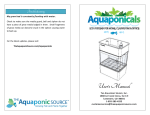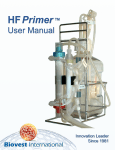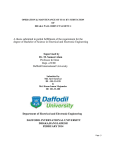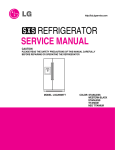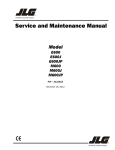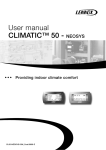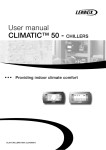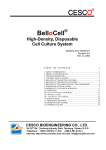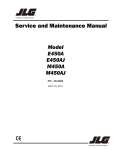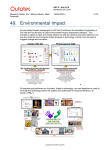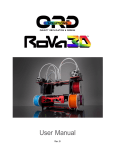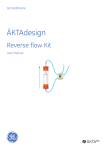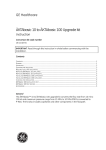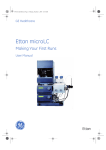Download AutovaxID Operations Manual
Transcript
® AutovaxID Operations Manual 8500 Evergreen Boulevard Minneapolis, MN 55433-6000 USA www.biovest.com Telephone: (763) 786-0302 Toll-free in the U.S.: (800) 325-1112 After Hours: (763) 786-0302 (voice prompt) Fax: (763) 786-0915 Email: [email protected] Biovest International, Inc. Copyright Notice © 2014 Biovest International, Inc. All rights reserved. No part of this document may be reproduced in any form without the prior written consent of Biovest International, Inc. Biovest International, Inc. makes no warranties with respect to this documentation and disclaims any implied warranties of merchantability and fitness for a particular purpose. Information in this document is subject to change without notice. Biovest International, Inc. assumes no responsibility for any errors that may appear in this document. Trademark Acknowledgements AutovaxID is a registered trademark of Biovest International, Inc. CompactFlash is a registered trademark of SanDisk Corporation. MasterFlex, L/S and Easy-Load are registered trademarks of Cole-Parmer Instrument Company. Luer and Luer-Lok are trademarks of Becton-Dickinson and Co. PostScript is a registered trademark of Adobe Systems Incorporated. Tygon is a registered trademark of Norton Performance Plastics. Revision History Document Number: 700371-000 Revision Date Description A 12/2006 B 2/13/2006 C 7/2010 Add Instructions to Use Simplified Cultureware D 4/2014 Add ferrite instructions section 2.8, update factor bag info. in section 7 Initial Release Update to Revision B Software AutovaxID Operations Manual i Biovest International, Inc. Symbols and Warnings Symbols and Warnings This symbol on the instrument indicates high voltage is present. It is dangerous to make any kind of contact with any inside part of this product. This symbol on the instrument indicates a warning to observe the maximum CO2 inlet pressure allowed. Pressures above this value will cause the pressure relief valve to open venting CO2 into the room and possible damage to the instrument. AutovaxID Operations Manual ii Biovest International, Inc. Symbols and Warnings WARNING: TO REDUCE THE RISK OF ELECTRIC SHOCK, DO NOT REMOVE ANY PANELS FROM THE INSTRUMENT. THERE ARE NO USER-SERVICEABLE PARTS INSIDE. REFER SERVICING TO QUALIFIED SERVICE PERSONNEL. WARNING: If the equipment is used in a manner not specified by the manufacturer, the protection provided by the equipment may be impaired. WARNING: A properly grounded main supply must be used for safe operation of the equipment. Connect to an appropriately grounded outlet. Consult local electrical codes. CAUTION: Wherever a caution statement is used, the documentation needs to be consulted in order to find out the nature of the potential hazard and any action which may need to be taken. Failure to do so may result in injury or damage to the system. NOTE: The power cord serves as the disconnecting device for the instrument. The instrument must be positioned such that access to the power plug is never blocked. NOTE: All equipment is for indoor use only. AutovaxID Operations Manual iii Biovest International, Inc. About this Manual About this Manual This manual is your guide to operating the AutovaxID system. It contains all of the information that you will need for its operation including: How to set up the system How to set up and inoculate the cultureware How to control the growth and production conditions for the cell culture How to set up harvesting How to complete the production run A thorough understanding of this manual and the system is necessary before using the AutovaxID. The first section of this manual describes the overall system and its theory of operation, and introduces its components and user interface. Section 2 explains how to unpack and setup your AutovaxID instrument for use. The third section details the AutovaxID process control capabilities and functions. In Sections 4, 5 and 6, an operator can learn to navigate, use, and interpret the AutovaxID user interface screens and configure the instrument. The seventh section provides details of operation, including information about the cultureware. It also provides a walk-through of setting up the instrument for a new cell culture run. Section 8 provides specific information to operate simplified cultureware, which are useful when small-scale productions or development runs are necessary. Finally, the last sections provide details about troubleshooting, remote access, and instrument specifications. We have also provided a list of consumable items that you may need to re-order from Biovest or your local supplier. We hope that this manual will assist you in understanding how an AutovaxID cell culture run is managed, from start to finish. As you become familiar with the system, you may choose to modify procedures and to apply more details to the operation of the system. Please contact Biovest Account Services with any questions or concerns that you may have that are not covered by this manual. AutovaxID Operations Manual iv Biovest International, Inc. Service and Support Service and Support Contact Biovest International’s Account Services department for: • Technical Service • Field Service • Customer Service • Sales Information We are always willing to discuss your questions, suggestions, or problems with the AutovaxID® cell culture system. Account Services is available weekdays from 8:00 – 5:00 Central Time (GMT-6). Our contact information is on the manual’s cover page. After-hours telephone callers hear recorded instructions for emergency technical assistance. Keep a copy of our telephone number posted near the AutovaxID for quick reference! Technical Service Contact us with any question you have when operating the AutovaxID instrument or cultureware. Please be ready to provide as much detailed information as possible, including: instrument serial number, cultureware manufacturing lot number, printed or electronic run log, process alarms, chronology leading to the situation, relevant previous run experiences, etc. Customer Service The Parts List (chapter 13) has ordering information for common items. Field Service The Parts List (chapter 13) has important information about Calibration and Preventive Maintenance services that keep your AutovaxID operating optimally and consistently to ensure its highest production, lowest operating cost, and minimal unplanned downtime. We offer a Full Service Contract to simplify maintenance of the instrument over its many years of usage. If it is malfunctioning, we provide full repair services. AutovaxID is not user-serviceable. Sales Support We’re happy to help you purchase any of Biovest’s products or services! AutovaxID Operations Manual v Biovest International, Inc. Table of Contents Table of Contents Symbols and Warnings ....................................................................................................................... ii About this Manual ............................................................................................................................... iv Service and Support ............................................................................................................................ v Table of Contents ............................................................................................................................... vi 1 Introduction ................................................................................................................................. 1-1 1.1 Hollow Fiber Theory ............................................................................................................. 1-1 1.1.1 Bioreactor Technology ........................................................................................... 1-2 1.1.2 AutovaxID Technology Difference .......................................................................... 1-3 1.1.3 The Intracapillary Circuit ........................................................................................ 1-3 1.1.4 The Extracapillary Circuit ....................................................................................... 1-4 1.2 EC Cycling Theory ............................................................................................................... 1-4 1.2.1 EC Rise ................................................................................................................. 1-5 1.2.2 EC Fall ................................................................................................................... 1-5 1.3 System Description .............................................................................................................. 1-6 1.3.1 LCD Touchscreen .................................................................................................. 1-8 1.3.2 Refrigerator............................................................................................................ 1-8 1.3.3 Peristaltic Pump Module ........................................................................................ 1-9 1.3.4 Cultureware Interface Panel................................................................................... 1-9 1.3.5 Disposable Cultureware ....................................................................................... 1-11 1.3.6 Process Control Software .................................................................................... 1-12 1.3.7 AutovaxID Connectivity ........................................................................................ 1-13 1.3.8 AutovaxID Distinctions ......................................................................................... 1-13 2 Instrument Setup ........................................................................................................................ 2-1 2.1 Space Requirements ............................................................................................................ 2-3 2.2 Power Requirements ............................................................................................................ 2-3 2.3 Unpacking Instructions ......................................................................................................... 2-3 2.4 Moving Instructions .............................................................................................................. 2-4 2.5 Voltage Selection ................................................................................................................. 2-4 2.6 Fuse Installation ................................................................................................................... 2-6 2.7 Gas Connections.................................................................................................................. 2-7 2.7.1 CO2 Supply ............................................................................................................ 2-7 2.7.2 Offgas Collection ................................................................................................... 2-8 2.8 Ethernet Connection............................................................................................................. 2-8 2.9 Bar Code Scanner Connection ............................................................................................. 2-9 2.10 Power Up ........................................................................................................................... 2-9 2.11 External Computer Connection......................................................................................... 2-10 AutovaxID Operations Manual vi Biovest International, Inc. Table of Contents 3 Introduction to the Process Control Software .......................................................................... 3-1 3.1 pH Control ............................................................................................................................ 3-2 3.2 Lactate Control ..................................................................................................................... 3-4 3.3 Media Temperature Control.................................................................................................. 3-4 3.4 Refrigerator Temperature Control......................................................................................... 3-5 3.5 Cycling Control ..................................................................................................................... 3-5 3.6 Alarms .................................................................................................................................. 3-6 3.7 Data Archive ...................................................................................................................... 3-10 4 Introduction to the User Interface .............................................................................................. 4-1 4.1 Startup ................................................................................................................................. 4-2 4.2 User Interface Features........................................................................................................ 4-3 4.2.1 Title Bar ................................................................................................................. 4-3 4.2.2 Information Panels ................................................................................................. 4-3 4.2.3 Buttons .................................................................................................................. 4-3 4.2.4 Fields ..................................................................................................................... 4-4 4.3 Data Entry ............................................................................................................................ 4-5 4.3.1 Time Field .............................................................................................................. 4-7 4.3.2 Date Field .............................................................................................................. 4-7 4.3.3 Selection Fields ..................................................................................................... 4-7 4.3.4 Schedule Field ....................................................................................................... 4-7 4.4 Help ..................................................................................................................................... 4-8 4.5 Remote Computer Access.................................................................................................... 4-9 4.6 Access Restrictions .............................................................................................................. 4-9 5 Primary User Interface Screens ................................................................................................. 5-1 5.1 Monitor Screen ..................................................................................................................... 5-1 5.1.1 Elapsed Time ......................................................................................................... 5-2 5.1.2 State ...................................................................................................................... 5-2 5.1.3 Hold Button ............................................................................................................ 5-4 5.1.4 Menu Button .......................................................................................................... 5-7 5.1.5 Help Button ............................................................................................................ 5-7 5.1.6 Flowpath Status ..................................................................................................... 5-7 5.1.7 pH Control Screen ................................................................................................. 5-8 5.1.8 Lactate Screen ...................................................................................................... 5-9 5.1.9 Cycle Detail Screen ............................................................................................... 5-9 5.1.10 Media Temperature Screen ................................................................................. 5-11 5.1.11 Refrigerator Temperature Screen ........................................................................ 5-12 5.1.12 Outflow Detail Screen .......................................................................................... 5-13 5.1.13 Media Detail Screen............................................................................................. 5-14 5.1.14 Factor Detail Screen ............................................................................................ 5-15 5.1.15 Harvest Detail Screen .......................................................................................... 5-17 5.1.16 Circulation Detail Screen...................................................................................... 5-18 5.2 Main Menu ......................................................................................................................... 5-19 5.3 Run Menu .......................................................................................................................... 5-19 AutovaxID Operations Manual vii Biovest International, Inc. Table of Contents 5.4 Run Settings 1 Screen ....................................................................................................... 5-21 5.4.1 Factor Add IC ...................................................................................................... 5-24 5.4.2 Factor Add EC ..................................................................................................... 5-24 5.4.3 Cycle Delay Time................................................................................................. 5-24 5.4.4 EC Rise Time ...................................................................................................... 5-24 5.4.5 EC Fall Time ........................................................................................................ 5-25 5.5 Run Settings 2 Screen ....................................................................................................... 5-25 5.5.1 Outflow Controller ................................................................................................ 5-26 5.5.2 Media Controller .................................................................................................. 5-27 5.5.3 Media Pump Schedule Setup............................................................................... 5-29 5.5.4 Media Pump Lactate Controller Setup ................................................................. 5-30 5.5.5 Factor Controller .................................................................................................. 5-31 5.5.6 Factor Pump Schedule Setup .............................................................................. 5-33 5.5.7 Factor Pump Schedule Tied to Harvest Pump Schedule...................................... 5-34 5.5.8 Factor Pump Time-Cycle Controller Setup ........................................................... 5-35 5.5.9 Harvest Controller ................................................................................................ 5-37 5.5.10 Harvest Pump Schedule Setup ............................................................................ 5-38 5.5.11 Harvest Pump Time-Cycle Controller Setup ......................................................... 5-40 5.5.12 Circulation Controller ........................................................................................... 5-41 5.5.13 Circulation Pump Schedule Setup ........................................................................ 5-42 5.6 Run Settings 3 Screen ....................................................................................................... 5-44 5.6.1 pH Setpoint .......................................................................................................... 5-44 5.6.2 Media Temperature Setpoint................................................................................ 5-45 5.6.3 Refrigerator Temperature Setpoint....................................................................... 5-45 5.7 Alarm Settings 1 Screen ..................................................................................................... 5-46 5.8 Alarm Settings 2 Screen ..................................................................................................... 5-47 5.9 Alarm/Log Screen .............................................................................................................. 5-49 5.9.1 Alarm Handling .................................................................................................... 5-50 5.9.2 Log Entry ............................................................................................................. 5-50 5.9.3 Verify Log ............................................................................................................ 5-51 5.9.4 Log Screen .......................................................................................................... 5-52 5.9.5 Log View Options................................................................................................. 5-54 5.10 Flowpath Screen .............................................................................................................. 5-56 5.11 Setup Screen ................................................................................................................... 5-59 5.12 Advanced Menu ............................................................................................................... 5-60 5.12.1 Advanced Run Menu ........................................................................................... 5-61 5.12.2 Overrides Screen ................................................................................................. 5-64 5.12.3 Cycle Overrides ................................................................................................... 5-65 5.12.4 Gas Overrides...................................................................................................... 5-66 5.12.5 Factor Valve Overrides ........................................................................................ 5-66 5.12.6 Harvest Valve Overrides ...................................................................................... 5-66 5.12.7 Pump Overrides ................................................................................................... 5-67 AutovaxID Operations Manual viii Biovest International, Inc. 6 Table of Contents Software Setup & Configuration ................................................................................................ 6-1 6.1 System Features Screen ...................................................................................................... 6-2 6.1.1 Instrument Name ................................................................................................... 6-2 6.1.2 Server Confirmation Required................................................................................ 6-2 6.1.3 Strict Mode ............................................................................................................ 6-3 6.1.4 Audible Alarm Used ............................................................................................... 6-4 6.1.5 Passwords Expire (days) ....................................................................................... 6-4 6.1.6 Minimum Password Length .................................................................................... 6-4 6.1.7 Logoff Timeout (min) .............................................................................................. 6-4 6.1.8 Status Logging (min) .............................................................................................. 6-4 6.1.9 Status Logging On ................................................................................................. 6-5 6.2 Network Configuration Screen .............................................................................................. 6-5 6.2.1 IP Address ............................................................................................................. 6-5 6.2.2 Automatic Address Configuration ........................................................................... 6-6 6.2.3 Browser Remote Control........................................................................................ 6-6 6.2.4 Network Write Control ............................................................................................ 6-7 6.3 Date and Time Screen ......................................................................................................... 6-7 6.3.1 Time ...................................................................................................................... 6-8 6.3.2 Date ....................................................................................................................... 6-8 6.4 Run Configuration 1 Screen ................................................................................................. 6-8 6.4.1 Auto Load Run Settings ......................................................................................... 6-9 6.4.2 Initial Circulation Rate ............................................................................................ 6-9 6.4.3 Initial Media Rate ................................................................................................... 6-9 6.4.4 Fill/Flush Media Rate ........................................................................................... 6-10 6.4.5 Harvest Line Volume ........................................................................................... 6-10 6.5 Diagnostic Menu Screen .................................................................................................... 6-11 6.6 User Accounts Screen........................................................................................................ 6-12 6.6.1 Administrator Account Setup................................................................................ 6-12 6.6.2 User Account Setup by an Administrator.............................................................. 6-18 6.6.3 Logon/Logoff Status ............................................................................................. 6-20 6.6.4 Initial Logon Procedure for New Users ................................................................. 6-22 6.7 Touch Calibration Screen ................................................................................................... 6-24 6.8 Network Log Printing .......................................................................................................... 6-24 6.8.1 Printer IP Address................................................................................................ 6-25 6.8.2 Pages per Sheet .................................................................................................. 6-25 6.8.3 Log Selection ....................................................................................................... 6-25 6.8.4 Test Print ............................................................................................................. 6-26 6.8.5 Print Log .............................................................................................................. 6-26 AutovaxID Operations Manual ix Biovest International, Inc. 7 Table of Contents Operating Procedures ................................................................................................................ 7-1 7.1 Outline of a Cell Culture Run ................................................................................................ 7-1 7.2 Biological Preparation .......................................................................................................... 7-2 7.2.1 Cell Line Characterization ...................................................................................... 7-2 7.2.2 Media Preparation ................................................................................................. 7-3 7.2.3 Media Sterilization ................................................................................................. 7-4 7.2.4 Media Quality Control ............................................................................................ 7-4 7.2.5 Scale-Up of Cells for Inoculation ............................................................................ 7-4 7.3 Cultureware Setup Procedures ............................................................................................ 7-5 7.3.1 Cultureware Description......................................................................................... 7-5 7.3.2 Factor Bag Set Description .................................................................................... 7-7 7.3.3 Cultureware Preparation ........................................................................................ 7-8 7.3.4 Filling the Factor Bags ......................................................................................... 7-10 7.3.5 Cultureware Installation ....................................................................................... 7-13 7.4 Run Settings ...................................................................................................................... 7-14 7.4.1 Setup Run............................................................................................................ 7-14 7.4.2 Setup Run 1......................................................................................................... 7-16 7.4.3 Setup Run 2......................................................................................................... 7-17 7.4.4 Setup Run 3......................................................................................................... 7-18 7.4.5 Instrument/Cultureware Pressure Test ................................................................. 7-19 7.5 Fill/Flush Procedure ........................................................................................................... 7-21 7.6 Pre-Inoculation Procedure .................................................................................................. 7-29 7.6.1 Initial pH Calibration ............................................................................................. 7-30 7.6.2 Factor Addition .................................................................................................... 7-34 7.7 Inoculation Procedure ........................................................................................................ 7-39 7.7.1 Inoculation Step 1 ................................................................................................ 7-39 7.7.2 Inoculation Step 2 ................................................................................................ 7-40 7.8 Cycling ............................................................................................................................... 7-42 7.9 Mid-Run pH Calibrations .................................................................................................... 7-43 7.10 pH Calibration Schedule ................................................................................................... 7-45 7.11 Mid-Run Lactate Calibration ............................................................................................. 7-45 7.12 Recommended Run Tasks ............................................................................................... 7-47 7.12.1 Daily Tasks .......................................................................................................... 7-47 7.12.2 Periodic Tasks ..................................................................................................... 7-47 7.13 IC Sampling Procedure .................................................................................................... 7-48 7.14 EC Sampling Procedure (Pre-Filter) ................................................................................. 7-49 7.15 Harvest (Supernatant) Sampling Procedure (Post-Filter) .................................................. 7-50 7.16 Cell Filter Bypass Clamp .................................................................................................. 7-50 7.17 Replacing Pump Containers ............................................................................................. 7-50 7.18 Container Capacity Change ............................................................................................. 7-55 7.19 Pump Rate Change .......................................................................................................... 7-55 7.20 Cell Removal from the EC Reservoir ................................................................................ 7-55 7.21 Cell Removal for End of Production (EOP) Cell Bank ....................................................... 7-57 7.22 End of Run ....................................................................................................................... 7-57 7.23 Cultureware Removal and Disposal Procedure ................................................................ 7-59 7.24 Data Archive..................................................................................................................... 7-59 7.25 Production Guidelines ...................................................................................................... 7-60 7.26 Optimization Guidelines.................................................................................................... 7-61 7.26.1 Inoculation Guidelines .......................................................................................... 7-61 7.26.2 Circulation Rate Guidelines .................................................................................. 7-62 7.26.3 Cycling Guidelines ............................................................................................... 7-62 AutovaxID Operations Manual x Biovest International, Inc. 7.27 8 Table of Contents 7.26.4 Harvesting Guidelines .......................................................................................... 7-63 7.26.5 Factor Requirements ........................................................................................... 7-63 7.26.6 Serum-Free Media ............................................................................................... 7-64 Maintenance..................................................................................................................... 7-65 7.27.1 Cultureware Storage ............................................................................................ 7-65 7.27.2 Exterior Cleaning ................................................................................................. 7-65 7.27.3 Inlet Fan Filter Cleaning ....................................................................................... 7-65 7.27.4 Refrigerator Defrosting ......................................................................................... 7-66 7.27.5 Calibration............................................................................................................ 7-66 7.27.6 Preventive Maintenance....................................................................................... 7-66 Simplified Cultureware Usage .................................................................................................... 8-1 8.1 Simplified Cultureware Description ....................................................................................... 8-1 8.2 Simplified Cultureware Versions ........................................................................................... 8-1 8.3 Simplified Cultureware: Retained Features .......................................................................... 8-2 8.4 Simplified Cultureware: Removed Features ......................................................................... 8-2 8.5 Simplified Cultureware Flowpath Schematic ......................................................................... 8-4 8.5.1 Intracapillary Circuit Components .......................................................................... 8-5 8.5.2 Extracapillary Circuit Components ......................................................................... 8-6 8.6 Pumping Factor and Harvest ................................................................................................ 8-8 8.7 pH Control Options ............................................................................................................... 8-9 8.7.1 Manual pH Control ................................................................................................. 8-9 8.7.2 Automatic pH Control with Reusable pH Probe ...................................................... 8-9 8.7.3 Automatic pH Control with Pre-Sterilized pH Probe ............................................... 8-9 8.8 Using Manual pH Control (no pH Probe) ............................................................................ 8-10 8.9 Using a Reusable pH Probe ............................................................................................... 8-12 8.9.1 Reusable pH Probe Validation ............................................................................. 8-12 8.9.2 Reusable pH Probe Assembly ............................................................................. 8-14 8.9.3 Reusable pH Probe Autoclave-Sterilization.......................................................... 8-15 8.9.4 Reusable pH Probe Installation into the Cultureware ........................................... 8-16 8.10 Using a Disposable pH Probe........................................................................................... 8-18 8.11 Factor and Harvest Container Options ............................................................................. 8-20 8.12 Starting a Run Using Simplified Cultureware .................................................................... 8-21 8.13 Using Factor Prime........................................................................................................... 8-25 8.14 Removal and Storage of pH Probe Items ......................................................................... 8-26 AutovaxID Operations Manual xi Biovest International, Inc. 9 Table of Contents Troubleshooting.......................................................................................................................... 9-1 10 Remote Access ......................................................................................................................... 10-1 10.1 Home Page ...................................................................................................................... 10-1 10.2 Remote Control ................................................................................................................ 10-3 10.3 Log Web Pages ................................................................................................................ 10-5 10.3.1 Saving a Log ........................................................................................................ 10-6 10.3.2 Viewing a Log ...................................................................................................... 10-8 10.4 Alternative Remote Access .............................................................................................. 10-9 11 Specifications............................................................................................................................ 11-1 12 Glossary .................................................................................................................................... 12-1 13 Parts List ................................................................................................................................... 13-1 AutovaxID Operations Manual xii Biovest International, Inc. 1 Introduction Introduction The AutovaxID is an automated mammalian cell culture system that has been designed to produce cell-secreted products quickly, economically, and in quantities appropriate for mid-scale production. The AutovaxID is managed by the AutovaxID User Interface Application, its built-in process control software. The AutovaxID User Interface Application is an automated system that provides the means to create an optimal environment for cell growth and production. The AutovaxID combines system control with system flexibility. The AutovaxID system consists of: The AutovaxID cell culture instrument A disposable, single-use, sterile flowpath 1.1 Hollow Fiber Theory The AutovaxID cell culture system is based on hollow fiber technology. Its sterile, disposable flowpath, or cultureware, integrates a hollow fiber bioreactor wherein both suspension- and anchorage-dependent cells can be grown. The AutovaxID system monitors and controls the flowpath environment, mimicking a mammalian body, so that the cells maintain optimal growth and production. In fact, using the analogy of a mammalian body, we can describe how the system functions. The hollow fibers inside the bioreactor function like capillaries: cells are grown in the space surrounding the outside of the hollow fibers; cell culture growth media, the “blood” of the system, flows through the hollow fibers. The media carries fresh nutrients and oxygen to the cells while carrying away cell wastes such as ammonia and CO2. Media is circulated through the bioreactor using a circulation pump that acts as the “heart” of the system. The “lungs” of the system, a gas-exchange cartridge (GEX), perfuses an air and CO2 gas mixture into the media, oxygenating it while maintaining the prescribed pH setpoint. The process control computer is the “brain” of the AutovaxID. It monitors and controls the various parts of the system, ensuring that the environmental conditions are maintained within their optimal prescribed ranges. The cell-secreted products remain in a circuit separate from the metabolic waste products, and may be harvested by activating a separate pump. With these general concepts in mind, the following detailed description will give you an understanding of the operational aspects of the AutovaxID. AutovaxID Operations Manual 1-1 Biovest International, Inc. 1.1.1 Introduction Bioreactor Technology The core of all hollow fiber-based mammalian cell culture systems is the hollow fiber bioreactor (BRX). The bioreactor is a plastic cylindrical housing containing thousands of hollow fibers that are encapsulated at each end of the tube, thereby isolating the interior of the fibers from the exterior fibers, expect through their pores. The volume within the bioreactor outside of the hollow fibers is known as the extracapillary space (ECS); the volume inside of the hollow fibers is known as the intracapillary space (ICS) (see Figure 1-1). The ECS and ICS are isolated from one another inside the bioreactor, although small molecules can move through the pores of the fibers. Cells are grown in the ECS; growth media is circulated through the ICS. The fibers perform two primary functions: they provide a substrate upon which the cells can grow, and they are semi-permeable, thereby permitting the exchange of nutrients and wastes. The pores have a nominal molecular weight cut-off (MWCO) of 10,000 Daltons (10kDa). These pores allow small molecular weight molecules, such as glucose and ammonia, to move freely across the fiber, while the cells, added growth factors, and large molecular weight products produced by the cells remain in the ECS. Figure 1-1: Bioreactor ECS & ICS As the circulation pump moves growth media into and through the hollow fiber, a high relative pressure is created within the ICS. This high relative pressure forces media through the pores of the hollow fibers and into the ECS near the proximal end (entrance) of the bioreactor. As media flows into the ECS, the pressure in the ICS drops and continues to do so along the length of the fiber. Near the distal end (exit) of the bioreactor, high relative pressure in the ECS forces media to flow back into the ICS, carrying with it the low molecular weight-metabolic waste from the cell culture (see Figure 1-1). Due to the ECS flow along the length of the bioreactor, the cells at the entrance of the bioreactor are exposed to fresh media with greater levels of oxygen and nutrients than the cells at the outlet end, which are exposed to conditioned media. This process is known as the Starling Effect and can be detrimental to the culture as it can push growth factors and cells to the distal end of the bioreactor. AutovaxID Operations Manual 1-2 Biovest International, Inc. 1.1.2 Introduction AutovaxID Technology Difference To overcome the problems of the Starling Effect in conventional hollow fiber systems, Biovest employs patented EC Cycling technology. EC Cycling reengineers fluid-flow dynamics within the hollow fiber bioreactor. EC Cycling achieves a uniform perfusion of the high density cell culture. The result is a more homogeneous culture environment with minimal gradients and anoxic microenvironments. The benefits of EC Cycling include optimized culture growth, increased longevity, and improved productivity. Think of the AutovaxID system as having two separate fluid circuits: one for the cells and cell components - the Extracapillary Circuit (EC), and one for the growth media and oxygen transfer - the Intracapillary Circuit (IC). The Intracapillary Circuit connects to the ICS In and ICS Out ports of the bioreactor. Similarly, the Extracapillary Circuit connects to the ECS In and ECS Out ports of the bioreactor. The Intracapillary and Extracapillary Circuits intersect only at the fiber membrane of the bioreactor. These two fluid circuits, with their fluid reservoirs and other components, constitute the flowpath of the system. 1.1.3 The Intracapillary Circuit The Intracapillary Circuit (IC) is the part of the flowpath that coincides with the inside of the fibers in the bioreactor. The IC includes: The IC Reservoir: where media and factors are added to the system and waste is removed The circulation pump The gas exchange cartridge (GEX): used to control pH and re-oxygenate the cell culture media The IC flowpath tubing The ICS of the bioreactor The probes used for monitoring the pH and temperature of the system When the circulation pump is running, the majority of the IC media circulates within the IC, but a small portion of the IC media also passes through the hollow fiber wall and enters the Extracapillary Circuit. This half of the flowpath (the IC) is basically the same as in a conventional hollow fiber system. If left to circulate this way, the Starling Effect would create nutrient and waste gradients which would not permit optimized production. AutovaxID Operations Manual 1-3 Biovest International, Inc. 1.1.4 Introduction The Extracapillary Circuit While the IC in the AutovaxID systems is similar to those in conventional hollow fiber systems, the AutovaxID system incorporates a unique Extracapillary Circuit (EC). The EC is necessary to enable the EC Cycling process. The EC is connected to the ECS where the cells grow and produce cell-secreted products. The EC includes: 1.2 The EC Reservoir Two check valves which direct the flow within the EC The ECS of the bioreactor The EC flowpath tubing EC Cycling Theory EC Cycling (Cycling) is the process of alternating the pressure differential between the IC and EC to induce fluid flow across the membrane of the hollow fibers (transmembrane). This alternating flow of media between IC and EC acts to mix the media in the ECS and greatly reduces microenvironments and gradients within the bioreactor that would otherwise be detrimental to the health and productivity of the cell culture. Cycling has two phases: EC Rise and EC Fall (see Figure 1-2). Figure 1-2: EC Rise and EC Fall AutovaxID Operations Manual 1-4 Biovest International, Inc. 1.2.1 Introduction EC Rise During an EC Rise, the IC pressure is greater than the EC pressure. In the AutovaxID, the pressure differential is induced pneumatically using the system’s integral air pump and pressure control electronics. The air pressure is applied to the IC at the IC reservoir. The circulation pump also contributes some net pressure to the IC. The IC/EC pressure differential causes cell culture media within the ICS to slowly but continuously flow across the semi-permeable hollow fiber membrane into the ECS. The result is a net transfer of media from the IC to the EC. Thus, cells are provided fresh media, including small molecular weight components. As media is transferred from the IC to the EC, the media level in the IC reservoir decreases and the media level in the EC reservoir increases, hence it is referred to as “EC Rise.” 1.2.2 EC Fall When the fluid in the EC reservoir reaches a defined upper limit, the AutovaxID process control system reduces the IC pressure and increases the EC pressure. Similar to EC Rise, the EC pressure is increased pneumatically at the EC reservoir. When the EC pressure exceeds the IC pressure, media flows from the ECS into the ICS, taking with it small molecular weight wastes such as lactate and ammonia. Since the media level in the EC reservoir decreases during this portion of the cycle, it is referred to as “EC Fall.” When the level of media in the EC reservoir reaches its defined minimum level, the process starts over with another EC Rise. During both EC Rise and EC Fall, the IC and EC pressures are continuously monitored and controlled by the AutovaxID system to achieve the EC Cycling parameters that have been setup by the operator (see Section 5.4). The AutovaxID process control software allows an operator to program two independent parameters of EC Cycling: 1) the EC Rise time, and 2) the EC Fall time. The transfer volume between the IC and EC cannot be programmed and is approximately 70mL. To attain these cycling parameters, the system uses optical sensors and a limit flag to monitor the high and low fluid level in the EC reservoir, thereby triggering the switch between cycle phases. Depending upon the elapsed time for the cycle phase, the system adaptively regulates the pressures applied to the IC and EC reservoirs to meet the desired cycle times. AutovaxID Operations Manual 1-5 Biovest International, Inc. 1.3 Introduction System Description In addition to Biovest’s proprietary EC Cycling technology, the AutovaxID provides sophisticated process control capabilities. Process control is managed by a proprietary user interface application developed by Biovest International. The application operates on a single-board computer that is integrated into the AutovaxID; all user interface functions can be performed on the integrated LCD touchscreen. The AutovaxID software can monitor and/or control a variety of process parameters, including, but not limited to: pH Lactate Concentration Incubator Temperature EC Cycling Rates (EC Rise & EC Fall) Circulation Pump Rate Peristaltic Pump Rates (Outflow, Media, Factor, Harvest) Refrigerator Temperature The AutovaxID software can display the current culture status and the collected run data, as well as monitor and analyze ongoing changes to the cell culture environment. The software can use that information to control the cell culture environment for the duration of the culture run. AutovaxID Operations Manual 1-6 Biovest International, Inc. Introduction Circulation Flow Sensor Heater Duct (Warm Air) Gassing Connections LCD Touchscreen Heater Duct (Cold Air Return) Rotary Valves Media Temperature Probe Cycling Sensors pH Probe Connector Circulation Pump Refrigerator Door Pump Loading Knob Peristaltic Pumps Figure 1-3: AutovaxID Instrument, Front View AutovaxID Operations Manual 1-7 Biovest International, Inc. 1.3.1 Introduction LCD Touchscreen The AutovaxID utilizes an LCD touchscreen as its primary method of user interface. It is located on the upper right of the instrument, above the refrigerator (see Figure 1-3). The touchscreen is used to both monitor and operate the system; it is the primary method for operators to interact with the AutovaxID software. The display is sensitive to touch and can be used with either bare or gloved hands. Rather than using a traditional keyboard or mouse, operators merely touch on-screen keys or buttons to navigate the software and provide input. A light touch is all that is needed for the system to sense; excessive force or the use of hard or sharp objects can damage the touchscreen. CAUTION! Do not spray the touchscreen to clean it. Dampen a cloth with water and gently wipe the display clean. Do not use alcohol other cleaners/solvents, as they may damage the screen! 1.3.2 Refrigerator The refrigerator provides a cool, temperature-controlled environment for storing growth factors and harvested product. The refrigerator does not use a traditional compressor or refrigerant. Instead, the refrigerator compartment is kept cool using a solid-state thermo-electric (Peltier) chiller. The refrigerator temperature may be set by the operator and is monitored and controlled by the AutovaxID control software. Periodic calibration is required. WARNING! Setting the refrigerator temperature below 4°C can cause any fluid contained inside to freeze and may cause the Harvest and/or Factor lines to rupture, subsequently compromising sterility. AutovaxID Operations Manual 1-8 Biovest International, Inc. 1.3.3 Introduction Peristaltic Pump Module The peristaltic pump module consists of four independent peristaltic pump motors and their control electronics. The module is mounted inside the instrument cabinet, on the lower left side beneath the cultureware platform (see Figure 1-3). The four pumps are dedicated to specific flowpath functions and are controlled by the AutovaxID software. The four pumps are, from left to right: Outflow: pumps waste media out of the cultureware to a customersupplied waste container Media: pumps fresh media into the IC from a customer-supplied media container Factor: pumps growth factor into the cultureware (IC and/or EC) from its integrated factor bags located in the refrigerator. Use is optional, though recommended. Harvest: pumps product out of the cultureware into its integrated harvest bags located in the refrigerator. The media, factor, and harvest pump rates are defined by the operator; the outflow pump rate is automatically controlled by the AutovaxID software. All pumps have active feedback so that a stall or race condition can be detected and reported to the operator. The pump tubing is put in to the pumps by the operator using a pre-loaded pump cassette that is included with the sterile cultureware. The pump cassette is installed to the pump module using the knob on the left side of the instrument. The pump module can detect the presence of the pump cassette; the AutovaxID software will report if the cassette is not loaded properly. 1.3.4 Cultureware Interface Panel The cultureware interface panel is the area of the instrument that contains all of the components that mate with the disposable cultureware, including: Circulation Pump: this is a magnetically-coupled motor that mates with a disposable pump head in the sterile cultureware. The circulation pump rate is defined by the operator and is controlled by the AutovaxID software. Circulation Flow Sensor: this sensor couples with a disposable flow cell in the sterile cultureware. It detects the IC media flow rate and provides feedback to the circulation pump control algorithm. Rotary Valves: these cam-style valves occlude various tubes in the flowpath at different stages throughout a cell culture run. The valves are controlled by the AutovaxID software and have active position feedback. The tubing is automatically positioned on the valves when the cultureware is loaded to the instrument by an operator. AutovaxID Operations Manual 1-9 Biovest International, Inc. Introduction Gassing Connections: these four ports interact with two different systems in the cultureware. Two of the ports provide pressure to the IC and EC reservoirs for cycling; one port provides a mixture of air and CO2 to the gas exchange cartridge; the remaining port is the exhaust port for the gasses expelled from the gas exchange cartridge. All ports interact with the AutovaxID gassing system and are mated to the cultureware automatically when it is loaded to the instrument by an operator. Heater Ducts: these circulate air from the incubator through a thermoelectric heater that is housed in the instrument. The incubator is the cultureware enclosure. The incubator (media) temperature is defined by the operator and is controlled by the AutovaxID software. Media Temperature Probe: this sensor couples with a disposable temperature well in the sterile cultureware. This probe is not wetted. The probe temperature provides feedback to the heater controller and is reported in the AutovaxID software for operator reference. pH Connector: this connector mates with a two-pin connector on the disposable pH probe that is included in the sterile cultureware. The pH probe is not re-usable and requires no operator intervention prior to use. The pH is used to measure the condition of the cell culture and is reported by the AutovaxID software for operator reference. The pH may be used to automatically control the gas blend through the gas exchange cartridge. It also provides feedback to the optional lactate controller algorithm. The connector mates automatically when the cultureware is loaded to the instrument by the operator. Cycling Sensors: these two photoelectric sensors interact with the cycling mechanism in the cultureware to detect the high and low fluid level limits of the EC reservoir. They are non-contact sensors and are housed in the instrument cabinet behind a clear polycarbonate window. The cycling sensors provide feedback to the cycling algorithm. None of the components on the instrument side of the cultureware interface panel are wetted; all of them stay with the instrument. The offgas port (one of the four gassing ports) may occasionally come in contact with condensate from the gas exchange cartridge. Condensate in the offgas is normal and will not harm the instrument. AutovaxID Operations Manual 1-10 Biovest International, Inc. 1.3.5 Introduction Disposable Cultureware The AutovaxID cultureware is shipped pre-assembled and pre-sterilized by Biovest International. Each cultureware set is for single use only and is disposable. WARNING! The cultureware is not intended to be reused. Reusing a cultureware may pose a hazard to the operator and may cause undesired results and/or damage to the instrument. Each disposable cultureware includes the following components: Hollow fiber bioreactor Gas exchange cartridge In-line media temperature well Media flow sensor adapter In-line pH probe Circulation pump head IC and EC bags in cycling fixture Pre-loaded pump cassette Harvest Bags and Filter Incubator Enclosure Tubing & fittings NOTE: The pH probe and temperature well are integrated in the disposable cultureware. They are not re-usable and must be discarded with the cultureware. All wetted components have been certified USP VI or have been tested to ensure that they are not cytotoxic. The cultureware is completely enclosed. The enclosure panels are constructed of clear high-impact plastic so that the flowpath can be easily observed by the operator. The enclosure also serves as the incubator and confines the heated cell culture environment. AutovaxID Operations Manual 1-11 Biovest International, Inc. 1.3.6 Introduction Process Control Software The AutovaxID control software enables operators to monitor and control all system functions, including flowpath pH, media temperature, cycling time and pressure, calculated lactate concentration, peristaltic pump rates, and circulation pump rate. In addition, the process control software allows operators to start and stop cell culture runs, calibrate sensors, control the refrigerator temperature, and record events. The process control software operates on a single board computer that is integrated into the AutovaxID. The operating system, user interface application, and all recorded data are stored on a CompactFlash card. Several other microprocessor based boards integrated throughout the instrument cooperatively control the sub-systems: the peristaltic pump module, the gassing module, the rotary valves, the incubator heater, etc. The AutovaxID process control software allows operators to perform the following primary functions: Configure the system hardware Establish operating parameters Identify operators using usernames and passwords If desired, restrict the sequence of operation that the operator must follow Enter raw materials information into the log (media lot, factor lot, etc.) Start, manage, and stop production runs Monitor system functions and generate alarms for out of tolerance parameters View, backup and print log data (via remote computer) Calibrate integral instrument sensors (service personnel only) Diagnose system electronics (service personnel only) AutovaxID Operations Manual 1-12 Biovest International, Inc. 1.3.7 Introduction AutovaxID Connectivity The most basic configuration of the AutovaxID is a stand-alone instrument that is not connected to a network. As a stand-alone instrument, it is fully capable of all functions necessary for a successful cell culture production run. However, to enable remote access, the AutovaxID must be connected to a local area network (LAN). Remote access will permit an operator to monitor the AutovaxID status and make process control changes from outside the laboratory using a standard web browser. A LAN connection and external computer are also required for archiving production logs. Please refer to Section 10 for details about accessing the system remotely. CAUTION! Security is the responsibility of the end user. To minimize security concerns, the AutovaxID should be connected to an isolated network that only allows secure logons. Biovest does not recommend connecting the AutovaxID to the company-wide network or to a network that is accessible via the public internet. 1.3.8 AutovaxID Distinctions The AutovaxID system offers the advantage of compliance with FDA’s 21 CFR Part 11 guidelines for a closed system and continuous production, while retaining ease of use, both in terms of operating procedures and operator training. AutovaxID Operations Manual 1-13 Biovest International, Inc. 2 Instrument Setup Instrument Setup The initial setup of the AutovaxID system requires electrical power, a CO2 supply, and an optional LAN connection. Routinely, these connections are made only once (at the time of initial installation); disconnection is not required between production runs. Biovest recommends that the AutovaxID installation and operation be qualified when used in a regulated environment. Equipment qualification (IQ/OQ) is an optional service provided by Biovest. A trained Biovest International Accounts Services Representative can perform operator training and provide information necessary for the safe operation of the equipment. Under certain circumstances (e.g., when the instrument is physically moved) reinstallation and equipment re-qualification may be necessary. WARNING: TO REDUCE THE RISK OF ELECTRIC SHOCK, DO NOT REMOVE ANY PANELS FROM THE INSTRUMENT. THERE ARE NO USER-SERVICEABLE PARTS INSIDE. REFER SERVICING TO QUALIFIED SERVICE PERSONNEL. WARNING: If the equipment is used in a manner not specified by the manufacturer, the protection provided by the equipment may be impaired. WARNING: A properly grounded main supply must be used for safe operation of the equipment. Connect to an appropriately grounded outlet. Consult local electrical codes. CAUTION: Wherever a caution statement is used, the documentation needs to be consulted in order to find out the nature of the potential hazard and any action which may need to be taken. Failure to do so may result in injury or damage to the system. NOTE: The power cord serves as the disconnecting device for the instrument. The instrument must be positioned such that access to the power plugs is never blocked. NOTE: All equipment is for indoor use only. AutovaxID Operations Manual 2-1 Biovest International, Inc. Instrument Setup Exhaust Fan Inlet Fan and Air Filter Assembly Off Gas Port Ethernet Port Power Entry Module Barcode Scanner Connector AutovaxID Operations Manual CO2 Port Figure 2-1: AutovaxID Rear Panel 2-2 Biovest International, Inc. 2.1 Instrument Setup Space Requirements The instrument should be placed on a level surface in a room with ambient temperature of 20 to 30 °C (68 to 86 °F). The location of the instrument should provide easy access to a laminar flow hood. See Section 11: Specifications for the footprint dimensions of the instrument. Additional access is needed for the operators to turn the pump loading knob (on the left side of the instrument) and to allow the refrigerator door to swing open. It is important to keep a minimum of four inches clearance in back of the instrument for facility connections and air flow. 2.2 Power Requirements The AutovaxID instrument is factory pre-set for the operating voltage requested by the customer. The electrical supply circuit must be capable of supplying at least 600 watts of power. See Section 11: Specifications for details about power requirements. Biovest recommends the use of an uninterruptible power source with an emergency backup to prevent any interruption to an active cell culture run. WARNING! Do not apply power to the instrument before verifying that the voltage selection and fusing is correct for the local supply voltage. Applying incorrect voltage may damage the instrument and cause unsafe conditions. See Section 2.5: Voltage Selection for fuse and voltage selection. The AutovaxID is equipped with an IEC 60320 power connector to facilitate easily switching the power cord to comply with local plug configurations. Each facility must provide the appropriate power cord if the cord provided with the AutovaxID is incompatible with their local power connection. The AC power connection, power switch, AC voltage selection and AC fuse(s) are contained in the power entry module (see Section 2.5: Voltage Selection). 2.3 Unpacking Instructions The AutovaxID is very heavy. Two people are required for unpacking. Handle the AutovaxID with care; DO NOT DROP! Failure to follow these instructions could result in injury to the person(s) lifting or carrying the instrument and/or damage to the instrument. 1. Place the crate on the floor and remove the top cover. 2. Remove the top foam and center tube section. AutovaxID Operations Manual 2-3 Biovest International, Inc. Instrument Setup 3. Two people working together should lift the AutovaxID to the desired location. Do NOT lift the instrument by grasping the refrigerator door. Grip the sides and the back of the instrument only. Remove and discard the anti-static wrapping from the instrument. Inspect the instrument for any shipping damage; immediately report any damage to Biovest Account Services or your local supplier. The barcode scanner, power cord, harvest/factor bag rack, and gas connection fittings are all packaged inside the refrigerator. Remove these accessories from the refrigerator and set aside. 2.4 Moving Instructions WARNING! The AutovaxID weighs 66 lbs (30 kg). Handle with care to avoid personal injury to and/or damage to the instrument. See Section 2.3 for lifting instructions. Prior to moving the AutovaxID, if it was previously installed in another location, disconnect the power cord, network cable, CO2 supply, off gas line, and barcode scanner from the instrument. Remove the bag rack from the refrigerator. Ensure that there is adequate clearance in the doorways/hallways through which the instrument will travel. A cart is recommended to move the instrument on smooth, level surfaces. Contact Biovest Account Services for additional instructions if the instrument is being moved under rugged conditions. 2.5 Voltage Selection The power entry module must be set to match the supply voltage. To change the voltage setting: 1. Turn off the power switch. 2. Disconnect the power cord. 3. Use a small flat-blade screwdriver or similar tool to pry open the cover below the power cord socket (see Figure 2-2). Pry at “X”. Figure 2-2: Pry Open the Cover AutovaxID Operations Manual 2-4 Biovest International, Inc. Instrument Setup 4. Gently lift UP on the door until it lifts up approximately 1/4" (see Figure 2-3). 5. Once lifted, the door will pivot on its hinges and expose the fuse holder and voltage selection card (see Figure 2-3). Lift up… …flip open Figure 2-3: Lift and Pivot to Open the Cover 6. Pull the voltage selector card straight out of the power entry module. 7. Orient the voltage selector card so that the desired supply voltage is readable at the bottom (see Figure 2-4). 8. Move the voltage indicator pin to point up (see Figure 2-4) Figure 2-4: Voltage Selector Card & Indicator Pin Orientation AutovaxID Operations Manual 2-5 Biovest International, Inc. Instrument Setup 9. Re-insert the voltage selector card into the power entry module with the printed side of the card facing forward, toward the power cord socket. The edge containing the desired voltage should be inserted first 10. Replace the cover; snap closed. 11. Verify that indicator pin shows the desired voltage. 2.6 Fuse Installation The fuse selection must match the voltage selection. See the Main Fuse section in Specifications (page 11-1). 1. Turn off the power switch. 2. Disconnect the power cord. 3. Use a small flat-blade screwdriver or similar tool to pry open the cover below the power cord socket (see Figure 2-2). Pry at “X”. 4. Gently lift UP on the door until it lifts up approximately 1/4" (see Figure 2-3). 5. Once lifted, the door will pivot on its hinges and expose the fuse holder and voltage selection card (see Figure 2-3). 6. Pull the fuse holder straight out of the power entry module (see Figure 2-5). Note: when the fuse holder is installed in the single fuse position, use a screwdriver as shown to gently pry it out; when the fuse holder is installed in the dual fuse position, it will normally release as soon as the door is opened. Figure 2-5: Remove Fuse Holder AutovaxID Operations Manual 2-6 Biovest International, Inc. Instrument Setup 7. Install one (1) AG fuse or two (2) metric fuses (see Figure 2-6 and Figure 2-7). Note: Install fuses on one side only; do NOT install both AG and metric fuses at the same time. Figure 2-6: 100/120 Voltage Fuse Arrangement Figure 2-7: 230/240 Voltage Fuse Arrangement 8. Re-install the fuse holder into the power entry module, orienting the fuse holder so that the fuses are inserted into the module first. 9. Replace the cover; snap closed. 10. Verify that indicator pin shows the desired voltage. 2.7 Gas Connections 2.7.1 CO2 Supply The AutovaxID is equipped with an internal gas mixing system that requires an external source of CO2 gas (100% CO2, medical grade). Set the external CO2 source to 12 ±1psi. Connect the CO2 supply to the CO2 port on the rear of the instrument (see Figure 2-1) using one of the supplied quick disconnect fittings. 1/8” ID non gas-permeable tubing (such as Tygon) is recommended. AutovaxID Operations Manual 2-7 Biovest International, Inc. 2.7.2 Instrument Setup Offgas Collection All of the waste gasses from the flowpath are exhausted through the Off Gas port on the rear of the instrument (see Figure 2-1). The waste gasses (offgas) will typically contain water condensate from the Gas Exchange Cartridge (GEX) (approximately 15 to 20 mL per day). The Off Gas port is provided so that the waste gasses may be captured, filtered, or incinerated as necessary per your facility requirements. A quick disconnect is provided; 1/8” ID tubing is recommended. If an open container is used for offgas condensate collection, submerge the end of the offgas line in bleach (or other sanitary solution per your facility’s requirements). Be certain that the offgas container has sufficient volume to collect the condensate and that your maintenance schedule includes checking this container. WARNING! Do NOT use a glass vessel with an exhaust filter to collect the offgas condensate. If the filter becomes wetted, the vessel will become pressurized and could pose an explosion hazard to the operator. 2.8 Ethernet Connection The AutovaxID has an Ethernet port on its rear panel (see Figure 2-1). This port is used to connect the AutovaxID to a LAN to allow access by remote computers. Use a standard Ethernet cable (not supplied) to connect the AutovaxID to a LAN. To comply with EN 61326-1 one clamp-on ferrite provided with the instrument must be added to the Ethernet cable as shown in figure 2.8. Failure to add the ferrite may make the system non-compliant. Place the ferrite approximately 2 inches (5 cm) from the end of the connector as shown in figure 2.8. The connector end with the ferrite is attached to the instrument’s Ethernet port. Figure 2-8 Ethernet Cable with Ferrite AutovaxID Operations Manual 2-8 Biovest International, Inc. Instrument Setup Biovest recommends connecting the AutovaxID to a “closed” network only, not to a company-wide network, nor to the public internet. We further recommend that access to this network require a secure login and that physical access to the network is controlled. As these issues are not relevant to the actual operation of the AutovaxID, it is the responsibility of each facility to assess and implement the level of security necessary for their own operations and compliance requirements. Biovest does not provide technical assistance for remote computer hardware and operating systems, computer networks, or computer security. For information related to security as it may relate to the operation of the AutovaxID, refer to FDA’s 21 CFR Part 11. 2.9 Bar Code Scanner Connection The AutovaxID is supplied with a handheld barcode scanner that can be used to enter information into the software. The barcode scanner plugs into a nine-pin connector on the rear of the instrument, beneath the Ethernet port (see Figure 2-1). 2.10 Power Up After all accessories and gassing lines have been connected, plug the power cord into the power entry module. Turn on the AutovaxID by flipping the black switch on the power entry module to the “I” (on) position. Confirm that both of the cooling fans on the rear of the instrument are functioning. The two fans work in opposite directions: the inlet fan (near the top of the rear panel) draws air into the instrument, while the outlet fan (near the power entry module) pushes air out. The inlet fan has a dust filter on it. When the power switch is turned on, the internal control computer will boot automatically and launch the AutovaxID User Interface Application (control software). The first screen that will be displayed is the touch calibration screen (see Figure 2-9). The touchscreen is calibrated at the factory and should not require recalibration. The calibration screen will close within a few moments if it is not touched. See Section 6.7: Touch Calibration Screen for more information on calibrating the touchscreen. AutovaxID Operations Manual 2-9 Biovest International, Inc. Instrument Setup Figure 2-9: Touch Calibration Screen 2.11 External Computer Connection The use of an external or remote computer is not required for most operations of the AutovaxID and is not supplied by Biovest. However, certain functions are only available when using an external computer that is connected to the AutovaxID instrument via an Ethernet network (LAN). No other provisions are provided for connecting a computer to the AutovaxID. Refer to Section 10 for more information about using an external computer. Refer to the user manual that comes with the remote computer for instructions on its setup and requirements. AutovaxID Operations Manual 2-10 Biovest International, Inc. 3 Introduction to the Process Control Software Introduction to the Process Control Software The ability to monitor and control environmental conditions based on a predetermined protocol is referred to as “process control.” Process control in the AutovaxID system is monitored and directed by the internal control computer, proprietary software, and instrument firmware. The AutovaxID process control software has been designed by Biovest International to provide complete process control capabilities. Specifically, the AutovaxID software enables an operator to: Customize the process control strategies according to each facility’s unique needs Monitor the conditions of the cell culture Control the operation of the AutovaxID with automatic or override capabilities The AutovaxID process control system is a set of coordinated software programs, which together operate the entire AutovaxID instrument. Some of the programs run on the internal single board computer, while others are algorithms that are built into firmware that in turn run on microprocessor-based printed circuit boards. This separation of software increases the overall robustness of the system and leads to the AutovaxID’s two distinct functions: instrument control and user interface. Instrument control functions derive from programs running on firmware that are separate from the internal control computer. Instrument control functions include flowpath control and sensor monitoring. The primary function of AutovaxID software is to control the cell culture environment. It is important that process control maintain a cell culture under constant conditions when required, but that it also has the ability to manage varying conditions during the different phases of a production run. The AutovaxID software provides the following features. Automatic pH control of the flowpath (to user-specified pH) by mixed gas Automatic or user-specified controls for the media, factor, harvest and circulation pumps Automatic control of the outflow pump Automatic refrigerator temperature control (to user-specified temperature) Automatic media temperature control (to user-specified temperature) EC and IC pressure control per user-specified cycling parameters Automatic media pump control based upon a lactate concentration algorithm (optional) User-modifiable alarms for pH, media temperature, refrigerator temperature, IC pressure, EC pressure, lactate, cabinet temperature, and cycle time Operator identification Automatic event logging Electronic data storage and retrieval Full system state recovery from power failures AutovaxID Operations Manual 3-1 Biovest International, Inc. Introduction to the Process Control Software Remote system access to export log data for analysis Remote system access for system monitoring and/or control Flowpath and instrument sensor monitoring is continuous and automatic for these parameters: pH Lactate (indirect) Media temperature Refrigerator temperature IC pressure EC pressure Circulation flow rate The AutovaxID software stores all control setpoints (i.e., pH, media temperature, cycling times, etc.) in the CompactFlash media on the single board computer. If the AutovaxID experiences a power failure, it will automatically resume operation once power is restored. The AutovaxID process control software will evaluate the instrument’s status and will resume full operation (including data logging) based upon the process control entries that existed prior to the power failure. Once full operation is restored, the user may modify process control entries, if necessary. The data log will record the power failure event and the duration of the power failure. 3.1 pH Control The AutovaxID actively controls the pH of the cell culture to maintain it at a user-defined setpoint by adjusting the gas mixture that flows through the gas exchange cartridge (GEX). The pH is continuously measured using a disposable pH probe that is integrated into the sterile cultureware. The probe measures the pH of the IC media. The IC media flows through the GEX wherein it interacts with a mix of air and CO2 supplied by the AutovaxID gassing system. The pH of the circulating IC media is changed by modifying the concentration of the gasses dissolved therein. Specifically, the gassing system controls the pH by modifying the CO2 concentration supplied to the IC media through the GEX. Similar to the in vivo environment, an increase or decrease in dissolved CO2 concentration causes a corresponding shift in bicarbonate equilibrium to maintain a steady pH. For example, increasing the CO2 flow rate increases the dissolved CO2 in the media, which in turn increases acidity, thereby decreasing the pH. Conversely, by increasing the flow rate of air and reducing the CO2 flow rate to zero, the GEX removes CO2 from the cell culture media, thereby increasing the pH. The gassing system provides gas mixtures represented by a percent CO2 in the mixture OR by the flow rate of air in mL/min. 500 mL/min of air is the most potent for increasing pH; twenty percent CO2 is the most potent for decreasing pH. Air flow is adjustable from 120 to 500 mL/min. CO2 concentration is adjustable from zero to twenty percent with a fixed air flow rate of 120 mL/min. NOTE: CO2 and air overrides are mutually exclusive; that is, you can override CO2 concentration OR airflow rate, but not both at the same time. AutovaxID Operations Manual 3-2 Biovest International, Inc. Introduction to the Process Control Software A “gas number” may be used to describe the mixture of air and CO2. The gas number represents a combined flow of air and CO2. Table 3-1 shows several gas numbers and their corresponding air and CO2 flow rates. A gas number of zero (0) will drive the pH up (no CO2, maximum air); a gas number of 100 will drive the pH down (maximum CO2, minimum air, approximately 20% CO2). The air flow is always between 120 mL/min (gas numbers 51 to 100) and 500 mL/min (gas number 0). The CO2 is always between zero (any number 50 or less) and twenty percent (gas number 100) of the combined flow, or zero to thirty mL/min. Table 3-1 Gas Number 0 25 50 75 100 Air Flow Rate (mL/min) 500 285 120 120 120 CO2 Flow Rate (mL/min) 0 0 0 13.3 30 Approximate Percent CO2 0 0 0 10 20 The user defines the pH setpoint during run setup. An authorized user may also modify the pH setpoint during an active cell culture run. The AutovaxID process control software will continuously monitor the pH and adjust the gas mixture to maintain pH at the setpoint. Alternatively, an authorized user may disable the automatic pH control system completely and manually override the gassing system by specifying a gas blend (%CO2). Biovest strongly recommends using automatic pH control until the user fully understands this critical control function. There are times when manual pH control may be necessary or desirable, though Biovest does not recommend attempting to manually control pH when the system is operating normally. However in some instances, pH may fall below the user-defined setpoint (when the gas number reaches 0) and the instrument can no longer remove CO2 via the GEX. In these cases, a separate means of pH control may be required (e.g., base addition via factor feed). Note: Manually overriding the pH control may adversely affect lactate control. AutovaxID Operations Manual 3-3 Biovest International, Inc. 3.2 Introduction to the Process Control Software Lactate Control Glucose is typically used as the primary energy source for in vitro maintenance of mammalian cells. As a result, anaerobic metabolism, or glycolysis, leads to the build-up of lactic acid which, at high levels, can limit growth and production. In perfusion culture, an expanding cell population combined with continual glucose delivery leads to steadily increasing rates of lactic acid production. In response to this, it is important to increase the feed rate, which consequently increases the rate at which lactic acid is removed from the bioreactor. Since lactate is the primary waste product created by mammalian cells, a lactate control system was designed to automatically optimize the cell culture environment and continuously monitor the metabolic activity of the cells. To accomplish this, the ability to monitor lactate has been coupled with automatic adjustment of media feed rate to maintain the culture at the predetermined setpoint. Since lactate concentration is an indicator of metabolic activity, this can be predicted by measuring the concentration of CO2 in the offgas (from the GEX) and the pH of the circulating IC media. In other words, the lactate concentration can be controlled by modifying the media feed rate – the media pump adds fresh, lactate-free media to the flowpath while the outflow pump continuously removes lactate-rich media. Lactate control is therefore tied to the media pump control. The target lactate concentration is defined by the operator during run setup. If lactate control is in use, then the lactate controller will continuously adjust the media pump rate to maintain the target lactate concentration. In addition, media consumption is optimized by using precisely the right amount needed to support the expanding culture and prevent the accumulation of metabolic waste. The CO2 concentration in the offgas is measured by an electronic CO2 sensor that is integrated into the instrument and requires no user servicing. This sensor is not wetted and is protected from offgas condensate by a condensate trap. The pH is continuously measured using a disposable pH probe that is integrated into the sterile cultureware. Both sensors provide feedback to the lactate controller. All pH and lactate calibrations must be performed on schedule to ensure the accuracy of the lactate controller. Lactate control may be initiated by an authorized operator at any time during an active cell culture run. 3.3 Media Temperature Control The IC media temperature is continuously monitored and controlled by the AutovaxID to maintain it at a user-defined setpoint. The media temperature is measured by a thermoelectric temperature sensor that is integrated into the instrument (see Section 1.3.4: Cultureware Interface Panel). The temperature sensor mates with a sealed, disposable temperature well that is integrated into the sterile cultureware. The temperature sensor is never in direct contact with the circulating media (it is not wetted). The temperature sensor provides feedback to the heater control algorithm. The heater is integrated into the instrument and heats the air inside the cultureware enclosure (incubator). The heated air is circulated through the incubator via two ducts in the Cultureware Interface Panel (see Figure 1-3). The media temperature control algorithm switches the thermo-electric incubator heater on or off based upon the temperature of the IC media. The circulation fan runs continuously during an active cell culture run. AutovaxID Operations Manual 3-4 Biovest International, Inc. 3.4 Introduction to the Process Control Software Refrigerator Temperature Control The refrigerator temperature is continuously monitored and controlled by the AutovaxID to maintain it at a user-defined setpoint. The refrigerator temperature is measured by a thermo-electric temperature sensor that is mounted in a heat sink on the back wall of the refrigerator. The temperature sensor provides feedback to the refrigerator control algorithm. The refrigerator is cooled by a thermo-electric chiller (Peltier device) that is integrated into the AutovaxID cabinet. It does not contain any liquid refrigerant and does not require any user servicing. The cooling fins of the chiller can be seen in the top of the refrigerator. The refrigerator control algorithm switches the chiller on or off based upon the temperature inside the refrigerator. The heat extracted from the refrigerator is dissipated by the fans on the rear cover of the AutovaxID. When the AutovaxID is turned on, the refrigerator runs continuously. 3.5 Cycling Control The cycling state and pressure are controlled by the AutovaxID gassing system. During normal operation, when cycling is enabled in the GROWTH phase of a cell culture run, the cycle state will be either Rise or Fall. The cycling limits, EC High and EC Low, are detected by two non-contact cycling sensors that are integrated into the instrument (see Figure 1-3 and Section 1.3.4: Cultureware Interface Panel). The sensors detect two edges of a mechanical flag that is integrated into the IC/EC reservoir assembly of the disposable cultureware. Depending upon the cycle state, the gassing system will pressurize either the EC or the IC reservoir (see Section 1.2: EC Cycling Theory). The magnitude of the pressure is determined by the cycling algorithm. During run setup, the operator defines the desired cycle times for EC Rise and EC Fall. The cycling algorithm measures and tracks the elapsed time for each cycle state. If the cycle takes too long, the applied pressure will be increased during the next cycle. Likewise, if the cycle is completed too quickly, the applied pressure will be decreased during the next cycle. These incremental adjustments will continue with increasing precision until the elapsed cycle time matches the user-defined target. When cycling is first initiated, it may take several complete cycles before the cycling algorithm determines the proper cycling pressures and the cycle times stabilize. The cycling control system automatically accounts for any increased transmembrane flow restriction that may be caused by the cell growth in the bioreactor. As the transmembrane flow is reduced, the pressure is automatically increased to maintain the target cycle times, until the maximum system pressure is reached. The control system can also account for any changes in the circulation pump rate that affect the net IC pressure. Additional cycle states can be manually overridden by an authorized user for diagnostic or maintenance purposes (see Table 5-1). Biovest does not recommend manually controlling the cycle state when the system is operating normally. AutovaxID Operations Manual 3-5 Biovest International, Inc. 3.6 Introduction to the Process Control Software Alarms The AutovaxID can issue two types of alarms: process control alarms and system alarms. Process control alarms are based upon user-defined alarm criteria; system alarms are not user-configurable. The two types of alarms are NOT distinguishable in the log. Process control alarms include: Table 3-2: Process Control Alarms Alarm High pH:#.### Low pH:#.### High Media Temp:##.# Low Media Temp:##.# High Ref Temp:##.# Low Ref Temp:##.# High IC Pressure:### Low IC Pressure:### High EC Pressure:### Low EC Pressure:### High Lactate:#.### Low Lactate:#.### PUMPNAME pump bag is full. Current Volume #.# ml. PUMPNAME pump bag is empty. Current Volume #.# ml. Cycle taking too long AutovaxID Operations Manual Description Logged if the instrument is at or past PREINOCULATION (after calibration) and the alarm condition exists. Logged if the instrument is at or past FILL/FLUSH and the alarm condition exists. Logged if the instrument is at or past FILL/FLUSH and the alarm condition exists. Logged if the instrument is at or past FILL/FLUSH and the alarm condition exists. Logged if the instrument is at or past FILL/FLUSH and the alarm condition exists. Logged if the instrument is at or past PREINOCULATION and the alarm condition exists. Logged if the container volume alarms are used and the volume exceeds the alarm setting. PUMPNAME will be Outflow or Harvest. Logged if the container volume alarms are used and the volume is below the alarm setting. PUMPNAME will be Media or Factor. Logged if cycling is active, the cycle too long alarm is enabled, and the cycle is taking longer than the configured cycle time plus the cycle too long alarm time-out value. 3-6 Biovest International, Inc. Introduction to the Process Control Software System alarms include: Table 3-3: System Alarms Alarm Startup, possible clock failure: HHH:MM:SS Startup, down time: Day-Hr:Min Instrument data recovery failed Outflow pump stalled Media pump stalled Factor pump stalled Harvest pump stalled Outflow pump racing Media pump racing Factor pump racing Harvest pump racing Circulation pump stalled Circulation pump is running too fast IOBOARD board offline AutovaxID Operations Manual Description Logged on program startup if the current time is found to be less than the previously recorded time. Time printed is recorded time minus the current time. Possible battery or single board computer hardware failure. Logged on. Time printed is current time minus the previously recorded time. Logged on power up if the database cannot be restored. The peristaltic pump stall and race alarms will be logged when the pumps are running and the condition is detected. The condition is detected at the pump I/O board based upon sensors that detect movement on the pump output shaft. The pump I/O board has detected a stall condition. The I/O board will report a stall condition if the detected flow rate is under the setpoint for longer than four seconds after the pump reaches maximum voltage. The alarm is reset when the setpoint is reset to zero or a flow exceeding the setpoint is detected. The circulation pump will restart periodically to prime itself when detecting a low-flow condition. For a stall, the desired rate must be greater than or equal to 10mL/min for the detection to be active. The circulation pump running too fast alarm (race) will be logged when the pump is on and the instrument is at or past FILL/FLUSH. The race condition is asserted if the rate falls outside of the circulation setpoint by 20% for longer than 30 seconds. For a race condition, the desired rate must be greater than or equal to 20mL/min for the detection to be active. Logged if one of the I/O boards has a communication failure. The board is placed in offline status. IOBOARD will be Gas, Pump, Valve, or Chassis board. 3-7 Biovest International, Inc. Alarm IOBOARD board has been reset IOBOARD board has corrupted ROM Pump head not latched Cultureware not latched CO2 inlet pressure low Air inlet pressure low Heater current fail VALVENAME valve failed Pumps on hold too long Missing calibrations:##### Introduction to the Process Control Software Description Logged if an unexpected I/O board reset has been detected on one of the boards. IOBOARD will be Gas, Pump, Valve, or Chassis board. Logged if an I/O board fails its power on Read Only Memory checksum test. IOBOARD will be Gas, Pump, Valve, or Chassis board. Logged if the instrument is at or past FILL/FLUSH and the pump cassette is not detected. Logged if the instrument is at or past FILL/FLUSH and the cultureware is not detected. Logged if the instrument is at or past FILL/FLUSH and the CO2 inlet pressure is low. Logged if the instrument is at or past FILL/FLUSH and the air pressure from the integral air pump is low. The heater current is sensed. If the current is sensed to be on when it should be off or vice versa for longer than a 1/10 of a second, the alarm is generated. Logged if the valve is detected in the wrong position (failed). VALVENAME will be Factor or Harvest-EC Logged if the instrument is at or past PREINOCULATION and the pumps are on hold for longer than five minutes. Logged at startup if any calibrations have not been performed, where ##### is a commadelimited list that may include CO2, air, pressure, and/or temperature. For each process control alarm, the user can specify if it is enabled or disabled and the acceptable low and high limits for each value (see Sections 5.7 and 5.8). However, as with other fields, while one may specify values for the low and high alarm limits, the AutovaxID software restricts the accepted values to a specified range (see Section 4.3:Data Entry). Table 3-4 shows the allowed range for each alarm, as well as the default values. AutovaxID Operations Manual 3-8 Biovest International, Inc. Introduction to the Process Control Software Table 3-4: Alarm Limits Alarm Range Alarm Default Alarm Values Low High Low High 6.0 8.0 6.80 7.40 15.0C 45.0C 35.0C 39.0C 0C 25.0C 2.0C 10.0C IC Pressure 0 mmHg 300 mmHg 0 mmHg 275 mmHg EC Pressure 0 mmHg 300 mmHg 0 mmHg 275 mmHg Lactate 0 mg/mL 5.001 mg/mL 0 mg/mL 5.000 mg/mL 0C 80.1C 15.0C 55.0C 0 minutes 999 minutes NA 30 minutes pH Media Temperature Refrigerator Temperature Cabinet Temperature Cycle Time Process control alarms are issued only when the flowpath is active, not if the system is in the IDLE state. System alarms are issued no matter the system state, but the type of log entry (alarm or event) may vary based upon the system state. If an alarm is enabled, its corresponding sensor value is continuously checked to determine if it falls within the range specified by the user. If the value is beyond the limits of the user-specified range: The value in the corresponding field in the Main Monitor screen is changed to red characters. The title bar is displayed in blinking red. A message is logged, using red characters, showing the sensor reading that was out of range, and whether it was too low or too high. The audible alarm is turned on, if enabled (see Section 6). The alarm is turned off by pressing the Clear Alarm button or the Acknowledge button on the Alarms screen (see Section 5.9: Alarm/Log Screen). If the value moves back within range, the corresponding sensor or parameter values reverts to normal (black) characters. The audible and visual alarms will not be silenced until they are acknowledged and/or cleared by an authorized user. All alarms should be investigated and corrective action taken. See Section 5.9: Alarm/Log Screen and Section 9: Troubleshooting for more information. AutovaxID Operations Manual 3-9 Biovest International, Inc. 3.7 Introduction to the Process Control Software Data Archive The AutovaxID software saves log data to the internal control computer’s CompactFlash memory. In addition to saving the run data for the current, on-going production run, the software also retains eight historical production logs. Any of the logs may be viewed on the instrument, or they may be downloaded using remote access (see Section 10: Remote Access). Downloading the log has several advantages: Provides the security of archiving the production run. By using the Download Text function (see Section 10.3.1: Saving a Log), the entire production log from initial setup to run termination, or the current elapsed time for on-going runs, is downloaded from the AutovaxID’s CompactFlash storage media. An electronic archive is stored in a fraction of the space required by a paper log. Provides a backup record in the event of computer failure. If certain aspects of process control, miscellaneous log entries, etc. are not supplementally documented on paper batch records, having a backup electronic record of the on-going run ensures a complete production record. Provides the user with the ability to export production data to standard programs for inclusion in status reports, for analysis in custom spreadsheets, for printing and attachment to batch records, etc. See Section 10.3.1: Saving a Log for more information about using the Download Text function of remote access. More information about the data logs is provided in Section 5.9: Alarm/Log Screen. Note: The CompactFlash card may not be removed by the operator to backup run logs. The log data must be downloaded using a network-attached computer as described. AutovaxID Operations Manual 3-10 Biovest International, Inc. 4 Introduction to the User Interface Introduction to the User Interface The AutovaxID user interface allows the operator to setup and control the AutovaxID system. The user interface hardware and software is controlled by the internal single-board computer and includes: the LCD touchscreen the alarm system archiving, retrieval and display of flowpath data and run logs (current and historical) remote access interface user account creation and validation data entry validation power failure recovery All user interface functions required for instrument operation are accessible through the LCD touchscreen. The software screens provide a selection of related display and input cells, or “fields,” which show system information or provide opportunities to enter data and operational parameters into the system (pH and temperature setpoints, pump speeds, etc.). Each screen provides a different control and display activity. The primary user interface screens are: Monitor Displays a summary of the status of the instrument and flowpath. Main Menu Accessible by pressing the Menu button on the Monitor screen. Provides access to the Run Menu, Run Settings, Alarm/Log, Flowpath, Setup, and Advanced screens. Also provides details about the instrument, software, and current run (if applicable). Run Menu Allows an authorized operator to start a new run, continue an existing run, or stop the current run. Run Settings A series of screens that allow access to run settings, including alarm limits. Alarm/Log Displays a log (current or historical) of all run activities and events, such as periodic status lines, system events, and alarms. Also displays a queue of active alarms for review or individual action. Flowpath Graphically displays the status of the flowpath. Setup Access to the system configuration (date, time, IP address, default run settings, etc.), diagnostics for sensor calibration and sensor/board troubleshooting, user and password setup, touchscreen calibration, and printing the log to a TCP/IP network enabled printer. Advanced Access to the Run Menu for advanced system operation and to the Overrides screen for advanced overrides to the gassing system, cycling system, pumps, and valves. See Section 5 for a detailed description of these screens. AutovaxID Operations Manual 4-1 Biovest International, Inc. 4.1 Introduction to the User Interface Startup When the power switch is turned on, the internal computer boots and automatically loads the AutovaxID User Interface Application. After the software loads, the Monitor screen is displayed (see Figure 4-1). Assuming that the instrument is not being turned back on after a power loss, the Monitor screen should show that it is in the IDLE state. NOTE: Before the Monitor screen appears, the operating system loads. The information that quickly scrolls on the screen while the operating system is loading during startup is not intended to be used by operators. Immediately after the boot sequence, a Touch Calibration screen appears (see Figure 2-9). The touchscreen will be calibrated at the factory and need not be recalibrated at every startup. The Touch Calibration screen will automatically disappear if it is not touched. See Section 6.7: Touch Calibration Screen for more information. Figure 4-1: Monitor Screen AutovaxID Operations Manual 4-2 Biovest International, Inc. 4.2 Introduction to the User Interface User Interface Features The AutovaxID user interface uses several types of elements to assist the operator with identifying on-screen information and performing on-screen functions. 4.2.1 Title Bar A title bar appears at the top of nearly all screens. The title bar typically shows the name of the screen (to assist with software navigation), the current date, and the current time in 24-hour format (HH:MM.SS). On the Monitor screen, the screen title is replaced by the Instrument Name if it has been defined in the Instrument Setup. 4.2.2 Information Panels Many screens include information panels that display process control parameters to indicate current status. For example, the area of the Monitor screen that displays the cycling information (Cycle state, EC Pressure, and IC Pressure) is an information panel. Information panels may contain headings, data, Fields and/or Buttons (see below). Some elements that appear to be backgrounds, such as the gray background of the cycling panel in Figure 4-1 may function as a button which, when touched, will cause another screen to appear. In the case of the cycling panel, touching anywhere in this region will bring up the Cycle Detail screen (see Figure 5-8). 4.2.3 Buttons Buttons are special, touch-sensitive areas of the screen that provide access to unique software functions. They are shaded to be distinct from the surrounding area and typically contain a text or graphic label that indicates what type of screen or information will be displayed when the respective button is touched. There are three buttons on the Monitor screen in Figure 4-1: Hold, Menu, and Help. AutovaxID Operations Manual 4-3 Biovest International, Inc. 4.2.4 Introduction to the User Interface Fields Fields are boxes that display process control parameters. Fields are contextual in terms of data, meaning, accessibility, and validation. A field’s value may apply to the particular run or to the instrument. Additionally, the color used to display the text or number may indicate the state of the process control parameter. Values displayed in black indicate normal operation for the process parameter. Values displayed in red indicate the given process parameter is operating out of the allowed, user-defined range (is in the alarm state). Values prefixed with an asterisk (*) indicate that the process parameter is under manual override. A field’s shading may be either white or light gray. Except for check boxes, gray shading typically indicates that the field’s value is strictly for monitoring and may not be modified by the operator. Conversely, white shading typically indicates that the field’s value may be changed. When an operator touches a field, either its value toggles between ON and OFF, or a data entry screen will appear. The data entry screen may give several input options, or allow for text and/or numeric input. Field input commonly involves changing a control setpoint or applying a manual override to an automated process control. Some field’s shading changes between gray and white depending upon the context of the screen or the state of process control. AutovaxID Operations Manual 4-4 Biovest International, Inc. 4.3 Introduction to the User Interface Data Entry Configuring and maintaining a production run requires selecting process control options and entering text and/or numeric information into the AutovaxID software. The data entry options include: an on-screen QWERTY keyboard (see Figure 4-2), an on-screen numeric keypad (see Figure 4-3), and an integral handheld barcode scanner. Figure 4-2: On-Screen QWERTY Keyboard AutovaxID Operations Manual 4-5 Biovest International, Inc. Introduction to the User Interface Figure 4-3: On-Screen Numeric Keypad If a field requires alphanumeric data entry, the appropriate on-screen entry pad (keyboard or keypad) will automatically appear. To enter values using either, simply touch the appropriate key to type the desired text or numeric value(s). The typed values will appear on the screen as you touch their corresponding key(s). If you make a mistake, simply press Delete (Del) or Backspace (<-). Pressing Cancel will exit the onscreen keyboard without saving an entry. It is not necessary to clear a field prior to entering new information. To accept the typed value, press Enter. After Enter is pressed, the AutovaxID software performs an input validation to determine if the input value is within an acceptable range for that parameter. If the desired value is within the allowed range, the AutovaxID software accepts the value and puts it into operation. If the desired value is not within the allowed range, the AutovaxID software rejects the value and notifies the operator. Sometimes, if the AutovaxID software interprets the value as out of range, it may automatically enter the lowest or highest possible value, as appropriate. AutovaxID Operations Manual 4-6 Biovest International, Inc. 4.3.1 Introduction to the User Interface Time Field A time filed is used for entering clock time. Use the format HH:MM.SS, where: HH = Hours (range = 0-99) MM = Minutes (range = 0-99) SS = Seconds (range = 0-59) Leading zeroes are not required. Values outside the allowable ranges are not permitted. Time is displayed on a 24-hour clock, where midnight = 0:00 and noon = 12:00. 4.3.2 Date Field A date field is used for entering the calendar date. Use the format MM/DD/YY, where: MM = Month (range = 1-12) DD = Day (range = 1-31, depending upon the month) YY = Year (range = 2000-2099) Leading zeroes are not required. Values outside the allowable ranges are not permitted. 4.3.3 Selection Fields Fields whose values are displayed in text form (e.g., OFF, LOW, IDLE) do not require the actual text to be entered. Instead, simply select one of the preset choices that are presented, and then press Enter. 4.3.4 Schedule Field A schedule field is commonly used for scheduling events or cycling delays. This field is a combination of a date and time field and uses the format DD-HH:MM, where: DD = Days (range = 0-999) HH = Hours (range = 0-99) MM = Minutes (range = 0-99) AutovaxID Operations Manual 4-7 Biovest International, Inc. Introduction to the User Interface Enter the desired event time, and then press Enter. Entering 999 for days will result in a conversion to the maximum number of days allowed which are 365. Entering 99 for the Hours or Minutes will result in a conversion to the equivalent values for these units. Entries of less than seven digits are allowed and will be interpreted according to character positions. For example: Data Entry 4.4 Interpretation 9999999 365-00:00 999900 103-03:00 12300 001-23:00 210 000-02:10 10 000-00:10 1 000-00:01 Help Context-sensitive help is available for most software screens. Help information describes the screen’s available functions, buttons, and restrictions. To scroll through the information given in the help window, use the available arrow buttons (see Figure 4-4). Please note that online help is not a substitute for this manual. It provides general information and does not discuss the finer points of system operation. It is intended as a “refresher” to remind you of the purpose of screens, fields, valid entry ranges, etc. Figure 4-4: Help Screen (for Monitor screen) AutovaxID Operations Manual 4-8 Biovest International, Inc. 4.5 Introduction to the User Interface Remote Computer Access Control and monitoring of a production run are typically done primarily using the integral LCD touchscreen, but many aspects of run management may optionally be performed from a remote computer system using a standard web browser. Remote access requires that the AutovaxID be connected to a facility’s computer network (LAN). The remote computer can be either in the production room with the AutovaxID or at a remote location that is outside the clean room but tied to the same local network. Such a setup facilitates routine run management tasks and saves time when gowning is unnecessary. Remote computer access is described in detail in Section 10. Biovest designed the AutovaxID system to support compliance with FDA guidelines for 21 CFR Part 11 for a “closed system.” Remote access must be prohibited (disabled) when the AutovaxID is used in a compliant environment. Biovest recommends that facilities operate the AutovaxID in accordance with these guidelines. At a minimum, Biovest recommends using an external computer to periodically download logs from the internal control computer. 4.6 Access Restrictions The AutovaxID software provides user security with the ability to assign different access rights to Administrators and Users (operators). These rights can restrict User access to critical functions. The AutovaxID software allows up to twenty unique accounts to be created. The log will record events and attribute them to the logged on user as they occur. All security features presume that each operator is given a unique user account and that the user account and password information is kept confidential. See Section 6.6 for more information on setting up and using user accounts. If user accounts are in use, the AutovaxID security features permit operators to view certain screens even if they are logged off. Operators are prompted to logon when attempting to access restricted functions. This is useful for monitoring the flowpath status, especially when the instrument is running normally and no maintenance or troubleshooting tasks are required. AutovaxID Operations Manual 4-9 Biovest International, Inc. 5 Primary User Interface Screens Primary User Interface Screens There are eight primary screens from which all user interface functions required for operating the AutovaxID are accessible. They are: 5.1 Monitor Screen The Monitor screen is the starting point to view or control all instrument functions. Many of the fields on this screen can be selected to bring up an associated “detail” screen where process control changes can be made by authorized operators. The Monitor screen comprises three main areas: the title bar along the top screen, an information panel to display the current instrument status, and a row of buttons along the bottom of the screen (see Figure 5-1). Figure 5-1: Monitor Screen In Figure 5-1, the title bar displays the screen name (Monitor). Alternatively, the title bar on the Monitor screen may show the instrument name, if it has been defined on the System Features screen (see Section 6). The calendar date and time of day are also displayed and are setup on the Date and Time screen (see Section 6). The title bar will flash red if there is an unacknowledged alarm. If the alarm has been acknowledged but remains in the queue, the title bar will stop flashing, but will remain red. A blue title bar indicates that the instrument is functioning normally with no alarms. AutovaxID Operations Manual 5-1 Biovest International, Inc. 5.1.1 Primary User Interface Screens Elapsed Time The Elapsed Time is the accumulated running time (real time) since the start of the current instrument state (see Section 5.1.2). The Elapsed Time is automatically reset at the start of SETUP and GROWTH, and when the instrument returns to IDLE. The time is displayed in days-hours:minutes format (D-HH:MM). The elapsed time resets to 0-00:00 as each new state begins. 5.1.2 State The State field shows the current status of a run. The State will automatically change to reflect the current phase of the cell culture run as the operator progresses through the run control steps. Pressing this field will bring up the Run Menu (see Section 5.3). States include: IDLE The instrument is in the IDLE state from the end of one run to the start of the next. When the instrument is first powered up, IDLE will be the default state. Incubator temperature control is disabled, gassing defaults to 500 mL/min air, and all pumps are off. During the IDLE state, process control alarms are not issued, but system alarms are. Diagnostic functions are accessible by authorized users. SETUP The instrument will be in the SETUP state when a new run is initiated and until the start of FILL/FLUSH. This state will only be observed if the operator returns to the Monitor screen before FILL/FLUSH begins. If an operator returns to the Monitor screen during SETUP, FILL/FLUSH will not begin until another pressurization test is performed and the run sequence resumes. FILL “FILL” indicates that the instrument is performing a fill/flush of the cultureware. This step will automatically begin after a successful pressurization test unless an operator intervenes. FILL/FLUSH introduces growth media into the cultureware and brings the incubator up to operating temperature through a series of pre-defined automated procedures (see Section 7.5). The entire fill/flush process takes approximately 24 hours to complete from start to finish and uses approximately five liters of media. AutovaxID Operations Manual 5-2 Biovest International, Inc. Primary User Interface Screens PRE-INOC “PRE-INOC” indicates that the instrument is in the PRE-INOCULATION phase of the cell culture run. PRE-INOCULATION will continue indefinitely without operator intervention. During PRE-INOCULATION, active process controls are used to stabilize and control the pH and EC Cycling to specified setpoints, and factor may be introduced into the cultureware to pre-condition the flowpath. The necessary peristaltic pumps operate as programmed, and the circulation pump runs at 500mL/min. The first step of PRE-INOCULATION is to calibrate the pH sensor (see Section 7.6.1). The pH probe is dry during sterilization, shipping, and storage and is re-hydrated during FILL/FLUSH, so it is critical that a pH calibration is performed after FILL/FLUSH. It takes approximately two to ten minutes to complete a pH calibration, depending upon the off-line measuring device. After the pH calibration is complete, then a lactate calibration is automatically performed and factor addition begins (see Sections 7.6.1 and 7.6.2). Factor addition is setup by the operator on the Run Settings 1 screen (see Section 5.4). The duration of the factor addition step will depend upon the volume of factor to be delivered to the IC and/or EC. The factor pump operates at maximum rate of 400mL/hr to deliver the factor. It is recommended that factor addition be done no more than 24 hours prior to inoculation. The instrument will remain in the PRE-INOCULATION phase until an authorized operator initiates inoculation. The media pump operates at a minimum of 20 mL/hr for the duration of PRE-INOCULATION to compensate for any evaporative loss through the GEX. INOC “INOC” indicates the instrument is in the inoculation phase of the cell culture run. During this phase, cells are inoculated into the bioreactor. The AutovaxID software will walk the user through the requisite steps. Inoculation should take approximately five minutes (not including the time to prepare the cell inoculum). GROWTH The GROWTH phase starts immediately after inoculation is complete. The AutovaxID system remains in this state until the end of the run. Cells will start to grow and fill the EC space of the bioreactor, user-defined process parameters will be automatically controlled by the system, and product will be harvested and collected. It is the responsibility of the operator to ensure that the process parameters support both cell growth and productivity. AutovaxID Operations Manual 5-3 Biovest International, Inc. 5.1.3 Primary User Interface Screens Hold Button The Hold button allows an authorized operator to quickly halt the pumps in case of an emergency. The Hold button is accessible on nearly all screens. When the instrument is placed on hold, all pumps will be stopped, an event will be logged, and the operator will be warned that the instrument is on hold. When the Hold button is pressed, a pop-up screen will request confirmation that the operator wants to put the instrument into hold (see Figure 5-2). The only two options available once the system is in the Hold state is either to Resume or End Cell Culture (see Figure 5-3). The elapsed time the system is on hold will be displayed for the operator (in HH:MM.SS). The instrument will log the elapsed time that the system was on hold if the run is resumed. Figure 5-2: Hold Confirmation AutovaxID Operations Manual 5-4 Biovest International, Inc. Primary User Interface Screens Figure 5-3: Emergency Hold Screen From the Emergency Hold screen, when the Resume button is pressed, a pop-up screen will request confirmation that the operator wants to resume (see Figure 5-4). On the Resume Confirmation screen, pressing the Yes button will return the operator to the screen that was in use prior to the instrument being put on hold; pressing the No button will return the operator to the Emergency Hold screen. Similarly, from the Emergency Hold screen, when the End Cell Culture button is pressed, a pop-up screen will request confirmation that the operator wants to abandon the cell culture (see Figure 5-5). On the End Cell Culture Confirmation screen, pressing the No button will return the operator to the Emergency Hold screen; pressing the Yes button will initiate the End of Run sequence (see Section 7.22). AutovaxID Operations Manual 5-5 Biovest International, Inc. Primary User Interface Screens Figure 5-4: Resume Confirmation Figure 5-5: End Cell Culture Confirmation AutovaxID Operations Manual 5-6 Biovest International, Inc. 5.1.4 Primary User Interface Screens Menu Button The Menu provides access to the Main Menu screen. See Section 0 for details. 5.1.5 Help Button The Help provides context-sensitive help information for each screen. See Section 4.4 for details. 5.1.6 Flowpath Status The remainder of the Monitor screen displays the current conditions of the flowpath, including: pH Gas blend (displayed as either mL/min of air or percent CO2) Calculated lactate concentration Cycle state (see Table 5-1) EC and IC pressures Circulating media and refrigerator temperatures The Outflow, Media, Factor, and Harvest pump rates in mL/hr Calculated volume (mL) in the Outflow, Media, Factor, and Harvest containers The programmed circulation pump rate in mL/min The Outflow, Media, Factor, and Harvest pump fields are listed in the same order, left to right, as the pumps are mounted in the instrument as viewed from the front. The pump tubing also exits the cultureware and is routed through the pump cassette in the same order, left to right. All pump fields show the current pump rate, except the circulation pump; the Circulation field shows only the programmed pump rate as defined by the circulation pump controller. The actual, measured circulation rate can be observed by touching the circulation pump field to bring up the Circulation Detail screen (see Figure 5-15). Similarly, touching any pump field on the Monitor screen will bring up an associated detail screen. AutovaxID Operations Manual 5-7 Biovest International, Inc. 5.1.7 Primary User Interface Screens pH Control Screen On the Monitor screen, press the pH field, the CO2 or Air field (depending upon the gassing status), or the surrounding area to bring up the pH Control screen (see Figure 5-6). This screen allows an authorized user to enter the pH setpoint, perform a pH calibration, observe the CO2 and air flow rates, and determine if the pH control system is on or off (checked or unchecked, respectively). An authorized user may change the pH setpoint by pressing the pH Setpoint field and entering a new target pH using the on-screen keypad. Similarly, an authorized user may perform a pH calibration by pressing the Calibrate pH button. See Section 7.9 for details on performing a pH calibration. pH control may be manually turned on or off only by an administrator as a diagnostic function. Similarly, the gas mixture may be overridden only by an authorized user using an advanced override (see Section 5.12.2). Biovest does not recommend turning off pH control or modifying the gas mixture if the instrument is functioning normally; changing these settings may negatively affect the condition of the cell culture environment. Figure 5-6: pH Control Screen AutovaxID Operations Manual 5-8 Biovest International, Inc. 5.1.8 Primary User Interface Screens Lactate Screen On the Monitor screen, press the Lactate field (or the surrounding area) to bring up the Lactate screen (see Figure 5-7). This screen allows an operator to view the calculated lactate concentration in mg/mL, the percent CO2 in the offgas, and the bicarbonate constant of the supply media. The bicarbonate constant is calculated during the lactate calibration step of the PRE-INOCULATION procedure, though an authorized user may manually change it. Biovest does not recommend modifying the bicarbonate constant if the instrument is functioning normally; changing this value may negatively affect the condition of the cell culture environment. Figure 5-7: Lactate Screen 5.1.9 Cycle Detail Screen On the Monitor screen, press any cycling field (Cycle State, EC Pressure, or IC Pressure) or the surrounding area to bring up the Cycle Detail screen (see Figure 5-8). This screen allows an operator to view the current cycling state, the userdefined cycling parameters (Cycle Delay Time, EC Rise Time, and EC Fall Time), and the cycling pressures that will be utilized by the cycling algorithm during the next cycle. An authorized user may change the Cycle Delay Time, EC Rise Time, and EC Fall Time by pressing their respective fields. These parameters are normally set on the Run Settings 1 screen (see Figure 5-19). AutovaxID Operations Manual 5-9 Biovest International, Inc. Primary User Interface Screens The cycle state can be overridden only by an authorized user using an advanced override (see Section 5.12.2). Biovest does not recommend manually overriding the cycle state if the system is operating normally. Improperly setting the cycling state can cause irreparable damage to the cultureware and may cause a cell culture run to fail. Similarly, the cycling pressures can be overridden only by an authorized user as a diagnostic function. Biovest does not recommend manually overriding the cycle pressures if the system is operating normally. The cycling algorithm will automatically adjust these pressures to meet the desired cycle time. The algorithm will normally meet the cycle time setpoint within three full cycles, though it may occasionally take longer. Overriding these values may prevent cycling from functioning properly and subsequently cause the cell culture environment to degrade. The cycle Type may be indicated as either Time or Pressure (Press), though pressure-based cycling is only used during FILL/FLUSH. Time-based cycling is used during all other run states. The cycle Type may not be modified and is shown for diagnostic purposes only. Figure 5-8: Cycle Detail Screen AutovaxID Operations Manual 5-10 Biovest International, Inc. Primary User Interface Screens 5.1.10 Media Temperature Screen On the Monitor screen, press the Media Temperature field (or the surrounding area) to bring up the Media Temp screen (see Figure 5-9). This screen allows an operator to view the media temperature setpoint, the current temperature of the circulating media, and the temperature of the air exiting the heating coil. An authorized user may change the media temperature setpoint by pressing the Setpoint field and entering a new media temperature setpoint using the onscreen keypad. The air temperature exiting the heating coil may not be modified and is shown for diagnostic purposes only. The operator also may observe if the media temperature control system is on or off (checked or unchecked, respectively). Media temperature control may be manually turned on or off only by an administrator as a diagnostic function. If the instrument is functioning normally, Biovest does not recommend turning off the media temperature control system; doing so will likely cause the incubator temperature to fall and may negatively affect the condition of the cell culture environment. Figure 5-9: Media Temp Screen AutovaxID Operations Manual 5-11 Biovest International, Inc. Primary User Interface Screens 5.1.11 Refrigerator Temperature Screen On the Monitor screen, press the Refrigerator Temp field (or the surrounding area) to bring up the Refrigerator Temp screen (see Figure 5-10). This screen allows an operator to view the refrigerator temperature setpoint, the current refrigerator temperature, and the temperature of the air inside the instrument cabinet. An authorized user may change the refrigerator temperature setpoint by pressing the Setpoint field and entering a new refrigerator temperature setpoint using the on-screen keypad. The cabinet temperature may not be modified and is shown for diagnostic purposes only. The operator also may observe if the refrigerator temperature control system is on or off (checked or unchecked, respectively). Refrigerator temperature control may be manually turned on or off only by an administrator as a diagnostic function. If the instrument is functioning normally, Biovest does not recommend turning off the refrigerator control system; doing so will cause the refrigerator to warm to the ambient temperature (at minimum) and may harm any factor or harvested product stored therein. Figure 5-10: Refrigerator Temp Screen AutovaxID Operations Manual 5-12 Biovest International, Inc. Primary User Interface Screens 5.1.12 Outflow Detail Screen On the Monitor screen, press the Outflow field (or the surrounding area) to bring up the Outflow Detail screen. This screen shows the outflow pump position, the outflow pump rate in mL/hr, the outflow container capacity, and the estimated volume of fluid currently in the outflow container (see Figure 5-11). The pump illustration also shows the direction of pump rotation (see the arrow above the pump) and the direction of fluid flow (see the arrow next to the pump tubing). The outflow pump rate is automatically set by the AutovaxID process control software and can be overridden only by an authorized user using an advanced override (see Section 5.12.2). Biovest does not recommend manually overriding the outflow pump rate if the system is operating normally. Improperly setting the outflow pump or neglecting to punctually clear an override can cause irreparable damage to the cultureware and may cause a cell culture run to fail. An authorized user may change the outflow container by pressing the Change Container button (see Section 7.17). An authorized user may also change the capacity of the outflow container (see Section 7.18). By pressing the Settings button, an authorized user can access the Outflow Controller screen (see Figure 5-23). See Section 5.5.1 for details on the Outflow Controller screen. Figure 5-11: Outflow Detail Screen AutovaxID Operations Manual 5-13 Biovest International, Inc. Primary User Interface Screens 5.1.13 Media Detail Screen On the Monitor screen, press the Media field (or the surrounding area) to bring up the Media Detail screen (see Figure 5-12). This screen shows the media pump position, the media pump rate in mL/hr, the media container capacity, and the estimated volume of fluid currently in the media container. The pump illustration also shows the direction of pump rotation (see the arrow above the pump) and the direction of fluid flow (see the arrow next to the pump tubing). The media pump rate may be automatically controlled by the AutovaxID process control software, or it may be controlled manually by an authorized user. The controller type is defined on the Media Controller Screen (see Figure 5-24), which can be accessed by pressing the Settings button. The media controller is typically set during run setup (see Section 5.5). See Section 5.5.2 for details about each of the media pump controller types. If the media pump is being automatically controlled by the process control software, it may be overridden only by an authorized user using an advanced override (see Section 5.12.2). Biovest does not recommend manually overriding the media pump rate if the pump is being automatically controlled and if the system is operating normally. Improperly setting the media pump or neglecting to punctually clear an override may negatively affect the cell culture environment. The minimum recommended media pump rate is 20 mL/hr to compensate for any evaporative loss through the GEX. Figure 5-12: Media Detail Screen AutovaxID Operations Manual 5-14 Biovest International, Inc. Primary User Interface Screens An authorized user may change the media container by pressing the Change Container button (see Section 7.17). An authorized user may also change the capacity of the media container (see Section 7.18). 5.1.14 Factor Detail Screen On the Monitor screen, press the Factor field (or the surrounding area) to bring up the Factor Detail screen. This screen shows the factor pump position, the factor pump rate in mL/hr, the factor container capacity, and the estimated volume of fluid currently in the factor container (see Figure 5-13). The pump illustration also shows the direction of pump rotation (see the arrow above the pump) and the direction of fluid flow (see the arrow next to the pump tubing). The factor pump rate may be automatically controlled by the AutovaxID process control software, or it may be controlled manually by an authorized user. The controller type is defined on the Factor Controller Screen (see Figure 5-27), which can be accessed by pressing the Settings button. The factor controller is typically set during run setup (see Section 5.5). See Section 5.5.5 for details about each of the factor pump controller types. Figure 5-13: Factor Detail Screen AutovaxID Operations Manual 5-15 Biovest International, Inc. Primary User Interface Screens If the factor pump is being automatically controlled by the process control software, it may be overridden only by an authorized user using an advanced override (see Section 5.12.2). Biovest does not recommend manually overriding the factor pump rate if the pump is being automatically controlled and if the system is operating normally. Improperly setting the factor pump or neglecting to punctually clear an override may negatively affect the cell culture environment. An authorized user may change the factor container by pressing the Change Container button (see Section 7.17). An authorized user may also change the capacity of the factor container (see Section 7.18). AutovaxID Operations Manual 5-16 Biovest International, Inc. Primary User Interface Screens 5.1.15 Harvest Detail Screen On the Monitor screen, press the Harvest field (or the surrounding area) to bring up the Harvest Detail screen. This screen shows the harvest pump position, the harvest pump rate in mL/hr, the harvest container capacity, and the estimated volume of fluid currently in the harvest container (see Figure 5-14). The pump illustration also shows the direction of pump rotation (see the arrow above the pump) and the direction of fluid flow (see the arrow next to the pump tubing). Figure 5-14: Harvest Detail Screen The harvest pump rate may be automatically controlled by the AutovaxID process control software, or it may be controlled manually by an authorized user. The controller type is defined on the Harvest Controller Screen (see Figure 5-31), which can be accessed by pressing the Settings button. The harvest controller is typically set during run setup (see Section 5.5). See Section 5.5.9 for details about each of the harvest pump controller types. If the harvest pump is being automatically controlled by the process control software, it may be overridden only by an authorized user using an advanced override (see Section 5.12.2). An authorized user may change the harvest container by pressing the Change Container button (see Section 7.17). An authorized user may also change the capacity of the harvest container (see Section 7.18). AutovaxID Operations Manual 5-17 Biovest International, Inc. Primary User Interface Screens 5.1.16 Circulation Detail Screen On the Monitor screen, press the Circulation field (or the surrounding area) to bring up the Circulation Detail screen (see Figure 5-15). This screen shows the target and actual circulation pump rates in mL/min. Depending upon the instrument state and the condition of the cell culture, the sensed flow rate may not always match the target flow rate. An alarm will be issued if the difference is excessive. If the circulation controller is set to Manual, then an authorized user can set the circulation pump rate by touching the Circulation field and entering the desired circulation pump rate using the on-screen keypad. An authorized user can access the Circulation Controller screen (see Figure 5-34) by pressing the Settings button. See Section 5.5.12 for details on the Circulation Controller screen. Figure 5-15: Circulation Detail Screen AutovaxID Operations Manual 5-18 Biovest International, Inc. 5.2 Primary User Interface Screens Main Menu From the Monitor screen, press the Menu button to access the Main Menu screen (see Figure 5-16). This screen displays six buttons that provide access to all process control and user interface functions. The software part number and revision level is displayed at the lower left of the screen. If they have been entered, the run name, cultureware lot number, inoculant ID, and instrument name are displayed at the lower right (see Sections 6.1.1 and 7.4.1). The Exit button will bring the user back to the Monitor screen. The Logon button will only be available if user names and passwords are in use (see Section 6.6). Figure 5-16: Main Menu 5.3 Run Menu Pressing the Run Menu button on the Main Menu screen will bring an authorized user to the Run Menu screen. This is the primary screen to guide an operator through the various steps of a cell culture run. When the instrument is in the IDLE state, the Run Menu screen will contain a single button labeled “Start New Run” (see Figure 5-17) that, when pressed, will allow an authorized user to start a cell culture run (see Section 7.4). If a cell culture run is already in progress, the Run Menu screen will show two buttons: “Continue Current Run” and “Stop Current Run” (see Figure 5-18). If the Continue Current Run button is pressed, the user will be taken to the most current screen for the current run state; if the Stop Current Run button is pressed, the user will be taken through the steps required to terminate the run (see Section 7.22). AutovaxID Operations Manual 5-19 Biovest International, Inc. Primary User Interface Screens Figure 5-17: Run Menu (Start New Run) Figure 5-18: Run Menu (Continue/Stop Current Run) AutovaxID Operations Manual 5-20 Biovest International, Inc. 5.4 Primary User Interface Screens Run Settings 1 Screen Pressing the Run Settings button on the Main Menu screen will bring the operator to the Run Settings 1 screen (see Figure 5-19). This screen allows access to a number of userdefinable run settings that can be modified by an authorized user. These run settings may be reviewed by all users during run setup (see Section 7.4.1). Only authorized users may make changes to these settings. See the following sections for a description of each setting. Figure 5-19: Run Settings 1 Screen For convenience, the run settings are retained from run to run and are listed in the Previous Run Settings column. The Default Settings are also presented for comparison. The values in the fields in the Previous Run Settings column may be changed by an authorized user and will be used for subsequent cell culture runs. Unless the instrument is running in strict mode, these parameters may be changed by an authorized user during run setup. As an added convenience, authorized users may program up to twenty customized run setting profiles on each AutovaxID. These profiles are stored on the AutovaxID and are not accessible from any other AutovaxID instrument. These profiles may be loaded by any operator during run setup. Profiles are especially useful when the instrument is operated in strict mode to ensure that the run parameters are set properly. See Section 6.1.3 for more information on enabling strict mode. AutovaxID Operations Manual 5-21 Biovest International, Inc. Primary User Interface Screens The run settings that are saved in each profile include: IC factor addition volume EC factor addition volume Cycling delay EC Rise time EC Fall time Outflow pump settings Media pump settings Factor pump settings Harvest pump settings Outflow container volume Media container volume Factor container volume Harvest container volume Circulation pump settings pH setpoint Media temperature setpoint Refrigerator temperature setpoint Process control alarm settings (enabled/disabled, high/low limits) To save a profile for future use, an operator should first make any desired changes to the settings on this and the following Run Settings screens (Run Settings 1, 2 and 3, and Alarm Settings 1 and 2), and then press the Save Settings button (on the Run Settings 1 screen). The operator may save the settings over an existing profile or to create a New Entry (see Figure 5-20). To save over an existing profile, press the appropriately labeled button, and then press Enter. To create a new profile, press the New Entry button, press Enter, and then use the on-screen keyboard to enter a new name to uniquely identify the run settings. The new profile will appear as a button on the Save Settings screen. The default run settings are not configurable, and the Default profile cannot be deleted. To use the default run settings or the run settings from an existing profile, press the Load Settings button, and then select the appropriate profile. To delete a profile, press the Remove Settings button, press the appropriately labeled button on the Remove Settings screen (see Figure 5-21), and then press Enter. AutovaxID Operations Manual 5-22 Biovest International, Inc. Primary User Interface Screens Figure 5-20: Save Settings Screen Figure 5-21: Remove Settings Screen AutovaxID Operations Manual 5-23 Biovest International, Inc. 5.4.1 Primary User Interface Screens Factor Add IC An authorized user may specify the volume in mL of factor (typically ECS feed media or other supplement) to deliver to the IC during PRE-INOCULATION. Default IC Factor Volume: 100mL IC Factor Volume Range: 0 to 9999 mL in increments of 1mL Note: the factor line is purged to the IC before factor addition begins. The purge volume is not user-configurable, and it does not need to be accounted for in the IC factor volume. To determine the IC Factor Volume, consider that, at EC Low, the IC volume is approximately 370mL. 5.4.2 Factor Add EC An authorized user may specify the volume in mL of factor (typically ECS feed media or other supplement) to deliver to the EC during PRE-INOCULATION. Default EC Factor Volume: 100mL EC Factor Volume Range: 0 to 9999 mL in increments of 1mL Note: the factor line is purged to the IC before factor addition begins. The purge volume is not user-configurable, and it does not need to be accounted for in the EC factor volume. To determine the EC Factor Volume, consider that, at EC Low, cultureware with a 1.1m2 bioreactor has an EC volume of approximately 230mL; a cultureware with a 2.1m2 bioreactor has an EC volume of approximately 300mL. 5.4.3 Cycle Delay Time An authorized user may specify the initial time delay before cycling is turned on during the GROWTH phase of the cell culture run. The data entry format is: dayshours:minutes (day-hr:min). If a delay is specified, cycling is placed in the OFF state at the start of GROWTH (cycling is not active). When the run’s elapsed time exceeds the delay time, cycling will begin. Biovest recommends waiting three to ten days after inoculation before turning on cycling to ensure that the cells are retained within the bioreactor. 5.4.4 Default Cycle Delay: 7 days (7-00:00) EC Rise Time An authorized user may specify the length of time (in minutes) for each EC rise. Default EC Rise Time: 15 minutes EC Rise Time Range: 10 to 120 minutes in increments of 1 minute AutovaxID Operations Manual 5-24 Biovest International, Inc. 5.4.5 Primary User Interface Screens EC Fall Time An authorized user may specify the length of time (in minutes) for each EC fall. Default EC Fall Time: 15 minutes EC Fall Time Range: 10 to 120 minutes in increments of 1 minute Press the Next button at the bottom of the Run Settings 1 screen to advance to the Run Settings 2 screen. 5.5 Run Settings 2 Screen The Run Settings 2 screen (see Figure 5-22) allows access to all of the user-definable pump controller parameters that are used during GROWTH. Pressing the button for each pump will display the associated pump Controller screen; see the following sections for a description of each. For convenience, each pump Controller screen is also accessible from the pump Detail screen via the Monitor screen. Similar to the Run Settings 1 screen, the pump settings are retained from run to run. The settings displayed in the Previous Settings column indicate the settings that are associated with the current profile. The Default Settings are also presented for comparison. Saved pump controller settings can be loaded using the Load Settings button on the Run Settings 1 screen. Figure 5-22: Run Settings 2 Screen AutovaxID Operations Manual 5-25 Biovest International, Inc. 5.5.1 Primary User Interface Screens Outflow Controller The purpose of the outflow pump is to maintain an appropriate volume of media in the cultureware. The AutovaxID software automates the speed of the outflow pump and generally maintains the outflow pump at a fixed rate that is faster than the combined delivery of the other pumps. The outflow pump operates constantly to remove media from the IC circuit. Users need not determine the rate for this pump, nor enter a speed in process control. The outflow rate is set to M e di Pump a Rat e Fac t orPump Rat e Har v e s tPump Rat e * 1.2 or 100mL/hr, whichever is greater. Pressing the Outflow button on the Run Settings 2 screen brings up the Outflow Controller screen (see Figure 5-23). This screen shows the outflow pump controller type, the outflow container volume, the state of the outflow container alarm, and the alarm threshold. Authorized users can enable and disable the outflow container alarm (checked and unchecked, respectively) and enter an alarm threshold between 0 and 99 percent. The alarm threshold defines when an alarm will be issued. For example, if the threshold value is 10%, then when the AutovaxID software has calculated that the outflow container is within 10% of being full, an alarm will be issued to notify the operator that the waste container should be changed. Default Outflow Container Volume: 20L Outflow Container Range: 0 to 999.99L in increments of 0.1L Default Alarm Threshold: 10% Default Alarm State: Enabled (Checked) CAUTION! The design of the outflow pump requires that the waste container is adequately vented. The outflow pump moves both media and air out of the cultureware, so the user must vent the waste container either into a bleach waste bottle or via a sterilizing-grade vent filter. If a filter is used, ensure that it does not become wetted. WARNING! Do not use a glass vessel with an exhaust filter, if the filter becomes wetted the vessel will become pressurized and could pose a hazard to the operator. The only allowable outflow pump controller type is the built-in controller (indicated as Outflow in the Controller Type field). AutovaxID Operations Manual 5-26 Biovest International, Inc. Primary User Interface Screens Figure 5-23: Outflow Controller Screen 5.5.2 Media Controller The media pump delivers fresh cell culture media to the IC. Pressing the Media button on the Run Settings 2 screen brings up the Media Controller screen (see Figure 5-24). This screen shows the media pump controller type, the media container volume, the state of the media container alarm, and the alarm threshold. Authorized users can enable and disable the media container alarm (checked and unchecked, respectively) and enter an alarm threshold between 0 and 99 percent. The alarm threshold defines when an alarm will be issued. For example, if the threshold value is 10%, then when the AutovaxID software has calculated that the media container is within 10% of being empty, an alarm will be issued to notify the operator that the media container should be changed. Default Media Container Volume: 20L Media Container Range: 0 to 999.99L in increments of 0.1L Default Alarm Threshold: 10% Default Alarm State: Enabled (Checked) AutovaxID Operations Manual 5-27 Biovest International, Inc. Primary User Interface Screens The Media Controller Types are: None: No control is performed or allowed; the pump is used in override/strict mode only and its rate is defined on the Run Configuration 1 screen (see Section 6.4.1). Manual: The media pump rate can be entered manually at any time by an authorized user. Each manual pump rate change is automatically logged. Schedule: The media pump rate is scheduled to change at user-defined times to user-defined rates. All changes to the schedule are automatically logged; all scheduled pump rate changes are automatically logged. See Section 5.5.3 for details on setting up a schedule. Lactate: Sets the media pump to be controlled by the lactate setpoint. See Section 5.5.4 for details. An authorized user may change the media controller type by touching the Controller Type field and then selecting the desired media controller type from the on-screen list. Some controllers have additional setup parameters that can be accessed by pressing the Controller Setup button. Authorized users may change the controller type during a cell culture run. Figure 5-24: Media Controller Screen AutovaxID Operations Manual 5-28 Biovest International, Inc. 5.5.3 Primary User Interface Screens Media Pump Schedule Setup If the media controller type is set to Schedule, then pressing the Controller Setup button on the Media Controller screen will bring up the Media Pump Schedule screen (see Figure 5-25). This screen allows an authorized user to schedule up to ten elapsed times with variable pump rate values. In strict mode, and when user names and passwords are in use, only administrators may create schedules. Normal users may view the schedule, but they may not change the values in the Elapsed Time or the Media fields, nor can they add or delete events. Normal users may advance or delay the schedule using the Advance and Back buttons, or by entering a manual time shift. To add an event, press the Add Event button at the bottom of the screen; enter the desired Elapsed Time for the start of the event using the on-screen keypad, and then press Enter. Events are in day-hour:minute format. The new event will appear in the schedule; all events are automatically sorted chronologically. Press the Med. field for the new event and enter the desired rate for the media pump (in mL/hr) using the on-screen keypad. The media pump has a range of 0 to 400 mL/hour in 1mL/hour increments. The minimum recommended media pump rate is 20 mL/hr to compensate for any evaporative loss through the GEX. To delete an event, press the Delete button to the left of the event. Events may be added or deleted during an active run by an authorized user. Figure 5-25: Media Pump Schedule Screen AutovaxID Operations Manual 5-29 Biovest International, Inc. Primary User Interface Screens The event that is currently in use is highlighted (see the first event in Figure 5-25). If no events are currently active because not enough time has yet elapsed, the highlighted area will appear after the last entry (see Figure 5-28). An authorized user may enter a new value for any Media rate at any time during a run. The Elapsed Time may also be changed for any event by an authorized user, so long as the schedule has not been advanced or delayed. The Advance and Back buttons are used to shift the time of all events backward or forward. These buttons are intended to be used if the cell culture is growing faster or slower than originally expected. The time shift is displayed at the bottom of the screen. To skip ahead to the next scheduled event, press the Advance button; to revert to a previous event, press the Back button. To remove any advance or delay, touch the time shift field (at the bottom of the screen, to the left of the Advance button) and enter zero (0) using the on-screen keypad. 5.5.4 Media Pump Lactate Controller Setup If the media controller type is set to Lactate, then pressing the Controller Setup button on the Media Controller screen will bring up the Media Control screen (see Figure 5-26). This screen allows the media pump control to be configured based upon a lactate setpoint. Figure 5-26: Media Pump Lactate Controller Screen AutovaxID Operations Manual 5-30 Biovest International, Inc. Primary User Interface Screens The lactate concentration is calculated from the initial calculated effective bicarbonate concentration, the CO2 concentration in the offgas, and the pH reading. The media pump speed is automated by the controller to keep the lactate concentration at the user-defined lactate setpoint. The minimum and maximum media pump rates allow the user to set boundaries for the lactate controller. The minimum recommended media pump rate is 20 mL/hr to compensate for any evaporative loss through the GEX. Default Lactate Setpoint: 1.000 mg/mL Lactate Setpoint Range: 0.000 – 5.000 mg/mL in 0.001 mg/mL increments Default Minimum Media Pump Rate: 20 mL/hr Default Maximum Media Pump Rate: 400 mL/hr The PID settings in the lower right corner are coefficients used by the search algorithms. Do NOT change these values without first contacting Biovest Account Services. Improperly changing the PID settings could result in adverse nutrient delivery, lactate removal, or pH control. 5.5.5 Factor Controller The factor pump delivers fresh growth factor to the flowpath to pre-condition the bioreactor and to maintain cell viability as required by the cell line and defined by the operator. Pressing the Factor button on the Run Settings 2 screen brings up the Factor Controller screen (see Figure 5-27). This screen shows the factor pump controller type, the factor container volume, the state of the factor container alarm, and the alarm threshold. Authorized users can enable and disable the factor container alarm (checked and unchecked, respectively) and enter an alarm threshold between 0 and 99 percent. The alarm threshold defines when an alarm will be issued. For example, if the threshold value is 10%, then when the AutovaxID software has calculated that the factor container is within 10% of being empty, an alarm will be issued to notify the operator that the factor container should be changed. Default Factor Container Volume: 3000mL Factor Container Range: 0-99999mL in increments of 1mL Default Alarm Threshold: 10% Default Alarm State: Enabled (Checked) AutovaxID Operations Manual 5-31 Biovest International, Inc. Primary User Interface Screens The Factor Controller Types are: None: No control is performed or allowed; the pump is used in override/strict mode only. Manual: The factor pump rate can be entered manually at any time by an authorized user. Each manual pump rate change is automatically logged. Schedule: The factor pump rate is scheduled to change at user-defined times to user-defined rates. The factor pump schedule may optionally be tied to the harvest pump schedule. (Both the factor and harvest pumps must be under schedule control in order to implement this option.) All changes to the schedule are automatically logged; all scheduled pump rate changes are automatically logged. See Section 5.5.6 for details on setting up a schedule. Time-Cycle: The factor pump can be set to turn on and off based upon a time-based schedule where an authorized user may specify the pump rate, delay until time, total cycle time, and on time. See Section 5.5.8 for details. All pump rate changes are automatically logged. An authorized user may change the factor controller type by touching the Controller Type field and then selecting the desired factor controller type from the on-screen list. Some controllers have additional setup parameters that can be accessed by pressing the Controller Setup button. Authorized users may change the controller type during a cell culture run. Figure 5-27: Factor Controller Screen AutovaxID Operations Manual 5-32 Biovest International, Inc. 5.5.6 Primary User Interface Screens Factor Pump Schedule Setup If the factor controller type is set to Schedule, then pressing the Controller Setup button on the Factor Controller screen will bring up the Factor Pump Schedule screen (see Figure 5-28). This screen allows an authorized user to schedule up to ten elapsed times with variable pump rate values. In strict mode, and when user names and passwords are in use, only administrators may create schedules. Normal users may view the schedule, but they may not change the values in the Elapsed Time or the Factor fields, nor can they add or delete events. Normal users may advance or delay the schedule using the Advance and Back buttons, or by entering a manual time shift. To add an event, press the Add Event button at the bottom of the screen; enter the desired Elapsed Time for the start of the event using the on-screen keypad, and then press Enter. Events are in day-hour:minute format. The new event will appear in the schedule; all events are automatically sorted chronologically. Press the Fac. field for the new event and enter the desired rate for the factor pump (in mL/hr) using the on-screen keypad. The factor pump has a range of 0 to 400 mL/hour in 1mL/hour increments. To delete an event, press the Delete button to the left of the event. Events may be added or deleted during an active run by an authorized user. Figure 5-28: Factor Pump Schedule Screen AutovaxID Operations Manual 5-33 Biovest International, Inc. Primary User Interface Screens The event that is currently in use is highlighted (see the first event in Figure 5-25). If no events are currently active because not enough time has yet elapsed, the highlighted area will appear after the last entry (see Figure 5-28). An authorized user may enter a new value for any Factor rate at any time during a run. The Elapsed Time may also be changed for any event by an authorized user, so long as the schedule has not been advanced or delayed. The Advance and Back buttons are used to shift the time of all events backward or forward. These buttons are intended to be used if the cell culture is growing faster or slower than originally expected. The time shift is displayed at the bottom of the screen. To skip ahead to the next scheduled event, press the Advance button; to revert to a previous event, press the Back button. To remove any advance or delay, touch the time shift field (at the bottom of the screen, to the left of the Advance button) and enter zero (0) using the on-screen keypad. 5.5.7 Factor Pump Schedule Tied to Harvest Pump Schedule If both the factor and harvest controller types are set to Schedule and the Tie to Harvest box is checked on the Factor Controller screen (see Figure 5-27), then pressing the Controller Setup button on the Factor Controller screen will bring up an alternate Factor Pump Schedule screen (see Figure 5-29). This screen allows an authorized user to schedule up to ten elapsed times with variable pump rate values for the factor and harvest pumps. The Harvest Pump Schedule screen is not available when Tie to Harvest is enabled. In strict mode, and when user names and passwords are in use, only administrators may create schedules. Normal users may view the schedule, but they may not change the values in the Elapsed Time or the Factor fields, nor can they add or delete events. Normal users may advance or delay the schedule using the Advance and Back buttons, or by entering a manual time shift. To add an event, press the Add Event button at the bottom of the screen; enter the desired Elapsed Time for the start of the event using the on-screen keypad, and then press Enter. Events are in day-hour:minute format. The new event will appear in the schedule; all events are automatically sorted chronologically. Press the Fac. field for the new event and enter the desired rate for the factor pump (in mL/hr) using the on-screen keypad; similarly, press the Harv. field for the new event and enter the desired rate for the harvest pump (in mL/hr) using the onscreen keypad. Both pumps have a range of 0 to 400 mL/hour in 1mL/hour increments. The pumps may be run at different rates. To delete an event, press the Delete button to the left of the event. Events may be added or deleted during an active run by an authorized user. The event that is currently in use is highlighted (see the first event in Figure 5-25). If no events are currently active because not enough time has yet elapsed, the highlighted area will appear after the last entry (see Figure 5-29). An authorized user may enter a new value for any Factor or Harvest rate at any time during a run. The Elapsed Time may also be changed for any event by an authorized user, so long as the schedule has not been advanced or delayed. AutovaxID Operations Manual 5-34 Biovest International, Inc. Primary User Interface Screens Figure 5-29: Factor Pump Schedule Screen (w/Tie to Harvest Enabled) The Advance and Back buttons are used to shift the time of all events backward or forward. These buttons are intended to be used if the cell culture is growing faster or slower than originally expected. The time shift is displayed at the bottom of the screen. To skip ahead to the next scheduled event, press the Advance button; to revert to a previous event, press the Back button. To remove any advance or delay, touch the time shift field (at the bottom of the screen, to the left of the Advance button) and enter zero (0) using the on-screen keypad. 5.5.8 Factor Pump Time-Cycle Controller Setup If the factor controller type is set to Time-Cycle, then pressing the Controller Setup button on the Factor Controller screen will bring up the Time Cycle screen (see Figure 5-30). This screen allows an authorized user to setup a time-based controller for the factor pump. The time-cycle controller sets the pump to act in a repeating cycle defined by the elapsed time. Note: The Time-Cycle pump controller is NOT related to EC Cycling and does not affect the EC Rise or EC Fall times. AutovaxID Operations Manual 5-35 Biovest International, Inc. Primary User Interface Screens Figure 5-30: Factor Pump Time Cycle Controller Screen Auto Rate: The desired pump rate to be used when the factor pump is on. Delay Until: The elapsed time before the time cycle controller will be activated. Total Cycle Time: The total duration of the cycle, which is equal to the on time plus the off time. On Time: The duration that the pump is on and running at the desired rate during the cycle. NOTE: The On Time must be less than or equal to Total Cycle Time. For example if the following entries are made. Auto Rate: 100 mL/hr Delay Until: 3-00:00 (days-hr:min) Total Cycle Time: 0-02:00 (days-hr:min) On Time: 0-00:45 (days-hr:min) then the pump will not turn on until the 3rd day of GROWTH. When it does turn on, it will run at a rate of 100 mL/hr for 45 minutes and then shut off again for 1 hour and 15 minutes, the remaining duration of the Total Cycle Time. The pump will continue turning on for 45 minutes and then off for 1 hour and 15 minutes for the remainder of the run. AutovaxID Operations Manual 5-36 Biovest International, Inc. Primary User Interface Screens The Total Cycle Time and the On Time must be greater than zero. If either is set to zero, then the factor pump will never turn on, even if the elapsed time is surpassed. Furthermore, setting the Total Cycle Time and the On Time to the same non-zero value will result in the factor pump running continuously after the elapsed time has surpassed. 5.5.9 Harvest Controller The harvest pump moves cell-secreted products from the flowpath to storage bags in the refrigerator for post-run processing. Pressing the Harvest button on the Run Settings 2 screen brings up the Harvest Controller screen (see Figure 5-31). This screen shows the harvest pump controller type, the harvest container volume, the state of the harvest container alarm, and the alarm threshold. Authorized users can enable and disable the harvest container alarm (checked and unchecked, respectively) and enter an alarm threshold between 0 and 99 percent. The alarm threshold defines when an alarm will be issued. For example, if the threshold value is 10%, then when the AutovaxID software has calculated that the harvest container is within 10% of being full, an alarm will be issued to notify the operator that the harvest container should be changed. Figure 5-31: Harvest Controller Screen AutovaxID Operations Manual 5-37 Biovest International, Inc. Primary User Interface Screens Default Harvest Container Volume: 3000mL Harvest Container Range: 0-99999mL in increments of 1mL Default Alarm Threshold: 10% Default Alarm State: Enabled (Checked) The Harvest Controller Types are: None: No control is performed or allowed; the pump is used in override/strict mode only. Manual: The harvest pump rate can be entered manually at any time by an authorized user. Each manual pump rate change is automatically logged. Schedule: The harvest pump rate is scheduled to change at user-defined times to user-defined rates. All changes to the schedule are automatically logged; all scheduled pump rate changes are automatically logged. See Section 5.5.10 for details on setting up a schedule. Time-Cycle: The harvest pump can be set to turn on and off based upon a time-based schedule where an authorized user may specify the pump rate, delay until time, total cycle time, and on time. See Section 5.5.11 for details. All pump rate changes are automatically logged. An authorized user may change the harvest controller type by touching the Controller Type field and then selecting the desired harvest controller type from the on-screen list. Some controllers have additional setup parameters that can be accessed by pressing the Controller Setup button. Authorized users may change the controller type during a cell culture run. 5.5.10 Harvest Pump Schedule Setup If the harvest controller type is set to Schedule, then pressing the Controller Setup button on the Harvest Controller screen will bring up the Harvest Pump Schedule screen (see Figure 5-32), unless the Tie to Harvest box is checked on the Factor Controller screen (see Figure 5-27). The Harvest Controller screen allows an authorized user to schedule up to ten elapsed times with variable pump rate values. In strict mode, and when user names and passwords are in use, only administrators may create schedules. Normal users may view the schedule, but they may not change the values in the Elapsed Time or the Factor fields, nor can they add or delete events. Normal users may advance or delay the schedule using the Advance and Back buttons, or by entering a manual time shift. To add an event, press the Add Event button at the bottom of the screen; enter the desired Elapsed Time for the start of the event using the on-screen keypad, and then press Enter. Events are in day-hour:minute format. The new event will appear in the schedule; all events are automatically sorted chronologically. Press the Har. field for the new event and enter the desired rate for the harvest pump (in mL/hr) using the on-screen keypad. The factor pump has a range of 0 to 400 mL/hour in 1mL/hour increments. AutovaxID Operations Manual 5-38 Biovest International, Inc. Primary User Interface Screens Figure 5-32: Harvest Pump Schedule Screen To delete an event, press the Delete button to the left of the event. Events may be added or deleted during an active run by an authorized user. The event that is currently in use is highlighted (see the first event in Figure 5-25). If no events are currently active because not enough time has yet elapsed, the highlighted area will appear after the last entry (see Figure 5-32). An authorized user may enter a new value for any Harvest rate at any time during a run. The Elapsed Time may also be changed for any event by an authorized user, so long as the schedule has not been advanced or delayed. The Advance and Back buttons are used to shift the time of all events backward or forward. These buttons are intended to be used if the cell culture is growing faster or slower than originally expected. The time shift is displayed at the bottom of the screen. To skip ahead to the next scheduled event, press the Advance button; to revert to a previous event, press the Back button. To remove any advance or delay, touch the time shift field (at the bottom of the screen, to the left of the Advance button) and enter zero (0) using the on-screen keypad. See Section 5.5.7 for details on setting the Harvest schedule when it is tied to the Factor schedule. AutovaxID Operations Manual 5-39 Biovest International, Inc. Primary User Interface Screens 5.5.11 Harvest Pump Time-Cycle Controller Setup If the harvest controller type is set to Time-Cycle, then pressing the Controller Setup button on the Harvest Controller screen will bring up the Time Cycle screen (see Figure 5-33). This screen allows an authorized user to setup a timebased controller for the harvest pump. The time-cycle controller sets the pump to act in a repeating cycle defined by the elapsed time. Note: The Time-Cycle pump controller is NOT related to EC Cycling and does not affect the EC Rise or EC Fall times. Figure 5-33: Harvest Pump Time Cycle Controller Screen Auto Rate: The desired pump rate to be used when the harvest pump is on. Delay Until: The elapsed time before the time cycle controller will be activated. Total Cycle Time: The total duration of the cycle, which is equal to the on time plus the off time. On Time: The duration that the pump is on and running at the desired rate during the cycle. AutovaxID Operations Manual 5-40 Biovest International, Inc. Primary User Interface Screens NOTE: The On Time must be less than or equal to Total Cycle Time. For example if the following entries are made. Auto Rate: 5 mL/hr Delay Until: 15-00:00 (days-hr:min) Total Cycle Time: 0-01:30 (days-hr:min) On Time: 0-00:30 (days-hr:min) then the pump will not turn on until the fifteenth day of GROWTH. When it does turn on, it will run at a rate of 5 mL/hr for thirty minutes and then shut off again for one hour, the remaining duration of the Total Cycle Time. The pump will continue turning on for thirty minutes and then off for one hour for the remainder of the run. The Total Cycle Time and the On Time must be greater than zero. If either is set to zero, then the harvest pump will never turn on, even if the elapsed time is surpassed. Furthermore, setting the Total Cycle Time and the On Time to the same non-zero value will result in the harvest pump running continuously after the elapsed time has surpassed. 5.5.12 Circulation Controller The circulation pump circulates media in the IC to supply fresh, oxygenated media to the cells in the bioreactor and to remove metabolic waste from the bioreactor. Pressing the Circulation button on the Run Settings 2 screen brings up the Circulation Controller screen (see Figure 5-34). This screen shows the circulation controller type and provides access to the controller setup. The Circulation Controller Types are: None: No control is performed or allowed; the pump is used in override/strict mode only and its rate is defined on the Run Configuration 1 screen (see Section 6.4). Manual: The circulation pump rate can be entered manually at any time by an authorized user. Each manual pump rate change is automatically logged. Schedule: The circulation pump rate is scheduled to change at userdefined times to user-defined rates. All changes to the schedule are automatically logged; all scheduled pump rate changes are automatically logged. See Section 5.5.13 for details on setting up a schedule. See Section 7.26.2 for recommendations on setting the circulation pump rate. An authorized user may change the circulation controller type by touching the Controller Type field and then selecting the desired circulation controller type from the on-screen list. The Schedule controller has additional setup parameters that can be accessed by pressing the Controller Setup button. Authorized users may change the controller type during a cell culture run. AutovaxID Operations Manual 5-41 Biovest International, Inc. Primary User Interface Screens Figure 5-34: Circulation Controller Screen 5.5.13 Circulation Pump Schedule Setup If the circulation controller type is set to Schedule, then pressing the Controller Setup button on the Circulation Controller screen will bring up the Circulation Pump Schedule screen (see Figure 5-35). This screen allows an authorized user to schedule up to ten elapsed times with variable pump rate values. . In strict mode, and when user names and passwords are in use, only administrators may create schedules. Normal users may view the schedule, but they may not change the values in the Elapsed Time or the Circulation fields, nor can they add or delete events. Normal users may advance or delay the schedule using the Advance and Back buttons, or by entering a manual time shift. To add an event, press the Add Event button at the bottom of the screen; enter the desired Elapsed Time for the start of the event using the on-screen keypad, and then press Enter. Events are in day-hour:minute format. The new event will appear in the schedule; all events are automatically sorted chronologically. Press the Cir. field for the new event and enter the desired rate for the circulation pump (in mL/min) using the on-screen keypad. The circulation pump has a range of 0, 200 to 500 mL/min in 1mL/min increments. To delete an event, press the Delete button to the left of the event. Events may be added or deleted during an active run by an authorized user. AutovaxID Operations Manual 5-42 Biovest International, Inc. Primary User Interface Screens Figure 5-35: Circulation Pump Schedule Screen The event that is currently in use is highlighted (see the first event in Figure 5-35). If no events are currently active because not enough time has yet elapsed, the highlighted area will appear after the last entry (see Figure 5-32). An authorized user may enter a new value for any Circulation rate at any time during a run. The Elapsed Time may also be changed for any event by an authorized user, so long as the schedule has not been advanced or delayed. The Advance and Back buttons are used to shift the time of all events backward or forward. These buttons are intended to be used if the cell culture is growing faster or slower than originally expected. The time shift is displayed at the bottom of the screen. To skip ahead to the next scheduled event, press the Advance button; to revert to a previous event, press the Back button. To remove any advance or delay, touch the time shift field (at the bottom of the screen, to the left of the Advance button) and enter zero (0) using the on-screen keypad. Press the Next button at the bottom of the Run Settings 2 screen to advance to the Run Settings 3 screen. AutovaxID Operations Manual 5-43 Biovest International, Inc. 5.6 Primary User Interface Screens Run Settings 3 Screen The Run Settings 3 screen allows access to all of the user-definable pH and temperature parameters (see Figure 5-36). Similar to the previous two Run Settings screens, pH and temperature settings are retained from run to run. The settings displayed in the Previous Run Settings column indicate the settings that are associated with the current run settings profile. The default settings are also presented for comparison. Saved pH and temperature settings can be loaded using the Load Settings button on the Run Settings 1 screen. See Section 5.1.2 for information about the run states during which each of these settings is used. Figure 5-36: Run Settings 3 Screen 5.6.1 pH Setpoint An authorized user may specify the pH setpoint. The AutovaxID gassing system automatically adjusts the air and CO2 flow rates delivered to the GEX to maintain the circulating media at this pH. Default pH: 7.10 pH Range: 6.80 to 7.60 in increments of 0.01 AutovaxID Operations Manual 5-44 Biovest International, Inc. 5.6.2 Primary User Interface Screens Media Temperature Setpoint An authorized user may specify the desired temperature setpoint for the circulating media. Default Media Temperature: 37.0°C Media Temperature Range: 15 to 45 °C in increments of 0.1°C The ability for the instrument to control the media temperature to the full specified temperature range depends upon the ambient temperature. The incubator can only heat the media; the AutovaxID cannot cool the incubator or the circulating media. 5.6.3 Refrigerator Temperature Setpoint An authorized user may specify the desired temperature setpoint for the refrigerator. Default Refrigerator Temperature: 4.0°C Refrigerator Temperature Range: 2 to 25 °C in increments of 0.1°C Press the Next button at the bottom of the Run Settings 3 screen to advance to the Alarm Settings 1 screen. AutovaxID Operations Manual 5-45 Biovest International, Inc. 5.7 Primary User Interface Screens Alarm Settings 1 Screen The Alarm Settings 1 screen (see Figure 5-37) allows an authorized user to view and change the high and low alarm limits for pH, Media Temperature, Refrigerator Temperature, IC Pressure, and EC Pressure. Pressing a Low or High field will bring up an on-screen numeric keypad for data entry. Each alarm can also be enabled or disabled by checking or un-checking the Used checkbox, respectively. Low: When a sensor value is lower than the Low limit, an alarm is issued. High: When a sensor value is higher than the High limit, an alarm is issued. NOTE: The Low value must be less than or equal to the High value. See Table 3-4 for the High/Low alarm limits. If enabled, alarms are activated on the following schedule. The pH alarm is active during PRE-INOCULATION and GROWTH. The Media and Refrigerator Temperature alarms are active after 7.5 hours into the 24-hour FILL/FLUSH, and remain active until the end of the run. The IC and EC pressure alarms are active when FILL/FLUSH starts, and remain active until the end of the run. Authorized users may enable and disable alarms during active cell culture runs. Figure 5-37: Alarm Settings 1 Screen AutovaxID Operations Manual 5-46 Biovest International, Inc. Primary User Interface Screens Press the Next button at the bottom of the Alarm Settings 1 screen to advance to the Alarm Settings 2 screen. 5.8 Alarm Settings 2 Screen The Alarm Settings 2 screen (see Figure 5-38) allows the user to view and change the high and low alarm limits for Lactate, Cabinet Temperature, and Cycle Time. Pressing a Low or High field will to bring up an on-screen numeric keypad for data entry. Each alarm can also be enabled or disabled by checking or un-checking the Used checkbox, respectively. Low: When a sensor value is lower than the Low limit, an alarm is issued. High: When a sensor value is higher than the High limit, an alarm is issued. NOTE: The Low value must be less than or equal to the High value. See Table 3-4 for the High/Low alarm limits. Figure 5-38: Alarm Settings 2 Screen AutovaxID Operations Manual 5-47 Biovest International, Inc. Primary User Interface Screens If enabled, alarms are activated on the following schedule. The Lactate alarm will be active at the factor addition step of PREINOCULATION, and will remain active until the end of the run. The Cabinet Temperature alarm is always active, including when the instrument is in IDLE state. The Cycle Time alarm is active whenever cycling is on. A Cycle Time alarm will be issued if an EC Rise or Fall takes longer than the desired cycle time plus High Cycle Time programmed here. For example, if the EC Rise time is set for fifteen minutes, and the High Cycle Time alarm limit it set to thirty minutes (as shown in Figure 5-37), an alarm will occur if an EC Rise takes longer than 45 minutes. Press the Exit button at the bottom of the Alarm Settings 2 screen to return to the Main Menu screen. Alternatively, repeatedly press the Back button to return to the Run Settings 1 screen so that the run settings may be saved to a profile before exiting. AutovaxID Operations Manual 5-48 Biovest International, Inc. 5.9 Primary User Interface Screens Alarm/Log Screen The Alarms screen (see Figure 5-39) may be accessed by pressing the Alarm/Log button on the Main Menu and may be used by any operator to view alarms and access the log. Alternatively, for quick access to the Alarm screen, an operator may touch the title bar on the Monitor screen. The top portion of the Alarms screen contains a white viewing window that displays alarms. The number of alarms in queue is displayed in the title bar in parentheses next to the screen name: Alarms(number in queue). The Alarms screen allows the user to view all current alarms, clear each expired alarm, acknowledge active alarms, make log entries, view a log (current or historical), and verify that the log is free of errors. Press the Exit button to return to the Main Menu screen. Figure 5-39: Alarms Screen AutovaxID Operations Manual 5-49 Biovest International, Inc. 5.9.1 Primary User Interface Screens Alarm Handling Users should always review each alarm and take the necessary corrective action to correct the alarm condition. Alarms should be selectively cleared once a parameter resumes operating within its normal range. Clearing the alarm restores a particular alarm’s ability to recur should the parameter go out of range in the future. To clear an expired alarm, use the Previous and Next arrow buttons until the desired alarm is displayed in the alarm window, and then press the Clear Alarm button. Active alarms cannot be cleared until the condition causing the alarm is corrected. Except for startup alarms, if an alarm remains in the queue (active, inactive, or acknowledged), future instances of the parameter going out of range will not cause a second alarm. To silence the audible alarm (if enabled) and reset the red title bar to a nonflashing state while an alarm is active, an authorized user must press the Acknowledge button. Pressing the Acknowledge button silences all currently active alarms. Any new alarms that occur will cause the audible alarm to sound again (if enabled) and will start the title bar flashing again. Any active alarms that are acknowledged will remain active and cannot be cleared until corrective action is taken to correct the alarm condition. 5.9.2 Log Entry An authorized user may make a manual log entry by pressing the Log Entry button. The log entry may be created using the on-screen keyboard or the barcode scanner and may be up to 51 characters long including letters, numbers, spaces, and punctuation. Operators are encouraged to use this feature to document events or make comments during a run. Multiple log entries can be used to enter long comments. Log entries are considered events and are automatically time stamped. AutovaxID Operations Manual 5-50 Biovest International, Inc. 5.9.3 Primary User Interface Screens Verify Log Any user may perform a verification of the current log data by pressing the Verify button on the Alarm/Log screen. The AutovaxID software will analyze the log and report on the Verify-Log screen if any data corruption is found (see Figure 5-40). Figure 5-40: Log Verification Report The log verification report may contain five types of error lines: Error Header: The first entry giving a summary of errors. End of File Error: This entry indicates problems with the file ending before it is expected to. Unknown Record Type: The record is of unknown type. Sequence Error: The record entries are in the wrong order. Checksum Error: The data has been corrupted or changed. Contact Biovest Account Services for assistance with log verification errors. AutovaxID Operations Manual 5-51 Biovest International, Inc. 5.9.4 Primary User Interface Screens Log Screen Any user may view the current log by pressing the View Log button on the Alarm/Log screen. The Log screen (see Figure 5-41) shows the log entries for the selected run (Current by default) that have accumulated since the start of the run. The log screen is also used to optionally display one of eight historical logs. The name of the log that is being displayed on the Log screen is displayed in the title bar. A new log is automatically started when run setup is initiated (see Section 7.4.1). All lines in the log are time stamped. Figure 5-41: Log Screen AutovaxID Operations Manual 5-52 Biovest International, Inc. Primary User Interface Screens There are three types of log entries: alarms, events, and status. Color is used to distinguish the types: alarms are red, events are green, and status lines are black. Status Lines: Status lines include sensor readings (pH, EC pressure, IC pressure, refrigerator temperature, media temperature, offgas percent CO2, and circulation rate), gas number, lactate, and the outflow, media, factor and harvest pump rates. The status lines give a snapshot of the system at periodic intervals. The status lines are logged after FILL/FLUSH according to the frequency set by the operator (see Section 6.1.8). Events: Events include, but are not limited to, the progression of the run setup steps, manual overrides, changes to setpoints, changes in cycling state from Rise to Fall, manual or automatic changes to pump rates, changes to the pump controllers, user logon/logoff, and manual log entries. Alarms: Alarms are logged as they occur and show the name of the alarm and whether it was out of range on the high or low side. The log can be navigated using the on-screen buttons: TOP: move to the start of the log PG UP: move toward the start of the log by one page Arrow Up: move toward the start of the log by one record Arrow Down: move toward the end of the log by one record PG DN: move toward the end of the log by one page END: move to the end of the log Press the Exit button to return to the Alarm/Log screen. AutovaxID Operations Manual 5-53 Biovest International, Inc. 5.9.5 Primary User Interface Screens Log View Options Any user may perform advanced log functions using the features on the Log View Options screen (see Figure 5-42). This screen is accessed by pressing the Options button on the Log screen. Figure 5-42: Log View Options Screen Advanced log functions include: Filtering the displayed log based upon the log entry type Searching the log based upon a user-defined search term Selecting the log (current or historical) to be viewed or searched Verifying the selected log (current or historical) Any user may select a specific log for viewing by touching the Log Select field and then selecting the appropriate log from the on-screen list. Up to eight historical logs can be stored and viewed on the AutovaxID. Any advanced functions performed using the features on the Log View Options screen will be performed on the log shown in this field. Pressing the Verify button on the Log View Options screen will perform a verification of the currently-selected log (see the Log Select field). See Section 5.9.3 for details on the verification report. AutovaxID Operations Manual 5-54 Biovest International, Inc. Primary User Interface Screens The log may be filtered for status lines, event lines, and/or alarm lines by checking the appropriate box(es) on the Log View Options screen. A checked box will display those types of entries on the Log screen for the currentlyselected log (see the Log Select field). For example, if an operator only wishes to view the alarm lines for the current log, then the “Status lines on” and “Events line on” checkboxes should be cleared (unchecked), and the current log should be selected on the Log Select field. To view the filtered log, the operator must press the Exit button to return to the Log screen. To change or reset the filtering, press the Options button on the Log screen to again return to the Log View Options screen. The log may also be searched for a specific term by using the search tools on the Log View Options screen. To perform a search, first select the appropriate log, then enter the desired search term into the Search field using the on-screen keyboard. Finally, press the up or down arrow (next to the Search field) to choose the search direction. The first entry that is found to contain the search term will be displayed at the top of the Log screen. To search for the next instance, press the Options button on the Log screen to return to the Log View Options screen, and then press the arrow for the desired search direction. This iterative search process can be repeated indefinitely by the operator until the desired entry is located. Press the Exit button to return to the Log screen. AutovaxID Operations Manual 5-55 Biovest International, Inc. Primary User Interface Screens 5.10 Flowpath Screen The Flowpath screen (see Figure 5-43) may be accessed by pressing the Flowpath button on the Main Menu. It provides a graphical diagram of the cultureware fluid path, provides operators with a convenient overview of system operation, and allows access to process control and maintenance tasks, such as reservoir changes and pH calibrations. Any user may access the Flowpath screen by pressing the Flowpath button on the Main Menu screen. Only authorized users may perform process changes and system maintenance. Figure 5-43: Flowpath Screen On the Flowpath screen, fluid tubing appears as a thin line with animated pink dots that show the direction of flow. Gas tubing appears as thin green lines. The bioreactor appears near the middle of the screen as a pink box with vertical white lines running through it. The top and bottom fluid lines connected to the bioreactor are the IC ports; the two lines coming out of the right side are the EC ports. The IC ports are connected to the ICS where media is circulated; the EC ports are connected to the ECS where cells are grown. The pink block on the upper right hand side of the screen (with only a single fluid tubing port) represents the EC reservoir. Touching it will bring the user to the Cycle Detail screen (see Section 5.1.9). AutovaxID Operations Manual 5-56 Biovest International, Inc. Primary User Interface Screens The pink block in the top left hand corner of the screen (with four tubing ports) represents the IC reservoir. Touching it will bring the user to the Media Temp screen (see Section 5.1.10). The yellow block at the middle of the screen represents the pH probe. The current pH is noted above the probe. Touching the pH probe allows access to the pH Control screen (see Section 5.1.7). The green block to the left of the pH probe represents the GEX; noted above it the current gassing number, rounded to the nearest integer. The five dotted circles represent the five fluid pumps: Outflow, Media, Factor, Harvest, and Circulation. The Outflow, Media, Factor and Harvest pumps are shown in the same order left to right, as the pumps are mounted in the instrument as viewed from the front. The speed of each pump, if it is running, is noted next to its graphic. Touching any of the five pump graphics will bring the user to that pump’s detail screen (see Sections 5.1.12, 5.1.13, 5.1.14, 5.1.15, and 5.1.16). Valves appear on the Flowpath screen as grey blocks. The orientation of the blocks changes depending upon the position of the valves so as to properly show the fluid routing. The two grey blocks on the right hand side of the screen are mechanically the same valve, but they are represented as two for flowpath clarity. Touching any valve block will bring up the appropriate Valve Detail screen (see Figure 5-44 and Figure 5-45). Each Valve Detail screen shows the valve name, the currently-commanded valve position (Position field), the actual valve position (from the integral valve position sensor), and a graphical representation of the valve. Nothing on these screens is userconfigurable; users cannot set the valve positions except using Diagnostic Overrides under the guidance of Biovest Account Services (see Section 6.5). AutovaxID Operations Manual 5-57 Biovest International, Inc. Primary User Interface Screens Figure 5-44: Harvest-EC Valve Detail Screen Figure 5-45: Factor Valve Detail Screen AutovaxID Operations Manual 5-58 Biovest International, Inc. Primary User Interface Screens 5.11 Setup Screen Pressing the Setup button on the Main Menu screen brings an authorized user to the Setup screen (see Figure 5-46). The five buttons on this screen provides access to: Configure: Used to configure the instrument settings such as System Features, Network Settings, and Date & Time. Diagnostics: Used by Biovest Technical Service personnel to diagnose or test instrument hardware. Passwords: Used to create and modify Administrator and Operator accounts and passwords. Touch Calibration: Used to calibrate the touch screen. Network Print Log: Used to print the log to a network-connected TCP/IP enabled printer on the same logical network as the AutovaxID. See Section 6: Software Setup & Configuration for details about these features. Figure 5-46: Setup Screen AutovaxID Operations Manual 5-59 Biovest International, Inc. Primary User Interface Screens 5.12 Advanced Menu An authorized user can access the Advanced Menu screen by pressing Advanced button on the Main Menu screen. The Advanced Menu provides access to the Advanced Run Menu and the Overrides screen. These areas of the software do not need to be accessed by regular users/operators during a normal, automated cell culture run and are accessible only by authorized users. Any screens accessed from the Advanced Menu should be used with caution and should only be used by an experienced operator or under the direction of a Biovest Service Technician. Figure 5-47: Advanced Menu AutovaxID Operations Manual 5-60 Biovest International, Inc. Primary User Interface Screens 5.12.1 Advanced Run Menu An authorized user may press the Run Menu button on the Advanced Menu screen to display the Advanced Run Menu (see Figure 5-48). This screen shows the seven-step sequence that the software follows for a complete cell culture run when running automatically. This sequence is NOT enforced when the Advanced Run Menu is used by an administrator or if Strict Mode is disabled, so operators must use these steps carefully. An authorized user may use the Advanced Run Menu to repeat or skip steps in the cell culture sequence. Any actions taken using the Advanced Run Menu are automatically recorded in the log. WARNING! Failure to complete the proper cell culture sequence can result in a failed cell culture run. Figure 5-48: Advanced Run Menu AutovaxID Operations Manual 5-61 Biovest International, Inc. Primary User Interface Screens The seven steps are: 1. Setup: During Setup, the operator performs all of the required tasks prior to fill/flush. These tasks include: entering information about the cultureware and fluid containers, setting up the run parameters (pH, cycling controller, pump controllers, and alarms), and performing a pressurization test. 2. Fill/Flush: The fill/flush step introduces media into the cultureware and brings the incubator up to operating temperature. The AutovaxID software will automatically step through the fill/flush procedure without operator intervention until the first pH calibration is required. The entire fill/flush process takes approximately 24 hours to complete from start to finish and uses approximately five liters of media. 3. Calibrate: This step is required to calibrate the pH sensor and to perform the initial lactate calibration. The pH probe is dry during sterilization, shipping, and storage and is re-hydrated during FILL/FLUSH, so this pH calibration is critical to system function and performance. The pH calibration must be performed by a trained operator. After the pH calibration is complete, a lactate calibration is automatically performed by the AutovaxID software. NOTE: Two additional pH calibrations are required during each cell culture run. See Sections 7.9 and 7.10. 4. Pre-Inoculation: During pre-inoculation, active process controls are used to stabilize and control pH and EC Cycling to user-defined setpoints. During this step, factor may be introduced into the cultureware to precondition the flowpath. 5. Inoculation: Cells are manually introduced into the bioreactor by a trained operator during this step. The software will walk the operator through the requisite steps. Inoculation should take approximately five minutes (not including the time to prepare the cell inoculum). 6. Growth: The growth phase starts immediately after inoculation is complete. The AutovaxID system typically remains in this state until the end of the run. During this step, cells will grow and fill the ECS and cellsecreted products will be harvested and collected. The operator is responsible for ensuring that the process control setpoints that are in use during this phase of the cell culture run are sufficient to support cell growth and productivity. 7. Stop: This step is used to end the cell culture production run and remove the cultureware. After the run is stopped, the instrument is placed in the IDLE state; pH and incubator temperature controls are stopped; the pumps are stopped; cycling is stopped; and periodic status logging is stopped. AutovaxID Operations Manual 5-62 Biovest International, Inc. Primary User Interface Screens Completed steps will be indicated with a checkmark, the current step will be indicated in green, and steps that are incomplete or have been skipped will be neither checked nor green. NOTE: When running an instrument in “Strict Mode”, the user is not allowed to deviate from the normal sequence of events as described above. WARNING! When using the Advanced Run Menu, the user should go through the stop sequence in order to place the rotary valves in the load position for proper removal of the cultureware. Failure to do so may split or damage the tubing of the cultureware being removed or the next cultureware being loaded. When a cell culture run is terminated normally using the Run Menu (see Section 5.3), the AutovaxID positions the valves automatically. AutovaxID Operations Manual 5-63 Biovest International, Inc. Primary User Interface Screens 5.12.2 Overrides Screen As the screen warns, the Overrides Screen should be used with caution as it will override the normal functions of the instrument, such as cycling, gassing, valve positions, and pump flow rates. An authorized user may access the Overrides Screen (see Figure 5-49) by pressing the Overrides button on the Advanced Menu screen. Overrides should only be used to temporarily correct an unexpected situation with the cell culture run, and should remain in effect for a minimum amount of time. When in override mode, the overridden function can only be cleared with operator intervention. In other words, the process control software will not clear or change a value once it is overridden. The exception is at the end of a run when any pump overrides will be cleared; any other overrides will remain until they are cleared by an operator. Figure 5-49: Overrides Screen If a parameter is overridden, the data in the field will be preceded by an asterisk (*) (see the Factor and Harvest fields in Figure 5-49). To clear an override and revert to automatic process control, the operator should touch the overridden field and press the Clear * button on the on-screen keypad. CAUTION! If an operator needs to make an override during a cell culture run, the operator should remain at the instrument until the override is cleared. AutovaxID Operations Manual 5-64 Biovest International, Inc. Primary User Interface Screens 5.12.3 Cycle Overrides On the Overrides screen, the cycle state can be overridden to seven possible states: Table 5-1: Cycle States Cycle State Description Typical Use Cycling is turned off. The IC reservoir and the EC air bag are vented to atmosphere. Used during the first 3-10 days of GROWTH Cycle Cycling is on. IC and EC pressure are controlled by the cycling algorithm to meet the user-defined cycle times. Used during GROWTH (after any user-defined delay) Low The fluid level in the EC reservoir is held near EC low. Used during FILL/FLUSH Drain Applies maximum system pressure to the EC while the IC is vented, thereby draining the EC reservoir. Used during FILL/FLUSH Press Applies maximum system pressure to both the IC and EC. Used during automated pressurization testing. Stable Turns off the valves to both the IC and EC and holds pressure at a constant value. Used during automated pressurization testing. IC-Pr Applies maximum system pressure to the IC while the EC air bag is vented. Used for troubleshooting. Off Figure 5-50: Cycle States Overrides AutovaxID Operations Manual 5-65 Biovest International, Inc. Primary User Interface Screens 5.12.4 Gas Overrides During normal operation, the pH Control screen allows an operator to set the pH setpoint and perform a calibration of the pH probe (see Section 5.1.7). However, if the pH needs to be adjusted quickly by increasing or decreasing the amount of CO2 to the system, an authorized user can override the automatic gassing system. The percent CO2 can range from 0 to 20: a higher percent CO2 will decrease the pH; a lower percent CO2 will increase the pH. Alternatively, the air flow rate can be increased to remove CO2 from the system. The overrides for CO2 and air flow rate are mutually exclusive; only one can be set at a time. To adjust either, the operator should touch the appropriate field on the Overrides screen. Gassing overrides should only be used in special circumstances, such as failure of the pH probe, as large fluctuations in pH can be detrimental to a cell cultures. When overriding the gassing system, the operator should remain at the instrument until the pH is within the desired range. Once pH is within range, the operator should clear the override to resume normal gassing operation. 5.12.5 Factor Valve Overrides The factor valve position may be changed only by an authorized user via an override. The Factor Valve should only be overridden if directed by a Biovest Service Technician. Improperly setting the valve position can damage the cultureware and may be detrimental to the cell culture environment. 5.12.6 Harvest Valve Overrides The harvest valve position may be changed only by an authorized user via an override. The Harvest Valve should only be overridden if directed by a Biovest Service Technician. Improperly setting the valve position can damage the cultureware and may be detrimental to the cell culture environment. AutovaxID Operations Manual 5-66 Biovest International, Inc. Primary User Interface Screens 5.12.7 Pump Overrides Each of the five pumps can be overridden by an authorized user. Extreme caution should be used for pump overrides. For example, if the Outflow pump flow rate is overridden and set at less than the total inflow rate, more media will be flowing into the cultureware than is being removed. This condition will eventually cause a buildup of pressure within the cultureware and will likely result in irreparable damage to the cultureware. Sterility of the cultureware also may be sacrificed, and depending on the nature of the cultureware failure, media and/or cells may leak into the outside environment. CAUTION! If the operator needs to override the normal pump flow rate during a run, the operator should remain at the instrument until the override is cleared. While the override is active, the operator should carefully observe the cultureware. The operator should never walk away from the instrument while using pump overrides. To perform a pump override, an authorized operator must simply touch the pump rate field for the pump to be overridden and enter the desired pump override rate using the on-screen keypad. Similarly, to clear a pump override, touch the pump rate field for the overridden pump and press the Clear (*) button on the on-screen keypad. AutovaxID Operations Manual 5-67 Biovest International, Inc. 6 Software Setup & Configuration Software Setup & Configuration An authorized user can access the AutovaxID software setup and configuration functions by pressing the Setup button on the Main Menu screen (see Figure 5-16). The Setup screen (see Figure 6-1) contains the following five buttons. Configure: Used to configure the instrument settings such as System Features, Network Settings, and Date & Time. Diagnostics: Used by Biovest Technical Service personnel to diagnose or test instrument hardware. Passwords: Used to create and modify Administrator and Operator accounts and passwords. Touch Calibration: Used to calibrate the touch screen. Network Print Log: Used to print the log to a network-connected TCP/IP enabled printer on the same logical network as the AutovaxID. Figure 6-1: Setup Screen Pressing each button will allow an authorized user to perform a unique instrument setup or maintenance function. AutovaxID Operations Manual 6-1 Biovest International, Inc. 6.1 Software Setup & Configuration System Features Screen Figure 6-2: System Features Screen The System Features screen is accessed by pressing the Configure button on the Setup screen (Monitor Main Menu Setup Configure). The System Features screen (see Figure 6-2) is used to setup several global instrument features, including: 6.1.1 Instrument Name The instrument name is user-defined. The instrument name is recorded at the start of a log, appears in the title bar of the Monitor screen, and is displayed on instrument’s remote access home page (see Section 10.1). Naming the instrument is optional, but is particularly convenient when multiple AutovaxID systems are in use. The instrument name may be any combination of letters, numbers, or punctuation marks that can be typed using the on-screen keyboard, up to twelve characters long. By default, the instrument name is left blank. 6.1.2 Server Confirmation Required This mode is intended for use with a LIMS or MES system. Checking this box adds confirmation requirements to the run sequence. The server must then validate the entered data (such as cultureware lot number, media lot number, inoculum ID, etc.) before the operator is allowed to proceed. Please contact Biovest Technical Service Personnel for additional information. AutovaxID Operations Manual 6-2 Biovest International, Inc. Software Setup & Configuration If Server Confirmation is enabled, then a Server Confirmation screen (see Figure 6-3) will be presented to the operator after data is entered in specific fields. The server request confirmation screen is used to allow a LIMS system to check the values entered before an operator is allowed to continue. This screen will pop up during run setup, inoculation, pump container change, and run termination. The LIMS system will then receive a flag in the normal status check operation, and it will have to return an acknowledgement packet before the user is allowed to advance. An authorized user is allowed to skip this screen by pressing the Next button, or may return to the previous data entry screen by pressing the Exit button. Figure 6-3: Server Confirmation Screen 6.1.3 Strict Mode Strict Mode enhances proper and successful operation of the AutovaxID by limiting operators to progressing through a cell culture run using the correct sequence of steps and pre-defined process control parameters. Strict mode is most beneficial when used in conjunction with usernames and passwords. When Strict Mode is enabled, users that do not have administrative privileges are required to follow a rigid sequence of operation. It does not allow nonadministrative users to perform overrides, modify the run settings, nor does it allow them to deviate from the defined sequence on the Run Control screen. Strict Mode is not enabled by default. See Section 6.6 for information on setting up user accounts. AutovaxID Operations Manual 6-3 Biovest International, Inc. 6.1.4 Software Setup & Configuration Audible Alarm Used This check box enables/disables the internal audible alarm. The audible alarm will sound whenever an alarm is active and has not yet been acknowledged. The audible alarm will be silenced once an alarm is cleared or acknowledged by an authorized user. The audible alarm is not enabled by default. 6.1.5 Passwords Expire (days) This field defines how often new passwords must be created by registered users. Password expiration only applies if usernames and passwords are in use. Setting the password expiration to zero (0) disables this feature. Password Expiration Range: 1 to 365 days in increments of one day Default Password Expiration: 0 (password expiration disabled) NOTE: Biovest suggests that each facility review their own regulations regarding periodically changing passwords and implement proper procedures. 6.1.6 Minimum Password Length This field defines the minimum valid length for valid operator passwords. The minimum password length specification only applies if usernames and passwords are in use. Setting the minimum password length to zero (0) disables this feature. Password Length Range: 2 to 12 characters Default Password Length: 6 characters NOTE: Biovest suggests that each facility review their own regulations regarding passwords length and implement proper procedures. 6.1.7 Logoff Timeout (min) The Logoff Timeout field is duration of inactivity (in minutes) that will be allowed before the current logged on user is automatically logged off. The elapsed inactivity time is from the last interaction by the operator with the touchscreen. The software reverts to the Monitor screen whenever the Logoff Timeout duration is met. Entering a zero (0) in this field will disable the logoff timeout feature. Logoff Timeout Range: 1 to 999 minutes in one minute increments Default Logoff Timeout Value: 60 minutes Due to the length of the procedures, users will NOT be automatically logged off during CO2 calibrations, container changes, and when the instrument is on Hold. 6.1.8 Status Logging (min) This field sets the frequency (in minutes) at which status information will be AutovaxID Operations Manual 6-4 Biovest International, Inc. Software Setup & Configuration automatically recorded to the current log during a cell culture run. This setting only affects status lines; status lines give a snapshot of the system state. Status logging begins with FILL/FLUSH. Status Logging Range: 1 to 60 minutes in one minute increments Default Status Logging Value: 5 minutes NOTE: Do not set the Status Logging interval to zero (0). Setting the interval to zero will disable status logging even if the Status Logging On box is checked (enabled). 6.1.9 Status Logging On This check box is used to indicate whether status logging is turned on or off. An authorized user can check or uncheck this box to turn status logging on or off, respectively. Status logging is automatically enabled during FILL/FLUSH, PREINOCULATION, INOCULATION and GROWTH, and the status lines are logged at the user-defined interval. To disable status logging for the duration of a cell culture run, set the Status Logging interval to zero (see 6.1.8). 6.2 Network Configuration Screen The Network Configuration screen is accessed by pressing Next on the System Features screen (Monitor Main Menu Setup Configure Next). The Network Configuration screen (see Figure 6-4) allows an authorized user to setup the IP address so that the AutovaxID can be connected to a LAN, enable or disable remote access, and enable or disable remote write access to the instrument. CAUTION! It is the responsibility of the end user to ensure the security of the LAN to which the AutovaxID is connected. Access to the LAN must be controlled. 6.2.1 IP Address An authorized user may assign a static IP address to the AutovaxID, or a dynamically assigned address can be accepted from a DHCP server. To set a static IP address, enter a valid number in each of the four IP Address fields, then press the Apply button. The Apply button must be pressed to save the network configuration changes. The IP address must be unique to this device and cannot match the IP address of any other device on the LAN. Consult your local IT support group for assistance with determining the correct IP address configuration. Default IP Address: 192.168.9.233 NOTE: The default IP address may not be valid for your facility and may not provide network connectivity even if an Ethernet cable is connected to the AutovaxID. AutovaxID Operations Manual 6-5 Biovest International, Inc. Software Setup & Configuration Figure 6-4: Network Configuration Screen 6.2.2 Automatic Address Configuration To allow the AutovaxID to obtain an IP address automatically from a DHCP server, check the Automatic Address Configuration box and then press the Apply button. The IP address assigned by the server will appear in the IP Address fields. Press the Info button for further diagnostic information if required. 6.2.3 Browser Remote Control Use this checkbox to enable (checked) or disable (not checked) remote access. See Section 10 for more information about remote access. This feature must be disabled when using the AutovaxID in a Part 11-compliant facility. AutovaxID Operations Manual 6-6 Biovest International, Inc. 6.2.4 Software Setup & Configuration Network Write Control Use this checkbox to enable (checked) or disable (not checked) write access to the instrument. When Network Write Control is enabled, commands can be sent to the instrument using the LAN to read and make changes to the instrument configuration and run setup parameters. If this feature is disabled, then changes are not permitted and a network device can only read from the instrument. This feature should be disabled unless needed by a LIMS or MES. The proper utilization of this feature must be evaluated when the AutovaxID is used in a Part 11-compliant facility. NOTE: This feature is independent of the Browser Remote Control Feature. Network Write Control is intended for use with a LIMS or MES. Disabling Network Write Control does NOT disable Browser Remote Control. 6.3 Date and Time Screen The Date and Time screen is accessed by pressing the Next button on the Network Configuration Screen (Monitor Main Menu Setup Configure Next Next). The Date and Time screen (see Figure 6-5) allows an authorized user to change the system date and time. After a Time or Date field is modified, an Apply button will appear; the Apply button must be pressed to save the changes. NOTE: The AutovaxID does NOT automatically adjust its clock for daylight savings time. Figure 6-5: Date and Time Screen AutovaxID Operations Manual 6-7 Biovest International, Inc. 6.3.1 Software Setup & Configuration Time This is the time of day and is displayed on the title bar of all screens. The time is also used to timestamp all log entries. The time must be entered in 24-hour format where noon is 12:00:00. 6.3.2 Date This is the date that is displayed on the title bar of all screens. This date is also used to timestamp all log entries. 6.4 Run Configuration 1 Screen The Run Configuration 1 screen is accessed by pressing the Next button on the Date and Time screen (Monitor Main Menu Setup Configure Next Next Next). The Run Configuration 1 screen (see Figure 6-6) provides the option to select and enable a run settings profile that is automatically loaded during run setup (see Section 5.4). It also allows an authorized user to define some initial pump settings that are used during GROWTH and FILL/FLUSH. Finally, the harvest line volume may also be defined by an authorized user. Figure 6-6: Run Configuration 1 Screen AutovaxID Operations Manual 6-8 Biovest International, Inc. 6.4.1 Software Setup & Configuration Auto Load Run Settings This field allows an authorized user to enable or disable (checked or unchecked, respectively) automatic run settings. During run setup, a series of run setting screens allow an authorized user to define factor addition volumes, cycle times, pump controllers, pH and temperature setpoints, and process alarms (see pages 5-21 through 5-47). These run settings can be modified and saved to a “recipe” for future use, or the factory default profile can be used. Any of these recipes can be automatically loaded during run setup by enabling this feature. To define the run settings profile that should be automatically loaded during run setup, touch the Name field and select a recipe from the list of those that have been previously saved. Regardless of the run settings profile that is defined in the Name field, the settings will only be automatically loaded if the Auto Load Run Settings box is checked. 6.4.2 Initial Circulation Rate The Initial Circ Rate field defines the initial circulation pump rate that is used when the instrument enters the GROWTH state. The specified Initial Circ Rate is only used if the Circulation Controller is set to None or Manual. If the Schedule controller is used, then the initial pump rate defined in the circulation pump schedule takes precedence. 6.4.3 Initial Circ Rate Range: 200 – 400 mL/min in 1 mL/min increments Default Initial Circ Rate: 200 mL/min Initial Media Rate The Initial Media Rate field defines the initial media pump rate that is used when the instrument enters the GROWTH state. The specified Initial Media Rate is only used if the Media Controller is set to None or Manual. If the Schedule controller is used, then the initial pump rate defined in the media pump schedule takes precedence. Similarly, if the Lactate controller is used, then the media pump rate will be defined by the lactate controller. Initial Media Rate Range: 20 – 200 mL/hr in 1mL/hr increments Default Initial Media Rate: 20 mL/hr AutovaxID Operations Manual 6-9 Biovest International, Inc. 6.4.4 Software Setup & Configuration Fill/Flush Media Rate The Fill Flush Media Rate field defines the media pump rate that is used during the last step of FILL/FLUSH, during the PRE-INOCULATION calibrations, while waiting for the operator to initiate INOCULATION, and during INOCULATION. 6.4.5 Fill Flush Media Rate Range: 20 – 50 mL/hr in 1mL/hr increments Default Fill Flush Media Rate: 20 mL/hr Harvest Line Volume This field is a correction factor to the calculated accumulated harvest volume to account for the volume of air in the harvest line and filter. This value is applied to the harvest volume calculation at the start of SETUP; changes made to this value after SETUP has begun are not applied to the current run. The Harvest Line Volume should only be changed from the factory setting of 70mL if the harvest container configuration is changed. Harvest Line Volume Range: 0 – 999 mL in 1mL increments Default Harvest Line Volume: 70 mL NOTE: The Harvest Current Volume (on the Harvest Detail screen) will be a negative value (equal to the Harvest Line Volume) at the start of a new cell culture run. AutovaxID Operations Manual 6-10 Biovest International, Inc. 6.5 Software Setup & Configuration Diagnostic Menu Screen WARNING! System function can be severely affected by changing values in any diagnostic screen or clearing the database. Operators should not use these screens except under the direction of a Biovest Account Services representative. The Diagnostic Menu is accessed by pressing the Diagnostics button on the Setup screen (Monitor Main Menu Setup Diagnostics). The Diagnostic Menu (see Figure 6-7) is intended to be used only by Biovest service personnel. It allows them to perform hardware tests and to view diagnostic readings associated with the instrument hardware for diagnostic and calibration purposes. These functions can interfere with normal operation of the instrument and should be performed only by trained personnel. Descriptions of these screens are beyond the scope of this manual. Figure 6-7: Diagnostic Menu Screen AutovaxID Operations Manual 6-11 Biovest International, Inc. 6.6 Software Setup & Configuration User Accounts Screen The User Accounts screen is accessed by pressing the Passwords button on the Setup screen (Monitor Main Menu Setup Passwords). The AutovaxID software can provide user security for up to twenty unique user accounts. Different access rights can be assigned to Administrators and normal users (Users), thereby optionally restricting User access to critical functions. The log will automatically record logon and logoff events as they occur. The security features require that each operator is given a unique username and presumes that their password is kept confidential. A user with administrator rights has full access to the AutovaxID system. An administrator may manage his/her own account and setup other accounts. An administrator also may configure all of the system settings. A regular user (a user without administrator rights) has restricted access to the AutovaxID. Regular users may not modify the AutovaxID system settings, and they may only manage their own account. When strict mode is enabled, regular users cannot change run settings (pH and temperature setpoints, pump controller types, cycle times, or alarm settings), but they can perform regular run maintenance tasks, such as pH calibrations, pump rate changes (depending upon the controller type), and container changes. Regular users are also allowed to step through the normal run sequence, though they may not deviate from it. With usernames and passwords in use, access is limited to the following screens until an operator logs on. Monitor Main Menu Run Settings (view only) Alarm/Log (view only) Flowpath If any operator attempts an activity that requires a logged-on user, a Logon button will be presented on the screen. 6.6.1 Administrator Account Setup An administrator will establish user accounts on the AutovaxID and configure the AutovaxID. The first time that an operator presses the Passwords button on the Setup screen, the setup of usernames and passwords will be initiated. The first three screens will explain that an administrator account must be setup first (see Figure 6-8, Figure 6-9, and Figure 6-10). This first account will be the primary administrator. AutovaxID Operations Manual 6-12 Biovest International, Inc. Software Setup & Configuration Figure 6-8: Enable User Accounts & Passwords Figure 6-9: Administrator Account Setup AutovaxID Operations Manual 6-13 Biovest International, Inc. Software Setup & Configuration Figure 6-10: Administrator Account Password AutovaxID Operations Manual 6-14 Biovest International, Inc. Software Setup & Configuration After reviewing the first three screens, the first input step is to enter the default password for the software: 7860302 (see Figure 6-11). Figure 6-11: Default System Password AutovaxID Operations Manual 6-15 Biovest International, Inc. Software Setup & Configuration A username must then be entered for the primary administrator account (see Figure 6-12). Please note that the username for the primary administrator account is NOT set from the factory. Instead, the primary administrator account username can be any of your choosing. You may opt to use ADMINISTRATOR as the username, or you may use any other username as you prefer. In Figure 6-12, the primary administrator username is typed as “ADMIN”. After you type the new username of your choosing using the on-screen keyboard, press the Enter button. Figure 6-12: Primary Administrator Username AutovaxID Operations Manual 6-16 Biovest International, Inc. Software Setup & Configuration A password for this newly-created administrator account must be entered and confirmed (see Figure 6-13). Type a valid password that is at least six characters long (or the minimum password length as defined on the System Features screen). The password may be any combination of the letters, numbers, and punctuation marks that are available on the on-screen keyboard, up to 34 characters long. As the password is typed, it is kept secret by displaying only the asterisk character (*) in the entry field. After typing the password, press the Enter button. You will then be prompted to type the password again as confirmation. Press the Enter button when you are finished. CAUTION! Do not lose the primary administrator username and password. If the username and password are lost, the AutovaxID software will need to be re-installed by Biovest Account Services. Figure 6-13: Primary Administrator Password This primary administrator account is now the first of twenty available accounts. Please record the username for future reference and keep the password confidential. AutovaxID Operations Manual 6-17 Biovest International, Inc. 6.6.2 Software Setup & Configuration User Account Setup by an Administrator Once the primary administrator account is setup, the primary administrator can create additional usernames and passwords for additional users with either normal or administrator rights. A regular (non-administrator) account is intended for the typical technician responsible for operating the AutovaxID. An administrator account is an account that may be used to manage all accounts and all system settings. To assist with keeping all user accounts secure, the AutovaxID software requires that all users assign their own password when they log on for the first time. To create a new user, log in as the primary Administrator and then go to the User Accounts screen (see Figure 6-14) by pressing the Passwords button on the Setup screen from the Main Menu (Monitor Menu Setup Passwords). If you are not logged on as an administrator, you will be prompted to do so. Figure 6-14: User Accounts Screen On the User Accounts screen, press the Add Account button; using the onscreen keyboard, type the desired new username and then press the Enter button. A pop-up screen will ask if the new user should have Administrator privileges (see Figure 6-15); answer appropriately. AutovaxID Operations Manual 6-18 Biovest International, Inc. Software Setup & Configuration Figure 6-15: Assigning Administrator Privileges The new user has been created and should be listed on the User Accounts screen. The first time that a new user logs in, they will be required to enter and confirm a unique password. The Administrator cannot read the passwords that have been created by other users. If the password is forgotten, the Administrator can only clear (reset) the password at which time the user must enter a new password. Up to twenty user accounts can be created. If the instrument does not have any user accounts setup, then the logon/logoff system is disabled. The AutovaxID software requires at least the primary administrator account to remain established if the logon/logoff feature is to remain in use. Do NOT delete the primary administrator account unless you wish to disable the username and password features. REMEMBER! Valid usernames may only be created by an administrator. To logon, an individual operator must remember their own username. For security reasons, the list of valid usernames is not accessible to regular users. Also for security reasons, user passwords are not accessible and may only be reset (not read) by an administrator. Users may change their own password. Usernames may not be changed. AutovaxID Operations Manual 6-19 Biovest International, Inc. 6.6.3 Software Setup & Configuration Logon/Logoff Status There are screen features that can be used to identify if a user is logged on and what privileges that user has. These features are only in effect if users have been setup. First, a Logon button will appear at the bottom of the Monitor and Menu screens if no one is logged on (see Figure 6-16). If a screen requires that an authorized user is logged on before it can be accessed, a window will appear with a single Logon button (see Figure 6-17). Figure 6-16: Monitor Screen with Logon Button If a user is logged on, a Logoff button will appear at the bottom of the Monitor and Menu screens (see Figure 6-18). Also, a special character will appear in the title bar to the left of the screen title when a user is logged on. The type of character displayed will depend upon the user’s rights: Administrators: an asterisk (*) will be displayed Regular users: a hyphen (-) will be displayed AutovaxID Operations Manual 6-20 Biovest International, Inc. Software Setup & Configuration Figure 6-17: Logon Menu Screen Figure 6-18: Monitor Screen with Logoff Button AutovaxID Operations Manual 6-21 Biovest International, Inc. Software Setup & Configuration If a user is logged on and no activity is detected for a length of time greater than the Logoff Timeout as setup by the system administrator, the instrument will automatically log the user off and display the Monitor screen. Logon and logoff events are automatically entered into the instrument’s log. WARNING! The system must not be left unattended when a user is logged on. Any actions taken on the instrument are attributed to the user who is actively logged on to the system. 6.6.4 Initial Logon Procedure for New Users The first time that a new user attempts to log on to the AutovaxID, he/she will be required to change their password. To log on to the AutovaxID: 1. From the Monitor screen, Main Menu, or Logon screen, press the Logon button. 2. Type your assigned username as provided by an administrator using the on-screen keyboard; press the Enter button. 3. When prompted for your password, press the Enter button. Your initial password is blank, so you need not type anything for this step. 4. A screen will appear that warns the user that their password has been reset and that they need to create a new one (see Figure 6-19); press the OK button. 5. The next screen will prompt you to enter a new password (see Figure 6-20). Type a valid password that is at least six characters long (or the minimum password length as defined by the system administrator). After typing the password, press the Enter button. If you attempt to enter a password that is too short, the AutovaxID software will notify you and asks you to reenter a new, longer password. Your password may be any combination of the letters, numbers, and punctuation marks that are available on the on-screen keyboard, up to 34 characters. As the password is typed, it is kept secret by displaying only the asterisk character (*) in the entry field. 6. If the password is acceptable, then you will be prompted to type it again as confirmation. Press the Enter button when you are finished. If this second entry of your password does not match the first, the AutovaxID software will notify you and asks you to re-enter the new password from the beginning. 7. Your new password has now been created. Please keep it confidential. AutovaxID Operations Manual 6-22 Biovest International, Inc. Software Setup & Configuration Figure 6-19: Password Warning Figure 6-20: Create Your New Password AutovaxID Operations Manual 6-23 Biovest International, Inc. 6.7 Software Setup & Configuration Touch Calibration Screen An authorized user may calibrate the touchscreen by pressing the Touch Calibration button on the Setup screen (Monitor Main Menu Setup Touch Calibration). The Touch Calibration screen (see Figure 6-21) prompts the user to touch the screen in five different places, in sequence, at the center of a crosshairs. The accuracy of the calibration is dependent upon the accuracy of the person doing the calibration. This screen is also briefly displayed during system startup, though it should not be used unless needed. During system startup, Touch Calibration is accessible to all users. Figure 6-21: Touch Calibration Screen 6.8 Network Log Printing An authorized user can print a current or historical log to a network-connected TCP/IP printer. The printer must be PostScript-capable, and the operator must know the IP address of the printer. To print a log to a network printer, press the Network Print Log button on the Setup screen (Monitor Main Menu Setup Network Print Log). The Log Printer screen (see Figure 6-22) allows the operator to specify the printer, select the log, configure the printing preferences, and execute a printing test. AutovaxID Operations Manual 6-24 Biovest International, Inc. Software Setup & Configuration Figure 6-22: Log Printer Screen 6.8.1 Printer IP Address To print a log to a network printer, the operator must know the IP address of the target network-attached printer. Consult your local IT support group for assistance with determining the IP address of your printer. Once the IP address is known, touch the IP Address field and enter it in dotted-decimal format using the on-screen keyboard. 6.8.2 Pages per Sheet The printout can be formatted so that multiple pages can be printed on each sheet of paper. To change the formatting, touch the Pages per Sheet field and select from the available formats: one, two, four, or eight pages per sheet. 6.8.3 Log Selection Any of the logs currently stored by the AutovaxID can be printed using the network printing function. To choose the log to be printed, touch the Log Select field and select one of the available logs. AutovaxID Operations Manual 6-25 Biovest International, Inc. 6.8.4 Software Setup & Configuration Test Print Before printing a log, it is suggested that a test print be made to confirm the printer function. A printing test will only print the first sheet of the current log, formatted four sheets per page. To perform a printing test, first define the IP address of the printer, and then press the Print Test button. If the printer is compatible and the IP address specified properly on the Log Printer screen, the first four pages of the current log will be printed on one sheet. 6.8.5 Print Log Once the log, formatting, and printer IP address are defined, press the Print Log button to start printing. AutovaxID Operations Manual 6-26 Biovest International, Inc. 7 Operating Procedures Operating Procedures This section of the manual describes the basic procedures for operating the AutovaxID instrument. It is important that the user completes these procedures accurately for every production run in order to ensure success. WARNING! Proper training in the handling of biohazardous materials and the use of protective devices is the responsibility of your facility. It is important to follow your facility’s procedures for safety and gowning, and the preparation of, handling of, treatment of, and proper disposal of biohazardous materials to minimize the risk of injury. 7.1 Outline of a Cell Culture Run The following is a chronological list of the major events of a typical cell culture run. Many of these activities are performed while interacting with various AutovaxID software screens, especially selections made in Run Control. 1. Biological Preparation Cell line characterization Media preparation Scale-up of cells for inoculation (see Section 7.24) 2. Instrument Setup (see previous sections) 3. Cultureware Setup Cultureware preparation Cultureware installation Run settings Instrument/Cultureware pressure test 4. Fill/Flush 5. Pre-Inoculation pH and Lactate calibrations Supplement pre-treatment Cycling initiation 6. Inoculation AutovaxID Operations Manual 7-1 Biovest International, Inc. Operating Procedures 7. Growth IC Sampling EC Sampling (pre-filter/BRX) Harvest Sampling (post-filter) pH and Lactate calibrations Replacing media feed and waste bags Pump rate change Pump capacity change Pump setting change Cell removal for EOP cell bank 8. End of Run Cultureware Removal and Disposal 7.2 Biological Preparation 7.2.1 Cell Line Characterization Successful mammalian cell culture production requires precise process control. The AutovaxID is equipped with a process control system that provides the user with complete control of the cell culture environment. A good process control strategy quickly stimulates high density culture growth then shifts control parameters to keep the culture in a stable environment while maintaining production at its peak. It also allows the operator to vary conditions, if required, to maximize production yield. A successful process control strategy depends on a thorough knowledge of the characteristics of the cell line. Regardless of the method used for cell characterization, specific values for the following should be established. optimum pH optimum temperature glucose and lactate levels product concentration and yield cell viability These established values and other information are used to obtain target values for the process control strategy; all cell lines have different requirements. Before beginning a culture run, a full characterization of the cell line should be completed. For further information on establishing process parameters, contact Biovest Account Services. AutovaxID Operations Manual 7-2 Biovest International, Inc. 7.2.2 Operating Procedures Media Preparation Approximately two weeks before the bioreactor is planned to be inoculated, media preparation for the run should begin (unless the facility plans to purchase pre-made media). The media must contain all of the necessary nutrients, adequate sodium bicarbonate buffer, and any additional supplements required by the cell line. The choice of media is usually determined by the cell requirements and is often established empirically. Depending upon the cell line, approximately 100 – 150 liters of ICS media is needed per month during a cell culture run. ICS media is pumped into the system as required by the individual cell line from media containers that typically contain only enough media to be consumed by the cell line over seven to ten days. As each container is consumed, it is aseptically changed by an operator (see Section 7.17). Twenty to fifty liter media storage bags are commonly used; media containers smaller than twenty liters may be impractical. The small media containers are often stored at room temperature while they are connected to the cultureware. Conversely, media containers larger than fifty liters may not be consumed quickly enough before media components begin to degrade and should be stored cold. Depending upon the media formulation and container size, it may be necessary to store the media in the dark during the run. The cultureware is equipped with male and female Luer connectors on the Media port. The media container(s) that will be used during the cell culture run must be equipped with Luer connectors, or the facility must acquire the proper Luer adapters. Similarly, depending upon the cell line, approximately two liters of ECS media is needed per month during a cell culture run. The ECS media will be stored in the AutovaxID refrigerator during the run. If the lactate controller will be used to automatically adjust the Media pump rate, then glucose should be the primary carbohydrate in the media. Cultured mammalian cells typically consume glucose anaerobically, despite the presence of ample oxygen. Serum and media may contribute other sources of carbohydrate, but in vitro cells primarily utilize glucose which results in the formation of lactic acid. Genetically engineered or transformed cell lines that do not metabolize glucose and generate lactate as the principle metabolic waste product should not be used with lactate control. The AutovaxID pH control system is based on bicarbonate buffering chemistry. The media must contain 2.2 to 3.5 g/L of Sodium bicarbonate. Concentrations of Sodium bicarbonate outside of this range may prevent the AutovaxID from properly controlling pH. Other buffers such as HEPES or Tris must NOT be used in the media or the factor because they can interfere with the instrument’s ability to control pH using a CO2 gas blend. The concentration of bicarbonate should be increased as the concentration of glucose increases in the media formulation. Higher incoming media pH will reduce the attainable initial pH setpoint for the GROWTH phase, but will increase the system’s ability to maintain pH during the production phase, which is often of greater concern. AutovaxID Operations Manual 7-3 Biovest International, Inc. Operating Procedures NOTE: Biovest recommends a high-glucose media (3.0-4.5 g/L) for use in the AutovaxID to minimize the volume of media required while supplying adequate glucose to the cell culture. Excessive media usage may result from a glucose level lower than 3.0 g/L. L-glutamine is an especially important metabolite. Biovest recommends a minimum concentration of 4 mM of L-glutamine. 7.2.3 Media Sterilization As key components of an aseptic process, all cell culture media and supplements must be sterilized before being pumped into the system. ECS media is intended to be sterile-filtered directly into the provided factor bag set (see Section 7.3.1. ICS media can be purchased sterile and ready-for-use, or it can be produced by each facility and then filter-sterilized into sterile bags or containers (as preferred by the facility). 7.2.4 Media Quality Control The quality of the media is one of the keys to a successful production run and ensuring media sterility is critical. Always confirm media sterility before pumping it into the system. If the media has been prepared and stored for over six weeks prior to use, it should be tested to be sure that it is still usable. Certain nutrients in the media may degrade during long periods of storage. This degradation could result in either the concentration of certain nutrients being too low or, as in the case of Lglutamine, the degradation converts nutrients to cytotoxic compounds. If multiple batches of media are prepared for a particular cell culture run, be certain to maintain the media chemistry so that the Sodium bicarbonate concentration remains constant. If there are any questions regarding media quality, please refer to the manufacturer’s recommendations or contact Biovest Account Services. 7.2.5 Scale-Up of Cells for Inoculation Refer to Section 7.24 for inoculation guidelines regarding cell density, cell viability, and inoculum volume requirements. AutovaxID Operations Manual 7-4 Biovest International, Inc. 7.3 Operating Procedures Cultureware Setup Procedures This section provides descriptions of the various types of cultureware and the procedures necessary for using them that vary depending on the type of cultureware in use. During the cultureware setup and preparation procedure, the cultureware is unpackaged and inspected, a full media container is aseptically connected, an empty outflow container is aseptically connected, the factor bags are connected to the cultureware (Legacy version only), and the factor bags are filled. The cultureware set is then ready to be installed to the AutovaxID instrument for a cell culture run. 7.3.1 Cultureware Description The AutovaxID cultureware is the sterile, single-use, wetted, disposable component of the system. All cultureware are provided sterile and ready-for-use. They are intended for single use only and must be disposed of per your facility’s requirements after the cell culture run is complete. There are several models of cultureware that have various components and features to fit a variety of applications and uses. Cultureware models fall into two types: standard and simplified. Simplified cultureware are described in chapter 8. Standard cultureware are described here. There are two versions of standard cultureware that differ only in how the factor bags are provided and prepared. (Factor bags are described in the next section.) Current Version (part number series 600320-XXX) is provided as a single sterile assembly. The cultureware is connected to the factor bags. These factor bags are refillable if additional factor is needed, but this requires the purchase of an optional sterile refill tubing line (part number 600101-072, see chapter 13). Legacy Version (part number series 600290-XXX) was provided as two sterile assemblies. The cultureware is separate from the factor bags. These factor bags are NOT refillable, so a new Factor Bag Set must be purchased (part number 600288-000, see chapter 13) if additional factor is needed. Standard cultureware contain: Hollow-fiber bioreactor Gas exchange cartridge (GEX) EC reservoir IC reservoir Cycling apparatus pH probe AutovaxID Operations Manual 7-5 Biovest International, Inc. Operating Procedures Circulation pump head Circulation flow sensor Sealed temperature probe well Factor bag set with tubing fill line Harvest bag set with 0.2µm filter Four-place pump cassette Most of the components of the cultureware (except the harvest and factor bags, and the pump cassette) are enclosed within a clear polycarbonate cover that serves as the incubator enclosure. The cultureware has eight ports. Four ports are available for sampling, each with a clamp and a female Luer connector: IC Sample: This is the pre-bioreactor port for pH/DO/Glucose/Lactate and other metabolic test samples. Inoculate/EC Sample: This port is used to inoculate cells into the bioreactor, to optionally monitor harvest concentration and cell viability, and to optionally remove cells for an End of Production (EOP) cell bank. Supernatant Sample: This port is used to withdraw product directly from the harvest bag for quantization. Cell Removal: This port can be used to remove accumulated cell debris from the EC reservoir. The four remaining ports are: Media: This port is used for connecting the IC media supply. It has male and female Luer connectors, a coiled tube that can stretch to 60”, and a clamp. Outflow: This port is used for connecting an outflow line or container. It has male and female Luer connectors, a coiled tube that can stretch to 60”, and a clamp. Supernatant: This port may be used to connect the harvest bags to another system for post-processing. It has a male luer connector and a clamp. 600320-XXX Standard Cultureware fourth port, Factor Fill: This port is used for filling/re-filling the Factor Bag Set. The port has a female Luer connector to which a sterile Luer Activated Valve and LAV cap are attached after the initial filling operation. 600290-XXX Legacy Cultureware fourth port, Factor #1: This port is used for connecting the Factor Bag Set to the main cultureware via the pump cassette. The port has a male Luer connector. AutovaxID Operations Manual 7-6 Biovest International, Inc. 7.3.2 Operating Procedures Factor Bag Set Description The Factor Bag Set is designed to hold media supplemented with high molecular weight components that are needed for optimal cell growth. This factor is primarily added to the EC. Thoroughly inspect the factor bag set before use to confirm that it is sterile and undamaged. Contact Biovest Account Services if any damage is discovered. For the 600320-XXX Standard Cultureware: The factor bags consist of: Two 1.5L bags (connected together to create a single 3L volume) Fill Tubing tubing line (Masterflex size 16 silicone tubing) Pre-assembled Luer fittings, tubing, and clamps Luer-Activated Valve (LAV), one Luer-Activated Valve Cap, one The factor bags are aseptically filled via their single-use Factor Fill tubing Line, which requires using a Masterflex-compatible peristaltic pump. Once the factor bags are full, aseptically disconnect (and discard) the Fill Tubing Line from the female Luer port, connect the LAV to the female luer port to keep it closed and sterile, and connect the luer-activated valve cap on the LAV to keep it clean. During a cell culture run, the factor bags hang from a rack inside the AutovaxID refrigerator. Depending upon the length of the cell culture run and the rate of the Factor pump, the factor bags may need to be refilled during the run. If additional factor is needed to complete the run, they may be refilled. To refill the factor bags, purchase the optional 600101-072 tubing assembly, remove and save the LAV cap, disinfect the LAV, and connect the male luer of the new 600101-072 to the LAV. Fill the factor bags as described below. Once the factor bags are refilled, disconnect and discard the 600101-072 assembly, disinfect the LAV, and cover it with the LAV cap. If the factor bags need to be refilled again, purchase another 600101-072 tubing assembly and repeat the previous steps. For the 600290-XXX Legacy Cultureware: The Factor Bag Set is packaged separately from legacy cultureware upon arrival. The Factor Bag Set consists of: Two 1.5L bags (connected together to create a single 3L volume) Fill Tubing Line (Masterflex size 24 silicone tubing) One 0.2µ media filter (in the Factor Fill tubing line) Pre-assembled Luer fittings, tubing, and clamps Two individually-packaged, sterile male Luer plugs The Factor Bag Set is aseptically filled via their single-use Factor Fill tubing line, which requires using a Masterflex-compatible peristaltic pump. A 0.2µ inline filter is provided as a precaution to ensure the sterile factor is not contaminated during AutovaxID Operations Manual 7-7 Biovest International, Inc. Operating Procedures the process of filling the Factor Bag Set. Once the factor bags are full, aseptically disconnect (and discard) the Factor Fill tubing line from the two female Luer ports and connect the two male Luer plugs to seal these ports. During a cell culture run, the factor bags hang from a rack inside the AutovaxID refrigerator. Depending upon the length of the cell culture run and the rate of the Factor pump, the Factor Bag Set may not need to be replaced during the run. If additional factor is needed to complete the run, a new Factor Bag Set must be purchased and then filled as described. The Factor Bag Set is intended for a single use and should be disposed of with the cultureware when the run is complete per your facility’s requirements. 7.3.3 Cultureware Preparation 1. Obtain an empty AutovaxID harvest/factor (refrigerator) rack, disinfect it, and place it in the laminar flow hood or biological safety cabinet (BSC). 2. Carefully open the cultureware shipping box and remove the bagged cultureware assembly. a. For Legacy cultureware only: carefully open the Factor Bag Set shipping box and remove the bagged Factor Bag Set. Alternative Procedure, Legacy Factor Bag Set Only: if you prefer to prepare, fill, and store the Legacy cultureware’s Factor Bag Set in advance of preparing the cultureware, perform steps 2a, 3a, 4a, 5a, 6a, 8, 11, 13, and 15 as part of Fill Factor Bags from 600290-XXX Legacy Cultureware process, detailed in the next section. In this case perform these steps before the first step of the filling procedure. Note: Do NOT lift or carry the cultureware (and Factor Bag Set) by their sterility bag! 3. Inspect the cultureware’s sterility bag for any punctures or damage. Contact Biovest Account Services if any damage is found. a. For Legacy cultureware only: inspect the factor bag set’s sterility bag for any punctures or damage. Contact Biovest Account Services if any damage is found. 4. Disinfect the exterior of the cultureware’s sterility bag with 70% Isopropanol. a. For Legacy cultureware only: disinfect the exterior of the factor bag set’s sterility bag with 70% Isopropanol. 5. Place the bagged cultureware into the sterile laminar hood or BSC next to the refrigerator rack. a. For Legacy cultureware only: place the bagged Factor Bag Set into the sterile laminar hood or BSC next to the refrigerator rack. AutovaxID Operations Manual 7-8 Biovest International, Inc. 6. Operating Procedures Remove the cultureware from the sterility bag. The green tape on the cultureware should have visible brown/red stripes to indicate proper ETO sterilization. Thoroughly inspect the cultureware to confirm that it is undamaged. Contact Biovest Account Services if any damage is found. a. For Legacy cultureware only: remove the Factor Bag Set from the sterility bag. The green tape on the Factor Bag Set should have visible brown/red stripes to indicate proper ETO sterilization. Thoroughly inspect the Factor Bag Set to confirm that it is undamaged. Contact Biovest Account Services if any damage is found. 7. Remove all foam, tape, and other packing materials from the cultureware. 8. Remove all foam, tape, and other packing materials from the factor bags. 9. Leave the cultureware’s pump cassette in place. 10. Confirm all cultureware tubing clamps are open and no tubing is obstructed. Contact Biovest Account Services if a clamp is found closed or tubing is obstructed. 11. Confirm all factor bag tubing clamps are open and no tubing is obstructed. Contact Biovest Account Services if a clamp is found closed or tubing is obstructed. 12. Confirm all cultureware Luer connectors are finger-tight. Do not overtighten the connectors to prevent cracking them or making them excessively difficult to open them later when necessary! 13. Confirm all factor bag Luer connectors are finger-tight. Do not overtighten the connectors to prevent cracking them or making them excessively difficult to open them later when necessary! 14. Hang the harvest bags on the refrigerator rack. Do these bags first! a. Mount one harvest bag on each side of the rack b. Use caution to not puncture the bags c. Do not kink or twist any tubing d. Slide the attached in-line filter into the clip in the center of the rack 15. Hang the factor bags on the refrigerator rack. Do these bags second! a. Mount one factor bag on each side of the rack and on the outside of the harvest bags b. Use caution to not puncture the bags c. Do not kink or twist any tubing Note: The harvest bags should be towards the inside of the rack, and the factor bags should be towards the outside. There should be one harvest bag and one factor bag on each side of the rack. AutovaxID Operations Manual 7-9 Biovest International, Inc. Operating Procedures Note for Legacy Cultureware Only: If the factor bags were pre-filled and frozen, they must be thawed before they are connected to the cultureware, hung on the bag rack and placed in the refrigerator. Frozen bags are more susceptible to puncture, may not fit inside the refrigerator, and may drop the refrigerator temperature below the user-defined setpoint, thereby causing an alarm. 16. Legacy Cultureware Only: Aseptically connect the Factor #1 line from the cultureware to the Factor #1 from the Factor Bag Set using their mating Luer fittings. 17. Aseptically connect an outflow container to the cultureware’s Outflow line using its Luer connectors. Ensure the outflow container is vented using a 0.2µ hydrophobic filter whether it is a collapsible bag or is rigid! WARNING! Do not use a glass vessel with an exhaust filter, if the filter becomes wetted, the vessel will become pressurized and could pose an explosion hazard to the operator. 18. 7.3.4 Aseptically connect a media container to the cultureware’s Media line using its Luer connectors. If the media container is a collapsible bag, it does not need to be vented. If the media container is rigid, it must be vented using a 0.2µ hydrophobic filter. Filling the Factor Bags 1. 2. 3. 4. 5. 6. 7. 8. Factor is your preferred basal cell culture medium with added growth supplements, such as fetal bovine serum at a variety of concentrations or one of the many commercially available serum-free media. Prepare a little more than 3L of factor in advance. Or, prepare < 3 L, if the production run will be short, i.e., approximately < 45 days. Transfer the sterile factor into a sterile container(s) that has a cap or tubing line that is compatible with male or female Luer connectors. If the Factor container(s) is rigid, it needs to be vented using a 0.2µ hydrophobic filter. If the Factor container(s) is a collapsible bag, do not use a vent filter. Plug the container’s Luer fittings. Store the factor solution at 4°C for at least 24 hours so it will be cold during the next step in the process, Filling the Factor Bags, described next. In this manner, the cell culture run can begin as soon as possible. (If the factor solution is not pre-cooled, it will take the AutovaxID refrigerator up to 24 hours to cool the factor, which may affect the factor’s potency. Fill the factor bags using the procedure relevant for the style of factor bags in use, either the new version (600320-XXX) or the Legacy version (600290-XXX). Fill the factor bags with minimal delays to minimize the amount the factor warms during the process of filling the bags. AutovaxID Operations Manual 7-10 Biovest International, Inc. Operating Procedures Fill Factor Bags from 600320-XXX Standard Cultureware 1. Load a portion of the factor bags’ 72 inch (183 cm) long, size 16 silicone Factor Fill tubing line into a compatible size 16 (Masterflex) peristaltic pump. 2. Verify that the tubing is loaded in the correct orientation so that media will be pumped into the factor bags and not out of them. 3. Aseptically connect the inlet end of the Factor Fill tubing line to the container with the cold (4 ̊C) EC media (factor) using the Luer fittings on the end of the Factor Fill tubing line. 4. Close the Factor 1 clamp. 5. Ensure the factor Fill clamp is open. 6. Turn on the pump in the correct direction to begin pumping the factor into the factor bags. 7. Stop the pump when the bags contain desired volume determined above. Do not exceed 3L! Over-filling the factor bags may damage them and cause factor to leak! 8. Close the factor Fill clamp. 9. Aseptically disconnect the Factor Fill tubing line from the single female luer port near the factor Fill clamp. 10. Connect the supplied sterile Luer-Activated Valve (LAV) to close the open Factor Fill port. Do not over-tighten the LAV. 11. Use 70% Isopropanol to disinfect the supplied non-sterile LAV Cap and connect it to the LAV. 12. Unload the tubing from the pump and discard it per your facility’s procedures. Fill Factor Bags from 600290-XXX Legacy Cultureware 1. Carefully open the Factor Bag Set shipping box and remove the bagged Factor Bag Set. 2. Inspect the sterility bag for any punctures or damage. Contact Biovest Account Services if any damage is found. 3. Clean the exterior of the sterility bag and the exterior of the male Luer plug packages with 70% Isopropanol. Place the pre-packaged male Luer plugs in a clean laminar flow hood or biological safety cabinet and do not open the packaging yet. 4. Remove the Factor Bag Set from the sterility bag in the hood or BSC. The green tape on the Factor Bag Set should have visible brown/red stripes to indicate proper ETO sterilization. Remove all foam, tape, and other packing materials. 5. Thoroughly inspect the Factor Bag Set to confirm it is undamaged. Contact Biovest Account Services if any damage is found. AutovaxID Operations Manual 7-11 Biovest International, Inc. Operating Procedures 6. Confirm all tubing clamps are open and no tubing is obstructed. Contact Biovest Account Services if any clamps are found closed or if any tubing is obstructed. 7. Identify the Factor Bag Set’s 0.2µ inline filter’s inlet tubing. This tubing is opposite from the two factor bags and is Masterflex size 24. Load a portion of this inlet tubing into a compatible size 24 (Masterflex) peristaltic pump. Ensure the tubing is loaded in the correct orientation so that media is pumped into the factor bags and not out of them. 8. Aseptically connect the inlet end of the Factor Fill tubing to the container with the EC media (factor) using the Luer fittings on the end of the Factor Fill tubing line. 9. Close the Factor 1 clamp. 10. Confirm the bleed screw in the 0.2µ inline filter housing is closed and all five tubing clamps on the Factor Fill tubing line are open. 11. Turn on the pump in the correct direction to begin pumping factor into the factor bags. 12. Stop the pump when the bags contain desired volume determined above. Do not exceed 3L! Over-filling the factor bags may damage them and cause factor to leak! 13. Close the five clamps on the Factor Fill tubing line. 14. Aseptically disconnect the Factor Fill tubing from the two top ports of the factor bags. 15. Use the two supplied sterile Luer plugs to close the top ports of the factor bags. 16. Unload the Factor Fill tubing assembly from the pump and discard it per your facility’s procedures. 17. If you are following the Alternative Procedure, Legacy Factor Bag Set Only described in the previous section (see Cultureware Preparation above), perform the following steps: a. Refrigerate the filled Factor Bag Set until it is needed for a cell culture run. b. To start a run, disinfect the Factor Bag Set and place it in a sterile laminar hood or BSC. c. Transfer the Factor Bag Set from the rack the bags are on to the other rack that already has the cultureware’s harvest bags mounted on it, see step 15 under Cultureware Preparation above. d. Perform steps 16 – 18 under Cultureware Preparation above. Note: Biovest recommends that the filled Factor Bag Set be cooled to approximately 4°C before it is placed in the AutovaxID refrigerator. Placing warmer bags in the refrigerator may cause alarms and will take up to twentyfour hours to reach the refrigerator temperature setpoint. AutovaxID Operations Manual 7-12 Biovest International, Inc. 7.3.5 Operating Procedures Cultureware Installation 1. Transfer the entire cultureware, including the loaded refrigerator rack, the connected media container, and the connected outflow container from the hood or BSC to the AutovaxID instrument. 2. Place the factor/harvest bag rack in the AutovaxID refrigerator compartment.! CAUTION! Be careful of the chiller mounted on the ceiling of the refrigerator compartment to prevent damaging the materials or injuring your hands! 3. Place the main cultureware assembly onto the AutovaxID instrument by sliding the incubator enclosure onto the black rails. Push the cultureware back until it is mated flush with the interface panel. 4. Place the three lines coming out of the refrigerator into the three slots on the left hand side of the refrigerator opening. Close the refrigerator door. Ensure that no tubing lines are pinched. The luer-activated valve is designed to stay within the refrigerator after each factor bag filling operation. 5. Use the two latches at the top and side of the instrument to secure the cultureware in place. Ensure that no external tubing lines are pinched. CAUTION! Do NOT use the latches to force the cultureware into position. The cultureware should slide smoothly and mate easily with the instrument. If any resistance is felt, remove the cultureware and attempt to install it again. If resistance is again felt, contact Biovest Account Services. 6. Remove the pump cassette from its shipping location in the cultureware cover. Rotate it downward and install it into the pump panel in the front of the instrument (beneath the cultureware shelf). Insert the pump cassette into the panel until stiff resistance is felt. Then, while gently pushing the pump cassette towards the instrument, rotate the knob on the left side of the instrument towards the front of the instrument (clockwise when looking at the knob from the left) ¼ turn to draw and lock the pump cassette into the pump. The cultureware is now installed and is ready for use. AutovaxID Operations Manual 7-13 Biovest International, Inc. 7.4 Operating Procedures Run Settings The following sections assume that you have read and understand Sections 5 and 6 (at minimum). They also assume that you have a sufficient understanding of hollow-fiber cell culture theory, how to operate the AutovaxID user interface, and that the instrument has been setup properly. Please review the previous sections as necessary before attempting to start a cell culture run. 7.4.1 Setup Run From the Monitor Screen, navigate to the Setup Run screen (see Figure 7-1) by pressing Menu Run Menu Start New Run. Touch the Run Name field and enter a description for the Run Name. This can be the cell line name, batch number, lot number, instrument number, or any unique set of numbers and/or letters to identify the particular run (up to twenty-five characters). When in Strict Mode, the Run Name is required. Touch the Cultureware Lot Number field and enter the unique Cultureware Lot Number. The cultureware lot number is provided in three locations: on the outside of the shipping carton, on the certificate of compliance, and on an adhesive label on the cultureware cover. When the on-screen keyboard is displayed, the lot number can be manually typed in or it may be scanned from any of the labels using the barcode scanner. When in Strict Mode, the Cultureware Lot Number is required. Use the Run Information field to optionally enter any other miscellaneous information about the cell culture run. Run Name, Cultureware Lot Number, and Run Information are automatically entered into the log. Press the Run Settings button to review the run settings, to load the default or previously-saved run settings, or to save the current settings (see Sections 5.4 5.8). From the Setup Run screen, press the Next button to continue. AutovaxID Operations Manual 7-14 Biovest International, Inc. Operating Procedures Figure 7-1: Setup Run Screen AutovaxID Operations Manual 7-15 Biovest International, Inc. 7.4.2 Operating Procedures Setup Run 1 On the Setup Run 1 screen (see Figure 7-2), sequentially select the Outflow, Media, and Factor Container ID fields and enter their identifying information. When the on-screen keyboard is displayed, the container IDs can be manually typed in, or they can be scanned from a barcode label using the barcode scanner. The container IDs may be up to thirty characters long. When in Strict Mode, the Container IDs are required. From the Setup Run 1 screen, press Next to continue. Figure 7-2: Setup Run 1 Screen AutovaxID Operations Manual 7-16 Biovest International, Inc. 7.4.3 Operating Procedures Setup Run 2 Following the sequence shown on the Setup Run 2 screen (see Figure 7-3), close the indicated clamps. In Strict Mode, the box next to each instruction must be checked after each clamp is closed in order to proceed to the next screen. From the Setup Run 2 screen, press Next to continue. Figure 7-3: Setup Run 2 Screen AutovaxID Operations Manual 7-17 Biovest International, Inc. 7.4.4 Operating Procedures Setup Run 3 Following the sequence shown on the Setup Run 3 screen (see Figure 7-4), open the indicated clamps. In Strict Mode, the box next to each instruction must be checked after each clamp is opened in order to proceed to the next screen. From the Setup Run 3 screen, press Next to continue. Figure 7-4: Setup Run 3 Screen AutovaxID Operations Manual 7-18 Biovest International, Inc. 7.4.5 Operating Procedures Instrument/Cultureware Pressure Test An automatic pressure test is performed to confirm the integrity of the cultureware before initiating a new cell culture run. Pressure tests can also be performed for periodic servicing or to assess equipment functionality. The pressure test will begin automatically after the operator presses Next on the Setup Run 3 screen. After the pressure test is complete, a pass or fail result will be given. Figure 7-5: Pressure Test in Process The pressure test sequence is: 1. Pressurizing: The cultureware is pressurized to approximately 200mmHg during 120 seconds. 2. Stabilizing: The cultureware is allowed to equilibrate for twenty seconds. 3. Waiting: The IC and EC will be monitored for pressure loss for sixty seconds. During the pressure test, the actual pressure readings for both the IC and EC are displayed at the bottom of the screen in mmHg (see Figure 7-5). The pressure test passes if the EC and IC lose no more than 5mmHg during the duration of the Waiting portion of the procedure; conversely, the pressure test fails if the pressure drops more than 5mmHg in either the IC or the EC. AutovaxID Operations Manual 7-19 Biovest International, Inc. Operating Procedures Sixty seconds after a successful pressure test (see Figure 7-6), the system will automatically advance to the first FILL/FLUSH step. Alternatively, the operator may press the Next button on the Pressure Test screen to proceed immediately. Figure 7-6: Pressure Test Passed If the pressure test fails, the operator should attempt to fix the cause of the failure and retest with the assistance of Biovest Account Services personnel. Alternatively, the operator may press Exit to stop the current run and replace the cultureware if so instructed by Biovest Account Services personnel. If the pressure test fails, the following procedure may be used to attempt to locate and correct the cause of the failure. 1. Repeat the clamping instructions (see Setup Run 2 and Setup Run 3 screens) to ensure the clamps are open or closed appropriately. 2. Ensure that all tubing is centered in its respective clamps and their entire diameter is clamped. Even a small portion of unclamped tubing can allow a leak. 3. Ensure that all fittings are reasonably tight. Use caution to not overtighten fittings - damage may occur. 4. Ensure that the pump cassette is properly installed to the pump module and that all pump tubing is properly secured. 5. Monitor the IC and EC pressure during the pressure test sequence to help determine the source of the failure. AutovaxID Operations Manual 7-20 Biovest International, Inc. Operating Procedures If the pressure test continues to fail after a couple of attempts and the source of the leak/failure cannot be located or corrected, please contact Biovest Account Services. Do NOT proceed to FILL/FLUSH. WARNING! If Strict Mode is NOT in use, the operator can continue to FILL/FLUSH even if the pressure test has failed. Biovest does NOT recommend or support advancing to FILL/FLUSH after a failed pressure test. Proceeding with FILL/FLUSH after a failed pressure test may damage the cultureware or result in an unsuccessful cell culture run. Note: Pressing the Exit button before the pressure test is complete or pressing the Back button before the start of FILL/FLUSH will return the operator the Setup Run screens. The Run Name, Cultureware Lot Number, Run Information, Run Settings, and Container IDs will be retained; the clamp states are not retained and will need to be reconfirmed before starting a new pressure test if in Strict Mode. 7.5 Fill/Flush Procedure The hollow fibers within the bioreactor are kept wetted with a stabilizing agent during storage and before use to maintain their physical integrity. This stabilizing agent is cytotoxic and must be flushed out of the cultureware before inoculation. The FILL/FLUSH procedure achieves two necessary results: flushes the stabilizing agent from the inside and outside of the hollow fibers, and adds media to the cultureware. Approximately five liters of media is required to perform a complete FILL/FLUSH. The operator is not required to manipulate any clamps during FILL/FLUSH. The FILL/FLUSH procedure is fully automated and requires approximately twenty-four hours. If an operator presses the Exit button and returns to the Monitor screen, FILL/FLUSH will continue in the background and the AutovaxID State will be noted as FILL. To return to the current FILL/FLUSH screen, press Menu Run Menu Continue Current Run. During FILL/FLUSH: Rapid cycling is performed to aid flushing the hollow fibers. The air and CO2 flow rates are fixed to stabilize the pH of the media. Automatic media temperature control is turned on Media temperature alarms are turned on based upon operator settings. Refrigerator temperature alarms are turned on based upon operator settings. Pumps are turned on and off as necessary. AutovaxID Operations Manual 7-21 Biovest International, Inc. Operating Procedures While operators do not need to understand the details of the automated FILL/FLUSH procedure for successful operation of the AutovaxID, the steps of the procedure are listed below for informational purposes. These steps coincide with those shown on the following FILL/FLUSH screens. Position the valves for EC reservoir evacuation (see Figure 7-7). Evacuate all of the air from the EC reservoir (see Figure 7-8). Position the valves for IC reservoir fill (see Figure 7-9). Pre-fill the IC reservoir for twenty-five minutes (see Figure 7-10 and Figure 7-11). Fill the GEX and the IC side of the bioreactor (ICS) (see Figure 7-12). Refill the IC reservoir (approximately twenty minutes) (see Figure 7-13). Enable temperature control and begin IC flush (continues for 7½ hours) (see Figure 7-14). Position the valves to allow EC flush using cycling. The system is held in the LOW state for twenty minutes while media moves into the EC and the IC refills (see Figure 7-15). Cycling begins; the IC and EC are flushed for the remainder of the twenty-four hours (see Figure 7-16 and Figure 7-17). Note: The values shown in the fields of the following FILL/FLUSH screens may not match the values observed on your AutovaxID instrument and should not be cause for concern. The following screens are intended to show the FILL/FLUSH sequence, not typical FILL/FLUSH sensor data or process control parameters. At the end of FILL/FLUSH, the system will be ready for PRE-INOCULATION (see Figure 7-18). AutovaxID Operations Manual 7-22 Biovest International, Inc. Operating Procedures Figure 7-7: Fill/Flush Step 1 Figure 7-8: Fill/Flush Step 2 AutovaxID Operations Manual 7-23 Biovest International, Inc. Operating Procedures Figure 7-9: Fill/Flush Step 3 Figure 7-10: Fill/Flush Step 4 AutovaxID Operations Manual 7-24 Biovest International, Inc. Operating Procedures Figure 7-11: Fill/Flush Step 5 Figure 7-12: Fill/Flush Step 6 AutovaxID Operations Manual 7-25 Biovest International, Inc. Operating Procedures Figure 7-13: Fill/Flush Step 7 Figure 7-14: Fill/Flush Step 8 AutovaxID Operations Manual 7-26 Biovest International, Inc. Operating Procedures Figure 7-15: Fill/Flush Step 9 Figure 7-16: Fill/Flush Step 10 AutovaxID Operations Manual 7-27 Biovest International, Inc. Operating Procedures Figure 7-17: Fill/Flush Step 11 Figure 7-18: Fill/Flush Step 12 AutovaxID Operations Manual 7-28 Biovest International, Inc. Operating Procedures Note: If the operator exits FILL/FLUSH at step 12 before the countdown to PREINOCULATION finishes, the system will NOT enter PRE-INOCULATION. The system will continue to run the Media, Outflow, and Circulation pumps, supply a fixed gas blend, and maintain the media temperature until PRE-INOCULATION begins. The operator must return to the FILL/FLUSH screen to start PRE-INOCULATION. The countdown to PRE-INOCULATION will resume when the operator returns to the FILL/FLUSH screen. 7.6 Pre-Inoculation Procedure During PRE-INOCULATION, the cell culture environment is stabilized and is prepared for inoculation. The pumps operate at preset parameters; temperature control, EC cycling, and alarm/event logging are active; active pH control is turned on (after the pH probe has been calibrated). During this phase, the Circulation pump runs at 500mL/min, the Media pump runs at the user-defined FILL/FLUSH rate (20mL/hr default; see Section 6.4.4), and the Outflow pump runs automatically at varying rates to ensure proper system volume. After an initial required pH calibration, PRE-INOCULATION continues automatically through factor addition until INOCULATION. During PRE-INOCULATION, the AutovaxID state will be noted as PRE-INOC on the Monitor Screen. Figure 7-19: Pre-Inoculation Step 1 AutovaxID Operations Manual 7-29 Biovest International, Inc. 7.6.1 Operating Procedures Initial pH Calibration PRE-INOCULATION relies on operator intervention and will not advance until the pH probe is calibrated. If an operator presses the Exit button and returns to the Monitor screen during FILL/FLUSH or PRE-INOCULATION, the PREINOCULATION procedure will pause at pH Calibration and await operator invention; the AutovaxID State will be noted as PRE-INOC on the Monitor screen. To return to the current PRE-INOCULATION screen, press Menu Run Menu Continue Current Run. The AutovaxID requires that the operator calibrate the pH probe using an off-line analyzer. Accurate pH and lactate control depends upon the quality and accuracy of the off-line pH measurement and adherence to the pH calibration procedure. Care must be taken to ensure good results. To prevent delaying inoculation, this initial pH calibration should be performed as soon as possible after the system reaches PRE-INOCULATION. Active pH control will start after pH calibration is complete. Prior to starting the pH calibration, the operator must have three sterile syringes: one 10cc syringe that will be used for flushing the sample line, one 5cc syringe that will be used for drawing the sample, and another 10cc syringe that will remain connected to the IC Sample port to protect the sterility of the port. It may also be used for flushing the IC Sample line prior to taking the next pH calibration sample. All three syringes must have male Luer fittings. To perform the pH calibration: 1. Press the pH Calibrate button on the Preinoculation 1 screen (see Figure 7-20). 2. The Calibration Sample screen (see Figure 7-21) will instruct the operator how to perform a pH calibration. 3. To complete Step 1 (“Make sure Off-line meter is ready”), verify that the off-line pH meter has been recently calibrated using the appropriate calibration buffers or their equivalent and that it is prepared to measure a pH sample. 4. Use one of the larger (10cc) syringes to complete Step 2. 5. Use the smaller (5cc) syringe to collect the pH sample during Step 3. Press the Next button. The flush syringe from Step 2 may be discarded according to your facility’s requirements. As noted in Step 4, it is important that the Next button is pressed IMMEDIATELY after the sample is taken so that the system can capture the current cell culture conditions for use during the calibration process. Erroneous pH and lactate calibration results may occur if Step 4 is performed after the off-line pH measurement is complete. 6. Aseptically replace the 5cc sample syringe with the other clean 10cc AutovaxID Operations Manual 7-30 Biovest International, Inc. Operating Procedures syringe. Leave the clamp on the IC Sample line closed. 7. Measure the pH of the sample in an off-line analyzer, and then enter the off-line measurement on the pH Calibration Entry screen (see Figure 7-22). Figure 7-20: Pre-Inoculation Step 2b AutovaxID Operations Manual 7-31 Biovest International, Inc. Operating Procedures Figure 7-21: pH Calibration Sample Figure 7-22: pH Calibration Entry AutovaxID Operations Manual 7-32 Biovest International, Inc. Operating Procedures After the pH value has been entered, press the Exit button. The AutovaxID will then automatically perform the initial lactate calibration (see Figure 7-23). After the automatic lactate calibration, the AutovaxID will report that all calibrations are complete and that it is ready for factor addition. Just prior to preparing the scaledup cells for inoculation, press the Next button to start factor addition (see Figure 7-24). Figure 7-23: Pre-Inoculation Step 3 AutovaxID Operations Manual 7-33 Biovest International, Inc. Operating Procedures Figure 7-24: Pre-Inoculation Calibrations Complete 7.6.2 Factor Addition After the initial pH calibration and just before preparing the cells for inoculation, the operator initiates the Factor Addition procedure, as pre-defined on the Run Settings 1 screen (see Section 5.4). Factor Addition is used to add ECS media (factor) to either the IC and/or EC prior to inoculation. Examples of factor could include serum or other high molecular weight protein supplements used during the scale up of cells prior to inoculation. Unless protein-free media is to be used, the addition of factor to the bioreactor is necessary because FILL/FLUSH is performed using only basal media. If protein supplements are necessary, Factor Addition results in the conversion of the ECS media from basal to complete (supplemented) media. Factor must be added before inoculation to ensure that it mixes thoroughly throughout the entire ECS. To minimize the shock during the seeding process, do not rely on inoculation to switch the ECS media from basal to complete. During Factor Addition, the factor line is first purged of air into the IC (see Figure 7-26), and then the defined volumes of factor are pumped into the EC and IC circuits (see Figure 7-27 and Figure 7-28). It is recommended that Factor Addition not be done more than twenty-four hours prior to inoculation to minimize factor dilution. AutovaxID Operations Manual 7-34 Biovest International, Inc. Operating Procedures NOTE: The hollow fiber bioreactor supplied with the AutovaxID cultureware has a nominal molecular weight cutoff (MWCO) of 10,000 Daltons (10 kDa), so small molecular weight components such as peptides, hormones, cytokines and growth factors may be lost in the IC. If any component in the media is larger than 30,000 Daltons molecular weight, it may not cross the hollow fiber membrane. The operator should determine whether a component can pass through the hollow fiber wall and if the component is critical for cell growth or production. Factor Addition to the IC is optional and, when setup by the operator, occurs only once. Factor in the IC effects cell growth only during the first few days of the run and can minimize the initial cell growth lag after inoculation. Once a cell culture has begun to grow efficiently, continued factor addition to the IC is unnecessary. Figure 7-25: Pre-Inoculation Step 7 AutovaxID Operations Manual 7-35 Biovest International, Inc. Operating Procedures Figure 7-26: Pre-Inoculation Step 8 Figure 7-27: Pre-Inoculation Step 9 AutovaxID Operations Manual 7-36 Biovest International, Inc. Operating Procedures Figure 7-28: Pre-Inoculation Step 10 Figure 7-29: Pre-Inoculation Step 11 AutovaxID Operations Manual 7-37 Biovest International, Inc. Operating Procedures At the end of the PRE-INOCULATION stage, the instrument will wait indefinitely until the user starts the inoculation procedure (see Figure 7-29). During this time, the Media pump will continue to run at a minimum rate (20 mL/hour) to ensure that there is sufficient media in the flowpath, though the factor in the cultureware will become continually more diluted. For best results, the AutovaxID cultureware should be inoculated within ten hours of the completion of Factor Addition. If more than ten hours has elapsed since Factor Addition was performed, a warning will be issued prior to INOCULATION (see Figure 7-30). On the Inoculation Warning screen, the operator is given the option of repeating the Factor Addition or continuing on to INOCULATION. Though the recommended procedure is to repeat the Factor Addition, it is ultimately at the discretion of the operator or the facility’s operating procedures. Always wait until the cells are ready for inoculation before advancing the AutovaxID into INOCULATION. NOTE: If the user enters INOCULATION by pressing Next after Step 11 of PREINOCULATION (see Figure 7-29), but then waits more than ten hours before inoculating the bioreactor, the warning will not appear. Once INOCULATION has begun, the AutovaxID will show the State as INOC on the Monitor screen. Figure 7-30: Inoculation Warning AutovaxID Operations Manual 7-38 Biovest International, Inc. 7.7 Operating Procedures Inoculation Procedure The following steps are recommended just prior to inoculation. Inspect all culture vessels microscopically before pooling to verify the presence of healthy culture in mid-log phase of growth. The most important factors in inoculation are the health, viability, and density of the inoculum. Variability in the inoculum has a lasting effect on the outcome of the cell culture run. If applicable, pool all culture vessels and withdraw a sample for counting purposes. The initial lag time for growth in the bioreactor will be less if they are in mid-log phase of growth. Pull any required samples for testing as defined by the facility or operator (for example: Sterility, Mycoplasma etc.) If required, concentrate the cell inoculum by centrifugation, and then pool all cell pellets after re-suspension in conditioned or fresh media. No more than 50 ml may be used for inoculation. A larger volume may cause flooding of the IC and wetting of the IC bag vent filter. Refer to the Optimization Procedure (Section 7.26) for target ranges of inoculation density, volume, media formulation and viability. From the screen showing PRE-INOCULATION Step 11 complete (see Figure 7-29), press the Next button to advance to INOCULATION. If the operator has already exited to the Monitor screen, he/she may return to the current PRE-INOCULATION screen by pressing Menu Run Menu Continue Current Run. 7.7.1 Inoculation Step 1 Prior to inoculation, the system positions the Harvest/EC valve so that the ECS is isolated; the path from the Inoculate/EC Sample port to the bioreactor is opened. The Outflow pump speed is set to maximum to remove fluid from the IC reservoir to compensate for the fluid being injected during the inoculation process. The operator is instructed by the AutovaxID software to enter the Inoculation Syringe ID (see Figure 7-31). An Inoculation ID must be entered before you will be allowed to proceed. Press the Syringe ID field and use the on-screen keyboard or the barcode scanner to enter any alpha-numeric ID. AutovaxID Operations Manual 7-39 Biovest International, Inc. Operating Procedures Figure 7-31: Inoculation Step 1 7.7.2 Inoculation Step 2 After the Syringe ID has been entered, press the Next button to proceed to the Inoculation Step 2 screen. The operator should follow the on-screen instructions to connect the syringe containing the inoculum to the cultureware and inject the cells into (inoculate) the bioreactor (see Figure 7-32). CAUTION! Do not force the inoculum into the system too rapidly to prevent damage to the bioreactor fibers. To assist the operator, each step may be checked on the Inoculation Step 2 screen as it is completed by touching the appropriate line (see Figure 7-33). When the bioreactor has been inoculated, press the Next button. AutovaxID Operations Manual 7-40 Biovest International, Inc. Operating Procedures Figure 7-32: Inoculation Step 2 Figure 7-33: Inoculation Step 2, Checklist AutovaxID Operations Manual 7-41 Biovest International, Inc. Operating Procedures The Start Growth screen will be presented to the operator. As indicated, the instrument will enter GROWTH mode after the operator presses the Next button (see Figure 7-34). CAUTION! Do not leave the instrument on the Inoculation Step 2 screen indefinitely because, at this step, process control has not yet been started. The cell culture environment will not be controlled by the instrument to the userdefined parameters until the instrument is in GROWTH. After pressing the Next button, the operator will automatically be returned to the Monitor screen. The instrument State will indicate GROWTH. Figure 7-34: Start Growth Screen 7.8 Cycling The Cycling parameters (Delay and Cycle Time) are dependent upon the characteristics of the cell line and should be decided upon by the facility or operator. Cycling is typically initiated once the cells show signs of steady metabolic growth. Cycling can be delayed for slow growing cell lines or if operating under low protein conditions. Cycling is typically delayed (not in use) post-inoculation to minimize the early loss of cells into the EC reservoir. After the start of GROWTH, Cycling will be delayed for the operator-configured time (see AutovaxID Operations Manual 7-42 Biovest International, Inc. Operating Procedures Sections 5.4.3 - 5.4.5). During GROWTH, the cycling parameters can be adjusted by touching the Cycle field on the Monitor screen. On the Cycle Detail Screen (see Figure 5-8), the Cycle Delay Time, EC Rise Time, and EC Fall Time can all be independently adjusted by an authorized user. 7.9 Mid-Run pH Calibrations Authorized users should perform additional pH calibrations during a cell culture run. The pH probe will likely drift during the first week after FILL/FLUSH. A pH calibration should be performed if the difference between the current value and the off-line value exceeds 0.05. If using the lactate control, the difference should not exceed 0.03. After a pH calibration, allow the reading to stabilize, and then retest the pH using a new IC sample until the instrument agrees with the off-line measurement. Prior to starting the pH calibration, the operator must have three sterile syringes: one 10cc syringe that will be used for flushing the sample line, one 5cc syringe that will be used for drawing the sample, and another 10cc syringe that will remain connected to the IC Sample port protect the sterility of the port. It may also be used for flushing the IC Sample line prior to taking the next pH calibration sample. All three syringes must have male Leur fittings. If a 10cc syringe was left on the IC Sample port after a previous pH calibration, then only one 10cc and one 5cc syringe will be required. To perform a pH calibration during a cell culture run: 1. Press the pH field on the Monitor screen 2. Press the Calibrate pH button on the pH Control screen (see Figure 7-35) to bring up the pH Calibration Menu (see Figure 7-36). 3. On the pH Calibration Menu, press 1. to bring up the Calibration Sample screen (see Figure 7-21) with instructions on how to perform a pH calibration 4. To complete Step 1 on the Calibration Sample screen, verify that the off-line pH meter has been recently calibrated using the appropriate calibration buffers or their equivalent and that it is prepared to measure a pH sample. 5. Use a 10cc syringe to flush the IC Sample line (Step 2 on the Calibration Sample screen). If a 10cc was left on the IC Sample port during a previous pH calibration, open the clamp on the IC Sample line and use the syringe to flush the line. Alternatively, aseptically connect a new 10cc syringe and perform the flush. 6. Use the 5cc syringe to collect the pH sample (Step 3 on the Calibration Sample screen). Press the Next button. The 10cc flush syringe from Step 2 may be discarded according to your facility’s requirements. As noted in Step 4 on the Calibration Sample screen, it is important that the Next button is pressed IMMEDIATELY after the sample is taken so that the system can capture the current cell culture conditions for use during the calibration process. Erroneous pH and lactate calibration results may occur if Step 4 is performed after the off-line pH measurement is complete. AutovaxID Operations Manual 7-43 Biovest International, Inc. Operating Procedures 7. After taking the sample and pressing the Next button, you will be returned to the Calibration Menu. 8. Aseptically disconnect the 5cc syringe from the IC Sample port and connect a new 10cc syringe. Leave the IC Sample line clamp closed. 9. Take an off-line measurement of the pH sample, and then press 2. on the Calibration Menu. 10. Enter the off-line measurement on the pH Calibration Entry screen (see Figure 7-22), and then press Exit. Figure 7-35: pH Control Screen AutovaxID Operations Manual 7-44 Biovest International, Inc. Operating Procedures Figure 7-36: pH Calibration Menu 7.10 pH Calibration Schedule Use the following schedule to perform pH calibrations. Perform the initial required pH calibration after FILL/FLUSH Calibrate pH 3 days after the initial pH calibration Calibrate pH 7 days after the initial pH calibration After these first three pH calibrations, additional calibrations may be performed at the discretion of the operator or facility. Off-line measurements may be used to evaluate the necessity of pH calibrations. 7.11 Mid-Run Lactate Calibration A lactate calibration can be performed by an authorized user at any time during a cell culture run to force the AutovaxID system to recalculate the lactate variables. The initial lactate variables were automatically calculated after the initial pH calibration during PREINOCULATION. Mid-run lactate calibrations are useful when a different lot of media is added to the system. If a lactate calibration is to be performed, it is strongly recommended that a pH calibration be done first. A single IC sample may be used for both tests, although the pH should be measured first because the pH of the sample will change relatively rapidly, whereas the lactate concentration is relatively stable. AutovaxID Operations Manual 7-45 Biovest International, Inc. Operating Procedures To perform a lactate calibration: 1. Press 3. on the Calibration Menu screen (Monitor pH field Calibrate pH 3.) 2. The lactate calibration assumes that you have already obtained an IC sample and have performed a pH calibration. Use the same sample to perform an off-line lactate measurement. 3. Enter the off-line lactate measurement on the Lactate Calibration Entry screen (see Figure 7-22), and then press the Exit button. If lactate control is not used, then lactate calibrations can be ignored or omitted. Consult a Biovest Technical Service representative or the Media Control Screen in Flowpath Setup for further information. NOTE: In order to obtain the most accurate results, perform the lactate calibration a few hours after a different lot of media has been attached to the cultureware. The lactate calibration is specific to the lot of media and is dependent upon the bicarbonate concentration. At least two system volumes of the new media should be allowed to dilute the old media in the flowpath before the lactate calibration is performed; the slower Media pump rate, the longer it will take to sufficiently dilute the IC media. Figure 7-37: Lactate Calibration Entry Screen AutovaxID Operations Manual 7-46 Biovest International, Inc. Operating Procedures 7.12 Recommended Run Tasks There are various day-to-day procedures and process parameter changes that authorized users may be required to perform to maintain the cell culture environment. The following schedule is a suggested guideline; actual maintenance is dependent upon the cell culture conditions. 7.12.1 Daily Tasks Check that both the media and factor levels are sufficient to supply the AutovaxID for the next twenty-four hours. Keep in mind that schedule or lactate controllers may change the current media pump rate and the rate of media consumption may increase. For an estimation of the volume remaining in the media or factor reservoir, press either pump on the Monitor screen to bring up the Detail screen for that pump. The Detail screen will give the operator the estimated current volume remaining in the respective reservoir as well as the operator-specified capacity and current pump rate. Ensure that the pH is within tolerance of the specified setpoint; perform a pH calibration if necessary (see the calibration schedule in Section 7.10). Check the CO2 supply to ensure sufficient capacity and that the pressure is 12±1 psi at the source. Check the outflow reservoir to ensure that there is sufficient volume remaining to contain the outflow for the next twenty-four hours. Keep in mind that schedule or lactate controllers may change the current outflow pump rate. For an estimation of the volume remaining in the outflow reservoir, press the outflow pump on the Monitor screen to bring up the Outflow pump Detail screen. The Detail screen will give the operator the estimated current volume remaining in the outflow container as well as the operator-specified capacity and current Outflow pump rate. Check that the outflow reservoir is properly vented and there are no kinked tubing lines. Check the Monitor screen and Alarm/Log screen for any alarms. Investigate any alarms (active or inactive) and take appropriate action, adding notes to the log as appropriate. Check the offgas container; empty any condensate from the container as required, following proper biohazard procedures. Re-fill the container with bleach (or other sanitary solution per your facility’s requirements) so that the end of the offgas line is submerged. 7.12.2 Periodic Tasks Perform pH calibrations per the recommended schedule (see Section 7.10). Perform a lactate calibration, if applicable due to media container change. Change the Outflow and Media containers as required. If in manual mode, adjust the Media pump rate to maintain cell growth. NOTE: If utilizing the lactate or schedule control feature, then manual AutovaxID Operations Manual 7-47 Biovest International, Inc. Operating Procedures adjustments to the Media pump are not required. If in manual mode, adjust the circulation pump rate. See Section 7.26.2 for recommended Circulation pump rates. As desired, sample the ICS for metabolic parameters: pH, dissolved oxygen (DO), Glucose, Lactate, Glutamine, Glutamate, and Ammonia. These data may be useful for cell line optimization, but are not required. They may be used to improve cell growth and productivity during a cell culture run. The metabolic indicators will vary depending upon the individual cell line, inoculation density, doubling time etc. If using manual pump controllers, sampling the IC at least two to three times per week is recommended until the Media pump and Circulation pump rates are at their maximum levels. Sample the EC/Bioreactor (pre-filter) for current productivity using the Inoculate/EC Sample port. Adjust the Harvest pump rate based upon the productivity of the cell line. Sample the harvest bag (post-filter) for accumulated production using the Supernatant Sample port. Ensure that the harvest bag is mixed prior to withdrawing a sample for quantization. Withdraw cells from the bioreactor prior to shut down for End of Production Cell Bank (if required). 7.13 IC Sampling Procedure An IC sample can be taken during a production run to assess the metabolic activity and cell growth. To take a sample, three sterile syringes will be required: two 10cc syringes for flushing the IC Sample line, and one 5cc for the IC sample. All syringes must have male Luers. A larger syringe may be used for the IC sample if required by the facility’s assay procedure. 1. Aseptically attach the 10cc syringe to the IC Sample port. 2. Unclamp the IC Sample line and remove 5 to 10 mL to flush the line. 3. Close the IC Sample clamp. 4. Aseptically disconnect the 10cc syringe and replace it with the syringe selected for the IC sample (5cc). The 10cc flush syringe may be discarded per your facility’s requirements. 5. Unclamp the IC Sample line again and remove the necessary sample volume for off-line analysis. 6. Close the IC Sample clamp. 7. Aseptically disconnect the IC Sample syringe and replace it with a new 10cc syringe. Leave the IC Sample clamp closed. This 10cc syringe will protect the sterility of the IC Sample port and can be used to flush the IC Sample line prior to taking the next IC Sample. AutovaxID Operations Manual 7-48 Biovest International, Inc. Operating Procedures 7.14 EC Sampling Procedure (Pre-Filter) The cell culture and its secreted protein (product) are retained in the EC. Knowing the product concentration can aid the operator in establishing and adjusting the Harvest pump rate. Comparison of the product from the harvest bag versus directly from the bioreactor may be useful to determine cell culture activity. When comparing the product from these two locations, keep in mind that the harvest bag contains a composite of all product that has been collected whenever the Harvest pump has been run throughout the cell culture run. Three 3cc syringes with male Luers are required to take an EC sample. To take an EC sample from the bioreactor: 1. Aseptically connect a 3cc syringe to the Inoculate/EC Sample port. 2. Unclamp the Inoculate/EC Sample line and fill the syringe to flush the line. 3. Close the Inoculate/EC Sample clamp. 4. Aseptically disconnect the 3cc flush syringe and replace it with a new 3cc syringe. The 3cc flush syringe may be discarded per your facility’s requirements. 5. Unclamp the Inoculate/EC Sample line again and remove the volume required for the off-line assays. 6. Close the Inoculate/EC Sample clamp. 7. Aseptically disconnect the 3cc sample syringe and replace it with a new 3cc syringe. Leave the Inoculate/EC Sample clamp closed. This 3cc syringe will protect the sterility of the Inoculate/EC Sample port and can be used to flush the Inoculate/EC Sample line prior to taking the next EC Sample. AutovaxID Operations Manual 7-49 Biovest International, Inc. Operating Procedures 7.15 Harvest (Supernatant) Sampling Procedure (Post-Filter) After the Harvest pump has been started, product (supernatant) will be collected in the harvest bag and should occasionally be measured for content. Depending upon the type of product secreted by the cells, this measurement may be in units of concentration or activity. The supernatant may be filtered or unfiltered depending upon whether or not the Cell Filter Bypass clamp has been closed or opened, respectively. Three 3cc syringes with male Luers are required to take a Supernatant sample. To take a Supernatant sample from the harvest bags: 1. Aseptically connect a 3cc syringe to the Supernatant Sample port. 2. Unclamp the Supernatant Sample line and fill the syringe to flush the line. 3. Close the Supernatant Sample clamp. 4. Aseptically disconnect the 3cc flush syringe and replace it with a new 3cc syringe. The 3cc flush syringe may be discarded per your facility’s requirements. 5. Unclamp the Supernatant Sample line again and remove the volume required for the off-line assays. 6. Close the Supernatant Sample clamp. 7. Aseptically disconnect the 3cc sample syringe and replace it with a new 3cc syringe. Leave the Supernatant Sample clamp closed. This 3cc syringe will protect the sterility of the Supernatant Sample port and can be used to flush the Supernatant Sample line prior to taking the next Supernatant Sample. 7.16 Cell Filter Bypass Clamp The harvest bag assembly contains a 0.2µm cellulose acetate filter. This filter can be used to filter the harvested product (supernatant) as it is pumped into the harvest bags. Alternatively, if filtering is not required/preferred, or if the filter becomes clogged, a Cell Filter Bypass line is also available. This line is normally clamped during run setup (see Figure 7-3), but it may be opened at any time during a cell culture run at the operator’s or the facility’s discretion. No process control changes are required if the filter is bypassed, but the calculated harvest volume will not compensate for the change in harvest routing. 7.17 Replacing Pump Containers The Outflow, Media, and Factor containers may all be changed during a cell culture run. The Harvest bags are pre-assembled to the cultureware and do not have any disconnect provisions. However, the Supernatant in the Harvest bags may be moved into another container during a cell culture run using the container changing procedure. The Supernatant may be transferred using a pump or siphon as preferred by the operator or facility. The Supernatant port has a male Luer and may be used to aseptically connect the harvest bags to the preferred Supernatant storage container. Contact Biovest Account Services if further assistance is required. AutovaxID Operations Manual 7-50 Biovest International, Inc. Operating Procedures To change a container, touch the pump field on the Monitor screen for the container that you would like to change. On the pump Detail screen that appears, press the Change Container button. After pressing this button, two screens will provide assistance with the change procedure. The first screen, the Help screen, simply explains the change procedure (see Figure 7-38); after reviewing, press Next to proceed. Figure 7-38: Container Change Help Screen AutovaxID Operations Manual 7-51 Biovest International, Inc. Operating Procedures The next screen provides an opportunity to enter any details about the next container that will be connected and to make an entry in the log if necessary (see Figure 7-39). The necessary container information is at the discretion of the operator, but it may include the Media lot number, the Factor lot number, the ID of the Outflow container, or the ID of the Harvest container that the Supernatant was transferred into, as examples. The container ID may be entered by touching the Container ID field and using either the on-screen keyboard or the barcode scanner to enter the necessary information. When the Container ID information is complete, press the Next button to temporarily stop the appropriate pumps. Figure 7-39: Container Change Details Screen AutovaxID Operations Manual 7-52 Biovest International, Inc. Operating Procedures Before the AutovaxID stops the pumps, it confirms the container change once again. If everything is ready, the operator should press the Yes button to proceed. Otherwise, the operator may press No to return to the previous screen. (See Figure 7-40) Figure 7-40: Container Change Confirmation Screen AutovaxID Operations Manual 7-53 Biovest International, Inc. Operating Procedures Immediately after the Yes button is pressed, the AutovaxID software will stop the appropriate pumps and prompt the operator to aseptically change the selected container (see Figure 7-41). Figure 7-41: Container Change In Process As prompted, when the container change is complete, press the Done button to resume the pumps; you will be returned to the pump detail screen. Press the Exit button to return to the Monitor screen. After the container change has been completed, the volume indicator on the Monitor screen will revert to full or empty as is appropriate for the changed container. The container graphic on the associated pump Detail screen will also change appropriately. Note: If container volume alarms are enabled (see the pump Controller screens), do not change containers without using this procedure. Changing pump containers without following the container changing procedure will prevent the estimated current container volume from resetting, will result in continued container alarms, and will cause erroneous future volume estimations by the AutovaxID software. AutovaxID Operations Manual 7-54 Biovest International, Inc. Operating Procedures 7.18 Container Capacity Change An authorized user may change the capacity of a pump container (Outflow, Media, Factor, or Harvest) by pressing the Settings button on the appropriate pump Detail screen to bring up the associated pump Controller screen. (The pump Detail screen can be accessed by pressing the appropriate pump field on the Monitor screen.) On the pump Controller screen, press the Container Volume field to bring up an on-screen keypad. (Alternatively, you may touch the word Capacity on the pump Detail screen to bring up the on-screen keypad.) Use the on-screen keypad to enter the Container Volume. If no container is used (for example, if the media supply is unlimited, or the outflow is not pumped into a container), the operator may enter zero (0) for the Container Volume. If no container is used, no container alarms will be issued. From the pump Controller screen, press Exit to return to the pump Detail screen. From the pump Detail screen, press Exit to return to the Monitor screen. 7.19 Pump Rate Change When a pump is operated in manual mode, an authorized user may change the pump rate by touching the rate field on the appropriate pump Detail screen. (The pump Detail screen can be accessed by pressing the appropriate pump field on the Monitor screen.) The pump rate may be entered using the on-screen keypad and will be checked by the AutovaxID software before it is implemented to confirm that is within the acceptable range for that particular pump. Valid pump rates will be implemented immediately if the flowpath is active (not IDLE). All changes to the pump rates will be automatically logged as events. Advanced manual overrides to the pump rates (entered by administrators on the Advanced Overrides screen) will supersede any pump rates that are set on the pump Detail screens. 7.20 Cell Removal from the EC Reservoir During a cell culture run, cell mass may collect in the EC reservoir. This cell mass typically does not affect the function of EC Cycling, but may be removed by an operator if required by the facility procedures. To maximize the cell removal, this procedure should be performed immediately after the end of a Rise cycle. This procedure requires Advanced Overrides to be set and may be performed only by an administrative user. To remove cells from the EC reservoir: 1. Obtain three sterile 60cc syringes with male Luer connectors that can be used to collect the cell mass from the EC reservoir. An operator should expect to collect ~140mL from the EC reservoir. 2. Aseptically remove the sterility protector from and connect one of the syringes to the Cell Removal line of the cultureware. This line exits the incubator at the front cultureware, near the left side. Aseptically retain the sterility protector for re-use after the cell removal is complete. 3. If usernames and passwords are enabled, logon to the AutovaxID as an administrative user. AutovaxID Operations Manual 7-55 Biovest International, Inc. Operating Procedures 4. Watch the Monitor screen and wait for the cycle state to switch from Rise to Fall. After the cycle switches, press Menu Advanced Overrides to access the Overrides screen (see Figure 5-49). 5. Touch the Harvest-EC valve field and override the valve to the 3-Brx position. 6. Touch the Cycle State field and override the cycle state to Drain. 7. Open the clamp on the Cell Removal line and allow the contents of the EC reservoir to be pushed into the syringe. If the cell mass is compacted or is not being pushed out, the operator may use the syringe to agitate or extract the contents of the EC reservoir. 8. Multiple collection syringes may be required. Close the clamp on the Cell Removal line before aseptically switching the syringes. 9. When the EC reservoir has been sufficiently drained, close the clamp on the Cell Removal line. The collection container may remain in place to protect sterility. Alternatively, the collection container may be aseptically removed and the Cell Removal line plugged using a new syringe, the original sterility protector, or a sterile male Luer plug. 10. Touch the Cycle State field on the Overrides screen and override the cycle state to Low. 11. Touch the Harvest-EC valve field and remove the valve override by pressing the Clear * button on the on-screen keypad. The valve will revert to 2-Brx & Cycle. 12. The EC reservoir will begin to re-fill using fluid from the IC. Leave the Cycle State overridden to Low for five to ten minutes, or until the EC reservoir is sufficiently re-filled and the IC reservoir is approximately half full. 13. Touch the Cycle State field on the Overrides screen and remove the cycling override by pressing the Clear * button. The Cycle State will revert to Rise or Fall. 14. Repeatedly press the Exit button to return to the Monitor screen. 15. Press the Logoff button. Depending upon the duration of this procedure and the Logoff Timeout setting (see Sections 6.1.7), the operator may be automatically logged off during cell removal. If this occurs, simply continue the cell removal and log back in as necessary. The cells and product that have been collected in the syringe(s) may be retained for processing per your facility’s requirements and procedures. AutovaxID Operations Manual 7-56 Biovest International, Inc. Operating Procedures 7.21 Cell Removal for End of Production (EOP) Cell Bank Prior to shutting down the cell culture run, cells may be withdrawn for an End of Production Cell Bank and/or as test samples (if required). Cells may be drawn from the Inoculate/EC Sample port. Follow the EC Sampling Procedure (see Section 7.14), but draw a larger EC Sample volume as required by your facility. The cells should be removed and processed for storage according to your facility’s requirements. 7.22 End of Run At the end of a cell culture run, two screens instruct the operator how to stop the run and remove the cultureware. From the Monitor Screen, press Menu Run Menu Stop Current Run. Press Yes to confirm that you would like to stop the run (see Figure 7-42), then follow the on-screen instructions to place the instrument into the IDLE state and safely remove the cultreware (see Figure 7-43 and Figure 7-44). WARNING! Failure to use the stop sequence to end a cell culture run may prevent the rotary valves from returning to the load position. Removal of the cultureware with the valve in the wrong position may split or damage the tubing of the cultureware being removed or the next cultureware being loaded. Figure 7-42: End of Run Confirmation AutovaxID Operations Manual 7-57 Biovest International, Inc. Operating Procedures Figure 7-43: Stop Run 1 Screen Figure 7-44: Stop Run 2 Screen AutovaxID Operations Manual 7-58 Biovest International, Inc. Operating Procedures 7.23 Cultureware Removal and Disposal Procedure WARNING! Used cultureware should be considered a biohazard and handled according to your site’s procedures for handling, treatment and proper disposal. The AutovaxID cultureware is intended for single use only and must be properly disposed of after the cell culture run is completed. The refrigerator rack for the harvest and factor bags is the only reusable component; be certain to save it for future cell culture runs! To remove the cultureware: 1. Following the prompts on the Stop Run 1 screen (see Figure 7-43), close the Media and Factor clamps. Press the Next button. 2. Wait for the instrument to show that it is safe to remove the cultureware (see Figure 7-44). Press the Next button on the Stop Run 2 screen. 3. Close the Outflow clamp. 4. Disconnect the Media and Outflow containers. 5. Remove the rack with the harvest and factor bags from the refrigerator. 6. Remove the factor bags from the rack. 7. If the Supernatant in the harvest bags is to be processed at a later time, clamp and disconnect (clamp and cut) the line from the culturware. Remove the bags and filter from the rack and store according to your facility’s specifications. 8. Place the emtpy rack back inside the refrigertor or store per your facility’s requirements for re-use. 9. Unlock and remove the pump cassette. 10. Unlatch the cultureware from the instrument. 11. Place the cultureware, pump cassette and factor bags into a biohazard bag and dispose of according to your facility’s procedures for biohazardous material. 12. Prior to the next cell culture run, clean the instrument with a disinfectant or mild soap solution. Avoid spilling or spraying directly on the touchscreen. Refer to the Section 7.27.2 for further cleaning recommendations. 7.24 Data Archive The purpose of data archiving is to provide a stored record of the cell culture run. This record can be used as a method to review runs, print logs, and graph data using commercially available programs. It is recommended that the log for each production run be saved prior to shutting down the AutovaxID; refer to Section 10.3.1 for further information. AutovaxID Operations Manual 7-59 Biovest International, Inc. Operating Procedures 7.25 Production Guidelines The following guidelines may be used as a general cell culture protocol that is often successful with murine hybridomas. Due to the varying characteristics of cell lines, these guidelines may or may not result in a successful cell culture run in all applications. Biovest claims no responsibility for the use of these settings. It is the user’s own responsibility to develop a successful process control strategy and production protocols. Contact Biovest Account Services to discuss your application. Start the Media pump at 20mL/hr on day zero. It is critical to keep a minimum amount of media flowing through the instrument to ensure that the water vapor evaporated through the GEX does not cause metabolites to become concentrated. Start the Factor pump at a rate of 1 to 3 mL/hr two to five days after inoculation, depending upon the cell line requirements. The Factor pump rate may need to be increased over the course of the production run to best maintain a healthy cell population. An increasing Factor pump rate often results in greater overall productivity. Start the Harvest pump at 1 to 3 mL/hr two to ten days after inoculation. The Harvest pump should often be run at the same rate as the Factor pump. Similar to the Factor pump, depending upon the specific cell line requirements, the Harvest pump rate may need to be increased over the course of the cell culture run for optimal productivity. NOTE: if the Harvest pump rate is slower than the Factor pump rate, the concentration of factor in the EC will be higher than expected. Likewise, if the Harvest pump rate is faster than the Factor pump rate, it is possible to dilute the factor concentration in the EC. In certain applications, a lower EC factor concentration has been shown to result in greater productivity and/or purer harvests. AutovaxID Operations Manual 7-60 Biovest International, Inc. Operating Procedures 7.26 Optimization Guidelines The following suggestions are offered to users to help improve the quality of cell cultures that are grown using the AutovaxID. Because each cell line responds uniquely to the cell culture conditions, it is not possible to specify protocols that will work in all situations. Biovest provides no guarantees of cell culture success using these methods. Instead, these methods should be used to gain experience and insight with your cell line and the AutovaxID. Contact Biovest Account Services for assistance with optimization issues. 7.26.1 Inoculation Guidelines Several factors related to the inoculum influence the growth of the cell culture in the flowpath. These include the number of cells in the bioreactor, their viability, and their stage of growth when the inoculum is prepared. A higher inoculum number (cells/mL) may shorten the period between inoculation and the first indication of significant metabolism. Although this may seem to be an advantage, the user must be aware of the practical concerns in preparing a higher density inoculum: How many static culture vessels are needed? What volume of cell suspension can be processed safely? How much time is required to achieve an adequate seeding density? Anchorage dependent cells may require a higher inoculum density than suspension cells. Re-suspending them in conditioned media rather than fresh media may improve the initial growth period by providing the cell-specific growth factors secreted by the cells. Re-suspension volumes for the inoculum may also affect the initial lag time after inoculation. Best results are often obtained by preparing the inoculum from cells that are in the mid-log phase of growth. A standard growth curve is often useful to track the progress of cells in static culture to coincide with the day of inoculating the flowpath. Seeding a bioreactor more than once may be considered an option in the following situations: low inoculum density, low inoculum viability, or poor initial growth. Ideally, the first two situations should be avoided altogether, but time constraints or other factors may take precedence over preparing a suitable inoculum. In the third case, poor initial growth in the AutovaxID cultureware may be attributed to many conditions that can be avoided prior to inoculation. Cytotoxicity could be assessed before cells are added to the bioreactor, if repeatable significant lag times occur. However, the specified flush volume is known to make the flowpath non-cytotoxic. Confirm that the proper protocols are followed. The characteristics of cells in static cultures will give some indication of how fast they will grow in AutovaxID cultures. Cells that exhibit relatively slow growth in static cultures will respond similarly in hollow fiber perfusion systems. AutovaxID Operations Manual 7-61 Biovest International, Inc. Operating Procedures If allowed, problems associated with microbial contamination may be avoided by using antibiotic-supplemented media in static culture and by routinely testing stock cultures for mycoplasma and/or unwanted viruses. Targeted range for inoculation of a 1.1m2 or a 2.1m2 bioreactor with hybridomas is 0.2E8 to 5E8 total viable cells. Targeted volume for inoculation of a 1.1m2 or a 2.1m2 bioreactor is 30 to 50 mL. Using up to 1E9 cells has proven helpful in certain applications when the initial lag time is long. Re-suspending cells in 100% conditioned media or a 1:1 blend of complete fresh and conditioned media may be beneficial versus 100% fresh complete media. Targeted scale-up volume of 200 to 1000mL. 7.26.2 Circulation Rate Guidelines As a cell culture grows, the cells consume more of the oxygen that is dissolved in the surrounding media and therefore need an ever higher delivery to maintain the same level of available oxygen. By increasing the circulation pump rate, the flowpath is capable of delivering more dissolved oxygen to the cell culture. An initial circulation rate of 200mL/min is recommended for the first few days of the run, or until the cells start to establish themselves. The circulation rate should then be increased by 50mL every other day up to 500mL/min (maximum rate), and then kept at that rate for the remainder of the run. 7.26.3 Cycling Guidelines The purpose of Cycling is to promote a homogeneous environment within the bioreactor via enhanced nutrient delivery and waste removal. Cycling should be initiated when the cells show signs of steady metabolic growth. Cycling typically begins during the first week of the cell culture’s growth. For sensitive cell lines, or bioreactors operating in low protein conditions, Cycling should be delayed until the second week after inoculation, or a longer cycle time should initially be used to minimize the early loss of too many cells to the EC reservoir. Questions regarding the initiation of Cycling should be directed to Biovest Account Services. Cycling generally begins between the third and fourteenth day after inoculation. AutovaxID Operations Manual 7-62 Biovest International, Inc. Operating Procedures 7.26.4 Harvesting Guidelines Starting the Harvest pump is at the discretion of the facility and/or operator. For secreted products that show feedback inhibition, the user should determine the threshold level to monitor. Samples analyzed from the flowpath will provide the necessary information in this case. After the Harvest pump has been started, product will be collected and the content of the target protein should be measured. Depending upon the type of product secreted by the cells, this measurement may be in units of concentration or activity. The Harvest pump rate may be gradually increased until the product levels reach a satisfactory concentration/activity, until the daily yield reaches a maximum amount, or until the harvest volume becomes difficult to process. The previous discussion on feedback inhibition should also be considered when pump rates are changed. A comparison of secreted product from the harvest bags versus from the EC Sample port will undoubtedly show different levels of harvested material (concentration or activity). This happens because the harvest bags contain a composite of product material from the EC throughout a specified period, while the EC Sample originates from a single point in time. In addition, product levels in the sample will vary with the cycling phase (Rise versus Fall). Therefore, to measure accurately from the flowpath, samples should always be removed at the same time in the Cycling process (at the operators discretion). Cooling the harvest bags is a good way to preserve product integrity by preventing thermal degradation. It also has the advantage of stabilizing the changes in pH due to harvested cells, as well as reducing the activity of proteases released by cell lysis. If cell buildup in the harvest is a concern, the inline filter should be used. Initiate harvest collection between three and fourteen days after inoculation. The harvest bag set has a total capacity of three liters and is typically kept at 4°C throughout the cell culture run. 7.26.5 Factor Requirements Pre-treatment of the bioreactor ECS with factor is an important step in conditioning the flowpath before inoculation. Although the inoculum should contain the same amount of factor as in static culture, lack of factor in the EC would dilute the inoculum to an undesirable level. Therefore, factor should be added to the EC prior to inoculation. This procedure is described in Section 7.6.2. Starting the Factor pump is at the discretion of the facility and/or operator. Some components of factor are consumed while others (notably enzymes) are used as tools for biochemical reactions. The Factor pump should be started when either of these functions/components is below optimum level. Monitoring growth and productivity parameters will give an indication of the need to add factor. Cultures that show a drop in metabolic activity may require additional factor to AutovaxID Operations Manual 7-63 Biovest International, Inc. Operating Procedures recover. A syringe can be used to inject a quantity of factor into the EC or the Factor pump can be used to deliver additional factor from the factor bags. As a cell culture matures, it may become less dependent on the factor. To reduce the factor content in this event, the Factor pump rate can be reduced (while maintaining the current Harvest pump rate). This change should be performed gradually to avoid sudden changes in environmental conditions. Metabolism and productivity should be monitored to determine the effect of lowering the factor content. A small amount of factor (one to three percent) may be added to the IC media if a culture proves difficult to start. A typical symptom is slow initial growth. Factor in the IC balances the concentration of low molecular weight components between the EC and the IC and prevents a severe deprivation of these components from the EC. After suitable metabolism is attained, factor can be eliminated from the IC, typically after one to seven days. In most cases, the one-time IC factor addition prior to inoculation is sufficient. The factor bag set has a total capacity of three liters and is typically kept at 4°C throughout the run. The factor should be between 2 and 10 °C when placed into the refrigerator. The initial factor addition volume can range from 100 to 250 mL for the IC and EC volumes. 7.26.6 Serum-Free Media Experience with serum-free media varies widely. A cell culture can be started with serum-supplemented media and then weaned onto serum-free media, or it can be started with serum-free media. Regardless of the technique, the important point to consider is that the large molecular weight components of serum-free media must be added directly to the EC for the cells to benefit from these supplements. Hybridomas grown in serum-free media may not remain in the bioreactor if the protein content of the serum-free media is too low. In this case, cycling and harvesting conditions should be modified to avoid excessive loss of cells. AutovaxID Operations Manual 7-64 Biovest International, Inc. Operating Procedures 7.27 Maintenance 7.27.1 Cultureware Storage The cultureware should be stored in a location maintained at 15-38 °C, 10-95 % relative humidity, non-condensing (see Section 11). 7.27.2 Exterior Cleaning The cabinet is painted molded plastic that may be cleaned with a mild detergent or alcohol cleaner (70% isopropyl alcohol). Major cleaning of the instrument should only be performed when the instrument is turned off (in order to minimize the amount of cleaning solution that may get inside the instrument). With the power off, use a non-abrasive, lint-free dry wipe to clean the LCD touchscreen. Do not spray cleaning solution directly on the touchscreen. Dampen a cloth with water and gently wipe the display clean. Minimize spraying cleaning solution directly into the peristaltic pump drive and lock mechanism located on the lower left side of the instrument as this can strip the lubricant from these components. Also, do not spray cleaning solution on the electrical connections or into the fans on the rear panel of the instrument. 7.27.3 Inlet Fan Filter Cleaning Every six months (or more often in environments with high particulate levels), clean the filter on the upper cooling fan on the AutovaxID rear cover. To clean the filter: 1. Snap the outer bracket and filter off of the fan housing 2. Rinse the filter in tap water and gently dry. 3. Replace the filter if is torn or stretched (see Section 13). 4. Once dry, snap the filter and bracket back into place over the fan. Verify that the filter covers all exposed areas of the fan inlet. AutovaxID Operations Manual 7-65 Biovest International, Inc. Operating Procedures 7.27.4 Refrigerator Defrosting After a run, any frost accumulation in the refrigerator can be removed by: 1. Turn off the AutovaxID 2. Remove the harvest/factor bag rack from the refrigerator. 3. Leave the refrigerator door open and allow time for the frost to melt. The amount of time required will depend upon how much frost has accumulated. Use clean cloths or towels (per your facility’s requirements) to absorb any liquid from the melting frost. 4. After the frost has melted, clean and dry the fins at top of refrigerator with a dry soft cloth. 5. Put the harvest/factor bag rack back in the refrigerator. 6. The AutovaxID may be turned back on or left off until the next cell culture run per your facility’s requirements. 7.27.5 Calibration Biovest International recommends annual calibration of all AutovaxID instruments. Adherence to the schedule not only facilitates c-GMP manufacturing, but it helps prevent various problems from occurring, including those described on the following pages. 7.27.6 Preventive Maintenance Biovest International also specifies a three year interval for preventive maintenance on all AutovaxID instruments. The purpose of preventive maintenance is to minimize the risk that the system will fail or prematurely end a production run. Preventive maintenance replaces all wearable components of the system and includes calibration. Contact Biovest International’s Account Services department for information about calibration, preventive maintenance, and other service options. AutovaxID Operations Manual 7-66 Biovest International, Inc. 8 Simplified Cultureware Usage Simplified Cultureware Usage 8.1 Simplified Cultureware Description Biovest International recognizes the need for lower cost cultureware that are tailored for small-scale productions, R&D, or early process development. For these needs we have engineered simplified cultureware options that work without modification of the AutovaxID equipment you already own. Simplified cultureware eliminate components that are unnecessary for the intended uses, yet retain the most important features. They are pre-assembled and pre-sterilized for fast turn-around time and support pH control and other parameters listed below. If and when production requirements scale beyond simplified cultureware, you can immediately switch to using standard cultureware, which allow larger culture volumes. AutovaxID instruments support standard and simplified cultureware without modification. 8.2 Simplified Cultureware Versions There are two versions of simplified cultureware. One version contains a single 1.1 m2 bioreactor that has an approximate ECS volume of 110 mL. The other version contains three 0.5 m2 bioreactors, each of which has an approximate ECS volume of 50 mL. These three bioreactors share a common IC Circuit, but their ECS volumes are entirely independent of one another, meaning that there are three Factor tubing lines (labeled F1, F2, and F3) to deliver growth-supplemented medium to each bioreactor individually. There also are three Harvest tubing lines (labeled H1, H2, and H3) to collect supernatant from each bioreactor individually. Because the triple-bioreactor version keeps the bioreactors’ ECS volumes segregated from one another, it can be inoculated with one to three cell lines. When multiple cell lines are cultured, because the bioreactors share the IC media, the IC media should be appropriate for all cell lines being cultured. Alternatively, the same cell line can be cultured in all bioreactors while the ECS media is varied to optimize growth and production parameters. Considerations for using these two simplified cultureware versions: Inoculum cell number and density should be taken into consideration given their differing bioreactor ECS volumes. EC Factor Addition that occurs before inoculation also should take into account these differing bioreactor ECS volumes. The triple-bioreactor version can be used with one to three Factor containers and one to three Harvest containers. Using fewer than three Factor or Harvest containers requires the user to build, sterilize, and attach tubing manifolds to deliver Factor and/or collect Harvest into only a single container each. Manifolding these containers is applicable when all three bioreactors are inoculated with the same cell line. Operating the triple-bioreactor version requires the technician to purchase and use a standalone Masterflex pump motor(s) and pump heads. The AutovaxID’s built-in Factor and Harvest pumps cannot be used to pump the triple-bioreactor cultureware’s three Factor and three Harvest tubing lines. AutovaxID Operations Manual 8-1 Biovest International, Inc. 8.3 Simplified Cultureware Usage The remainder of the following information in Section 8 generally does not distinguish between using the single-bioreactor and triple-bioreactor versions of the simplified cultureware, with exceptions where necessary. Simplified Cultureware: Retained Features Simplified cultureware retain the most important features and capabilities of the AutovaxID, such as: 8.4 Pre-assembled and pre-sterilized cultureware for single-use disposability pH control Lactate control (when a pH probe is being used) Incubator temperature control Independently controlled media, factor, and harvest pumps Minimal technician interaction Simplified Cultureware: Removed Features Missing from the simplified cultureware are the EC Cycling technology components because EC Cycling is unnecessary for the intended uses. Simplified cultureware also do not include the built-in pH probe, integral Factor and Harvest containers, automated Factor Addition to the Intracapillary Circuit prior to inoculation, and in-line harvest filtration. The following list describes what a user needs to do regarding these missing features. EC Cycling: although simplified cultureware do not have EC Cycling, its absence does not need to be replaced by another mechanism. pH Control: Operators must choose one of three options for controlling pH. These options are described below in pH Control Options. Factor & Harvest Containers: Operators must supply sterile containers to deliver Factor and collect Harvest. These options are described below in Factor and Harvest Container Options. Automated Factor Addition to the IC (Pre-inoculation): this is optional and is easily replicated using manual methods. At the time when Factor Addition is normally performed (as instructed by the on-screen prompt), use a syringe to inject the necessary volume of growth supplement into the IC Sample line. For further information contact Biovest’s Account Services department. In-line Harvest Filtration: this is optional and can be replicated if desired. Operators must select a filter(s) that is compatible with the application. AutovaxID Operations Manual 8-2 Biovest International, Inc. Simplified Cultureware Usage Figure 8-1: Simplified Cultureware Flowpath Schematic Single 1.1 m2 Bioreactor Version AutovaxID Operations Manual 8-3 Biovest International, Inc. Simplified Cultureware Usage Figure 8-2: Simplified Cultureware Flowpath Schematic Triple 0.5 m2 Bioreactor Version 8.5 Simplified Cultureware Flowpath Schematic A quick way to see the differences between simplified and standard cultureware is to compare their flowpath schematics (figures 8-1 & 8-2 versus 8-4). These schematics show the similarity in the Intracapillary Circuit (IC) components and layout between simplified and standard cultureware. Conversely, the Extracapillary Circuit (EC) components and layout are different between the two cultureware types—primarily because simplified cultureware lack EC Cycling technology. The IC and EC components are described in further detail next. AutovaxID Operations Manual 8-4 Biovest International, Inc. 8.5.1 Simplified Cultureware Usage Intracapillary Circuit Components IC Reservoir is where fresh Media is pumped into the system and Outflow media (laden with metabolic wastes but is productfree) is pumped out of the system. (These media typically have no growth supplements.) Circulation Pump creates flow through the IntraCapillary Circuit. Tubing & Check-Valve ensure unidirectional flow of media through the Intracapillary Circuit. Gas Exchange Cartridge (GEX) re-oxygenates the cell culture media and raises or lowers its pH. Flow Sensor ensures correct Circulation Pump flow rate. Temperature Probe ensures correct incubator temperature. IC Sample is used with syringes to remove media for off-line monitoring of pH and the concentrations of metabolites and dissolved oxygen. pH Sensor is optional in simplified cultureware. When present, it allows automatic pH control. When absent, pH control is manual. Bioreactor: the IntraCapillary Space, or ICS, is the internal volume of the hollow fibers within the bioreactor, see The ICS provides exchange of small molecules, such as O2, CO2, nutrient and wastes, with the cell culture, which is from the ICS by the hollow fiber membrane wall. AutovaxID Operations Manual figure 8-2. Figure 8-3: Hollow Fiber Bioreactor metabolic separated Fluid Dynamics 8-5 Biovest International, Inc. 8.5.2 Simplified Cultureware Usage Extracapillary Circuit Components Bioreactor: the ExtraCapillary Space, or ECS is the volume surrounding the outside of the hollow fibers within the bioreactor, see figure 8-2. The ECS is where the cell culture resides. The molecular weights of added growth factors and secreted proteins are most often too large to pass through the hollow fiber membrane, so they are retained within the ECS. Factor is fresh media that often is supplemented with growth factors and, in the cultureware, the location where it is pumped into the bioreactor’s ECS. Factor Prime is used with syringes for two reasons: 1. with each connection of a new, full container of Factor to clear the Factor tubing line of any air that may be present to prevent it from entering the ECS. 2. to inject high molecular-weight (growth) supplements, if necessary. For further information see Using Factor Prime at the end of this section. Harvest is used to pump supernatant out of the ECS to capture the secreted protein of interest. Inoculate/EC Sample is used with syringes to: 1. inject the inoculum 2. remove supernatant samples to assay product concentration AutovaxID Operations Manual 8-6 Biovest International, Inc. Simplified Cultureware Usage Figure 8-4: Standard Cultureware Flowpath Schematic AutovaxID Operations Manual 8-7 Biovest International, Inc. 8.6 Simplified Cultureware Usage Pumping Factor and Harvest The method of pumping Factor and Harvest differs between the two versions of simplified cultureware. When using the single 1.1 m2 bioreactor version, the AutovaxID’s built-in Factor and Harvest pumps—and the pump cassette in which the Factor and Harvest tubing are loaded—are used to deliver and collect Factor and Harvest. When using the triple 0.5 m2 bioreactor version, the AutovaxID’s built-in Factor and Harvest pumps—and the cultureware’s pump cassette—are NOT used to deliver and collect Factor and Harvest. Rather, a separate pump(s) and pump head(s) are used because the AutovaxID’s pump motors and pump cassette do not accommodate three Factor and three Harvest tubing lines. The type and number of pump motor(s) and pump head(s) to be used will vary depending on your budget and the necessity to vary Factor and Harvest pumping methods between the three bioreactors. We suggest the following equipment (below) that, while not the least expensive setup, is one that will be fairly simple to operate and provide reasonable flow rates for the size of the bioreactors. This minimal configuration will not allow different flow rates between the three bioreactors, however. For assistance with selecting other equipment that will meet your application, please contact your supplier of this equipment or Biovest’s Account Services department. The three Factor and three Harvest tubing lines are PharMed and Masterflex size 14. Suggested minimum pumping equipment necessary to use simplified cultureware with three 0.5 m2 bioreactors: 1. Masterflex Pump Motor, quantity 1 Cole-Parmer part number EW-07523-90 Masterflex L/S Digital Drive 0.02–100 RPM 90–260 VAC Continuous flow rate range using Factor and Harvest’s size 14 tubing is 0.25–1,260 mL/hr (other rates are possible using its batch pumping methods) 2. Masterflex Pump Head, quantity 3 Cole-Parmer part number EW-77202-60 Two-Channel Easy-Load II pump head with stainless steel rotor 3. Mounting Hardware, quantity 1 Cole-Parmer part number EW-07013-08 Mounts three Easy-Load II pump heads to one pump motor 4. Note: this equipment is not sold by Biovest International, Inc. Purchase this equipment from your preferred supplier. AutovaxID Operations Manual 8-8 Biovest International, Inc. 8.7 Simplified Cultureware Usage pH Control Options There are three options for controlling pH when using simplified cultureware. These options have varying labor requirements and expense, summarized below. Subsequent pages provide operating procedures for these options. 8.7.1 8.7.2 8.7.3 Manual pH Control Advantages: • • • • Disadvantages: • increased technician time and contamination risk when using a bench pH meter to monitor the AutovaxID’s pH because this method requires frequent, aseptic removal of samples of cell culture medium. • adjusting pH based on color of phenol red can lead to suboptimal culture growth or protein secretion. • infrequent pH adjustment can lead to sub-optimal culture growth or protein secretion. • technicians are responsible for estimating/gaining expertise in determining and entering the appropriate AutovaxID air/CO2 mixture to raise or lower pH. • Lactate control does not function fastest run startup requires no use of a pH probe in the cultureware adjust pH based on color or use your bench pH meter least expensive of the three pH control options Automatic pH Control with Reusable pH Probe Advantages: • automatic pH control means infrequent sampling burden • reusable pH probe reduces operating costs compared to using the pre-sterilized pH probe Disadvantages: • technicians must spend time and correctly perform testing, assembly, autoclave-sterilization of the pH probe, and aseptic insertion into the cultureware • requires aseptic insertion into the cultureware Automatic pH Control with Pre-Sterilized pH Probe Advantages: • fast run startup—this option is ready for immediate use • eliminates complicated and time-consuming testing, assembly and sterilization of reusable pH probe option • automatic pH control means infrequent sampling burden Disadvantages: • most expensive of the three pH control options • requires a 24-hour period for Pre-Inoculation phase • requires aseptic insertion into the cultureware AutovaxID Operations Manual 8-9 Biovest International, Inc. 8.8 Simplified Cultureware Usage Using Manual pH Control (no pH Probe) When no pH probe is being used, in the Overrides screen set the Gas CO2 value to 15.0. This suggested value will not necessarily result in the desired pH, but it should prevent the AutovaxID from adjusting pH too drastically from reasonable values. Further adjustments to the Gas CO2 value likely will be necessary before inoculation should occur to ensure the desired pH has been stably achieved. Once the previous step is complete, press the pH Calibrate button on the screen in figure 8-23. Although no pH probe is in use and without removing a sample of cell culture medium, perform a calibration using the normal procedure and enter a pH value of 7.0. A warning message appears saying the pH calibration would be excessive. Do you still want to use it? Press YES. A warning message appears on the pH calibration screen saying, pH Correction Excessive. Press Exit. Allow Lactate Calibration to be performed automatically even though Lactate Control does not properly function when a pH probe is not being used. It is critical to ensure pH is correct during the Pre-inoculation phase (before the inoculation procedure is performed). A pH between 7.1 and 7.3 is appropriate during the growth phase for routine cell lines. Adjust pH during the Pre-inoculation phase to be within this range (or to an experimentally-determined optimal pH). Once pH is stable at the desired pH, the inoculation procedure may be performed. Later in the run, when cell densities are high, a somewhat lower pH is often desirable. To control pH manually, the technician periodically removes a sample of medium from the IC Sample line using syringes and measures pH off-line, using the same techniques that apply to using standard cultureware. Whenever medium pH is more than 0.05 pH units different from the desired pH value, the technician should adjust either the AutovaxID’s % CO2 or Air flow rate, described below. Wait approximately 20 minutes for pH to change and stabilize. Repeat the process for sampling IC medium, measuring pH off-line, and adjusting % CO2 or Air flow rate until the desired pH is achieved. During the growth phase of the culture pH tends to change more frequently than later in the run when the Medium pump rate often remains consistent over time. The technician must determine the frequency of sampling IC medium to monitor and control the pH of the cell culture medium. Refer to pH Control (section 3) and Gas Overrides (section 5) for a description of how the AutovaxID adjusts % CO2 or Air flow rate to control medium pH. In summary: When medium pH is too high, decreasing Air flow rate and increasing % CO2 (labeled on-screen as Gas CO2) each result in decreasing medium pH. If % CO2 is 0.0 and the Air flow rate is higher than 120 mL/min, reduce the Air flow rate, wait ~20 minutes, re-check pH, and repeat until the desired pH is achieved. Once Air flow rate is 120 mL/min—the minimum rate—and pH is (still) too high, increase the % CO2 value from 0.0, wait ~20 minutes, re-check pH, and repeat until the desired medium pH is achieved. The allowed range for % CO2 is 0.0 to 20.0. AutovaxID Operations Manual 8-10 Biovest International, Inc. Simplified Cultureware Usage When medium pH is too low, decreasing % CO2 (labeled on-screen as Gas CO2) and increasing Air flow rate each result in increasing medium pH. If % CO2 is higher than 0.0 and the Air flow rate is 120 mL/min, reduce the % CO2 , wait ~20 minutes, re-check pH, and repeat until the desired pH is achieved. Once % CO2 is 0.0—the minimum rate—and pH is (still) too low, increase the Air flow rate from 120 mL/min, wait ~20 minutes, re-check pH, and repeat until the desired medium pH is achieved. Proceed to the section below, Factor and Harvest Container Options, to continue with run startup. AutovaxID Operations Manual 8-11 Biovest International, Inc. 8.9 Simplified Cultureware Usage Using a Reusable pH Probe The following procedures are performed for the reusable pH probe for each production run: validation, assembly, autoclave-sterilization, and installation into the cultureware. Note: all pH probe items (see also the Parts List section) are purchased separately from the AutovaxID and cultureware. 8.9.1 Reusable pH Probe Validation 1. The reusable pH probe can be used for numerous production runs and is discarded when it no longer functions. Its functional status is determined by validation tests that must be done before each run. The pH probe validation tests determine the probe’s inherent functionality and are not affected by calibration accuracy. It is unnecessary to calibrate the pH probe before validation. pH probe validation requires fresh pH buffers 4.0 and 7.0 to test the probe’s response. Check the buffers’ expiration dates! 2. The reusable pH probe, figure 8-5, is supplied with a threaded electrical cap at the top of the probe and a small bottle with storage solution to keep the tip of the probe wet (cap and bottle are not shown). Remove these items and do not discard them. They will be reused when the probe is autoclaved or stored. 3. Connect the threaded end of the pH probe cable, figure 8-6, to the reusable pH probe. Connect the other end of the pH cable to the cylindrical end of the BNC to Two-Pin Adapter, figure 8-7. Figure 8-5: Reusable pH Probe Part Number 103037-000 4. Note: the AutovaxID’s pH jack has a specific polarity. The black jack is ground. The ground (side) pin of the BNC to two-pin adapter is distinguished by a tab of plastic marked GND. Important: insert the adapter’s ground pin into the black jack! Figures 8-7 and 8-8 show GND using green text for clarity. 5. Rinse the probe and place it in pH 7 buffer that is in a container that can stand upright by itself. Do not hold the pH probe at this time. AutovaxID Operations Manual Figure 8-6: Cable for Reusable pH Probe Part Number 401111-000 8-12 Biovest International, Inc. 6. Sequentially press Menu/Setup/Diagnostics/Sensors. When the pH A/D value reasonably stabilizes, ensure the value is within the range of 1396 to 2702. Ignore the pH Value because the pH probe has not been (and need not be) calibrated. Calibration is done later during the Preinoculation phase. 7. Rinse the probe and place it in pH 4 buffer that is in a container that can stand upright by itself. Do not hold the pH probe at this time. Simplified Cultureware Usage Figure 8-7: BNC to Two-Pin Adapter Part Number 103150-000 8. When the pH A/D value reasonably stabilizes, ensure the value is > 4000. Ignore the pH Value because the pH probe has not been (and need not be) calibrated. 9. If the A/D value for either pH buffer is out Figure 8-8: AutovaxID’s Two-Pin of range, ensure the buffers have not pH Probe Connection expired and try other bottles of buffer. If the A/D value still is out of range, the probe may be faulty. Cleaning instructions were provided with the probe, which may resolve the problem. Also, ensure the pH probe cable and BNC to two-pin adapter are firmly connected and that the pH cable’s ground pin is inserted in the instrument’s ground jack. AutovaxID Operations Manual 8-13 Biovest International, Inc. 8.9.2 Simplified Cultureware Usage Reusable pH Probe Assembly 1. The pH probe assembly includes the pH probe & cap, a probe case & its three o-rings, and a set of autoclave tubing lines, see figure 8-9. The probe case is very durable and lasts for many runs. The probe case o-rings and autoclave tubing lines should be replaced for each run. 2. Get the set of three o-rings, see figure 8-10, and set of two autoclave tubing lines, see figure 8-11. 3. Remove the o-rings from their bag. They do not need to remain sterile now. Inspect the o-rings for damage. 4. Disassemble the probe case, figure 8-12, (and ensure it was cleaned at the end of the previous run). Discard the three old o-rings, if present (shown in figure 8-13). Install the new o-rings and loosely thread together the lower and upper sections of the pH probe case. 5. Disconnect the pH cable and BNC to two-pin adapter from the pH probe and connect its electrical cap, making it only finger-tight. Figure 8-9: Reusable pH Probe Assembly Components Figure 8-10: Replacement pH Probe Case O-rings Set of Three Shown in red for clarity. Their actual color is clear. Part Number 600301-000 Figure 8-11: Autoclave Tubing Lines Part Number 600300-000 6. Rinse the probe and blot it dry. 7. Insert the pH probe into its probe case and thread them together, making them only finger-tight! Do not use tools to tighten them together! 8. Finish tightening the lower sections of the probe case, but just finger-tight! 9. Rotate the white locking rings of both of the autoclave tubing lines to the unlocked position. AutovaxID Operations Manual 8-14 Biovest International, Inc. Simplified Cultureware Usage 10. Press and hold the latch of the pH IN/LO tubing line and push the connector on to the lowerright port of the lower section of the pH probe case. Release the latch and rotate the locking ring to the locked position. Ensure the latch faces upward, see figure 8-14. 11. Repeat the previous step for the pH OUT/HI tubing line, connecting it to the upper-left port of the lower section of the pH probe case. 8.9.3 Reusable pH Probe Autoclave-Sterilization 1. Disconnect the Luer fittings at the ends of the autoclave tubing lines. Use a syringe to inject sterile or non-sterile 1X phosphate buffered saline until the probe case chamber and several inches of each tubing line are filled. 2. Reconnect the Luer fittings that were disconnected in the previous step. Figure 8-12: Reusable pH Probe Case Part Number 600298-000 3. Unscrew the lower section of the probe case by ¼-turn. Loosening the probe case’s lower section allows for thermal expansion during the autoclave cycle. 4. Use a rubber band to loosely hold the tubing lines up against the upper section of the probe case so they loop smoothly upward, preventing the PBS from leaking out. Ensure the tubing lines are not kinked or pinched by the rubber band! 5. Ensure the protective electrical cap is connected to the probe! Failure to do so may result in moisture damage in the autoclave and will void its warranty. Figure 8-13: Installing o-rings in the probe case’s lower section 6. Place the pH probe assembly (without the pH cable!) into an appropriate autoclavable bag or packaging. 7. Place the pH probe assembly in an autoclavable container to prevent it from lying on its side while inside the autoclave. Ensure the probe case tubing is not kinked! AutovaxID Operations Manual Figure 8-14: Connect the Autoclave Tubing Lines 8-15 Biovest International, Inc. Simplified Cultureware Usage 8. Autoclave the pH probe assembly at 121°C, 15 psi (maximum) for 55 minutes followed by a slow exhaust phase lasting at least 15 minutes! 9. Remove the pH probe assembly from the autoclave and bring it to a sterile laminar flow hood. Disinfect the outside of the autoclave packaging before placing it in the laminar flow hood to continue cooling. 8.9.4 CAUTION: Reusable pH Probe Installation into the Cultureware Do NOT lift the cultureware from the shipping box by its sterile bag! Lift it out by supporting the cultureware from its bottom surface. 1. Prepare the simplified cultureware using the instructions in the section Cultureware Preparation under Operating Procedures. Steps related to the Factor and Harvest Bag Sets do not apply, and the refrigerator rack isn’t needed because simplified cultureware do not have integral Factor and Harvest bags. The technician must provide and prepare sterile Factor and Harvest containers separately, described below. 2. Once the pH probe assembly is cool enough to safely handle, remove and discard the autoclaved packaging materials from the pH probe assembly. 3. Tighten the probe case’s lower section that was loosened prior to autoclavesterilization. 4. Insert the pH probe assembly into the black clip mounted on the front of the cultureware. Slide the pH probe assembly downward until it rests on the screw-post. Rotate the pH probe assembly to the right so the pH IN/LO port points toward the right, see figure 8-15. 5. The pH probe assembly will replace the cultureware’s tubing adapter between its quick-coupler fittings labeled pH IN/LO and pH OUT/HI. This adapter is colored dark-green for clarity in figure 8-16. The pH IN/LO tubing emerges from the lower-right front edge of the cultureware enclosure. The pH OUT/HI tubing enters the lower-left-hand side of the cultureware enclosure. Figure 8-15: Insert the reusable pH probe assembly into the cultureware’s black clip AutovaxID Operations Manual 8-16 Biovest International, Inc. Simplified Cultureware Usage 6. Rotate the locking rings of the four quick-coupler fittings to the unlocked position. There are two in the pH probe assembly and two in the cultureware’s tubing adapter between the pH IN/LO and pH OUT/HI labels. 7. Press and hold the latch of the autoclave tubing line that is attached to the pH probe case’s pH IN/LO port. Remove the entire autoclave tubing line from the probe case and discard it. 8. Press and hold the latch of the cultureware’s pH IN/LO quick-coupler fitting. Disconnect this junction and connect the cultureware’s pH IN/LO quickcoupler fitting to the pH probe’s exposed port from the previous step. Ensure the latch faces upward. 9. Release the latch and rotate the locking ring to the locked position. 10. Repeat the previous three steps for the pH OUT/HI connection. 11. Save the removed cultureware tubing adapter for use during the Cultureware Removal and Disposal Procedure. 12. Grasp the top of the pH probe to prevent it from rotating in the probe case. Use your other hand to remove the electrical cap. Do not discard this cap. It will be used during the life of the pH probe! 13. Screw the threaded end of the pH cable to the pH probe’s electrical connector. Press the pH cable’s other connector on to the round connector that is mounted in the top of the cultureware enclosure. Twist the connector clockwise to lock it in place. Note: the BNC to two-pin adapter is not used during the run. 14. Proceed to the section below, Factor and Harvest Container Options, to continue with run startup. Figure 8-16: Cultureware’s External Tubing: pH IN/LO and pH OUT/HI AutovaxID Operations Manual 8-17 Biovest International, Inc. Simplified Cultureware Usage 8.10 Using a Disposable pH Probe The disposable pH probe is ready for use and connection into the cultureware with minimal preparation. Unlike the reusable pH probe, the disposable pH probe, figure 8-17, requires the use of a non-sterile, reusable holder, figure 8-18, to firmly hold the disposable pH probe assembly in the black clip that is mounted on the front of the cultureware. The reusable holder is necessary because the diameter of the disposable pH probe assembly is much smaller than the diameter of the black clip. Note: both pH probe items (see also the Parts List section) are purchased separately from the AutovaxID and cultureware. CAUTION: Do NOT lift the cultureware from the shipping box by its sterile bag! Lift it out by supporting the cultureware from its bottom surface. 1. Prepare the simplified cultureware using the instructions in the section Cultureware Preparation under Operating Procedures. Steps related to the Factor and Harvest Bag Sets do not apply and the refrigerator rack isn’t needed because simplified cultureware do not have integral Factor and Harvest bags. The technician Figure 8-17: must provide and prepare sterile Factor and Harvest Disposable pH Probe Assembly containers separately, described below. Sterile bag and packaging not shown 2. Disinfect the reusable pH probe holder and place it in the sterile laminar flow hood. Part Number 600305-000 3. Inspect the disposable pH probe’s sterile bag for holes or tears. 4. Disinfect the outside of the bag and place it in a sterile hood. 5. Remove and discard the packaging materials from the disposable pH probe assembly. 6. Press the disposable pH probe case into the reusable pH probe holder’s small, black clip. Slide the disposable pH probe assembly upward until its upper end is firmly held within the reusable pH probe holder, see figure 8-19. 7. Press the combined reusable pH probe holder and disposable pH probe assembly into the black clip mounted on the front of the cultureware. Slide it all downward until it rests on the screw-post. Rotate this assembly to the right so the pH IN/LO port points toward the right, see figure 8-19. AutovaxID Operations Manual Figure 8-18: Reusable pH Probe Holder Part Number 600306-000 8-18 Biovest International, Inc. Simplified Cultureware Usage 8. Connect the pH cable to the round connector that is mounted in the top of the cultureware enclosure. Press the cable’s connector on to the mating connector and twist it clockwise to lock it in place. 9. The pH probe assembly will replace the cultureware’s tubing adapter between its quick-coupler fittings labeled pH IN/LO and pH OUT/HI. The adapter is colored dark-green for clarity in figure 8-20. The pH IN/LO tubing emerges from the lower-right front edge of the cultureware enclosure. The pH OUT/HI tubing enters the lower-left-hand side of the cultureware enclosure. 10. Rotate the locking rings of the four quick-coupler fittings to the unlocked position. There are two in the pH probe assembly and two in the cultureware’s tubing adapter between the pH IN/LO and pH OUT/HI labels. 11. Press and hold the latch of the short pH IN/LO tubing line connected to the disposable pH probe assembly. Pull the quick-coupler fitting off of the probe case and discard it. 12. Press and hold the latch of the cultureware’s pH IN/LO quick-coupler fitting. Disconnect this junction and connect the cultureware’s pH IN/LO quick-coupler fitting to the pH probe’s exposed port from the previous step. Ensure the latch faces upward. Figure 8-19: Hollow Fiber Bioreactor Fluid Dynamics 13. Release the latch and rotate the locking ring to the locked position. 14. Repeat the previous three steps for the pH OUT/HI connection. 15. Proceed to Factor and Harvest Container Options to continue with run startup. Figure 8-20: Cultureware’s External Tubing: pH IN/LO and pH OUT/HI AutovaxID Operations Manual 8-19 Biovest International, Inc. Simplified Cultureware Usage 8.11 Factor and Harvest Container Options Simplified cultureware do not include integral Factor and Harvest containers. These containers must be purchased and prepared separately from the cultureware. There are options for the type of container to use. Examples include glass or plastic bottles with ported caps, media bags with integral tubing lines, and others. Factor and Harvest containers generally hold small volumes, i.e., 100’s of mLs to a few liters. The appropriate size is determined by the volumes of Factor and Harvest needed during the run and the choice to remove batches of harvest during the run versus collecting all of the harvest into a single container. Note: smaller containers require more frequent changes, which increase the amount of aseptic handling and risk of contamination. Another determining aspect of container size is will they fit into a refrigerator placed near the AutovaxID. Storing Factor and Harvest at 4°C during the run is beneficial but optional. Beyond size considerations, container choice also is influenced by the desire to reuse the containers over many runs versus using the containers only once. This decision is often determined by the application. When using a glass or plastic bottle with a ported cap to deliver Factor or collect Harvest, the bottle cap must include a port to connect a sterilizing-grade ventilation filter to allow the changing liquid volume in the bottle to be accommodated by air entering or exiting the bottle. If the ventilation filter becomes wet, the bottle will pressurize or experience vacuum. These filters can be reused/re-sterilized, but this practice is not recommended. CAUTION: The bottle cap’s ventilation filter MUST NOT become wet to prevent a hazard to personnel and equipment! Because the cultureware’s Factor and Harvest lines terminate in female Luer fittings, the Factor and Harvest containers must be configured to include at least one male Luer connection. When using disposable media bags, at least one of their integral tubing line(s) must terminate in a male Luer fitting. When using glass or plastic bottles, their corresponding bottle caps’ liquid In port (for Harvest) or Out port (for Factor) must have an attached tubing line that terminates in a male Luer fitting. When using media bags as Factor and Harvest containers, their integral tubing line(s) do NOT need an internal diameter larger than 1/16 inch, although such small tubing is not commonly available. Tubing with an internal diameter of ~⅛ inch often is available and compatible for use with the AutovaxID. Contact Biovest International for additional technical and purchasing information about specific container options, configurations and requirements. The Parts List section at the end of the manual includes some of the options that are available from Biovest. CAUTION: Factor and Harvest containers and their connected tubing and fittings must be sterile before connection to the cultureware! AutovaxID Operations Manual 8-20 Biovest International, Inc. Simplified Cultureware Usage 8.12 Starting a Run Using Simplified Cultureware 1. Reminder: choose the methods and equipment for pH control, Factor and Harvest containers, and pumping equipment (relevant when using the three-bioreactor cultureware version). Prepare the items as necessary. 2. Remove the cultureware from its shipping box, inspect the bag for damage, disinfect the outside of the bag, and place the cultureware inside a sterile laminar flow hood. Inspect the cultureware as is normally done when using standard cultureware (all clamps are open, the Luer fittings are snug, and no tubing is kinked). 3. When using a pH probe, aseptically connect the sterile probe to the cultureware. 4. Connect the Factor and Harvest containers’ Luer fittings to their respective cultureware tubing lines. 5. Remove the cultureware from the laminar flow hood. 6. Connect the cultureware to the instrument using the same procedures as for standard cultureware. 7. When using a pH probe, connect the pH cable to the probe (relevant when using a reusable pH probe) and connect the opposite end to the BNC jack mounted to the top of the cultureware (relevant for both pH probe options). 8. When relevant, load the three Factor and three Harvest pump segments (the lightyellow PharMed tubing) into the pump heads. Near each pump segment is a label with an arrow that shows the required direction of liquid flow. Ensure Factor flows from the container toward the cultureware and Harvest flows from the cultureware toward the container! Consult the user manuals provided with the pumping equipment for instructions on how to load the tubing and set the rotational direction of the pump motor. 9. Access the Run Setting 1 screen and set the Factor Add IC volume to 0 mL because simplified cultureware do not support this feature. Adding factor to the IC can still be done, however. The technician determines the desired volume of factor to be added to the IC based on the total IC Circuit volume (listed in the Specifications section in the Operation Manual). This volume is loaded into a syringe and injected into the IC Sample line. The AutovaxID will prompt the technician to add factor at the appropriate time. Note: Observe the volume in the IC Reservoir as the factor is being injected. Be sure to inject the factor slowly enough that the IC Reservoir does not overfill!. Reminder: factor addition to the IC is optional and unnecessary for many applications. AutovaxID Operations Manual 8-21 Biovest International, Inc. Simplified Cultureware Usage 10. In the Run Settings 1 screen, set the Cycle Delay elapsed time to 0-00:00 and the Cycle Rise and Cycle Fall times to 15 minutes. These settings will remain in use— and Cycle State will display Rise—during the entire production run. Although simplified cultureware do not have the EC Cycling components, these Cycling settings assist the Fill/Flush process and then prevent air accumulation in the IC circuit when using simplified cultureware. 11. In the Alarm Settings 2 screen, disable the Cycle Time alarm since this alarm is not relevant to using simplified cultureware. 12. Start a new run and enter information for Run Name, Cultureware Lot Number, and Run Information on the Setup Run screen using the same procedures as for standard cultureware. 13. Enter information for Outflow Container ID, Media Container ID, and Factor Container ID on the Setup Run 1 screen using the same procedures as for standard cultureware. However, note that the Factor Container is user-supplied when using simplified cultureware. Using Container IDs is optional. The user must determine if container IDs are useful and apply them to these containers when their use is desired. 14. Simplified cultureware differ in the name and number of tubing clamps from standard cultureware. Close the following clamps, rather than the list specified in the Setup Run 2 screen, figure 8-21: IC Sample Inoculate/EC Sample Factor Prime Note: simplified cultureware do not have the Supernatant, Supernatant Sample, Cell Removal, and Cell Filter Bypass clamps, so these clamp instructions are not relevant when using simplified cultureware. Figure 8-21: Setup Run 2 Screen 15. When the Setup Run 3 screen is reached (figure 8-22), ensure the Media, Outflow, Factor, and Harvest containers are connected to the simplified cultureware before proceeding with the clamping instructions! The AutovaxID’s on-screen instructions do not prompt the technician to connect these containers. 16. Open the clamps listed on the Setup Run 3 screen. Note: for the Factor Container clamp, for simplified cultureware open the Factor 1 clamp (and Factor 2 and AutovaxID Operations Manual Figure 8-22: Setup Run 2 Screen 8-22 Biovest International, Inc. Simplified Cultureware Usage Factor 3 clamps in simplified cultureware with three bioreactors). Also open the Harvest container clamp(s) (Harvest 1, Harvest 2, and Harvest 3, as appropriate), which is not listed in the onscreen instructions! 17. Allow the automated Pressure Test to complete, which takes only a few minutes. Ensure the test passes before leaving the AutovaxID unattended for a long period of time. If the test does not pass, corrective action is necessary to fix the problem. Fill/Flush must not begin until the pressure test passes! Figure 8-23: Setup Run 2 Screen 18. Fill/Flush automatically begins after a successful pressure test. Allow the Fill/Flush procedure to complete and the Preinoculation 1 screen to appear with the instruction, Perform the pH calibration, figure 8-23. 19. Go to either step 20 or 21, as appropriate. 20. When using manual pH control (no pH probe is installed): Press Exit until the Monitor screen appears. Now press Menu, Advanced, and Overrides. Set the Gas CO2 value to 15.0. It will appear as *15.0. This suggested value will not necessarily result in the desired pH, but it should prevent the AutovaxID from adjusting pH too drastically from reasonable values because of the lack of a pH probe. Note: Further adjustments later on to the Gas CO2 value likely will be necessary before inoculation should occur to ensure the desired pH has been stably achieved! From the Overrides screen, press Exit twice to reach the Main Menu screen. Press Run Menu then Continue Current Run to return to the current duty screen. Press the pH Calibrate button on the screen in figure 8-23. Without removing a sample of cell culture medium, press Next and enter 7.0 as the pH calibration value. A warning message appears saying the pH calibration would be excessive. Do you still want to use it? Press YES. Press Exit. Allow Lactate Calibration to be performed automatically. 21. When using automatic pH control (reusable or disposable pH probe): Press the pH Calibrate button on the screen in figure 8-23. Perform a standard pH calibration using the information provided in the Operating Procedures section of the manual. Allow Lactate Calibration to be performed automatically. AutovaxID Operations Manual 8-23 Biovest International, Inc. Simplified Cultureware Usage 22. Proceed with Factor Addition as suggested in the Operating Procedures section of the manual. Factor Addition to the EC can be used as when using standard cultureware with the difference that the factor is drawn from the user-supplied factor container. At this time Factor Addition to the IC should also be performed if desired, however, it is usually unnecessary. When desired, inject factor via the IC Sample port using a syringe. To determine the amount of factor volume to be used during Factor Addition, use the volumes below into which the factor will be diluted. Approximate EC volume is 85 mL (single 1.1 m2 bioreactor) or 50 mL (for each of the three 0.5 m2 bioreactors). Approximate IC volume is 315 mL (single 1.1 m2 bioreactor version) or 310 mL (three 0.5 m2 bioreactor version). 23. Proceed with Inoculation as suggested in the Operating Procedures section of the manual. When the on-screen instruction appears to inject the inoculum, inject each of the three bioreactors when relevant. 24. The remainder of the run will proceed similarly to what is described in the Operating Procedures section of the manual. However, there is one new aspect to using simplified cultureware that is not described there—Factor Primer usage—because standard cultureware do not have this feature, see below. AutovaxID Operations Manual 8-24 Biovest International, Inc. Simplified Cultureware Usage 8.13 Using Factor Prime Factor Prime is used primarily to remove the air that is present in each new Factor container’s connected or integral tubing. It is best to remove the air from each new Factor container’s tubing rather than allowing it to be pumped into the bioreactor ECS where the cell culture resides. The air is removed by pumping it up the cultureware’s Factor tubing line and diverting it down the Factor Prime line and into a syringe. Another use of Factor Prime is to inject high molecular-weight components, such as growth supplements, into the ECS. This optionally includes the initial Factor Addition to the EC if the automated volume to be pumped is set to 0 mL. This may be done using a highly concentrated solution of factor to conserve the volume in the Factor container for use during the run after inoculation. Additionally, if growth supplements are needed after inoculation, they may be added via Factor Prime, rather than from the Factor container. Doing so requires extra aseptic connections, which should be minimized to reduce the risk of contamination. Procedure to remove air from each new Factor container: All steps must be done aseptically! 1. When the Factor container in use is nearly empty yet the run will continue, the Factor container must be changed. (Note: the change container alarm may be used when the single 1.1 m2 bioreactor version is in use.) 2. Change the Factor pump speed to 0 mL/hr. (Note: alternatively, the change container feature may be used when the single 1.1 m2 bioreactor version is in use.) 3. Close the Factor 1 clamp (or Factor 2 or Factor 3, as necessary). 4. Replace the empty factor container with a full factor container. 5. Connect a 10 mL syringe to the Factor Prime port (if one is not already attached) that connects into the Factor tubing line from the bottle that was just replaced. 6. Open the Factor 1 (2 or 3) and respective Factor Prime clamps. 7. Change the Factor pump speed to 200 mL/hr. 8. Use the syringe connected to the Factor Prime port to pull the incoming air from the Factor container away from entering the bioreactor ECS. Only pull on this syringe at the rate the air is being pumped by the Factor pump! Once all air has been diverted away from entering the bioreactor ECS, reduce the Factor pump speed to the normally desired speed. 9. Close the Factor Prime clamp. 10. Aseptically replace the syringe on the Factor Prime port with a new 10 mL syringe to keep the port covered and sterile and ready for use the next time this Factor container is changed. AutovaxID Operations Manual 8-25 Biovest International, Inc. Simplified Cultureware Usage 8.14 Removal and Storage of pH Probe Items When the run has ended, follow the Cultureware Removal and Disposal Procedure in section 7, but include the following extra steps. Reusable pH Probe: 1. After the cultureware is in the biohazard bag but before it is sealed shut, place clamps on the pH IN/LO and pH OUT/HI tubing lines near the pH probe near the quick-coupler connectors. Close the clamps. 2. Rotate the locking rings of the quick-coupler connectors to the unlocked position. 3. Disconnect the pH probe cable from the top of the cultureware. 4. Disconnect the pH probe assembly from the cultureware. 5. Connect the tubing adapter (that was removed and saved during the installation of the pH probe at the beginning of the run) to the cultureware’s two quick-coupler connections. 6. Remove the clamps. 7. Seal the biohazard bag and continue with the disposal procedure. 8. Disconnect the cable from the pH probe and connect the electrical cap. 9. Disassemble the pH probe assembly. 10. Rinse the pH probe with tap water and blot it dry. 11. Fill the pH probe storage bottle with fresh pH storage solution. 12. Insert the pH probe in the storage bottle and ensure it does not leak. 13. Store the pH probe and cable in a safe location for later use. Disposable pH Probe: 1. Before removing the cultureware from the AutovaxID, leave the disposable pH probe connected to the cultureware but remove it from its reusable holder. 2. Store the reusable holder in a safe location for later use. 3. Continue with the disposal procedure. AutovaxID Operations Manual 8-26 Biovest International, Inc. 9 Troubleshooting Troubleshooting This section can be used to assist operators with troubleshooting their AutovaxID system and determining if assistance from Biovest Account Services is necessary. Be extremely careful when troubleshooting and closely follow the instructions. It is easy to forget to restore valves to their starting positions, remove overrides, or reconnect tubing. To avoid most problems with your system, be sure to perform periodic recommended maintenance and to examine the cultureware carefully. AutovaxID Operations Manual 9-1 Biovest International, Inc. SYMPTOM Troubleshooting POSSIBLE CAUSE Loss of power. No display on touch screen. The instrument is experiencing a hardware failure. Touch screen not responding or irrationally responding. Touch screen is out of calibration. The instrument is experiencing a hardware failure. AutovaxID Operations Manual ACTION Confirm that the power cord is securely plugged into the back of the instrument and to an outlet that is proven to supply the necessary voltage. Ensure that the power switch on the back of the instrument is turned on. Unplug the instrument and check the fuse(s) in the power entry module (see Section 2.6). Unplug the instrument and check that the voltage selection card in the power entry module is set to the correct supply voltage (see Section 2.5). Note if the red/amber & green LEDs are illuminated through the clear window on the front of the instrument; contact Biovest Account Services. If possible, press Menu Setup Calibration. If not possible, turn the instrument off, allow 30 seconds to elapse, and then turn the instrument back on. Upon power-up, the Touch Calibration button will appear in the center of the screen. Contact Biovest Account Services. 9-2 Biovest International, Inc. SYMPTOM Troubleshooting POSSIBLE CAUSE The refrigerator door was recently opened, possibly for an extended period of time. The fluid in the refrigerator was too warm when it was placed into the refrigerator. The ambient air temperature is outside of the parameters specified in Section 11. There is an obstruction preventing the door from closing. The refrigerator is too warm. There is a build up of ice on the inner cooling fins of the refrigerator. The refrigerator has lost power. The instrument is experiencing a hardware failure. The ambient air temperature is outside of the parameters specified in Section 11. The refrigerator is too cold. AutovaxID Operations Manual The fluid in the refrigerator was too cold when it was placed into the refrigerator. The instrument is experiencing a hardware failure. ACTION Allow the refrigerator temperature to stabilize for 24 hours and re-check. Adjust the ambient air temperature; allow the refrigerator temperature to stabilize for 24 hours and recheck. Check that the factor & harvest bag tubing lines are properly inserted into the channels on the front of the instrument and that the refrigerator door can close tightly. Turn the instrument off and allow it to sit with the door open to defrost (see Section 7.27.4). Confirm that there are no obstructions in the door opening. Contact Biovest Account Services. Check that the power cord is plugged into the instrument and to an outlet that is proven to supply the necessary voltage. Check the power switch on the back of the instrument. Contact Biovest Account Services. Adjust the ambient air temperature; allow the refrigerator temperature to stabilize for 24 hours and recheck. Allow the refrigerator temperature to stabilize for 24 hours and re-check. Contact Biovest Account Services. 9-3 Biovest International, Inc. SYMPTOM The instrument cannot raise the Media Temperature to the desired setpoint. Troubleshooting POSSIBLE CAUSE The ambient air temperature is outside of the parameters specified in Section 11. The Media Temperature setpoint is set too high for the ambient room temperature. The basal media supply is too cold. Loss of power to the heater. The instrument is experiencing a hardware failure. The ambient air temperature is outside of the parameters specified in Section 11. The instrument exceeds the desired Media Temperature setpoint. The basal media supply is too warm. The Media Temperature setpoint is set too low for the ambient room temperature. The instrument is experiencing a hardware failure. There is an IC leak. The IC pressure is too low. The instrument is experiencing a hardware failure. AutovaxID Operations Manual ACTION Adjust the room temperature to within the specified range. Either decrease the Media Temperature setpoint or increase the room temperature. The basal supply media should be ~18°C to allow adequate media temperature control. Check for a “Heater current fail” alarm (see Section 3.6). Contact Biovest Account Services. Adjust the room temperature to be within the specified range. The basal supply media should be ~18°C to allow adequate media temperature control. Either increase the Media Temperature setpoint or decrease the room temperature. Contact Biovest Account Services. Visually inspect the cultureware for an IC media leak. Review the instrument run log to verify that the cultureware Pressure Test was performed and that the cultureware passed. Contact Biovest Account Services. 9-4 Biovest International, Inc. SYMPTOM Troubleshooting POSSIBLE CAUSE Loose Luer connection or fitting. A clamp has come loose. Outflow pump tubing leak. IC fluid leak. Clogged tubing or wetted IC vent filter The media supply is not connected. The Media clamp is closed. The IC circuit is empty The connection to the media container is loose and the Media pump is drawing in air. The pump cassette is not loaded properly. EC pressure leak. The EC pressure is too low. The instrument is experiencing a hardware failure. AutovaxID Operations Manual ACTION Inspect all Luer and barbed connections. Ensure that the appropriate clamps are closed. Check the Outflow pump for worn or damaged tubing. Visually inspect the IC vent filter on top of the IC reservoir for signs of wetting; contact Biovest Account Services if the filter is completely wetted. Contact Biovest Account Services. Connect a media container to the Media line. Open the Media clamp so that the instrument can draw in media. Tighten the media line connection. Proper Q.C. tests should be implemented as the cultureware could be contaminated. Check for a “Pump head not latched” alarm (see Section 3.6). Contact Biovest Account Services. Visually inspect the cultureware for an EC media leak. Review the log to verify that the cultureware Pressure Test was performed and that the cultureware passed. Contact Biovest Account Services. 9-5 Biovest International, Inc. SYMPTOM Troubleshooting POSSIBLE CAUSE The IC is not pressurized. EC reservoir is empty EC reservoir is overfilled. The IC pressure is low. The EC is not pressurized The cycle state is overridden. The level sensors have not detected the cycling flag. Cycling has not occurred. The IC pressure is low. The EC pressure is low. The Harvest-EC Valve is overridden with the EC return valve closed. ACTION Check that the IC vent filter has not become wetted with media. Check for an “IC pressure is too low” alarm (see Section 3.6). Check for a “Cycling has not occurred” Alarm (see Section 3.6). Contact Biovest Account Services. Check that IC vent filter has not become wetted with media. Check for a “Cycling has not occurred” Alarm (see Section 3.6). Contact Biovest Account Services. Verify the Cycle Controller settings and review the log for cycling overrides. Clear any overrides to the Cycle State. Verify that there are no objects obstructing the cycling sensors. Verify that the cycling sensors are on by looking thru the window on the front of the instrument to inspect the red/amber & green LED lights. The green LEDs should be illuminated. Check that the IC vent filter has not become wetted with media. Check that the IC vent filter has not become wetted with media. Clear any overrides to the Harvest-EC Valve. Contact Biovest Account Services AutovaxID Operations Manual 9-6 Biovest International, Inc. SYMPTOM Cycling is taking too long Troubleshooting POSSIBLE CAUSE The cultureware has become plugged with cells. The Harvest-EC Valve is overridden. The Cycling State has been overridden. The cultureware is not installed properly. There is no fluid in the IC. There is no circulation. The fluid level in the IC reservoir is too low. There is air in the Circulation pump. The Circulation pump is overridden to off or 0. The Circulation pump is running too fast. AutovaxID Operations Manual Instrument hardware failure. ACTION Perform a Cell Removal (see Section 7.20). Clear any overrides to the Harvest-EC Valve. Clear any overrides to the Cycling State. Contact Biovest Account Services Override the valves to the Load/Unload position, and then place the instrument on Hold. Unlatch and then re-install the cultureware. Resume the pumps from Hold and clear the valve overrides. Make sure the Media clamp is open and the pump cassette is properly installed. Temporarily override the Media pump to fill the IC reservoir 1/2 full. The Circulation pump is design to clear itself of air. Allow 1 hour to elapse and re-check circulation. Clear the override to the Circulation pump. Contact Biovest Account Services. Contact Biovest Account Services. 9-7 Biovest International, Inc. SYMPTOM pH is too high. Troubleshooting POSSIBLE CAUSE The CO2 supply line is disconnected or has become blocked. There is an override on the gas blend. Incorrect media or media preparation. The instrument is out of media. Erroneous pH calibration There is an override on the gas blend. Incorrect media or media preparation. pH is too low. Erroneous pH calibration The offgas line has become obstructed. Faulty cable or connections. pH is not stable. Malfunctioning pH probe. AutovaxID Operations Manual ACTION Check that the CO2 supply line is connected and there is a flow of CO2 at the instrument. Clear the override to the gas blend. Review the media specification and compare it to the recommended media preparation outlined in Section 7.2.2. Attach a new container of media to the Media line. Perform a pH calibration (see Section 7.9) Contact Biovest Account Services Clear the override to the gas blend. Review the media specification and compare it to the recommended media preparation outlined in Section 7.2.2. Perform a pH calibration (see Section 7.9). Inspect the offgas line and remove any obstruction, or replace the line. Contact Biovest Account Services. Override the valves to the Load/Unload position, and then place the instrument on Hold. Unlatch and then re-install the cultureware. Resume the pumps from Hold and clear the valve overrides. Verify that the cultureware latches are closed tightly Confirm the pH of the media using an offline method. Use Gas overrides to manually control the pH through rest of run. Contact Biovest Account Services. 9-8 Biovest International, Inc. SYMPTOM Troubleshooting POSSIBLE CAUSE The maximum allowed value of the Media pump as set in the pump Controller has been reached. The pH is out of calibration. The lactate value too high. The lactate level is out of calibration. The instrument is out of media. The minimum allowed value of the Media pump as set in by the pump Controller is too high. The pH is out of calibration. The lactate level is too low. The lactate level is out of calibration. The outflow or harvest bag is full. The calculated volume pumped has reached the alarm point. The container capacity is not set correctly. The media or factor bag is empty. The calculated volume pumped has reached the alarm point. The container capacity is not set correctly. The instrument registered a “Startup, possible clock failure” alarm. AutovaxID Operations Manual The battery and/or the single board computer have failed. ACTION Increase the maximum Media pump rate on the Media pump Controller screen. Perform a pH calibration (see Section 7.9). Calibrate the pH and lactate. Variations in media can result in differences in lactate calibration. See Section 7.11 for more detail. Attach a new container of media to the Media line. Contact Biovest Account Services. Decrease the minimum Media pump rate in the Media pump Controller screen. Perform a pH calibration (see Section 7.9). Calibrate the pH and lactate. Variations in media can result in differences in lactate calibration. See section 7.11 for more detail. Contact Biovest Account Services. Exchange the full bag with an empty one following the procedure for changing containers (see Section 7.17). Adjust the container capacity from the pump Controller screen. Exchange the empty bag with one containing the correct fluid following the procedure for changing containers (see Section 7.17). Adjust the container capacity from the pump Controller screen. Contact Biovest Account Services. 9-9 Biovest International, Inc. SYMPTOM The instrument registered a “Startup, down time” alarm. The instrument registered an “Instrument data recovery failure” alarm. The instrument logged that it restored from secondary state file. Troubleshooting POSSIBLE CAUSE The instrument was running and was turned off and then back on. A power fluctuation caused the instrument to reboot. The battery and/or the single board computer have failed. Contact Biovest Account Services. The battery and/or the single board computer have failed. Contact Biovest Account Services. The pump drive failed to sync with the motor. Place the pumps on Hold, and then Resume the pumps. Place the pumps on Hold, remove the pump cassette, inspect the pump and cassette for foreign objects, reinstall and then Resume the pumps. Place the pumps on Hold, remove the pump cassette, make sure the pump tubing lies in the pump cassette correctly, reinstall and then Resume the pumps. Contact Biovest Account Services. Contact Biovest Account Services. A foreign object is in the pump and/or the pump cassette. The Outflow, Media, Factor, and/or Harvest pump has stalled. The pump tubing is not seated properly. The Outflow, Media, Factor, and/or Harvest pump is racing. AutovaxID Operations Manual ACTION Train users not to turn the instrument off during a cell culture run. Use an uninterruptible power supply to prevent power fluctuations. The instrument is experiencing a hardware failure. The instrument is experiencing a hardware failure. 9-10 Biovest International, Inc. SYMPTOM Troubleshooting POSSIBLE CAUSE A power disturbance has occurred. The instrument has registered a “Board offline” alarm. The instrument has registered a “Board reset” alarm. The instrument has registered a “Board corrupt ROM” alarm. A communication cable has come loose. The instrument is experiencing a hardware failure. A power disturbance has occurred. The instrument is experiencing a hardware failure. The instrument is experiencing a hardware failure. Pump cassette is not in place. The instrument has registered a “Pump head not latched” alarm. The pump cassette has been damaged. The instrument is experiencing a hardware failure. The cultureware is not in place. The instrument has registered a The cultureware has been “Cultureware not latched” alarm. damaged. The instrument is experiencing a hardware failure. The CO2 inlet pressure is low. The instrument has registered a “CO2 inlet pressure low” alarm. AutovaxID Operations Manual The CO2 supply line is disconnected or has become blocked. The CO2 filter has become blocked. ACTION Clear the alarm and monitor. If alarm recurs, contact Biovest Account Services. Contact Biovest Account Services. Contact Biovest Account Services. Clear the alarm and monitor. If alarm recurs, contact Biovest Account Services. Contact Biovest Account Services. Do not use instrument and contact Biovest Account Services. Place the pump cassette in the pump and lock in place using the knob on the side of the instrument. Check the pump cassette for damage and retry. Do not use instrument and contact Biovest Account Services. Contact Biovest Account Services. Place a cultureware into the instrument and lock in place using the latches on the top and side of the instrument. Check the cultureware for damage and retry. Do not use instrument and contact Biovest Account Services. Increase the CO2 inlet pressure to the pressure specified in Section 11. Check that the CO2 supply line is connected and there is a flow of CO2 at the instrument. Contact Biovest Account Services. 9-11 Biovest International, Inc. SYMPTOM The instrument has registered an “Air inlet pressure low” alarm. The instrument has registered a “Heater current failure low” alarm. Troubleshooting POSSIBLE CAUSE The air filter has become blocked. The instrument is experiencing a hardware failure. The over-temperature switch has been tripped. The thermal fuse has been blown. The heater fuse has blown. The instrument is experiencing a hardware failure. The instrument has registered a “Valve failure” alarm. The valve drive failed to sync with the motor. The instrument is experiencing a hardware failure. ACTION Contact Biovest Account Services. Contact Biovest Account Services. Allow the instrument to cool and retry. Contact Biovest Account Services. Contact Biovest Account Services. Contact Biovest Account Services. Retry moving the valve. If failure continues, contact Biovest Account Services. Contact Biovest Account Services. The instrument has registered an alarm for the pump being on hold too long. The pumps have been on hold too long. Resume the run. The instrument has registered a “Missing calibrations” alarm. A calibration has not been done on the instrument. The calibration data file has become corrupt. Conduct a calibration on the instrument. Contact Biovest Account Services. Wet or discolored area around Off Gas port on rear cover of instrument. Offgas line is not connected. Install an offgas line per Section 2.7.2. AutovaxID Operations Manual 9-12 Biovest International, Inc. 10 Remote Access Remote Access The AutovaxID is designed to optionally allow the use of a remote computer to access various instrument functions. Remote access requires that the AutovaxID be connected to a facility’s computer network (LAN). Each facility must consider the impact of remote access relative to their individual security policies. Note: The remote control feature can be disabled in the Instrument Setup screens (see Section 6) if a facility has a concern about security. Using Remote Access, operators can remotely monitor and control the AutovaxID using a network-attached computer and a standard web browser. Remote access is described below and is briefly discussed elsewhere throughout the manual. To monitor or control an AutovaxID remotely, you must know the IP address of the instrument. If you are on the same physical and logical network as the AutovaxID instrument that you wish to monitor, then point your web browser to: http://111.222.333.444 where 111.222.333.444 is the IP address of the instrument that you wish to access. Please see the AutovaxID system administrator or your IT personnel to determine this address – it will be unique for each instrument. If you wish to access the AutovaxID from off-site or from a different physical or logical network, please contact you IT department for assistance. Typically a secure virtual private network (VPN) is required for off-site access, though your IT department may have other preferred connection methods. 10.1 Home Page The first web page that appears after pointing your web browser to the IP address of the instrument (see above) can be used to monitor the instrument. It provides a summary of the status of the instrument and displays the same information as the Monitor screen (see Figure 10-1). Nothing on this screen can be modified. The web page will automatically refresh every sixty seconds (one minute). Note: At this refresh rate, some sensor behavior may be overlooked. If an alarm has occurred but the remote instrument status appears normal, do not simply clear the alarm without any further investigation. All alarms should be investigated and cleared directly at the instrument. If there are no active alarms, the State field (top left) will be displayed with a White background (see Figure 10-1). Conversely, if there is at least one active alarm, the State field will have a red background (see Figure 10-2). AutovaxID Operations Manual 10-1 Biovest International, Inc. Remote Access Figure 10-1: Remote Access Home Page, No Alarms AutovaxID Operations Manual 10-2 Biovest International, Inc. Remote Access Figure 10-2: Remote Access Home Page With Alarm From the main remote access screen, two additional pages may be accessed: a log pages that can be used to view and download the run logs, and a remote page that can be used to remotely control the AutovaxID instrument. 10.2 Remote Control Remote control of the AutovaxID is achieved through a clickable web image that shows the actual instrument screen and allows mouse clicks to act as the touchscreen input. The remote control screen is primarily useful to perform control changes remotely, such as changing a pump rate. Note: If remote access is used, an operator will not typically know if there is a leak or other physical instrument problem. In some cases, the operator may need to be standing in front of the instrument to make process control changes or perform calibrations during a cell culture run to ensure that the change has the desired result and does not cause any damage to the cell culture or flowpath. AutovaxID Operations Manual 10-3 Biovest International, Inc. Remote Access It is important to remember that remote access interacts directly with the AutovaxID instrument. The web browser is simply providing a means of accessing the instrument from a remote location, such as outside of a cleanroom or from a home computer. The AutovaxID user interface, as viewed in web browser, functions exactly as it does on the AutovaxID itself. The only difference is that the mouse must be used instead of touch input. In fact, if an operator is standing in front of an AutovaxID instrument while another operator is accessing and commanding it remotely, the on-site operator will witness the screen changes and inputs that are being performed by the remote operator. Note: Depending upon the quality of the network connection, an operator using remote access may need to wait briefly for the screen to refresh after a mouse click or alphanumeric input. Note: Just as with direct access, individual key presses that are initiated remotely cannot be witnessed on site. For example, entering a password remotely will still show as asterisks on the screen (both locally and remotely), and anyone standing in front of the instrument during the remote access session will not be able to see what keys are being pressed while the password is being input. Click on the Remote button on the home page to bring up the AutovaxID user interface (see Figure 10-3). Using this Remote Control View, an operator can interact with the instrument as if they were using the touchscreen. Access to all instrument functions is the same as if you were using the AutovaxID software on the instrument itself. Refer to other sections of this manual for assistance. Likewise, all events are automatically logged, though there is no indication that any particular action was performed remotely. The Remote Control View does NOT automatically refresh. It will only refresh upon user input (such as clicking a field or typing an alphanumeric character), or by clicking the Refresh button. For active monitoring, it is recommended that the home page be used instead of the Remote Control View. CAUTION! If user names and passwords are in use, be sure to log off before closing the web browser or walking away from your computer. An operator using the touchscreen on the instrument may make changes to the instrument settings using your user permissions if you do not log off. Likewise, you should log off from the touchscreen to prevent other users from making changes remotely while using your permissions. If you have forgotten to log off, re-open the web browser, return to the remote control view, and click the Logoff button. Alternatively, you will be logged off automatically by the AutovaxID system if a logoff timeout has been programmed. However, for security reasons, this is not a recommended logoff method. AutovaxID Operations Manual 10-4 Biovest International, Inc. Remote Access Figure 10-3: Remote Control View 10.3 Log Web Pages From the Home Page or the Remote Control View (see Figure 10-1 or Figure 10-3), click the Log button to access the Log Menu (see Figure 10-4). An operator can use this page to view or save the instrument logs (current or historical). AutovaxID Operations Manual 10-5 Biovest International, Inc. Remote Access Figure 10-4: Log Menu Page 10.3.1 Saving a Log Any current or historical log can be downloaded (saved) in one of two formats: Raw or Text. To download a complete log, first select the log from the pull down box on the Log Menu page: Current or History 1 through 8. Then click the Download All button to download the entire contents of the selected log. The next page, the Download Log Menu, will allow you to select the file format that you prefer (see Figure 10-5). The text format will display the log in the web browser, thereby allowing you to save it to a text file (see Figure 10-6). (For example, in Internet Explorer, click File Save As…, then save the file in txt format.) The log file will be space delimited, and the top row will contain the column headings. The raw format will save the file as a .xlg file. This is the file format used by the AutovaxID software to save the log data and is proprietary to Biovest. While this file can be saved as a method of archiving the log, a conversion utility is required to read its contents. Please contact Biovest Account Services if you wish to make use of this file format. AutovaxID Operations Manual 10-6 Biovest International, Inc. Remote Access Figure 10-5: Download Log Menu AutovaxID Operations Manual 10-7 Biovest International, Inc. Remote Access Figure 10-6: Text Log in Web Browser 10.3.2 Viewing a Log Any current or historical log can be viewed two ways: by using the Alarm/Log screen via Remote Control or by viewing as a web page from the Log Menu page. To view the log as a web page, first select the log from the pulldown box on the Log Menu page: Current or History 1 through 8. Then select the log items that you would like to view (Events, Alarms, and/or Status lines), the number of lines that you would like to view on each page, and if you would like to view the last log entries first (Tail) (see Figure 10-4). Finally, when all options are set, click the View button. Figure 10-7 shows a log data page with ten lines displayed (lines 11 – 20 of 111). Notice that events are shaded yellow, alarms are shaded red, and status lines are shaded green for easy recognition. AutovaxID Operations Manual 10-8 Biovest International, Inc. Remote Access Figure 10-7: Log Data Web Page The log can be navigated by clicking on the appropriate buttons on the web page: <<Top, <Back, Next>, End>>. The <<Top and <Back buttons do not appear if you are at the beginning of the log; likewise, the Next> and End>> buttons do not appear if you are at the end of the log. 10.4 Alternative Remote Access There are other ways to remotely access the AutovaxID instrument using other systems (LIMS, MES, etc.) or programs. Please contact Biovest International Account Services for assistance. AutovaxID Operations Manual 10-9 Biovest International, Inc. 11 Specifications Specifications WARNING: TO REDUCE THE RISK OF ELECTRIC SHOCK, DO NOT REMOVE ANY PANELS FROM THE INSTRUMENT. THERE ARE NO USER-SERVICEABLE PARTS INSIDE. REFER SERVICING TO QUALIFIED SERVICE PERSONNEL. WARNING: If the equipment is used in a manner not specified by the manufacturer, the protection provided by the equipment may be impaired. WARNING: A properly grounded main supply must be used for safe operation of the equipment. Connect to an appropriately grounded outlet. Consult local electrical codes. CAUTION: Wherever a caution statement is used the documentation needs to be consulted in order to find out the nature of the potential hazard and any action which may need to be taken. Failure to do so may result in injury or damage to the system. NOTE: The power cord serves as the disconnecting device for the instrument. The instrument must be positioned such that access to the power plug is never blocked. NOTE: All equipment is for indoor use only. Biovest International services all components of the AutovaxID. Facilities should add the AutovaxID to their list of equipment that require routine maintenance. AutovaxID Operations Manual 11-1 Biovest International, Inc. Specifications Electrical Requirements: 600 Watts Max 100 VAC, 6 Amp Max, 60 Hz 120 VAC, 5 Amp Max, 60 Hz 230 VAC, 2.6 AMP Max, 50 Hz 240 VAC, 2.5 AMP Max, 50 Hz Note: Supply Voltage not to exceed ±10% of nominal voltage Recommended Backup: Uninterruptible Power Supply (UPS) On-line 600 VA nominal, sine wave form Main Fuse: For 100 VAC: One 6.25 Amp 3AG Time Delayed (SLO-BLO), ¼” × 1¼” For 120 VAC: One 5 Amp 3AG Time Delayed (SLO-BLO), ¼” × 1¼” For 220 and 240 VAC: Two 3.15 Amp Type T (SLO-BLO), Metric 5 × 20 mm Heater Fuse: 2.5 Amp Type T (SLO-BLO), Metric 5 x 20 mm (Not intended for replacement by Operator) Battery Type: Lithium CR1225, 3 Volt (Soldered to SBC) Lithium CR2032, 3 Volt (below Serial Number 10040) (Not intended for replacement by Operator) Operating Temperature: External (Ambient): 20 – 30 °C Internal (Incubator): 37°C Nominal Relative Humidity: 15 to 90 % non-condensing Storage Temperature (Ambient): 15 – 38 °C Storage Relative Humidity (Ambient): Shipping Temperature (Ambient): 10 – 95 %, non-condensing -30 – 55 °C Cultureware Storage Temperature (Ambient): 15 – 38 °C Cultureware Storage Relative Humidity (Ambient): Cultureware Shipping Temperature (Ambient): 10 – 95 %, non-condensing 2 – 55 °C DO NOT FREEZE Cultureware Shipping Relative Humidity (Ambient): 10 – 95 %, non-condensing Instrument Dimensions: Door Closed: 19” H x 20” W x 20” D (48cm H x 51cm W x 51cm D) Door Open: 19” H x 20” W x 27.5” D (48cm H x 51cm W x 70cm D) Instrument Weight: Pollution Degree: Maximum Altitude: 66 lb (30kg), uncrated II 2000 meters Installation (Overvoltage) Category: Gas Requirements: II (local level) 100% Carbon Dioxide (CO2), medical grade, regulated to 12 ±1 psi CO2 Consumption: 35 mL/min @ 20% GEX blend (nominal) Air Supply: On-board air compressor Offgas: As needed, slight vacuum AutovaxID Operations Manual 11-2 Biovest International, Inc. Approximate Flowpath Volumes: Specifications Standard cultureware with single 1.1m2 bioreactor (600320-211): Total System Volume: 600 mL EC Volume: 235 mL (mid-cycle) Standard cultureware with single 2.1m2 bioreactor (600320-221): Total System Volume: 670 mL EC Volume: 305 mL (mid-cycle) Legacy cultureware with single 1.1m2 bioreactor (600290-211): Total System Volume: 600 mL EC Volume: 235 mL (mid-cycle) Legacy cultureware with single 2.1m2 bioreactor (600290-221): Total System Volume: 670 mL EC Volume: 305 mL (mid-cycle) Simplified cultureware with single 1.1m2 bioreactor (600307-211): Total System Volume: 400 mL EC Volume: 90 mL Simplified cultureware with three 0.5m2 bioreactors (600308-205): Total System Volume: 460 mL EC Volume: 55 mL per bioreactor Factor Bag Assembly Liquid Volume: Harvest Bag Assembly Liquid Volume: Fill to 3L maximum Fill to 3L maximum Peristaltic Pump Rates: Outflow Pump: 0 – 480 mL/hr, 1 mL/hr increment Media Pump: 0 – 400 mL/hr, 1 mL/hr increment Factor Pump: 0 – 400 mL/hr, 1 mL/hr increment Harvest Pump: 0 – 400 mL/hr, 1 mL/hr increment Circulation Pump Rate: pH Measurement Range: Off; 200 – 500 mL/min, 1 mL/min increment 6.00 – 8.00 (theoretical) 15 – 45 °C (subject to ambient conditions) Incubator Temperature Range: Refrigerator Temperature Range: EC Level Sensor Type: Non-contact, convergent photoelectric IC/EC Pressure Sensor Type: IC/EC Pressure Sensor Range: CO2 Sensor Range: 4 – 25 °C (not exceeding ambient conditions) Piezoresistive Silicon 0 – 375 mmHg (0 – 7.25 psi) 0 – 20 % AutovaxID Operations Manual 11-3 Biovest International, Inc. Specifications AutovaxID™ Flowpath Schematic For Standard Cultureware AutovaxID Operations Manual 11-4 Biovest International, Inc. Specifications AutovaxID™ Flowpath Schematic For Legacy Cultureware Figure 11-2 AutovaxID Operations Manual 11-5 Biovest International, Inc. 12 Glossary Glossary Administrator Person who is qualified to supervise the operation of an instrument, perform manual overrides, and add other users to the system. Alarm Notification Optional capability to use a remote computer to display alarms whenever an alarm occurs. Authorized User A person who has the proper permissions to use the AutovaxID. Permissions are defined by the user classification (administrator vs. nonadministrator) and by use of strict mode. If user names and passwords are not in use (enabled), then any walk up user has the permissions of an administrator. Bioreactor (BRX) Unit containing thousands of hollow fibers where media exchange occurs and the cell culture grows. BRX Abbreviation for Bioreactor. BSC Acronym for Biological Safety Cabinet. Circulation Pump Centrifugal pump which circulates media through the IC of the flowpath. Conditioned Media Used to describe the media circulating within the IC and EC of the cultureware. The media is a homogenous mixture of nutrients, gasses, waste products and protein. Cultureware The disposable component of the system, which includes the Bioreactor, Gas Exchange Cartridge, pH probe, temperature probe, EC and IC chambers, the peristaltic pump head, the factor and harvest bags, and all tubing. (see Flowpath) Cycling The movement of media across the bioreactor fibers (transmembrane) between the ICS and the ECS. One complete cycle consists of an EC Rise and an EC Fall. ETO Ethylene Oxide Expansion Chamber The fluid reservoir in the Expansion Circuit. Extracapillary Space (ECS) The volume in the bioreactor outside of the hollow fibers where cells are grown and product is retained until harvested. Part of the EC. Extracapillary Circuit (EC) The portion of the flowpath that includes the outside of the fibers in the bioreactor, the EC reservoir, the factor bags, the harvest bags, and their interconnecting tubing. The EC is separated from the IC by the walls of the hollow fibers. External Computer See Remote Computer Factor A supplement, or additive, to a growth media. This may be serum, insulin, transferrin, or other components typically added to the ECS media. Flowpath All components of the EC and IC; see Cultureware. Gas Exchange Cartridge (GEX) The cartridge in the cultureware which is responsible for the introduction of O2 (via air flow) and the introduction or removal of CO2 to maintain pH. AutovaxID Operations Manual 12-1 Biovest International, Inc. Glossary Growth Phase The early stage of cell growth when growth is exponential. Harvest The process of collecting media containing cell secreted product. Or the media which contains the cell product or the protein of interest. Hollow Fibers The thousands of semi-permeable tubes within the bioreactor. They function as a membrane with a nominal molecular weight cutoff of 10kDa. They permit the exchange of nutrients and wastes and can serve as the growth substrate for cultured cells. Intracapillary Circuit (IC) The portion of the flowpath which includes the inside of the fibers, the IC reservoir, and their interconnecting tubing. The IC is separated from the EC by the walls of the hollow fibers. Intracapillary Space (ICS) The volume inside of the fibers of the bioreactor. Lactate Control The instrument can automatically regulate the media flow rates and CO2 gassing to control lactate levels inside the Bioreactor. Manual Override When an operator enters a software setting or changes a value manually, rather than relying on the software to automatically control the instrument. Overrides take precedence over process control. MWCO Molecular Weight Cutoff Outflow Effluent from the IC, conditioned media containing metabolic by-products which are small enough to pass through the pores of the fibers. Sometimes referred to as Waste. Oxygenator See Gas Exchange Cartridge (GEX). Peristaltic Pump The Media, Factor, Harvest, and Outflow pumps which move fluid into and out-of the cultureware (flowpath) in a pulse-like flow. Production Phase The phase of a cell culture run when cell growth has leveled off and target protein production is maximized. Pump Cassette The plastic guide for the peristaltic pumps which securely holds the tubing and locks into the pump. Remote Computer A computer connected through the LAN or directly to the Ethernet port in the back panel of the AutovaxID instrument. Run Sequence The defined steps that are taken to prepare and carry out a cell culture run. Sample A small portion of media aseptically removed from the flowpath for off-line analysis. Sample Port A controlled opening in the flowpath which permits removal of fluid for analysis. SBC Single Board Computer Schedule Controller User-defined pump flow rate changes that occur according to a timed schedule defined by the operator. Setpoint The desired value of a given entry which is maintained by the software. AutovaxID Operations Manual 12-2 Biovest International, Inc. Glossary Supernatant Harvested cell products. Time Cycle Controller User-defined pump flow rate changes that occur in a repeating time-based pattern according to a cycle defined by the operator. Tubing Slots Grooves in the instrument panel to route tubing into and out of the refrigerator compartment. Transmembrane Across the fibers of the bioreactor. Vent Filters The in-line filters in the flowpath (in the IC reservoir and at the top of the GEX) that allow gases but not media to enter and exit the flowpath, and prevent pressure buildup in the flowpath. Waste See Outflow AutovaxID Operations Manual 12-3 Biovest International, Inc. 13 Parts List Parts List The following list provides ordering information for disposable cultureware, sterile disposables, and miscellaneous parts for running the instrument. If you need an item that is not on the list, Biovest may be able to supply it - please contact your sales representative. Part Number Description Instruments 600285-100 600285-120 600285-230 600285-240 AutovaxID Cell Culture System, 100VAC AutovaxID Cell Culture System, 120VAC AutovaxID Cell Culture System, 230VAC AutovaxID Cell Culture System, 240VAC Cultureware Options 600307-211 AutovaxID Simplified Cultureware, One 1.1m2 Bioreactor (excludes EC Cycling, pH Probe, Factor and Harvest bags) 600308-205 AutovaxID Simplified Cultureware, Three 0.5m2 Bioreactors (excludes EC Cycling, pH Probe, Factor and Harvest bags) 600320-211 AutovaxID Standard Cultureware, One 1.1m2 Bioreactor (includes EC Cycling, pH Probe, Factor and Harvest bags) 600320-221 AutovaxID Standard Cultureware, One 2.1m2 Bioreactor (includes EC Cycling, pH Probe, Factor and Harvest bags) Legacy Cultureware Options 600290-211 AutovaxID Legacy Cultureware, One 1.1m2 Bioreactor (includes EC Cycling, pH Probe, Factor and Harvest bags) 600290-221 AutovaxID Legacy Cultureware, One 2.1m2 Bioreactor (includes EC Cycling, pH Probe, Factor and Harvest bags) Optional Sterile General Cultureware Accessories 600288-000 Spare Factor Bag Set, Sterile, 3L Total Volume, Single-Use (use with 600290-XXX Legacy cultureware only) 600295-000 Spare Harvest Bag Set, Sterile, 3L Total Volume, Single-Use 600063-000 Mid-Volume In-Line Media Filters, Sterile, Single Use (4 per package; 1 per sterile pack) 600063-001 High-Volume In-Line Media Filters, Sterile, Single Use (4 per package; 1 per sterile pack) 600100-072 1/16” ID Sterile Tubing Extension Line, Silicone, 72” (183 cm), Single-Use Used to extend Outflow, Media, Factor, Harvest, IC Sample, Inoculate, Supernatant Sample, and Factor Prime tubing lines to reach the laminar flow hood AutovaxID Operations Manual 13-1 Biovest International, Inc. 600101-072 600294-000 600318-000 Parts List 1/8” ID Sterile Tubing Extension Line, Silicone, 72” (183 cm), Single-Use Used to 1) extend Cell Removal tubing line to reach the laminar flow hood and 2) refill 600320-XXX cultureware Factor bags Supernatant Tubing Extension Line, Sterile, 24” (61 cm) (Used to extend Supernatant tubing line to reach laminar flow hood) Luer-Activated Valve (LAV) Kit, 15 each of: • Sterile and Individually Packaged LAVs • Polypropylene Luer Dust Covers (Sterilizable) Reusable pH Probe Items (when using simplified cultureware only) 103037-000 Reusable pH Probe, Autoclave-Sterilizable 103047-000 pH Storage Solution 103150-000 BNC to Two-Pin Adapter 401111-000 pH Probe Cable 600298-000 pH Probe Case 600300-000 Autoclave Tubing Lines, Single-Use 600301-000 Set of O-rings (for 600298-000), Single-Use Disposable pH Probe Items (when using simplified cultureware only) 600305-000 pH Probe Assembly, Sterile, Single-Use (requires 600306-000) 600306-000 Reusable Holder (for 600305-000) Reusable Glass Bottles and Polypropylene Ported Cap Assemblies Bottles are borosilicate with polypropylene pouring ring, GL45 thread and volume markings. Caps are polypropylene with two liquid ports (accept male luer slip connection), one vent port (1825-000 filter purchased separately), and they include internal silicone tubing to deliver or collect fluid. Each part number is a package of four items. 600013-000 Media Bottle, 0.5 liter 600014-000 Media Bottle, 1.0 liter 600015-000 Media Bottle, 2.0 liters 600016-000 Media Bottle, 5.0 liters 600017-000 Media Bottle, 10.0 liters 600018-000 Delivery Cap Assembly, 0.5 liter 600019-000 Delivery Cap Assembly, 1.0 liter 600020-000 Delivery Cap Assembly, 2.0 liters 600021-000 Delivery Cap Assembly, 5.0 liters 600022-000 Delivery Cap Assembly, 10.0 liters 600023-000 Receiving Cap Assembly, use on any volume bottle 600061-000 Bottle & Cap Startup Package, includes: • Six 1-liter bottles • Four 10-liter bottles • Two 10-liter delivery cap assemblies • Four 1-liter delivery cap assemblies AutovaxID Operations Manual 13-2 Biovest International, Inc. Parts List • Four receiving cap assemblies (fit any size bottle) • One box of vent filters Plastic Bottles and Ported Cap Assemblies 400836-000 Ported Cap Assembly for 2L PETG Bottle, Sterile (one each) 400840-000 2L PETG Bottle with Ported Cap Assembly, Non-Sterile (one each) 400842-000 250 mL Polycarbonate Bottle with Ported Cap Assembly, Non-Sterile (one each) Miscellaneous 1825-000 2380-600 102778-001 102787-000 Vent Filter, .2µm, Non-Sterile, Single Use (50 per package) (use 1 per ported bottle cap assembly when that is reused) Tygon Off Gas Line Tubing, 1/8” ID, 60” long, Non-Sterile Cabinet Fan Filter Refrigerator Rack Services CALIB SERV SERV CON 401199-000 Calibration (recommend annually) Installation Qualification, Calibration, Operation Qualification Service Contract (renewable, one-year coverage) Preventive Maintenance (recommend every five years) AutovaxID Operations Manual 13-3