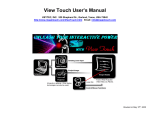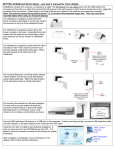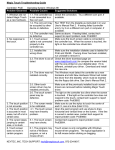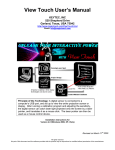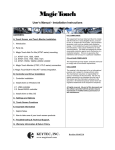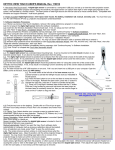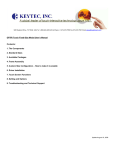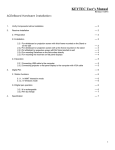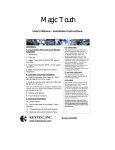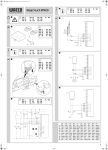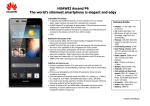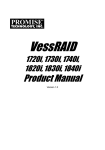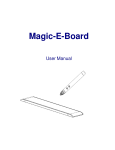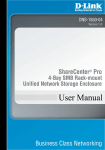Transcript
Magic Touch Troubleshooting Guide Controller: ProE Operating System: Windows 95 Problem Observed Possible Causes Suggested Solutions 1. Windows did not detect Magic Touch as a new hardware. 2. No response to the touch. 3. The touch position is not accurate. 4. The touch position is accurate in most areas, but off a lot in certain area. 5. The cursor keeps jumping to certain area, or is stuck 6. Touch screen does not work in certain program. 1.1. The controller box is not connected to a free com port. 1.2. The com port may be occupied by other device or defective. Check the connection. Try a different com port, if available. 2.5. Other touch screen driver may be installed previously. 2.6. The touch screen panel may be defective. Make sure all the previously installed touch screen drivers are removed before installing Magic Touch driver. The light on the controller box dims when the screen is touched. If the light on the controller box does not respond to the touch, contact tech support to report problem code: ProE9502 Make sure to use the stylus to touch the center of each X, one at a time (total 3 X’s). Open the paint program and use stylus to draw horizontal and vertical lines on the screen. If the line is curved in certain area, contact tech support to report problem code: ProE9503 Contact tech support to report problem code: ProE9504. Run TEST from the diskette as instructed in your User’s Manual Part 2. If testing failed (controller error), try it on a different com port or computer, if available. 1.3. The controller may Same as above. If testing failed, contact tech be defective support to report problem code: ProE9501 Make sure the touch screen cable is connected to 2.1. Touch screen cable is not connected the controller box. When the screen is touched, the light on the controller box should dim. properly to the 2.2. Installed the Make sure the installation diskette used is labeled for wrong driver. ProE and Win95. If wrong driver has been installed, run uninstall to remove it. 2.3. The driver is out of Check the driver download page (at www.magictouch.com) to compare the version listed dated. with the one printed on your diskette label. If it is different, uninstall your driver. Download and install the new one. 2.4. The driver was not The Windows must detect the controller as a new installed correctly. hardware and Update Device Wizard will install the driver from the diskette, which must be inserted into the floppy disk drive. See User’s Manual Part 2. 3.1. The screen needs to be calibrated. 4.1. The touch screen may have linearity problem. 5.1. The touch screen may have shorts. 6.1. The program may not be a Windows program, or not a mouse-driven Touch screen is only compatible with Windows mouse-driven programs. The typical application is for left mouse button clicking or dragging. KEYTEC, INC. TECH SUPPORT: [email protected], 972-234-8617.