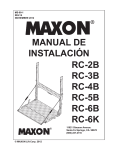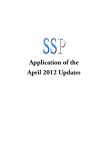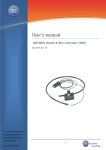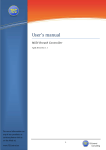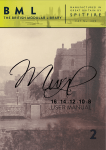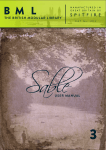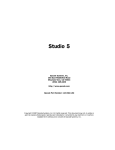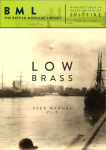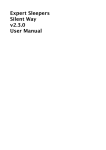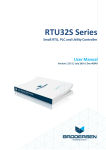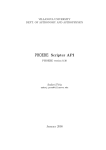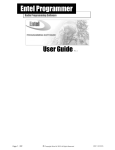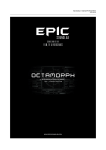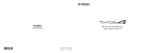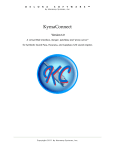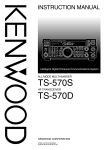Download - Babylonwaves
Transcript
Art Conductor 1.6 Script 1: ArtConductor Notes 3 Script 2: ArtConductor UACC for Spitfire 7 Script 3: ArtConductor Channels for EastWest and others 9 Script 4: ArtConductor VSL for Vienna Symphony Library 10 Working with automation 12 Stacking scripts 13 Version history 13 Remarks about the templates 14 Contact, support and customization 14 Page 1 of 15 Art Conductor 1.6 Thank you for using Art Conductor :) Here’s a brief manual on how to set the script up with your Instruments. We might release future versions with additional features, a version history can be found at the end of this document. So, let’s get started: • • Insert the MIDI FX “Scripter” on the same track like the Virtual Instrument you want to control Choose one of the two scripts depending on what you want to control Page 2 of 15 Script 1: ArtConductor Notes This version of the script sends MIDI notes and will work for most applications. All that’s left to do is a little bit of configuration: • The first thing to do is to find out in which way the articulations can be controlled. In my example, you can see the key switches on the user interface of the Kontakt instrument Page 3 of 15 • Open the script itself my clicking on “Open Script Editor” inside the Scripter window Below some notes in green, you will see the following lines of code. This is where you define what the script does. Don’t worry, you don’t need programming skills for that. The following lines are placeholder for each articulation you want to be able to select. var new new new new new new new new ]; arr = [ Array(32,1,24,"Articulation1"), Array(32,11,25,"Articulation2"), Array(32,7,26,"Articulation3"), Array(32,44,27,"Articulation4"), Array(32,42,28,"Articulation5"), Array(32,56,29,"Articulation6"), Array(32,10,30,"Articulation7"), Array(32,23,31,"Articulation7"), Page 4 of 15 A line consists of some information you need to replace with your own values. For example: new Array(32,1,24,"Articulation1") “1” is the UACC controller number you want to assign to this note. This is optional and only necessary if you want to also recall articulations with e.g. the TouchOSC Spitfire UACC template. If you don’t know what UACC means, just leave this parameter as it is for now. “24” needs to be replaced with the MIDI note you want to send out to select the articulation “Arco”. The note C0 has a value of 24, C#0 has 25 etc. “Articulation1” needs to be replaced with the name of the articulation you are dealing with right now. In our example instrument, this would be “Arco”. A list of note numbers can be found here: http://computermusicresource.com/midikeys.html Now repeat this process for every key switch. if necessary you need to add lines or delete lines. In the end, your script might look like this: var new new new new new new new new ]; arr = [ Array(32,1,24,”Arco"), Array(32,11,25,"Tremolo"), Array(32,7,26,"Half Trill"), Array(32,44,27,"Whole Trill"), Array(32,42,28,"Run Mode"), Array(32,56,29,"Staccato"), Array(32,10,30,"Marcato"), Array(32,23,31,"Pizzicato"), Now you’re done setting up the script :) - click on “run script” and select an articulation of your choice. Changing the articulation on the scripts user interface will change the articulation inside the Kontakt instrument. Page 5 of 15 Note: If you Kontakt instrument doesn’t receive MIDI on channel 1, you need to tell the script which MIDI channel it is supposed to send on here. this line is right underneath the articulation definition: var mchannel = 1; Page 6 of 15 //Global MIDI channel to sends events on Script 2: ArtConductor UACC for Spitfire This script is for Spitfire users. Spitfire supports a standard for articulation switching via Controller values. To switch on this standard, select “Locked to UACC” in the menu by he lock symbol in your Spitfire instrument. As you can see on the screenshot, the instrument now shows a UACC controller for the selected articulation. In this example, it is the value #10 for the Long Harmonics articulation. Next, open the script in the editor again. You’ll see a long list of values. These are all the predefined UACC controllers. All you need to do is to mark the controllers your instrument supports. The marking is easy: replace the “0” with a “true” for each articulation available to the instrument and you’re done. var new new new new new new new new new new new new new new arr = [ Array(32,1,0,"None"), Array(32,1,0,”Longs"), Array(32,2,0,"Alternative"), Array(32,3,0,"Octave"), Array(32,4,0,"Octave muted"), Array(32,5,0,"Small"), Array(32,6,0,"Small muted"), Array(32,7,0,"Con Sord"), Array(32,8,0,"Flautando"), Array(32,9,0,"Cuivre"), Array(32,10,true,"Harmonics"), Array(32,11,0,"Trem"), Array(32,12,0,"Trem muted"), Array(32,13,0,"Trem sul pont"), Page 7 of 15 Run the script and select articulation from the dropdown in Scripter again. Your Spitfire instrument will reflect the selection instantly. Note that the script fully supports the selection on an articulation with Spitfires’ Touch OSC template. To learn more about that, go here: http://blakeewingmusic.com/journal/2014/5/16/spitfire-audio-touchosc-uacc-v2-template Page 8 of 15 Script 3: ArtConductor Channels for EastWest and others This version is intended for EastWest’s Play and switches articulations by changing the MIDI channel. The script is smart and will issue an all notes off command once you switch to another channel. Setting up is straight forward and easy. All you need to do is the following: Replace the word “Channel” by the name of the articulation which is associated with this particular MIDI channel. If you intend to use this script with a UACC compatible remote, replace the second figure in each row (in this case it is “20”) with the appropriate UACC controller value. In case your instrument features less than 16 MIDI channels, you can delete rows as needed. var new new new new new new new new new new new new new new new new ]; arr = [ Array(32,20,1,"Channel 1"), Array(32,21,2,"Channel 2"), Array(32,22,3,"Channel 3"), Array(32,23,4,"Channel 4"), Array(32,24,5,"Channel 5"), Array(32,25,6,"Channel 6"), Array(32,26,7,"Channel 7"), Array(32,27,8,"Channel 8"), Array(32,28,9,"Channel 9"), Array(32,29,10,"Channel 10"), Array(32,30,11,"Channel 11"), Array(32,31,12,"Channel 12"), Array(32,32,13,"Channel 13"), Array(32,33,14,"Channel 14"), Array(32,34,15,"Channel 15"), Array(32,34,16,"Channel 16"), Page 9 of 15 Script 4: ArtConductor VSL for Vienna Symphony Library In order to support Vienna Instruments Pro, we wrote an extra script again. This way, we can hide the complexity from you and you can focus on music. Here, we are dealing with multiple levels of key switches. Vienna Instruments consist of Matixes which contain multiple Cells and on top, a Cell can have up to four Slot. Confused? Don’t worry, it is not that complicated. Let’s take their Violins Appassionata Preset Level1 as an example. It contains three Matrixes (Performance Legato (Note C2), Articulation Combi (Note C#2) and Performance Repetitions (Note D2)). Look at the script below. You can see three blocks and a common value within each block (“49” in this case). This value represents key switch C#2 for the Articulation Combi Matrix. The values next to the right (“36” for Staccato for instance) control which Cell you’re playing. You can see the key switches for the cells on the X-Axis of the Matrix Controls. var arr = [ new Array(32,1,48,36,"Legato"), new new new new new new Array(32,2,49,36,”Staccato"), Array(32,3,49,37,"Detache"), Array(32,4,49,38,"Sus Vibrato"), Array(32,5,49,39,"Sfz"), Array(32,6,49,40,"Pizzicato"), Array(32,7,49,41,"Tremolo"), new Array(32,8,50,36,"RepLeg"), new Array(32,9,50,37,"RepPor"), new Array(32,10,50,38,"RepPor"), ]; Page 10 of 15 As you can see, each articulation you define in Art Conductor contains two key switches in order to change to the right Matrix and to the Slot as well. “Legato" is the name of the articulation shown in scripter and also Logic’s automation lanes. If you’re intending to control via UACC, change the “1” in this example to the right UACC controller value to the appropriate controller value. new Array(32,1,48,36,”Legato"), Some complex Matixes feature multiple Slots per Cell. Usually you can control which Slot you play by e.g. Modwheel. This is beyond the scope of this script. You can either record Modwheel as a part of the MIDI data you’re recording or use a second automation lane with the corresponding assignment. Page 11 of 15 Working with automation Details on how to automate parameters can be found in the Logic Pro X user manual. This is how it will look when you select the Scripter: Articulation automation parameters: Note that it is advisable to place the articulation change slightly before the first note in question. Note: If you change setting in our scripts and hit the “run script” button in Logic, chances are that Logic re-builds the automation lane. Try not to do so mid Project, you might articulation changes you have recorded before. Note: If you discover that you cannot record automation events by sending UACC messages or switch using the articulation popup menu in scripter, open the script editor window once and hit “run script”. This is a known issue in the current Logic version (10.1.1 at the time of writing). Page 12 of 15 Stacking scripts This is something for advanced users and special situations. Sometimes you want to use different Instruments in one multi channel channel strip. Art Conductor scripts can be stacked now! All you need is to make sure each script reacts to the right MIDI channel. If you like, you can give the automation parameter for each script a different name, so you can easily tell them apart. To change the MIDI channel, edit: var mchannel = 1; To change the name, edit: var myName = "Articulation"; Version history 1.0 Initial release 1.1 We’ve added templates for Cinematic Strings 2, Spitfire Mural and Spitfire Sable Fixes a small issue in the “Notes” script 1.5 We’ve added new scripts for VSL Instruments and Channel switching (EW Play etc.) New preset templates for Audiobro LASS. Scripts can be stacked. 1.6 We’ve added over 170 (!) additional templates for 8dio Agagio, Soundiron Brass, Spitfire Phalanx and Subtones Emotional Cello. Also we’ve updated the Spitfire Mural and Sable templates to include the legato articulations within one combined template. Finally all Mural 3 articulations have been added. The new templates and presets will show up in a new folder called “Babyblonwaves Art Conductor 1.6”. Page 13 of 15 Remarks about the templates Spitfire Mural/Sable: The templates assume that you have Core, Decoration and Legato pallets on MIDI Channel 1. Articulation support is available for Mural 1+2+3 and Sable 1+2+3. Cinematic Strings 2: We took a straight forward approach, so special articulations (Spiccato/Spiccatissimo for instance) cannot be switched by the script but with velocity. This way everything stays compatible in your projects. Audiobro LASS: The templates are setup to work with the “ARC Template Starters” Kontakt Multis found in LASS version 2.5. Subtones Emotional Cello Use the Master instruments to get access to multiple articulations in one instrument. Soundiron Brass and 8dio Adagio These templates work out of the box without addition settings. Contact, support and customization This product comes as it is and i cannot offer a professional email support. Nevertheless, feel free to contact me here; [email protected] In case you’re struggling to setup the scripts with your instruments - we do adapt our scripts to a Virtual Instrument for a small fee. Send us an email, if you’re interested. Enjoy making tunes, Marc Schlaile Copyright 2015 babylonwaves.com Page 14 of 15 Page 15 of 15