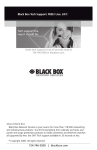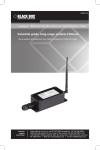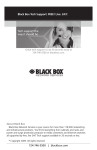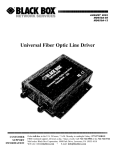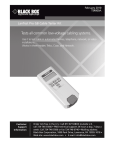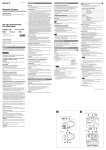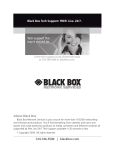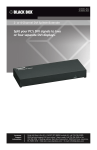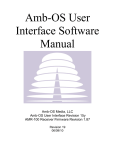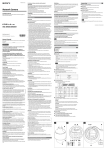Download Black Box Tech Support: FREE! Live. 24/7. Tech support the way it
Transcript
Black Box Tech Support: FREE! Live. 24/7. Tech support the way it should be. Great tech support is just 20 seconds away at 724-746-5500 or blackbox.com. About Black Box Black Box Network Services is your source for more than 118,000 networking and infrastructure products. You’ll find everything from cabinets and racks and power and surge protection products to media converters and Ethernet switches all supported by free, live 24/7 Tech support available in 20 seconds or less. © Copyright 2009. All rights reserved. 724-746-5500 | blackbox.com July 2009 LS900-DOME-KIT LongSpan Dome Housing Kit Industrial-grade, long-range wireless Ethernet. BLACK BOX Includes (1) indoor/outdoor dome housing wit integrated 900-MHz ® wireless radio assembly and heater/blower, (1) indoor/outdoor wireless radio (LS900A), (2) 2.5-omnidirectional antennas, (1) 12 VAC to 12 VDC power adapter, (1) PoE mid-span power injector, and this user’s manual. Use with (1) Sony IPELA 340° P/T/Z IP Camera (SNC-RZ50N) (not included; can be ordered separately). Customer Support Information Order toll-free in the U.S.: Call 877-877-BBOX (outside U.S. call 724-746-5500) • FREE technical support 24 hours a day, 7 days a week: Call 724-746-5500 or fax 724-746-0746 • Mailing address: Black Box Corporation, 1000 Park Drive, Lawrence, PA 15055-1018 • Web site: www.blackbox.com • E-mail: [email protected] FCC and NOM RFI Statements FEDERAL COMMUNICATIONS COMMISSION AND INDUSTRY CANADA RADIO FREQUENCY INTERFERENCE STATEMENTS This equipment generates, uses, and can radiate radio-frequency energy, and if not installed and used properly, that is, in strict accordance with the manufacturer’s instructions, may cause interference to radio communication. It has been tested and found to comply with the limits for a Class A computing device in accordance with the specifications in Subpart B of Part 15 of FCC rules, which are designed to provide reasonable protection against such interference when the equipment is operated in a commercial environment. Operation of this equipment in a residential area is likely to cause interference, in which case the user at his own expense will be required to take whatever measures may be necessary to correct the interference. Changes or modifications not expressly approved by the party responsible for compliance could void the user’s authority to operate the equipment. This digital apparatus does not exceed the Class A limits for radio noise emission from digital apparatus set out in the Radio Interference Regulation of Industry Canada. Le présent appareil numérique n’émet pas de bruits radioélectriques dépassant les limites applicables aux appareils numériques de la classe A prescrites dans le Règlement sur le brouillage radioélectrique publié par Industrie Canada. Normas Oficiales Mexicanas (NOM) Electrical Safety Statement INSTRUCCIONES DE SEGURIDAD 1.Todas las instrucciones de seguridad y operación deberán ser leídas antes de que el aparato eléctrico sea operado. 2. L as instrucciones de seguridad y operación deberán ser guardadas para referencia futura. 3. T odas las advertencias en el aparato eléctrico y en sus instrucciones de operación deben ser respetadas. 4.Todas las instrucciones de operación y uso deben ser seguidas. 724-746-5500 | blackbox.com Page 1 LongSpan Dome Housing Kit 5. El aparato eléctrico no deberá ser usado cerca del agua—por ejemplo, cerca de la tina de baño, lavabo, sótano mojado o cerca de una alberca, etc. 6. El aparato eléctrico debe ser usado únicamente con carritos o pedestales que sean recomendados por el fabricante. 7. El aparato eléctrico debe ser montado a la pared o al techo sólo como sea recomendado por el fabricante. 8. Servicio—El usuario no debe intentar dar servicio al equipo eléctrico más allá lo descrito en las instrucciones de operación. Todo otro servicio deberá ser referido a personal de servicio calificado. 9. El aparato eléctrico debe ser situado de tal manera que su posición no interfiera su uso. La colocación del aparato eléctrico sobre una cama, sofá, alfombra o superficie similar puede bloquea la ventilación, no se debe colocar en libreros o gabinetes que impidan el flujo de aire por los orificios de ventilación. 10. El equipo eléctrico deber ser situado fuera del alcance de fuentes de calor como radiadores, registros de calor, estufas u otros aparatos (incluyendo amplificadores) que producen calor. 11. El aparato eléctrico deberá ser connectado a una fuente de poder sólo del tipo descrito en el instructivo de operación, o como se indique en el aparato. 12. Precaución debe ser tomada de tal manera que la tierra fisica y la polarización del equipo no sea eliminada. 13. Los cables de la fuente de poder deben ser guiados de tal manera que no sean pisados ni pellizcados por objetos colocados sobre o contra ellos, poniendo particular atención a los contactos y receptáculos donde salen del aparato. 14. El equipo eléctrico debe ser limpiado únicamente de acuerdo a las recomendaciones del fabricante. 15. En caso de existir, una antena externa deberá ser localizada lejos de las lineas de energia. 16. El cable de corriente deberá ser desconectado del cuando el equipo no sea usado por un largo periodo de tiempo. Page 2 724-746-5500 | blackbox.com NOM Statement 17. Cuidado debe ser tomado de tal manera que objectos liquidos no sean derramados sobre la cubierta u orificios de ventilación. 18. Servicio por personal calificado deberá ser provisto cuando: A: El cable de poder o el contacto ha sido dañado; u B: Objectos han caído o líquido ha sido derramado dentro del aparato; o C: El aparato ha sido expuesto a la lluvia; o D: El aparato parece no operar normalmente o muestra un cambio en su desempeño; o E: El aparato ha sido tirado o su cubierta ha sido dañada. 724-746-5500 | blackbox.com Page 3 LongSpan Dome Housing Kit TRADEMARKS USED IN THIS MANUAL Black Box and the Double Diamond logo are registered trademarks of BB Technologies, Inc. Wi-FI is a registered trademark of the WiFi Alliance. Any other trademarks mentioned in this manual are acknowledged to be the property of the trademark owners. Page 4 724-746-5500 | blackbox.com Table of Contents Chapter Page 1. Specifications.................................................................................................6 2. Overview.......................................................................................................7 2.1 Introduction..........................................................................................7 2.2 What’s Included....................................................................................7 2.3 About the Technology..........................................................................8 2.4 Typical Application................................................................................9 3. Components................................................................................................10 3.1 Radio/Extender...................................................................................10 3.2 Left Side of Housing with Power Supply, Heater, and Blower Installed.............................................................................................. 11 3.3 Right Side of Housing with Radio Installed......................................... 12 3.4 DOME Camera (Ordered Separately) with Housing ........................... 13 3.5 Overview of Products Combined........................................................ 13 4. Installation...................................................................................................14 4.1 Connecting the Radio and Power Supply...........................................14 4.2 Installing a Sony RZ50N Camera (Not Included) into the Housing...... 15 4.3 Connecting the Standalone Radio or Radios.......................................19 5. Configuring the Radio....................................................................................21 5.1 Digital Setup.......................................................................................21 5.2 Physical Setup.....................................................................................25 A. Troubleshooting...........................................................................................26 A.1 Problems/Solutions.............................................................................26 A.2 Calling Black Box.................................................................................26 A.3 Shipping and Packaging......................................................................27 724-746-5500 | blackbox.com Page 5 LongSpan Dome Housing Kit 1. Specifications Camera: Sony IPELA 340° P/T/Z Camera (SNC-RZ50N), ordered separately Construction: Enclosure: Thermal plastic resin; Lens: High-impact acrylic, 0.125" thickness Distance: LS900A: 40 miles line of sight with 15-dBi antenna Environmental: Operating temperature: -40 to +158° F (-40 to +70° C) Radio Channels/Bandwidth: LS900A: 12 non-overlapping with 2.0833-MHz spacing and 1.75-MHz occupied bandwidth Radio Link Budget: LS900A: 148 dB with 15-dBi antenna Receive Sensitivity: LS900A: -97 dBm at 10e-4 BER (-112 dBm with 15-dBi antenna) Speed: LS900A: RF Transmission Rate: 1.536 Mbps; Ethernet Throughput: 935 kbps Connectors: LS900A: (1) RJ-45 PoE 10BASE-T/100BASE-TX Indicators: LS900A: LEDs: (1) Power, (1) Ethernet Link, (1) RF RX, (1) RF TX, (4) Channel, (6) Link Quality Power: LS900A: From 110-VAC, 60-Hz external power adapter or PoE injector; Power cable length: 5 ft. (1.5 m) Size: Each radio: 2"H x 6.7"W x 3.1"D (5 x 17 x 8 cm); Housing: 13.2"H x 11.7"W x 14.9"D (33.5 x 29.7 x 37.8 cm) Weight: Housing: 5 lb. (2.3 kg) Page 6 724-746-5500 | blackbox.com Chapter 2: Overview 2. Overview 2.1 Introduction The Long-Span Dome Housing Kit is a complete indoor/outdoor camera/wireless radio to wireless radio solution in a weather-proof enclosure. The kit includes (1) indoor/outdoor dome housing with integrated 900-MHz wireless radio assembly and heater/blowers, (1) indoor/outdoor wireless radio (LS900A), (2) 2.5 dBi omnidirectional antennas, (1) 12 VAC to 12 VDC power adapter, (1) PoE mid-span power injector, and this user’s manual. It works with the Sony IPELA 340° P/T/Z IP Camera (SNC-RZ50N), which is ordered separately. This user’s manual tells you how to set up your system, and also describes how each component of the system operates. When you receive your kit, the radio circuit board, heater/blower, and power supply are already installed in the dome housing. You will need to install the camera yourself—complete instructions appear in Section 4.2 of this manual. 2.2 What’s Included Your package should include the following items. If anything is missing or damaged, please contact Black Box Technical Support at 724-746-5500. • (1) indoor/outdoor dome housing with integrated 900-MHz wireless radio assembly and heater/blower • (1) indoor/outdoor wireless radio (LS900A) • (2) 2.5 dBi omnidirectional antennas • (1) 12 VAC to 12 VDC power adapter • (1) Power over Ethernet injector • This user’s manual You will also need: • (1) Sony PTZ Dome Camera model SNC-RZ50 in original Sony box (ordered separately) 724-746-5500 | blackbox.com Page 7 LongSpan Dome Housing Kit 2.3 About the Technology The LongSpan 900-MHz Wireless Ethernet System replaces a continuous Ethernet cable connection to provide wireless data transmission in the unlicensed 900-MHz frequency spectrum. For example, in a wireless Ethernet network, the end user relies on a system of unmanned networked radios, computers, servers, and surveillance cameras to provide data and graphics transmission. Other technologies, such as Wi-Fi®, don’t support the long-range distance capability of the 900-MHz system. Wi-Fi delivers a large amount of data over short distances and is great for real-time applications. Since it’s a broad-spectrum technology that relies on a licensed band of wireless transmission, Wi-Fi is frequency stagnant. Your grandparents or great-grandparents might have had a party-line phone back in the 1930s. Similar to a party-line phone, Wi-Fi shares a broad-range frequency spectrum between several users. In contrast, the Long-Span 900-MHz Wireless Ethernet System operates over an unlicensed wireless radio band. Several advantages for using the 900-MHz frequency exist. First, this narrow-band frequency is ideal for low-speed, long-distance Ethernet data transmission. Next, it’s thermally sustainable at high temperatures. And since it’s a virtual Ethernet connection, you don’t have the hassle of installing a large wiring infrastructure. A LongSpan wireless Ethernet uplink runs at a speed of up to 1 Mbps. If you don’t think that is fast enough for low-data rate applications, just consider that the uplink speed on a typical DSL line is 38.4 kbps, well within the 1-Mbps limit for LongSpan. The LongSpan system works in applications where the data rate requirement is low. For example, it can be used in docking stations for a fleet of buses. At the docking station, data can be transmitted to a media player in a digital signage system. The data is stored in a buffer, then narrowcasted to digital screens on buses. Other applications include providing links for an audio paging system at a golf course, campground, campus, or mall. LongSpan system features: • long-range reach (up to 40+ miles) • robust operation • industrial grade (operates at -40 to 158° F [-40 to +70° C]) • easy to install • fast enough (up to 1 Mbps) • affordable (costs less than $2000, not including camera) Page 8 724-746-5500 | blackbox.com Chapter 2: Overview 2.4 Typical Application Antenna Dome housing RF-TNC connector Power and data CAT5e cable, outdoor grade, 300 ft. (50 m) maximum Ethernet RJ-45 connector 110-VAC power plug Antenna Mounting Ethernet cable bracket Wireless radio module Wireless radio RF-TNC connector on antenna cable Power over Ethernet 10BASE-T injector data cable 24-VAC input power Power supply, Power heater, and cable to blower inside IP-ready camera box network camera Power cable to radio Figure 2-1. Typical application. 724-746-5500 | blackbox.com Page 9 LongSpan Dome Housing Kit 3. Components The Long-Span 900-MHz Wireless Ethernet Dome Housing Kit components are illustrated in Sections 3.1 through 3.4. 3.1 Radio/Extender The radio/extender installed in the dome housing is our model LS900A. It operates the same as the standalone model (see Chapter 5). Figure 3-1 shows a closeup view of the radio board and its connectors. Antenna connector RJ-45 network connector (links radio board to camera) Power connector Figure 3-1. Long-Span 900-MHz Wireless Ethernet Extender radio board. Page 10 724-746-5500 | blackbox.com Chapter 3: Components 3.2 Left Side of Housing with Power Supply, Heater, and Blower Installed The heater, blower, and power supply are inside a protective box that’s installed in the left side of the dome housing. Dome housing Inside box are power supply, heater, and blower Power to radio and camera 12-VDC right angle barrel plug Figure 3-2. Left side of housing. NOTE: The 12-VDC right angle barrel plug (3.3 mm x 5.5 mm w/1 mm center pin) fits most IP cameras. 724-746-5500 | blackbox.com Page 11 LongSpan Dome Housing Kit 3.3 Right Side of Housing with Radio Installed The radio arrives already installed in the dome housing. Figure 3-3 shows the right side of the dome housing with radio installed. Dome housing Antenna connector Power in Power connector 24 VAC power Figure 3-3. Radio board installed in right side of dome housing. Page 12 724-746-5500 | blackbox.com Chapter 3: Components 3.4 DOME Camera (Ordered Separately) with Housing The camera (not included) installs in the dome housing. Figure 3-4 shows the dome housing with camera installed. Dome housing Camera Ethernet connection from radio to camera Power in Antenna connector Radio Power connector 24-VAC input power Figure 3-4. Camera installed in dome housing. 3.5 Overview of Products Combined Figure 2-1 shows the complete system with all components installed in a typical application. 724-746-5500 | blackbox.com Page 13 LongSpan Dome Housing Kit 4. Installation 4.1 Connecting the Radio and Power Supply Figure 4-1 shows the inside of the enclosure. The 900-MHz radio, power supply, and heater/blower are already installed. Dome housing Antenna connector Power in Power connector 24-VAC power Figure 4-1. LS900-DOME-KIT without camera installed. You will need to make a few simple connections between the components. 1. Remove the double-sided protective sticker from the housing’s lens. 2. Connect one end of the Ethernet cable to the radio board. 3. Connect one end of the power cable to the radio. 4. Connect the reverse-polarity antenna (rubber ducky antenna) to the radio board. 5. Install the camera as described in Section 4.2, then connect the other end of the Ethernet cable and the other end of the power cable to the camera. Page 14 724-746-5500 | blackbox.com Chapter 4: Installation 4.2 Installing a Sony RZ50N Camera (not included) into the Housing 1. Install the camera onto the camera bracket center hole with the included (1) 1 ⁄4"-20 3⁄8" long bolt, (1) 1⁄4" lockwasher, and (1) 1⁄4" washer. Camera bracket center hole Figure 4-2. Camera bracket. 2. The Sony RZ50N camera requires a 2.5" spacing for optimal fit and operation. Use (1) 1.5" standoff and (1) 1" standoff to create a 2.5" standoff. Put the two standoffs together as shown in Figure 4-3. 2.5" standoff 1.5" standoff Figure 4-3. Standoffs. 3. Create three more 2.5" standoffs following the instructions in Step 2. 724-746-5500 | blackbox.com Page 15 LongSpan Dome Housing Kit 4. Next, insert the four 2.5" standoffs on the upper portion of the enclosure as shown in Figure 4-4. Dome housing Standoffs installed Figure 4-4. Standoff location and orientation. 5. Slide the camera bracket with the camera in place to line up with four screw holes from the standoffs. 6. Use (4) #8-32 Phillips head screws to secure the bracket in place. TIP: Insert (2) #8-32 screws in the front two standoffs to provide a guide to slide the camera bracket into. Line up and secure the remaining two corner holes last. Dome housing Camera bracket Figure 4-5. Camera bracket. CAUTION: M ake sure the camera bracket is facing the right direction. See Figure 4-6. Page 16 724-746-5500 | blackbox.com Chapter 4: Installation Dome housing Camera bracket Figure 4-6. Camera bracket secured (for position only, install the camera onto the bracket before you install the bracket into the housing). NOTE: F igure 4-6 represents the camera bracket’s orientation and how it is secured. Remember to mount your camera to the bracket first before installing the camera/bracket assembly in the enclosure. 724-746-5500 | blackbox.com Page 17 LongSpan Dome Housing Kit 7. Connect the other end of the power cable to the camera. FIgure 4-7 shows the dome housing with all components installed. Antenna Dome housing Wireless radio module Ethernet cable Mounting bracket RF-TNC connector on antenna cable 24-VAC input power Power cable to camera IP-ready network camera Power supply, heater, and blower inside box Power cable to radio Figure 4-7. Dome housing with all components installed. NOTE: If you want to use the radio’s default configuration, go on to Section 4.3 now. If you want to change the radio’s configuration, read Section 5.2 next. 8. Once the camera is installed and the radio configured, you can mount the housing on a pole using standard hardware (not included). Page 18 724-746-5500 | blackbox.com Chapter 4: Installation 4.3 Connecting the Standalone Radio or Radios At the other end of the link, you will install the second (standalone) radio that’s included with your kit. Refer to Figure 4-7 and follow the steps below. Antenna RF-TNC connector Wireless radio Power and data CAT5e cable, outdoor grade, 300 ft. (50 m) maximum 110-VAC power plug Power over Ethernet injector Ethernet RJ-45 connector 10BASE-T data cable Figure 4-8. Installing the standalone radio (included) at the other end of the wireless Ethernet link. 1.Using CAT5e cable, connect the power injector (included) to the radio. 2. Using an RJ-45 CAT5e cable, attach the other end of the power injector to the Ethernet network. Then connect the power plug to the included universal power supply (90–264 VAC). 724-746-5500 | blackbox.com Page 19 LongSpan Dome Housing Kit 3. Following the instructions in Section 5.2, mount the radio to a pole or the side of a building. Antenna Dome housing RF-TNC connector Power and data CAT5e cable, outdoor grade, 300 ft. (50 m) maximum 110-VAC power plug Antenna Mounting Ethernet cable bracket Wireless radio module Wireless radio RF-TNC connector on antenna cable Power over Ethernet 10BASE-T injector data cable 24-VAC input power Power supply, Power heater, and cable to blower inside IP-ready camera box network camera Power cable to radio Figure 4-9. Complete system. Page 20 Ethernet RJ-45 connector 724-746-5500 | blackbox.com Chapter 5: Configuring the Radio 5. Configuring the Radio 5.1 Digital Setup 1. The radio’s built-in browser interface enables you to configure it digitally. 2. Download the Black Box Discovery Utility from our Web site: http://www.blackbox.com/go/LongSpan/LongSpan_Finder This link will prompt you to either Run or Save the application. Press Run to start it immediately; press Save to save the application before running. NOTE: T his utility only runs on Microsoft Windows, not Linux or Mac. If you must use a non Windows computer for configuration, make sure your subnet mask allows your computer to see 192.168.1.17. Connect to that default IP address with your Web browser, continuing the setup procedure with Step 6. 3. Run the IP Discovery Utility, ipfinder.exe and you should see a window similar to Figure 5-1. Figure 5-1. IP Discovery screen. 724-746-5500 | blackbox.com Page 21 LongSpan Dome Housing Kit The LS900A should appear in the list as the default address of 192.168.1.17. If it does not, click “Search” to regenerate the list. If it still does not appear, either you might have a connection issue and need to re-examine the cabling or you might have a firewall issue on your computer. 4.Double-click the item in the list that refers to the radio being configured. You will see a second window similar to Figure 5-2. Figure 5-2. Radio IP Configuration screen. The information on the left in Figure 5-2 is the current status of the radio; the boxes on the right allow you to change it. Make sure that the radio’s IP address is in the same subnet as your computer. For example, if the subnet mask is 255.255.255.0 (a class C network), the first three number groups of the IP address must match. Choose your desired parameters and click “Apply.” 5.Write down the IP address and password you just chose, then click “Go to Device Web Page.” Your default Web browser will launch with the device IP address in the browser address bar. Or, you may launch the browser on your own and enter the Web page address manually: http://[the IP address you just set]. Page 22 724-746-5500 | blackbox.com Chapter 5: Configuring the Radio 6. The browser page that loads first shows the current device information and QoS statistics and provides a login at the upper right. Log in using the password you just specified (or “password” if you kept the default). If the login is successful, you will see the admin page similar to Figure 5-3. Figure 5-3. Admin page. 7. This page has sections similar to the login page showing radio statistics and device information plus it adds several new sections. The Device Settings section allows you to set the network information and choose an RF frequency channel. The default is to allow the radio to choose its own frequency based on minimum interference. If you set a fixed channel, make sure the AP and all SUs use the same one. References to DIP switches on this and the next Web page refer to switches inside the radio that are used in the legacy method of configuration. You may ignore the DIP switches when using the Web browser method. If you scroll down in the Admin browser page, you will come to three more sections: • A graphical spectrum analyzer display that may help you select radio channels that avoid interference. 724-746-5500 | blackbox.com Page 23 LongSpan Dome Housing Kit • A section you will use to update the radio’s firmware. • An advanced links section with a warning that it’s for advanced users only. Despite the warning, you will need to click the “Advanced Admin” button to set the device type, ID, and encryption key. You will then see a page similar to Figure 5-4. Figure 5-4. Advanced admin page. 8.On the Advanced Admin page, set the parameters as follows: • Choose Device Type: Access Point or Subscriber Unit. • For an AP, enter the number of SUs that will be communicating with it. • For SUs, assign unique ID numbers in numeric order from 1 to 63. • Click the box labeled “Enabled User Specified Keys.” • Choose an 8-digit hex (0–9 and A–F) Network Name that will be common among the AP and the SUs and enter it. The hyphen is required. Page 24 724-746-5500 | blackbox.com Chapter 5: Configuring the Radio • Choose a 32-digit hex Encryption Key and enter it. Again, the hyphens are required. This key must match between the AP and the SU. Write down the key. After entering the parameters, click the “Apply” button to save them to the radio. 9. When all the radios are keyed and operating, connect them to your network and Ethernet devices as desired and cycle the radio’s power to begin normal operation. You can manage the SUs via a browser over the wireless network. NOTE: Do not plug actively linked radios into the same switch because this will corrupt its routing table and may cause network problems just as if you plugged a CAT5 cable directly between two ports of a switch. 5.2 Physical Setup 1. Before mounting the radio in its final location, follow the digital setup instructions in Section 5.1. 2. Mount the radio securely. Maximize lightning resistance by providing a strong DC ground connection to the metal housing. 3. Connect the radio’s TNC RF connector to a suitable antenna. A simple omnidirectional dipole unit is included—you can use this antenna for testing and for relatively undemanding applications. If your application requires greater distance and/or a wider range of direction, choose either the LongSpan Long-Distance 900-MHz Directional 15-dBi Yagi antenna (LS900-15Y) or the LongSpan Medium-Range 900-MHz Omnidirectional 5-dBi antenna (LS900-5M). 4. The unit receives power via an Ethernet cable, so you can place the power supply in a convenient location. The included power over Ethernet (PoE) injector enables you to add DC power to unused wires in the cable. Decide where to place the PoE based on its proximity to AC power at some point along the desired path of the Ethernet cable. Plug the included power supply into an appropriate electrical outlet and into the PoE. Connect an Ethernet cable between your network and the “DATA IN” port on the PoE. Connect a second cable from the “P + DATA OUT” port on the PoE and the radio. The radio has a cable clamping device that allows an RJ-45 plug on the cable to pass through it. You can then tighten the cable clamping device around the cable to provide a weatherproof seal. 724-746-5500 | blackbox.com Page 25 LongSpan Dome Housing Kit Appendix. Troubleshooting A.1 Problems/Solutions Problem: No Power LED. Solution: Check the power connections. Problem: No radio link. Solution: The radio is looking for its matched partner. If both radios are powered on and the Power LEDs are active, they may be too far away from each other to create the radio connection. Try other locations to get the best range. Make sure that the radios are oriented either vertically or horizontally in the same plane to point directly at each other. Problem: Radio Link On but Quality Indicator is low. Solution: The units may be too far away to create a good radio connection. Try other locations that may have a less obstructed path, or try reorienting the antennas. Problem: Ethernet LED is not lit. Solution: Check your network connections. A.2 Calling Black Box If you determine that your Long-Span Dome Housing Kit is malfunctioning, do not attempt to alter or repair the unit. It contains no user-serviceable parts. Contact Black Box Technical Support at 724-746-5500. Before you do, make a record of the history of the problem. We will be able to provide more efficient and accurate assistance if you have a complete description, including: • the nature and duration of the problem. • when the problem occurs. • the components involved in the problem. • any particular application that, when used, appears to create the problem or make it worse. Page 26 724-746-5500 | blackbox.com Appendix: Troubleshooting A.3 Shipping and Packaging If you need to transport or ship your Long-Span Dome Housing Kit: • Package it carefully. We recommend that you use the original container. • If you are returning the unit, make sure you include everything you received with it. Before you ship for return or repair, contact Black Box to get a Return Authorization (RA) number. 724-746-5500 | blackbox.com Page 27 NOTES Page 28 724-746-5500 | blackbox.com NOTES 724-746-5500 | blackbox.com Page 29