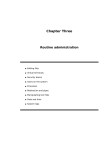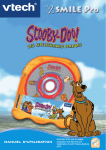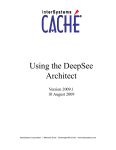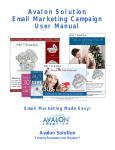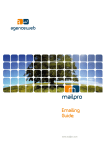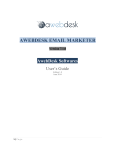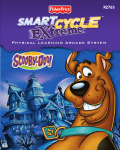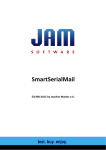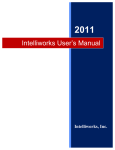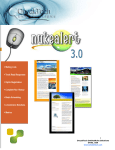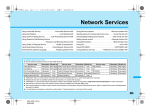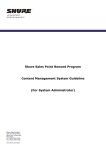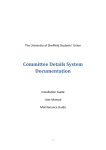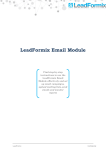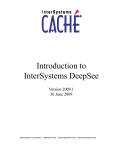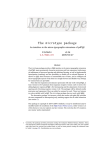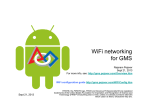Download Post.Office List Owners Guide
Transcript
Version 3.5 version 3.5 980430LO © Software.com, Inc. 1994 -1998 © Open Technologies and Tenon Intersystems 2002 2 Table of Contents Preface .......................................................................................................... iii Getting Started .............................................................................................. 1 1.1 Mailing Lists – What are They Anyway? ..........................................................1 1.2 Privileges and Responsibilities of Ownership....................................................2 1.3 Getting Your Mailing List.................................................................................2 1.4 The List Management Menus ............................................................................3 1.5 Getting Locked Out...........................................................................................6 Setting Up a Mailing List .............................................................................. 7 2.1 The Mailing List Information Form...................................................................7 2.2 2.1.1 E-mail Addresses...................................................................................9 2.1.2 List Limits.............................................................................................9 2.1.3 List Policies......................................................................................... 11 2.1.4 List Security Parameters ...................................................................... 16 2.1.5 Owner Preferences .............................................................................. 16 2.1.6 Delivery .............................................................................................. 18 2.1.7 Descriptive Information....................................................................... 21 2.1.8 Standard Message Editing Options ...................................................... 23 2.1.9 Advanced Message Editing Options .................................................... 23 2.1.10 Finger information............................................................................... 25 Viewing and Editing the Subscriber List ......................................................... 25 2.3 2.2.1 Adding and Removing Subscribers...................................................... 26 2.2.2 Viewing Current Subscribers ............................................................... 28 Public Mailing Lists........................................................................................ 29 2.4 Keeping Up With Your Mailing List ............................................................... 32 2.5 2.4.1 Daily Statistics .................................................................................... 33 2.4.2 Bounce Notifications ........................................................................... 33 2.4.3 Over-Limit Notifications ..................................................................... 34 2.4.4 Other List-Related Mail....................................................................... 34 Changing Ownership of a Mailing List............................................................ 35 2.6 Deleting a Mailing List ................................................................................... 35 Moderating a Mailing List ........................................................................... 37 3.1 Moderation in the Web Interface..................................................................... 37 © Software.com, Inc. 1994-1998 © Open Technologies and Tenon Intersystems 2002 i Table of Contents 3.2 3.1.1 Moderating Subscription and Unsubscription Requests........................ 39 3.1.2 Moderating Messages Submitted to the List......................................... 39 Moderation in the E-mail Interface.................................................................. 43 3.2.1 3.2.2 3.2.3 Moderating Subscription Requests....................................................... 43 Moderating Unsubscription Requests................................................... 45 Moderating Messages .......................................................................... 46 Using the E-mail Interface .......................................................................... 53 4.1 List Owner Commands ................................................................................... 53 4.2 Subscription Operations (subscribe) ................................................................ 54 4.3 4.2.1 Adding Users to the Subscriber List..................................................... 54 4.2.2 Approving Subscription Requests........................................................ 55 Unsubscription Operations (unsubscribe) ........................................................ 56 4.4 4.3.1 Removing Users From the Subscriber List........................................... 56 4.3.2 Approving Unsubscription Requests.................................................... 57 Rejecting a Subscription/Unsubscription Request (rejectuser) ........................ 58 4.5 Modifying the Long Description (newinfo) ..................................................... 59 4.6 Sending the Digest (mkdigest) ........................................................................ 59 4.7 Approving a Message (approvemail)............................................................... 59 4.8 Rejecting a Message (rejectmail)..................................................................... 60 Index............................................................................................................. 61 ii © Software.com, Inc. 1994-1998 © Open Technologies and Tenon Intersystems 2002 Preface Welcome to Post.Office! The Post.Office List Owner’s Guide explains the use and management of mailing lists. This volume is supplemented by the complete suite of Post.Office manuals, including an Installation Guide, an Administration Guide, and a User’s Guide. Together they provide the reference material and instruction sets required for a complete understanding of the Post.Office mail server software. Structure of the Manual This manual is organized by function. Operations are presented in order of probable use, but feel free to review the information in whatever manner you desire - even skip sections if the content is familiar. • Chapter 1 provides an overview of mailing list management. It contains discussions on the nature of mailing lists and the responsibilities of list ownership. • Chapter 2 describes the mailing list settings under your control. Each attribute is described in detail, with recommended entries and relevant cautions provided where appropriate. • Chapter 3 covers mailing list moderation. You’ll learn how to control subscriptions to your lists and how to approve or reject messages submitted for posting. • Chapter 4 documents the e-mail interface to mailing list management. If you plan to manage your mailing lists via a web browser exclusively, you may choose not to read this chapter. However, as it is likely that many subscribers will be accessing your lists via e-mail you may wish to familiarize yourself with this interface as well. Happy reading! Style and Conventions In order to make this manual as easy to use as Post.Office, we’ve adopted the following conventions: © Software.com, Inc. 1994-1998 © Open Technologies and Tenon Intersystems 2002 iii Preface Icons Occasionally, an icon will appear in the left margin. Each icon has a specific meaning. The paragraphs that follow identify the icons and their intended use. Note: Notes alert you to information of special interest or provide clarification on the use of a particular Post.Office feature. Notes supplement standard content and are not required reading. Warning! Warnings contain critical information. Typical warnings include cautions about maintaining system security and avoiding overburdening your mail server. Failure to read a warning may have serious consequences. Hint: As you may have guessed, the helpful hints suggest ways to make your life easier. The tips are based on suggestions from other Post.Office users, including the Tenon.com “Postmistress.” Security Feature: The security features of Post.Office (and there are many!) are highlighted by the appearance of a lock. Look for the locks when reviewing the security aspects of your mail server installation. UNIX: Certain comments and instructions apply to UNIX users only. The UNIX computer icon provides a simple means of recognizing such items. Post.Office users whose system is installed on Windows NT should ignore these discussions. Terminology and Type • Fields and forms are referenced by their proper names. • Literal entries (commands and such) appear in monospaced type. • Links are underlined and in boldface. • Variable names appear in italics. • Optional entries appear in [square brackets]. © Software.com, Inc. 1994-1998 © Open Technologies and Tenon Intersystems 2002 iv Preface Standard Examples Generic Term Standard Examples Meaning in this Manual domain tenon.com a partial domain name (host name excluded) host.domain sparky.tenon.com a fully qualified domain name 1 (with host name included ) user@domain [email protected] a sample user’s e-mail address list@domain [email protected] [email protected] [email protected] a mailing list address to which messages are submitted for posting list-request@domain [email protected] a mailing list request address to which commands and requests for subscription or unsubscription are sent. owner-list@domain [email protected] the list owner alias address used to correspond with the mailing list owner Questions and Comments Copies of this manual can be obtained by anonymous FTP to ftp.tenon.com or from our web site at http://www.tenon.com. If you can’t find an answer to your question in the manual, check the list of Frequently Asked Questions (FAQ), also located on our web site at http://www.tenon.com. To suggest improvements or provide feedback on the content of this manual, send e-mail to [email protected] Legal Notices The Post.Office software is copyright 1993-98 software.com, Inc. All rights reserved. Copyright 2002 Open Technologies and Tenon Intersystems. The Post.Office documentation is copyright 1994-98 Software.com, Inc. and Open Technologies and Tenon Intersystems 2002. All rights reserved. No part of this documentation may be reproduced or transmitted in any form or by any means, electronic or mechanical, including photocopying, recording, or information storage and retrieval systems, for any purpose other than personal use, without the express written permission of Open Technologies and Tenon Intersystems. 1 Host names often involve a theme such as colors, animals, or cities. We’ve used common pet names as the theme for our sample hosts. © Software.com, Inc. 1994-1998 © Open Technologies and Tenon Intersystems 2002 v Preface Trademarks Many of the designations used by manufacturers and sellers to distinguish their products are claimed as trademarks. Where those designations appear in this documentation, and Tenon.com was aware of a trademark claim, the designations have been printed in initial caps or all caps. Post.Office is a trademark of Open Technologies and Tenon Intersystems. THIS SOFTWARE IS PROVIDED “AS IS” AND ANY EXPRESS OR IMPLIED WARRANTIES, INCLUDING, BUT NOT LIMITED TO, THE IMPLIED WARRANTIES OF MERCHANTABILITY AND FITNESS FOR A PARTICULAR PURPOSE ARE DISCLAIMED. IN NO EVENT SHALL TENON.COM BE LIABLE FOR ANY DIRECT, INDIRECT, INCIDENTAL, SPECIAL, EXEMPLARY, OR CONSEQUENTIAL DAMAGES (INCLUDING, BUT NOT LIMITED TO, PROCUREMENT OF SUBSTITUTE GOODS OR SERVICES; LOSS OF USE, DATA, OR PROFITS; OR BUSINESS INTERRUPTION) HOWEVER CAUSED AND ON ANY THEORY OF LIABILITY, WHETHER IN CONTRACT, STRICT LIABILITY, OR TORT (INCLUDING NEGLIGENCE OR OTHERWISE) ARISING IN ANY WAY OUT OF THE USE OF THIS SOFTWARE, EVEN IF ADVISED OF THE POSSIBILITY OF SUCH DAMAGE. The MD5 Message-Digest algorithm The MD5 Message-Digest algorithm used in Post.Office is ©1991-92 RSA Data Security, Inc. Created 1991. All rights reserved. License to copy and use this software is granted provided that it is identified as the “RSA Data Security, Inc. MD5 Message-Digest Algorithm” in all material mentioning or referencing this software or this function. License is also granted to make and use derivative works provided that such works are identified as “derived from the RSA Data Security, Inc. MD5 Message-Digest Algorithm” in all material mentioning or referencing the derived work. RSA Data Security, Inc. makes no representations concerning either the merchantability of this software or the suitability of this software for any particular purpose. It is provided “as is” without express or implied warranty of any kind. These notices must be retained in any copies of any part of this documentation and/or software. The Regular Expression Routines The Regular Expression Routines used in Post.Office are © 1992-94 Henry Spencer. All rights reserved. This software is not subject to any license of the American Telephone and Telegraph Company or of the Regents of the University of California. Permission is granted to anyone to use this software for any purpose on any computer system, and to alter it and redistribute it, subject to the following restrictions: 1. The author is not responsible for the consequences of use of this software, no matter how awful, even if they arise from flaws in it. 2. The origin of this software must not be misrepresented, either by explicit claim or by omission. Since few users ever read sources, credits must appear in the documentation. 3. Altered versions must be plainly marked as such, and must not be misrepresented as being the original software. Since few users ever read sources, credits must appear in the documentation. 4. This notice may not be removed or altered. The Regents of the University of California Copyright © Software.com, Inc. 1994-1998 © Open Technologies and Tenon Intersystems 2002 vi Preface Post.Office includes software that is © 1990, 1993, 1994. The Regents of the University of California. All rights reserved. This code is derived from software contributed to Berkeley by Mike Olson. Redistribution and use in source and binary forms, with or without modification, are permitted provided that the following conditions are met: 1. Re-distributions of source code must retain the above copyright notice, this list of conditions and the following disclaimer. 2. Re-distributions in binary form must reproduce the above copyright notice, this list of conditions and the following disclaimer in the documentation and/or other materials provided with the distribution. 3. All advertising materials mentioning features or use of this software must display the following acknowledgment: This product includes software developed by the University of California, Berkeley and its contributors. 4. Neither the name of the University nor the names of its contributors may be used to endorse or promote products derived from this software without specific prior written permission. THIS SOFTWARE IS PROVIDED BY THE REGENTS AND CONTRIBUTORS ``AS IS’’ AND ANY EXPRESS OR IMPLIED WARRANTIES, INCLUDING, BUT NOT LIMITED TO, THE IMPLIED WARRANTIES OF MERCHANTABILITY AND FITNESS FOR A PARTICULAR PURPOSE ARE DISCLAIMED. IN NO EVENT SHALL THE REGENTS OR CONTRIBUTORS BE LIABLE FOR ANY DIRECT, INDIRECT, INCIDENTAL, SPECIAL, EXEMPLARY, OR CONSEQUENTIAL DAMAGES (INCLUDING, BUT NOT LIMITED TO, PROCUREMENT OF SUBSTITUTE GOODS OR SERVICES; LOSS OF USE, DATA, OR PROFITS; OR BUSINESS INTERRUPTION) HOWEVER CAUSED AND ON ANY THEORY OF LIABILITY, WHETHER IN CONTRACT, STRICT LIABILITY, OR TORT (INCLUDING NEGLIGENCE OR OTHERWISE) ARISING IN ANY WAY OUT OF THE USE OF THIS SOFTWARE, EVEN IF ADVISED OF THE POSSIBILITY OF SUCH DAMAGE. © Software.com, Inc. 1994-1998 © Open Technologies and Tenon Intersystems 2002 vii Preface © Software.com, Inc. 1994-1998 © Open Technologies and Tenon Intersystems 2002 viii 1 Getting Started This manual is intended for Post.Office mailing list owners, and is a supplement to the Post.Office User’s Guide. We assume that you either have glanced at or have a copy of the Post.Office User’s Guide, as this manual makes frequent references to that document. If you don’t have a copy, you can ask your Postmaster for one, or feel free to grab a copy from the Tenon.com web site (http://www.tenon.com), which has a full set of Post.Office documentation for your viewing and downloading enjoyment. The rest of this chapter gives some background information on mailing lists, and introduces the areas of the Post.Office web interface that you will be using to manage your mailing list. Chapter 2 has instructions for setting up the mailing list, while Chapter 3 is devoted to the tasks of moderating list membership and postings. Finally, Chapter 4 discusses list owner operations available in the e-mail interface. 1.1 Mailing Lists – What are They Anyway? A mailing list is a group of users who share information on a common topic. Mailing lists allow messages to be distributed to all of the list’s subscribers by submitting a message to a single address. When a message is sent to the list address, it is forwarded to all subscribers of the list, who each receive a copy of the original message. Mailing lists are similar to bulletin board services (BBS) and the Internet’s USENET newsgroups, except that they use the medium of e-mail. A mailing list can be used for something as important as company-wide information distribution, or as trivial as a television sitcom fan club. A typical application for a mailing list is the creation of an employee list. For example, the MegaHuge, Inc. company might have a mailing list that includes all employees of the company, and which has the address [email protected]. All employees of MegaHuge receive messages that are sent to this address. Mailing lists are administered by one or more list owners, who are responsible for the operation of the list. List owners can set a wide range of subscription and posting policies, and also have the option of moderating all messages submitted to the list. © Software.com, Inc. 1994-1998 © Open Technologies and Tenon Intersystems 2002 1 Getting Started 1.2 Privileges and Responsibilities of Ownership List ownership is an enormous responsibility (as far as e-mail mailing list matters are concerned, at least). The Post.Office User’s Guide hinted at the powers wielded over a mailing list by its owner, which include: • Deciding who can and can’t subscribe to the list • Adding or removing subscribers • Approving or rejecting subscription and unsubscription requests • Deciding who can and can’t post messages to the list • Approving or rejecting posted messages • Editing submitted messages before they are posted • Creating long and short descriptions of the mailing list • Creating welcome and farewell messages • Setting the available delivery options • Setting a schedule for digest deliveries • Setting rules for access to the subscriber list • Setting finger information • Setting text to be added before and after the body of all posted messages • Specifying e-mail headers to be added or removed from posted messages As you can see, list ownership is a pretty substantial endeavor. In fact, with the exception of a few limits and security parameters, your powers over your mailing lists are equal to those of the Postmaster himself. So treat this privileged standing with the reverence it deserves. 1.3 Getting Your Mailing List One of the few things that you actually can’t do with your mailing list is create it. Ordinary users such as yourself do not have access to create mailing lists; this level of access is restricted to the Postmaster. However, you can manage any mailing list that the Postmaster has created and for which you are listed as an owner. If you want to create a new mailing list, notify your Postmaster. This is the only step in the life of a mailing list that requires Postmaster attention; once the mailing list is created with you as an owner, you become the all-powerful administrator of your own mailing list. The List Owner Greeting Message Your elevation to the status of list owner will likely be marked by the arrival of an e-mail message that informs you of the creation of the mailing list. This greeting message looks like the following: © Software.com, Inc. 1994-1998 © Open Technologies and Tenon Intersystems 2002 2 Getting Started An electronic list account has just been opened for you, and has been configured as indicated below. See the instructions below the account summary for information on how to make changes to your mail account as well as for explanations about each of the fields. List-Addresses: [email protected] [email protected] List-Name: surfing Remote-Subscriber-Policy: open Verify-Subscriptions: yes Verify-Unsubscriptions: no Moderate-Unsubscriptions: no Subscriber-Posting-Policy: open Nonsubscriber-Posting-Policy: closed Digest-Schedule: daily =========================================================== Outsiders can subscribe by connecting to: http://sparky.tenon.com/guest/RemoteListSummary/surfing You can maintain the list via: http://sparky.tenon.com Figure 1-1: List Owner Greeting Message Included in this message are the current values for such list parameters as the list name and policies for subscription, posting, and unsubscription. These parameters are described in Chapter 2, as well as at the bottom of the greeting form. Note: The Postmaster can choose not to send greeting messages to new list owners, so you may not receive one of these. The owner greeting message also includes two URLs.2 One of these, the web address which you will use to administer the list, is the same URL that you use to log in to Post.Office (see the Post.Office User’s Guide if you need help logging in). The other URL is the address to a Mailing List Summary Form for public subscription to your list, which you can distribute to potential subscribers if your list is open to remote users. The concept of public mailing lists is a pretty important one, but you should have a better understanding of the structure and behavior of a mailing list before you can get fancy with it. We’ll take a closer look at public mailing lists in Chapter 3. 1.4 The List Management Menus To get to the mailing list manager interface, log in to Post.Office as described in Chapter 2 of the Post.Office User’s Guide. Initially, you will see the Account Management menu. Click on the menu button at the left labeled Mailing Lists to display the Mailing List Management menu. 2 A URL is a World Wide Web (WWW) address. The letters stand for Uniform Resource Locator. © Software.com, Inc. 1994-1998 © Open Technologies and Tenon Intersystems 2002 3 Getting Started Figure 1-2: Mailing List Management menu The menu contains four links, as well as a text field and execution button. These links and the forms that they invoke are described in the Post.Office User’s Guide. The menu option that is now important to us is the Manage Owned Mailing Lists link, which displays the Owned Mailing Lists menu. © Software.com, Inc. 1994-1998 © Open Technologies and Tenon Intersystems 2002 4 Getting Started All of the tasks associated with managing an owned mailing list are accessed through the Owned Mailing Lists menu. Whenever you want to add a subscriber, change a list policy, moderate submitted messages, or do anything else regarding your mailing list, this is where you start. Figure 1-3: Owned Mailing Lists menu The menu displays the addresses of all mailing lists that you own, as well as a short description of each. The list address is a link to a form for setting attributes and policies of the mailing list. Three additional links for each mailing list allow you to access forms for performing other list-related operations: editing the subscriber list, moderating subscription and unsubscription requests, and moderating messages. The forms invoked from this menu are discussed in Chapters 2 and 3. © Software.com, Inc. 1994-1998 © Open Technologies and Tenon Intersystems 2002 5 Getting Started 1.5 Getting Locked Out Although we’re quite sure that you’ll be a great list owner, and that your mailing list will bring only happiness and harmony to the universe, your Postmaster may think otherwise. If your Postmaster decides that – for one reason or another – your mailing list should be temporarily shut down, he or she may “lock” it. When a mailing list is locked, no postings will be accepted by the list, and you (the list owner) will be prevented from modifying or accessing the list in any way. In this case, the Owned Mailing Lists menu will indicate that the list is locked, as in the following illustration: Figure 1-4: Owned Mailing Lists menu with a locked mailing list shown. If you find that you’ve been unexpectedly locked out from your mailing list, contact your Postmaster to find out why. The Postmaster could have just as easily deleted your mailing list permanently, so it’s probably safe to assume that the lock is temporary. © Software.com, Inc. 1994-1998 © Open Technologies and Tenon Intersystems 2002 6 2 Setting Up a Mailing List There are a number of activities associated with managing an owned mailing list, but by far the most important of these is the task of defining the attributes of the mailing list, including policies for subscription, unsubscription, and posting. In most cases, this will be a one-time operation, but you can modify your list’s settings at any time.3 2.1 The Mailing List Information Form Mailing list attributes are set in the Mailing List Information Form, which is displayed by clicking a list address in the Owned Mailing List menu (described in Chapter 1). Although we’ve tried to keep all of the Post.Office web forms reasonably simple and brief, this particular form is extremely long and is loaded with dozens of fields that can get pretty complicated. We’ll take it one section at a time, with a series of illustrations that follow the form from top to bottom. Note: Because of the length of this form, you may get timed out of the web interface when you eventually attempt to submit the form, which causes you to lose all of your changes. If your Postmaster has set a short timeout period, you should modify and save this form a few fields at a time. 3 Technically, you can ignore this step entirely, since the list already has a full set of pre-defined attributes and policies after it is created by the Postmaster. Presumably you will want to set your own values for moderation policies, descriptions of the list, and other attributes, but if you’re content to keep the list as the Postmaster left it, you’re certainly entitled to do so. © Software.com, Inc. 1994-1998 © Open Technologies and Tenon Intersystems 2002 7 Setting Up a Mailing List Figure 2-1: 8 Mailing List Information Form (part 1 of 6) © Software.com, Inc. 1994-1998 © Open Technologies and Tenon Intersystems 2002 Setting Up a Mailing List 2.1.1 E-mail Addresses This section contains a series of e-mail addresses associated with the mailing list. These addresses are defined by the Postmaster and cannot be modified by the list owner, and are shown on this form just for informational purposes. List Addresses. These are the addresses to which users will send messages that are posted to the list. Most mailing lists have only one address, but they can have any number of additional addresses, with each address being equally valid for the list. List Request Addresses. This field contains the address(es) for the administrative e-mail account (also known as the request handler) that corresponds to the mailing list. The request account is responsible for sending welcome and farewell messages, sending and receiving verification tokens, and receiving e-mail forms and commands for the mailing list.4 List Owner Alias Addresses. This field contains addresses that provide aliases for the mailing list owner(s). Any mail sent to an address specified here will be forwarded to all owners of the list, including you. This provides a method for users to contact you as the list owner without knowing your personal e-mail address. List Owners’ Primary E-mail Address. This field displays the address of each user who has been given ownership privileges for the mailing list (naturally, this should include you). All list owners have equal authority over the mailing list. Address Expansion Style. Unlike the other information in this section of the form, you can modify this field, which controls the contents of the To: line in the header of outgoing mailing list messages. The three choices for this field are none, group, and expand. If none is selected, the destination address for mailing list postings is the primary list address. For example: To: [email protected] If the group expansion style is selected, the destination of the message includes the mailing list’s List Name, as well as the address of each subscriber to the list. For example: To: surfing: [email protected], [email protected], ... If expand is selected, the destination of the message includes the address of each subscriber to the list, but no mailing list address or description. For example: To: [email protected], [email protected], ... 2.1.2 List Limits Another group of read-only fields, the List Limits section of the Mailing List Information Form shows you the limits that the Postmaster has set on you and your list. These limits include the following: Maximum Number of subscribers. This limit sets the total number of subscribers your mailing list can have. Once your list reaches this limit, any new subscription attempts – by individual users or by you – will be rejected. 4 Incidentally, this is also the return address on the envelope for all messages sent out by the list. This means that when messages distributed by the mailing list are rejected by the destination host and “returned to sender” (as in the case of a subscriber whose e-mail address is no longer valid), the returned message can be safely handled. If the envelope return address was instead the mailing list address, any undeliverable copies would cause rejection notices to be sent back to the mailing list ... which would then attempt to distribute it to all of your subscribers, including the out-of-date address, which would in turn generate another rejection message; and so on to infinity. © Software.com, Inc. 1994-1998 9 © Open Technologies and Tenon Intersystems 2002 Setting Up a Mailing List Current Number of subscribers. This information offers a handy comparison between the number of subscribers your list currently has and the maximum number of subscribers allowed for your list, which is shown above. Maximum Kilobytes Per Message. This limit determines the largest message (in kilobytes) that Post.Office is willing to accept for posting to your list. Any message posted to the list that exceeds this limit will be returned to sender.5 Maximum Messages Submitted Per Day. Post.Office keeps a count of the number of messages submitted to your list each day.6 If your mailing list is particularly busy today, and the number of submitted messages reaches this limit, any new messages submitted before midnight (when the daily counter is reset) will be returned to sender. Maximum Total Kilobytes Submitted Per Day. Not only does Post.Office count the number of messages submitted to your mailing list, but it is also adds the size of each message to a daily total. As with the limit on the number of messages, if the total number of kilobytes from all the messages submitted to the list today reaches this limit, any new message will be returned to sender. Delivery Priority. This isn’t actually a limit, but it is another Postmaster-defined field that list owners cannot modify. This field determines the priority of e-mail sent by the mailing list. The available values are Normal (processed the same as other messages) and Low (processed after all other messages). The Postmaster may give your particular mailing list very high limits. However, just because you can have your mailing list flood the system with a lot of mail, that doesn’t mean that you should. Mailing lists that generate unusually high volumes of mail traffic can slow mail service for all e-mail accounts and mailing lists; such mailing lists are prime candidates for deletion by the Postmaster, who can revoke your list owner privileges at any time. So in addition to the above limits defined by the Postmaster, you should monitor the amount of activity on your mailing list to ensure that it doesn’t reach problem levels. 10 5 If the Postmaster has set a system-wide maximum message limit that is smaller than the message size limit for your list, the system limit takes precedence. 6 Note that this is different from the number of messages posted to the list. If 100 messages are submitted, but you reject all of them and zero messages are posted, Post.Office still counts 100 messages against your daily total. © Software.com, Inc. 1994-1998 © Open Technologies and Tenon Intersystems 2002 Setting Up a Mailing List Figure 2-2: Mailing List Information Form (part 2 of 6) 2.1.3 List Policies Subscription These policies allow you to specify how requests for subscription to your list should be handled. You can choose to deny all requests, hold all requests for your approval or rejection, or just open it up and let folks subscribe themselves. © Software.com, Inc. 1994-1998 11 © Open Technologies and Tenon Intersystems 2002 Setting Up a Mailing List You can set different policies for local users (those with e-mail accounts on the Post.Office server) and remote users (the rest of the known world), which is useful when mailing lists deal with potentially sensitive information, as in the case of a company’s internal mailing list. For both local and remote users, a drop-down menu on the Mailing List Information Form specifies the policy for the appropriate class of users. The available subscription policies are: • Open. This mode allows users to immediately subscribe themselves to the list upon request. • Moderate. This mode accepts the user’s request for subscription, but holds it for the attention of the list owner (i.e., you). You can reject or approve subscription requests in the web interface (as described in Chapter 3) or the e-mail interface (Chapter 4), depending on your moderation policy. • Closed with Notification. This mode rejects all subscription requests, and notifies you whenever a user unsuccessfully attempts to subscribe. • Closed without Notification. Same as Closed with Notification, but does not send you a notification for each subscription request. If the subscription policy for remote users is set to Open or Moderated, the list becomes what is known as a public mailing list. The rather important implications of this phrase are discussed in Section 2.3. Consider Users from the following Domains as Local. You can use this field to extend the subscription policy definition of “local” users to include some remote users by entering the domain of the chosen users here. Any remote user whose domain is listed here will enjoy the same subscription policy as folks who have e-mail accounts on your installation of Post.Office. For example, if this field contains the values megahuge.com dough-main.net rover.tenon.com then any user whose return address contains one of these domains – such as [email protected] – will have the same subscription rights to this mailing list as local users, even if they don’t have accounts in Post.Office. Verify Subscribers via E-mail. When enabled, this option will attempt to verify the identity of all attempted subscribers before submitting their subscription requests. The verification is done by sending a message containing a verification token to the user’s e-mail address. By responding to the message and submitting the token, the user verifies that he/ she is who they claim to be. This option is especially useful for public mailing lists, since users can claim to be anyone when requesting subscription. By verifying subscribers with this option, you can prevent mischievous computer users from submitting subscription requests on behalf of unsuspecting fellow commuters on the info autobahn. Note: Local users are exempted from verification if they submit their subscription requests via the Post.Office local user web interface, since these users “verified” themselves by logging in to the Authentication Form. 12 © Software.com, Inc. 1994-1998 © Open Technologies and Tenon Intersystems 2002 Setting Up a Mailing List Posting Posting is a term used to describe the distribution of a message to the subscribers of a mailing list. The posting of a message is different from the submission of a message, which is when a user sends a message to the mailing list. The posting policies section of the Mailing List Information Form allows you to set rules for how (or if) a submitted message becomes a posted message. As with subscription policies, there are two different posting policies for two different classes of people. With posting policies, the distinction is made between subscribers (official list members) and non-subscribers (the rest of the known world). The options for these two classes of users are the same as those for subscription: • Open. This mode immediately accepts submitted messages and posts them to the list. • Moderate. This mode holds submitted messages for the attention of the list owner (i.e., you). You can view held messages, approve or reject them, and even modify the contents of the message before approving it for posting. Moderation can be done in the web interface (as described in Chapter 3) or the e-mail interface (Chapter 4), depending on your moderation policy. • Closed with Notification. This mode rejects all messages, and notifies you whenever a message is unsuccessfully submitted. • Closed without Notification. Same as Closed with Notification, but does not send you a notification. Allow the following users to post irrespective of policies. As its label indicates, this field allows you to specify users who are allowed to post to your mailing list, regardless of policies. This means that you can close posting to subscribers and non-subscribers alike, and reserve the ability to post for yourself (or anyone else who you want to have this privilege). To grant this “super poster” status to a user, enter his or her e-mail address in this field. When a message is submitted to the mailing list, it will be immediately distributed to subscribers if the return address of the sender (defined in the From: header) is listed here. Note: Because no password or security information is required for this feature, it’s possible for someone else to post to your list by falsifying their return address to match one of the addresses given here. If you’re looking for a 100% secure method of reserving posting only to yourself, leave this field blank, set the posting policies to Moderated, and reject all postings but yours. See Chapter 3 for information on message moderation. Detect Requests. This posting policy allows you to filter out messages submitted to the mailing list which appear to be requests that were supposed to be sent to the list’s request account (this account is described in the E-mail Addresses portion of this form). As discussed in the Post.Office User’s Guide, users can subscribe and unsubscribe from a mailing list by sending commands via e-mail to the list’s Request Address. However, some users don’t quite understand this, and may mistakenly post e-mail commands to the mailing list, which can result in stacks of messages sent out to all of your list’s subscribers that contain nothing but the word “subscribe.” When the humor of this cluelessness wears off and it simply becomes an annoyance, you can enable the Detect Requests option, which will check each message posted to the list to determine whether it contains e-mail commands. A message is considered to be a request if the body of the message contains three or less non-whitespace lines, and the subject or body of the message includes any of © Software.com, Inc. 1994-1998 13 © Open Technologies and Tenon Intersystems 2002 Setting Up a Mailing List the following words: subscribe, unsubscribe, add, delete. If a message is rejected because it contained a request command, the message will be returned to the sender and you’ll be notified of the event. Unsubscription Unsubscription policies are similar to subscription policies, and include the following options: • Verify unsubscribers. As with the subscription verification option, enabling this field will cause Post.Office to verify the identity of all attempted unsubscribers before removing them from the subscriber list. See the description for the subscription verification option earlier in this section for more information. Note: Again, local users are exempted from verification if they submit their unsubscription requests via the Post.Office local user web interface. 14 © Software.com, Inc. 1994-1998 © Open Technologies and Tenon Intersystems 2002 Setting Up a Mailing List • Moderated. Like the options for moderated subscription, this option will refer all unsubscription requests to the list owner for approval or rejection. You can reject or approve unsubscription requests in the web interface (as described in Chapter 3) or the e-mail interface (Chapter 4), depending on your moderation policy (see below). Figure 2-3: Mailing List Information Form (part 3 of 6) © Software.com, Inc. 1994-1998 15 © Open Technologies and Tenon Intersystems 2002 Setting Up a Mailing List 2.1.4 List Security Parameters As described in the Post.Office User’s Guide, the e-mail interface allows all users to request a copy of the subscriber list of any mailing list. However, there are many cases in which this data may be considered sensitive and inappropriate for public access. Post.Office therefore allows you to set rules for who can and can’t use the e-mail interface to get your subscriber list. The Subscriber List Access field is similar to the account access and account and finger access rules described in the Post.Office User’s Guide. The following algorithm is used to determine if a user can access the subscriber list by submitting the who command via e-mail: 1. If the field is empty, access is allowed. 2. If the keyword “none” appears in the field, access is denied. 3. If the keyword “subscribers” appears in the field, and the return address of the e-mail request is a subscriber to the mailing list, the subscriber list is sent to the use 4. If the client’s machine name is in the field, or is within one of the named domains, access to the subscriber list is allowed. 5. If the client’s IP address is within one of the listed networks, access is allowed. 6. In all other cases, access is denied. For example, if the list of Subscriber List Access Restrictions field for your mailing list contains tenon.com 123.45.6.78 222.33.44.0 then users can retrieve the subscriber list from any machine in the tenon.com domain. It can also be retrieved from the machine with IP address 123.45.6.78, or from any machine with an IP address in the class-C network 222.33.44 (the 0 acts as a wildcard). 2.1.5 Owner Preferences The fields in this section of the form allow you to determine how you want to interact with your mailing list. This is where you specify the types of notifications of mailing list activities that you want to receive, as well as the method you’ll be using to moderate the list. Moderation Policy. If you decide that you want to moderate postings, subscription requests, or unsubscription requests, then this field specifies the method that you will use for that moderation. This one field sets your preference for dealing with all three types of moderation, so whatever you intend to moderate will be handled as you request here. 16 © Software.com, Inc. 1994-1998 © Open Technologies and Tenon Intersystems 2002 Setting Up a Mailing List The available moderation methods are: • Web and E-mail. When this mode is selected, applicants and/or messages will be held for your attention in the Post.Office web interface, and you will be notified each time a new subscription request or message is submitted. You may handle the moderation via e-mail commands when you receive the mail, or in the web interface.7 However, since subscription requests or messages will be held indefinitely for your approval, be aware that selecting this method requires action on your part – ignoring them won’t make them go away. Also be aware that choosing this mode limits your ability to moderate messages via e-mail. Although you will be able to approve or reject postings by submitting email commands, you’ll have to go to the web interface if you want to modify the contents of a message before approving it. Note: Web and E-mail is the recommended moderation mode. You should try using this one for awhile before choosing one of the other modes. • Web only. This mode is similar to the Web and E-mail mode above, but will not notify you when new applications or messages are submitted. You should select this mode only if you intend to be very diligent about regularly logging in to the web interface for moderation, since failing to do so will leave users or messages in perpetual limbo waiting for your attention. • E-mail only. Unlike the above modes for web moderation, this mode will not hold messages or subscription requests in Post.Office when submitted. You will be notified of new submissions, as with the Web and E-mail mode above, but you will be required to submit the associated e-mail commands if you want to approve the message or request. This means that ignoring them does make them go away. The implications of these moderation modes are discussed in more detail in Chapter 3, which covers the tasks involved with moderating messages, and subscription and unsubscription requests. Send Daily Statistics. This field controls whether you receive a daily report on the activity of your mailing list. This statistical report, which is sent daily at around midnight, is discussed in Section 2.4.1. To receive the daily report, enable the check box for this field. 7 Obviously, if you handle these requests via the web interface, you can delete the e-mail notification when you receive it. © Software.com, Inc. 1994-1998 17 © Open Technologies and Tenon Intersystems 2002 Setting Up a Mailing List Suppress Owner Notifications. These fields allow you to specify that you don’t want to receive certain list owner notifications. By default, you’ll receive a notification from your mailing list whenever a list operation is disallowed because Postmaster-defined limits have been reached; for example, if a user requests subscription when the list is already at its maximum number of subscribers. You’ll also receive a notice whenever a list posting is bounced (returned) by another mail server; for example, when a subscriber’s account is unreachable. You can elect not to receive these notifications by enabling the Bounce Notices and Over Limit Notices fields. 2.1.6 Delivery The fields in this section of the form control options for the delivery of postings to your list’s subscribers. Delivery Modes. This option determines the delivery types available to subscribers. The three choices are: Immediate only, Digest only, and Digest or Immediate. The immediate mode of delivery is just that: immediate. When messages are posted to the mailing list, they are immediately sent out to all of the list’s subscribers who have selected this delivery mode. This is great for important mailing list postings, such as an announcement to all employees that your company is being sold. However, for more trivial mailing list postings – like the fourteenth message in a debate on whether ferrets or hedgehogs make the better house pet – the immediate mode of delivery is unnecessary, and you may find it annoying to have such messages trickling in one-at-a-time with the rest or your e-mail. Enter the digest mode of delivery. The idea behind the digest mode is that you receive all messages from the mailing list for a certain time period in one great big message. All mailing lists that support the digest mode of delivery have a corresponding digest schedule, which defines the days and times that the digest is sent out. When the appropriate hour comes, all subscribers using this mode of delivery are sent a digest message that includes the contents of all of the messages posted to the list since the previous digest was sent. The most common digest schedule is daily at a specific hour, but the list owner can specify any days of the week, and any hours in the day, for their list’s digest delivery. Note: The digest mode of delivery does not support attachments, so subscribers who use this mode of delivery cannot receive files attached to messages posted to the mailing lists. In most cases it is preferable to allow both delivery modes, but you should choose whatever makes the most sense for the type of mailing list you are trying to run. 18 © Software.com, Inc. 1994-1998 © Open Technologies and Tenon Intersystems 2002 Setting Up a Mailing List Note: If you later change the delivery modes supported by your mailing list, the change will have no effect on current subscribers. This field only determines the delivery types available to new subscribers. Digest Delivery Schedule. If you support the digest mode of delivery, use this field to specify a schedule for the distribution of the list’s digest. By default, the digest will be distributed daily at midnight, but you can schedule any number of days and/or hours during the week when you want delivery to take place. Days of the week are specified in this field by entering the first three letters of the day in all lowercase type (for example, “tue” for Tuesday). Hours are specified as single digits, can include “a.m./p.m.” or “am/pm.”, and can be given in 12-hour or 24-hour format. Minutes cannot be specified when setting a digest schedule, just days and hours. For example, each of the following examples specifies a delivery time of Monday at 5:00 p.m.: mon 5 pm mon 5 p.m. mon 17 In addition to specific days, the digest delivery schedule can also be given as daily or weekly. The daily option delivers the digest every day at the specified time, or at midnight if no time is specified. The weekly option delivers the digest each Sunday at midnight, or each Sunday at the specified time. If the delivery schedule is given as a time with no day, the delivery schedule is daily at the given time. Suppress Duplicates. This option provides a method for preventing users from getting multiple copies of messages sent to the mailing list. By default, if a message is sent to both an individual user and a mailing list that the user is subscribed to, the user will get two copies of the message: one from the sender, and one from the mailing list. By suppressing duplicates, you can prevent users from unnecessarily receiving multiple copies of a single message. When duplicate suppression is enabled, users will get only one copy of a message even if the message is delayed or altered by the list owner. For this reason, suppression of duplicates may not always be desirable. Like many other list features, whether or not you use this option depends on the type of mailing list you’re running. Note: Even if duplicate suppression is turned on for your mailing list, some remote subscribers may still end up with multiple copies of a message. For example, if a subscriber is itself a mailing list on another mail server, Post.Office has no way of knowing which users are subscribed to the other mailing list. There’s simply no way that one Post.Office can know enough about every other mail server in the world to ensure that duplicates never occur. © Software.com, Inc. 1994-1998 19 © Open Technologies and Tenon Intersystems 2002 Setting Up a Mailing List Figure 2-4: 20 Mailing List Information Form (part 4 of 6) © Software.com, Inc. 1994-1998 © Open Technologies and Tenon Intersystems 2002 Setting Up a Mailing List 2.1.7 Descriptive Information This section of the Mailing List Information Form contains an assortment of descriptions and messages relating to your mailing list. List Name. This unique name identifies the mailing list in the e-mail interface. The List Name is established by the Postmaster at the time the list is created and cannot be changed. Short Description. This is an optional short description or title for the mailing list. This short description is displayed with the list address in several forms in the web interface, including the Subscription Form and Mailing List Summary Form. You can enter up to 80 characters in this field. Long Description. This is another optional description of the mailing list. This long description is displayed in the Mailing List Summary Form for the mailing list, and is returned to users who submit the info command in the e-mail interface. There is no limit to the number or type of characters that can be entered in this field. Welcome Message. This field contains the message that is sent to all new subscribers of your mailing list. The welcome message typically includes information such as the list address, a description of the list, the List Name, and an e-mail address that folks can use to contact you. There is no limit to the number or type of characters that can be entered in this field. If you would rather not have a welcome message sent to your subscribers, leave the field blank to disable this feature. Farewell Message. Similar to the welcome message, the farewell message is sent to your subscribers after they have been removed (voluntarily or otherwise) from your list. If you would rather not have a farewell message sent to your subscribers, leave the field blank to disable this feature. Note that this message only applies to unsubscription operations; if you or the Postmaster delete your mailing list from Post.Office, no farewell message is sent. © Software.com, Inc. 1994-1998 21 © Open Technologies and Tenon Intersystems 2002 Setting Up a Mailing List Figure 2-5: 22 Mailing List Information Form (part 5 of 6) © Software.com, Inc. 1994-1998 © Open Technologies and Tenon Intersystems 2002 Setting Up a Mailing List 2.1.8 Standard Message Editing Options These fields allow you to specify text that will be inserted before and after the body of each message posted to your mailing list. The text in the Prologue Text field is inserted before the body of the message, and the text from the Epilogue Text field is inserted after the message body. It’s completely up to you to decide what you want to include in these fields, which have no limit to the number or type of characters that can be entered. Mailing lists typically use the prologue to mark “official” mailing list postings, and include in the epilogue instructions for contacting the list owner8 or submitting e-mail commands. However, there aren’t really any rules, so enter whatever you want. 2.1.9 Advanced Message Editing Options The options in this section pertain to the adding or removing of e-mail headers. All of these fields are optional, and in general should be used only by list owners who are well versed with the standards for specifying optional e-mail headers. Headers to Add. This field allows you to add headers to each message posted by the mailing list. As with Prologue Text, inserting a message header can be used as a way to mark “official” list postings. You can also use this field to specify a reply-to header, which allows mail clients that support this option to automatically address replies to mailing list postings to the mailing list itself, instead of the to the author of the message. The syntax for each header entered in this field must be valid according to RFC-821, like the following: X-Mailing-List-Manager: Post.Office Reply-To: [email protected] Remove “X-” Headers. When enabled, this option removes all message headers that start with “X-” from messages before they are posted to the mailing list. Some mail clients add this type of header to messages, which in rare cases can cause incompatibilities between mail clients. 8 This is where you might use the List Owner Alias Address, which allows users to contact you without knowing your real e-mail address or identity. Of course, if you don’t mind the masses knowing who Big Brother is, you can instead include your personal e-mail address. Hey, it’s your mailing list. © Software.com, Inc. 1994-1998 23 © Open Technologies and Tenon Intersystems 2002 Setting Up a Mailing List Other Headers to Remove. Any other RFC-821 style headers specified in this field will also be removed from messages before they are posted to the mailing list. When using this option, specify only the header itself, and not the text to the left of the header. For example, you may enter Reply-To: and not Reply-To: [email protected] There is no wildcard matching in this field, so to be removed a header must be identical characterfor-character to a value in this field. Other Header Rewrites. This field allows you to insert a prefix or suffix into the text of an existing header. Although all headers may be rewritten with this feature, it is only recommended for use with the subject header. By inserting some text before or after the original subject of a mailing list posting, you can allow subscribers to easily identify list-related messages and use mail filters to sort them. To request header rewriting, enter the keyword prefix or suffix, followed by the header that you want to rewrite (i.e., Subject:), followed by the text of your prefix/suffix enclosed in “double quotes”. For example, you might enter a prefix such as prefix Subject: “[Surf list] ” or a suffix such as suffix Subject: “-(Cycling list)” When a header is rewritten, its original text is preserved just as the original sender wrote it; the text specified in this field is merely inserted immediately before or after the user-defined text. For example, using the rewrites specified above, a message with the subject “go this weekend?” would have the following respective subjects when sent to subscribers: Subject: [Surf list] go this weekend? Subject: go this weekend?-(Cycling list) 24 © Software.com, Inc. 1994-1998 © Open Technologies and Tenon Intersystems 2002 Setting Up a Mailing List Figure 2-6: Mailing List Information Form (part 6 of 6) 2.1.10 Finger information Like your e-mail account, your mailing list can have finger information associated with it, which is specified in this section of the Mailing List Information Form. • Finger Information. As in the Finger Information Form discussed in the Post.Office User’s Guide, this field allows you to specify the information returned by the finger service when a user requests this information for your mailing list. There is no limit on the number or type of characters that can be entered here. • Allowable Finger Access Domains. Like the Subscriber List Access field described earlier in this section, this field allows you to restrict access to your mailing list’s finger information by specifying the domains or IP addresses that are given access to view this information. The same rules defined for Subscriber List Access apply to this field as well.9 2.2 Viewing and Editing the Subscriber List At some point, you will probably want to add some subscribers to your mailing list. You may also be curious about who is already subscribed to the list. You can carry out such subscriber-related 9 The exception to this is the keyword “subscribers,” which is not recognized by the finger access restrictions field. © Software.com, Inc. 1994-1998 25 © Open Technologies and Tenon Intersystems 2002 Setting Up a Mailing List activities via the List of Subscribers Form, which is displayed by clicking on the Edit Subscriber List link for the appropriate mailing list on the Owned Mailing Lists menu. 2.2.1 Adding and Removing Subscribers The List of Subscribers Form includes fields for adding and removing subscribers, and looks like the following: Figure 2-7: 26 List of Subscribers Form © Software.com, Inc. 1994-1998 © Open Technologies and Tenon Intersystems 2002 Setting Up a Mailing List To add subscribers, enter an e-mail address for each new subscriber in the Subscribers to Add field, and select a delivery method for these subscribers.10 To remove subscribers, enter the address of each soon-to-be non-subscriber in the Subscribers to Delete field. To commit the changes to your subscriber list, submit the form. Subscribers added or removed in this manner are exempt from the intermediate steps endured by users who attempt to subscribe or unsubscribe themselves. This means that no verification or moderation will take place for these users, even if the policies for the list include those options. If a list has closed subscription policies, users can still be added to the subscriber list in this form. Note: If you try to add users to the subscriber list, but doing so would push it over the limit for the maximum number of subscribers that the Postmaster has defined for your mailing list, the operation will fail. Users will still be added to the subscriber list until it is full, so if you attempt to add 50 users but have room for only 35 of them, the first 35 users specified in the Subscribers to Add field will make it. 10 You can only select one delivery mode for all subscribers that you add in one operation. If for some reason you want to add some users with the digest mode, and other users with the immediate mode, you must add one group at a time. © Software.com, Inc. 1994-1998 27 © Open Technologies and Tenon Intersystems 2002 Setting Up a Mailing List 2.2.2 Viewing Current Subscribers If your mailing list’s subscribers number 50 or less, they will be displayed at the bottom of the List of Subscribers Form. However, since huge subscriber lists can take a long time to display, Post.Office won’t display them here if there are more than 50 subscribers. In this case, you can view the subscriber list by clicking on the View Current Subscribers link. This displays the View List Subscribers Form: Figure 2-8: View List Subscribers Form The e-mail address and delivery mode of each subscriber are given here. Use the A-Z links to search through subsets of subscribers, or click on the All link to view a list of all list subscribers. To return to the List of Subscribers Form, click on the Edit Current Subscribers link. If you want to go all the way back to the Owned Mailing Lists menu, click the link. 28 © Software.com, Inc. 1994-1998 © Open Technologies and Tenon Intersystems 2002 Setting Up a Mailing List 2.3 Public Mailing Lists A mailing list is referred to as “public” if its subscription policies allow users without mail accounts in Post.Office to subscribe to the mailing list (recall that there are separate subscription policies for users with and without e-mail accounts on the Post.Office mail server). These users – known as remote users – do not go through the same interface to subscribe to mailing lists as users who have Post.Office accounts. Since they don’t have a mail account, remote users cannot log in to the system from the Authentication Information Form, so they can’t get to the same forms that you are privy to. Nevertheless, remote users are still offered a web-based interface for subscribing to mailing lists hosted by the Post.Office mailing list manager. This interface can be accessed from the Authentication Information Form, which – as you should know by now – looks like this: Figure 2-9: Authentication Information Form (notice the menu button at the top left) © Software.com, Inc. 1994-1998 29 © Open Technologies and Tenon Intersystems 2002 Setting Up a Mailing List To access the remote user interface to the mailing list manager, click on the Mailing List Directory menu button at the top left. This displays the Mailing List Directory menu for remote users. Figure 2-10: Mailing List Directory menu (remote user version) 30 © Software.com, Inc. 1994-1998 © Open Technologies and Tenon Intersystems 2002 Setting Up a Mailing List This form is very similar to the local user’s List of Mailing Lists menu. Remote users can click on an individual list address in this menu to access a Mailing List Summary Form for that mailing list. Figure 2-11: Mailing List Summary Form (remote user version) Note that this form includes a text field to allow the user to enter his or her e-mail address when requesting subscription (or unsubscription). This information is required to process subscription requests by remote users because they did not provide an address and password in the Authentication Information Form, so the system has no way to identify them. © Software.com, Inc. 1994-1998 31 © Open Technologies and Tenon Intersystems 2002 Setting Up a Mailing List You may recall that when displaying lists of mailing lists, Post.Office filters out the mailing lists that have a closed subscription policy – the rule is that if you can’t join it, you can’t see it. This rule also applies in the case of remote users: if they can’t subscribe to a mailing list, they will not see the list or have access to its Mailing List Summary Form. This means that if the list’s subscription policy for remote users is Closed, the URL for public subscription shown in the owner greeting message (shown in Chapter 1) is irrelevant, since there will be no form at that address. In the event that the subscription policy for remote users is changed to Open or Moderated, a Mailing List Summary Form for the list will then be available at the specified URL. 2.4 Keeping Up With Your Mailing List Being a good list owner means keeping track of what’s going on with your mailing list so that, when needs arise, you can take appropriate actions to keep the list running smoothly. To assist you in your administrative duties, Post.Office will send you various notifications to you via e-mail to alert you to specific events, or to give you an update of list activity. You can read or ignore these messages at your leisure, but you should probably check them occasionally for possible indications of a recurring problem. Note: Each type of list owner notification described here is configurable. Use the fields in the Owner Preferences section of the Mailing list Information Form to enable or disable each type of notification. Refer back to Section 2.1.5 for more details. 32 © Software.com, Inc. 1994-1998 © Open Technologies and Tenon Intersystems 2002 Setting Up a Mailing List 2.4.1 Daily Statistics The most regular type of list owner notification is a report of the day’s mailing list activity, which is sent to list owners daily at midnight. This daily statistical report includes subscription list data, posting numbers for the previous 24 hours, and a list of the top 10 contributors to the list. The following is a sample of a daily mailing list report: Daily statistics for surfing Total Total Total Total Total Total Total Total Total Tue, 14 Jan 1997 messages: 11 kbytes: 24 subscribers: 29 new subscribers: 0 unsubscribes: 0 forced unsubscribes: 0 messages waiting for approval: 0 subscribers waiting for approval: 1 unsubscribers waiting for approval: 0 6 contributors: <[email protected]> (3 msgs, 5 kbytes, 27% of total msgs) <[email protected]> (2 msgs, 6 kbytes, 18% of total msgs) <[email protected]> (2 msgs, 6 kbytes, 18% of total msgs) <[email protected]> (2 msgs, 5 kbytes, 18% of total msgs) <[email protected]> (1 msgs, 1 kbytes, 9% of total msgs) <[email protected]> (1 msgs, 1 kbytes, 9% of total msgs) Figure 2-12: Daily Statistics Message Among the information given in this message is the number of subscription requests, unsubscription requests, and messages that are currently waiting for your moderation. This information allows you to know when you should be logging into the web interface to perform your administrative duties. 2.4.2 Bounce Notifications As with postal mail, a fair amount of electronic mail gets returned to sender because its recipient is no longer at the same address, or because some other delivery problem occurred. When this happens with e-mail, the destination mail server will send a “bounce” message to the original sender explaining why delivery was unsuccessful. Since mailing lists send e-mail to large numbers of users, they also tend to generate lots of return bounces from other mail servers. When this happens to your mailing list, the list will forward bounced postings to you for your inspection. The following is a typical bounce message: © Software.com, Inc. 1994-1998 33 © Open Technologies and Tenon Intersystems 2002 Setting Up a Mailing List "Surfing" received a bounce message. Most likely this occurred because a message sent out to the list (or a notice automatically generated by the list) was rejected by a remote mail server. Possible reasons for this rejection include a list subscriber whose account was closed, or a host that was down for an extended period of time. If these bounce messages persist, manual intervention may be required to determine which subscriber is causing the bounces and unsubscribe that user from the mailing list. (bounce message attached) Figure 2-13: Bounce notification Bounce messages like this typically indicate that the subscriber’s account has been removed or disabled by their Postmaster, which means you should probably remove them from the subscriber ranks of your mailing list. Post.Office may actually do this for you if a subscriber’s account appears to be permanently unreachable; the Postmaster can request that any subscriber who is responsible for a certain number of these bounces be automatically removed from your mailing list.11 2.4.3 Over-Limit Notifications As described in Section 2.1.2, each mailing list comes with a set of Postmaster-defined limits. These limits include the maximum number of subscribers to the list, the largest message that can be posted to the list, and the maximum number of messages per day. Whenever an operation is attempted that would cause your mailing list to exceed one of its limits, the operation is denied and you are notified of the event. The following is an example of an over-limit notification: [email protected] got a request to subscribe to the list [email protected] from <[email protected]>. Since the list is at its maximum number of subscribers, the request was denied. Sincerely, [email protected] Figure 2-14: Over-limit notification Over-limit notifications are important because they indicate that there is an unusually high amount of list activity, or that the limits on your list need to be increased. If you routinely receive over-limit notifications, contact your Postmaster to have your list’s limits raised. 2.4.4 Other List-Related Mail Besides the notifications generated automatically by Post.Office, you may also receive messages from the Postmaster regarding your mailing list – especially if you are managing a large list that is 11 In fact, the subscriber is removed from all mailing lists in Post.Office, since other mailing lists are not likely to have any more luck than yours in sending mail to discontinued accounts. 34 © Software.com, Inc. 1994-1998 © Open Technologies and Tenon Intersystems 2002 Setting Up a Mailing List impacting server performance. And, of course, as the person responsible for the mailing list, you may receive countless requests for information or instructions from users who do not have the benefit of the helpful information contained in this document. The bottom line is that list ownership involves getting a fair amount of mailing list-related e-mail; but then, you knew the job was dangerous when you took it. 2.5 Changing Ownership of a Mailing List A mailing list can have multiple owners, with each owner having equal authority to manage the list. However, ordinary users do not have access to add or remove owners for a mailing list; this level of access is restricted to the Postmaster. If you would like to change ownership of a mailing list, notify your Postmaster. 2.6 Deleting a Mailing List Although you can’t create mailing lists, you can delete a mailing list from Post.Office if you are one of the owners of the list. Lists can be deleted by clicking on the Delete List button shown at the top of the List Information Form (Figure 2-1). You will be asked to confirm the deletion before the list is removed from the system. Remember that subscribers to your list will not receive the list’s farewell message when the mailing list is deleted. This is done to prevent mailing lists that are burdening the system from further impacting performance by automatically sending out a new round of messages. If you want to notify all of your users that the mailing list will be deleted, do so in a message posted to the list.12 You can also manually unsubscribe all users from the List of Subscribers Form – which causes each now former subscriber to receive the farewell message – before deleting the mailing list. 12 If you have subscribers using the digest mode of delivery, you should force the distribution of the digest before deleting the list. This can be done by submitting the mkdigest command from the e-mail interface. Any messages queued for digest delivery will be deleted from the system along with the mailing list. © Software.com, Inc. 1994-1998 35 © Open Technologies and Tenon Intersystems 2002 3 Moderating a Mailing List As described in Chapter 2, list owners can moderate certain list-related requests. Moderation means that you get to look at the operation that someone is trying to perform on your list before the system allows it. With messages, for instance, moderation means that you can read the message before approving or rejecting it, and even modify the message before it is posted to the mailing list. There are three types of moderation available: • Subscription requests • Unsubscription requests • Messages When you moderate these activities, they cannot be successfully completed until you give it your official stamp of approval. This certainly adds to the time required for you to maintain the mailing list, but it gives you complete control, which – depending on the type of mailing list you’re trying to run – can be extremely important. There are two general moderation methods: through the web interface, or through the e-mail interface. Recall from Chapter 2 that you can set a preference for which of these moderation methods that you want to use.13 Neither interface offers anything not found in the other, but both have their pros and cons, so the one you use is entirely up to you. Try experimenting with both interfaces to find the one suits your mailing list and your preference. 3.1 Moderation in the Web Interface The advantage to using web-based moderation is that you can easily see all of the applicants or messages that are waiting for moderation in one convenient location. The disadvantage is that these requests or postings will remain in permanent limbo until you get around to approving or rejecting them; ignoring them won’t make them go away. Also, if you set your moderation preference to Web only, you will receive no notification that new applicants or messages have arrived. On the other hand, this means your mailbox won’t be cluttered with list-related mail. Again, you should choose the method that works for you. When using web forms for moderation, you always start at the Owned Mailing Lists menu, which is displayed when you select Manage Owned Mailing Lists from the Mailing lists Management menu. To refresh your memory, here’s what the Owned Mailing Lists menu looks like: 13 You can choose a different moderation policy for every list that you own. © Software.com, Inc. 1994-1998 © Open Technologies and Tenon Intersystems 2002 37 Moderating a Mailing List Figure 3-1: Owned Mailing Lists menu Notice the numerals in (parentheses) next to the Applicants to Moderate and Messages to Moderate links. These values indicate the number of applicants and messages that are currently waiting for moderation. This allows you to tell, at a glance, which mailing lists require your administrative attention. Note: If you have set your moderation policy to E-mail Only, the web forms illustrated in this section do not apply to you. These forms show only the applicants or messages that are being held by the system; unless web-based moderation is enabled, moderated applicants and messages are not held. Refer to Section 3.2 for information on e-mail-only moderation. 38 © Software.com, Inc. 1994-1998 © Open Technologies and Tenon Intersystems 2002 Moderating a Mailing List 3.1.1 Moderating Subscription and Unsubscription Requests To moderate subscription and unsubscription requests in the web interface, click on the Moderate Applicants link for the appropriate mailing list on the Owned Mailing Lists menu. This displays the Applicants to Moderate Form, which is used to moderate both subscription and unsubscription requests. Figure 3-2: Applicants to Moderate Form This form includes the radio buttons Approve and Reject beneath each would-be subscriber or unsubscriber. Give each request your official thumbs up or thumbs down, and then submit the form to carry out your judgment. Approved users are immediately added to the subscriber list, and will receive your mailing list’s welcome message (if you have specified one). Meanwhile, rejected users are notified (politely) that their request was denied. If you approve or reject only some of the applicants, the unmoderated leftovers will continue to be held for your future judgment. 3.1.2 Moderating Messages Submitted to the List To moderate submitted messages in the web interface, click on the Moderate Messages link for the appropriate mailing list on the Owned Mailing Lists menu. This displays the Messages to Moderate Form. © Software.com, Inc. 1994-1998 39 © Open Technologies and Tenon Intersystems 2002 Moderating a Mailing List Figure 3-3: Messages to Moderate Form For each waiting message, the form displays the subject of the message, the sender, and the radio buttons Approve and Reject. You can give each message your blessing or denial by selecting the appropriate radio button and then submitting the form. As with subscription requests, approving/rejecting only some of the messages causes the remaining submissions to be held for subsequent moderation. 40 © Software.com, Inc. 1994-1998 © Open Technologies and Tenon Intersystems 2002 Moderating a Mailing List If you want to view the actual contents of a message before deciding on its fate, you can do so by clicking on the subject line of the message, which is a link to a Moderated Message Form. This form allows you to read the message and approve or reject it. Figure 3-4: Moderated Message Form © Software.com, Inc. 1994-1998 41 © Open Technologies and Tenon Intersystems 2002 Moderating a Mailing List As with the Messages to Moderate Form, you can approve or reject a message in the Moderated Message Form by selecting the appropriate radio button and submitting the form. You can also click on the Edit Message Text link, which invokes yet another form, the Message Text Form. This final message form is used to modify the text of a message before it is posted to the mailing list. Figure 3-5: Message Text Form To modify the message, simply edit the contents of the Message Text field and submit the form. Submitting this form returns you to the Moderated Message Form, which you can then use to approve or reject the new message contents. 42 © Software.com, Inc. 1994-1998 © Open Technologies and Tenon Intersystems 2002 Moderating a Mailing List 3.2 Moderation in the E-mail Interface The advantage to using e-mail interface for moderation is that you can carry out your administrative duties from your mail client, without starting up your web browser and logging in to Post.Office. You also receive notifications whenever an applicant or message requires your attention, so you’ll never be left wondering if there’s moderation to be done. The disadvantage of the e-mail interface is that you can only see requests one-at-a-time,14 and if there are lots of them, they can clutter up your mailbox. If you set your moderation policy to E-mail only, Post.Office does not hold any subscription/unsubscription requests or messages. Instead, these requests are simply forwarded to you when they are received, and you must submit them yourself to enter them into the system. This means that if you ignore (or delete) these notifications, the subscription request or message effectively goes away. 3.2.1 Moderating Subscription Requests Unlike the web interface, subscription and unsubscription requests moderated in the e-mail interface are not handled in the same place. Each subscription request generates its own notification, which is similar to the following illustration: Subject: APPROVE surfing From: [email protected] To: [email protected] Date: Mon, 23 Dec 1996 13:53:08 ----------------------------------------------------------list.manager@tenon.com requests that you approve the following: subscribe surfing <[email protected]> If you approve, please send a message such as the following back to [email protected] (with the appropriate PASSWORD filled in, of course): set password YOUR-PASSWORD subscribe surfing <[email protected]> If you disapprove, do this: set password YOUR-PASSWORD rejectuser surfing <[email protected]> [email protected] Figure 3-6: Subscription moderation request As the instructions in the message indicate, to moderate a subscription request you must submit an email message that includes your password and a command for approving or rejecting the subscriber. 14 That doesn’t mean that you have to respond to each request individually; you can send as many approvals and rejections as you want in a single e-mail message. © Software.com, Inc. 1994-1998 43 © Open Technologies and Tenon Intersystems 2002 Moderating a Mailing List The approve command is a variation on the user’s subscribe command, and includes the address of the applicant. The reject command is rejectuser, and is also used with the address of the applicant. Note: This example is for a mailing list with the Web and E-mail moderation policy. If the policy were E-mail only, an explicit rejection by the list owner wouldn’t be needed; the notification message would have instructed the list owner to simply ignore the request to reject it. To approve the subscription request shown in the example above, you would reply to the notification with a message like the following: Subject: Re: APPROVE surfing From: [email protected] To: [email protected] Date: Mon, 23 Dec 1996 13:58:13 ----------------------------------------------------------set password scoobydoo subscribe surfing <[email protected]> Figure 3-7: Subscription request approval If you instead decided to reject this subscription request, you would reply like this: Subject: Re: APPROVE surfing From: [email protected] To: [email protected] Date: Mon, 23 Dec 1996 13:58:13 ----------------------------------------------------------set password scoobydoo rejectuser surfing <[email protected]> Figure 3-8: Subscription request rejection Remember that the list owner password (in this case, scoobydoo) must be specified with the set password command on the line before the actual moderation command. Notice that in these examples, the List Name is included as a parameter with the subscribe and rejectuser commands. This is required because these moderation messages are being sent to the system-level list management account ([email protected]). If the original subscription request had been sent to the Request Address for this mailing list, then the notification (Figure 3-6) would have been From: this address, and the moderation reply would be sent back To: this address. As with all e-mail commands, no List Name is required when subscribe and rejectuser commands are sent to the Request Address for a specific mailing list. If you have any doubts about where to send the moderation message, or whether you need to include the List Name with the command, just follow the directions in the notification message. Note: As with all e-mail commands, you can include more than one subscribe command in a single request message. This means that you can approve or reject 44 © Software.com, Inc. 1994-1998 © Open Technologies and Tenon Intersystems 2002 Moderating a Mailing List multiple subscription requests in a single request message. 3.2.2 Moderating Unsubscription Requests Moderating unsubscription requests via e-mail is nearly identical to moderating subscription requests. When the unsubscription policy for a mailing list is moderated, any request to be removed from the subscriber list generates a notification similar to the following: Subject: APPROVE yachting From: [email protected] To: [email protected] Date: Tue, 24 Dec 1996 13:53:08 ----------------------------------------------------------yachting-request@tenon.com requests that you approve the following: unsubscribe <[email protected]> If you approve, please send a message such as the following back to [email protected] (with the appropriate PASSWORD filled in, of course): set password YOUR-PASSWORD unsubscribe <[email protected]> If you disapprove, do nothing. [email protected] Figure 3-9: Unsubscription moderation Request As the instructions in the message indicate, approving the unsubscription request requires you to submit an e-mail message that includes your password and the unsubscribe command with the address of the applicant. Subject: Re: APPROVE yachting From: [email protected] To: [email protected] Date: Tue, 24 Dec 1996 13:58:13 ----------------------------------------------------------set password scoobydoo unsubscribe <[email protected]> Figure 3-10: Unsubscription request approval You may notice a couple of differences between this example and the subscription moderation example in the previous section. First, the instructions for rejecting the user tell the list owner to do nothing; this indicates that the moderation policy for this mailing list is E-mail only. Recall that when this method of moderation is selected, Post.Office doesn’t hold any moderated requests, and since – from the system’s perspective – there is no request pending, no explicit rejection is required. Simply failing to approve the request constitutes a rejection. © Software.com, Inc. 1994-1998 45 © Open Technologies and Tenon Intersystems 2002 Moderating a Mailing List Note: If the moderation policy for the mailing list in this example was Web and E-mail (like the surfing mailing list in the subscription example), rejecting the unsubscription request would likewise require you to submit the rejectuser command. Another difference in this unsubscription example is that the List Name is not used with the unsubscribe command, as it had been in the subscribe example. This parameter isn’t needed here because the moderation approval is being sent to the Request Address for the mailing list in question. Post.Office understands which list you are talking about, so you don’t need to repeat yourself by giving the List Name. Remember, if you have any doubts about where to send the moderation message, or whether you need to include the List Name with the command, just follow the directions in the notification message. Note: Again, multiple unsubscription approvals or rejections can be included in a single request message. 3.2.3 Moderating Messages If a list has a moderated posting policy, and its moderation policy includes e-mail moderation, the list owner is notified whenever a new message is submitted for posting to the list. The steps taken to then approve or reject the message depend on whether you are using the Web and E-mail method of moderation, or the E-mail only method. In fact, these two moderation preferences involve two completely different types of message moderation via e-mail, so you may find this section a tad confusing. Just take it slowly and review the examples for each method before actually trying to use them yourself. Web and E-mail When using the Web and E-mail mode of moderation, the notification of a newly submitted message that you receive contains instructions for approving or rejecting the message. The following illustration shows a sample notification: 46 © Software.com, Inc. 1994-1998 © Open Technologies and Tenon Intersystems 2002 Moderating a Mailing List To: [email protected] Subject: List posting approval requested From: [email protected] ----------------------------------------------------------Mail came in, and it needs to be approved. To approve it, send mail to [email protected] with the following commands: set password YOUR-PASSWORD approvemail 1 To reject it, send these commands: set password YOUR-PASSWORD rejectmail 1 Sincerely, [email protected] Received: from fido ([10.2.111.30]) by sparky.tenon.com (Post.Office MTA) with SMTP id AAA257 for <[email protected]>; Tue, 17 Dec 1996 10:00:06 -0800 Message-Id: <[email protected]> Date: Tue, 17 Dec 1996 10:00:06 -0800 To: [email protected] From: [email protected] (Jane Dough) Subject: Rincon - awesome! Mime-Version: 1.0 Content-Type: text/plain; charset="us-ascii" Anybody catch the 6-foot swells out at Rincon this weekend? It was a little mushy in the morning, but outstanding by the afternoon. I'm going out there tomorrow for some quality lunch hour surfing. Anyone interested? - jane Figure 3-11: Message moderation form As the example above indicates, to moderate the message you should send a reply that includes your password, a command for approving or rejecting the message, and the message number given in the notification. These are the only pieces of information required to process the moderation request, which must be addressed to the Request Address of the mailing list. The original message is shown in the notification for you to read, but it should not be included in the response. The following is a response to the above notification that approves the message: © Software.com, Inc. 1994-1998 47 © Open Technologies and Tenon Intersystems 2002 Moderating a Mailing List To: [email protected] From: [email protected] Subject: Re: List posting approval requested ----------------------------------------------------------set password scoobydoo approvemail 1 Figure 3-12: Message approval The list owner’s Post.Office password (in this case, scoobydoo) is given after the set password command. The approvemail command is used to approve the message for posting, while the rejectmail command (not shown in this example) is used to reject the message and delete it forever. Both approvemail and rejectmail must be followed by the message number (as given in the notification message). Note: Like subscription and unsubscription requests, multiple messages can be approved in a single request message – simply include the appropriate command and message number for each one. Only one instance of the set password command is required. Because this type of e-mail moderation involves only commands, and does not include a copy of the original message, there is no way for you to make changes to the message during this process. If you want to make changes to a message before it is approved for posting, you should use the web forms described in Section 3.1. If you are dead set on moderating messages via e-mail, but still want the power to edit messages before approving them, you should switch your moderation method to Email only. This method, described below, supports the modification of messages via e-mail. E-mail Only As with subscription and unsubscription requests, Post.Office doesn’t save or know anything about moderated mailing list postings when web moderation is disabled (that is, when the moderation preference of your mailing list is E-mail only). It simply forwards these messages on to you as they are submitted, and it’s up to you to post them to the list yourself. As part of that posting, you can also change the contents of the message. In other words, moderating messages exclusively via e-mail means that only you can post messages to your mailing list; for another user to post a message to the list, he or she needs you to submit the message on their behalf. This is an important distinction, since it requires you to send different information – and to a different location – than is used for the e-mail-based moderation described in the Web and E-mail section above. When using the E-mail only method of moderation, you will receive notification messages like the following when a message requires moderation: 48 © Software.com, Inc. 1994-1998 © Open Technologies and Tenon Intersystems 2002 Moderating a Mailing List To: [email protected] Subject: BOUNCE: Preamble From: <> Date: Thu, 16 Jan 1997 21:09:29 ----------------------------------------------------------Received: from spot.tenon.com ([10.2.21.3]) by fido.tenon.com (Post.Office MTA v3.0 ID# 105-123L0S0) with ESMTP id AAA31153 for <[email protected] >; Thu, 16 Jan 1997 21:09:29 -0800 Message-Id: <[email protected]> Mime-Version: 1.0 Content-Type: text/plain; charset="us-ascii" Date: Thu, 16 Jan 1997 03:37:01 -0800 To: [email protected] From: [email protected] Subject: Preamble We, the people, in order to form a more perfect union, establish justice, ensure domestic tranquillity, provide for the common defense, promote the general welfare, and secure the blessings of liberty to ourselves and our posterity do ordain and establish this constitution for the United States of America. -TJ Figure 3-13: Message notification This message may look like a bunch of random stuff, but it only includes one thing: the message that was posted to your mailing list. The body of the message is easily spotted at the bottom of the notification, while the message headers are what take up all that space in the middle. Both the headers and body of the message are required for submission, so you’ll need all of this information. Rejecting messages with this form of moderation is simple – just ignore them. Since Post.Office isn’t holding a copy of the submitted message, it doesn’t really exist until you submit it for approval. The simplicity of message rejection is one of the main advantages of this moderation method. © Software.com, Inc. 1994-1998 49 © Open Technologies and Tenon Intersystems 2002 Moderating a Mailing List To approve the message, you need to send it – headers, body and all – to your mailing list’s primary address, along with your password and the Approved: keyword that indicates that you approve of the message contents. The following is an approval for the message in the above notification example: To: [email protected] From: [email protected] Subject: Date: Thu, 16 Jan 1997 22:19:29 ----------------------------------------------------------Approved: thepassword Received: from spot.tenon.com ([10.2.21.3]) by fido.tenon.com (Post.Office MTA v3.0 ID# 105-123L0S0) with ESMTP id AAA31153 for <[email protected] >; Thu, 16 Jan 1997 21:09:29 -0800 Message-Id: <[email protected]> Mime-Version: 1.0 Content-Type: text/plain; charset="us-ascii" Date: Thu, 16 Jan 1997 03:37:01 -0800 To: [email protected] From: [email protected] Subject: Preamble We, the people, in order to form a more perfect union, establish justice, ensure domestic tranquillity, provide for the common defense, promote the general welfare, and secure the blessings of liberty to ourselves and our posterity do ordain and establish this constitution for the United States of America. -TJ Figure 3-14: Message approval As you can see, this looks almost identical to the original notification. The only difference is that the line Approved: thepassword has been added before the message. When a message in this format is sent to the list for posting, complete with the list owner’s password, the e-mail message contained in it is officially posted to the list.15 Although no alteration of the original message was done in this example, any or all of the body of the message could have been modified before posting. This ease of editing is one clear advantage of this somewhat awkward moderation, since the message approvals done using the Web and E-mail mode do not allow for editing of the message via e-mail. 15 After submitting a message like this, you will receive a notification that confirms that the message was posted. As a security measure, your password is removed from this notification. 50 © Software.com, Inc. 1994-1998 © Open Technologies and Tenon Intersystems 2002 Moderating a Mailing List Notice that this approval is not sent to the Request Address of the mailing list, but to the address for posting. Remember, with this method of moderation you are actually posting on behalf of the original sender. Unlike the Web and E-mail mode of moderation, the E-mail only mode holds no copies of a moderated message in Post.Office while it awaits approval, so technically you aren’t approving this message, you’re submitting it, and messages submitted to the list are always sent to the main list address. Finally, you may be wondering why it was necessary to include all of the ugly headers with the above message when it was submitted to the list. Those headers allow Post.Office to identify the original author and subject of the message. If you don’t include the headers, subscribers will get the message with no From:, To:, or Subject: information. © Software.com, Inc. 1994-1998 51 © Open Technologies and Tenon Intersystems 2002 Moderating a Mailing List 52 © Software.com, Inc. 1994-1998 © Open Technologies and Tenon Intersystems 2002 4 Using the E-mail Interface For those who prefer dealing with all things E-mail through the medium of E-mail, instead of using a state-of-the-art web browser, Post.Office supports such an E-mail interface. For the mailing list manager portion of Post.Office, the E-mail interface is similar to Majordomo, a popular UNIX-based mailing list manager created by Brent Chapman. The Post.Office User’s Manual has a complete description to the mailing list-related commands available to all users, with instructions for submitting them. We’ll skip all of the background information here so that we can focus on commands used exclusively by list owners. If you want to know the finer points of the mailing list manager E-mail interface for end users, refer to the Post.Office User’s Manual. 4.1 List Owner Commands The following table lists the commands available for performing list owner activities via the E-mail interface. Parameters shown between [square brackets] are optional, while parameters shown in italics must be replaced by an appropriate value. If the request message is sent to the Request Address for a specific mailing list, you do not have to specify the List Name as a command parameter. However, if the request message is sent to the system’s general list management account ([email protected]), the listname parameter shown in the table below becomes a required parameter.16 Command Additional Parameters Description subscribe listname address [digest] Requests subscription for the specified address; also used to approve moderated subscription requests. unsubscribe listname address Requests unsubscription for the specified address; also used to approve moderated unsubscription requests. newinfo listname password Changes the mailing list’s Long Description. mkdigest listname password Forces distribution of the digest. set password password Sets the password for use with other commands. rejectuser listname address Rejects moderated subscription and 16 You must also include the List Name as a parameter if you are sending commands to a Request Address for a mailing list other than the mailing list for which you’re submitting commands. Remember, if you send your commands to a mailing list’s Request Address, the system will assume that this is the list you are trying to submit commands for unless you tell it otherwise. © Software.com, Inc. 1994-1998 © Open Technologies and Tenon Intersystems 2002 53 Using the E-mail Interface Command Additional Parameters Description unsubscription requests. approvemail listname message# Approves moderated messages. rejectmail listname message# Rejects moderated messages. Marks the end of the commands included in the request message. This prevents the system from attempting to process text in the message signature. end 4.2 Subscription Operations (subscribe) The subscribe command can be used by anyone to request subscription to a mailing list. As a list owner, you can also use this same command to add users to the subscriber list, and approve subscription requests that have been sent to you for moderation. In both cases, users added to the subscriber list are sent the mailing list’s welcome message (if your list has one). 4.2.1 Adding Users to the Subscriber List Technically, anyone – not just the owner of the list – can attempt to subscribe other users to a mailing list, since all users can submit a subscribe command that includes an E-mail address other than their own. However, these subscription requests are all subject to verification and moderation, so this isn’t the same as your ability to put multiple users straight onto your subscriber list, as you can with the Subscriber List Form shown in Chapter 2. To add users to your mailing list, create an E-mail message addressed to the Request Address of the list, and in the body of the message, enter the following text: set password yourpassword subscribe address subscribe address ... 54 © Software.com, Inc. 1994-1998 © Open Technologies and Tenon Intersystems 2002 Using the E-mail Interface For yourpassword, enter your Post.Office login password. For each address, specify the Email address of the each user being added to the list. By default, the subscribe command requests the immediate mode of delivery, so if you want the new subscribers to use the digest mode of delivery, include the flag digest at the end of the command line: set password yourpassword subscribe address digest subscribe address digest ... After you have entered the appropriate values, send the request message to subscribe all of the specified users. Because you have supplied your list owner password, these users are put straight onto your subscriber list and do not have to go through the verification and/or moderation steps. Note: Like all E-mail commands, these subscribe commands could have also been sent to the system-level list management account ([email protected]) instead of your list’s Request Address. However, sending commands to this address requires you to include the List Name as a command parameter for each new subscriber.17. 4.2.2 Approving Subscription Requests Approving subscription requests referred to you for moderation via E-mail also involves the use of the subscribe command. The syntax for subscription approval is identical to that of adding users to the subscriber list as described above. To approve a subscription request, follow the directions in the notification message that arrived in your mailbox to alert you to the request. The information that you include with the subscribe command should include the address of the user as given in the request, as well as the digest flag if the user requested the digest mode of delivery.18 The body of your response will look like the following: set password yourpassword subscribe listname address 17 Typically, you would send list owner e-mail commands to the system-level account only if you don’t know the Request Address of the list you are working with, and we assume here that you know the Request Address for your own mailing list. If you don’t, you should; go back and read Section 2.1.1 if you don’t know what this is. 18 Okay, it’s not at all required that you let users subscribe with the delivery mode that they request, but it’s a little impolite to give a user something other than what he/she asked for, since confusion tends to result. Your subscribers aren’t as sophisticated as all-knowing list owners such as yourself, so be nice. © Software.com, Inc. 1994-1998 55 © Open Technologies and Tenon Intersystems 2002 Using the E-mail Interface If you receive multiple subscription requests, you can approve (or reject) them all in a single message, like: set password yourpassword subscribe listname address subscribe listname address ... The notification message may not ask you to include the List Name, which is a required parameter only if your response message is sent to the system-level list management account ([email protected]). Notification messages are sent from whatever account the subscription request was submitted to, so you’ll be sending approval commands to both the Request Address for your list and to the system list management account, depending on where users send their requests. Again, follow the directions in the notification, which tells you where to send your approval commands and what to include in them. Refer to Chapter 3 for examples. 4.3 Unsubscription Operations (unsubscribe) The unsubscribe command can be used by anyone to request unsubscription from a mailing list. As a list owner, you can also use this same command to remove users from the subscriber list, and approve unsubscription requests that have been sent to you for moderation. In both cases, users removed from the subscriber list are sent the mailing list’s farewell message (if your one exists for your mailing list). 4.3.1 Removing Users From the Subscriber List As with subscription, anyone – not just the owner of the list – can attempt to unsubscribe other users from a mailing list, since all users can submit a unsubscribe command that includes an E-mail address other than their own. However, these unsubscription requests are all subject to verification and moderation, so this isn’t the same as your ability to immediately remove multiple users from your subscriber list, as you can with the Subscriber List Form shown in Chapter 2. To remove users from your mailing list, create an E-mail message addressed to the Request Address of the list, and in the body of the message, enter the following text: set password yourpassword unsubscribe address unsubscribe address ... For yourpassword, enter your Post.Office login password. For each address, specify the Email address of the each user being removed from the list. 56 © Software.com, Inc. 1994-1998 © Open Technologies and Tenon Intersystems 2002 Using the E-mail Interface After you have entered the appropriate values, send the request message to unsubscribe all of the specified users. Because you have supplied your list owner password, these users are immediately removed from your subscriber list are do not have to go through the verification and/or moderation steps. Note: Just like the subscribe command, these unsubscribe commands could have also been sent to the system-level list management account ([email protected]) instead of your list’s Request Address. However, sending commands to this address requires you to include the List Name as a command parameter. 4.3.2 Approving Unsubscription Requests Approving unsubscription requests referred to you for moderation via E-mail also involves the use of the unsubscribe command. The syntax for unsubscription approval is identical to that of removing users from the subscriber list as described above. To approve an unsubscription request, follow the directions in the notification message that arrived in your mailbox to alert you to the request. The information that you include with the unsubscribe command should include the address of the user as given in the request. The body of your response will look like the following: set password yourpassword unsubscribe listname address If you receive multiple unsubscription requests, you can approve (or reject) all of them in a single message, such as: set password yourpassword unsubscribe listname address unsubscribe listname address ... The notification message may not ask you to include the List Name, which is a required parameter only if your response message is sent to the system-level list management account ([email protected]). Notification messages are sent from whatever account the unsubscription request was submitted to, so you’ll be sending approval commands to both the Request Address for your list and to the system list management account, depending on where users send their requests. Again, follow the directions in the notification, which tells you where to send your approval commands and what to include in them. Refer to Chapter 3 for examples. © Software.com, Inc. 1994-1998 57 © Open Technologies and Tenon Intersystems 2002 Using the E-mail Interface 4.4 Rejecting a Subscription/Unsubscription Request (rejectuser) The rejectuser command is used to reject both subscription and unsubscription requests that are moderated via E-mail. The syntax for rejection is similar to the approval commands discussed in the previous sections. Note: This command is only used when the Web and E-mail mode of moderation is selected. If the E-mail only method is selected, no explicit rejection is required for subscription and unsubscription requests; simply ignore them. To reject a subscription or unsubscription request, follow the directions in the notification message that arrived in your mailbox to alert you to the request. The information that you include with the rejectuser command should include the address of the user as given in the request. The body of your response will look like the following: set password yourpassword rejectuser listname address If you receive multiple unsubscription requests, you can reject (or approve) them all in a single message, like: set password yourpassword rejectuser listname address rejectuser listname address ... The notification message may not ask you to include the List Name, which is a required parameter only if your response message is sent to the system-level list management account ([email protected]). Notification messages are sent from whatever account the subscription/unsubscription request was submitted to, so you’ll be sending rejection commands to both the Request Address for your list and to the system list management account, depending on where users send their requests. Again, follow the directions in the notification, which tells you where to send your rejection commands and what to include in them. Refer to Chapter 3 for examples. 58 © Software.com, Inc. 1994-1998 © Open Technologies and Tenon Intersystems 2002 Using the E-mail Interface 4.5 Modifying the Long Description (newinfo) The newinfo command is used to change the Long Description of a mailing list. This is the information returned by the info E-mail command. To change your mailing list’s Long Description, create an E-mail message addressed to the Request Address of the list, and in the body of the message, enter the following text: newinfo yourpassword (text of new description) The new description begins with the line following the command, and continues until the end of message or until a line containing only the word EOF is encountered. Your login password must be included as an argument with newinfo. After you have entered the appropriate values, send the request message to submit the changes to the Long Description. Note once again that this command can also be sent to the system-level list management account instead of your list’s Request Address. However, sending commands to this address requires you to include the list name as a command parameter, like the following: newinfo listname yourpassword (text of new description) Both methods of submitting the new description perform identical functions. 4.6 Sending the Digest (mkdigest) The mkdigest command is used to force distribution of the digest of a mailing list. Note that this functionality is not available in the web interface. To send out your list’s digest, create an E-mail message addressed to the Request Address of the list, and in the body of the message, enter the following text: mkdigest yourpassword Send the request message to force a distribution of the digest, which will be immediately sent to all subscribers using the digest mode (assuming you include your correct password, of course). Note once again that this command can also be sent to the system-level list management account instead of your list’s Request Address. However, sending commands to this address requires you to include the List Name as a command parameter, like the following: mkdigest listname yourpassword Both methods of submitting the command work identically. 4.7 Approving a Message (approvemail) The approvemail command is used to approve messages submitted to a mailing list that is using the Web and E-mail mode of moderation. Moderating messages for mailing lists using the E-mail only mode of moderation is described in Chapter 3. © Software.com, Inc. 1994-1998 59 © Open Technologies and Tenon Intersystems 2002 Using the E-mail Interface To approve a message, follow the directions in the notification message that arrived in your mailbox to alert you to the posting. You should reply to the notification with your password, the approvemail command, and the number of the message as given in the notification. The body of your response will look like the following: set password yourpassword approvemail # Note that you do not include of copy of the original message when using this command, only the approval (or rejection) command and the message number. Because the message is not included, you cannot modify the contents of the message via E-mail when using the Web and E-mail method of moderation. Refer to Chapter 3 for examples of message moderation using the approvemail command. 4.8 Rejecting a Message (rejectmail) The rejectmail command is used to reject messages submitted to a mailing list that is using the Web and E-mail mode of moderation. Mailing lists that use E-mail only moderation do not require a rejection command; simply ignoring the message effectively rejects it. To reject a message, follow the directions in the notification message that arrived in your mailbox to alert you to the posting. You should reply to the notification with your password, the rejectmail command, and the number of the message as given in the notification. The body of your response will look like the following: set password yourpassword rejectmail # Refer to Chapter 3 for examples of message moderation using the rejectmail command. 60 © Software.com, Inc. 1994-1998 © Open Technologies and Tenon Intersystems 2002 Index Access Finger information, 25 Subscriber list, 16 Address Expansion, 9 Applicants to Moderate Form, 39 approvemail, 59 Approving messages, 40, 47 Approving requests, 39, 43, 45 Automatic unsubscription, 34 Bounce messages, 33 Daily Statistics, 33 Delete List (button), 35 Delivery modes, 18 Delivery Priority, 10 Detect Requests, 13 Digest Delivery, 18 Distributing, 59 Schedule, 19 E-Mail Interface, 43, 53 E-mail only Moderation, 17, 38, 43, 48 Epilogue, 23 Farewell message, 21 Finger information, 25 Forms Applicants to Moderate, 39 List of Subscribers, 26 Mailing List Information, 7 Mailing List Summary, 31 Message Text, 42 Messages to Moderate, 40 Moderated Message, 41 View List Subscribers, 28 Headers Adding, 23 Removing, 23 Rewriting, 24 Interface E-Mail, 53 Limits, 9 List Address, 9 List Name, 21 List of Subscribers Form, 26 List owner, 1, 9 Changing, 35 List Owner Aliases, 9 List Request Address, 9 Local List Domains, 12 Long Description, 21 Mailing List Directory, 30 Mailing List Directory menu, 30 Mailing List Information Form, 7 Mailing List Management menu, 3 Mailing List Summary Form, 31 Mailing lists Address Expansion, 9 © Software.com, Inc. 1994-1998 © Open Technologies and Tenon Intersystems 2002 Creating, 2 Daily statistics, 33 Deleting, 35 Delivery modes, 18 Delivery priority, 10 Detect Requests, 13 Digest, 59 Digest Schedule, 19 E-Mail interface, 13, 43, 53 Epilogue, 23 Farewell message, 21 Finger access, 25 Finger information, 25 Headers, 23 Introduction, 1 Limits, 9 List Address, 9 List Name, 21 List Owner Aliases, 9 List Request Address, 9 Long Description, 21 Long Description, 59 Moderation, 15, 16, 39, 43, 45, 46, 55, 57 Owner, 1, 9 Posting policies, 13 Prologue, 23 Public, 29 Requests, 13 Setting up, 7 Short Description, 21 Subscriber list, 16, 25 Subscribing, 54 Subscription policies, 11 Unsubscribing, 56 Unsubscription policies, 14 Verification, 12, 14 Welcome message, 21 Mailing Lists (button), 3 Majordomo, 53 Menu buttons Mailing List Directory, 30 Mailing Lists, 3 Menus Mailing List Directory, 30 Mailing List Management, 3 Owned Mailing Lists, 5 Message Text Form, 42 Messages Bounces, 33 Duplicates, 19 Farewell, 21 Greeting, 2 Statistics, 33 Welcome, 21 Messages to Moderate Form, 40 mkdigest, 59 Moderated Message Form, 41 Moderation, 16, 37 61 Using the E-mail Interface E-mail interface, 43, 45, 46, 55, 57 E-mail only, 17, 38, 43, 48 Messages, 39, 46, 59, 60 Subscription, 39, 43, 55, 58 Unsubscription, 15, 45, 57, 58 Web and E-mail, 16, 46 Web only, 17, 37 newinfo, 59 Owned Mailing Lists menu, 5, 26, 39, 40 Posting policies, 13, 46 Postmaster, 2 Priority, 10 Prologue, 23 Public mailing lists, 29 Rejecting messages, 40, 47 Rejecting requests, 39, 43, 45 rejectmail, 60 rejectuser, 58 Remote users, 29 Request Address, 9 62 set password, 53 Short Description, 21 Statistics, 17 subscribe, 54 Subscriber list, 25, 54, 56 Subscriber List Access, 16 Subscription policies, 11, 39, 43, 45, 55 Suppress Duplicates, 19 unsubscribe, 56 Unsubscription Automatic, 34 Unsubscription policies, 14, 57 Verification, 12, 14 View List Subscribers Form, 28 Web and E-mail Moderation, 16, 46 Web only Moderation, 17, 37 Welcome message, 21 who, 16 © Software.com, Inc. 1994-1998 © Open Technologies and Tenon Intersystems 2002