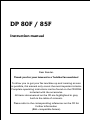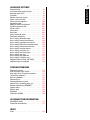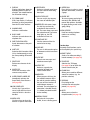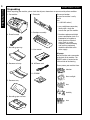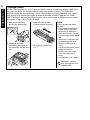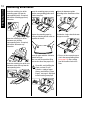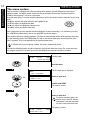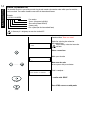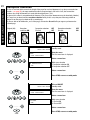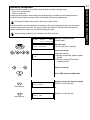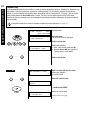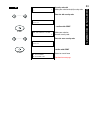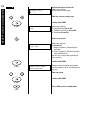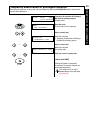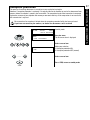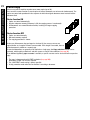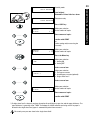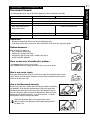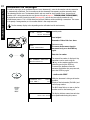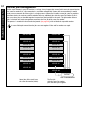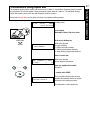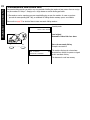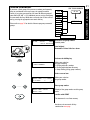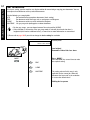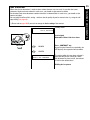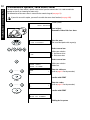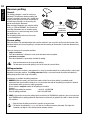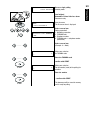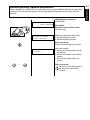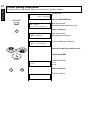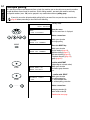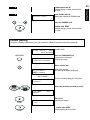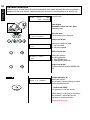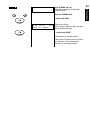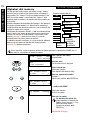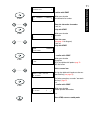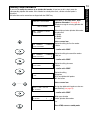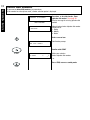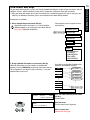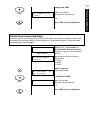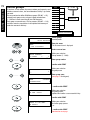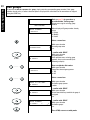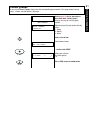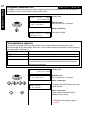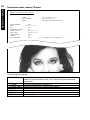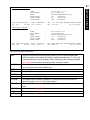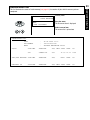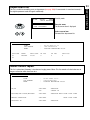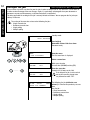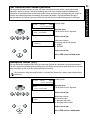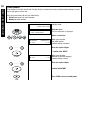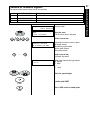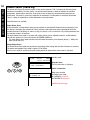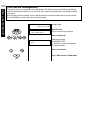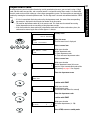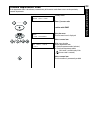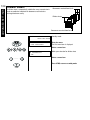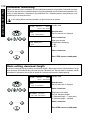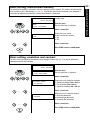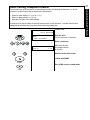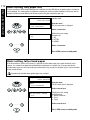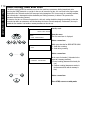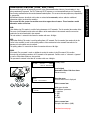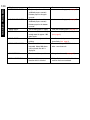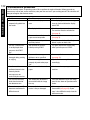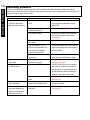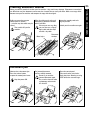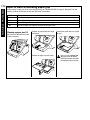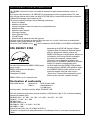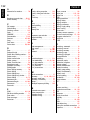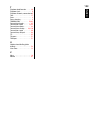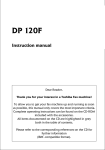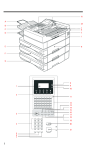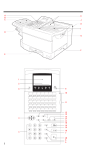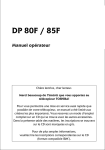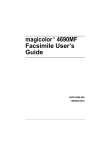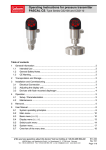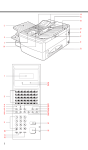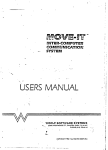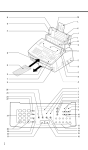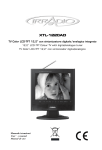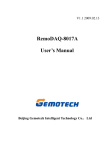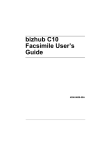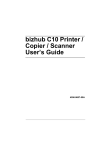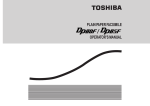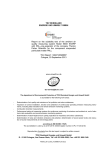Download DP 80F / 85F Instruction manual
Transcript
1 Instruction manual Dear Reader. Thank you for your interest in a Toshiba Fax machine! To allow you to get your fax machine up and running as soon as possible, this manual only covers the most important criteria. Complete operating instructions can be found on the CD-ROM included with the accessories. All items documented on the CD are highlighted in grey both in the table of contents. Please refer to the corresponding references on the CD for further information (IBM®-compatible format). CONTENTS DP 80F / 85F CONTENTS 2 CONTENTS PREPARATION Unpacking . . . . . . . . . . . . . . . . . . . . . . . . . . . . . . . 6 Remove transport fittings: . . . . . . . . . . . . . . . . . . . 7 Preparing and installing printer components . . . . . 7 Change toner . . . . . . . . . . . . . . . . . . . . . . . . . . . . . 8 Replace drum unit . . . . . . . . . . . . . . . . . . . . . . . . . 9 Connecting your fax machine . . . . . . . . . . . . . . . . 9 Mounting accessories . . . . . . . . . . . . . . . . . . . . . 10 Using the single-sheet feed . . . . . . . . . . . . . . . . 11 INSTALLATION The menu system . . . . . . . . . . . . . . . . . . . . . . . . Enter user name . . . . . . . . . . . . . . . . . . . . . . . . . Enter terminal ID . . . . . . . . . . . . . . . . . . . . . . . . . Connection to PABX, obtaining a public line/ Digital PABXs . . . . . . . . . . . . . . . . . . . . . . . . . . . Set language . . . . . . . . . . . . . . . . . . . . . . . . . . . . Set date and time . . . . . . . . . . . . . . . . . . . . . . . . 12 13 14 15 16 17 RECEPTION OF DOCUMENTS Set standby mode . . . . . . . . . . . . . . . . . . . . . . . . Remote activation (when in manual reception mode) . . . . . . . . . . . . Reception reduction . . . . . . . . . . . . . . . . . . . . . . Memory reception . . . . . . . . . . . . . . . . . . . . . . . . Secure RX . . . . . . . . . . . . . . . . . . . . . . . . . . . . . . Temporary deactivation of privileged reception . . Delete reception . . . . . . . . . . . . . . . . . . . . . . . . . Correct sequence printout . . . . . . . . . . . . . . . . . . Reception protection . . . . . . . . . . . . . . . . . . . . . . Local copy . . . . . . . . . . . . . . . . . . . . . . . . . . . . . . Setting the rings to answer . . . . . . . . . . . . . . . . . Copy reduction . . . . . . . . . . . . . . . . . . . . . . . . . . 18 19 20 21 22 25 26 26 27 28 30 30 Transmission options, ECM on/off . . . . . . . . . . . 46 Transmission options, number of pages . . . . . . . 47 Transmission options, protected transmission . . 48 Transmission options, reduced speed . . . . . . . . . 49 Transmission options, send cover sheet . . . . . . . 50 Print transmission report on document (TX Report)51 Chain dialling . . . . . . . . . . . . . . . . . . . . . . . . . . . . 52 Call redial . . . . . . . . . . . . . . . . . . . . . . . . . . . . . . . 53 Resend (retained job) . . . . . . . . . . . . . . . . . . . . . 54 Cancel a retained job (with retain job) . . . . . . . . 55 Cancel transmission . . . . . . . . . . . . . . . . . . . . . . 56 POLLING Reserve polling . . . . . . . . . . . . . . . . . . . . . . . . . . Reserve polling, permanent (general infobox) . . . Reserve polling, append documents . . . . . . . . . . Cancel polling reservation . . . . . . . . . . . . . . . . . . Single polling . . . . . . . . . . . . . . . . . . . . . . . . . . . . Multiple polling . . . . . . . . . . . . . . . . . . . . . . . . . . Cancel polling . . . . . . . . . . . . . . . . . . . . . . . . . . . Program Continous Polling . . . . . . . . . . . . . . . . . Reverse direction . . . . . . . . . . . . . . . . . . . . . . . . 58 60 61 62 63 64 65 66 68 STORE NUMBERS Alphabet dial memory . . . . . . . . . . . . . . . . . . . . . Alphabet dial options . . . . . . . . . . . . . . . . . . . . . Modify ABB numbers . . . . . . . . . . . . . . . . . . . . . Delete ABB numbers . . . . . . . . . . . . . . . . . . . . . . One-touch dial keys . . . . . . . . . . . . . . . . . . . . . . . Cancel one-touch dial keys . . . . . . . . . . . . . . . . . Define groups . . . . . . . . . . . . . . . . . . . . . . . . . . . Edit groups . . . . . . . . . . . . . . . . . . . . . . . . . . . . . Cancel groups . . . . . . . . . . . . . . . . . . . . . . . . . . . 70 72 73 74 75 77 78 80 81 TRANSMIT DOCUMENTS Document format . . . . . . . . . . . . . . . . . . . . . . . . Automatic fax messages . . . . . . . . . . . . . . . . . . Stack mode . . . . . . . . . . . . . . . . . . . . . . . . . . . . . Useful job management . . . . . . . . . . . . . . . . . . . Important transmission . . . . . . . . . . . . . . . . . . . . Direct transmission . . . . . . . . . . . . . . . . . . . . . . . Transmission using alpha dial . . . . . . . . . . . . . . . Transmission one-touch dial . . . . . . . . . . . . . . . . Faxing with telephone directory . . . . . . . . . . . . . Single multi-address transmission . . . . . . . . . . . Stored broadcast . . . . . . . . . . . . . . . . . . . . . . . . . Monitoring (direct) . . . . . . . . . . . . . . . . . . . . . . . Monitoring (by job) . . . . . . . . . . . . . . . . . . . . . . . Set resolution . . . . . . . . . . . . . . . . . . . . . . . . . . . Set contrast . . . . . . . . . . . . . . . . . . . . . . . . . . . . 31 32 33 34 35 36 37 38 39 40 41 42 43 44 45 REPORT PRINTS Program selection list . . . . . . . . . . . . . . . . . . . . . Transmission reports . . . . . . . . . . . . . . . . . . . . . . Transmission and reception journal . . . . . . . . . . . Reservation list . . . . . . . . . . . . . . . . . . . . . . . . . . The function list . . . . . . . . . . . . . . . . . . . . . . . . . . The dial number lists . . . . . . . . . . . . . . . . . . . . . . Department list . . . . . . . . . . . . . . . . . . . . . . . . . . Mains failure report . . . . . . . . . . . . . . . . . . . . . . . 82 82 86 89 90 92 93 93 3 ADVANCED SETTINGS POSSIBLE PROBLEMS Diagnostic program . . . . . . . . . . . . . . . . . . . . . . Error messages in the display . . . . . . . . . . . . . . Error codes in the TX report and journal . . . . . . Transmission problems . . . . . . . . . . . . . . . . . . . Receiving problems . . . . . . . . . . . . . . . . . . . . . . Document jam . . . . . . . . . . . . . . . . . . . . . . . . . . Cleaning document scanner . . . . . . . . . . . . . . . How to clear a recording paper jam . . . . . . . . . Remote maintenance (COMLINE) . . . . . . . . . . . Supplies order . . . . . . . . . . . . . . . . . . . . . . . . . . Replace drum . . . . . . . . . . . . . . . . . . . . . . . . . . Download . . . . . . . . . . . . . . . . . . . . . . . . . . . . . Connection to PABX . . . . . . . . . . . . . . . . . . . . . 117 119 121 122 124 125 125 126 128 129 130 130 130 UK CONNECTION INFORMATION EPA ENERGY STAR . . . . . . . . . . . . . . . . . . . . . . 131 Declaration of conformity . . . . . . . . . . . . . . . . . 131 INDEX Index . . . . . . . . . . . . . . . . . . . . . . . . . . . . . . . . . 132 CONTENTS Delayed fax job . . . . . . . . . . . . . . . . . . . . . . . . . . 94 Set transmission header position . . . . . . . . . . . . 95 Reception trailer (RTI) . . . . . . . . . . . . . . . . . . . . . 95 Call redial . . . . . . . . . . . . . . . . . . . . . . . . . . . . . . . 96 Volume of acoustic signals . . . . . . . . . . . . . . . . . 97 Power saver (stand by) . . . . . . . . . . . . . . . . . . . . 98 Cost centre management . . . . . . . . . . . . . . . . . 100 Department code . . . . . . . . . . . . . . . . . . . . . . . . 101 Modify or delete a department . . . . . . . . . . . . . 102 Disable department code . . . . . . . . . . . . . . . . . 103 Divider sheets . . . . . . . . . . . . . . . . . . . . . . . . . . 104 Cover sheet . . . . . . . . . . . . . . . . . . . . . . . . . . . . 105 Retain jobs . . . . . . . . . . . . . . . . . . . . . . . . . . . . 106 Query current job status . . . . . . . . . . . . . . . . . . 107 Permanent monitoring . . . . . . . . . . . . . . . . . . . . 108 Basic setting, document length . . . . . . . . . . . . 108 Basic setting, transmission memory . . . . . . . . 109 Basic setting, resolution and contrast . . . . . . . . 109 Basic setting, ECM (error correction mode) . . . 110 Basic setting, protected transmission . . . . . . . 110 Basic setting, reception interval . . . . . . . . . . . . 111 Basic setting, tray paper size . . . . . . . . . . . . . . 112 Basic setting, letter head paper . . . . . . . . . . . . 112 Basic setting, sort copy . . . . . . . . . . . . . . . . . . 113 Basic setting, copy reduction . . . . . . . . . . . . . . 113 Basic setting, send after scan . . . . . . . . . . . . . . 114 Additional features (SUB, SEP, PWD) . . . . . . . . 115 Additional paper tray (option) . . . . . . . . . . . . . . 116 WELCOME TO YOUR FAX MACHINE 4 A Control panel E Document tray extension H Recording paper cassette B Document guides F Document tray I Exit document extension tray C Exit document extension tray G Single-sheet feed K Exit document tray D Recording paper tray 5 4 3 2 1 23 24 22 21 20 19 25 26 27 28 6 789 10 11 12 13 15 14 16 17 18 2 PC COMM LAMP If this lamp flashes, it indicates that data are being transmitted form the PC to the interface. 3 ALARM LAMP Indicates a malfunction. 4 BUSY LAMP Indicates transmission on the telephone line. 5 ONE TOUCH DIAL KEYS Sends documents at the push of a button. 6 SHIFT KEY Selection of dial numbers 20 to 38 by simultaneously pressing the corresponding dial number key. 7 DELETE KEY Deletes one character in the display. 8 INSERT KEY Inserts one character at the current cursor position. 9 SUPER POWER SAVER KEY Immediately activates the Super Power Saver features (see page 98). 10 JOB CANCEL KEY Use this key if you wish to cancel a job which has been stored or which is due to be handled. 11 MENU LEYS Use these keys to select the menu or a specific menu item. 12 ENTER KEYS Activates selected menu items and also used for terminating data input. 21 SPEED DIAL Press this key to select a stored alphabet dial number, a name or a group. 13 JOB STATUS KEY You can use this key to query the status of individual jobs. 22 GROUP KEY To create a group consisting of one-touch dial, ABB dial and manual dial numbers. Available for group dialling as well as for group polling. 14 MODE KEY, with status lamps Use this key to select the resolution for the current fax job. The status lamps represent the selected mode. If no status lamp lights up, the STD resolution has been set. 23 DIAL KEYPAD Used for entering telephone numbers or selecting characters. 15 CONTRAST KEY Sets the contrast of the fax transmission or copy. 16 COPY KEY The user is able to make copies of documents which have been inserted. 17 STOP KEY Cancels error messages and terminates menu input. 18 START KEY Activates transmission, reception (off-hook) and selected menu items. 19 MONITOR When you press this key, the fax machine connects to the line and the speaker enabling the user to listen into the call establishment attempt is activated. The subsequent fax connection is handled directly, i.e. without job administration via the memory. 20 REDIAL/ PAUSE Activates the last number dialled, inserts a dialling pause. Function keys Frequently used functions can be accessed quickly via special keys. 24 DIRECT SEND Sends a fax without reading it into the memory (see page 36). 25 TX REPORT Switches the TX Report (see page 82) on or off for the current transmission job. 26 CHAIN DIAL Allows you to combine different stored fax numbers (e.g. for provider selection). 27 JOURNAL For printing out the transmission and reception journal (see page 86). 28 AUTO Allows you to select the reception mode (see page 18). 5 WELCOME TO YOUR FAX MACHINE 1 DISPLAY Displays indications about the operating modes of your fax machine. Your control monitor for all function settings. PREPARATION 6 PREPARATION Unpacking When unpacking your machine, please check that all parts shown here are present and in perfect condition. 1. Fax machine 7. Drum unit The correct location for your fax machine is easily found: near • a 230 V AC socket*, • near a telefphone connection, ideally with a single line reserved for your fax machine. 8. Developer assembly 2. Phone line cord 3. Recording paper tray 9. User manual * No other equipment with high power consumption (such as a photocopier) or equipment which generates electrical noise (such as a radio, computer, radio transmitting and receiving equipment) should be connected to this mains supply. AC power You will find the mains connection on the back of the machine. The ON/OFF switch is located on the left-hand side of the housing. 4. Document exit tray 10. AC Power cord Please protect your machine from: vibration 11. CD-ROM direct sunlight 5. Document tray dust humidity 6. Recording paper cassette heat 7 Remove transport fittings: Preparing and installing printer components In order to prevent any transport damage, the high-quality printer unit of your new fax machine is supplied with the additional protection of special packaging. Please also follow the enclosed instructions. The printer unit consists of two separate components, namely the drum unit and the developer assembly. Remove these two parts from their packaging and follow the following instructions. 1. Open the fax machine by pressing the release button. 2. Grasp the drum unit by the green grip and insert it into the corresponding guide in the fax machine. Please pay particular attention to the different colourcoded markers „1”. The colour and number on the drum unit must correspond to the colourcoding and number on the fax machine. Insert the drum unit as it will go into the fax machine. 3. Securely grasp the developer assembly by the green grip and shake it a few times to the left and right to loosen the toner. 4. Position the developer assembly in such a way that the markers „2” match the corresponding points on the fax machine in terms of colour and position. Subsequently slide the developer assembly into the fax machine. Only exert light pressure from above on the green grip, following the movement of the grip without resistance. This should result in the developer assembly being correctly positioned. 5. Close the cover of the fax machine, which must audibly click into place. PREPARATION Before you start to use your fax machine, please remove all transport fittings. PREPARATION 8 Change toner As soon as the alarm lamp (see page 5) lights up on your fax machine in combination with the „TONER LOW” message in the display, you should be prepared to replace the developer assembly. The „TONER LOW” message indicates that only enough toner is left for a limited number of printouts (depending on the ratio of black printed). In the event that you neglect to replace the developer assembly in good time, the „TONER EMPTY” message is displayed, indicating that no more copies can be printed. All incoming faxes are saved in the memory as long as this message is displayed. 1. Open the fax machine by pressing the release button. 3. Remove the new developer assembly from the packaging. 2. Remove the developer assembly by pulling it out of the fax machine with the green grip. 4. Then proceed as detailed on page 7. Caution: In case you come into contact with toner: • If any toner dust comes into contact with a textile fabric, remove only by tapping the fabric; if necessary, brush out or use a vacuum cleaner. Never rub. • Wash hands in cold water and clean thoroughly with soap. • Wash eyes with plenty of water. • If you have inhaled toner, breath deeply in the open air. • If toner gets in your mouth, wash it out with plenty of water. • In an emergency, call a doctor. Consumables are taken back and recycled by your TOSHIBA dealer. 9 Replace drum unit After replacing the drum unit, the drum unit counter must be reset (see page 130). 1. Open the fax machine by pressing the release button. 2. Remove the developer assembly by pulling it out of the fax machine with the green grip. (see page 8 „Change toner) 3. Subsequently pull the expended drum unit out of the fax machine with the green grip. 4. Remove a new drum unit from the packaging. 5. Then proceed as detailed on page 7. Consumables are taken back and recycled by your TOSHIBA dealer. Connecting your fax machine Connect your fax machine (LINE jack) to the telephone socket, as shown on the right. Liability in case of wrong connection by the user is excluded. In the UK, connection of an external telephone or cordless telephone should be made at the socket on the “break in adaptor”. The “break in adaptor” is the small white box found at the end of the telephone cable supplied with the DP80F/85F in the UK. TEL LINE On/off switch Main power PREPARATION The „DRUM UNIT WARNING“ message in the display indicates that the fax machine will only print out a further approx. 300 documents (depending on the print density). If you fail to change the drum in this period, the „REPLACE DRUM UNIT” message appears in the display; this indicates that the fax machine will not print out any more documents. If the drum unit is not replaced, incoming fax documents are saved in memory. PREPARATION 10 Mounting accessories Insert the retaining pins of the recording paper tray into the corresponding holes. If required, pull out the recording paper tray extension. Insert the retaining pins of the document tray into the corresponding holes. If required, pull out the document tray extension. Insert the retaining pins of the exit document extension tray into the corresponding holes. Insert the recording paper cassette into the corresponding guides until it locks into place. Adjust the document guides according to the dimensions of the paper. Prepare the recording paper by flexing and fanning out the stack to separate the sheets. Position the single-sheet feed onto the paper cassette. Insert the paper with the side to be printed facing up. Take care not to exceed the filling level on the side of the paper feed. • Please set the respective paper size in the corresponding menu (see page 112) after starting your fax machine for the first time. If possible, avoid refilling the paper cassette if it still contains a supply of paper. Always wait until the „Paper Empty” message is displayed before inserting new paper. 11 Using the single-sheet feed Raise the exit document tray until it locks in the raised position. Place a sheet of paper into the single-sheet feed. Please do not insert more than one sheet into the single-sheet feed. Otherwise, a paper jam will occur. Move the document guides to their outermost positions. Adjust the lateral document guides according to the dimensions of the paper. Return the exit document tray to its original position. NOTE The single-sheet feed cannot be operated separately. If paper is located in the single-sheet feed, the fax machine automatically uses the single-sheet feed for printing. The paper is printed on the side facing up. PREPARATION The single-sheet feed is used for the separate printing of single media, such as: • Copies • Letterhead pages • Envelopes • Films • Single pages (max. 120 g) The single-sheet feed can also be used to copy (see page 28), to print via the PC and for the TX report function (see page 51). INSTALLATION 12 INSTALLATION The menu system Your fax machine is equipped with a four-line display which provides you with information concerning all operating modes. This display makes it more easy for you to work with the various functions of your fax machine, and everything is set out in a clear menu. A special group of keys is used for activating the menu as well as for control activities within the various menu levels. The key activates the menu and moves the highlight bar up. The key moves the highlight bar down. The key selects the appropriate submenu level. The key selects the superior menu level. Once a menu item has been selected with the highlight bar via these control keys, it is activated by pressing the ↵(ENTER) key. Alternatively, you can use the START key for this purpose. One version of the menu selection procedure is to enter the corresponding number of the particular menu item. It is not necessary to press the ENTER button. As soon as the relevant number has been entered, the menu item is executed. This is also applicable for the concealed menu items. If no further key is pressed during a minute, the menu is automatically exited. Consider the following example in order to familiarise yourself with the menu system. The system prints out the program selection list, on which you receive the complete menu structure of your fax machine. 15-03 19:56 100% AUTO RECEIVE Standby mode Start the menu A 5x MENU 1.FAX FEATURES The first menu item is displayed MENU 6.MENU LIST Select a menu item confirm with START The report is printed. START B Select a menu item To select a sub menu, there is no need to see it in the LCD. The only requirement is that this menu item has to be in the same menu level. The report is printed. 15-03 19:56 PRINTING LIST 100% 13 Enter user name User name: You can enter any 40 characters (max.) for the user name. Use the number keypad for entering the characters. Several characters are assigned to each number, and the characters can be selected by repeatedly pressing the corresponding key. The following table sets out all characters which are allocated to the various number keys. Key 1 2 3 4 5 Key 6 7 8 9 0 Allocated characters 1 ABC2abcÀÁÂÃÄÅÆßàáâãäåæç DEF3defÈÉÊËèéêë GHI4ghiÌÍÎÏ JKL5jkl Allocated characters MNO6mnoÑñòóôõö PQRS7pqrs TUV8tuvÙÚÛÜùúûü WXYZ9wxyz (+)0 space Øø!'#S%&*-/:=@? Place character: The selected character is inserted at the current position of the highlight bar. Please use the / keys to control the highlighted input. Cancel caracter: Move the highlight bar to the corresponding position and press the DELETE key. The character is then deleted and the rest of the text is moved one position to the left. Replace character:Move the highlighting to the appropriate position and proceed as detailed under the procedure for entering a new character. The character is then overwritten. Insert character: Press the INSERT key before you insert a character. To exit this mode, press the INSERT key again. When the name is completed, press the START key. Example: Toshiba 15-03 19:56 100% AUTO RECEIVE MENU 1.FAX FEATURES Standby mode Start the menu The first menu item is displayed Select a menu item NAME [_ (40MAX) ] Make your selection Enter the name Example: Toshiba 1x8>T 7x4>i 7x6>o 6x2>b 9x7>s 5x2>a 6x4>h ..... NAME [TOSHIBA (40MAX) ] Name is ready... ...confirm with START START Continue with „Enter the terminal ID“ INSTALLATION In order to ensure that a transmitted fax document can also be uniquely identified, a transmission header is printed on the top 5 mm of the document. This transmission header contains various items of information, incl. the user name and the sender ID of the fax machine which transmitted the documents. INSTALLATION 14 Enter terminal ID The terminal ID which is part of the transmissing header contains the number under which your fax machine can be reached. The number should be entered in the international format: Example: +44-2131-12345678 Fax number Space (to improve legibilitly) Area code (without initial 0) Country code Plus symbol (for the international form) In Germany it is obligatory to enter the terminal ID! Continued from “Enter user name” Option for selecting the national or international form. Please always select the international form. COUNTRY CODE 1.YES Select a menu item FAX NUMBER [+_ (20MAX) ] Make your selection Now enter the code Insert a pause with pause button ..... FAX NUMBER (20MAX) [+44-2131-123456 ] Code is complete... ...confirm with START START Press STOP, return to standby mode STOP Connection to PABX, obtaining a public line/Digital PABXs With PABXs, the public line is obtained in various ways: • Number Dial one digit (or several digits) in order to obtain the public line • Flash key With this method of obtaining the public line, the connection circuit is interrupted briefly. When the method of obtaining a public line has been entered, you must always press the key "❊" before the actual number when you dial your fax partner. This is also applicable for saving the fax numbers (see page 69 et seq.). 15-03 19:56 100% AUTO RECEIVE MENU 1.FAX FEATURES Standby mode Start the menu The first menu item is displayed Select a menu item A PSTN SET EXCHANGE TYPE 1.PSTN Select a menu item Press STOP, return to standby mode STOP B PABX Continued on next page. INSTALLATION The fax unit can be connected not only to the public switched telephone network (public line) but also to a PABX. In this case, additional parameters have to be entered. 15 B PABX SET EXCHANGE TYPE 1.PSTN INSTALLATION 16 Select a menu item SET ACCESS TYPE 1.FLASH Make your selection for the public line 1. Flash function 2. Code SET ACCESS TYPE Select a menu item Example: digit ACCESS DIGIT = (1-3) [_ ] Enter the digit(s) for obtaining public line Example: 0 ..... ACCESS DIGIT = (1-3) [ 0] ...confirm with START START Press STOP, return to standby mode STOP Set language Your fax machine is set to English. Please carry out the following menu steps if you wish to use another language for the menu and the list prints. 15-03 19:56 100% AUTO RECEIVE MENU 1.FAX FEATURES Standby mode Start the menu The first menu item is displayed Select a menu item LANGUAGE 01.ENGLISH ..... Selection: 1. English 2. Français 3. Deutsch 4. ... Select a menu item Press STOP, return to standby mode STOP 17 Set date and time 15-03 19:56 100% AUTO RECEIVE MENU 1.FAX FEATURES Standby mode Start the menu The first menu item is displayed Select a menu item DATE [15-03-2000] Make your selection for the date ...confirm with START START DATE FORMAT 1.MM-DD-YYYY Make your selection for the date format 2. DD-MM-YYYY 3. YYYY-MM-DD Select a menu item ..... MONTH FORMAT 1.NUMERIC Make your selection for the month format 2. Name of month Select a menu item ..... TIME FORMAT 1.24 HOUR Make your selection for the time format 2. 12 hours (AM/PM) Select a menu item ..... TIME [19:56] Make your selection for the time ...confirm with START START Press STOP, return to standby mode STOP INSTALLATION Enter the current date and time at this point so that all details relating to date and time is correct. The internal clock of your fax machine then runs automatically - even in the event of a power failure. RECEPTION OF DOCUMENTS 18 RECEPTION OF DOCUMENTS Set standby mode If your fax machine is connected to the PSTN, there are 4 different ways of receiving documents. Automatic reception If the line is reserved exclusively for fax operation. The fax machine switches over to reception as soon as the line rings. The number of rings before the fax machine is activated can be set (see below). The fax machine is always activated, even if the call is initiated by a voice partner. Manual reception If the line is used primarily for telephone traffic. The call must be accepted manually; the fax machine is not activated when the line rings. The call must be accepted manually; the fax machine is not activated when the line rings. The call must be accepted by an additional telephone. If you wish to transmit a document, you must press the START key of the fax machine. Ensure that any fax calls can be accepted by means of the external telephone. Pressing the start key only has an effect if the handset is off-hook. See also information on page 19. Combined mode (TEL/FAX): If the line is defined for telephone as well as for fax operation, and if you are primarily situated in the room. In the event of a call, the fax machine decides on the subsequent mode fully automatically: If the connection is a telephone call, the fax machine generates ringing signal via the loudspeaker so that this call is indicated as a call. In parallel, the calling party receives an announcement with a subsequent ringing signal to indicate that the other party is being called. In order to receive the call, simply pick up the external telephone handset. In this context, the telephone can be connected via the telephone socket or the TEL jack of the fax machine. If the call is a fax transmission, your fax machine does not generate a ringing signal and automatically receives the document. Ensure that, in this mode, there is always somebody present to collect the call. As soon as the call signal is indicated, the connection is established and the caller is subject to charges. Call answering mode (FAX/TAD): If the fax machine is to be operated with an external answering machine. This mode enables you to receive fax documents and also to handle callers. Two situations are possible: You are at home: Switch the answering machine off or set it in such a way that it intercepts the call after a delay. In the event of a call, pick up the telephone handset as usual. If the call has been initiated by a fax machine, simply replace the telephone handset on the hook; your fax machine will start receiving the incoming fax automatically. If the answering machine no longer intercepts calls (e.g. because its recording capacity is exhausted), the call is automatically intercepted by the fax machine after the tenth ring. You are absent: If a fax document arrives, your fax machine automatically handles the process of receiving the document. • Note that the answering machine must be connected for this reception mode. If not, the receipt of faxes cannot be guaranteed. • Avoid using background music for your answering machine message, as this can lead to malfunction of the fax machine. 19 To set reception mode do the following: Press the AUTO key RECEPTION MODE 1.FAX ..... The current reception mode is displayed Select the reception mode 1. Automatic reception 2. TEL/FAX mode 3. FAX/TAD mode 4. Manual reception Press STOP, return to standby mode STOP Remote activation (when in manual reception mode) If you have connected the cordless telephone to your fax machine (see page 18), it is possible that you may pick up a call which is destined for your fax machine. This can for instance be heard in the form of periodic whistle. Transmitting key code 5# on the telephone temporarily sets the fax machine reception mode to Fax, so that the fax machine can receive incoming faxes. RECEPTION OF DOCUMENTS AUTO RECEPTION OF DOCUMENTS 20 Reception reduction If a fax is received which exceeds the length of the paper for received documents (e.g. due to a transmission header – see page 95), the copy would not be able to be printed out in full. In this case, the fax machine reduces the size of the document in scale with the original (max. 73%). In general, this effect is not problematical. However, if the sizes of the documents must be absolutely identical, it is necessary to deactivate the reception reduction facility. In this case, that part of the copy which no longer fits on the page is printed out on a second page. If you are able to do without the „rest“ of the page, activate the discard facility to suppress printout on the second page. Original (A4) Reception reduction: ON 15-03 Reception reduction: Discard: 19:56 100% AUTO RECEIVE MENU 1.FAX FEATURES OFF OFF Reception reduction: Discard: OFF ON Reception reduction ON/OFF Standby mode Start the menu The first menu item is displayed Select a menu item RX REDUCTION 1.ON Make your selection 1. Reception reduction ON 2. Reception reduction OFF Select a menu item ..... Press STOP, return to standby mode STOP 15-03 19:56 100% AUTO RECEIVE MENU 1.FAX FEATURES Discard ON/OFF Standby mode Enter the menu The first menu item is displayed Select a menu item DISCARD 1.ON ..... Make your selection 1. Discard ON 2. Discard OFF Select a menu item Press STOP, return to standby mode STOP 21 Memory reception The contents of the memory are lost in the event of a power failure. If the fax machine is to receive documents (in memory) in the event of paper-out or paper jam, the memory reception facility must be activated. This ensures that the fax machine is still able to receive documents outside normal business hours (e.g. at weekend or during the night). When the memory capacity is full, no further calls will be accepted. 15-03 19:56 100% AUTO RECEIVE Memory reception ON/ OFF Standby mode Start the menu The first menu item is displayed MENU 1.FAX FEATURES Select a menu item Make your selection 1. Memory reception ON, further reception possible 2. Memory reception OFF, no further reception possible MEMORY RX 1.ON ..... Select a menu item Press STOP, return to standby mode STOP 15-03 19:56 PAPER EMPTY 75% Alarm lights up Alarm lights up Display messages for memory reception Display in case of paper low. or 15-03 19:56 PAPER JAM 75% Display in case of paper jam. RECEPTION OF DOCUMENTS Under certain circumstances, the machine cannot print out any further incoming copies: • If there is no recording paper • If there is a paper jam In order to prevent problems with reception, the remaining pages are buffered in the memory of your fax machine. Once the problem has been solved, the document is printed out automatically. RECEPTION OF DOCUMENTS 22 Secure RX In the Secure RX mode, the fax machine is ready to receive documents; however, incoming fax documents are not printed out and are retained in memory for a defined period. This for instance prevents fax documents which are received outside normal office hours from falling into the “wrong hands”. The user is able to set the period during which the Secure RX mode is active. The user can also expand specific days in the week. Outside this period, all stored faxes are automatically printed out and further documents are received without any restriction. Secure RX can only be activated if memory reception has been activated (see page 21). 15-03 19:56 100% AUTO RECEIVE MENU 1.FAX FEATURES Standby mode Start the menu The first menu item is displayed Select a menu item SECURE RX 01.SECURITY CODE ..... A1 Make your selection 1. Enter / edit security code (see A) 2. Activate Secure RX (only possible if security code is used) see B Select a menu item NEW SECURITY CODE [_ ] Enter security code (for first time) Make your selection for security code Enter the security code ..... NEW SECURITY CODE [****] ...confirm with START START RX SETTINGS 01.SECURE RX Return to start of menu Continued on next page. A2 Security code edit Make your selection for (old) security code Enter the old security code ..... ENTER SECURITY CODE [****] ...confirm with START START NEW SECURITY CODE [_ ] ..... Make your selection for new security code Enter the new security code NEW SECURITY CODE [****] confirm with START START RX SETTINGS 01.SECURE RX Return to start of menu Continued on next page. 23 RECEPTION OF DOCUMENTS ENTER SECURITY CODE [_ ] RECEPTION OF DOCUMENTS 24 B SECURITY CODE [ ] ..... Activate/deactivate Secure RX Make your selection for the current security code Enter the current security code confirm with START START SECURE RX 1.ON Make your selection for configuration of Secure RX 1. Configure and activate Secure RX 2. Deactivate Secure RX Select a menu item MONDAY 1.ALL DAY Make your selection for Secure RX 1. Secure reception is activated for the entire day 2. Secure reception is activated according to the defined period (all days are set separately according to these criteria) confirm with START START ..... START/STOP TIME [16:00-09:00] Prompt to enter the period during which secure reception is to be activated (period pre-set) Enter the period confirm with START START Press STOP, return to standby mode STOP Temporary deactivation of privileged reception 15-03 19:56 100% AUTO RECEIVE MENU 1.FAX FEATURES Temporary deactivation of Privileged RX mode for printing purposes Standby mode Start the menu The first menu item is displayed Select a menu item SECURE RX 1.TEMPORARY STOP Select a menu item ..... ENTER SECURITY CODE [_ ] ..... Make your selection 1. Temporary deactivation of Privileged RX mode for printing purposes Make your selection for security code Enter the current security code confirm with START START Privileged RX mode is temporarily deactivated. The memory contents are printed out immediately. This mode can be set only if Secure Rx has been configured (see page 22). RECEPTION OF DOCUMENTS Providing you know your security code, you can temporarily deactivate Privileged RX mode in order to print out the stored documents. 25 RECEPTION OF DOCUMENTS 26 Correct sequence printout If more than one document is transmitted, it is normal to start with the first page. As received copies are printed out face-up, this means that the received stack of documents is in reversed order. This would mean that the first page is the last page to be printed. Please note that the entire reception procedure is first stored in memory before it is subsequently printed out. If the capacity of the memory is not sufficient, there will be a delay in printing out the documents in the correct sequence. 15-03 19:56 100% AUTO RECEIVE MENU 1.FAX FEATURES Standby mode Start the menu The first menu item is displayed Select a menu item REV. ORDER PRINT 1.ON Make your selection 1. Correct sequence printout ON 2. Correct sequence printout OFF Select a menu item ..... Press STOP, return to standby mode STOP Delete reception It is not possible to immediately recognise whether your fax machine is transmitting or receiving a document. The BUSY lamp does not distinguish between these two modes. You can only identify that a document is being received after you press the JOB STATUS key. 15-03 19:56 100% AUTO RECEIVE Standby mode The BUSY lamp flashes to indicate activity on the line BUSY Press the JOB STATUS key JOB STATUS RECEIVE P001 +44 2131 123456 JOB CANCEL The current status is displayed (RECEPTION is displayed) Press the JOB CANCEL key CANCEL? 1.YES Confirmation prompt ...confirm with START Current reception is terminated START 27 Reception protection Please note that fax reception is limited when the reception protection facility has been activated. If you have not stored any fax numbers, no further fax documents can be received! 15-03 19:56 100% AUTO RECEIVE MENU 1.FAX FEATURES Standby mode Start the menu The first menu item is displayed Select a menu item PRIVILEGED RX 1.ON ..... Make your selection 1. Reception protection ON 2. Reception protection OFF (normal) Select a menu item Press STOP, return to standby mode STOP RECEPTION OF DOCUMENTS The process of receiving documents is not subject to any restriction in principle. However, if reception protection is activated, it is only possible for the machine to receive fax documents from partners whose fax number is stored in the fax machine. The transmitted code of the transmitter is compared against the contents of your alphabet dial memory or one-touch dial keys. If the comparison is not successful, the transmission is rejected. RECEPTION OF DOCUMENTS 28 Local copy You can use your fax machine to make one or more copies (up to 99). You can select a sorter function if several copies of various documents are to be made simultaneously. The copies are sorted and reproduced in the sequence in which the original documents were inserted into the document feed. Sorter function ON • Copies are sorted automatically. • Requires adequate memory (if memory is full, the copying process is terminated). • All documents are scanned into the machine, resulting in a longer copying procedure. 1 2 3 1 2 3 1 2 Sorter function OFF • Copies are sorted manually. • Not much memory required. • The copying procedure is shorter. 2 2 2 1 1 3 1 3 3 3 In the case of documents that are longer in size than A4, the excess parts are not copied insofar as a length of 10 mm is not exceeded. If this length is exceeded, the rest of the document is printed on a second page. If oversized documents are generally to be copied on a single page, the Copy reduction function can be activated, which applies to both axes and thus ensures a true-to-scale reduction (see page 30). If an additional (optional) paper cassette is available, a specific cassette can be accessed for the respective copy. • The copy is always made with „FINE” resolution (see page 109). Resolution “U-FINE” can be set if required. • The „HALFTONE“ mode setting is always possible. • A copy cannot be made when the fax machine is receiving a document. 15-03 Standby mode Load original Remember: Printed side face down 15-03 19:56 100% AUTO RECEIVE Document ready Press COPY key COPY COPIES (1-99) -> [ 1] Make your selection for the number of copies Enter amount of copies ..... confirm with START or (when sorting and/or accessing the cassette) START COPIES (1-99) -> [ 1] Make your selection for the number of copies Press the Menu key Make your selection 1. Sorting ON 2. Sorting OFF SORT COPY 1.ON Select a menu item ..... Make your selection 1. First paper cassette 2. Second paper cassette (optional) 3. Single-sheet feed * PAPER CASSETTE 1.TRAY 1 Select a menu item ..... COPIES (1-99) -> [ 1] ..... Make your selection for the number of copies Enter amount of copies confirm with START START *) If single-sheet feed is selected, you have the option of specifying the paper size and the paper thickness. The paper thickness is generally set to ”THICK” if envelopes or similar materials are being used. If no paper is located in the single-sheet feed, paper is automatically taken from cassette 1. Please only ever pace one sheet in the single-sheet feed! 29 RECEPTION OF DOCUMENTS 19:56 100% AUTO RECEIVE RECEPTION OF DOCUMENTS 30 Copy reduction If the document to be copied is 10 mm larger than A4 format, the additional length is automatically printed on a second page. If you wish to prevent a second page from being printed, you can activate the copy reduction facility. In this case, the copy is reduced to max. 73%. If the reduction scale is not sufficient, a second page is automatically printed. The basic setting for copy reduction can be adjusted (see page 113). 15-03 19:56 100% AUTO RECEIVE MENU 1.FAX FEATURES Standby mode Start the menu The first menu item is displayed Select a menu item COPY REDUCTION 1.AUTO ..... Make your selection 1. Copy reduction ON 2. Copy reduction OFF Select a menu item Press STOP, return to standby mode STOP Setting the rings to answer If your fax machine is configured for automatic reception (Fax, Tel/Fax, see page 18), it will activate immediately upon being called. Therefore, it is not possible to intercept the call via an optional telephone. However, you can configure your fax machine to activate - in the event of a call - after a predetermined delay via the rings to answer function. This function allows you to determine the number of rings (max. 10) after which the fax machine answers the call. 15-03 19:56 100% AUTO RECEIVE MENU 1.FAX FEATURES Standby mode Start the menu The first menu item is displayed Select a menu item RINGS TO ANSWER (1-10) [ 2] ..... Make your selection Number of rings Enter the desired number of rings confirm with START START Press STOP, return to standby mode STOP 31 TRANSMIT DOCUMENTS The following table gives you an idea of the documents your fax machine can handle. Single sheet Document size (max) Document size (min) Effective scanning width How many sheets can be loaded at one time? Thickness of paper Quality of paper 2 or more sheets 216 mm (W) x 1000 mm (L) 148 mm (W) x 100 mm (L) 212 mm stacks up to 30 sheet A4 0,06 ~ 0,15 mm 0,065 ~ 0,1 mm Uncoated on both sides Please note: • Documents longer than 365 mm can only be loaded manually. • If you load several sheets at one time, they should all be of the same size and paper quality. Problem documents ... May not feed. This applies to • torn, wrinkled or damp pages • folded pages or pages with holes • transparent pages or pages with a smooth, shiny finish • textile or metallic douments There are two ways of avoiding this problem:... ...by photocopying or using a carrier sheet. Your TOSHIBA dealer can supply you with the necessary carrier sheets. How to use carrier sheets: Place your document face-up on the carrier sheet under the transparent cover. Carrier sheets can be used like normal documents except for one restriction: only one carrier sheet can be fed at one time. How to load documents correctly Remove any paper clips, staples and similar objects before transmitting the document. If you intend to load documents which are longer than A4 format, you should pull out the extension of the document support. Push the side paper guide up against the document(s). Now place your document(s) on the document tray - up to 30 at one time - as shown. All documents must be inserted face down! Adjust the document guides to the edges of the sheets. After 2 seconds, your document will be automatically pulled in by about 2 cm. TRANSMIT DOCUMENTS Document format TRANSMIT DOCUMENTS 32 Automatic fax messages To send fax messages in the traditional manner: Insert document(s), enter the fax number and the connection is automatically established. The fax machine reads the documents into memory and then transmits them. The advantage for the user: The document feed is only ever used for a brief period of time; irrespective of whether a fax is being transmitted or not. (please also refer to page 33, TRANSMISSION FROM MEMORY). If you decide to use the listening-in version (see page 42) , you can also acoustically monitor the call establishment process. This is useful whenever you have problems with establishing a connection. The reason is frequently a wrong number, or a fax machine which is not ready to receive. The free memory display varies depending on the utilisation level of stack memory. 15-03 19:56 100% AUTO RECEIVE Standby mode Load original Remember: Printed side face down Document ready To remove the document from the document feed, press the STOP key again. MENU 1.FAX FEATURES ..... Enter the fax number TEL NUMBER=(MAX128) [02131123456] The entered fax number is displayed. Any corrections can be made using the -key, or the complete number can be cleared by pressing the STOP key. To remove the documents from the document feed before they are processed, press the STOP key again. ...confirm with START START SCANNING DOC FILE NBR.= P001 01 While the document is being read into the machine: Display of the Job number (File NBR.) and current page number. The BUSY lamp flashes as soon as the fax machine receives the incoming call. BUSY 15-03 19:56 77% AUTO RECEIVE The display indicates normal transmission or reception mode during this process. 33 Stack mode This is different with your fax machine: All documents are read into the memory and are then transmitted from this memory. Incoming documents are also read into the memory before they are printed out. The advantage of this method is that the document tray is virtually always free and that documents can be transmitted almost irrespective of the transmission or receiving status of the fax machine. Each procedure is known as a job. A job may consist of one or more documents which you can transmit to your partners. A job can also be a multi-address transmission or a delayed transmission. Your fax machine is able to manage 100 such jobs. Each of these jobs is placed on a stack, from where they are processed in sequence. Your fax machine accepts jobs even while it is transmitting or receiving documents; this means that the document tray is always ready. The fax machine allocates a number to each job, and this number can be viewed via the reservation list (see page 89). The transmission and reception memory is activated in the basic setting of the fax machine. You can change these basic settings to suit your individual requirements (see page 109). Stack memory Job XX (e.g. transmission) Job XX Job 2 (e.g. broadcast) Job 4 Job 3 Job 2 Job 1 (e.g. delayed transmission) Enter the Jobs Job 1 Print out via telephone line TRANSMIT DOCUMENTS A frequently encountered problem with fax machines is that the document tray is blocked while a document is being transmitted; no other documents can be transmitted while the fax machine is transmitting or receiving documents. TRANSMIT DOCUMENTS 34 Useful job management As the stack memory in your fax machine is so large, it may happen that several jobs have to be transmitted to the same fax number. As a fax connection is used more economically if more data are transmitted, it would make sense to transmit all of these jobs in a single process. Whenever it handles a new job, your fax machine therefore checks the stack to establish whether there are additional jobs with the same fax number. If this is the case, these jobs are handled together irrespective of their position in the stack. The job number of these jobs is retained until stack management encounters the first job of the same fax number. The process is recorded in the transmission journal (see page 86), with an identical sequential number. In case of delayed transmission the jobs are sent together if time and fax number are equal. JOB NO. 100 JOB NO. 100 JOB NO. 99 JOB NO. 99 JOB NO. 98 JOB NO. 98 JOB NO. 97 JOB NO. 97 JOB NO. 96 JOB NO. 96 JOB NO. 95 JOB NO. 95 JOB NO. 94 JOB NO. 94 JOB NO. 93 JOB NO. 93 JOB NO. 92 JOB NO. 92 JOB NO. 91 JOB NO. 91 JOB NO. 90 JOB NO. 90 OUTPUT Some jobs of the stack have the same fax number (black). LINE TRANSMISSION The first job with the same fax number pulls the other jobs together. 35 Important transmission 15-03 19:56 100% AUTO RECEIVE Standby mode Load original Remember: Printed side face down MENU 1.FAX FEATURES Enter the menu The first menu item is displayed Select a menu item PRIORITY ENTER TEL NUMBER Make your selection for fax number ...confirm with START START TRANSMIT DOCUMENTS The stack of your fax works according to FIFO (first in - first out). This situation can be compared to a queue: The most recently entered job has to wait the longest. This might be problematical for transmitting a certain document, particularly if stack memory already contains several jobs. The “important transmission” function is available for such situations. If this function is selected, the current job is given top priority. This job is carried out immediately after the last action, irrespective of the position in stack memory. TRANSMIT DOCUMENTS 36 Direct transmission In the normal transmission mode your fax machine reads all documents into the memory before they are transmitted (see page 33). If the documents are too large for the memory or if you have too many documents, you can also send directly from the document tray without reading the documents into the memory. 15-03 19:56 100% AUTO RECEIVE Standby mode Load original Remember: Printed side face down Document ready Press the corresponding function key DIRECT SEND DIRECT TX 1.YES Make your selection for direct transmission 1. YES 2. NO Select a menu item 15-03 19:56 100% ENTER TEL NUMBER ..... Make your selection for fax number Enter the fax number or select alphabet dial, one-touch dial or telephone directory (q.v.) ...confirm with START START The documents are now transmitted directly via the document feed 37 Transmission using alpha dial Please refer to page 70 et seq. for details of how to save alphabet dialling numbers. 15-03 19:56 100% AUTO RECEIVE Standby mode Load original Remember: Printed side face down Activate the dialling key SPEED DIAL ALPHA TELEPHONE NBRS LIST 1.ABB NUMBER Make your selection for type of dialling 1. Dialling with abb. numbers 2. Dialling with telephone directory 3. Group dialling (using group numbers) Select a menu item ABB. NUMBER=(1-999) (1-999) [ 1] Make your selection for the alphabet dial number Enter the alphabet dial number Example: 1 ..... ...confirm with START START ABB. NUMBER= TOSHIBA EUROPE 001 The fax machine displays the selected alphabet dial memory and the fax partner allocated to this memory position. The document is read into memory TRANSMIT DOCUMENTS The alphabetic dialling facility enables you to enter a brief “address” instead of the (frequently long) fax number of your partner. The real fax number is then permanently stored under this "address". The alphabetic dialling facility thus enables you to save time with frequently used fax numbers. TRANSMIT DOCUMENTS 38 Transmission one-touch dial One-touch dialling provides you with a very easy method of dialling the number of your partner. Your can assign any fax numbers to 19 keys*. Simply press a single button to start the dialling procedure. *) Two numbers can be stored on every one-touch dialling key on your fax machine. As soon as you have pressed the corresponding SHIFT key, an additional 19 dialling-number memory spaces are available. Please refer to page 75 for details of how to store one-touch dialling numbers. 15-03 19:56 100% AUTO RECEIVE Standby mode Load original Remember: Printed side face down 1 ..... Press the one-touch dial key Example: one touch 35 38 ONE TOUCH= TOSHIBA EUROPE 20 The machine displays the selected onetouch dial key and the fax partner assigned to this one-touch dial key. The document is read into memory 39 Faxing with telephone directory 15-03 19:56 100% AUTO RECEIVE Standby mode Load original Remember: Printed side face down Activate the dialling key SPEED DIAL ALPHA TELEPHONE NBRS LIST 1.ABB NUMBER Make your selection for type of dialling 1. Dialling with abb. numbers 2. Dialling with telephone directory 3. Group dialling (using group numbers) Select a menu item Make your selection for the initial letter. Please refer to page 13 for entering letters. SEARCH LETTER=_ Enter the alphabet dial number Example: “B” * SEARCH LETTER=B BROWN ..... use the control keys to select the required name confirm with START ABB NUMBER= BROWN START 007 The fax machine displays the selected alphabet dial memory and the fax partner allocated to this memory position. The document is read into memory *) SEARCH LETTER=X -------------------- This display appears if no name is stored under the selected letter. TRANSMIT DOCUMENTS This type of dialling is similar to the process of searching in a telephone directory. If you enter the initial letter of your fax partner, the machine searches for the corresponding fax number in the alphabet dial memory or on a configured one-touch dial key. This procedure is particularly useful when you know the names of specific fax partners. TRANSMIT DOCUMENTS 40 Single multi-address transmission USER-DEFINED GROUP If you intend to send a document to several fax partners as quickly as possible, this function can be used for defining a single free group. The group is cancelled after the procedure is completed. Direct-dialling numbers, one-touch dial numbers and freely assignable numbers (max. 100) can be grouped in any desired combination. Permanently stored groups (see page 78), can also be integrated into the group in this way. 15-03 19:56 100% AUTO RECEIVE •••• FAXNO. + FAXNO. FAXNO. + or or or ABB. ABB. ABB. or or or ONE TOUCH ONE TOUCH ONE TOUCH or or or GROUP GROUP GROUP Standby mode Load original Remember: Printed side face down MULTI CHARGE CODE Press the MULTI key MULTI GROUP ENTER TEL NUMBER Make your selection for fax number (page 32), Alphabet dialling (page 37), One-touch dialling (page 38), Telephone directory (page 39), group (page 41) ...confirm with START (depending on selected action) START ENTER MORE OR PRESS [START] Make your selection for further group elements -or...confirm with START START The document is read into memory 41 Stored broadcast 15-03 19:56 100% AUTO RECEIVE OT XX GROUP XX Alphabet dial memory Broadcast via group number Standby mode Load original Remember: Printed side face down SPEED DIAL ALPHA Activate the dialling key TELEPHONE NBRS LIST 1.ABB NUMBER Make your selection for type of dialling 1. Dialling with abb. numbers 2. Dialling with telephone directory 3. Group dialling (using group numbers) Select a menu item GROUP NBR =(1-1999) (1-1999) [ _] Make your selection for group number Enter group number ..... GROUP NBR =0007 GROUP XXX Display of the group number and the group name confirm with START START The document is read into memory Broadcast via one-touch dial key continued on next page. TRANSMIT DOCUMENTS Please refer to page 78 for details of how to program permanent groups. 999 421 338 333 240 235 • • • 4 3 2 1 If you have a fixed group of fax partners to whom you frequently have to send broadcast fax messages, the stored broadcast facility is just what you need.You can store 50 different group of your choice (DP 80F = 25). Additional you can assign each group to a one-touch dial key. Multi-adress transmission is then carried out by pressing the appropriate one-touch dial key. ONE TOUCH NUMBER TRANSMIT DOCUMENTS 42 15-03 19:56 100% AUTO RECEIVE Broadcast via one-touch dial key Standby mode Load original Remember: Printed side face down 1 ..... Press one-touch dial key under which a group is stored The document is read into memory 38 Monitoring (direct) When a fax transmission is monitored, the call establishment attempt is played back via the built-in speaker. This means that you have an additional acoustic check for monitoring the call establishment procedure. This facility is useful whenever a connection is not established. This is frequently due to a wrong number or a fax machine that is not ready to receive. With the listening-in alternative, the document is not read into the memory; it is retained on the tray until the receiving fax machine has been contacted. 15-03 19:56 100% AUTO RECEIVE Standby mode Load original Remember: Printed side face down Activate monitoring MONITOR TEL NUMBER=(MAX128) [ ] Make your selection for the fax number Enter the fax number ..... TEL NUMBER=(MAX128) [123456 ] Dialling starts As soon as you hear the other fax machine (constant whistle) ...confirm with START START The document is transmitted immediately (without being read into memory). 43 Monitoring (by job) With this listening-in version, the document is read into memory. The listening-in facility is linked to the job as an additional option. Please follow the descriptions of page 108 if all outgoing fax transmissions are to be played back via the loudspeaker. 15-03 19:56 100% AUTO RECEIVE Standby mode Load original Remember: Printed side face down MENU 1.FAX FEATURES Start the menu The first menu item is displayed Select a menu item LINE MONITOR 1.ON Make your selection 1. ON 2. OFF Select a menu item ..... 15-03 19:56 100% ENTER TEL NUMBER Make your selection for fax number, alphabet dialling, one-touch dial or telephone directory ...confirm with START START The document is read into memory TRANSMIT DOCUMENTS When a fax transmission is monitored, the call establishment attempt is played back via the built-in speaker. This means that you have an additional acoustic check for monitoring the call establishment procedure. This facility is useful whenever a connection is not established. This is frequently due to a wrong number or a fax machine that is not ready to receive. TRANSMIT DOCUMENTS 44 Set resolution In its basic setting, your fax machine uses high resolution for transmitting or copying your documents. You can also adjust the resolution to suit the particular documents. Use the following as a rough guide: STD For hand-written or typewritten documents (basic setting) FINE For documents with small type such as newspapers and diagrams U-FINE For documents with very small and detailed diagrams HALFTONE 128 grey stages for photographs or colour documents • For the grey stages, you can choose between fine and superfine (U-FINE) • If the resolution is increased or if the grey stage mode is selected, the transmission time is lengthened (this involves additional costs!), as more lines or more information are transmitted. *) Please refer to page 109 if you wish to change the basic setting for resolution. 15-03 19:56 100% AUTO RECEIVE Standby mode Load original Remember: Printed side face down MODE FINE Press „MODE“ Press the MODE key several times to make the required setting. U-FINE HALFTONE The setting selected in this way is only applicable for the current job. When the document has been read in, the resolution is reset to the default value.* Dialling the fax partner 45 Set contrast *) Please refer to page 109 if you wish to change the basic setting of the contrast. 15-03 19:56 100% AUTO RECEIVE Standby mode Load original Remember: Printed side face down CONTRAST DARKER Press „CONTRAST“ key By pressing the Contrast key repeatedly, the LED displays the respective contrast mode. LIGHTER 15-03 19:56 100% ENTER TEL NUMBER The setting which has now been selected is applicable only for the current job. When the document has been read in, the contrast is reset to the default value.* Dialling the fax partner TRANSMIT DOCUMENTS Where the print on documents is weak or where colour character sets are used, it is possible that some characters might not be transmitted. In such cases, you should set the contrast to darker. On the other hand, some documents contain characters in coloured fields. In such cases, you should set the contrast to ligther. You can judge the effect of this setting - and thus also the quality of your fax transmission - by using the selfcopy facility (see page 28). TRANSMIT DOCUMENTS 46 Transmission options, ECM on/off Your fax machine is equipped with an error correction facility (ECM). If your fax partner also has an error correction facility, this permits error-free fax transmission. One effect linked with ECM is that the transmission time increases if there are any problems on the line. This may involve very high costs with oversees calls. For this reason, the error correction facility can be temporarily disabled. *) Please refer to page 110 if you wish to change the basic setting of the error correction mode. 15-03 19:56 100% AUTO RECEIVE Standby mode Load original Remember: Printed side face down MENU 1.FAX FEATURES Start the menu The first menu item is displayed Select a menu item SET ECM 1.ON Make your selection 1. ECM = temporarily ON 2. ECM = temporarily OFF Select a menu item ..... 15-03 19:56 100% ENTER TEL NUMBER The setting which is now selected is applicable only for the current job. When the document has been read in, the setting is reset to the default value.* Dialling the fax partner Transmission options, number of pages Because the ratio of transmitted pages is automatically displayed when a document is transmitted from stack memory, the function represents a feed check in this mode. If the specified number of pages is not identical with the actual situation, the following message is displayed “PAGE # MISMATCH“. 15-03 19:56 100% AUTO RECEIVE Standby mode Load original Remember: Printed side face down Start the menu The first menu item is displayed MENU 1.FAX FEATURES Select a menu item PAGE NUMBER (1-999) [ _] Make your selection for the number of pages Enter the page number ..... confirm with START START 15-03 19:56 100% ENTER TEL NUMBER Make your selection for fax number Dialling the fax partner TRANSMIT DOCUMENTS Enter the number of pages to be transmitted before the transmission procedure commences (in the mode: Direct transmission, see page 36). Before sending a document, you can use this option to enter the number of pages being sent. The until will compare the number of pages actually sent with the number you entered. 47 TRANSMIT DOCUMENTS 48 Transmission options, protected transmission The transmission of documents is restricted. You can now only send documents to fax machines whose ID is identical to the dialled fax number. You can thus only fax your documents to specific fax partners. *) Please refer to page 110 if you wish to change the basic setting of transmission protection. 15-03 19:56 100% AUTO RECEIVE Standby mode Load original Remember: Printed side face down MENU 1.FAX FEATURES Start the menu The first menu item is displayed Select a menu item SECURITY TX 2.OFF ..... Make your selection 1. Security transmission = ON 2. Security transmission = OFF Select a menu item 15-03 19:56 100% ENTER TEL NUMBER The selected setting is applicable only for the current job. When the document has been read in, transmission protection is reset. * Transmission options, reduced speed 15-03 19:56 100% AUTO RECEIVE Standby mode Load original Remember: Printed side face down MENU 1.FAX FEATURES Start the menu The first menu item is displayed Select a menu item FAX SPEED 1.FASTEST POSSIBLE ..... Make your selection for transmission speed (BPS = Bits per second) 1. Maximum speed (DP 85F = 33.600 BPS / DP 80F = 14.400 BPS) 2. 14.400 BPS (DP 85F) 3. 9.600 BPS 4. 4.800 BPS Select a menu item 15-03 19:56 100% ENTER TEL NUMBER The selected setting is applicable only for the current job. Dialling the fax partner TRANSMIT DOCUMENTS When sending documents overseas or if an increased error ratio is encountered, you should lower the transmission speed in order to reduce the number of errors. Similar to a situation in traffic where speed is adjusted to the given conditions! 49 TRANSMIT DOCUMENTS 50 Transmission options, send cover sheet The cover sheet is a form which is placed at the head of your fax transmission. It is a tool to enable the operator to classify an incoming fax more easily. The information on the cover sheet is entered via the numeric keypad (see page 13). If you wish to use this option, you must first enable the cover sheet function (see page 104). 15-03 19:56 100% AUTO RECEIVE Standby mode Load original Remember: Printed side face down Start the menu Der erste Menüpunkt wird angezeigt MENU 1.FAX FEATURES Select a menu item Make your selection 1. Send cover sheet 2. Print cover sheet COVER SHEET 1.ON Select a menu item Make your selection Addressee COVER SHEET ENTER TO NAME ..... NAME [_ ] Enter the addressee (refer to page 13 for the procedure) confirm with START START ..... NAME [_ ] Enter the sender (refer to page 13 for the procedure) confirm with START START 15-03 19:56 100% ENTER TEL NUMBER Dialling the fax partner Print transmission report on document (TX Report) 15-03 19:56 100% AUTO RECEIVE Standby mode Load original Remember:Printed side face down TX REPORT TX-REPORT 1.ALWAYS Selecting the desired TX report output (for the current job) 1. Transmission report - Always Send Fax - After scanning the document • Remove document from document tray. • Place document face down in the single-sheet feed. • Wait until fax transmission is finished. • Transmission report is printed on the reverse side of the document. TRANSMIT DOCUMENTS You have the possibility of printing the transmission report on the reverse side of the document via the singlesheet feed. Please note that the buffer memory (see page 33) must be empty for this procedure. If other transmission jobs are nevertheless stored in the buffer memory, press the ”DIRECT SEND” key (see page 36) to avoid using the buffer memory. 51 TRANSMIT DOCUMENTS 52 Chain dialling When dialling unabbreviated numbers, the number can be made up of various parts. You are able to combine all forms with each other: • • • • • One-touch dialling (see page 38) Dialling with telephone directory function (see page 39) Dialling with alphabet number (see page 37) Dialling via the numeric keypad Dialling pause (using the PAUSE key) 15-03 19:56 100% AUTO RECEIVE Standby mode Load original Remember: Printed side face down CHAIN DIAL CHAIN DIAL COMM. ENTER TEL NUMBER 1 ..... 38 Press the CHAIN DIAL key Make your selection the fax number can be made up of various items of input Enter the number(s) when you are ready. or ABB ALPHA or ..... ...confirm with START START Dialling the fax partner 53 Call redial If it was not possible for your fax message to be sent, this may be due to various reasons (please read page 122). One reason may be that the other fax machine is busy. In this case, it would make sense to call your partner again at a later time. This is done automatically by your fax; it attempts to send the fax message again approx. every 3 minutes. You are able to individually set the period between the call redial attempts and also the number of redial attempts (see page 96). Manual call redial: If the memory contains a job which you wish to redial immediately, you can select this job and manually select the redial procedure (see adjacent diagram). • Manual call redial does not have any influence on the preset number of call redial attempts (see page 96). Manual call redial (from memory) 15-03 19:56 77% AUTO RECEIVE Standby mode Requirement: There must be at least one job which has already been dialled and not transmitted. REDIAL Press the REDIAL/PAUSE key PAUSE REDIAL: [ENTER]:START Make your selection for selecting the required job after 5 seconds FILE NBR = BLUMBACH 007 The first available job is displayed. Please refer to page 56 for details of the job format Select the job which you want to redial. confirm with START START The job is carried out again. REDIAL NUMBER NOT LISTED If there is no job available for the redial facility, the machine displays the following message: TRANSMIT DOCUMENTS Auto call redial: TRANSMIT DOCUMENTS 54 Resend (retained job) If your fax machine is set to retain a job (see page 106) you can resend this job by the following procedure. The criteria applicable for a “fresh” job are applicable for the newly activated job. You also have the option of changing the fax numbers assigned to the job. 15-03 19:56 100% AUTO RECEIVE Standby mode Load original Remember: Printed side face down 15-03 19:56 100% AUTO RECEIVE RECOVERY TRANSMIT [ENTER]:START Start the menu The first menu item is displayed Select a menu item Make your selection for selecting the required job after 5 seconds FILE NBR= BROWN 008 The first available retained job is displayed. Please refer to page 56 for details of the job format Select the job which you wish to activate. FILE NBR= 044123456 007 ...confirm with START START SINGLE TRANSMIT 1.START Make your selection 1. Job is reactivated unchanged 2. Fax number can be changed (not for direct-dialling numbers / one-touch dial numbers) Select a menu item Example: Change the fax number Continued on next page. ..... Current fax number is displayed Enter new fax number confirm with START The selected job is used again. START NO ENTRY *) If no job is retained, the following error message is display: NOT ALLOWED NOW *) If the “retained job” function is not activated, the following error message is display: Cancel a retained job (with retain job) If your fax machine is set to retain job (see page 106), you can use the following steps to cancel the retained job. 15-03 19:56 100% AUTO RECEIVE Standby mode Start the menu Der erste Menüpunkt wird angezeigt MENU 1.FAX FEATURES Select a menu item RECOVERY TRANSMIT [ENTER]:START Make your selection for selecting the required job after 5 seconds FILE NBR= BROWN 008 The first available retained job is displayed. Please refer to page 56 for details of the job format Select the job which you wish to cancel. FILE NBR= 044123456 007 Press the JOB CANCEL key JOB CANCEL DELETE JOB NUMBER 1.YES Confirmation prompt 1. Delete 2. Retain confirm with START Selected job is cancelled START 55 TRANSMIT DOCUMENTS FAX NUMBER= (128MAX) [004412345678 ] TRANSMIT DOCUMENTS 56 Cancel transmission JOB DELETE If you enter the wrong fax number or if you have dialled the wrong fax partner, the relevant job has to be cancelled. It is important to distinguish between a job which is read into memory (stack mode, page 33) or transmitted directly (direct transmission, page 36). If the job is read into memory, the current action of the fax machine is not related to the momentary operation of the machine. In order to cancel a specific job, it is necessary to select it specifically from other jobs which are waiting to be handled. This is achieved by “paging” through the job stack. JOB NO. 45 JOB NO. 44 JOB NO. 43 JOB NO. 42 JOB NO. 41 JOB NO. 40 JOB NO. 39 JOB NO. 38 JOB NO. 37 JOB NO. 36 The job is displayed as follows: FILE NBR = DUKE NUKEM 007 Type of job Name of the fax partner (if the number is dialled via the numeric keypad or if no name has been entered, the machine displays the fax number). JOB CANCELLED In addition to cancelling a specific job from the stack, you can also cancel the current transmission. For this purpose, please refer to page 107 “query job status”. DIALING 12345678 Cancel job during “direct transmission” Fax machine is dialled in direct mode (transmission) Press STOP STOP CANCEL? 1.12345678 Confirmation prompt 1. Job is deleted 2. Job is not deleted Select a menu item Job is cancelled 15-03 JOB CANCEL Cancel from stack Standby mode Press the JOB CANCEL key Cancel menu is displayed (Display can vary, depending on the outstanding jobs) JOB CANCEL 1.TRANSMIT Select a menu item Make your selection for selecting the required job [SET]:CANCEL :SEARCH after 5 seconds FILE NBR= BROWN 008 The first available job is displayed. Please refer to page 56 for details of the job format Select the job which you wish to cancel. FILE NBR= BOND 007 confirm with START START CANCEL? 1.YES Confirmation prompt 1. Delete Job 2. Do not delete Job confirm with START START Selected job is cancelled 57 TRANSMIT DOCUMENTS 19:56 77% AUTO RECEIVE POLLING Reserve polling General: The polling procedure is used for receiving a document. The difference between polling and “normal” reception is that the call is established by the person wishing to receive the document, and that the call charges are incurred by the person receiving the document. More and more companies are using the polling facility as “FAX on DEMAND”, for instance for providing information such as weather reports, current price lists, stock exchange news, traffic jam predictions, etc. For the polling facility to be used, it must be reserved beforehand. POLLING 58 Connection established Polling reserved End of polling. Reserve polling Other fax partners can poll information from your fax machine if you set up this facility with this function. Your document which you reserve for polling is read that into the memory of the machine so that the document tray is not blocked. There are two types of reservation available: • single reservation: Your stored document is deleted as soon as the document has been polled. • permanent reservation: Your stored document is permanetly available for polling. • Only one document can be reserved for polling. • The document reserved for polling is lost in the event of a power failure. Polling protection Polling reserved in this manner is not protected. I.e. every fax machine which has a polling facility is able to poll documents from your machine. The polling protection facility is activated in order to prevent unauthorised polling (only possible with single reservation). Two options are available for polling protection: 1. NUMBER: With this option, you specify the number of the fax ma chine which is permitted to poll documents from your machine. However, it is essential that the code of the polling fax machine is identical to the number which you enter as polling protection. Please enter the complete number of the polling fax machine. Example: Number of the polling fax machine: +44-2131-1234567890 Entry for polling protection: 4421311234567890 2. CODE: If you wish to reserve the polling facility exclusively for TOSHIBA fax machines, you can use the fourdigit TOSHIBA code as polling protection. Documents can then only be polled if this code is identical in both fax machines. • Only one form of polling reservation is possible at any one time. • The choice of resolution (see page 62) also has an effect on memory behaviour. The higher the resolution, the higher is the strain placed on memory volume. 15-03 Reserve single polling Standby mode Load original Remember: Printed side face down Document ready Start the menu The first menu item is displayed MENU 1.FAX FEATURES SECURITY FAX NUMBER 1.NO Select a menu item Polling protection? 1. No polling protection 2. TOSHIBA code 3. Telephone number 4. TOSHIBA code + telephone number (concealed) Select a menu item (Example: 4 = Both) ..... SECURITY CODE [_ ] Make your selection for TOSHIBA code Enter the TOSHIBA code ..... confirm with START START ..... SECURE FAX [_ ] Make your selection For the number (code) of the polling fax machine Enter the number ...confirm with START START The document will be stored in memory and is ready for polling. 59 POLLING 19:56 100% AUTO RECEIVE POLLING 60 Reserve polling, permanent (general infobox) With permanent polling, the document is retained in the memory of the fax machine so that it can be constantly polled. “FAX on DEMAND” can be configured in this way. Items of information such as weather report, current price lists, stock market news, traffic jam forecasts, etc. can thus be constantly maintained for polling. • Only one form of polling reservation is possible at any time. • Please refer to page 62 for details of how to cancel polling reservation. *) The choice of resolution (see page 44) also has an effect on memory behaviour. The higher the resolution, the higher is the strain placed on memory volume. 15-03 19:56 100% AUTO RECEIVE Reserve permanent polling (Infobox) Standby mode Load original Remember: Printed side face down Document ready MENU 1.FAX FEATURES Start the menu The first menu item is displayed Select a menu item The document is read into the memory and is kept available for various polling attempts until it is cancelled * 61 Reserve polling, append documents 15-03 19:56 77% AUTO RECEIVE POLLING RESERVE 1.POLL ON BOX Adding/Replacing documents Standby mode Load original Remember: Printed side face down Document ready Make your selection for polling modes 1. One-time polling reservation 2. Permanent polling reservation Select a menu item Example: Permanent polling reservation ALREADY ASSIGNED 1.DELETE ..... Make your selection 1. Replace the existing contents with the new contents 2. Add the new contents to the existing contents 3. Exit the menu without making any changes Select a menu item Documents can be added only if an existing reserved document is selected POLLING When a document has already been reserved for polling, you can append additional documents or replace these documents. This means that the operator is able to make additions without previously having to cancel the entire job. POLLING 62 Cancel polling reservation If you have reserved a document for polling, you can cancel the reservation as follows: 15-03 19:56 77% AUTO RECEIVE Standby mode Press the JOB CANCEL key JOB CANCEL JOB CANCEL 1.POLLING RESERVE Make your selection for cancel operation (Display may vary) Select a menu item [SET]:CANCEL []:SEARCH Make your selection for selecting the required job after 5 seconds POLLING RESERVE PUBLIC FAX M-BOX The first available job is displayed. Select the job which you wish to cancel. confirm with START START CANCEL? 1.YES Confirmation prompt 1. Yes 2. No Select a menu item ..... JOB CANCELLED The job is cancelled 63 Single polling 15-03 19:56 100% AUTO RECEIVE Standby mode Enter the fax number of the fax machine from which you wish to poll ..... confirm with START START LOAD DOCUMENT IF POLLING ...confirm with START START Make your selection for polling protection 1. with TOSHIBA code 2. without polling protection SECURITY CODE? 1.YES Select a menu item ..... without protection (A) with TOSHIBA code (B) A without protection The polling procedure is stored as a job and carried out. B SECURITY CODE= [_ ..... START ] with Toshiba code Make your selection for TOSHIBA code Enter the TOSHIBA code ...confirm with START The polling procedure is stored as a job and carried out. POLLING If your fax partner has reserved a document for polling, you can poll the document using the procedure described in the following. If you would like to use the delayed polling facility, you must first carry out the steps described on page 94 before proceeding as follows. POLLING 64 Multiple polling It is not only possible to poll documents from a single fax machine; you are also able to use your fax machine to poll documents from several fax machines. Direct-dialling numbers, one-touch dial numbers and freely assignable numbers (max. 100) can be grouped in any combination to form a polling group. If you wish to use the delayed multiple polling facility you must first carry out the steps described on page 94 before proceeding as described in the following. 15-03 19:56 100% AUTO RECEIVE MENU 1.FAX FEATURES Standby mode Start the menu The first menu item is displayed Select a menu item POLLING ENTER TEL NUMBER GROUP Press the MULTI key MULTI POLLING ENTER TEL NUMBER START START ..... Make your selection for single polling ENTER MORE OR PRESS [START] SECURITY CODE? 1.YES Make your selection for fax number (page 32), Alphabet dialling (page 37), One-touch dialling (page 38), Telephone directory (page 39), group (page 41) confirm with START (depending on selected action) Make your selection for further group elements -or...confirm with START Make your selection for polling protection 1. with TOSHIBA code 2. without polling protection Select a menu item without protection (A) with Toshiba code (B) Continued on next page. B SECURITY CODE= [_ ] ..... with Toshiba code (B) Make your selection for TOSHIBA code Enter the TOSHIBA code Confirm with START Multiple polling is stored and carried out as a job. START Cancel polling The process of polling a document is also a job. Proceed as follows if you wish to cancel this polling job: 15-03 19:56 100% AUTO RECEIVE JOB CANCEL JOB CANCEL 1.POLLING RESERVE Standby mode Press the JOB CANCEL key Cancel menu is displayed (Display may vary) Select a menu item Make your selection for selecting the required polling job [SET]:CANCEL []:SEARCH after 5 seconds FILE NBR= 12345678 007 The first available polling job is displayed. Select the job which you wish to cancel. FILE NBR= MANSON START START CANCEL? 1.YES 021 Press Start Confirmation prompt ...confirm with START Selected polling job is cancelled 65 POLLING without protection (A) Multiple polling is stored and carried out as a job. A POLLING 66 Program Continous Polling The polling procedure is automated with the program continuous polling. During a defined period, your fax machine calls one or more stations in order to poll a document from the station. It is also possible for several procedures to be carried out during the day. 15-03 19:56 100% AUTO RECEIVE Standby mode Start the menu The first menu item is displayed MENU 1.FAX FEATURES Select a menu item INTERVAL (10-70) [_0] Make your selection for the period after which the polling attempt is to be repeated (enter data in steps of 10 minutes) Enter the periods (Delete entry with the key) ..... ...confirm with START START START/STOP TIME [08:00-17:00] Make your selection for the period during which „Program continuous polling“ is active. (Move the cursor using the / keys) Enter the period ..... confirm with START START START/STOP DAYS [MON-FRI] Make your selection for the period of the week in which program continuous polling is active (from-to). Use the / keys to move the from-to cursor. Use the / keys to set the day. Enter the period of the week to confirm with START START Continued on next page. Make your selection for the numbers of fax partners to be served with program continuous polling. Enter... • User-defined numbers (see page 32) • Alphabet dialling numbers (see page 37) • Telephone directory function (see page 39) • One-touch dial keys (see page 38) ..... ...confirm with START START ADD SECURITY CODE 1.YES ..... Make your selection for polling protection 1. with TOSHIBA code 2. without polling protection Select a menu item without protection (A) with TOSHIBA code (B) without protection (A) Program continous polling is stored and carried out as a job. A ADD SECURITY CODE [_ ] B ..... with Toshiba code Enter the TOSHIBA code Confirm with START Program continous polling is stored and carried out as a job. START 67 POLLING PROG. CONT. POLL ENTER TEL NUMBER POLLING 68 Reverse direction With the reverse direction facility, the machine automatically polls another document after having transmitted a document. For this to be effective, a document must have also been reserved for polling on the receiver side. 15-03 19:56 100% AUTO RECEIVE Standby mode Load original Remember: Printed side face down Document ready MENU 1.FAX FEATURES Start the menu The first menu item is displayed Select a menu item TURNAROUND POLL 2.OFF Select a menu item ..... SECURITY CODE? 1.YES 15-03 19:56 100% ENTER TEL NUMBER START Make your selection for polling protection 1. with TOSHIBA code 2. without polling protection Select a menu item without protection (A) with TOSHIBA code (B) ..... A Make your selection for mode 1. with turnaround 2. without turnaround without protection (A) Make your selection for fax number, alphabet dialling, one-touch dial or telephone directory ...confirm with START The document is read into memory When contact is made with the fax partner, the document is transmitted and the document is subsequently polled. Continued on next page. B ] ..... with TOSHIBA code (B) Make your selection for security code (4-digit number) Enter the TOSHIBA-Code confirm with START START 15-03 19:56 100% ENTER TEL NUMBER Make your selection for fax number, alphabet dialling, one-touch dial or telephone directory ...confirm with START START The document is read into memory When contact is made with the fax partner, the document is transmitted and the document is subsequently polled. 69 POLLING SECURITY CODE [_ STORE NUMBERS 70 STORE NUMBERS Alphabet dial memory The alphabet dial facility enables you to enter a single “address” instead of the fax number of your partner (which is frequently a long number). This “address” can be any number between 1 and 999. The real fax number is stored under this “address”. With frequently used fax numbers, the alphabet dial facility enables you to save time. A further component of the alphabet dial memory is the alternative fax number (second number). It is dialled if no fax connection is established under the normal fax number. It is not essential for the second fax number to be entered. 150 alphabet dial memories (DP 80 F = 100) are available and the name as well as the number of your partner can be stored in this memory. You can use up to 20 characters of your choice in this memory. (see page 13 enter the user name). It is also not absolutely necessary for this data to be entered. In addition to numbers and names, it is also possible for additional options to be assigned to an alphabet dial memory position (see page 72, Alphabet dial options). Example: Alphabet dial 421: 999 Fax number (128) 998 1234567890 • • • 0987654321 422 0987654321 421 420 Name (20) • • BLUME • 5 Options 4 3 2. DELAYED COMM 2 3.TX REPORT 1 4.LINE MONITOR Alphabet dial5.FAX SPEED memory 6.SUB ADDRESS Please note that, in order to obtain an outside line (when equipment is connected to a PABX), the “❊“ key must be saved before the actual fax number. 15-03 19:56 100% AUTO RECEIVE MENU 1.FAX FEATURES ABB. NUMBER ENTRY (1-999) [ _] ..... Enter alphabet dial number Standby mode Start the menu The first menu item is displayed Select a menu item Make your selection Enter alphabet dial number(1-999) Enter the alphabet dial number Example: 7 Correct entry with the or DELETE key ABB. NUMBER ENTRY (1-999) [ 7] ...confirm with START START ..... FAX NUMBER [_ (128MAX) ] Make your selection for first fax number Enter the fax number For obtaining the outside line (when equipment is connected to PABXs), please enter the “❊“ key before the actual number. Correct entry with the or DELETE key Continued on next page. 71 (128MAX) ] confirm with START START ALT NUMBER (128MAX) [_ ] ..... Make your selection for alternative fax number Enter the alternative fax number -and / orskip with START START NAME [_ (20MAX) ] Make your selection for name Enter the name (see page 13 for diagram) -and / orskip with START ..... NAME [TOSHIBA (20MAX) ] ...confirm with START START FAX OPTIONS 2.NO Make your selection for options YES: See alphabet dial options page 72 NO: See below Select a menu item ..... PRESS ONE TOUCH OR ENTER Assign the alphabet dial number to the onetouch dial key (see page 75) For further procedure, see under “one-touch dial keys” page 75 -or...confirm with START START ABB. NUMBER ENTRY (1-999) [ _] Make your selection further alphabet dial numbers -orPress STOP, return to standby mode STOP STORE NUMBERS FAX NUMBER [12345678 STORE NUMBERS 72 Alphabet dial options Apart from numbers and names, it is also possible for additional options to be assigned to an alphabet dial memory position: Delayed Comm (2) The fax partner is linked to a specific transmission time with this option, e.g. for fax partners in other time zones; this ensures that the documents always arrive during business hours. TX Report (3) Irrespective of the basic setting for printing out the transmission report (see page 82), the facility for printing out the transmission report can be activated or deactivated in relation to a specific fax partner. Line Monitor (4) If the listening-in option is activated for a fax transmission, the call establishment attempt is played back via the built-in speaker. This provides the operator with an additional acoustic check of the call establishment procedure. This is useful whenever a connection is not established. The cause is frequently an incorrect number or a fax machine which is not ready to receive. Fax Speed (5) When sending documents overseas or if an increased error ratio is encountered, you should lower the transmission speed in order to reduce the number of errors. Similar to a situation in traffic where speed is adjusted to the given conditions! Please note that, when lower transmission speeds are used, the actual transmission time is longer. Sub Addressing (6) This operating mode is used for sending fax documents in PC networks. The fax number (the number of the fax server in the network) and also the subaddress of the workstation in the network must be entered to enable the fax document to be forwarded in the network (for further information, see page 115). FAX OPTIONS 2.NO Procedure up to this menu item: See page 70 et seq. Make your selection for options (default: no option) Select a menu item FAX OPTIONS 1.DONE Display the first options. 1. Quit option menu 2. Link specified delay 3. Activate/deactivate TX Report 4. Activate line monitoring 5. Reduce transmission speed 6. Transfer subaddress 73 Modify ABB numbers ALREADY ASSIGNED after 2 seconds ABB. NUMBER ENTRY 3.RETAIN FAX NUMBER (128MAX) [1234567890 ] Procedure as described under „Enter alphabet dial number”: See page 70 Display message for existing alphabet dial number Menu displayed when alphabet dial number already exists 1. Delete 2. Modify 3. Retain Select a menu item Option for editing the first fax number -and/or...confirm with START START ALT NUMBER (128MAX) [0987654321 ] Option for editing the second fax number -and / or...confirm with START START NAME [TOSHIBA (20MAX) ] Option for editing the name -and/or...confirm with START START FAX OPTIONS 2.NO Option for editing for options YES: See alphabet dial options NO: See below Select a menu item ..... PRESS ONE TOUCH OR ENTER Assign the alphabet dial number to the onetouch dial key (see page 75) ...confirm with START START ABB. NUMBER ENTRY (1-999) [ _] Make your selection further alphabet dial numbers -orPress STOP, return to standby mode STOP STORE NUMBERS If you wish to modify the contents of an alphabet dial number, all you have to do is simply enter the corresponding alphabet dial number. If this number has already been used, a further selection option is displayed. All stored data can be overwritten or skipped with the START key. STORE NUMBERS 74 Delete ABB numbers If you want to delete ABB numbers just enter them. If this number has already been used, a further selection option is displayed. ALREADY ASSIGNED after 2 seconds ABB. NUMBER ENTRY 3.RETAIN Procedure as described under „Enter alphabet dial number”: See page 70 Display message for existing alphabet dial number Menu displayed when alphabet dial number already exists 1. Delete 2. Modify 3. Retain Select a menu item ABB NUMBER ARE YOU SURE? Confirmation prompt Confirm with START START ABB. NUMBER ENTRY (1-999) [ _] Make your selection further alphabet dial numbers -orPress STOP, return to standby mode STOP 75 One-touch dial keys Two options are available. 1. Direct configuration of one-touch dial keys Apart from numbers and names, it is also possible for additional options to be assigned to a one-touch dial key (see page 72 Alphabet dial options). Criteria which can be assigned to a onetouch dial key: Fax number (128) ONE TOUCH xx 1234567890 0987654321 0987654321 Name (20) BLUME Options 2. Delayed Comm 3.TX REPORT 4.LINE MONITOR 5.FAX SPEED 6.SUB ADDRESS 2. Assign alphabet dial number to a one-touch dial key When the fax number has been stored in an alphabet dial memory, it can be additionally assigned to a one-touch dial key. This assignation is not subject to any restrictions, i.e. any onetouch dial key can be used. 15-03 19:56 100% AUTO RECEIVE MENU 1.FAX FEATURES User-defined assignation of alphabet dial memories to one-touch dial keys: 999 ONE TOUCH 1 998 ONE TOUCH 8 421 338 ONE TOUCH 3 240 • ONE TOUCH 24 • • • 5 • • 4 3 2 ONE TOUCH 38 1 Alphabet dial memory Save fax number directly on one-touch dial key Standby mode Enter the menu The first menu item is displayed Select a menu item Continued on next page. STORE NUMBERS The one-touch dialling facility is a very user-friendly method for dialling the number of your fax partner. You can configure 19 keys* with fax numbers of your choice. Simply push a button to reach your fax partner. *) Every one-touch dial number key of your fax machine has a twofold assignment. As soon as you press the Shift key, an additional 19 memory spaces are available for one-touch dialling numbers. STORE NUMBERS 76 PRESS ONE TOUCH 1 ..... Make your selection press required one-touch dial key: One-touch dialling key 1 - 19, with SHIFT key pressed, key 20 - 38 38 FAX NUMBER [_ (128MAX) ] Press the one-touch dial key Make your selection for first fax number Enter the fax number For obtaining the outside line (when equipment is connected to PABXs), please enter the “❊“ key before the actual number. Correct entry with the or DELETE key ..... FAX NUMBER (128MAX) [1234567890 ] ...confirm with START START ALT NUMBER [_ (128MAX) ] Make your selection for alternative fax number Enter the alternative fax number -and / or- ..... skip with START START NAME [_ (20MAX) ] Make your selection for name Enter the name (see page 13 for diagram) -and / orskip with START ..... NAME [TOSHIBA (20MAX) ] ...confirm with START START FAX OPTIONS 2.NO ..... PRESS ONE TOUCH OR ENTER Make your selection for options YES: See alphabet dial options page 72 NO: See below Select a menu item Assign the alphabet dial number to the onetouch dial key (see page 75) For further procedure, see under “one-touch dial keys” -orContinued on next page. Confirm with START ABB. NUMBER ENTRY (1-999) [ _] Make your selection for further one-touch dial keys -orPress STOP, return to standby mode STOP Cancel one-touch dial keys If you wish you cancel the contents of a one-touch dial key, simply enter the corresponding one-touch dial key in the menu. If this one-touch dial key is already being used, a further selection option is displayed (example: one-touch dial key , name TOSHIBA): ALREADY ASSIGNED after 2 seconds Menu displayed if one-touch dial key already exists 1. Delete 2. Modify 3. Retain ONE TOUCH NUMBER 3.RETAIN ONE TOUCH NBR ARE YOU SURE? Refer to page 75 for procedure as described under “One-touch dial keys” Display message for existing one-touch dial key XX Select a menu item Confirmation prompt ...confirm with START START PRESS ONE TOUCH Make your selection for further one-touch dial keys -orPress STOP, return to standby mode STOP STORE NUMBERS START 77 Define groups If you have a fixed number of partner to whom you frequently send broadcast transmissions, the stored broadcast facility is just what you need. You are permitted to define 50 different groups (DP 80 F = 25), whereby each group can be assigned a group number from 1 - 1999 and a name consisting of max. 20 characters. Each group can contain max. 188 fax partners (DP 80 F = 138), and these must be stored either in the alphabet dial memory or under the one-touch dial keys. 15-03 19:56 100% AUTO RECEIVE 999 421 338 333 240 235 • • • 4 3 2 1 OT XX STORE NUMBERS 78 GROUP XX Alphabet dial memory Define groups Standby mode Enter the menu The first menu item is displayed MENU 1.FAX FEATURES Select a menu item GROUP NUMBER (1-1999) [ _] Make your selection Group number (1 - 1999) Enter group number ..... confirm with START START NAME [_ (20MAX) ] Make your selection for group name Enter group name (see page 13 for diagram) ..... NAME [SUPERGROUP (20MAX) ] ...confirm with START START ENTER ABB. NBR OR ONE TOUCH Make your selection for group partner, alphabet dial number -or-one-touch dial key confirm with START START START PRESS OT OR ABB. OR ENTER Make your selection for further group partner -or...confirm with START Continued on next page. confirm with START START GROUP NUMBER (1-1999) [ _] Make your selection for further groups -orPress STOP, return to standby mode STOP 79 STORE NUMBERS Make your selection for one-touch dial key to which the group is assigned. -or- PRESS ONE TOUCH OR ENTER STORE NUMBERS 80 Edit groups If you wish to edit the contents of a group, simply enter the corresponding group number. If this group number already exists, a further selection option is displayed. All stored data can be overwritten or skipped using the START key. Refer to page 78 for procedure as described under “Define groups” Display message for existing group number ALREADY ASSIGNED after 2 seconds Menu displayed if group number already exists 1. Delete 2. Modify 3. Retain GROUP NUMBER 3.RETAIN Select a menu item NAME [SUPERGROUP START ] PRESS OT OR ABB. OR ENTER ...confirm with START Make your selection for group partner If the operator enters existing group partners, they can be cancelled (see following example) ALREADY ASSIGNED 2.RETAIN Enter an alphabet dial number Make your selection Cancel the selected group partner 1: YES 2: NO ..... Select a menu item ..... START START Make your selection for new group name -or- PRESS OT OR ABB. OR ENTER Make your selection for further group partner -and/or- PRESS ONE TOUCH OR ENTER ...confirm with START Make your selection for one-touch dial key to which the group is assigned. -or- GROUP NUMBER (1-1999) [ _] ...confirm with START Make your selection for further groups -orPress STOP, return to standby mode STOP 81 Cancel groups Refer to page 78 for for procedure as described under “Define groups” Display message for existing group number ALREADY ASSIGNED after 2 seconds Menu displayed if group number already exists 1. Delete 2. Modify 3. Retain GROUP NUMBER 3.RETAIN Select a menu item GROUP NUMBER= ARE YOU SURE? 0444 Confirmation prompt ...confirm with START START GROUP NUMBER (1-1999) [ _] Make your selection for further groups -orPress STOP, return to standby mode STOP STORE NUMBERS If you wish to cancel a group, simply enter the corresponding group number. If this group number already exists, a further selection option is displayed. REPORT PRINTS 82 REPORT PRINTS Program selection list The program selection list provides you with a complete overview of the menu system for your fax machine. It is the only list which can be selected via the main menu item. 15-03 19:56 100% AUTO RECEIVE Standby mode Start the menu The first menu item is displayed MENU 1.FAX FEATURES Select a menu item 15-03 19:56 PRINTING LIST 100% The report is printed. Transmission reports The transmission reports provide you with extensive and individual information concerning the various transmission jobs of your fax machine. You can use a special menu to adjust the appearance of these reports to meet your specific requirements. ALWAYS ON ERROR OFF PRINT 1ST PG IMAGE? The transmission report is always printed after every transmission. The transmission report is printed out only if a transmission error occurs. The transmission report is never printed out. The first page of the document can be printed in reduced form on the transmission report. This means that the transmission report can easily be allocated to the document. 15-03 19:56 100% AUTO RECEIVE MENU 1.FAX FEATURES Standby mode Start the menu The first menu item is displayed Select a menu item COMM. REPORT 01.TX REPORT ..... The options of the first transmission report can be selected. Select a menu item Further transmission reports follow automatically for setting. * Information concerning the options overleaf The various transmission reports and related options: MEMORY TRANSMISSION REPORT MULTI TRANSMISSION REPORT MULTI POLL REPORT RELAY ORG. REPORT (relay transmission list of start machine) Transmission report printed out after every transmission in the “direct transmission mode” (see page 36). Setting: • Always printed out • Printed out only if transmission is errored Printed out after every memory transmission (see page 33). Setting: • Always printed out • Printed only if transmission is errored • Printed with/without image of document Printed out after entire broadcast has been completed. Setting: • Always printed out • Printed only if transmission is errored • Printed with/without image of document Printed out after entire multiple polling has been completed. Setting: • Always printed out • Printed only if transmission is errored • Never printed out This list is generated by a relay as soon as the document has been transmitted to the relay machine. The relay settings are based on this list.* • Always printed out • Printed only if transmission is errored *) For more detailed information, please refer to the brochure: ”Mailboxes and Relays”. REPORT PRINTS TX REPORT 83 REPORT PRINTS 84 Transmission report, memory TX report MEMORY TRANSMISSION REPORT TIME TEL NUMBER NAME FILE NUMBER DATE : TODOCUMENT PAGES START TIME END TIME SENT PAGES STATUS FILE NUMBER : : : 08-02-2000 17:11 +44-1234567890 TOSHIBA MARKETING DP85F : 084 08-02 17:11 : 541 : 01 : 08-02 17:11 : 08-02 17:11 : 001 : OK : 084 *** SUCCESSFUL TX NOTICE *** The entries and their meanings: FILE NUMBER: DATE TO / FROM DOCUMENT PAGES START TIME END TIME SEND PAGES STATUS Corresponds to the job number. This job number is displayed in the transmission journal (q.v.) and also under the entry “F-xxx” in the transmission header on the inbound copy. The date (and the time) when the job was placed in the fax machine. Fax number entered on the transmitted fax. Number of document pages scanned into the machine. Start of connection time. End of connection time. Number of pages actually transmitted. see: error codes page 121. 85 Multi tranmission report REPORT PRINTS After the successful multi-adress transmission your fax will print a list of all fax partys. MULTI TRANSMISSION REPORT TIME TEL NUMBER NAME FILE NUMBER : DATE: DOCUMENT PAGES: START TIME: END TIME: : : : 08-02-2000 17:11 +44-1234567890 TOSHIBA MARKETING DP85F 085 08-02 17:11 001 08-02 17:11 08-02 17:11 SUCCESFUL ONE TOUCH NUMBER 09 GROUP 0001 OT. 01 02 07 UNSUCCESFUL SENT 08 PAGES Multi polling report When the multi-polling procedure has been completed, the machine lists the fax partners for whom the polling procedure was successful and the fax partners for whom the polling procedure was not successful. This list is always printed out when the multi-polling procedure has been completed. MULTI POLLING REPORT TIME TEL NUMBER NAME FILE NUMBER : DATE: START TIME: END TIME: SUCCESFUL ONE TOUCH NUMBER 09 GROUP 0001 UNSUCCESSFUL : : : 08-02-2000 17:11 +44-1234567890 TOSHIBA MARKETING DP85F 003 08-02 17:11 08-02 17:11 08-02 17:11 OT. 01 02 07 08 REPORT PRINTS 86 Transmission and reception journal Your fax machine will record messages which you transmit or receive in the form of transmission and reception journals. These lists are printed out automatically after every 40 transmissions. You can also manually request the journal at any time. You should file this list as a record of the document jobs; if your fax machine has to be serviced, this list can provide valuable assistance for to cure the problem. The journal output can be modified to your specifications with the following steps: 15-03 19:56 100% AUTO RECEIVE MENU 1.FAX FEATURES Enter the menu The first menu item is displayed JOURNAL 01.SET KEY DEFAULT Select a menu item The journal options are displayed 01: Printed out only if the JOURNAL key* is pressed 02: Printed out automatically every 40 jobs ..... Select a menu item SET KEY DEFAULT 1.SEND & RECEIVE *) For “manual” output Output options are displayed 1: Output of transmission and reception journal 2: Output of transmission journal 3: Output of reception journal Select a menu item ..... 15-03 JOURNAL Standby mode 19:56 100% AUTO RECEIVE Manual output of journal: Standby mode Press the corresponding function key Output of journal 87 TRANSMISSION JOURNAL : : : : : : NBR. FILE NBR DATE TIME DURATION 001 006 02-FEB 10:28 00/14 08-02-2000 17:11 +44-1234567890 TOSHIBA MARKETING DP85F 658 (00000292) 827 (0000033B) 8070 (00001F86) PGS TO- DEPT NBR ACCOUNT MODE STATUS 001 +4921135 EC 603 NG B0 RECEPTION JOURNAL TIME TEL NUMBER NAME SCAN COUNT PRINT COUNT DRUM COUNT NBR. FILE NBR DATE TIME DURATION 001 006 02-FEB 10:28 00/14 : : : : : : 08-02-2000 17:11 +44-1234567890 TOSHIBA MARKETING DP85F 658 (00000292) 827 (0000033B) 8070 (00001F86) PGS FROM DEPT NBR ACCOUNT MODE STATUS 001 +4921135 EC 603 NG B0 Meaning of the items in the journal: NBR. FILE NBR DATE TIME DURATION PGS TO/FROM DEPT. NBR ACCOUNT MODUS STATUS Every job in the transmission and reception journal is given a sequential number (001999). The number in the transmission journal is displayed under the entry: “T- xxx“ in the transmission header on the inbound copy. Where transmission jobs are grouped together (see page 34), these positions are displayed under an identical number. Corresponds to the job number. This job number is displayed under the entry: “ F- xxx“ in the transmission header of the inbound copy. Date of the job Time of the job Active duration of the job (minutes/seconds) Number of transmitted or received pages Fax number of the fax partner. A diamond (?) is displayed in front of the number if an alternative number (see page 70) has been selected Department code (see page 101), only displayed if journal is printed out under the master code. Cost centre code (see page 100) Transmission mode (see page 88) see: error codes page 121. REPORT PRINTS TIME TEL NUMBER NAME SCAN COUNT PRINT COUNT DRUM COUNT REPORT PRINTS 88 Additional details relating to the operating data of the fax machine: Scan count: Number of scanned documents Print count: Total number of printed pages Drum count: Number of printed pages (x10), in relation to the current drum unit Codes used for transmission modes: HS G3 EC EX P | 0 1 2 3 4 5 6 TOSHIBA High Speed mode Group-3 transmission ECM error correction ECM with abbreviated protocol Polling Transmission from PC 1. Digit (Bit/Sec = BPS) 2400 4800 7200 9600 12000 14400 V.34 (Super G3) 2nd digit (resolution) Standard 8 x 3,85 Fine 8 x 7.7 Superfine 8 x 15.4 Ultrafine 16 x 15.4 Example: Code 522: Transmission with 14400 BPS / U-FINE/ MMR-coding 3rd digit (Mode) Modified Huffman (MH) Modified READ (MR) Modified READ (MMR) JBIG coding 89 Reservation list 15-03 19:56 100% AUTO RECEIVE Standby mode Start the menu The first menu item is displayed MENU 1.FAX FEATURES Select a menu item The reserve list is printed out RESERVATION LIST TIME TEL NUMBER NAME TX/RX : : : 08-02-2000 17:11 +44-1234567890 TOSHIBA MARKETING DP85F FILE NBR FUNCTION PGS. MAIL DATE 046 SINGLE TX 001 11-03 11:11 1234 POLL/FAX MAILBOX FILE NBR FUNCTION PGS. DATE TIME TO RECOVERY TX FUNCTION PGS. MAIL DATE TIME TO FILE NBR TIME TO REPORT PRINTS This list illustrates the status of stack memory (see page 33). It contains all jobs which have not yet been completed. REPORT PRINTS 90 The function list This list provides information concerning all settings of the fax machine. They correspond with the settings which you have made. Keep this list for any service work which may be necessary. 15-03 19:56 100% AUTO RECEIVE Standby mode Start the menu The first menu item is displayed MENU 1.FAX FEATURES Select a menu item The function list is printed out FUNCTION LIST TIME TEL NUMBER NAME MACHINE SETTINGS 1 AUTO RECEIVE MODE 2 RING DELAY 3 DIAL TYPE 4 REDIAL MODE INTERVAL 5 REDIAL MODE COUNTER 6 ACCESS DIGIT EXCHANGE TYPE ACCESS TYPE 7 RINGER VOLUME 8 ALARM VOLUME 9 KEY TOUCH VOLUME 10 MONITOR VOLUME 11 SUPER POWER SAVER 12 PRINTER POWER SAVER 13 START TIME END TIME 14 ACCOUNT CODE 15 LINE MONITOR 16 RECEIVE INTERVAL 17 ECM 18 SORT COPY 19 COPY REDUCTION 20 COUNTRY 21 LANGUAGE : : : : AUTO : 2 : MF : 1MIN : 3 : 0 : PABX : DIGIT : 2 : 1 : 1 : 4 : MANUAL : ON : 16:00 : 07:00 : OFF : OFF : 0MIN : ON : OFF : OFF : DE : ENGLISH SCANNER & PRINTER DOCUMENT MODE 22 RESOLUTION 23 CONTRAST 24 DOCUMENT LENGTH 25 PAPER SIZE TRAY 1 TRAY 2 26 LETTER HEAD PAPER : A4 : A4 : OFF TX 27 28 29 30 31 32 : : : : : : SETTING MEMORY TX SECURITY TX COVER SHEET RECOVERY TX TTI SEND AFTER SCAN : STD : NORMAL : 1m ON OFF OFF OFF INSIDE OFF 08-02-2000 17:11 +44-1234567890 TOSHIBA MARKETING DP85F RX 33 34 34 36 37 38 39 40 SETTING SECURE RX : OFF MEMORY RX : ON RX REDUCTION : ON DISCARD : ON REVERSE ORDER PRINT : OFF PRIVILEGED RX : OFF RTI : OFF RX SEPARATOR : OFF LISTS JOURNAL 41 MANUAL 42 AUTO 43 ERROR CODE COMMUNICATION REPORT 44 DOCUMENT FEEDER TX 45 MEMORY TX 46 MULTI ADDRESS TX 47 MULTI ADDRESS POLL 48 RELAY-ORIGINATOR RECEPTION LIST 49 LOCAL MAILBOX 50 REMOTE MAILBOX : TX&RX : ON : ON : ALWAYS : ON ERROR (IMAGE) : ALWAYS(IMAGE) : ALWAYS : ALWAYS(IMAGE) : OFF : ON REMOTE SERVICE 51 REMOTE ACCESS 52 DOWNLOAD 53 RDC PASSWORD : ALWAYS OFF : NO JOB IN MEMORY : TOTAL PAGE 54 SCAN 55 PRINT 56 DRUM COUNT : 619 : 727 : 8110 57 MEMORY SIZE 58 ROM VERSION : 3.5MB : 1DAWWTS2Pk 2DAWWTS2Pk 3DAWWTS2Pk 3 4 5 6 7 8 9 10 11 12 13 14 15 16 17 18 19 20 21 22 23 24 25 26 Set reception mode Number of rings before fax machine connects to line Set dialling method Current time interval of call redial Number of call redial attempts per fax partner Type of telephone connection (for PABXs: type of obtaining outside line /when outside line obtained via a digit: digit for obtaining outside line) Call ringing volume Alarm signal volume (for fault signalling) Key touch volume Monitor volume Setting Super Power Saver Setting Printer Power Savers Time interval for printer Power Saver Status of cost center mode Status of line monitoring Preset for group dialling Basic status of error correction Status of copy sorting Status of copy reduction Current country setting Current voice setting, for Display and Listen Basic setting of scanning resolution Basic setting of scanning contrast Max. document length Set format for corresponding paper cassette Cassette blocked for fax reception PAGE 18 28 -96 96 15 97 97 No. 27 28 29 30 31 32 33 34 35 36 37 38 39 40 41 97 97 98 98 98 42 43 44 100 108 111 110 113 113 -16 46 47 109 109 108 112 112 45 48 49 50 51 52 53 54 55 56 57 58 Status of transmission memory Status of transmission security Status of cover sheet function, Status of subsequent transmission Position of transmission header Status of dialling when issuing job Status of secure RX Status of receive memory Status of receive reduction Discard off Status of reverse order print Status of reception security Status of reception trailer Status of fax separator Journal output criteria for manual request Status of automatic journal output Status of error code output in journal Status of transmission report for ”direct transmission” Status of transmission report for ”memory transmission” Status of group transmission report Status of transmission report for ”multiple polling” Status of relay transmission report Status of mailbox reception report Transmission report for transmission in mailbox Reception status for COMLINE Status for software update Password for COMLINE Number of scanned documents Number of total printouts Number of printouts of current drum unit (n x 10) Size of TX/RX memory Current software status PAGE 109 110 104 106 95 114 22 21 20 20 26 27 95 104 86 86 -82 82 82 82 82 82 82 128 130 128 ------ 91 REPORT PRINTS No. 1 2 REPORT PRINTS 92 The dial number lists The dial number lists are made up of the following lists: • Alphabet dial numbers • Group numbers • One-touch dial numbers Select a specific list or all lists in order to obtain an overview of the stored numbers. 15-03 19:56 100% AUTO RECEIVE Standby mode Enter the menu The first menu item is displayed MENU 1.FAX FEATURES Select a menu item Selection menu for various numbers 01.All of lists 02.Abb. numbers 03.One touch numbers 04.Group numbers 05.All dial numbers, sorted alphabetically TELEPHONE NBRS 01.ALL OF LISTS Select a menu item The required list(s) are printed out ..... ABBREVIATED TEL NUMBER LIST TIME TEL NUMBER NAME : : : ABB. NBR NAME TEL NUMBER 001 DP80 35 08-02-2000 17:11 +44-1234567890 TOSHIBA MARKETING DP85F TIME MONI. BPS REPORT ONE TOUCH NUMBER INFORMATION TIME TEL NUMBER NAME : : : 08-02-2000 17:11 +44-1234567890 TOSHIBA MARKETING DP85F OZ NBR. NAME/FUNCTION ABB./GROUP/TEL NUMBER 01 0001 GROUP NBR TIME MONI. GROUP NUMBER INFORMATION TIME TEL NUMBER NAME : : : GROUP NUMBER NAME OT/ABB. NUMBER 0001 ABB. NBR ALL 001 08-02-2000 17:11 +44-1234567890 TOSHIBA MARKETING DP85F BPS REPORT 93 Department list 15-03 19:56 100% AUTO RECEIVE MENU 1.FAX FEATURES Standby mode Enter the menu The first menu item is displayed Select a menu item Printout of the department list DEPARTMENT CODE LIST TIME TEL NUMBER NAME DEPT NBR 01 02 NAME MASTER DEPT CODE 12345 : : : 08-02-2000 17:11 +44-1234567890 TOSHIBA MARKETING DP85F TX PGS 0 RX PGS 0 COPY PGS 0 Mains failure report This list is printed out if memory is lost due to a lengthy power failure. This list contains all criteria that are no longer executed or which have been lost. POWER FAILURE LIST TIME TEL NUMBER NAME : : : 08-02-2000 17:11 +44-1234567890 TOSHIBA MARKETING DP85F TX/RX FILE NBR 007 FUNCTION SINGLE TX POLLING/FAX M-BOX/MAILBOX FILE NBR FUNCTION MAIL FROM DATE TIME MERORY RECEPTION FILE NBR FROM DATE TIME RECOVERY TX FILE NBR FUNCTION REPORT PRINTS This list is useful for controlling costs per department (see page 100). If a mastercode is stored and entered, a five-digit departement code will appear additionally. ADVANCED SETTINGS 94 ADVANCED SETTINGS Delayed fax job You can define a specific start time for your fax jobs in order to compensate for any differences in time zones or in order to take advantage of low-rate charges. Again, it is particularly advantageous that your document or documents are not read into memory, as the document feed is not blocked. The delay applicable for sending the fax job is not only limited to 24 hours: You can program the fax job up to 30 days in advance. The setting of the start time relates to the following fax jobs: • Single transmission • Broadcast transmission • Single polling • Multiple polling 15-03 19:56 100% AUTO RECEIVE Standby mode Load original Remember: Printed side face down Document ready MENU 1.FAX FEATURES Start the menu The first menu item is displayed Select a menu item DELAYED COMM. [HH:MM DD] ..... DELAYED COMM. [22:33 18] 15-03 19:56 100% ENTER TEL NUMBER Make your selection for start time (HH:MM) and day (DD) Enter the start time Example: 22:33 hours on the 18th If the delayed fax job is to be carried out on the same day, do not enter any information under “DD”. The following fax job (within the next minute!) is linked to the previously set start time. Any fax job... • Single transmission • Broadcast transmission • Single polling • Multiple polling 95 Set transmission header position 15-03 19:56 100% AUTO RECEIVE MENU 1.FAX FEATURES Standby mode Start the menu The first menu item is displayed Select a menu item TTI 1.INSIDE ..... Make your selection for transmission header position 1. INSIDE 2. OUTSIDE Select a menu item Press STOP, return to standby mode STOP Reception trailer (RTI) You can activate the reception trailer facility to ensure that reception of a document is precisely documented. The RTI is printed at the bottom of the incoming copy, and contains the current reception data such as time and date of reception as well as the IDs of the transmitter and receiver. Please note that, when the reception trailer is activated, the inbound fax is always reduced before being printed out. 15-03 19:56 100% AUTO RECEIVE MENU 1.FAX FEATURES Standby mode Start the menu The first menu item is displayed Select a menu item RTI 2.OFF ..... Make your selection for reception trailer 1. Reception with trailer 2. Reception without trailer Select a menu item Press STOP, return to standby mode STOP ADVANCED SETTINGS The transmission header contains the code, the name, time of transmission and the current page number. Normally it appears in the top 5 mm of the incoming copy. If this area contains important information this information is overwritten by the transmission header. In order to prevent this from happening, you are able to displace the transmission header. Accordingly, the transmission header is first printed before the copy is printed. However, this results in the copy received by the receiving fax machine being approx. 5 mm longer. ADVANCED SETTINGS 96 Call redial If the machine is not able to transmit a fax job, the job is retained in memory and the machine attempts to send the fax job again at a later date. You can set two criteria for this call redial facility: • Period between the call redial attempts • Number of redial attempts 15-03 19:56 100% AUTO RECEIVE Standby mode Start the menu The first menu item is displayed MENU 1.FAX FEATURES Select a menu item INTERVAL (1-15) (MINUTES) [ 3] ..... Make your selection call redial interval (default setting: 3 minutes) Enter the required figure ...confirm with START START ..... REDIAL COUNT (0-14) [ 3] Make your selection Number of call redial attempts (default setting: 3 times) Enter the required figure confirm with START START Press STOP, return to standby mode STOP 97 Volume of acoustic signals 01. RINGER VOLUME Ringer volume. 02. 03. 04. ALARM VOLUME KEY TOUCH VOLUME MONITOR VOLUME Volume of the warning signal indicating a malfunction. Key touch volume Speaker volume. 15-03 19:56 100% AUTO RECEIVE MENU 1.FAX FEATURES Standby mode Start the menu The first menu item is displayed Select a menu item SPEAKER VOLUME 01.RINGER VOLUME ..... Selecting the various acoustic signals 01.Ringer volume 02.Warning signal volume 03.Key touch volume 04.Speaker volume Select a menu item (Example: Key touch) KEY TOUCH VOLUME 5.>>>> Make your selection for ringer volume 0 Tone off 1 Quiet ..... 7 Loud Enter the required figure confirm with START START Press STOP, return to standby mode STOP ADVANCED SETTINGS The volume of the acoustic signals can be set separately ADVANCED SETTINGS 98 Power saver (stand by) The printer unit of your fax machine requires a heat source of approx. 170° C in order to be able to print out documents immediately. This heat source is heated at certain intervals in order to maintain the specified temperature, which requires electricity. If you wish to save on electricity, the permanent heating may be deactivated. The heater in such cases would only be activated if a fax document is received or printed out. There is a delay of around 20 sec. before documents can be printed out. Two alternatives are available: Super Power Saver: In this alternative, all components which are not required are switched off (almost the entire electronics) and the display is therefore also switched off. These measures reduce the entire power consumption of the fax machine to below 2 VA (Watt). As soon as a copy is inserted, a call is received or a PC print-out performed, the fax machine resumes its functions. The Super Power Saver mode is set either with a delay (which can be adjusted between 1 and 60 minutes) after the last action, or it can be activated by the POWER SAVER key. • The Super Power Saver mode cannot be activated when the memory is full (memory display < 100%) and when a fault lamp is lit. Printer Power Saver: The Printer Power Save mode only deactivates the heating of the setting roller. All other functions are retained. The power consumption in this mode is approx. 15 VA (Watt). You can use a menu for specifying the period during which the printer Power Saver mode is activated. 15-03 19:56 100% AUTO RECEIVE MENU 1.FAX FEATURES Standby mode Start the menu The first menu item is displayed Select a menu item POWER SAVER 01.SUPER PS Make your selection for Power Saver mode 01: SUPER PS see part A 02: PRINTER PS see part B Continued on next page. A Select a menu item Example: Automatic ENTER TIME (1-60) ..... [ 3] Make your selection for the delay time Enter the delay time confirm with START START Press STOP, return to standby mode STOP PRINTER P. S. 1.ON B Printer Power Saver: Make your selection for power saver 1: Power saver on 2: Power saver off Select a menu item Example: ON START/STOP TIME [ 00:00-00:00] ..... Make your selection period for power saver time Enter 00:00-00:00 to permanently activate the power saver facility (24 hours) Enter the period confirm with START START Press STOP, return to standby mode STOP 99 ADVANCED SETTINGS Super Power Saver: Make your selection for mode 1. Active after preset delay 2. Active after the POWER SAVER key is pressed 3. Cannot be activated SUPER P. S. 1.AUTOMATIC ADVANCED SETTINGS 100 Cost centre management Transmission jobs can be assigned to any 4-digit number. The number can be used to find the specified job within the transmission report (see page 86). In this way, special transmission jobs can be linked to specific cost centres. If this function has been activated, your are able to enter the cost centre number before every transmission. Press the START key to skip entry of the cost centre number. 15-03 19:56 100% AUTO RECEIVE MENU 1.FAX FEATURES Standby mode Start the menu The first menu item is displayed Select a menu item ACCOUNT CODE 2.OFF ..... Make your selection for ACCOUNT CODE 1: Activate cost centre management 2: Deactivate mode Select a menu item Press STOP, return to standby mode STOP 101 Department code 15-03 19:56 100% AUTO RECEIVE Standby mode Enter the menu The first menu item is displayed MENU 1.FAX FEATURES Select a menu item Make your selection for the department code 1: Enter department code 2: Clear and cancel department codes SET DEPT. CODE 2.NO Select a menu item NAME [ ] Make your selection for the department name (this name appears in the transmission header of the fax partner)(see page 13 for diagram) Enter the department name ..... NAME [MASTER ] confirm with START START MASTERCODE [_ ] ..... Make your selection for department code (use master code when first entered) Enter the department code confirm with START START DEPT. NUMBER (1-50) [ _] Make your selection for further departments (2 - 50) -orPress STOP, return to standby mode STOP ADVANCED SETTINGS In order to prevent your fax machine from being used by unauthorised persons, you can lock it using a 5-digit code. 50 such codes are possible, and a separate journal is assigned to each of these codes. It is conceivable that this code can be used for setting up a cost centre management system. The fax machine can now only be enabled by entering the relevant department code. The five-digit code is entered and confirmed with the START key. • If a fax is transmitted after being released by the department code, the name of the corresponding department is displayed in the transmission header of the fax partner. • The code for department number 01 is the master code. This code must be entered for creating further department codes or cancelling existing department codes. • If the fax machine has been enabled by a department code and if no further action takes place, the code must be entered again after a further approx. 1 minutes. ADVANCED SETTINGS 102 Modify or delete a department Can only be accessed via master code. 15-03 19:56 100% ENTER DEPT CODE Standby mode Enter (!) master code ..... ...confirm with START START Start the menu The first menu item is displayed MENU 1.FAX FEATURES Select a menu item Make your selection for the department code (this menu is available only if the master code is entered) SET DEPT. CODE 1.YES Select a menu item DEPT. NUMBER (1-50) [ _] ..... Make your selection for required department Enter the department number confirm with START START ..... DEPT. NUMBER 3.RETAIN XX Make your selection 1. Delete department 2. Change department criteria 3. Retain department Department 1 cannot be cancelled as it is permanently linked to the master code. Select a menu item Proceed as indicated in the menu Press STOP, return to standby mode STOP 103 Disable department code 15-03 19:56 100% ENTER DEPT CODE Standby mode Enter (!) master code ..... confirm with START START MENU 1.FAX FEATURES Start the menu The first menu item is displayed Select a menu item SET DEPT. CODE 1.YES Make your selection for the department code 1. Retain department mode (activate) 2. Deactivate department mode (this menu is available only if the master code is entered) Select a menu item The fax machine is permanently enabled ADVANCED SETTINGS If the department code is deactivated, renewed entry of the master code allows access to the previously entered departments. ADVANCED SETTINGS 104 Divider sheets A divider sheet is automatically added after every transmission in order to enable the individual fax documents received to be distinguished more easily. Documents received from fax A Divider sheets Documents received from fax B 15-03 19:56 100% AUTO RECEIVE MENU 1.FAX FEATURES Standby mode Enter the menu The first menu item is displayed Select a menu item RX SEPARATOR 1.ON ..... Make your selection for divider sheet Select a menu item Press STOP, return to standby mode STOP 105 Cover sheet 15-03 120 mm 150 mm Effective area Space for logos, graphs, diagrams, etc. top Effective area Space for logos, graphs, diagrams, etc. 19:56 100% AUTO RECEIVE Please refer to page 50 for details of how to send the cover sheet. Standby mode Start the menu The first menu item is displayed MENU 1.FAX FEATURES Select a menu item Make your selection for cover sheet function 1. Cover sheet is activated 2. Cover sheet is cancelled COVER SHEET 1.YES Select a menu item Make your selection for cover sheet character 1. Cover sheet with diagram and text 2. Cover sheet only with text (Example: cover sheet with diagram) LOAD DOCUMENT 1.YES Insert required cover sheet document LOAD DOCUMENT ...confirm with START START SCANNING DOC. FILE NBR= 100% XX Cover sheet is scanned The document is saved as the cover sheet diagram The contents of the cover sheet are lost in the event of a power failure ADVANCED SETTINGS The cover sheet is a form which is placed at the head of your fax transmission. It is a tool to enable the operator to classify an incoming fax more easily. You are able to choose between a “normal” cover sheet which sets out the information in text form and a “personal” cover sheet. With the personal cover sheet, you can add a diagram to the “normal” information. This diagram is scanned into the machine in the same way as a document and is retained in memory as the cover sheet diagram. The following diagram illustrates the relationship between document and cover sheet. Cover sheet Document: ADVANCED SETTINGS 106 Retain jobs If a job cannot be transmitted because for instance the partner fax is busy, your fax machine attempts to redial the number at regular intervals of approx. 3 minutes*. After the XXth* redialling, the job will be automatically deleted from the stack and a transmission report (see page 82) will be printed out. To prevent the deletion of such a job use this procedure. Each job will then be available for a certain time (1-24hours). If this job can not be successfully sent during this period it will be deleted automatically from the memory. Every time you retain a job in memory your fax prints out a transmission report (see page 82) to inform you how long this job will be retained in memory. To send retained jobs see page 54. *) Depending on setting (see page 96) If too many documents are retained in memory, the fax memory will become full since every retained job requires memory. Retained jobs are lost in the event of a power failure. 15-03 19:56 100% AUTO RECEIVE MENU 1.FAX FEATURES Standby mode Start the menu The first menu item is displayed Select a menu item Make your selection for retain job 1. Retain job ON 2. Retain job OFF RECOVERY TX 1.ON Select a menu item ..... STORED TIME (1-24) ..... [ 8] Make your selection for retaining time (preset retaining time is displayed) Input retaining time -and/orconfirm with START START Press STOP, return to standby mode STOP 107 Query current job status The status display is made up as follows: Line 1 TRANSMIT P 001 Line 2 +44 2131 123456 Indication of activity (transmission, reception, polling, etc.) Indication of current number of pages (P xxx) Indication of the ID of your partner fax 15-03 19:56 77% AUTO RECEIVE The BUSY lamp flashes to indicate activity on the line BUSY JOB STATUS Do you wish to cancel the current status? Standby mode Press the JOB STATUS key TRANSMIT P001 +44 2131 1234567 The current status is displayed TRANSMIT P001 +44 2131 1234567 Cancel current status The current status is displayed JOB CANCEL Press the JOB CANCEL key CANCEL? 1.YES Confirmation prompt ...confirm with START START The current job is interrupted and the job is cancelled ADVANCED SETTINGS The LINE status lamp enables you to recognise whether your fax machine is currently active. If you require more precise information concerning this activity, you can query the current status of the machine. This status query also enables you to cancel the current job. ADVANCED SETTINGS 108 Permanent monitoring When a fax transmission is monitored, the call establishment attempt is played back via the built-in speaker. This means that you have an additional acoustic check for monitoring the call establishment procedure. This facility is useful whenever a connection is not established. This is frequently due to a wrong number or a fax machine that is not ready to receive. In this setting, all transmission procedures are played back via the speaker. 15-03 19:56 100% AUTO RECEIVE MENU 1.FAX FEATURES Standby mode Start the menu The first menu item is displayed Select a menu item LINE MONITOR 2.OFF Make your selection for permanent monitoring 1: ON 2: OFF Select a menu item ..... Press STOP, return to standby mode STOP Basic setting, document length In the basic setting of your fax machine, the document length is limited to one meter. If the document is longer than one meter, the machine displays the error message “document jam” after one meter is exceeded, and the transmitted is interrupted. You are able to disable this restriction to prevent this from happening. 15-03 19:56 100% AUTO RECEIVE MENU 1.FAX FEATURES Standby mode Start the menu The first menu item is displayed Select a menu item DOCUMENT LENGTH 1.1M (39 INCHES) ..... Display the basic setting For max. document lengths 1. Document length = 1 meter (max.) 2. Document length = unlimited Select a menu item Press STOP, return to standby mode STOP 109 Basic setting, transmission memory 15-03 19:56 100% AUTO RECEIVE MENU 1.FAX FEATURES Standby mode Start the menu The first menu item is displayed Select a menu item MEMORY TX 1.ON Display the basic setting for the transmission memory 1. ON 2. OFF Select a menu item ..... Press STOP, return to standby mode STOP Basic setting, resolution and contrast The basic setting of contrast and resolution can be changed. Please read pages 44 et seq. for information concerning contrast and resolution. 15-03 19:56 100% AUTO RECEIVE MENU 1.FAX FEATURES Standby mode Start the menu The first menu item is displayed Select a menu item DOCUMENT MODE 1.STANDARD Select a menu item ..... CONTRAST 1.NORMAL ..... Display the basic setting for resolution 1. Standard resolution (100 x 200 dpi) 2. Fine resolution (200 x 200 dpi) 3. Superfine resolution (400 x 200 dpi) Display the basic setting for contrast 1: for normal documents 2: for mainly light documents 3: for mainly dark documents Select a menu item Press STOP, return to standby mode STOP ADVANCED SETTINGS The transmission memory is activated in the basic setting of your fax machine. This enables transmission jobs to be stacked as jobs in this memory (see pag 33 ). If you disable the transmission memory, the document is retained in the document feed until the transmission procedure is completed. ADVANCED SETTINGS 110 Basic setting, ECM (error correction mode) Your fax machine is equipped with an error correction facility (ECM). If your fax partner also has an error correction facility, this permits error-free fax transmission. One effect linked with ECM is that the transmission time increases if there are any problems on the line. This may involve very high costs with oversees calls. For this reason, you can completely deactivate the ECM facility. 15-03 19:56 100% AUTO RECEIVE MENU 1.FAX FEATURES Standby mode Start the menu The first menu item is displayed Select a menu item Display the basic setting for error correction mode 1. ON 2. OFF ECM 1.ON Select a menu item ..... Press STOP, return to standby mode STOP Basic setting, protected transmission The transmission of documents is restricted. You can now only send documents to fax machines whose ID is identical to the dialled fax number. You can thus only fax your documents to specific fax partners. Any changes to this basic setting have far-reaching consequences! 15-03 19:56 100% AUTO RECEIVE MENU 1.FAX FEATURES Standby mode Start the menu The first menu item is displayed Select a menu item SECURITY TX 1.OFF ..... Display the basic setting for protected transmission 1. ON 2. OFF Select a menu item Press STOP, return to standby mode STOP 111 Basic setting, reception interval • Extensive group dialling (see page 40 et seq.) • Extensive group polling (see page 64) • Numerous send jobs in the buffer memory In order to ensure the possibility of receiving incoming faxes in such situations, a variable interval can be configured for in between the respective transmission and/or polling jobs. 15-03 19:56 100% AUTO RECEIVE Standby mode Start the menu The first menu item is displayed MENU 1.FAX FEATURES Select a menu item INTERVAL TIME (0-14) ..... [ 4] Make your selection for reception interval 0: no pause Selection of the desired value confirm with START START Press STOP, return to standby mode STOP ADVANCED SETTINGS Fax reception may not be possible for an extended period under the following circumstances, as the fax machine is occupied solely with the transmission of documents: ADVANCED SETTINGS 112 Basic setting, tray paper size if the fax machine is to be charged with paper of a different size than DIN A4, the respective paper size must be set accordingly. This setting must be performed separately for each tray (when installed). If necessary, the fax machine can then react to different fax formats by accessing the respective paper tray. 15-03 19:56 100% AUTO RECEIVE MENU 1.FAX FEATURES Standby mode Start the menu The first menu item is displayed Select a menu item PAPER SIZE (TRAY 1) 1.A4 ..... Display the basic setting for paper size 1. A4 2. LETTER 3. LEGEAL Select a menu item Press STOP, return to standby mode STOP Basic setting, letter head paper If the fax machine is used as a PC printer, it is possible to select other paper trays (when installed). In this context, it is customary to deposit pre-printed (letter head) paper in a specific tray. To ensure that the fax machine does not access this tray under any circumstances (e.g. no paper in the other tray), it can be excluded for the receipt of faxes. Function only available when optional paper tray installed. 15-03 19:56 100% AUTO RECEIVE MENU 1.FAX FEATURES Standby mode Start the menu The first menu item is displayed Select a menu item LETTER HEAD PAPER 1.OFF ..... Display the basic setting for blocked tray 1. No tray exclusion 2. Tray 1 3. Tray 2 Select a menu item Press STOP, return to standby mode STOP 113 Basic setting, sort copy 15-03 19:56 100% AUTO RECEIVE MENU 1.FAX FEATURES Standby mode Start the menu The first menu item is displayed Select a menu item SORT COPY 1.ON Display the basic setting for copy sorting 1. Sort copy ON 2. Sort copy OFF Selection of the desired value ..... Press STOP, return to standby mode STOP Basic setting, copy reduction The default setting for copy reduction (see page 30) can be changed. 15-03 19:56 100% AUTO RECEIVE MENU 1.FAX FEATURES Standby mode Start the menu The first menu item is displayed Select a menu item COPY REDUCTION 1.AUTO ..... STOP Make your selection for copy reduction 1. Copy reduction ON 2. Copy reduction OFF Selection of the desired value Press STOP, return to standby mode ADVANCED SETTINGS The default setting for sorting copies (see page 28) can be changed. ADVANCED SETTINGS 114 Basic setting, send after scan The default setting for the fax machine causes the fax machine to commence dialling immediately after pressing the START button for a scan job. In the case of extensive fax jobs, this can result in the page number descriptor in the TX header on the first few pages being incomplete. This in turn results in a memory overflow, the transmission is interrupted and the document part waiting in memory is deleted. This prevents the document feed becoming jammed. If extensive fax jobs are sent on a frequent basis, the basic setting should be changed accordingly so that the transmission does not commence until the document has been scanned completely. Furthermore, the way in which the fax machine is to handle a memory overflow can also be set. 15-03 19:56 100% AUTO RECEIVE MENU 1.FAX FEATURES Standby mode Start the menu The first menu item is displayed Select a menu item SEND AFTER SCAN 2.OFF ..... Select a menu item UPON MEMORY FULL 1.CANCEL SENDING ..... Make your selection for SEND AFTER SCAN 1. Send after scanning 2. Send during scanning In the case of selection 1 (behaviour in the event of a memory overflow) 1.Cancel sending (document feed ready for use) 2. Continue sending (documents remain in the document feed until the memory is free) Select a menu item Press STOP, return to standby mode STOP 115 Additional features (SUB, SEP, PWD) SUB: (Sub-Addressing) This mode is used for faxing documents in PC networks. The fax number (the number of the fax server in the network) and also the sub-address of the workstation in the network must be entered to enable the fax to be forwarded in the network. The sub-address is entered in the form of a number with max. 20 digits. SEP: (Separation Polling) This mode is used for polling from a PC network. The fax number (the number of the fax server in the network) as well as the polling address of the workstation in the network from which a fax document is to be polled must be entered. The polling address is entered in the form of a number with max. 20 digits. PWD: (Password) The password is used as additional security for actions in the PC network. This enables transmission and polling procedures in PC networks to be protected. Facilities such as “electronic signature” as well as PIN number mode are also possible. The password is entered in the form of a number with max. 20 digits. 15-03 19:56 100% AUTO RECEIVE Standby mode Load original Remember: Printed side face down Document ready MENU 1.FAX FEATURES Start the menu The first menu item is displayed Select a menu item SUB ADDRESS COMM. 1.DONE Make your selection for additional parameters 1: complete 2: SUB 3: SEP 4: PWD Select a menu item Example: Sub-address (SUB) Continued on next page. ADVANCED SETTINGS Because of the high level of innovation pressure in the telecommunications industry, fax technology is also being continuously improved. The ITU-T (formerly CCITT) operates as an international body and is responsible for ensuring standardisation of new telecommunication options. This ensures that non-proprietary compatibility is guaranteed. All additional features described at this point are related to fax networks, and are added as additional information (digits) to the telefax numbers. Please note that the partner fax machine must also support these features. These functions would otherwise not be carried out. ADVANCED SETTINGS 116 SUB [ (20MAX) ] ..... Make your selection for the sub-address Entering the subaddress confirm with START START when all data have been entered: end with “1” 15-03 19:56 100% AUTO RECEIVE Continue with • FAX NUMBER • ABB. NUMBER • ONE TOUCH Additional paper tray (option) If the capacity of the paper tray (250 sheets) is inadequate, you have the option of mounting an additional paper tray (with a capacity of 500 sheets). Please contact your TOSHIBA dealer for details. 117 Your fax machine has an automatic test routine which checks the correct functioning of the most important internal components. The results of such a test are documented in a test report, which can be printed out at any time. You can also choose to test individual components as you see fit: 01. ADF TEST 02. KEY TEST 03. LED TEST 04. LCD TEST 05.SPEAKER TEST 06. SENSOR TEST 07. PRINT TEST Function of the document feed (ADF) Function of the individual keys on the control panel Function of all LEDs Function of the LCD display Function of the speaker Function of the sensor switch Function of the printer components in the form of a print test 15-03 19:56 100% AUTO RECEIVE MENU 1.FAX FEATURES AUTO TEST --------------- STOP Automatic test routine Standby mode Start the menu The first menu item is displayed Select a menu item Display of the current test procedure (continuous movement of the display bar) Cancel with STOP -orA test printout is printed after approx. 8 minutes POSSIBLE PROBLEMS POSSIBLE PROBLEMS Diagnostic program POSSIBLE PROBLEMS 118 15-03 19:56 100% AUTO RECEIVE Printout of the test report: Standby mode Start the menu The first menu item is displayed MENU 1.FAX FEATURES Select a menu item 15-03 19:56 PRINTING LIST 100% Printout of the test report TEST RESULT REPORT TIME TEL NUMBER NAME TEST CONTENTS :08-02-2000 17:11 :+44-1234567890 :TOSHIBA MARKETING DP85F RESULT NOTE DATE/TIME OK OK OK C692 AA3A 3621 08-02-2000 13:11 08-02-2000 14:22 08-02-2000 15:36 NG 57A 08-02-2000 15:42 AUTO TEST FLASH ROM PROGRAM FUNCTION LANGUAGE SRAM ADDRESS BUS DATA BUS DRAM ADDRESS BUS DATA BUS MODEM SCANNER RAM SHADING CODEC PRINTER INDIVIDUAL TEST ADF TEST Key TEST LED TEST LCD TEST SPEAKER TEST SWITCH TEST PRINT TEST 15-03 19:56 100% AUTO RECEIVE MENU 1.FAX FEATURES Test of individual components: Standby mode Start the menu The first menu item is displayed Select a menu item INDIVIDUAL TEST 01.ADF TEST ..... The first menu item is displayed Select a menu item Press STOP, return to standby mode STOP 119 Error messages in the display General procedure to be followed for error messages in the display 1. 2. 3. 4. Analyse error message. Rectify cause of error. Press STOP key to cancel error message in display. If necessary, switch off fax machine for 10 seconds and press STOP key again. All error messages are retained in the display until they are acknowledged with the STOP key. If this error message does not disappear, the cause of the error has still not been rectified. Display BROKEN REGISTRATION PRESS [STOP] POWER FAILURE RX COVER OPEN OR NO PROCESS UNIT MEMORY FULL ENTRY MEMORY FULL PAPER JAM XX DOCUMENT JAM Cause Alphabet memory and internal settings have been lost due to a lengthy power failure Contents of the image memory have been lost following a power failure. The upper part of your fax machine housing has not snapped into position. Or the printer components (see page 7) are not installed correctly. The transmission / reception memory is full. The fax number entry memory (one-touch/direct dial number memory) is full. The paper is jammed in the paper tray. Documents have jammed in the document feed. How to correct Press the STOP key. If the error message does not disappear, activate the installation procedure (see page 13) and confirm all settings. The mains error report (see page 93) is printed out in order to provide you with a list of lost criteria. Check that the printer components are installed correctly. Close the housing cover carefully. Send your document(s) with a lower resolution, or send them using the direct mode (see page 36). Delete fax numbers you no longer need, in order to free up memory. Eliminate the paper jam (see page 126). Follow the instructions on page 125 to rectify the document jam. POSSIBLE PROBLEMS Your fax machine indicates operating errors or does not carry out a function in accordance with your requirements. Before you contact customer service, consider a moment and identify the error message in the following list. You will probably then be able to remedy the fault yourself. POSSIBLE PROBLEMS 120 Display UPPER PAPER EMPTY LOWER PAPER EMPTY PAPER EMPTY TONER LOW TONER EMPTY DRUM UNIT WARNING CHANGE DRUM NOT ALLOWED NOW Cause (Only in conjunction with additional paper cassettes) No more paper in the upper cassette. (Only in conjunction with additional paper cassettes) No more paper in the bottom cassette. The recording paper is empty The toner is almost out. Only enough toner for approx. 100 more copies. There is not enough toner for printing. The drum unit is almost expended. About 100 sheets can be printed after this is displayed. The drum unit is expended. How to correct Load new recording paper (see page 7). You have tried to start a function which is blocked. Wait until the current action of the fax machine has been terminated. Load new recording paper (see page 7). Load new recording paper (see page 7). Install a new developer assembly soon (see page 8). Install a new developer assembly immediately (see page 8). Please contact your TOSHIBA dealer to order a new drum unit. Change the drum unit (see page 9). Error codes in the TX report and journal Code 10 11 12 13 14 20 22 30 Cause No recording paper Paper jam Documents have jammed in the document feeder. Open the upper covers Toner empty Power failure Memory error 32 Transmission interrupted by the transmitter/receiver. Page error 33 Polling error 42 Memory overflow 50 Line busy 53 Wrong codeword 60 B0-B5 C0-C4 D0-D2 F0, F1 E0-E6 Line busy Communiction error 87 Image cannot be saved Printer fault How to correct Put more paper in the paper cassette. Remove the jammed paper (see page 126). Follow the instructions on page to rectify the document jam (see page 125). Allow these covers to snap carefully into position. Please install a new developer assembly (see page 8). A power failure has occurred. If this error occurs frequently, please notify the customer service of your TOSHIBA dealer. Start the transmission process again or request your fax partner to repeat the transmission process. A specific number of pages has been set, but a different number of pages has been sent (see page 47). Polling was not reserved, or the password was incorrect, or polling protection did not meet the specified criteria (see page 63). Send your document(s) with a lower resolution, or send them using the direct mode (see page 36). Test the connection using the listening-in option (see page 42). Have you pressed “*” on the extension for obtaining an outside line (see page 15)? A document has been retrieved with the wrong codeword (see page 63). Send the document again. Bad line. The document has probably not been transmitted. You should transmit your document again to be safe. A printer error occurred during reception, causing a memory overflow. Memory overflow on the other machine. Transmit your document again later. POSSIBLE PROBLEMS Transmission errors are indicated in the TX report by the abbreviation NG (not good). Furthermore, the problem is further differentiated by a 2-digit error code. 121 POSSIBLE PROBLEMS 122 Transmission problems Your fax machine reports an operating error or fails to perform the required function. Before you make an unnecessary call on your service technician, take your time and see if you can help yourself. This checklist will help you recognise and eliminate errors. Problem Your document is not automatically pulled into the feeder. Possible causes ... Your machine displays an error. The display is blank. The text ”transmission” is not displayed when you press the START key. The document is damaged during sending or copying. Your fax machine performed transmission correctly but the message was not received by the receiver. The receiver received a blank sheet instead of the document sent. The receiver reports: The document transmitted is difficult to read. Document size or thickness of paper are not acceptable. The operator control panel is not firmly locked. You replaced the receiver before pressing START. ... and solutions If the display gives an error message, clear the fault and delete the display with STOP. Check there is power on the machine. The machine must be switched on (see page 9). Use acceptable documents only (see page 9). Close the cover. It should be firmly locked in place on both sides. Try again. Replace the receiver only when you have pressed START. Document format or paper thickness not as specified. The document guides are not properly adjusted to the paper size. The other machine is out of paper. Use acceptable documents only (see page 31). Adjust the document guides accordingly. You loaded your document in the machine with the image face-up. Your machine’s document reader is dirty or damaged. Send your document again: the image must be face-down on your document feeder. Make a copy of your document on your fax machine (see page 28). If your copy is also difficult to read, clean the document reader. Ask the receiver to put paper in his machine. Abbreviated or onetouch dialling do not work. No dial tone is heard when handset is offhook. Your call does not arrive although you have dialled the correct number. Possible causes ... RESOLUTION and CONTRAST are not set correctly. The telephone connection is poor. Abbreviated or one-touch dialling number is not correctly stored. The telephone is not correctly connected. The fax machine is not correctly connected. If you are connected to a PABX: You have set the wrong line type. Your fax machine is not connected to the PSTN. ... and solutions Make a copy on your fax machine (see page 28) and adjust the settings to your document. You can also improve document quality: By making the print on the photocopy darker, enlarging or reducing (see page 44 / 45). Then send again. Redial. You may get a better conncection. Check and correct stored numbers (see page 70 / 73). Check that your telephone is connected correctly to the socket (see page 9). Plug the connecting cable of your fax machine into the socket (see page 9). Set the line types to EXTENSION (see page 15, 16). Plug the connecting cable of your fax machine into the socket (see page 9). 123 POSSIBLE PROBLEMS Problem The receiver reports: The document transmitted is difficult to read. POSSIBLE PROBLEMS 124 Receiving problems Your fax machine reports an operating error or fails to perform the required function. Before you make an unnecessary call on your service technician, take your time and see if you can help yourself. This checklist will help you recognise and eliminate errors. Problem You press START to receive an document. But you receive nothing. Possible causes ... Your machine displays an error. The fax machine is not correctly connected. The display is blank. Your recording paper is not fed out. The dcoument received is difficult to read. You receive a completely blank document. You can send fax messages without any problem, although you cannot receive any. There is still a document in the feeder. Your fax machine is set in manual receiving mode and you replaced the handset before pressing START. The operator control panel is not closed. The recording paper in your machine is jammed. Document quality is poor. The recording paper quality is poor. The sender made a mistake when loading the document. Receiving protection is activated. ... and solutions If the display gives an error message, clear the fault and delete the display with STOP. Check the wiring. See page 9. Check there is power on the machine. The machine must be switched on (see page 9). Press STOP and remove the document. When receiving the next fax, be sure to replace the handset only after you have pressed START. Close the cover. Both sides of the cover must be firmly locked in place. Remove the jammed paper (see page 126, 127). Ask the sender to reset the resolution and contrast or improve the quality of the document e.g. by making the print on the photocopy darker, enlarging or reducing. Then have it send again. Use acceptable recording paper (see page 31). Check whether the sender loaded in the correct manner. Switch off receiving protection (see page 27). 125 Cleaning document scanner Before you open the operator control panel as shown ... ... print out any data which may be stored. Then switch off your fax machine. Wipe the white metal strips and the opposing document window with a soft cloth. If these parts are very dirty, you can also use a slightly moist cloth and then wipe off with a dry cloth. Metal strips Return the control panel to its original position. Switch your fax machine on again. Document window Document jam How to clear a document jam Press the release button to open the control panel cover. Keep the power ON. The jammed document can be carefully removed. Do not try to send the jammed document again. Use a carrier sheet or make a photocopy and transmit this instead. Close the control panel Take care that the cover locks firmly into place. Now by pressing STOP delete the error message. POSSIBLE PROBLEMS Never use abrasive materials to clean your fax machine - they could cause damage. If documents transmitted are difficult to read, the document scanner must be cleaned. You can easily tell when: Make a test copy of the document on your fax machine and compare the copy with the original. POSSIBLE PROBLEMS 126 How to clear a recording paper jam In the event of a paper jam in the receiving paper tray, the „PAPER JAM XX” message is displayed. The two numbers indicate the location of the paper jam in the fax machine. Code Jam position 10 20 80 90 Paper tray or single-sheet feed Optional paper tray Area of the paper feed (directly downstream of the tray) Area of the paper exit (directly upstream of the paper exit) Clearing a paper jam 10: Raise the exit document tray until it locks into place. Remove any paper from the singlesheet feed. Remove the paper cassette cover Remove the paper that has caused the jam. In the case of a paper jam 20, proceed in the abovementioned manner but with the optional paper cassette. Clearing a paper jam 80: Clearing a paper jam 90: Follow the instructions for paper jam 80. Open the paper exit tray by pressing the lock on the machine housing (green marking) and subsequently raising the tray. Remove the developer assembly by withdrawing it from the fax machine by the green grip. Now pull the paper up and out of the fax machine as illustrated in the diagram. If necessary, remove pressure from the lower contact roller by pushing down on the roller mount. Avoid tearing the paper in this context. Subsequently extract the drum unit from the fax machine by the green grip. If the paper has been picked up by the setting roller, pull the paper out of the setting station by the trailing edge in the direction of the arrow. Avoid tearing the paper in this context. Open the paper guide (green point) and hold in a raised position. Pull the jammed paper out of the machine. 127 POSSIBLE PROBLEMS Open the fax machine by pressing the release button. If the paper has not yet been picked up by the setting roller, fold back the leading edge of the paper as shown in the sketch in order to get a better grip. POSSIBLE PROBLEMS 128 Remote maintenance (COMLINE) Your fax machine enables remote diagnosis to be carried out. This means that internal settings can be read and changed via the telephone line. In order to ensure that all requirements of data protection are observed, COMLINE is possible only if you temporarily enable your fax machine for this facility. Remote maintenance may also be password protected. 15-03 19:56 100% AUTO RECEIVE To activate remote access: Standby mode Start the menu The first menu item is displayed MENU 1.FAX FEATURES Select a menu item Make your selection 1: Temporarily enable REMOTE ACCESS 2: REMOTE ACCESS not possible REMOTE ACCESS 1.ON ..... Select a menu item Press STOP, return to standby mode STOP 15-03 19:56 100% AUTO RECEIVE Configure password for remote access: Standby mode Start the menu The first menu item is displayed MENU 1.FAX FEATURES Select a menu item PASSWORD [ ..... ] Make your selection for password Enter password (digits) confirm with START START Press STOP, return to standby mode STOP 129 Supply order 15-03 19:56 100% AUTO RECEIVE MENU 1.FAX FEATURES Standby mode Start the menu The first menu item is displayed Select a menu item SUPPLY ORDER 1.DESTINATION SETUP ..... Make your selection 1. Enter the fax number of the contractual partner 2. Select the consumption-specific criteria 3. Further information on the order process 4. Printout of the order list Select a menu item*) Press STOP, return to standby mode STOP *) For further details on these data, please contact your dealer or contractual partner. POSSIBLE PROBLEMS As soon as consumables (drum, toner, etc.) are expended, your fax machine can order replacements automatically. Before you configure this setting, it is advised that you contact your dealer to determine the conditions under which this automatic order service is to be performed. POSSIBLE PROBLEMS 130 Replace drum When changing the drum unit (see page 9), the drum counter must be reset manually for the fax machine to recommence operations. If the drum unit is not replaced after resetting the drum counter, the machine components may be subject to massive pollution! 15-03 19:56 100% AUTO RECEIVE Standby mode MENU 1.FAX FEATURES Start the menu The first menu item is displayed RESET DRUM COUNT 1.ON Select a menu item Make your selection for resetting the drum counter 1. No reset 2. Reset Select a menu item ..... RESET DRUM COUNT ARE YOU SURE? Confirmation prompt ...confirm with START START Press STOP, return to standby mode STOP Download This menu item allows additional technical settings that should only ever be performed by your dealer’s qualified personnel. Connection to PABX If your fax machine is connected to a PABX, additional sources of errors are possible. In the event of any problems, you should work through the following items and compare them against the current installation of your fax machine. Where necessary consult the person who installed your PABX. • • • • • Does the PABX have public line capability? Does the PABX have DDI capability? Have you entered the „❊“ key before the actual fax number? How is the public line obtained (flash, number)? Which dialling mode will be used? * *) The factory default in Germany is MFV (multiple frequency dialling). If impulse dialling (IWV) is to be used, please contact your dealer. UK CONNECTION INFORMATION EPA ENERGY STAR For more information on the ENERGY STAR Program, please contact: ENERGY STAR Printers/Fax Machines US EPA (62021) Washington, DC 20460 Addendum to the DP 85F/80F Operator’s Manual The United States Environmental Protection Agency (EPA) has introduced a voluntary program, the ENERGY STAR Program, to encourage the widespread and voluntary use of energy-efficient technologies that enhance the workplace, improve product performance, prevent pollution, and reduce your energy costs. As an ENERGY STAR Partner, to Toshiba Europa (I.G.) GmbH has determinded that this facsimile model meets the ENERGY STAR guidelines for energy efficiency. ENERGY STAR guidelines require that all ENERGY STAR facsimiles maintain very low power consumption during idle state or have a „Power Saver“ feature that will automatically standdown to an idle state after a period of inactivity. ENERGY STAR is an U.S. registered mark. Declaration of conformity We herewith declare: Manufacturer: Address: Toshiba Europe GmbH Hammfelddamm 8 D-41460 Neuss, that the product: Analog fax machine, Model: DP 80F/85F/120F, fulfils the fundamental requirements pursuant to Article 3 of EU Directive 1999 / 5 / EC, and that the following harmonised standards apply: EN 60950 :1992 + A1 :1993 + A2 :1993 + A3 :1995 + A4 :1997 + A11 :1997 EN 60825 - 1 :1994 + A11 :1996 EN 55024 :1998 EN 55022 :1998 Class A EN 61000-3-2 :1995 + A1 :1998 + A2 :1998 EN 61000-3-3 :1995 Council Decision 1998 / 482 / EC of 20.07.98 (CTR 21) The device is designed for all analog PBX interfaces in the European Union, as it has been tested pursuant to TBR 21. UK CONNECTION INFORMATION This TOSHIBA Facsimile Transceiver is intended for connection to public telecommunication services as follows: By using the cable described as TEL LINE CABLE in the packaging list of the instruction manual. This cable plugs into the socket on the left hand side of the DP 85F/80F which is marked LINE and the other end into the standard PSTN analogue socket found in the UK. This terminal equipment complies with the following requirements: • Group 3 fax modem • Automatic call initiation • Storage of telephone numbers for retrieval by a predetermined code • Automatic dialling • Automatic repeat attempts • Call progress monitor • Series connection facility • LD or MF dialling • Operation with or without dial tone being present. Any other usage will invalidate the approval of the apparatus if as a result, it then ceases to conform to the standards against which approval was granted. We declare, that TOSHIBA is using mark in compliance with EN 50 082-1, EN 55 022/B and EN 60 950 131 INDEX 132 INDEX A F P Alternative fax number . . . . . . 70 Faults, during reception . . . . . 124 Faults, during transmission . . 122 Fine . . . . . . . . . . . . . . . . . . . . . 44 Flash key . . . . . . . . . . . . . . . . . 15 Important transmission . . . . . . 35 Impulse dialling . . . . . . . . . . . 130 Infobox . . . . . . . . . . . . . . . . . . 60 Paper cassette . . . . . . . . . . . 116 Paper jam . . . . . . . . . . . 125, 126 Paper size . . . . . . . . . . . . 31, 112 PBX . . . . . . . . . . . . . . . . . . . . . 15 Polling protection . . . . . . . . . . 58 Polling, delete . . . . . . . . . . . . . 65 Polling, multiple . . . . . . . . . . . . 64 Polling, permanent . . . . . . . . . . 66 Polling, single polling . . . . . . . . 63 Power saving . . . . . . . . . . . . . 98 Printer unit . . . . . . . . . . . . . . . . . 7 Printout, correct sequence . . . 26 Private branch exchange . 15, 130 Program selection list . . . . . . . 82 Public line . . . . . . . . . . . . . . . . 15 PWD . . . . . . . . . . . . . . . . . . . 115 J R Job management . . . . . . . . . . 34 Job status . . . . . . . . . . . . . . . 107 Job . . . . . . . . . . . . . . . . . 33, 106 Journal . . . . . . . . . . . . . . 86, 101 Receiving, automatic . . . . . . . . 18 Receiving, manual . . . . . . . . . . 18 Receiving, memory . . . . . . . . . 21 Receiving, paper . . . . . . . . . . . 10 Receiving, privileged . . . . . . . . 22 Reception trailer . . . . . . . . . . . 95 Redialling . . . . . . . . . . . . . . 53, 96 Reduction, copies . . . . . . . . . . 30 Reduction, reception . . . . . . . . 20 Remote control . . . . . . . . . . . . 19 Remote maintenance . . . . . . 128 Report, broadcast . . . . . . . . . . 82 Report, group polling . . . . . . . . 82 Report, send memory . . . . . . . 82 Report, send . . . . . . . . . . . . . . 82 Reserve polling . . . . . . . . . 58, 60 Resolution . . . . . . . . . . . . 44, 109 Ringer volume . . . . . . . . . . . . . 97 RTI . . . . . . . . . . . . . . . . . . . . . . 95 B Broadcast transmission . . 40, 41 Buffer memory . . . . . . . . . . . . 33 C Call counter . . . . . . . . . . . . . . . 28 Chain dialling . . . . . . . . . . . . . . 52 Cleaning, scanner . . . . . . . . . 125 Code . . . . . . . . . . . . . . . . . . . . 14 COMLINE . . . . . . . . . . . . . . . . 128 Consumables . . . . . . . . . . . 7, 129 Contrast . . . . . . . . . . . . . 44, 109 Copy . . . . . . . . . . . . . . . . . . . . 28 Cost items . . . . . . . . . . . . . . . 100 Cover sheet . . . . . . . . . . . 50, 104 D Date . . . . . . . . . . . . . . . . . . . . . 17 Delayed fax job . . . . . . . . . . . . 94 Delete direct dialling number . . 74 Delete receipt . . . . . . . . . . . . . 26 Delete transmission . . . . . . . . 56 Delete, groups . . . . . . . . . . . . . 81 Delete, transmission . . . . . . . . 56 Department code . . . . . . . . . . 101 Developer assembly . . . . . . . . . 7 Dialling mode . . . . . . . . . . . . 130 Direct dialling memory . . . . . . 70 Direct dialling . . . . . . . . . . . . . 37 Direct-dialling keys . . . . . . . . . 75 Direct-dialling keys, delete . . . 77 Direct-dialling . . . . . . . . . . 38, 75 Document jam . . . . . . . . . . . . 125 Document length . . . . . . . 32, 108 Documents . . . . . . . . . . . . . . . 31 Drum unit . . . . . . . . . . . . . . . . . 9 E ECM . . . . . . . . . . . . . . . . 46, 110 Edit direct dialling number . . . . 73 Error codes . . . . . . . . . . . . . . 121 Error messages . . . . . . . . . . . 119 Extension . . . . . . . . . . . . . . . 130 G Grey . . . . . . . . . . . . . . . . . . . . . Group dialling . . . . . . . . . . . . . Group . . . . . . . . . . . . . . . . . . . . Group, free . . . . . . . . . . . . . . . 44 41 78 40 I L Letterhead paper . . . . . . . . . . 112 Line monitoring . . . . . 42, 43, 108 List, departments . . . . . . . . . . 93 List, dial numbers . . . . . . . . . . 92 List, functions . . . . . . . . . . . . . 90 List, reservations . . . . . . . . . . . 89 M Main connection . . . . . . . . . . . 15 Memory . . . . . . . 21, 36, 109, 114 Memory, send from . . . . . . . . . 33 Memory, TX memory . . . . . . . 33 Menu . . . . . . . . . . . . . . . . . . . . 12 Multiple frequency dialling . . 130 N Network error report . . . . . . . . New transmission . . . . . . . . . . Number of calls . . . . . . . . . . . . Number of rings . . . . . . . . . . . 93 54 28 28 S Secure receiving . . . . . . . . . . . 27 Secured transmission . . . 48, 110 SEP . . . . . . . . . . . . . . . . . . . . 115 Separator . . . . . . . . . . . . . . . . 104 Single-sheet feed . . . . . . . . . . 11 Standby . . . . . . . . . . . . . . . . . . 98 STD . . . . . . . . . . . . . . . . . 44, 109 SUB . . . . . . . . . . . . . . . . . . . . 115 Sub-addressing . . . . . . . . . . . 115 Subscriber terminal connection 9 Superfine . . . . . . . . . . . . . 44, 109 T U Unabbreviated dialling (chain dialling) . . . . . . . . . . . . . . . . . . 52 User name . . . . . . . . . . . . . . . . 13 V Voice . . . . . . . . . . . . . . . . . . . . 16 Volume . . . . . . . . . . . . . . . . . . 97 INDEX Telephone book function . . . . . 39 Telephone jack . . . . . . . . . . . . . . 9 Telephone network, connection to9 Time . . . . . . . . . . . . . . . . . . . . 17 Toner . . . . . . . . . . . . . . . . . . . . . 8 Toner, changing . . . . . . . . . . . . . 8 TOSHIBA Code . . . . . . . . . 58, 63 Transmission header . . . . . . . . 95 Transmission report . . . . . 72, 82 Transmission reports . . . . . . . . 82 Transmission security . . . 48, 110 Transmission speed . . . . . . . . 49 Transmission, delayed . . . . . . . 94 TTI . . . . . . . . . . . . . . . . . . . . . . 95 TX report . . . . . . . . . . . . . . . . . 51 TX Report . . . . . . . . . . . . . . . . 51 133