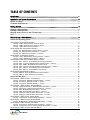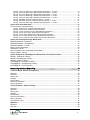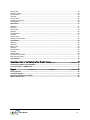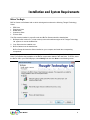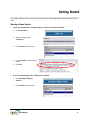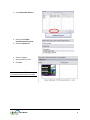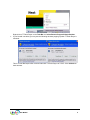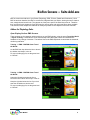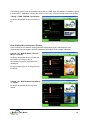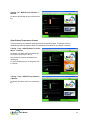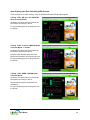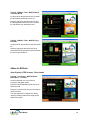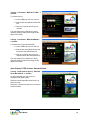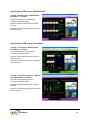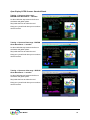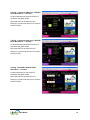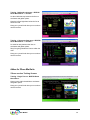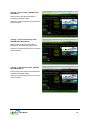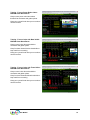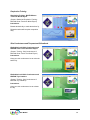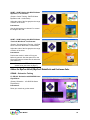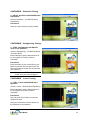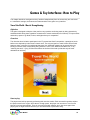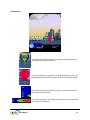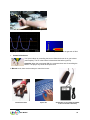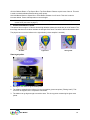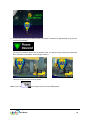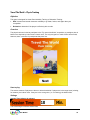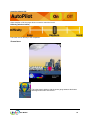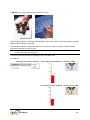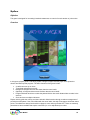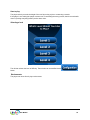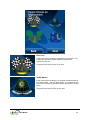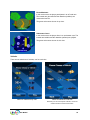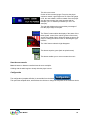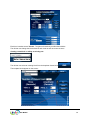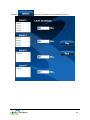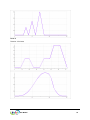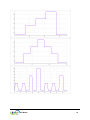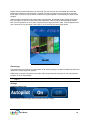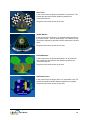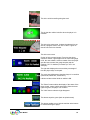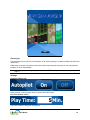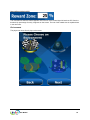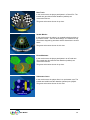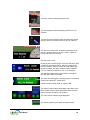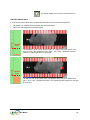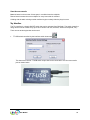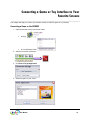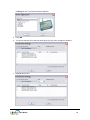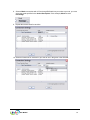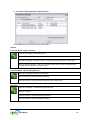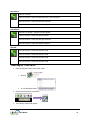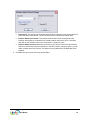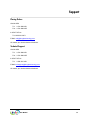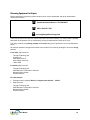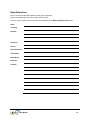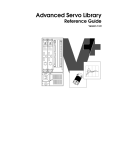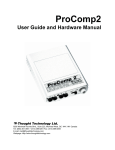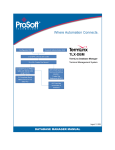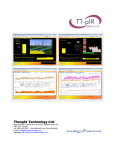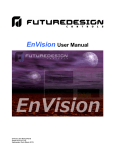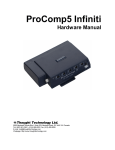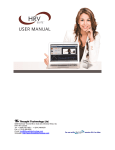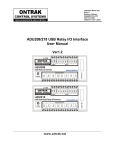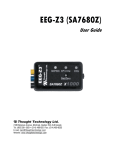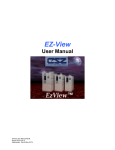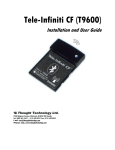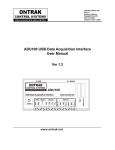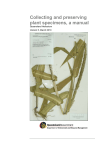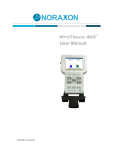Download BioFun Games User Manual - Thought Technology, Ltd.
Transcript
Software Add-on User Manual Thought Technology Ltd. 8205 Montreal/ Toronto Blvd. Suite 223, Montreal West, QC H4X 1N1 Canada Tel: +1 (800) 361-3651 ۰+1 (514) 489-8251 Fax: +1 (514) 489-8255 E-mail: [email protected] Webpage: http://www.thoughttechnology.com For use with version 5.1 or later User Manual TABLE OF CONTENTS Introduction ........................................................................................................................ 1 Installation and System Requirements ..................................................................................... 2 Before You Begin ........................................................................................................................................ 2 Computer Requirements ............................................................................................................................ 3 Getting Started.................................................................................................................... 4 Starting a Game Session ............................................................................................................................ 4 Pausing a Game Session ........................................................................................................................... 7 Keeping Screen Focus on the TTFlash Player ......................................................................................... 7 Tips ............................................................................................................................................................... 7 BioFun Screens – Suite Add-ons .............................................................................................. 9 Add-on for Physiology Suite ...................................................................................................................... 9 Open Display Surface EMG Screens ............................................................................................................ 9 Training - 1 EMG - BIOFUN Game Travel the World: ............................................................................................. 9 Training - 2 EMG - BIOFUN Game Travel the World: ............................................................................................. 9 Training - 1 EMG - BIOFUN Toys Interface: ......................................................................................................... 10 Open Display Skin Conductance Screens .................................................................................................. 10 Training - SC - BIOFUN Game Travel the World - 1 monitor: ............................................................................... 10 Training - SC - BIOFUN Game PhysioRacer - 1 monitor: ..................................................................................... 10 Training - SC - BIOFUN Toys Interface – 1 Monitor:............................................................................................. 11 Open Display Temperature Screens ........................................................................................................... 11 Training - Temp - BIOFUN Game Travel the World - 1 monitor: ........................................................................... 11 Training - Temp - BIOFUN Toys Interface – 1 Monitor: ........................................................................................ 11 Open Display Heart Rate Variability (HRV) Screens .................................................................................. 12 Training - HRV - HR max - min & BIOFUN Game Travel the World: .................................................................... 12 Training - HRV - % power & BIOFUN Game Travel the World - 1 monitor: .......................................................... 12 Training - HRV - SDRR - BIOFUN Game Travel the World: ................................................................................. 12 Training - HRV - Total power & BIOFUN Game Travel the World - 1 monitor:...................................................... 13 Training - HRV - HR max - min & BIOFUN Game PhysioRacer: .......................................................................... 13 Training - HRV - HR max - min & BIOFUN Toys Interface: ................................................................................... 13 Open Display Multi-Modality Screens ......................................................................................................... 13 Training - EMG SC Temp - BIOFUN Game Travel the World: .............................................................................. 14 Training - EMG SC Temp - BIOFUN Toys Interface: ............................................................................................ 14 Add-on for EEG Suite ............................................................................................................................... 14 Open Display 1 EEG Screens: 3 User bands ............................................................................................. 14 Training - User bands - BIOFUN Game NeuroRacer - 1 monitor: ......................................................................... 14 Training - User bands - BIOFUN TT-USB - 1 monitor: .......................................................................................... 15 Training - User bands - BIOFUN ADU200 - 1 monitor: ......................................................................................... 15 Open Display 1 EEG Screens: Standard Bands ......................................................................................... 15 Training - Alpha peak frequency - BIOFUN Game NeuroRacer - 1 monitor: ........................................................ 15 Training - Alpha range - BIOFUN Game NeuroRacer - 1 monitor: ........................................................................ 16 Training - Beta - BIOFUN Game NeuroRacer - 1 monitor: .................................................................................... 16 Training - SMR - BIOFUN Game NeuroRacer - 1 monitor: ................................................................................... 16 Training - Theta beta - BIOFUN Game NeuroRacer - 1 monitor: .......................................................................... 17 Training - Wide band - BIOFUN Game NeuroRacer - 1 monitor: .......................................................................... 17 Open Display 1 EEG Screen: 6 User Bands............................................................................................... 17 Training - 6 User bands - BIOFUN Game NeuroRacer - 1 monitor: ...................................................................... 17 Open Display 1 EEG Screens: Multiple Bands ........................................................................................... 18 Training - Multiple bands - BIOFUN Game NeuroRacer - 1 monitor: .................................................................... 18 Open Display 2 EEG Screens: User Bands ................................................................................................ 18 Training - 6 User bands - BIOFUN Game NeuroRacer - 1 monitor: ...................................................................... 18 Training - User bands coherence - BIOFUN Game NeuroRacer - 1 monitor: ....................................................... 18 Open Display 2 EEG Screens: Standard Bands ......................................................................................... 19 User Manual i Training - Coherence alpha range - BIOFUN Game NeuroRacer - 1 monitor: ...................................................... 19 Training - Coherence Beta range - BIOFUN Game NeuroRacer - 1 monitor: ....................................................... 19 Training - Coherence delta range - BIOFUN Game NeuroRacer - 1 monitor: ....................................................... 19 Training - Coherence SMR range - BIOFUN Game NeuroRacer - 1 monitor:....................................................... 20 Training - Coherence theta range - BIOFUN Game NeuroRacer - 1 monitor:....................................................... 20 Training - Beta SMR - BIOFUN Game NeuroRacer - 1 monitor: ........................................................................... 20 Training - Std bands coherence - BIOFUN Game NeuroRacer - 1 monitor: ......................................................... 21 Training - Coherence theta range - BIOFUN Game NeuroRacer - 1 monitor:....................................................... 21 Add-on for Z-Score Mini-Suite ................................................................................................................. 21 Z-Score section: Training Screens .............................................................................................................. 21 Training - Single Z-score - BIOFUN Game NeuroRacer: ...................................................................................... 21 Training - Z-score index - BIOFUN Game NeuroRacer: ....................................................................................... 22 Training - Z-score Connectivity index - BIOFUN Game NeuroRacer: ................................................................... 22 Training - Z-score Power index - BIOFUN Game NeuroRacer: ............................................................................ 22 Training - Z-score Power Ratios index - BIOFUN Game NeuroRacer: ................................................................. 23 Training - Z-score index with Beta inhibit - BIOFUN Game NeuroRacer: ............................................................. 23 Training - Z-score index with Theta inhibit - BIOFUN Game NeuroRacer: ............................................................ 23 Add-on for ProComp/FlexComp Rehab Suite ........................................................................................ 24 SEMG Biofeedback - Relaxation ................................................................................................................ 24 SEMG Biofeedback - Strengthening ........................................................................................................... 24 SEMG Biofeedback - Control ...................................................................................................................... 25 Motor Function Restoration ......................................................................................................................... 26 Respiration Training .................................................................................................................................... 27 Skin Conductance and Temperature Biofeedback ..................................................................................... 27 Range of Motion Training ............................................................................................................................ 28 Add-on for MyoTrac Infiniti/MyoTrac3 Rehab Suite and Continence Suite ........................................ 29 REHAB – Relaxation Training ..................................................................................................................... 29 REHAB –Strengthening Training ................................................................................................................ 30 REHAB – Control Training .......................................................................................................................... 30 CONTINENCE – Relaxation Training ......................................................................................................... 31 CONTINENCE – Strengthening Training .................................................................................................... 31 CONTINENCE – Control Training ............................................................................................................... 31 Games & Toy Interfaces: How to Play ..................................................................................... 32 Travel the World - Muscle Strengthening ............................................................................................... 32 Objective ..................................................................................................................................................... 32 Overview ..................................................................................................................................................... 32 How to play.................................................................................................................................................. 32 Settings ....................................................................................................................................................... 33 Screen Items ............................................................................................................................................... 34 How to fly the balloon .................................................................................................................................. 35 How to get points ........................................................................................................................................ 37 Travel The World – Physio Training ........................................................................................................ 39 Objective ..................................................................................................................................................... 39 Overview ..................................................................................................................................................... 39 How to play.................................................................................................................................................. 39 Settings ....................................................................................................................................................... 39 Screen Items ............................................................................................................................................... 40 How to fly the balloon .................................................................................................................................. 41 How to get points ........................................................................................................................................ 43 Competition's boost ..................................................................................................................................... 44 MyoRacer ................................................................................................................................................... 45 Objective ..................................................................................................................................................... 45 Overview ..................................................................................................................................................... 45 User Manual ii How to play.................................................................................................................................................. 46 Selecting a level .......................................................................................................................................... 46 Environments .............................................................................................................................................. 46 Vehicles ....................................................................................................................................................... 48 Screen Items ............................................................................................................................................... 49 How the score works ................................................................................................................................... 50 Configuration ............................................................................................................................................... 50 NeuroRacer ................................................................................................................................................ 57 Objective ..................................................................................................................................................... 57 Overview ..................................................................................................................................................... 57 How to play.................................................................................................................................................. 58 Settings ....................................................................................................................................................... 58 Environments .............................................................................................................................................. 59 Vehicles ....................................................................................................................................................... 61 Screen Items ............................................................................................................................................... 61 How the rewards work ................................................................................................................................. 63 PhysioRacer .............................................................................................................................................. 64 Objective ..................................................................................................................................................... 64 Overview ..................................................................................................................................................... 64 How to play.................................................................................................................................................. 65 Settings ....................................................................................................................................................... 65 Environments .............................................................................................................................................. 66 Vehicles ....................................................................................................................................................... 68 Screen Items ............................................................................................................................................... 68 How the rewards work ................................................................................................................................. 70 How the score works ................................................................................................................................... 72 Toy Interface .............................................................................................................................................. 72 Connecting a Game or Toy Interface to Your Favorite Screens ...................................................... 75 Connecting a Game or the ADU200 ........................................................................................................ 75 Connecting the TT-USB Switch ............................................................................................................... 79 Support............................................................................................................................. 81 Placing Orders ........................................................................................................................................... 81 Technical Support ..................................................................................................................................... 81 Returning Equipment for Repair ............................................................................................................. 82 Repair Return Form .................................................................................................................................. 83 User Manual iii User Manual Introduction Welcome to the user manual for BioFun Games. BioFun is a series of video games and toy interfaces to help the player become healthier by teaching strategies of self-regulation and developing voluntary control. BioFun is an add-on to your Suite. Once installed, BioFun is integrated to your Suites, as new screens, ready to play! BioFun is an innovative and entertaining way to benefit from the Infiniti biofeedback technology! This manual provides information intended to help you get the most out of your system. The manual is organized into chapters as follows: Installation and System Requirements lists the computer and software requirements recommended for running the BioGraph Infiniti software and the BioFun Games Add-on. Getting Started helps you get your system up and running in a few clicks. BioFun Screens – Suite Add-ons: describes the screens that are added to your Suites. Games & Toy Interfaces: How to Play: describes each game and toy interface independently from the screen they are connected to. It details the settings, the features and characteristics of the game or toy interface. Connecting a Game or Toys Interface to Your Favorite Screens: helps you connect your favorite screens to a BioFun game or Toy Interface. The remaining sections of the manual provide information about obtaining Technical Support, and Returning Equipment for repair if necessary. User Manual 1 Installation and System Requirements Before You Begin BioFun Games is a Software Add-on which is designed to enhance the following Thought Technology Suites. EEG Suite Physiology Suite Rehab Suite Continence Suite Z-Score Suite The CDs must be installed in a specific order and BioFun Games should be installed last. 1. BioGraph Infiniti version 5.1 (or later version) is the main software engine of all Thought Technology Ltd. systems. It must be installed first. 2. Your Suites must be installed next. 3. BioFun Games must be installed last. BioFun Setup will detect the Suites installed on your computer and install the corresponding components. Note 1: If you purchase a new Suite later, you need to run BioFun set-up again after installing your new Suite. This will allow the installation of the BioFun components related to the new Suite. To do this, insert the BioFun CD in your CD/DVD player, select Modify and then click Next on the following screen: User Manual 2 Note 2: If you do not use one of the Suites listed above, BioFun games will still be installed on your computer. However, you will not have direct access to them. You will need to connect them to your favorite screen(s) using the Screen Editor. For more information, please read the chapter Connecting a Game or Toy Interface to Your Favorite Screens, page 75. Computer Requirements Make sure that your computer meets the following requirements before you install the BioGraph Infiniti software: Desktop or laptop with two monitor capacity. CPU: 1.8GHz dual core processor or faster. Operating systems: - Microsoft® Windows® 7 Home Premium, Business, Ultimate, or Enterprise Microsoft® Windows Vista® Home Basic, Home Premium, Business, Ultimate, or Enterprise with Service Pack 2 Microsoft® Windows® XP Professional or Home Edition with Service Pack 3 DirectX 9c or later (if this is missing, it will be installed with BioGraph Infiniti). 50 – 60 gigabytes hard disk space for video recording and processing. (The software needs 2.5 gigabytes to install and run.) Minimum RAM: 1 GB (Windows® XP) or 2 GB (Windows Vista® or Windows® 7). CD ROM or DVD drive. Video Card (minimum XGA, 1,024x768 monitor resolution) 32 bit compatible sound card & speakers 1 to 4 USB ports, depending on the desired number of Pro/Flex Infiniti encoders 1 to 4 serial com ports, depending on the desired number of ProComp+ encoders. Mouse or compatible pointing device Microsoft® Office with Word® and Excel® (for report generation and printing) Compact Flash Reader (for use with compact flash card only) Webcam 30 frames per second (for video purposes only) Internet access (for updating software and receiving technical support) PLEASE NOTE: Tele-Infiniti CF version 3.1 (T9600) is not compatible with 64-bit Windows® operating systems. When using Windows® 7 Home Basic or Business or Windows Vista® Home Basic or Business, additional codecs must be installed to view camera and DVD. Low speed CPUs (1.8 GB or less) may be sluggish when running screens with multiple instruments. User Manual 3 Getting Started This chapter explains how to quickly get up and running and start playing BioFun games after just a few clicks. Starting a Game Session If you have Rehab Suite, Continence Suite or Z-Score mini-Suite installed: 1. Click Quick Start. 2. Select a category from Categories. 3. From Clients, select a name. 4. From Favorites, select a BioFun screen. 5. Click OK. If you have Physiology Suite or EEG Suite installed: 1. Click Start Open Display Session. 2. From Clients, select a name. User Manual 4 3. Click Define New Session. 4. Select your Encoder Communication Protocol. 5. Select a channel set. 6. Select a category. 7. Select a BioFun screen 8. Click OK. Note: When using a BioFun game, you must select only one screen at a time. User Manual 5 The TTFlash Player window will appear on top of BioGraph Infiniti: You can resize and position it at your convenience. It will remember these settings for next time. Click the Start button Adjust thresholds and scales on BioGraph screen. Select options in the BioFun Game. Your client is ready to play! User Manual and read the instructions on the screen. 6 Pausing a Game Session All games have a pause feature. The game pauses when no data comes from BioGraph. The main situations are: - When the session is not started yet but TTFlash Player is open. When the session is stopped and TTFlash Player is not automatically closed. When the session is paused. When the encoder is off line. When a sensor is disconnected The following message is displayed: Time is also paused and the score is frozen. The images and animations are not necessarily frozen and the music may still play. Keeping Screen Focus on the TTFlash Player This affects games that require you to send a signal by pressing the left mouse button, the arrow keys, or the space bar. When the cursor is placed anywhere on the computer screen outside the TTFlash Player and the mouse button is clicked, the TTFlash Player loses screen focus. This means that it won't receive signals from the computer mouse or keyboard. To ensure that the TTFlash Player has screen focus, place the cursor inside the TTFlash Player and click the left mouse button. It is recommended to do this just before starting the game, and at any time during the game if the game play doesn't appear to respond to pressing on the space bar or arrow keys, or to left mouse clicks. Tips The TTFlash Player window can be maximized to fill up the entire screen. This feature is useful when you want to hide the BioGraph Infiniti screen or use TTFlash Player on a second monitor. The TTFlash Player window is always displayed on top of the others by default. You can disable this feature in the Options menu: After you modify your display settings (for instance, by removing your second monitor), TTFlash Player might be positioned outside your screen and become unreachable. User Manual 7 Right-click on TTFlash Player on the Task Bar and select Restore Program Default Position. If your firewall is enabled, you may see the following windows popping up when TTFlash Player is launched: This is normal: BioGraph Infiniti communicates with TTFlash Player via TCP/IP. Click Unblock on both windows. User Manual 8 BioFun Screens – Suite Add-ons BioFun screens are add-ons to your Suites (Physiology, EEG, Z-Score, Rehab and Continence). Once BioFun has been installed, the BioFun screens are integrated with your Suites, sharing the same channel sets, categories and screen look. They appear as if they were part of the Suite they relate to. Therefore they are sorted in this chapter by Suite and listed by screen name and quick start name when available. The sections of this chapter are matched as closely as possible to the chapters of the Suite manuals. Add-on for Physiology Suite Open Display Surface EMG Screens These screens are for relaxation training with one or two EMG signals, using the game Travel the World – Physio Training. Thresholds are set to automatically follow the signal to allow for instantaneous feedback of any change of direction. The balloon flies as the EMG amplitude moves below the threshold, reinforcing relaxation. Training - 1 EMG - BIOFUN Game Travel the World: Let the EMG bar drop below the line to launch the balloon and keep it in the air. For more challenging fun, set the game level to "difficult". Training - 2 EMG - BIOFUN Game Travel the World: Lower the left side bar below the line to launch the blue balloon and keep it in the air. Keep the right bar below the line if you don't want the red balloon to win the race For more challenging fun, set the game level to "difficult". User Manual 9 The following screen is also for relaxation training with one EMG signal. But instead of controlling a game, it controls the TT-USB switch, allowing the client to control a toy, such as an electric train set or raceway. Training - 1 EMG - BIOFUN Toys Interface: Let the bar drop below the line to activate the toy. Open Display Skin Conductance Screens These screens are for relaxation training with Skin Conductance signal. Thresholds are set to automatically follow the signal to allow for instantaneous feedback of any change of direction. Training - SC - BIOFUN Game Travel the World - 1 monitor: Let the bar drop below the line to launch the blue balloon and keep it in the air. Stay relaxed to keep the red balloon from catching up. For more challenging fun, set the game level to "difficult". Training - SC - BIOFUN Game PhysioRacer - 1 monitor: Let the bar drop below the line to get the reward. User Manual 10 Training - SC - BIOFUN Toys Interface – 1 Monitor: Let the bar drop below the line to activate the toy. Open Display Temperature Screens These screens are for relaxation training with Skin Temperature signal. Thresholds are set to automatically follow the signal to allow for instantaneous feedback of any change of direction. Training - Temp - BIOFUN Game Travel the World - 1 monitor: Let the bar rise above the line to launch the blue balloon and keep it in the air. Stay relaxed to keep the red balloon from catching up. For more challenging fun, set the game level to "difficult". Training - Temp - BIOFUN Toys Interface – 1 Monitor: Let the bar rise above the line to activate the toy. User Manual 11 Open Display Heart Rate Variability (HRV) Screens These screens are for HRV Training. They are available with both EKG and BVP signals. Training - HRV - HR max - min & BIOFUN Game Travel the World: Let the bar rise above the line to launch the blue balloon and keep it in the air. For more challenging fun, set the game level to "difficult". Training - HRV - % power & BIOFUN Game Travel the World - 1 monitor: Let the bar rise above the line to launch the blue balloon and keep it in the air. Keep the other two bars below the line to prevent the red balloon from winning the race. For more challenging fun, set the game level to "difficult". Training - HRV - SDRR - BIOFUN Game Travel the World: Let the bar rise above the line to launch the blue balloon and keep it in the air. Stay relaxed to keep the red balloon from catching up. For more challenging fun, set the game level to "difficult". User Manual 12 Training - HRV - Total power & BIOFUN Game Travel the World - 1 monitor: Let the middle bar rise above the line to launch the blue balloon and keep it in the air. Keep the other two bars below the line to prevent the red balloon from winning the race. For more challenging fun, set the game level to "difficult". Training - HRV - HR max - min & BIOFUN Game PhysioRacer: Let the bar rise above the line to get the reward. Stay inside the lines for the following heart rate bar to remove barriers. Training - HRV - HR max - min & BIOFUN Toys Interface: Let the bar rise above the line to activate the toy. Open Display Multi-Modality Screens These feedback screens shows two graphs with signal lines and epoch means at the bottom and three bar graphs, for EMG, Skin Conductance and Temperature. User Manual 13 Training - EMG SC Temp - BIOFUN Game Travel the World: Let the pink bar drop below the line to launch the blue balloon and keep it in the air. Keep the light green bar below the line and the dark green bar above the line to prevent the red balloon from winning the race. Training - EMG SC Temp - BIOFUN Toys Interface: Let the pink bar drop below to close the switch K2. Keep the light green bar below the line to close switch K0 and the dark green bar above the line to close switch K1. Add-on for EEG Suite Open Display 1 EEG Screens: 3 User bands Training - User bands - BIOFUN Game NeuroRacer - 1 monitor: Let the middle bar rise over the line to accelerate and gather points. Keep the left and right bars below the line to widen the road. Keep your eyes still and relax your muscles to remove barriers. The user bands can be adjusted on the fly using the Settings instruments along the left edge of the screen. User Manual 14 Training - User bands - BIOFUN TT-USB - 1 monitor: To activate the toy: Let the middle bar rise over the line. Keep the left and right bars below the line. Keep your eyes still and relax your muscles. The user bands can be adjusted on the fly using the Settings instruments along the left edge of the screen. Training - User bands - BIOFUN ADU200 1 monitor: To activate the toy (this activates K0): Let the middle bar rise over the line. Keep the left and right bars below the line (which also deactivates K1). Keep your eyes still and relax your muscles (which also deactivates K2). The user bands can be adjusted on the fly using the Settings instruments along the left edge of the screen. Open Display 1 EEG Screens: Standard Bands Training - Alpha peak frequency - BIOFUN Game NeuroRacer - 1 monitor: Let the middle bar rise over the line to accelerate and gather points. Keep the left and right bars below the line to widen the road. Keep your eyes still and relax your muscles to remove barriers. User Manual 15 Training - Alpha range - BIOFUN Game NeuroRacer - 1 monitor: Let the middle bar rise over the line to accelerate and gather points. Keep the left and right bars below the line to widen the road. Keep your eyes still and relax your muscles to remove barriers. Training - Beta - BIOFUN Game NeuroRacer - 1 monitor: Let the middle bar rise over the line to accelerate and gather points. Keep the left and right bars below the line to widen the road. Keep your eyes still and relax your muscles to remove barriers. Training - SMR - BIOFUN Game NeuroRacer - 1 monitor: Let the middle bar rise over the line to accelerate and gather points. Keep the left and right bars below the line to widen the road. Keep your eyes still and relax your muscles to remove barriers. User Manual 16 Training - Theta beta - BIOFUN Game NeuroRacer - 1 monitor: Let the blue bar rise over the line to accelerate and gather points. Keep the purple bar below the line to widen the road. Keep your eyes still and relax your muscles to remove barriers. Training - Wide band - BIOFUN Game NeuroRacer - 1 monitor: Let the green bar rise over the line to accelerate and gather points. Keep the purple bar below the line to widen the road. Keep your eyes still and relax your muscles to remove barriers. Open Display 1 EEG Screen: 6 User Bands Training - 6 User bands - BIOFUN Game NeuroRacer - 1 monitor: Let the green bar rise over the line to accelerate and gather points. Keep the orange and red bars below the line to widen the road. Keep your eyes still and relax your muscles to remove barriers. User Manual 17 Open Display 1 EEG Screens: Multiple Bands Training - Multiple bands - BIOFUN Game NeuroRacer - 1 monitor: Let the middle bar rise over the line to accelerate and gather points. Keep the other bars below the line to widen the road. Keep your eyes still and relax your muscles to remove barriers. Open Display 2 EEG Screens: User Bands Training - 6 User bands - BIOFUN Game NeuroRacer - 1 monitor: Let the middle bar rise over the line to accelerate and gather points. Keep the left and right bars below the line to widen the road. Keep your eyes still and relax your muscles to remove barriers. Training - User bands coherence - BIOFUN Game NeuroRacer - 1 monitor: Let each bar stay inside the lines to accelerate and gather points. Keep them going outside the lines to widen the road. Keep your eyes still and relax your muscles to remove barriers. User Manual 18 Open Display 2 EEG Screens: Standard Bands Training - Coherence alpha range BIOFUN Game NeuroRacer - 1 monitor: Let the middle bar stay between the lines to accelerate and gather points. Stay inside the lines to widen the road. Keep your eyes still and relax your muscles to remove barriers. Training - Coherence Beta range - BIOFUN Game NeuroRacer - 1 monitor: Let the middle bar stay between the lines to accelerate and gather points. Stay inside the lines to widen the road. Keep your eyes still and relax your muscles to remove barriers. Training - Coherence delta range - BIOFUN Game NeuroRacer - 1 monitor: Let the middle bar stay between the lines to accelerate and gather points. Stay inside the lines to widen the road. Keep your eyes still and relax your muscles to remove barriers. User Manual 19 Training - Coherence SMR range - BIOFUN Game NeuroRacer - 1 monitor: Let the middle bar stay between the lines to accelerate and gather points. Stay inside the lines to widen the road. Keep your eyes still and relax your muscles to remove barriers. Training - Coherence theta range - BIOFUN Game NeuroRacer - 1 monitor: Let the middle bar stay between the lines to accelerate and gather points. Stay inside the lines to widen the road. Keep your eyes still and relax your muscles to remove barriers. Training - Beta SMR - BIOFUN Game NeuroRacer - 1 monitor: Let the middle bar rise over the line to accelerate and gather points. Stay inside the lines to widen the road. Keep your eyes still and relax your muscles to remove barriers. User Manual 20 Training - Std bands coherence - BIOFUN Game NeuroRacer - 1 monitor: Let the middle bar stay between the lines to accelerate and gather points. Keep the left and right bars below the line to widen the road. Keep your eyes still and relax your muscles to remove barriers. Training - Coherence theta range - BIOFUN Game NeuroRacer - 1 monitor: Let each bar stay between the lines to accelerate and gather points. Stay from going outside the lines to widen the road. Keep your eyes still and relax your muscles to remove barriers. Add-on for Z-Score Mini-Suite Z-Score section: Training Screens Training - Single Z-score - BIOFUN Game NeuroRacer: Keep z-score within thresholds to accelerate and gather points. Keep your eyes still and relax your muscles to remove barriers. User Manual 21 Training - Z-score index - BIOFUN Game NeuroRacer: Keep z-score index above threshold to accelerate and gather points. Keep your eyes still and relax your muscles to remove barriers. Training - Z-score Connectivity index BIOFUN Game NeuroRacer: Keep z-score connectivity index above threshold to accelerate and gather points. Keep your eyes still and relax your muscles to remove barriers. Training - Z-score Power index - BIOFUN Game NeuroRacer: Keep z-score power index above threshold to accelerate and gather points. Keep your eyes still and relax your muscles to remove barriers. User Manual 22 Training - Z-score Power Ratios index BIOFUN Game NeuroRacer: Keep z-score power ratio index above threshold to accelerate and gather points. Keep your eyes still and relax your muscles to remove barriers. Training - Z-score index with Beta inhibit BIOFUN Game NeuroRacer: Keep z-score index above threshold to accelerate and gather points. Keep four beta channels below thresholds to keep road from narrowing. Keep your eyes still and relax your muscles to remove barriers. Training - Z-score index with Theta inhibit BIOFUN Game NeuroRacer: Keep z-score index above threshold to accelerate and gather points. Keep four theta channels below thresholds to keep road from narrowing. Keep your eyes still and relax your muscles to remove barriers. User Manual 23 Add-on for ProComp/FlexComp Rehab Suite SEMG Biofeedback - Relaxation RELAX - Relaxation with BIOFUN PhysioRacer (Screen: Relaxation - 1Ch BIOFUN Game PhysioRacer) Before starting the game, adjust the scale of the line graph to the client's maximal contraction. Instructions: Relax your muscle to get the reward. RELAX - Relaxation with BIOFUN Toys Interface (Screen: Relaxation - 1Ch BIOFUN Toys Interface) Instructions: Relax your muscle to activate the toy. SEMG Biofeedback - Strengthening STRN - Strengthening with BIOFUN Game Travel the World (Screen: Strengthening - 1Ch BIOFUN Game Travel the World) Before starting the game, adjust the scale of the line graph to the client's maximal contraction. Instructions: Each contraction of your muscle fills up your balloon's gas tank. Use the space bar or the left mouse button to release hot air and make your balloon fly. Note: Ensure that the TTFlash Player has screen focus (see more on page 7). User Manual 24 SEMG Biofeedback - Control CTRL - Control with BIOFUN Game MyoRacer and 3 EMG (Screen: Control - 3Ch BIOFUN Game MyoRacer) Before starting the game, adjust the scale of the line graph to the client's maximal contraction. Instructions: Use your muscle connected to channel A to control the height of the craft. Keep your muscle connected to channel B relaxed, so the craft does not hit obstacles. Keep your muscle connected to channel C relaxed, so the path does not does not get narrower. CTRL - Control with BIOFUN Game MyoRacer and 2 EMG (Screen: Control – 2 Ch BIOFUN Game MyoRacer) Before starting the game, adjust the scale of the line graph to the client's maximal contraction. Instructions: Use your muscle connected to channel A to control the height of the craft. Keep your muscle connected to channel B relaxed, so the craft does not hit obstacles. CTRL - Control with BIOFUN Game MyoRacer and 1 EMG (Screen: Control –1 Ch BIOFUN Game MyoRacer) Before starting the game, adjust the scale of the line graph to the client's maximal contraction. Instructions: Use your muscle connected to channel A to control the height of the craft. User Manual 25 Motor Function Restoration MFR - Motor Function Restoration with BIOFUN Game Travel the World Physio (Screen: Motor Function Restoration with BIOFUN Game Travel the World Physio) Instructions: Find the movement that makes the balloon fly. MFR - Motor Function Restoration with BIOFUN Toys Interface (Screen: Motor Function Restoration with BIOFUN Toys Interface) Instructions: Find the movement that activates the toy. MFR - Motor Function Restoration with BIOFUN Toys Interface 4 (Screen: Motor Function Restoration with BIOFUN Toys Interface 4) Instructions: Find the movement that activates the toy. User Manual 26 Respiration Training Respiration Training - BIOFUN Game Travel the World Physio (Screen: Abdominal Respiration Training BIOFUN Game Travel the World Physio) Instructions: Breathe abdominally to make the balloon fly. Relaxed muscles will keep the competition easy. Skin Conductance and Temperature Biofeedback Biofeedback with Skin Conductance and BIOFUN Game Travel the World Physio (Screen: Training - Skin Conductance & BIOFUN Game Travel The World Physio) Instructions: Keep your skin conductance low to make the balloon fly. Biofeedback with Skin Conductance and BIOFUN Toys Interface (Screen: Training - Skin Conductance & BIOFUN Toys Interface) Instructions: Keep your skin conductance low to activate the toy. User Manual 27 Biofeedback with Skin Temperature and BIOFUN Toys Interface (Screen: Training – Temperature & BIOFUN Toys Interface) Instructions: Keep your skin temperature high to make the balloon fly. Range of Motion Training ROMT – ROM Training with BIOFUN Game MyoRacer, 1 Inclinometer and 2 EMG (Screen: Control Training - BIOFUN Game MyoRacer with 1 inclinometer and 2 EMG) Adjust the scale of the line graph to the range of motion of the client. Instructions: Use the inclinometer on channel C to control the height of the craft Keep your muscle on channel A relaxed, so the craft does not hit obstacles. Keep your muscle on channel B relaxed, so the path does not get narrower. ROMT – ROM Training with BIOFUN Game MyoRacer, 1 Inclinometer and 1 EMG (Screen: Control Training - BIOFUN Game MyoRacer with 1 inclinometer and 1 EMG) Adjust the scale of the line graph to the range of motion of the client. Instructions: Use the inclinometer on channel C to control the height of the craft Keep your muscle on channel A relaxed, so the craft does not hit obstacles. User Manual 28 ROMT – ROM Training with BIOFUN Game MyoRacer, 1 Inclinometer (Screen: Control Training - BIOFUN Game MyoRacer with 1 inclinometer) Adjust the scale of the line graph to the range of motion of the client. Instructions: Use the inclinometer on channel C to control the height of the craft ROMT – ROM Training with BIOFUN Game Travel the World and 1 Inclinometer (Screen: Threshold-based Training - BIOFUN Game Travel the World with 1 Inclinometer) Adjust the scale of the line graph to the range of motion of the client. Instructions: Perform the motion in order to fill up your balloon's gas tank. Use the space bar or the left mouse button to release hot air and make your balloon fly. Note: Ensure that the TTFlash Player has screen focus (see more on page 7). Add-on for MyoTrac Infiniti/MyoTrac3 Rehab Suite and Continence Suite REHAB – Relaxation Training R - RELAX - Relaxation with BIOFUN Game PhysioRacer (Screen: Relaxation - 1Ch BIOFUN Game PhysioRacer) Instructions: Relax your muscle to get the reward. User Manual 29 REHAB –Strengthening Training R - STRN - Strengthening with BIOFUN Game Travel the World (Screen: Strengthening - 1Ch BIOFUN Game Travel the World) Before starting the game, adjust the scale of the line graph to the client's maximal contraction. Instructions: Each contraction of your muscle fills up your balloon's gas tank. Use the space bar or the left mouse button to release hot air and make your balloon fly. Note: Ensure that the TTFlash Player has screen focus (see more on page 7). REHAB – Control Training R – CTRL - Control with BIOFUN Game MyoRacer and 1 EMG (Screen: Control – 1 Ch BIOFUN Game MyoRacer) Before starting the game, adjust the scale of the line graph to the client's maximal contraction. Instructions: Use your muscle to control the height of the craft. R – CTRL - Control with BIOFUN Game MyoRacer and 2 EMG (Screen: Control – 2 Ch BIOFUN Game MyoRacer) Before starting the game, adjust the scale of the line graph to the client's maximal contraction. Instructions: Use your muscle on channel A to control the height of the craft. Keep your muscle on channel B relaxed, so the craft does not hit obstacles. User Manual 30 CONTINENCE – Relaxation Training C - RELAX - Relaxation with BIOFUN Game PhysioRacer (Screen: Relaxation - 1Ch BIOFUN Game PhysioRacer) Instructions: Relax your pelvic muscle to get the reward. CONTINENCE – Strengthening Training C - STRN - Strengthening with BIOFUN Game Travel the World (Screen: Strengthening - 1Ch BIOFUN Game Travel the World) Before starting the game, adjust the scale of the line graph to the client's maximal contraction. Instructions: Each contraction of your muscle fills up your balloon's gas tank. Use the space bar or the left mouse button to release hot air and make your balloon fly. Note: Ensure that the TTFlash Player has screen focus (see more on page 7). CONTINENCE – Control Training C – CTRL - Control with BIOFUN Game MyoRacer (Screen: Control – BIOFUN Game MyoRacer) Before starting the game, adjust the scale of the line graph to the client's maximal contraction. Instructions: Use your pelvic floor muscle to control the height of the craft. Keep your accessories muscles relaxed, so the craft does not hit obstacles. User Manual 31 Games & Toy Interfaces: How to Play This chapter describes each game and toy interface independently from the screen they are connected to. It details the settings, the features and characteristics of the game or toy interface. Travel the World - Muscle Strengthening Objective This game is designed to help the client perform very repetitive and boring tasks by being interactively entertained while doing them (repetitive contractions for muscle reeducation for instance). "Pump muscles and build up power to go faster, further, and higher than your competition". Overview The client has been invited to participate in the "Fly around the World" competition; a prestigious hot air balloon race inspired by Jules Verne's classic novel. The only real goal is to make it from start to finish; however, there is a bonus for participants that place first. Additional rewards can be earned either by landing on famous cities such as Hong Kong, Moscow, Cairo, Paris, Montreal and New York, or by "reaching the stars" – flying 15 Kilometers above the surface of the earth (a feat that only the most dedicated can achieve). How to play The player must build up power by performing their exercise routine. Each successful repetition adds to the power stored in the engine. Once there's enough power, the player can use some of it to fire off a blast of hot air and gain altitude. There is more wind at higher altitudes, but it dies down again if the player goes too high. Smart racers will try to use faster winds to push them along. User Manual 32 As the balloon gains altitude, it takes more and more power to heat the air. Those that really want to "Reach the stars" have to work hard for it. Settings Session Time (default: 10 minutes) This is how long the workout session lasts. Hold Time (default: 0 seconds) This is how long the client has to hold the contraction before releasing and increasing power gauge. Autopilot (default: OFF) When autopilot is ON, the client does not need to control the hot air. To be used when the effort is intensive and the client is unable to focus on controlling the balloon, or if too far from the computer. Muscle Pump Power (default: 50%) This is by how much the power gauge gets filled up at every repetition. Difficulty (default: medium) This is the level of difficulty of the competition. Initial Tank Level (default: 50%) This is the initial level of the power gauge when the balloon race starts. User Manual 33 Screen Items This is the player's balloon, with the power gauge status at the bottom and flags on the side to check wind. This is the competition. If the balloon is not displayed on the screen, it is symbolized by an arrow on the right (if behind), or on the left (if ahead) This is the pump that fills up the power gauge. It follows the intensity of the contraction or movement. This is the power gauge. The gauge is green when full, is red when 50% full, and brown when empty. User Manual 34 The red dot shows the balloon's location on the map and the red line shows its trajectory. This button stops the game (back to splash screen) This button enables you to mute or restore the music. This shows your current location (locations include Vancouver, Hong Kong, Moscow, Cairo, Paris, Montreal, New York, Atlantic Ocean or Pacific Ocean) How to fly the balloon Pump and gas tank Each muscle contraction (measured for instance by EMG, Inclinometer or force cell) activates the pump and fills up the balloon's gas tank. 1. First the muscle is relaxed (the hand is open). Signal is below threshold User Manual The handle of the pump is up. 35 2. Then the muscle contracts (the hand closes). Signal goes above threshold The handle goes down and the gas tank is filled. Control of the burner You fly the balloon by controlling the burner. When the burner is on, gas is burnt (tank empties). The air in the balloon is heated and the balloon goes up. Autopilot: When this is activated (ON), the computer takes care of controlling the balloon. The player only needs to fill up the tank. In Manual mode, there are three ways to control the burner: Left mouse button User Manual Space bar Push button or Foot pedal (if enabled in the connection instrument) 36 Click Left Mouse Button or Tap Space Bar or Tap Push Button: Release a quick burst of hot air. This trick is used to maintain altitude without draining much power. Hold Left Mouse Button or Space Bar or Push Button: Release a lot of hot air. This trick is used to increase altitude. Power drain depends on current height. Note: When using the left mouse button or the space bar to play, ensure that the TTFlash Player has screen focus (see more on page 7). Control of the balloon's speed The balloon has no engine. It uses the wind at high altitudes (where the clouds are) to move forward. The three flags attached to the balloon indicate the strength of the wind. The balloon also bends with the wind. The player has to move the balloon to the right altitude (unless autopilot is enabled). No wind Light wind Strong wind How to get points 1. Making it to the finish line gives 40000 points. 2. The distance separating the balloon from the competition gives extra points ("Racing Lead"). This count can be negative, if the competition was ahead. 3. The balloon can go high enough to reach the stars. This is very power consuming but gives extra points. User Manual 37 4. In every city on the way, a treasure awaits. The player is notified of an approaching city by a green arrow and a message: The client can decide to land or not (in autopilot mode, you skip the city by pressing the space bar). Once the balloon has landed, a truck brings a treasure. This time can be used as a recovery break. Note: if you click User Manual , you still get points, but not the 40000 points. 38 Travel The World – Physio Training Objective This game is designed for Heart Rate Variability Training or Relaxation Training: HRV: Increase and sustain heart rate variability to go faster, further, and higher than your competition. Relaxation: determine if the player is effectively able to relax. Overview The player has been invited to participate in the "Fly around the World" competition; a prestigious hot air balloon race inspired by Jules Verne's classic novel. The only real goal is to make it from start to finish; however, there is a bonus for participants that place first. How to play The sensors measure if players are above or below thresholds. If players are in the target zone (relaxing, for instance), the balloon rises. If they are in the wrong zone (i.e. not relaxing), the balloon falls. Settings Session Time (default: 10 minutes) This is how long the workout session lasts. User Manual 39 Autopilot (default: ON) When autopilot is ON, the player does not need to control the hot air. Difficulty (default: medium) This is the level of difficulty of the competition. Screen Items This is the player's balloon, with the power gauge status at the bottom and flags on the side to check wind. User Manual 40 This is the competition. If the balloon is not displayed on the screen, it is symbolized by an arrow on the right (if behind), or on the left (if ahead) This is the pump that fills up the power gauge. It follows the respiration or heart rate pattern (if connected to the connection instrument) This is the power gauge. The gauge is green when full, is red when 50% full, and brown when empty. The red dot shows the balloon's location on the map and the red line shows its trajectory. This button stops the game (back to splash screen) This button enables you to mute or restore the music. This shows your current location (locations include Vancouver, Hong Kong, Moscow, Cairo, Paris, Montreal, New York, Atlantic Ocean or Pacific Ocean) How to fly the balloon Control of the burner You fly the balloon by controlling the burner. When the burner is on, gas is burnt (tank empties). The air in the balloon is heated and the balloon goes up. Autopilot: When this is activated (ON), the computer takes care of controlling the balloon. The player only needs to be in the target zone (relaxing, for instance) to make it fly. User Manual 41 In Manual mode, there are two ways to control the burner: Left mouse button Space bar Click Left Mouse Button or Tap Space Bar: Release a quick burst of hot air. This trick is used to maintain altitude without draining much power. Hold Left Mouse Button or Space Bar: Release a lot of hot air. This trick is used to increase altitude. Power drain depends on current height. Note: When using the left mouse button or the space bar to play, ensure that the TTFlash Player has screen focus (see more on page 7). The burner cannot be turned on if the player is not in the target zone. For instance: If the target zone is above threshold User Manual and the signal is below threshold the burner is OFF: If the signal goes above threshold the burner can turn ON. 42 If Output ON is switched to "Below", the logic will be automatically reversed. The game also supports dual-threshold. Control of the balloon's speed The speed is indicated by the three flags attached to the balloon. The balloon also bends as it goes faster. When autopilot is enabled, the speed is controlled by the amplitude of the signal. When the target zone is above threshold, the higher the signal amplitude is, the faster the balloon flies. When the target zone is below threshold, the lower the signal amplitude is, the faster the balloon flies. If autopilot is disabled, the player has to move the balloon to the right altitude. The balloon uses the wind at high altitudes (where the clouds are) to move forward. However the amplitude of the signal is also taken into account. Speed null Low speed High speed How to get points 1. Making it to the finish line gives 40000 points. 2. The distance separating the balloon from the competition gives extra points ("Racing Lead"). This count can be negative, if the competition was ahead. Note: if you click , you still get points, but not the 40000 points. Animating the Pump If a signal is connected to Action 2 in the connection instrument, the pump behaves as follows: User Manual 43 When respiration/heart rate signal goes down, the handle of the pump goes down. When heart rate signal goes up, the handle of the pump goes up. Competition's boost An optional signal can be connected to Action 3 in the connection instrument (Boolean Mode). If the Boolean is ON, the competition will move much faster and will quickly catch up to the player's balloon. An alarm sound will be heard. If the competition is not on the screen, its arrow will blink red/orange, instead of being pink. This feature may be used with an EMG sensor placed on the traps or face of the player, when the player is trying too hard and must relax. User Manual 44 MyoRacer Objective This game is designed for increasing kinesthetic awareness or control of muscle tension or joint motion. Overview In this game, players guide a craft along a path. Hitting the edges costs the player some points but doesn't otherwise impede progress. The basic elements of the game include: A craft that moves up or down Tunnel/path edges that move left Background image that moves left slower than the tunnel walls Optionally, a foreground that moves left faster than the tunnel walls Progress indicator and timer to show the patient/clinician how much distance/time remains in the exercise Score and score multiplier indicators Players actively guide the craft up and down with their limbs/muscles through a random arrangement of pre-built level templates. If the craft collides with the tunnel walls, the ship will engage a shield that drains points. The shields are always functional but a player's score cannot go below zero. There are randomly placed bonus items available that require extra effort (i.e. micro adjustments) to collect. User Manual 45 How to play The player actively controls the height of the craft by moving a joint or contracting a muscle. If the player is not making the proper movement or is contracting the wrong muscle, then the tunnel walls close in (making everything harder) and/or doors close. Selecting a level The clinician selects the level of difficulty. These levels can be modified via the button. Environments The player can chose from 4 play environments: User Manual 46 Race Track: In this environment, the player participates in a Grand Prix. The rewards are gas tanks and the obstacles (artifacts) are construction barriers. The game environment is seen in top view. Stealth Mission: In this environment, the player is on a stealth mission and has to fly under the radar …but over the buildings. The rewards are top secret items dropped by parachute and the obstacles are vertical lasers. The game environment is seen in side view. User Manual 47 Forest Meadows: In this environment, the player participates in an off-road race. The rewards are gas tanks and the obstacles (artifacts) are construction barriers. The game environment is seen in top view. Underwater Caves: In this environment, the player dives in an underwater cave. The rewards are bubbles and the obstacles (artifacts) are jellyfish. The game environment is seen in side view. Vehicles There are two selections of vehicles, one for each view. Choice of vehicles for top view Choice of vehicles for side view Note that you can use air/space vehicles, as well as marine vehicles for both environments. User Manual 48 Screen Items Note: Illustrations shown here are taken from the Raceway environment but the principle remains the same for the other environments. This is the vehicle travelling along the track. This is the regular reward that the player can catch. This is the bonus reward: if the player gets it, the vehicle speed increases (multiplier changes from X1 to X2, for instance) This is the time meter area. It shows the elapsed time as well as a progress meter, from 0% to 100%. It gives an idea of how much time remains. User Manual 49 This is the score area. On the left is the reward gauge. Every time the player catches a reward, a green light turns on. When the gauge is full, the next reward is a bonus reward. Once the player gets the bonus reward, the gauge empties and the multiplier ("X1" for instance) increases (to "X2" in our example). The right side displays the score and the percentage of time the player stays on the path. The "Show" button enables the display of the status of the three signals: control of the vehicle (pointer of the meter) and the two inhibits (lights). When the lights are green, the player is making the correct motion or activating the right muscles. The "Hide" button makes the light disappear. This button stops the game (back to splash screen) This button enables you to mute or restore the music. How the score works Score is based on distance travelled times the score multiplier. Colliding with the walls begins to slowly drain the player's score. Configuration The configuration (template definition) is accessible from the button . This opens the template editor, which allows the clinician to change the templates of the 4 different levels. User Manual 50 Each level contains several "blocks". The game will randomly combine these blocks. The clinician can change the blocks listed in each level as well as create new ones. Creating a new block or editing an existing one The clinician can select an existing block from the dropdown list and click . The template blocks appear on the screen: User Manual 51 The template is a list of time and amplitude values that can be edited. The list can be scrolled by using the scrollbar on its right. Example: Number of values is increased to 5: The following point is added: Then clicking on Clicking refreshes the template: saves it. If the new block is based on the default template, it must be renamed by typing a new name in the field and then clicking . Modifying a level Clicking Import imports the loaded template block to the selected level (level 1 here). The button Remove Selected allows you to remove a block from a level: Here, clicking Remove Selected removes "JustaTry" from Level 1. User Manual 52 The button allows you to change the overall duration of each level: User Manual 53 Default Templates The templates are defined by blocks of 60 seconds. The game will randomly combine these blocks. Level 1: Duration: 10 minutes User Manual 54 Level 2: Duration: 10 minutes User Manual 55 User Manual 56 Level 3: Duration: 10 minutes Level 4: Duration: 10 minutes NeuroRacer Objective This game is designed for training a player's mental state in 1Reward-1inhibit-1 artifact mode. Overview In this game, players guide a craft along a path. Hitting the edges costs the player some points but doesn't otherwise impede progress. The basic elements of the game include: A craft that moves up or down Tunnel/path edges that move left Background image that moves left slower than the tunnel walls Optionally, a foreground that moves left faster than the tunnel walls Progress indicator and timer to show the patient/clinician how much distance/time remains in the exercise Score and score multiplier indicators User Manual 57 Players actively create forward thrust for their ship. The tunnel moves at a reasonable rate and better performance results in increased illusion of speed. The ship must also move up and down to avoid the tunnel walls. This action may be actively controlled using the keyboard or automatically controlled by the autopilot. When the player reaches the right mental state, the ship glows. By maintaining the signals at the proper level, the player can earn more and more points (defined by a time constant). Once the signal crosses back over the threshold, no more points are given until the signal crosses it again. If it does happen in the next X seconds (X is a parameter in the range of 3 to 5 seconds), the player loses points. How to play The player actively controls the "forward speed" of the craft by staying in condition (reward ON, inhibit and artifact OFF) long enough and regularly. Additionally, the player may actively control the craft's height using the arrow keys or they may allow the computer to do so automatically. Note: When using the arrow keys to play, ensure that the TTFlash Player has screen focus (see more on page 7). Settings Autopilot (default: ON) When autopilot is ON, the player does not control the craft's height. User Manual 58 Play Time (default: 5 min.) This is the duration of the game (time limited). Minimum Time In Condition (default: 0.5 seconds) This is the minimum time that the signals must stay in condition (reward ON, inhibit OFF and artifact OFF) before getting a reward in the reward gauge. Maximum Time Outside Condition (default: 5 seconds) This is the maximum time that the signals can stay outside condition (reward OFF or inhibit ON or artifact ON) before losing rewards in the reward gauge. Environments The player can chose from 4 play environments: User Manual 59 Race Track: In this environment, the player participates in a Grand Prix. The rewards are gas tanks and the obstacles (artifacts) are construction barriers. The game environment is seen in top view. Stealth Mission: In this environment, the player is on a stealth mission and has to fly under the radar …but over the buildings. The rewards are top secret items dropped by parachute and the obstacles are vertical lasers. The game environment is seen in side view. Forest Meadows: In this environment, the player participates in an off-road race. The rewards are gas tanks and the obstacles (artifacts) are construction barriers. The game environment is seen in top view. Underwater Caves: In this environment, the player dives in an underwater cave. The rewards are bubbles and the obstacles (artifacts) are jellyfish. The game environment is seen in side view. User Manual 60 Vehicles There are two selections of vehicles, one for each view. Choice of vehicles for top view Choice of vehicles for side view Note that you can use air/space vehicles, as well as marine vehicles for both environments. Screen Items Note: Illustrations shown here are taken from the Raceway environment but the principle remains the same for the other environments. User Manual 61 This is the vehicle travelling along the track. This is what the vehicle looks like when the player is in condition. This is the time meter area. It shows the elapsed time as well as a progress meter, from 0% to 100%. It gives an idea of how much time remains. This is the score area. On the left is the reward gauge. Every time the player catches a reward, a green light turns on. When the gauge is full, the next reward is a bonus reward. Once the player gets the bonus reward, the gauge empties and the multiplier ("X1" for instance) increases (to "X2" in our example). The right side displays the score and the percentage of time the player stays on the path. The score area blinks green when the player is in condition (reward ON, inhibit OFF, artifact OFF) It blinks red when either inhibit or artifact is ON. The "Show" button enables the display of the status of the three signals: reward, inhibit and artifact. When the three lights are green, the player is in condition. The "Hide" button makes the light disappear. This button stops the game (back to splash screen) This button enables you to hide the task bar at the bottom to avoid distracting the player. User Manual 62 The button "Show all" restores the taskbar. This button enables you to mute or restore the sound. This button enables you to mute or restore the music. How the rewards work In order to simplify the explanation, the following illustration is based on these assumptions: The player is in condition when the signal goes above threshold. There is no inhibit signal and no artifact signal. When the signal goes above threshold, the vehicle starts to glow. If the signal stays above the threshold for more than the "Minimum Time Inside Condition" (MTIC), the player gets a reward. They get an additional reward for every MTIC. If the signal goes below threshold, the vehicle stops glowing, but the player does not lose rewards right away. They only start losing rewards when the signal stays below threshold for more than the "Maximum Time Outside Condition" (MTOC). User Manual 63 In summary, the condition of success is: above threshold more than "Minimum Time Inside Condition" (MTIC) and below threshold less than "Maximum Time Outside Condition" (MTOC). If the time below threshold is greater than MTOC, then the reward gauge empties, the multiplier decreases and the vehicle slows down. When inhibit and artifact signals are used in the feedback, the logic requires that in addition to the reward signal being above threshold, inhibit or artifact have to be OFF (below threshold). PhysioRacer Objective This game is designed to help the player remain calm in stressful/challenging situations. Overview In this game, players guide a craft along a path. Hitting the edges costs the player some points but doesn't otherwise impede progress. The basic elements of the game include: A craft that moves up or down Tunnel/path edges that move left Background image that moves left slower than the tunnel walls Optionally, a foreground that moves left faster than the tunnel walls Progress indicator and timer to show the patient/clinician how much distance/time remains in the exercise Score and score multiplier indicators Players actively create forward thrust for their ship. The tunnel/path moves at a reasonable rate and better performance results in increased illusion of speed. The ship must move up and down to avoid the tunnel walls. This action may be actively controlled using the keyboard or automatically controlled by the autopilot. As the player approaches the desired threshold, the ship begins to overtake a bonus item. Once the player crosses the threshold, the ship collects the bonus item. By maintaining the proper levels, the player can earn more and more points as they continue to collect the bonus items. User Manual 64 How to play The player actively controls the "forward speed" of the craft by staying in condition (reward ON, inhibit and artifact OFF). Additionally, the player may actively control the craft's height using the arrow keys or they may allow the computer to do so automatically. Note: When using the arrow keys to play, ensure that the TTFlash Player has screen focus (see more on page 7). Settings Autopilot (default: ON) When autopilot is ON, the player does not control the craft's height. Play Time (default: 5 min.) This is the duration of the game (time limited). User Manual 65 Reward Zone (default: 25%) This zone defines when the reward appears on the screen. If the reward signal is less than 25% from the threshold (in percentage of scale), it appears on the screen. The role of the reward zone is explained later in the document. Environments The player can chose from 4 play environments: User Manual 66 Race Track: In this environment, the player participates in a Grand Prix. The rewards are gas tanks and the obstacles (artifacts) are construction barriers. The game environment is seen in top view. Stealth Mission: In this environment, the player is on a stealth mission and has to fly under the radar …but over the buildings. The rewards are top secret items dropped by parachute and the obstacles are vertical lasers. The game environment is seen in side view. Forest Meadows: In this environment, the player participates in an off-road race. The rewards are gas tanks and the obstacles (artifacts) are construction barriers. The game environment is seen in top view. Underwater Caves: In this environment, the player dives in an underwater cave. The rewards are bubbles and the obstacles (artifacts) are jellyfish. The game environment is seen in side view. User Manual 67 Vehicles There are two selections of vehicles, one for each view. Choice of vehicles for top view Choice of vehicles for side view Note that you can use air/space vehicles, as well as marine vehicles for both environments. Screen Items Note: Illustrations shown here are taken from the Raceway environment but the principle remains the same for the other environments. User Manual 68 This is the vehicle travelling along the track. This is the regular reward the player gets when he is in condition. This is the bonus reward the player gets when the vehicle speed is about to increase (from X1 to X2, for instance). This is the time meter area. It shows the elapsed time as well as a progress meter, from 0% to 100%. It gives an idea of how much time remains. This is the score area. On the left is the reward gauge. Every time the player gets a reward, a green light turns on. When the gauge is full, the next reward is a bonus reward. Once the player gets the bonus reward, the gauge empties and the multiplier ("X1" for instance) increases (to "X2" in our example). The right side displays the score and the percentage of time the player stays on the path. The score area blinks green when the player is in condition (reward ON, inhibit OFF, artifact OFF) It blinks red when either inhibit or artifact is ON. The "Show" button enables the display of the status of the three signals: reward, inhibit and artifact. When the three lights are green, the player is in condition. The "Hide" button makes the light disappear. This button stops the game (back to splash screen) User Manual 69 This button enables you to mute or restore the music. How the rewards work In order to simplify the explanation, the following illustration is based on these assumptions: The player is in condition when the signal goes above threshold. There is no inhibit signal and no artifact signal. Reward Zone The threshold is at 50% of the scale (middle). The signal is currently at 10% of the scale. It is not in the reward zone: zone (50% - 10% = 40% > Reward Zone 25%). There is no reward (gas tank) on the screen. Reward Zone The signal is now at 26% of the scale. The signal is at the limit of the reward zone (50% - 26% = 24% < Reward Zone 25%). The reward (gas tank) appears on the right of the screen. User Manual 70 Reward Zone The signal is moving towards the threshold. The reward is coming closer to the car. Reward Zone Now the signal moves up to 49% of the scale. The reward comes very close to the car. When the signal crosses the threshold, the player gets the reward. A green light turns on in the reward gauge. The player continues to get rewards regularly as long as he stays in the zone. When the gauge is full, the next reward is a bonus reward. Once the player gets the bonus reward, the gauge empties and the multiplier ("X1" here) increases (to "X2"). The vehicle then speeds up. If the signal goes below threshold, then the reward gauge empties, the multiplier decreases and the vehicle slows down. The logic is similar for "below threshold" mode and dual-threshold mode. The reward zone is used to motivate the player to reach the threshold In the case of the use of inhibit and artifact signals in the feedback, the logic is that the reward does not appear on the screen if inhibit or artifact is ON. User Manual 71 How the score works Score is based on the amount of time spent in condition times the multiplier. Reward items increase the score multiplier for every bonus that is collected. Colliding with the walls or being outside condition begins to slowly drain the player's score. Toy Interface The Toy interface is a simple ON/OFF switch that can be activated from BioGraph. The switch (actually a relay) can be used to activate a toy (such as an electric train set, racetrack, electronic teddy bear, etc.). There are two technologies that can be used: TT-USB switch controlled by the interface switch instrument : This instrument controls TT-USB switch output that can be connected to a 2.5mm mono audio jack as shown below: User Manual 72 The ADU200 controlled by the TT Relays application: TT Relays is interfaced to BioGraph Infiniti with the connection instrument and receives Boolean data from BioGraph via TCP/IP. TT Relays is a simple application that is able to control up to two ONTRAK ADU200 units (shown below). Each ADU200 has 4 relays that can be individually controlled by BioGraph via the connection instrument (Boolean type actions). TT Relay is very flexible and is able to detect the ADU200 being plugged in while BioGraph is running. If a unit is plugged in, its serial number will be displayed next to "Relay box" as shown below. The status of the relay will be also displayed. Although this interface is primarily designed for ADU200, it is compatible with ADU208 and ADU218. User Manual 73 TT Relays has two options: 1. It can automatically minimize itself when everything works properly. Click its icon on the task bar to restore it. 2. It can display transparently, so you can see the status of the box while watching the BioGraph screen. User Manual 74 Connecting a Game or Toy Interface to Your Favorite Screens This chapter will help you connect your favorite screens to a BioFun game or toy interface. Connecting a Game or the ADU200 1. Open the desired screen in the screen editor: Directly: or from BioGraph Infiniti: 2. Add the Connection Instrument: 3. Click Select Target Application 4. Select the game of your choice: User Manual 75 Or Relays for the Toys Interface with the ADU200: 5. Press OK. 6. You will see the table fill up with new items (they may vary from one game to another): 7. Highlight the first line: User Manual 76 8. Select a Mode to associate with it. Even though BioGraph lets you select any mode, you must select the mode specified in the Action Description. In this example, Mode must be Percentage. 9. Repeat the same actions for each line. 10. Select an instrument for each action you want to use in the game or the ADU200. User Manual 77 11. Select Run Target Application on Start Session. 12. Click OK, save your screen and close Screen Editor. Actions: Travel the World – Physio Training: Action0: percentage, controls the burner Action1: Boolean, when ON, burner turns ON Action2: Percentage - Optional for HRV - controls the pump (respiration or heart rate) Action3: Boolean Optional - when ON, competitor goes faster (used for relaxing tensed muscles when the player is trying too hard). Travel the World – Muscle Strengthening: Action0: percentage, amplitude of contraction Action1: Boolean, contraction above threshold Action2: Boolean, for push button/foot pedal (control of the burner) MyoRacer: Action0: Percentage - controls the height of the craft Action1: not used Action2: Boolean - when ON, path gets narrower Action3: Boolean - when ON, obstacles appear User Manual 78 NeuroRacer: Action0: not used Action1: Boolean - while ON (and others OFF), the craft glows Action2: Boolean - when ON, path gets narrower Action3: Boolean - when ON, obstacles appear PhysioRacer: Action0: Percentage - makes the reward appear Action1: Boolean - when ON, gets the reward Action2: Boolean - when ON, path gets narrower Action3: Boolean - when ON, obstacles appear ADU200: Action0: Boolean - when ON, relay K0 is ON Action1: Boolean - when ON, relay K1 is ON Action2: Boolean - when ON, relay K2 is ON Action3: Boolean - when ON, relay K3 is ON Connecting the TT-USB Switch 1. Open the desired screen in the screen editor: Directly: or from BioGraph Infiniti: 2. Add the Interface Switch Instrument: 3. The following window will appear: User Manual 79 Instruments: The Instruments list shows all the Boolean outputs from any virtual channel or previously defined instruments. The one selected in the list controls the switch value. Interface Switch for Encoder: The number shown in this text box corresponds to the interface unit that will be controlled by this Interface Switch instrument. Up to 4 encoders, each with its own interface unit can be connected to a system at a time. Interface Switch Control: Depending on the device you want to control with the Interface Switch, its normal state may be in the ON or in the OFF position. Using this option, you can select a default state for the switch. This option can be modified from the BioGraph Infiniti software. 4. Click OK, save your screen and close Screen Editor User Manual 80 Support Placing Orders Outside USA Tel: 1-514-489-8251 Fax: 1-514-489-8255 In USA Toll-Free Tel:1-800-361-3651 E-Mail: [email protected] Or contact your local authorized distributor. Technical Support Outside USA Tel: 1-514-489-8251 Fax: 1-514-489-8255 In USA Toll-Free Tel: 1-800-361-3651 E-Mail: [email protected] Or contact your local authorized distributor. User Manual 81 Returning Equipment for Repair Before returning the equipment, please contact first our service department and get an authorization number (RA number). Canada and International +1 514 489-8251 USA 1-800-361- 3651 [email protected] Then fill in the return form (the form can be found at the end of the manual). You must provide a detailed description of the problem you are experiencing, and your telephone/fax number and e-mail. The unit(s) must be sent postage prepaid and insured, with proof of purchase to one of the addresses below. All customs and duties charges will be billed to the customer if incurred by sending the unit to the wrong address. In the USA, ship insured to: Thought Technology Ltd. Cimetra LLC 8396 State Route 9 West Chazy, New York 12992, USA In Canada, ship insured to: Thought Technology Ltd. 8205 Montreal/ Toronto Blvd. Suite 223 Montreal West, Quebec Canada H4X1N1 For international: Package must be marked "Broker: Livingston International – 133461". Ship insured to: Thought Technology Ltd. 8205 Montreal/ Toronto Blvd. Suite 223 Montreal West, Quebec Canada H4X1N1 User Manual 82 Repair Return Form Be sure to call for authorization before returning any equipment! Copy and complete this form and include it with the unit(s). Include a copy of original invoice and return to the address in the Returning Equipment section. Name Company Address Phone No. Fax No. Date Purchased From Whom Model Name Serial No. Problem User Manual 83 User Manual