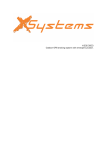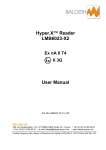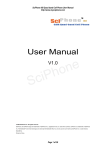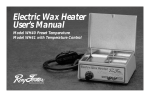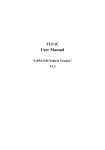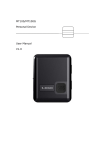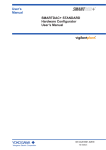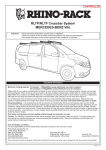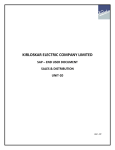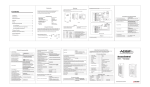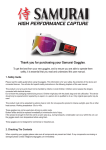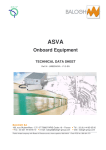Download GVT-800 User Manual
Transcript
Version Number Modified by Change Content Type Date V1.0 Amy create 2014.06.23 GPS Multi-function Tracker User Manual GPS Multi-function Vehicle Positioning Tracker _______________________________________ ___ User manual 1 CONTENTS 1. PRODUCTS OVERVIEW················································································ 2 2. SAFETY INSTRUCTION················································································ 3 3. SPECIFICATION AND PARAMETER ······························································ 3 4. GETTING STARTED ····················································································· 4 4.1. HARDWARE AND ACCESSORIES ······································································· 4 4.2. VIEW AND PORT ························································································· 5 4.3. FIRST USE ································································································ 5 5. PARAMETER SETTING BY SMS ································································· 7 5.1 CHANGE THE PASSWORD ··············································································· 7 5.2 AUTHORIZED NUMBER ·················································································· 8 5.3 DEFINITE TIME TRACK ·················································································· 8 5.4 SOS EMERGENCY CALLING ············································································ 9 5.5 TRACKING BY GPRS···················································································· 9 5.6 GEO-FENCE ······························································································ 9 5.7 SET THE TIME ZONE ·················································································· 10 5.8 TRACKING BY SET THE DISTANCE OR ANGLE······················································· 10 5.9 INPUT APPLICATION/IGNITION DETECTOR ························································· 10 5.10 FUEL DETECTOR ······················································································· 11 5.11 OUTPUT CONTROL COMMAND ········································································ 11 5.12 OUTPUT APPLICATION ················································································ 12 6. SET THE SOFTWARE·················································································· 12 7. INSTALL THE DEVICE················································································ 13 7.1. INSTALL I/O WIRE ···················································································· 13 7.2. INSTALL LCD ·························································································· 14 7.3. INSTALL TEMPERATURE SENSOR ····································································· 14 7.4. INSTALL CAMERA ······················································································ 15 7.5. INSTALL RFID CARD READER ········································································ 15 7.6. TWO-WAY COMMUNICATION ········································································· 16 7.7. VOICE BROADCAST ···················································································· 16 8. PROBLEMS AND SOLUTIONS····································································· 17 2 1. Products overview Thanks for purchasing our products! Tracker is a GPS/ GPRS based tracking device designed for heavy motorbike, intercity bus, school bus and fleet management. It has built-in terminals of GPS module and GSM communication module, which are used for getting the location data and send it to authorized phone number via SMS, and tracking through free maps Google Earth or Google Map; at the same time, the GPRS data can be sent to the internet server, which can realize the checking, monitoring and managing of the device on computer. Tracker has the following features and functions: ◆Collision alarm ◆3G accelerometer ◆Tracking regularly ◆Geo-fence alarm ◆Over speed alarm ◆Low battery alarm ◆SOS emergency calling ◆Low battery alarm ◆No GPS signal alarm ◆Build in 1GB memory IC ◆Internal battery 750mAh ◆Tracking by distance ◆Build in 8MB flash memory ◆GPS antenna cut off alarm ◆External power cut off alarm ◆Fuel/engine cut off remotely ◆Camera for taking photograph (optional) ◆Navigation LCD panel (optional) ◆RFID card reader (optional) ◆Tracking by SMS/GPRS (TCP/UDP) ◆Remotely monitoring or two-way communication ◆Two ways(DS18B20)temperature measurement (optional) ◆Three digital outputs, three digital inputs and two analog inputs, four RS232 ports, one RS485 port 3 2. Safety instruction Read these simple guidelines. Not following them may damage the tracker or not perform proper function of application. Correct Connection When connect to Chosen Accessories Power off in Blasting Site Use our accessories, battery and external module to avoid damage to our device In order to avoid damage by external force intentionally, please install our device in a hidden place Follow related restrictions. Do not use our device in blasting site Repair and Service Only qualified engineer with technical support can repair our device Not Fully Water Resistance The device is not fully water resistant. Keep it dry Installation in a Hidden Place other devices, please read its manual carefully 3. Specification and parameter Items Power supply Backup battery Normal Power Consumption Size Weight Operating Temperature Humidity Specification DC 9-33V/1.5A Rechargeable battery 750mAh (3.7V) 70mA 84 mm*66 mm*30 mm 135g -20 ~ +55 °C 5% ~ 95% (Non-condensing ) GSM Module GPS IC GPS sensitivity GPS frequency C/A code Channel Positional accuracy Quad band GSM 850/900/1800/1900 MHz UBLOX GPS IC -161dB L1, 1575.42 MHz 1.023 MHz 50 channels <10 M, 2D RMS Speed accuracy Time accuracy Turnover time Hot start Warm start Cold start Maximum altitude 0.1 M/S Satellite Time: 1 microsecond time synchronization Average 0.1s Average 1s Average 3s Average 37s 18,000M (maximum 60,000 feet). Maximum speed Maximum acceleration 500 m/s (maximum 1000 knots). Less than 4g Working time LED Button About 7 hours 3 LED lights to show Power, GPS and GSM status SOS button for making phone calls, sending position and giving a warning SMS 3 digital outputs 3 digital inputs 2 analog inputs 4 RS232 ports 1 RS485 port Port 4 4. Getting Started This section will describe how to set the tracker. 4.1. Hardware and accessories Standard accessories: Terminal (Battery included) I/O connecting wires GSM antenna GPS antenna CD USB cable Optional accessories: Navigation LCD panel Navigation LCD panel (PND) RFID card reader Two-ways temperature sensor Camera (At most support three-ways) Headset with microphone 5 4.2. View and port GPS antenna port GSM antenna port Power switch Camera 1 I/O port SIM card slot Camera 2 LCD Camera 3 Micro USB port RS485(RFID) Speaker port Temperate sensor Two-way communication port 4.3. First use Please read this manual before using tracker and check if all parts are included in the packaging box. 4.3.1 Ensure that your tracker has a working SIM card installed and turn the power switch on. √ 6 - Our device only supports micro SIM card,if it is large,please go to the local operator and cut it become the micro SIM card(do not cut to the nano SIM card) - Check the SIM card has not run out of credit money (please test the SIM card in a phone to make sure it can send and receive SMS) - Make sure that lock code of the SIM card is turned off - If you need the function of sending an SMS location report to the authorized phone number when it makes a call to the tracker, please make sure the SIM card installed supports displaying caller ID Insert the SIM card: --Unscrew the front cover of the tracker, as follow: Attention: The device must be turned off when you insert the SIM card Please make sure the bevel edge of the SIM card is outward and its metal surface facing down when you find the SIM card slot and insert it, then slide the power switch to left and turn it on. As follow: OFF micro SIM ON 4.3.2 Connect the antenna - connect the GSM antenna to the golden port Attention: the GSM antenna is omni-directional antenna so that it can be installed far away from the power source and anywhere hidden in the car. -connect the GPS antenna to the white gold port Attention: GPS antenna is directional antenna. It is better to fix it to face the sky directly and flat side down, black side up, and use double-side tape keep it fixed, otherwise the GPS signal will be affected. 7 4.4 LED indication Red – Power indication Always On Power charging Always OFF Power charging completed or no power Blue – GSM indication 0.3S On and 0.3S Off GSM module is initializing or calling in Always On GSM network is not registered 1S On and 3S Off GSM network is registered 0.1S On and 3 S Off GSM network is registered network and GPRS function works well Yellow – GPS indication 0.3S On and 0.3S Off GPS module is initializing 1S On and 3S Off GPS module is working normally but hasn't fixed position 0.1S On and 3S Off GPS module is working normally and has fixed position 5. Parameter setting by SMS 5.1 Change the password SMS Command: $SMS,000000;W001,123456;! Describe: change user password Explain: All the SMS commands must be capitalized and please switch to English input method when you edit. 1. ‘000000’ is user’s password, the default password is ‘000000’. Device will only accept commands from a user with the correct password. Otherwise command will be ignored 2. ‘123456’ is the new password, password must be 6 digits For example: $SMS,000000;W001,123456;! 8 5.2 Authorized number SMS Command: $SMS,000000;W010,NO., Phone Number,ABCDEFGHIJKLMNOP;! Describe: set the authorized phone numbers to receive SMS alarms Explain: NO.: serial number, must be 1 or 2 or 3 Phone Number: authorized phone numbers, Max. 16 digits A SOS B IN1 C IN2 D IN3(ACC) E Cut external power off alarm F Low battery alarm G Car battery is low alarm H Geo-fence alarm I Receive GPS signal alarm J Lost GPS signal alarm K Cut GPS antenna off alarm L Over speed alarm M Hitting alarm N Tracking by calling O Answer the phone automatically P Fatigue driving warning;(1: enable; 0: disable) For example: Set the first authorized phone number is 13800000000,and just enable SOS alarm function. $SMS,000000;W010,1, 13800000000,1000000000000000;! 5.3 Tracking by preset time interval SMS command: $SMS,000000;W013, Phone Number,X,Y;! Describe: set the time interval and the number of times of sending SMS Explain: 1. X: stand for time interval(Max. is 65535), unit is minute 2. X=0 means disable this function 3. Y means the number of times of sending SMS 4. Y=0 means device will send unlimited SMS For example: $SMS,000000;W013,13800000000,30,0;! When enable it, tracker will send location SMS to every authorized phone number. 9 5.4 SOS emergency calling SMS command: $SMS,000000;W011, Num;! Describe: if press SOS button for 3 seconds,the tracker will call the SOS phone number Explain: Num: phone number(Max. 16 digitals ) For example: $SMS,000000;W011, 13500000000;! Set the SOS number is 13500000000 5.5 Tracking by GPRS SMS Command: $SMS,000000;W002,APN,Username,Password;W003,IP,Port;W004,ID;W005,X;W009,Y;! Description: enable GPRS tracking function. Explain: 1. APN: access point name of network 2. Username and Password are optional. If you don’t know what they are, please just input APN only 3. APN + Username + Password should not be over 64 characters 4. IP: server’ IP address or domain name 5. Port: Max. 65535 6. ID: device ID 7. X: GPRS upload interval, unit is seconds 8. Y: GPRS upload mode, range of: 0~2 0 means disable GPRS function, 1 means upload by TCP, 2 means upload by UDP Example: $SMS,000000;W002, cmnet,,;W003,192.168.1.1,8088;W005,60;W009,1;! 5.6 Geo-fence SMS command: $SMS,000000;W018, NO.,name,lat,lng,radius;! Describe: enable Geo-fence alarm. When the tracker moves in/out the preset geo-fence, tracker will send an alarm by SMS to the authorized number and send this data to server if GPRS is connected. Explain: NO.: serial number for geo-fence must be 1 to 5 name: max. 10 characters lat: Latitude, format is dd.dddddd, the unit is degree, if it is northern latitude, minus is needed. Otherwise, omit it 10 lng: Longitude, formats is ddd.dddddd, the unit is degree, if it is east longitude, minus is needed. Otherwise, omit it radius: Max. 99999.00, the unit is Km Based on preset longitude and latitude as the center of the circle, and the preset radius, a circle is defined. For example: $SMS,000000;W018,1,school,22.12345,114.12345,10.50;! $SMS,000000;W018,2,office,12.12345,-45.12354,10.75;! 5.7 Set the time zone Set the time zone of SMS SMS command: $SMS,000000;W020,X;! Describe: Choose time zone of SMS, time zone default is GMT 0. Explain: X=time zone value, please plus"-"in front if it is a negative, otherwise, ignore it. Unit is minutes (New York’s time zone is -300minutes) For example: $SMS,00000;W020,480;! 5.8 Tracking by distance or angle SMS Command: $SMS,000000;W006,X;W007,Y;! Describe: this command used for enable this function. X is distance value, unit is meter; Y is angle value, unit is degree (Suggest X=100 Y=15) For example: $SMS,000000;W006,100;W007,15;! 5.9 Input application/Ignition detector Power for ignition ACC Ignition switch Battery Digital input 3 (ACC) used for ignition detection. The detection flag and alarm will be sent to the server through GPRS when flag changes. Please refer to <GPRS Communication Protocol> for more information. 11 5.10 Fuel detector VCC AIN1/AIN2 GND Analog input(AIN1)used for oil detection, range 0-3V. If there is other sensor you want to use, please make sure its voltage is suitable. Oil value is the one with highest precision, Max. 212 .The remaining-oil-percent will be sent to the server via GPRS. The remaining-oil-percent = (AIN1/4096)*100% AIN1 value is the data to be uploaded to server by GPRS. Please refer to <GPRS Communication Protocol> for more information. 5.11 Output control command SMS command: $SMS,000000;W022,NO.,X;! Describe: enable/disable this output Explain: NO.: 0~4 (1 refer to digital output 1, 2 refer to digital output 2, 3 refer to digital output 3, 4 refer to digital output 4) X=1: open the output so that it can drive the relay. X=0: close the output. For example: $SMS,000000;W022,1,0;! 12 5.12 Output application +12V DC White Relay 85 IN4007 Relay 30 87 86 OUT1/OUT3 P1 Battery P2 P1 Green P2 Yellow Power for ignition Engine ignition loop Trackers default output OUT1/OUT3 are closed, in this case P1 and p2 are connected inside the relay: when the output is open, relay is disconnected, so we can control engine’s ignition loop. For example: $SMS,000000;W022,1,1;! (Engine ignition loop disconnected) $SMS,000000;W022,1,0;! (Engine ignition loop connected) Please refer to <A command list> for more information. 6. Setup software In addition to set the tracker parameter with SMS, we can set it on the PC computer with <Setup software>. 13 7. Install the device 7.1. Install I/O wire I/O port Identifying Function 1 VCC red 2 3 4 5 DC IN Input voltage: 9 ~ 33V/1.5A Ground SOS emergency button Ground black orange black brown Digital input 1(positive triggered) GND SOS GND IN1 6 IN2 7 ACC 8 OUT1 white purple green 9 OUT2 yellow 10 OUT3 pink 11 AIN2 grey 12 AIN1 blue Digital input 2(positive triggered) Digital input ACC(positive triggered) Digital output 1, used for control relay or other (drivable electricity: 500 mA, withstanding voltage 50V) Digital output 2, used for control relay or other (drivable electricity: 500 MA, withstanding voltage 50V) Digital output 3, used for control relay or other (drivable electricity: 500 MA, withstanding voltage 50V) Analog input 2, general connect engine temperature sensor, input voltage: 0 ~ 3V (can customize other electric voltages) Analog input 1, general connect fuel sensor input voltage: 0 ~ 3V (can customize other electric voltages) 14 7.2. Install Navigation LCD Panel (PND) LCD uses resistive screen, it supports road navigation, making a phone call, send and receive SMS, and send target location remotely, etc. (Please connected the external power when you use it). 1 2 3 4 5 6 Red Dangling Green Dangling Yellow 7 8 Blue White +5V DC IN is 5V when tracker connect to the external power source RS232 RX Port of LCD receiving data RS232 TX Port of LCD sending data GPS RX GND Port of receiving GPS data Ground Dangling 7.3. Install temperature sensor It uses DS18B20, the measuring range of temperature is +125℃ ~ -55℃; up to support two ways temperature sensor. Waterproof and the longest wire length can be customized to 5m. 1 Black GND Ground 2 Yellow T2 Temperature detection has two ways output, this is second way 3 Red VCC Power output’s port (also can work normally without external power source) 4 Yellow T1 Temperature detection has two ways output, this is first way 15 7.4. Install camera Tracker supports three ways photographing and auto-light compensation at night. Its working voltage is 5V. Attention: if you want to take a photograph, please make sure the tracker connected the external power. Standard configuration is three ways RS232 connected camera, RS232’s port also can be customized to connect other equipments. 1 Black GND 2 Greed 3 Red +5V The power output port (only when connected the external power source, the power output voltage is 5V) 4 Yellow RS232 RX RS232 receive port RS232 TX Ground RS232 send port 7.5. Install RFID card reader It uses RS485 bus communication, convenient to add other RS485 equipments, working voltage is 5V. It can be enabled only when engaged with an external power source. 1 2 3 Black Greed Red GND RS485 A +5V 4 Yellow RS485 B Ground RS485 A V+ The power output port (only when connected the external power source, the power output port is 5V) RS485 B V- 16 7.6. Two-way communication The two-way communication function can only be enabled when use the headset with microphone for Apple, Samsung, MINU, Huawei etc. 7.7. Voice broadcast Tracker supports TTL voice broadcast, but this function must be customized, our standard configuration is not including this. 17 8. Problems and solutions Problem:Tracker can not turn power switch on Possible cause resolution Low battery Please connect external power Problem: The tracker do not reply the SMS Possible cause resolution The GSM antenna conjunction isn't connected firmly The GSM antenna conjunction is incorrect Please reconnect the GSM antenna The GSM network is busy Wait for a message. The GSM network may reply slowly when busy time or equipments breakdown Password or command is wrong Please use correct password and command format Not enough SIM balance Please change or recharge the SIM card The SIM damaged or warped Please check the SIM card, sweep metal of card to get in touch with a point, If still invalid then replace SIM card Make sure the GSM antenna and the GSM connecting base are connected Problem: SMS received with latitude and longitude for zero Possible cause resolution The GPS antenna conjunction isn’t connected firmly The GPS antenna conjunction is incorrect The tracker has already blocked the GPS signal Please reconnect the GPS antenna The GPS signal is weak Place the GPS antenna face to the sky Make sure the GPS antenna links the GPS conjunction Move the tracker to open area w/o any tall building, tree and heavy raining. Those can shield GPS signal problem:Can not connect the server by GPRS Possible cause resolution The SIM card can not support the GPRS function Enable the SIM card’s GPRS function The GPRS function has been disable Incorrect IP address or PORT Enable the GPRS function The GSM signal is weak Move the tracker to a place with strong GSM signal Get the right IP address and port, then reset the device