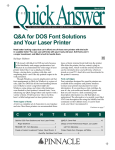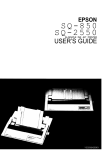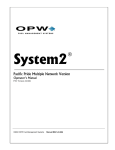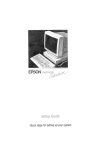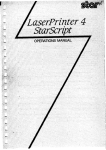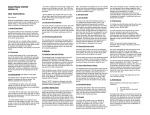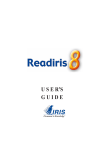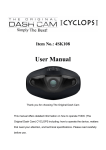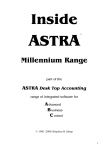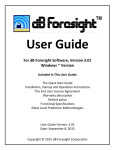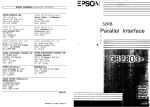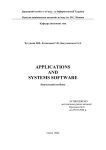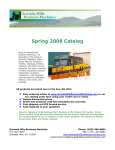Download LQ-950/LQ-850+/1050+ - User Manual
Transcript
EPSON ® LQ-850/950/1050 User’s Manual FCC COMPLIANCE STATEMENT FOR AMERICAN USERS This equipment has been tested and found to comply with the limits for a class B digital device, pursuant to Part 15 of the FCC Rules. These limits are designed to provide reasonable protection against harmful interference in a residential installation. This equipment generates, uses and can radiate radio frequency energy and, if not installed and used in accordance with the instructions, may cause harmful interference to radio or television reception, which can be determined by turning the equipment off and on. The user is encouraged to try to correct the interference by one or more of the following measures: . Reorient or relocate the receiving antenna . Increase the separation between the equipment and receiver . Connect the equipment into an outlet on a circuit different from that to which the receiver is connected . Consult the dealer or an experienced radio/TV technician for help. WARNING The connection of a non-shielded printer interface cable to this printer will invalidate the FCC Certification of this device and may cause interference levels which exceed the limits established by the FCC for this equipment. If this equipment has more than one interface connector, do not leave cables connected to unused interfaces. FOR CANADIAN USERS This digital apparatus does not exceed the Class B limits for radio noise emissions from digital apparatus as set out in the radio interference regulations of the Canadian Department of Communications. Le present appareil numerique n’kmet pas de bruits radioelectriques depassant les limites applicables aux appareils numeriques de Classe B prescrites dans le reglement sur le brouillage radioelectriques edict6 par le Minis&e des Communications du Canada. All rights reserved, No part of this publication may be reproduced, stored in a retrieval system, or transmitted, in any form or by any means, mechanical, photocopying, recording, or otherwise, without the prior written permission of Epson America, Inc. No patent liability is assumed with respect to the use of the information contained herein. While every precaution has been taken in the preparation of this book, Epson America, Inc. assumes no responsibility for errors or omissions. Neither is any liability assumed for damages resulting from the use of the information contained herein. Epson America, Inc. shall not be liable against any damages or problems arising from the use of any options other than those designated as Original Epson Products by Seiko Epson Corporation. Epson and Epson ESC/P are registered trademarks of Seiko Epson Corporation. IBM and IBM PC are registered trademarks of International Business Machines Corporation. SmartPark is a trademark of Epson America, Inc. Copyright Q 1989 by Epson America, Inc. Torrance, California ii IMPORTANT SAFETY INSTRUCTIONS 1. Read all of these instructions and save them for later reference. 2. Follow all warnings and instructions marked on the product. 3. Unplug this product from the wall outlet before cleaning. Do not use liquid cleaners or aerosol cleaners. Use a damp cloth for cleaning the outside of the unit. 4. Do not use this product near water. 5. Do not place this product on an unstable cart, stand, or table. The product may fall, causing serious damage to the product. 6. Slots and openings in the cabinet and the back or bottom are provided for ventilation; to ensure reliable operation of the product and to protect it from overheating, these openings must not be blocked or covered. The openings should never be blocked by placing the product on a bed, sofa, rug, or other similar surface. This product should never be placed near or over a radiator or heat register. This product should not be placed in a built in installation unless proper ventilation is provided. 7. This product should be operated from the type of power source indicated on the marking label. If you are not sure of the type of power available, consult your dealer or local power company. 8. This product is equipped with a 3-wire grounding-type plug, a plug having a third (grounding) pin. This plug will only fit into a grounding type power outlet. This is a safety feature. If you are unable to insert the plug into the outlet, contact your electrician to replace your obsolete outlet. Do not defeat the purpose of the grounding type plug. 9. Do not locate this product where the cord will be walked on. ,.. 111 10. If an extension cord is used with this product, make sure that the total of the ampere ratings on the products plugged into the extension cord do not exceed the extension cord ampere rating. Also, make sure that the total of all products plugged into the wall outlet does not exceed 15 amperes. 11. Never push objects of any kind into this product through cabinet slots, as they may touch dangerous voltage points or short out parts that could result in a risk of fire or electric shock. Never spill liquid of any kind on the product. 12. Except as specifically explained in the User’s Manual, do not attempt to service this product yourself. Opening or removing those covers that are marked “Do Not Remove” may expose you to dangerous voltage points or other risks. Refer all servicing in those compartments to service personnel. 13. Unplug this product from the wall outlet and refer servicing to qualified service personnel under the following conditions: A. When the power cord or plug is damaged or frayed. B. If liquid has been spilled into the product. C. If the product has been exposed to rain or water. D. If the product does not operate normally when the operating instructions are followed. Adjust only those controls that are covered by the operating instructions, since improper adjustment of other controls may result in damage and will often require extensive work by a qualified technician to restore the product to normal operation. E. If the product has been dropped or the cabinet has been damaged. F. If the product exhibits a distinct change in performance, indicating a need for service. iv Contents Introduction Features . . . . . . . . . . . . . . . . . . . . . . . . . . . . . . . . . . . . . . . . . . . Options . . . . . . . . . . . . . . . . . . . . . . . . . . . . . . . . . . . . . . . . . . . About This Manual . . . . . . . . . . . . . . . . . . . . . . . . . . . . . . . . . Application Notes . . . . . . . . . . . . . . . . . . . . . . . . . . . . . . . . . . Where to Get Help. . . . . . . . . . . . . . . . . . . . . . . . . . . . . . . . . . 1 1 2 4 6 6 Chapter 1 Setting Up the Printer Unpacking the Printer. . . . . . . . . . . . . . . . . . . . . . . . . . . . . . . Choosing a Place for the Printer . . . . . . . . . . . . . . . . . . . . . . Assembling the Printer. . . . . . . . . . . . . . . . . . . . . . . . . . . . . . Testing the Printer . . . . . . . . . . . . . . . . . . . . . . . . . . . . . . . . . . Connecting the Printer to Your Computer . . . . . . . . . . . . . Setting Up Your Application Software . . . . . . . . . . . . . . . . 1-1 1-2 1-8 1-10 1-18 1-30 1-34 Chapter 2 Paper Handling Using Single Sheets . . . . . . . . . . . . . . . . . . . . . . . . . . . . . . . . . Using Continuous Paper . . . . . . . . . . . . . . . . . . . . . . . . . . . . Switching Between Continuous and Single Sheets . . . . . . Printing on Special Paper. . . . . . . . . . . . . . . . . . . . . . . . . . . . 2-1 2-2 2-6 2-16 2-25 Chapter 3 Using the Printer Operating the Control Panel . . . . . . . . . . . . . . . . . . . . . . . . . Setting the DIP Switches. . . . . . . . . . . . . . . . . . . . . . . . . . . . . Page Length . . . . . . . . . . . . . . . . . . . . . . . . . . . . . . . . . . . . . . . Skip Over Perforation. . . . . . . . . . . . . . . . . . . . . . . . . . . . . . . Adjusting the Loading Position. . . . . . . . . . . . . . . . . . . . . . . Using Short Tear-off . . . . . . . . . . . . . . . . . . . . . . . . . . . . . . . . Selecting Typestyles . . . . . . . . . . . . . . . . . . . . . . . . . . . . . . . . 3-1 3-2 3-6 3-11 3-12 3-14 3-17 3-21 V Selecting an International Character Set . . . . . . . . . . . . . . . Selecting a Graphics Character Set . . . . . . . . . . . . . . . . . . . . Choosing a Character Table. . . . . . . . . . . . . . . . . . . . . . . . . . Using the Data Dump Mode . . . . . . . . . . . . . . . . . . . . . . . . . 3-26 3-28 3-31 3-35 Chapter 4 Software and Graphics Enhancing Your Printing . . . . . . . . . . . . . . . . . . . . . . . . . . . . Graphics.. . . . . . . . . . . . . . . . . . . . . . . . . . . . . . . . . . . . . . . . . User-defined Characters. . . . . . . . . . . . . . . . . . . . . . . . . . . . . 4-1 4-2 4-10 4-22 Chapter 5 Using the Printer Options The Cut Sheet Feeder . . . . . . . . . . . . . . . . . . . . . . . . . . . . . . . The Pull Tractor. . . . . . . . . . . . . . . . . . . . . . . . . . . . . . . . . . . . The Multi-Font Module . . . . . . . . . . . . . . . . . . . . . . . . . . . . . The Interface Boards . . . . . . . . . . . . . . . . . . . . . . . . . . . . . . . . 5-1 5-2 5-28 5-41 5-48 Chapter 6 Maintenance Cleaning the Printer . . . . . . . . . . . . . . . . . . . . . . . . . . . . . . . . Replacing the Ribbon . . . . . . . . . . . . . . . . . . . . . . . . . . . . . . . Transporting the Printer. . . . . . . . . . . . . . . . . . . . . . . . . . . . . 6-2 6-4 6-9 Chapter 7 Troubleshooting Problems and Solutions . . . . . . . . . . . . . . . . . . . . . . . . . . . . . Power Supply. . . . . . . . . . . . . . . . . . . . . . . . . . . . . . . . . . . . . . Printing . . . . . . . . . . . . . . . . . . . . . . . . . . . . . . . . . . . . . . . . . . . Paper Handling . . . . . . . . . . . . . . . . . . . . . . . . . . . . . . . . . . . . Options.. . . . . . . . . . . . . . . . . . . . . . . . . . . . . . . . . . . . . . . . . . 7-1 7-2 7-4 7-5 7-16 7-27 Chapter 8 Technical Specifications Printer Specifications . . . . . . . . . . . . . . . . . . . . . . . . . . . . . . . Interface Specifications. . . . . . . . . . . . . . . . . . . . . . . . . . . . . . Option Specifications . . . . . . . . . . . . . . . . . . . . . . . . . . . . . . . Initialization . . . . . . . . . . . . . . . . . . . . . . . . . . . . . . . . . . . . . . . 8-1 8-2 8-10 8-15 8-17 vi Chapter 9 Command Summary Using the Command Summary. . . . . . . . . . . . . . . . . . . . . . . Commands in Numerical Order . . . . . . . . . . . . . . . . . . . . . . Commands Arranged by Topic. . . . . . . . . . . . . . . . . . . . . . . 9-1 9-2 9-5 9-8 Appendix Proportional Width Table . . . . . . . . . . . . . . . . . . . . . . . . . . . Character Table . . . . . . . . . . . . . . . . . . . . . . . . . . . . . . . . . . . . A-1 A-2 A-6 Glossary Index vii Introduction ® The Epson LQ-850, LQ-950, and LQ-1050 are advanced 24-pin impact dot matrix printers, combining high performance and reliability with a wide range of features. Features In addition to the high-quality printing and ease of operation you have come to expect from Epson printers, the LQ-850, LQ-950, and LQ-1050 offer the following features: Easy paper handling, featuring automatic single-sheet loading. Compatibility with the Epson ESC/P commands used by the LQ-500, LQ-510, LQ-800, LQ-1000, LQ-1500, LQ-2500, and LQ-2550. Fast draft printing of up to 300 characters per second at 10 characters per inch (cpi) in high-speed draft mode, and 295 characters per second at 12 cpi or 246 characters per second at 10 cpi in normal draft mode. An improved control panel design that allows direct selection of many of the printer’s main features including character fonts and character spacing, as well as a choice of normal or condensed printing. The SmartPark™ paper handling system that lets you use single sheets of paper without removing the continuous paper, eliminates paper waste with short tear-off, and allows easy and accurate paper alignment. Two built-in Letter Quality fonts, Roman and Sans Serif, for producing high-quality documents. A 360 x 360 dot per inch graphics mode. Introduction 1 l A micro-adjustment feature that allows you to feed the paper forward or backward in 1/180-inch increments to finely adjust the loading and short tear-off positions. l An auto-load feature lets you load a single sheet of paper automatically when not using the optional cut sheet feeder, l The Epson Extended Graphics character table, 14 international character sets, a legal symbol set, and an italic character table. l The ability to handle a wide range of paper types, including envelopes and labels. Options A variety of printer options is available for use with your printer. For detailed information on using these options, see Chapter 5. l 2 Single-bin and Double-bin Cut Sheet Feeders (#7339/#7340/#7345/#7346/#7347/#7348) The cut sheet feeders make it possible to handle single-sheet paper and envelopes more easily and more efficiently. Up to 150 sheets of standard bond paper can be automatically fed into the printer without reloading. Introduction l l l Pull Tractor Unit (#7311/#7312/#7313) This option improves the performance of continuous paper handling. It is especially useful with continuous multi-part forms. Multi-Font Module (#7407) The optional Multi-Font module adds to the number of fonts available in the Letter Quality mode. You can use two MultiFont modules with your printer. Film Ribbon Cartridge (#7768/#7769/#7770) The optional film ribbon cartridge provides you with even higher quality printing than the standard fabric ribbon. Introduction 3 l Interface Boards Optional interface boards are available to supplement the printer’s built-m parallel and serial interfaces. Guidelines for choosing the right interface and instructions on installing the boards are given in Chapter 5. About This Manual This user’s manual provides fully illustrated, step-by-step instructions on setting up and operating your Epson printer. Finding your way around l Chapter 1 contains information on unpacking, setting up, testing, and connecting the printer. Be sure to read and follow these instructions first. Inside the back flap of this manual are illustrations of the printer in which all of the major parts are identified. l Chapters 2 and 3 cover paper handling and general printer operation. This important information is necessary for the dayto-day operation of your printer. 4 Introduction Chapter 4 shows you how to get the most from your printer. It includes advice on the use of software commands and graphics, and creating your own user-defined characters. See Chapter 9 for a useful summary of printer commands. If the printer does not operate properly or the printed results are not what you expect, see Chapter 7 for troubleshooting instructions. Other chapters and the appendix contain information on printer options, general maintenance, and specifications. You will also find a glossary of printer terms. At the back of this manual is a handy Quick Reference card that contains the information you are most likely to need. Note: The LQ-850, LQ-950, and LQ-1050 are basically the same printer except for their widths. Therefore, the illustrations in this guide show only the LQ-1050. Conventions used in this manual m WARNINGS must be followed carefully to avoid damage to your printer and computer. 0 CAUTIONS should be followed carefully to ensure that your printer operates correctly. I. Notes contain important information and useful tips on the operation of your printer. Introduction 5 Application Notes Also included in the box with your printer is a booklet called Application Notes. It contains information on using specific software applications with your printer. Be sure to look at the booklet after you set up your printer. Where to Get Help A network of authorized Epson dealers and service centers throughout the United States provides customer support and service for Epson products. Epson America provides product information and toll-free support to its dealers and service centers. Therefore, contact the business where you purchased your Epson product to request assistance. If the people there do not have the answer to your question, they can obtain it through Epson’s toll-free dealer support program. Epson is confident that this policy will provide you with the assistance you need. If you need to find an Epson dealer or service center in your area, please call our Consumer Information number at l-800-922-8911. 6 Introduction