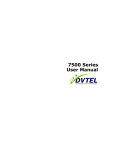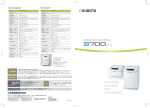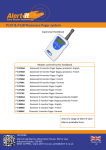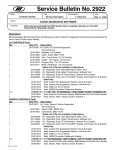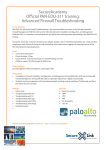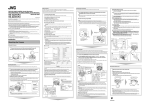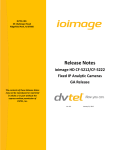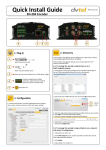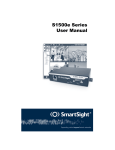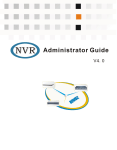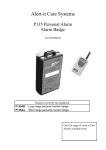Download S1500e Installation Guide.book
Transcript
7500 Series Installation Guide Copyright © DVTel Inc., 2005 All rights reserved. No part of this publication may be reproduced, stored in a retrieval system or transmitted, in any form or by any means, electronic, mechanical or otherwise, without the prior written permission of DVTel. 7500 SeriesTM Quick Install Guide Software Release 2.55 Published by: DVTel Inc. 52 Forest Ave. Paramus, NJ, 07652 USA www.dvtel.com Publication date: June 3, 2005 The DVTel logo, DVTel, Device Configurator, 7501E, 7501D, 7502M, 7504M, 7500 Series, NVRS, and SecureLink are trademarks of DVTel Inc. Any other product names mentioned herein are the trademarks or registered trademarks of their respective owners. While every reasonable effort has been made to ensure the accuracy of this document, DVTel makes no warranty of any kind and assumes no responsibility for errors and omissions. No liability is assumed for incidental or consequential damages in connection with or arising from the use of the information contained herein. ii Table of Contents Preface...................................................................... iv Who Should Read this Guide ................................... v How to Use this Guide ............................................ v Support ............................................................... v Chapter 1 Overview ................................................ 1 About the 7500 Series ........................................... 2 Shipment ............................................................. 2 Unit Casing Description .......................................... 2 Chapter 2 Configuration and Installation............... 4 Configuration ....................................................... 5 Point-to-Point Connection ....................................... 6 Physical Installation ............................................... 7 Status LED ........................................................... 8 Index .......................................................................... 9 iii Preface The 7500 SeriesTM Quick Install Guide explains how to configure and install DVTel’s high resolution 7500 Series video servers. iv Preface 7500 Series Quick Install Guide Who Should Read this Guide This guide is intended for engineers and technicians who will install 7500 Series encoders/decoders. It provides basic information on how to configure and install the units. This guide assumes that you are familiar with: Installation and manipulation of electronic equipment General use of computers Microsoft Windows operating systems How to Use this Guide The 7500 Series Quick Install Guide contains the basic information needed to install and configure a 7500 Series video server. It is divided into the following chapters: 1 Overview—Provides a brief description of the features of the 7500 Series and an illustration of its casing. 2 Configuration and Installation—Presents the configuration and installation procedures of the unit. An index and a unit description form complete the guide. In addition to this guide, the following documentation is also available: 7500 Series User Manual—Contains conceptual information on the configuration, installation, and operation of the 7500 Series units. Device Configurator User Guide—Presents instructions for using DVTel’s Device Configurator software to configure the 7500 Series units. Release Notes—Contain information about 7500 Series upgrades and known issues still under investigation. The Release Notes also provide descriptions of features not covered in this version of the documentation. All these documents are contained on the DVTel CD shipped with the 7500 Series units. Support If you encounter any problems after reading this manual, contact your local distributor or DVTel representative. You can also browse the Technical Support Knowledge Base, located in the Support section of our website, for solutions to many of the most common problems. DVTel technical support personnel is available for help with all DVTel hardware and software products. To reach technical support On the Web: Support tab on www.dvtel.com By phone: (888) DVTel 77, Monday to Friday, from 8 AM to 6 PM EST By email: [email protected] v 1 Overview Designed for video monitoring and surveillance over IP networks, the 7500 Series of video servers provides a self-contained solution capable of delivering high quality, full motion video over standard 10/100Base-T networks. The video server can easily be extended over local and wide area networks (LANs and WANs) or the Internet (using ISDN, PSTN, or xDSL routers). It is built on open standards to provide long-term investment protection. 1 1 Overview 7500 Series Quick Install Guide About the 7500 Series The 7500 Series enables video viewing from web browsers. PTZ cameras can be controlled using web browsers as well. 7500 Series units are for indoor use only. The 7500 Series system is configured to interface, right out of the box, with the most popular camera data port configurations (4800 baud, 8 data bits, no parity, 1 stop bit). The 7500 Series features both receivers (decoders) and transmitters (encoders). Unless otherwise specified, the phrase 7500 Series refers to any of these units. 7500 Series video servers can be purchased, by request, with an extended temperature option. The 7500 Series units have two independent serial ports (RS-232 and RS422/485) that can be used simultaneously by any compatible serial device. Every 7500 Series unit comes with a unique SSL (secure sockets layer) certificate for securing its IP link. SSL is a commonly-used protocol for managing the security of a message transmission on an IP network. The connections between a receiver and a transmitter or between either type of unit and a DVTel software application can therefore be secured. The video resolution of 7500 Series units (where the horizontal resolution is the number of columns, and the vertical resolution, the number of lines) is: Resolution Horizontal resolution Vertical resolution NTSC/PAL NTSC PAL QCIF 176 120 144 CIF 352 240 288 2CIF 352 384 448 4CIF 704 480 576 All lines 352 480 576 Their video frame rate is in the 1–30 frames per second (fps) range in NTSC, and 1–25 fps in PAL. The frame rate can be changed by the user at any time based on his or her needs. Shipment Your 7500 Series shipment contains the following items: The requested transmitter and/or receiver units: Product code Description 7500 Series-D Ethernet receiver (decoder) 7500 Series-E/M Ethernet transmitter (encoder) 7500 Series-XT Ethernet transmitter for extended temperature (by request only) ProductCode-A Transmitter or receiver with bidirectional audio 12V DC external power supply (North America only). The DVTel SecureLink CD, which contains documentation and release notes for the 7500 Series units as well as the Device Configurator application. The shipment may also contain the optional 10, 6, or 3-unit rack mount panels. Unit Casing Description The 7500 Series electronics are enclosed in a non-weatherproof extruded aluminium casing that is not meant for outdoor use. 2 1 Overview 7500 Series Quick Install Guide The front panel consists of an RJ-45 jack, a status LED, a reset button (7501E and 7502M only), and a female DB-9 connector for RS-232 use. RS-232 serial port connector Status LED Reset button RJ-45 Ethernet connector The back panel consists of a 12-pin terminal strip (for 12V DC power, alarm, and RS-422/485), one female BNC connector to be used as video input or output, and optional audio connectors. 12V DC connectors RS-422/485 serial port connectors Alarm input Audio connectors (optional) Video connector 3 2 Configuration and Installation To prepare your 7500 Series unit for operation, you will need to perform a series of steps: Basic configuration, mainly for communication and serial connections Creation of a point-to-point connection (only if the video server is NOT used in conjunction with NVRS) Physical installation of the video server in its final location 4 2 Configuration and Installation 7500 Series Quick Install Guide Configuration The first step in installing an 7500 Series system is to change the IP address of the unit to ensure compatibility with any existing LAN or WAN. Write down the IP information in the form located at the end of the guide on page 65. To set the IP parameters: 1 Unpack the unit and set it on a table. 2 Plug the encoder or decoder either directly to a computer, using a crossover IP cable, or to your LAN, using a straight-through IP cable. 3 4 Power the video server using the 12V DC power supply. On the computer, start the Device Configurator software included in the DVTel SecureLink CD. The Device Configurator window will appear. 5 From the General tab, click Program Options. The Program Options window will appear. 6 Leave the VSIP Port value at 5510 (the default) unless you are using an advanced system that requires otherwise (e.g. a multiple server NVRS). 7 8 Checkmark Detect All Units on LAN and click OK. Choose the Units tab, then click Discover. 5 2 Configuration and Installation 7500 Series Quick Install Guide A unit of type “Unknown” with a 169.254.X.Y IP address should appear in the Units box; it corresponds to your new unit. Other units, already configured and connected to the network, may also appear. 9 Double-click the unit you would like to configur. 10 In the Reconfigure unit? confirmation window, click Yes. The New Network Configuration window will appear. 11 To use DHCP (dynamic host configuration protocol), checkmark Use DHCP. Otherwise, enter the IP address, subnet mask, and gateway that you would like to assign the unit. You may want to consult your network administrator to determine these values. For more details on DHCP, refer to the 7500 Series User Manual. 12 Click OK. Your video server’s initial configuration is now complete. It can now be connected to your IP network. Point-to-Point Connection NOTE: Please skip this section if your encoder/decoder will be used in conjunction with NVRS. All connections in NVRS are created automatically by the server based on the settings chosen by users with the Config Tool. To display a camera’s output on a monitor, you will need to create a connection between a transmitter connected to the camera and receiver connected to the monitor. Both units must reside on the same IP network. For more information about this procedure, refer to the “Managing Connections” chapter in the Device Configurator User Manual. To create a point-to-point connection: 1 Start Deviice Configurator. 6 2 2 Configuration and Installation 7500 Series Quick Install Guide Choose the Units tab and click Discover. All DVTel units on the network should appear in the Units list. If the unit being configured does not appear, check that its VSIP port is the same as the computer’s. 3 Choose the Connections tab, then click Add. The Connection Creator window will appear. 4 5 6 7 8 Select a stream2 transmitter in the left column and a receiver in the right one. To disable I/O data transmission (for example, alarms), uncheck the Forward I/O box. To disable serial port data transmission (like PTZ commands), uncheck Forward Serial Port Data. To enable audio between the units, checkmark Enable Audio, then select the audio mode. Click Connect. You should now have video on your monitor. Physical Installation Once your video servers are configured they can be installed at any location connected to your network. Often, encoders are placed near cameras and decoders near monitors, though that is not required, particularly when a BNC infrastructure is already in place. To install a unit: 1 If connecting an encoder, plug the unit’s Video in port to a video camera’s BNC output cable. If connecting a decoder, plug the unit’s Video out port to a monitor’s BNC input cable. 2 If required, connect the RS-422/485 serial port of the unit to the appropriate dome/PTZ/control panel interface. 3 4 Through its RJ-45 port, connect the unit to your network with a standard network cable. If your unit is an extended temperature model, place it vertically to allow for better cooling. 7 2 Configuration and Installation 7500 Series Quick Install Guide Status LED The status LED is a bicolor (green-red) LED that provides detailed information on the current state of the unit. Condition Indication Steady red The unit is powering up. Encoder Decoder 3 3 Flashing red (0.1 sec. intervals) The IP address of the unit is already assigned to another unit in the network. 3 3 Flashing green (3 sec. intervals) The firmware has started, but the unit is not connected to the network. 3 3 Flashing green (1 sec. intervals) The firmware has started, the unit is connected to the network, but no video/audio/serial* data is being transmitted. 3 The firmware has started, the unit is connected to the network, but no video is received or audio/serial* data is received/transmitted. Flashing green (0.5 sec. The firmware has started, the unit is connected intervals) to the network, and video/audio/serial* data is transmitted. 3 3 The firmware has started, the unit is connected to the network, and video is received or audio/ serial* data is received/transmitted. 3 Three consecutive red blinks every 3 to 5 sec. No video input is detected. 3 Flashing green-red (1 sec. intervals) The unit is undergoing a firmware update. 3 3 Flashing red (0.1 sec. intervals) The unit is being identified. 3 3 One red blink A video packet is lost. In the worst case, it could flash at 5 Hz. * At least one of them must be transferred to obtain the LED condition. Warning The following power-up conditions are abnormal: LED not lit: Check the power supply and cabling. If power is available and the LED stays off, call DVTel technical support for assistance. Steady red LED: There is an internal error that prevents the unit from starting normally. Try rebooting the unit once. If the condition persists, perform a firmware update (for details, refer to the Device Configurator User Manual). If the update fails or the condition persists after the update, call DVTel technical support for assistance. Flashing red LED (2 second intervals): There is an internal error that prevents the unit from operating normally. This situation may happen after a firmware update or after the first boot-up. Power down the unit and call DVTel technical support for assistance. Flashing green-red LED not on during a firmware update: The unit is in backup mode; you will need to perform a firmware update using a serial connection. 8 3 Index A abnormal power-up condition 8 C camera data port configuration 2 casing of the unit 3 characteristics of the unit 2 CIF resolution 2 configuration camera data port 2 unit 5–6 connection, point-to-point 6 D Device Confidurator 5 DHCP (dynamic host configuration protocol) 6 E enclosure, unit 3 equipment list 3 F features of the unit 2 frame rate 2 I installation 7 IP address 5 IP link, secure 2 L LED, status 8 list of equipment 3 O options, when ordering a unit 3 P panel of unit 3 point-to-point connection 6 port, serial 2 power-up condition, abnormal 8 R resolution 2 RS-232 2 RS-422 2 S secure IP link 2 serial port 2 shipment list 3 SSL (secure sockets layer) 2 status LED 8 support, technical v T technical support v V video settings 2 9