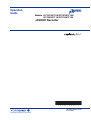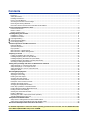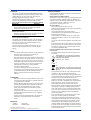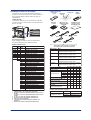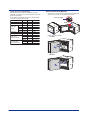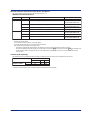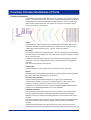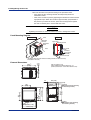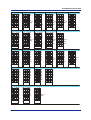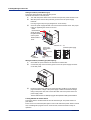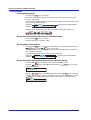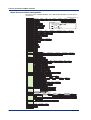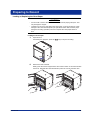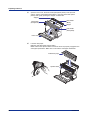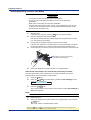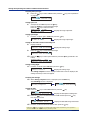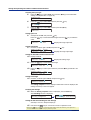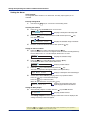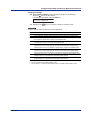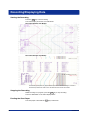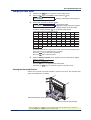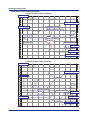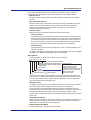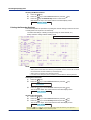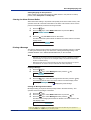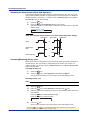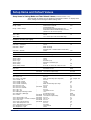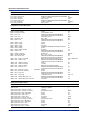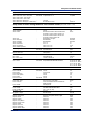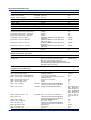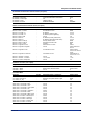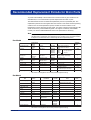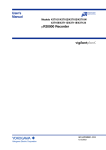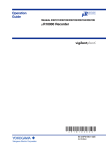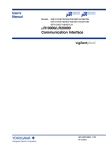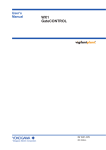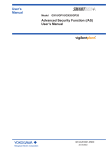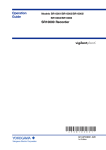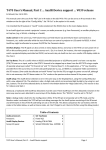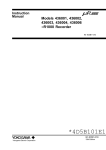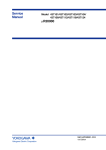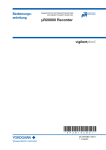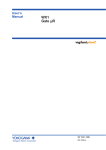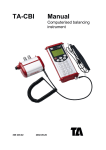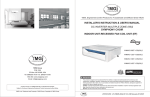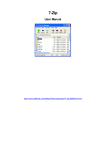Download μR20000 Recorder
Transcript
Operation Guide Models 437101/437102/437103/437104/ 437106/437112/437118/437124 µR20000 Recorder * 4 P 2 B 1 0 2 E 0 2 * IM 04P02B01-02E 2nd Edition Yokogawa Electric Corporation Contents Foreword .................................................................................................................................................................. 3 Safety Precautions ................................................................................................................................................... 3 Handling Precautions ............................................................................................................................................... 4 How to Use This Manual ........................................................................................................................................... 4 Checking the Contents of the Package .................................................................................................................... 5 Removing the Packing Materials .............................................................................................................................. 6 Recorder’s Version and Functions Described in This Manual .................................................................................. 7 Function Introduction/Names of Parts ...................................................................................................................... 8 Function Introduction ................................................................................................................................................ 8 Names of Parts ......................................................................................................................................................... 9 Display and Key Panel ............................................................................................................................................ 10 Installing/Wiring the Recorder ................................................................................................................................. 11 Installation Location ................................................................................................................................................ 11 Installation Procedure ............................................................................................................................................. 11 Input Signal Wiring ................................................................................................................................................. 14 Optional Terminal Wiring ........................................................................................................................................ 16 Power Supply Wiring .............................................................................................................................................. 19 Common Operations and Menu Structure .............................................................................................................. 21 Execution Modes .................................................................................................................................................... 21 Operation Sequence .............................................................................................................................................. 21 Key Operation ......................................................................................................................................................... 22 Menu Structure of Setting Mode ............................................................................................................................. 25 Menu Structure of Basic Setting Mode ................................................................................................................... 26 Preparing to Record ................................................................................................................................................. 27 Loading or Replacing the Chart Paper ................................................................................................................... 27 Installing/Replacing Felt Pens (Pen Model) ............................................................................................................ 30 Installing/Replacing the Plotter Pen (Pen Model) ................................................................................................... 31 Installing/Replacing the Ribbon Cassette (Dot Model) ........................................................................................... 31 Checking or Setting the Date/Time ......................................................................................................................... 33 Setting the Input Range and Alarm on Measurement Channels .......................................................................... 34 Setup Example (1) of Thermocouple Input ............................................................................................................. 34 Setup Example (2) of 1-5V Input and unit .............................................................................................................. 35 Setup Example (3) of 0 to 10 V Input and Unit ....................................................................................................... 37 Setting the Alarm .................................................................................................................................................... 40 Recording/Displaying Data ...................................................................................................................................... 42 Starting the Recording ........................................................................................................................................... 42 Stopping the Recording .......................................................................................................................................... 42 Feeding the Chart Paper ........................................................................................................................................ 42 Changing the Chart Speed ..................................................................................................................................... 43 Viewing the Recorded Results ............................................................................................................................... 43 Description of the Printout Contents ....................................................................................................................... 44 Switching the Display Screen ................................................................................................................................. 46 Changing the Displayed Information ...................................................................................................................... 47 FUNC Key Operations in Operation Mode ............................................................................................................. 49 Printing Measured Values (Manual Printout) .......................................................................................................... 49 Printing the Recorder Settings ............................................................................................................................... 50 Clearing the Alarm Printout Buffer .......................................................................................................................... 51 Printing a Message ................................................................................................................................................. 51 Releasing the Alarm Output (Alarm ACK Operation) ............................................................................................. 52 Activating/Releasing the Key Lock ......................................................................................................................... 52 Setup Items and Default Values ............................................................................................................................... 53 Setup Items in Setting Mode and Their Default Values .......................................................................................... 53 Setup Items in Basic Setting Mode and Their Default Values ................................................................................. 55 Recommended Replacement Periods for Worn Parts ........................................................................................... 59 For detailed explanation of functions and the operating procedures of the recorder, see the µR20000 Recorder User's Manual (IM 04P02B01-01E) on the CD-ROM. 2 IM 04P02B01-02E Foreword Safety Precautions Thank you for purchasing the YOKOGAWA µR20000 Recorder. This manual describes concisely the operating procedures of the µR20000 Recorder. To ensure correct use, please read this The general safety precautions described here must be observed • during all phases of operation. Safety Standards and EMC Standards manual thoroughly before beginning operation. The following two manuals, in addition to this one, are provided as This recorder conforms to IEC safety class I (provided with terminal for protective grounding), Installation Category II, Measurement manuals for the µR20000 Recorder. Please read all of them. Electronic Manuals Provided on the Accompanying CD-ROM category II (CAT II), and EN61326-1 (EMC standard), class A (use in a commercial, industrial, or business environment). Manual Title Manual No. µR20000 Recorder User’s Manual IM 04P02B01-01E Explains all the functions and procedures of the recorder excluding the communication functions. • µR10000/µR20000 Communication IM 04P01B01-17E Interface User’s Manual Explains the communication functions using Ethernet interface and the RS-422A/485 communication interface. This recorder is designed for indoor use. About This Manual • • This manual should be read by the end user. Read this manual thoroughly and have a clear understanding of • the product before operation. This manual explains the functions of the product. YOKOGAWA does not guarantee that the product will suit a particular purpose of the user. • Opening the Electronic Manuals The PDF files of the manuals are provided on the accompanying Under absolutely no circumstances may the contents of this manual be transcribed or copied, in part or in whole, without CD-ROM. When the CD-ROM is inserted in the PC’s CD-ROM drive, a list of manuals on the CD-ROM is displayed. Click a • permission. The contents of this manual are subject to change without prior manual title to open the manual. If the list of manuals is not displayed automatically, open the • notice. Every effort has been made in the preparation of this manual to ensure the accuracy of its contents. However, should you have any questions or find any errors or omissions, please contact manual in the My Computer > 4361_4371_manual > English directory. • Notes • The contents of this manual are subject to change without prior your nearest YOKOGAWA dealer. Precautions Related to the Protection, Safety, and Alteration of the Product • The following safety symbols are used on the product and in this manual. notice as a result of continuing improvements to the instrument’s performance and functions. • “Handle with care.” To avoid injury and damage to the instrument, the operator must refer to the explanation in the manual. Every effort has been made in the preparation of this manual to ensure the accuracy of its contents. However, should you have Protective ground terminal any questions or find any errors, please contact your nearest YOKOGAWA dealer as listed on the back cover of this manual. • • AC Copying or reproducing all or any part of the contents of this manual without the permission of Yokogawa Electric DC Corporation is strictly prohibited. The TCP/IP software of this product and the document concerning the TCP/IP software have been developed/created by YOKOGAWA based on the BSD Networking Software, Release 1 that has been licensed from the University of California. “High temperature.” To avoid injury caused by hot surface, do not touch locations where this symbol appears. • precautions on safety that are stated in this manual whenever you handle the product. Take special note that if you handle the Trademarks • • product in a manner that violate these instructions, the protection functionality of the product may be damaged or All the brands or names of Yokogawa Electric’s products used in this manual are either trademarks or registered trademarks of Yokogawa Electric Corporation. Microsoft, MS-DOS, Windows, Windows NT, and Windows XP impaired. In such cases, YOKOGAWA does not guarantee the quality, performance, function, and safety of the product. • are either registered trademarks or trademarks of Microsoft Corporation in the United States and/or other countries. • Adobe, Acrobat, and PostScript are trademarks of Adobe Systems Incorporated. • For purposes of this manual, the TM and ® symbols do not accompany their respective trademark names or registered • For the protection and safe use of the product and the system controlled by it, be sure to follow the instructions and When installing protection and/or safety circuits such as lightning protection devices and equipment for the product and control system or designing or installing separate protection and/or safety circuits for fool-proof design and fail-safe design of the processes and lines that use the product and the control system, the user should implement these using additional trademark names. Company and product names that appear in this manual are • devices and equipment. If you are replacing parts or consumable items of the product, trademarks or registered trademarks of their respective holders. • make sure to use parts specified by YOKOGAWA. This product is not designed or manufactured to be used in critical applications that directly affect or threaten human lives. Such applications include nuclear power equipment, devices Revisions 1st Edition 2nd Edition 2nd Edition: September 2006 (YK) All Rights Reserved, Copyright © 2005 Yokogawa Electric Corporation IM 04P02B01-02E using radioactivity, railway facilities, aviation equipment, air navigation facilities, aviation facilities, and medical equipment. August 2005 September 2006 If so used, it is the user’s responsibility to include in the system additional equipment and devices that ensure personnel safety. • Do not modify this product. 3 • • • WARNING Use the Correct Power Supply Ensure that the source voltage matches the voltage of the • Necessity of Protective Grounding Never cut off the internal or external protective earth wire or disconnect the wiring of the protective earth terminal. Doing so invalidates the protective functions of the instrument and poses • • • except those stated in the WARRANTY that is provided separately. power supply before turning ON the power. Protective Grounding Make sure to connect the protective grounding to prevent electric shock before turning ON the power. Exemption from Responsibility • YOKOGAWA makes no warranties regarding the product • • unpredictable defect of the product. Handling Precautions of the Software • • • You must purchase another copy of the software, if you are to use the software on another PC. Do not operate the instrument if the protective earth or fuse might be defective. Make sure to check them before operation. • Copying the software for any purposes other than backup is strictly prohibited. Do Not Operate in an Explosive Atmosphere Do not operate the instrument in the presence of flammable • Please store the original media containing the software in a safe place. liquids or vapors. Operation in such environments constitutes a safety hazard. • Reverse engineering, such as decompiling of the software, is strictly prohibited. Do Not Remove Covers The cover should be removed by YOKOGAWA’s qualified • No portion of the software supplied by YOKOGAWA may be transferred, exchanged, sublet, or leased for use by any third External Connection Connect the protective grounding before connecting to the item Handling Precautions • Use the Correct Power Cord and Plug To prevent electric shock or fire, be sure to use the power cord supplied by YOKOGAWA. The main power plug must be plugged into an outlet with a protective earth terminal. Do not disable this protection by using an extension cord without protective earth grounding. Use care when cleaning the recorder, especially any plastic parts. When cleaning, wipe using a dry soft cloth. Do not use chemicals such as benzene or thinner, since these may cause discoloring and deformation. • Keep electrically charged objects away from the signal terminals. This may damage the recorder. • Do not apply volatile chemicals to the door glass, display, panel keys, etc. Do not allow rubber and vinyl products to remain in Use the Correct Power Supply Ensure that the power supply is within the maximum rated voltage range of the provided power cord before connecting the power cord. • party without prior permission by YOKOGAWA. under measurement or to an external control unit. Damage to the Protective Structure Portable Type (/H5x Option) • WARRANTY that is provided separately. Use the software on a single PC. • Operating the recorder in a manner not described in this manual may damage its protective structure. • YOKOGAWA makes no warranties regarding the software accompanying this product except those stated in the a potential shock hazard. Defect of Protective Grounding personnel only. Opening the cover is dangerous, because some areas inside the instrument have high voltages. • YOKOGAWA assumes no liability to any party for any loss or damage, direct or indirect, caused by the user or any contact with the recorder for long periods of time. This may damage the recorder. • • When not in use, make sure to turn OFF the power switch. If there are any symptoms of trouble such as strange odors or smoke coming from the recorder, immediately turn OFF the power switch and the power supply source. Then, contact your nearest YOKOGAWA dealer. How to Use This Manual Connect the Protective Grounding Terminal The power cord for the µR20000 is a three-prong type power This manual covers information regarding the recorders with English as the display/recording language (suffix code “2”). cord. Connect the power cord to a properly grounded threeprong outlet. The following markings are used in this manual. Improper handling or use can lead to injury to the user or damage to the instrument. This symbol appears on the instrument to indicate that the user must refer to the user’s manual for special instructions. The same symbol appears in the corresponding place in the user’s manual to identify those instructions. In the manual, the symbol is used in conjunction with the word “WARNING” or “CAUTION.” WARNING Calls attention to actions or conditions that could cause serious or fatal injury to the user, and precautions that can be taken to prevent such occurrences. CAUTION Calls attentions to actions or conditions that could cause light injury to the user or damage to the instrument or user’s data, and precautions that can be taken to prevent such occurrences. Note Calls attention to information that is important for proper operation of the instrument. 4 IM 04P02B01-02E Standard Accessories Unpack the box and check the contents before operating the instrument. If some of the contents are not correct or missing or if there is physical damage, contact the dealer from which you purchased them. µR20000 Recorder Z-fold chart paper R C eco ha r rt din g Checking the Contents of the Package Re I SA KU T KOCHAR SA KU KOART cord ing Plotter pen Disposable felt pen Ribbon cassette art Ch I CH A name plate is affixed to the case. Check that the model name and suffix code given on the name plate on the rear panel match those on your order. MODEL SUFFIX µR20000 Recorder Operation Guide IM 04P02B01-02E Manuals for the µR10000/µR20000 (CD-ROM) Mounting bracket STYLE SUPPLY TAG NO. TAG NO. TAG NO. TAG NO. FREQUENCY MAC NO. /H5R /H5F /H5D NO. (Instrument Number) When contacting the dealer from which you purchased the MODEL and SUFFIX Code Description Model Suffix Optional Code Code µR20000 1 pen recorder 437101 µR20000 2 pen recorder 437102 µR20000 3 pen recorder 437103 µR20000 4 pen recorder 437104 µR20000 6 dot recorder 437106 µR20000 12 dot recorder 437112 µR20000 18 dot recorder 437118 µR20000 24 dot recorder 437124 -2 English/German/French & deg F/DST Alarm output relay 2 points1 /A1 Alarm output relay 4 points1 /A2 Alarm output relay 6 points1 /A3 Alarm output relay 12 points1,2 /A4 Alarm output relay 24 points1,2 /A5 RS-422A/485 interface3 /C3 Ethernet (10BASE-T) interface3 /C7 Fail/Chart end detection and output2 /F1 Clamped input terminal4 /H2 Non-glare door glass /H3 Portable type Power cord UL, CSA st’d7 /H5D Portable type Power cord VDE st’d7 /H5F Portable type Power cord AS st’d7 /H5R Portable type Power cord BS st’d7 /H5J Portable type Power cord GB st’d7 /H5H Mathematical function /M1 Cu10, Cu25 RTD input /N1 3 legs isolated RTD4,5 /N2 Expansion inputs6 /N3 24 VDC/AC power supply7 /P1 Remote control 5 points /R1 Calibration Correction /CC1 Header printout /BT1 1 2 3 4 5 6 7 /A1, /A2, /A3, /A4, and /A5 cannot be specified simultaneously. /A5 is valid on the dot models. /A5 and /F1 cannot be specified simultaneously on the dot models. /A4 and /F1 cannot be specified simultaneously on the pen models. /C3 and /C7 cannot be specified simultaneously. /H2 and /N2 cannot be specified simultaneously. Valid only on the dot models. 14 types of input including Pt50 RTD, PR40-20, and Platinel TC /H5x and /P1 cannot be specified simultaneously. IM 04P02B01-02E /H5H /H5J instrument, please give them the instrument number. One of these power cord types is supplied according to the instrument’s suffix code Part Number Note A1006WD Provided when optional code /H5D is specified. A1009WD Provided when optional code /H5F is specified. A1024WD Provided when optional code /H5R is specified. A1023WD Provided when optional code /H5J is specified. A1064WD Provided when optional code /H5H is specified. Maximum rated power voltage: 125V Maximum rated power voltage: 250V Maximum rated power voltage: 250V Maximum rated power voltage: 250V Maximum rated power voltage: 250V Item Z-fold chart paper Ribbon cassette Red Green Disposable felt pen Blue Violet Plotter pen Purple Mounting bracket (included with models without /H5x) Power cord (included with /H5x) Manuals for the µR10000/µR20000 (CD-ROM) µR20000 Recorder Operation Guide IM 04P02B01-02E 1-Pen 2-Pen 3-Pen 4-Pen Dot 1 1 1 1 1 1 1 1 1 1 1 1 1 1 1 1 1 1 1 1 2 2 2 2 2 1 1 1 1 1 1 1 1 1 1 1 1 1 1 1 Software (Sold Separately, see page 7) Item Configuration software Model Note RXA10-01 RXA10-02 With interface unit* * You can use the Configuration Software if you install the interface unit to a recorder does not include the communication function. 5 Optional Accessories (Sold Separately) The optional accessories below are available for purchase separately. If you make an order, make sure that all contents are present and undamaged. Removing the Packing Materials Open the door, hold the left and right tabs and pull the display and key panel section toward you. The section opens upward. For information about ordering accessories, contact the dealer from which you purchased the recorder. Item Model Quantity Z-fold chart paper B9573AN 1 Ribbon cassette B9906JA 1 Note 10 pcs. B9902AM 1 3 pcs. Green B9902AN 1 3 pcs. Blue B9902AP 1 3 pcs. Violet B9902AQ 1 3 pcs. 3 pcs. Red Disposable felt pen Purple B9902AR 1 Mounting bracket B9900BX 2 Shunt resistor for the screw terminal (standard) 415920 1 250 Ω ± 0.1% 415921 1 100 Ω ± 0.1% 415922 1 10 Ω ± 0.1% Shunt resistor for the clamped input terminal (/H2) 438920 1 250 Ω ± 0.1% 438921 1 100 Ω ± 0.1% 438922 1 10 Ω ± 0.1% Plotter pen Tab on the display Display Open Open Remove all packing materials. • Pen Model • 6 Dot Model IM 04P02B01-02E Recorder’s Version and Functions Described in This Manual The contents of this manual corresponds to the recorder with version 1.31. µR20000 Versions and Functions Version Suffix Code Added or Modified Functions Reference 1.11 or earlier – – – 1.21 -2 (Added) Language support (German and French) Sec. 1.9 in the User’s Manual (IM 04P02B01-01E) /CC1 (Added) Calibration Correction Sec. 1.2 in the User’s /H5x /P1 (Added) (Added) Portable type 24 VDC/AC power supply operation Page 19 and 13 in this manual Page 19 and 20 in this manual – (Added) Customized menu Sec. 1.9 in the User’s – /BT1 (Added) (Added) Modbus register (40301 to 40348) Header printout Manual (IM 04P02B01-01E) 1.31 Manual (IM 04P02B01-01E) • Communication manual Sec. 1.4 in the User’s Manual (IM 04P02B01-01E) Checking the Version Number You can check the version number on the System display. The System display cannot be shown at the factory default condition. First, register the System display to the display screen. • Procedure of registering the System display to the display screen: See Changing the Display Information on Page 47. • Procedure of displaying the System display: The screen switchs each time the DISP key is pressed. Press the DISP key repeatedly until System display is shown. The displayed contents on the System display switches every 3 seconds. Check the number shown by the “Version:” item. Software (Sold Separately) The table below shows the relationship between the RXA10 Configuration Software revisions and the µR20000 recorder versions. Recorder version RXA10 Configuration R2.01 Software revision R3.01 1.11 or earlier 1.21 1.31 Yes Yes Yes Yes Limited Yes Yes: Compatible Limited: The new functions of the recorder cannot be configured from the RXA10. IM 04P02B01-02E 7 Function Introduction/Names of Parts Function Introduction The µR20000 Recorder (hereafter referred to as the recorder) can be used to assign DC voltage, 1-5V, thermocouple, RTD, and contact or voltage ON/OFF signal to channels for measurement. The measured results are recorded with pens or dots on a chart paper that is fed at a constant speed. The pen model can record up to 4 channels; the dot model can record up to 24 channels. Alarms For each channel, various alarms such as high limit alarm and low limit alarm can be assigned to monitor the measured values. Alarm output relays can be used to output contact signals when alarms occur (/A1, /A2, /A3, /A4 and /A5 options). Recording The measured results are recorded with pens or dots on a chart paper (trend recording). The chart speed can be selected from 5 to 12000 mm/h on the pen model and 1 to 1500 mm/h on the dot model. In addition to trend recording, various types of information can be printed on the chart paper such as numeric measured values, alarm occurrence/release, and predefined messages. Also, the recorder settings can be printed. Internal Light A light is provided for easier viewing of the recording area of the chart paper. Display Measured values can be displayed numerically or using bar graphs on the large display. Also, alarm status and chart speed can be displayed. Communication Functions Using the Ethernet communication interface (/C7 option) or the RS-422A/485 communication interface (/C3 option), the measured values on the recorder can be output to a computer or a computer can be used to control the recorder. For details on communication functions, see the µR10000 /µR20000 Communication Interface User’s Manual (IM 04P01B01-17E) on the CD-ROM. Other Main Functions The computation function (/M1 option) can be used to perform various computations from four arithmetic operations to statistical calculations on 8 and 24 computation channels on the pen model and dot model, respectively. The computed results can be recorded. The remote control function (/R1 option) can be used to control the recording start/stop and other operations of the recorder by applying contact signals to the dedicated terminals. The FAIL/chart end detection and output function (/F1 option) can be used to output contact signals when errors are detected on the recorder or when the chart paper runs out. 8 IM 04P02B01-02E Function Introduction/Names of Parts Names of Parts Front Display and key panel Hold the left and right tabs and pull to open. Door Mounting hole There is one hole on each of the top, bottom, left, and right panels. The hole is covered with a seal. Chart cassette Holds the chart paper. Tag plate Used to write channel names. Pen model Recording pen Records the measured value. Plotter pen Prints various types of information. Power switch Turns ON/OFF the power each time the switch is pressed. Dot model Ribbon cassette Six-color ink. Printer carriage Records measured values and prints various types of information. Display and key panel (see the next page) There are internal lights on the bottom section of the display and key panel. They lights up the recording area of the chart paper. Rear Panel Optional terminal block This is where terminals or ports used by options such as alarm output relays and communication interface are installed. Ethernet port (/C7 option) Power terminal block The power terminal and protective ground terminal. Measuring input terminal block Measuring input terminals The portable type (/H5x option) comes with a handle, feet, and dedicated power supply connector. IM 04P02B01-02E 9 Function Introduction/Names of Parts Display and Key Panel Status display Displays the following information. RECORD............ Illuminates while recording measured values. KEY LOCK......... Illuminates when key lock is enabled. MATH................. Illuminates when computation on the computation function (/M1 option) is in progress. CHART END...... Illuminates when the chart paper is out (/F1 option). ALARM 1 to 24.. Illuminates when an alarm is occurring on channels 1 to 24. Main display Displays the measured values. Also, displays the setup screen when setting functions. RECORD KEYLOCK MATH CHARTEND ALARM 1 2 3 4 5 6 7 8 9 10 11 12 13 14 15 16 17 18 19 20 21 22 23 24 CHARACTER RCD MENU FUNC DISP ESC/? SHIFT 1 FEED MENU CH UP Seven keys are available. For all keys except RCD, functions marked above the keys are enabled when setting functions or when the FUNC key or the DISP MENU key is pressed. <While setting functions, when the FUNC key/DISP MENU key is pressed> CHARACTER Key: Changes the character type when entering a character. Press this key while holding down the SHIFT key to switch the character type in reverse order. UP/DOWN Key: Switches the setup item or the value. Press this key while holding down the SHIFT key to switch the setup item or the value in reverse order. LEFT/RIGHT Key: Moves the cursor to the right when entering a value or character. Press this key while holding down the SHIFT key to move the cursor to the left.. ESC Key: Cancels the operation. When pressed with the SHIFT key, the display of the comment on the setting turns ON/OFF. SHIFT Key: Used with the key, key, or the CHARACTER key. ENTER Key: Confirms the setup item or value. CHARACTER RCD MENU DISP FUNC ESC/? SHIFT 1 FEED MENU CH UP <During normal operation> CH UP key Switches the displayed channel. (when manual switching is specified) FEED key Feeds the chart paper. DISP MENU key Hold this key down for 3 seconds to switch to the data display setup screen. Hold this key down for 3 seconds also to exit from the data display setup screen. FUNC key Used when executing manual printout, message printout, etc. DISP key Switches the screen in the main display. MENU key Hold this key down for 3 seconds to enter Setting mode. Hold this key down for 3 seconds also to exit from Setting mode. RCD key Starts/stops recording. 10 IM 04P02B01-02E Installing/Wiring the Recorder Installation Location Install the recorder indoors in a location that meets the following conditions. • Instrument Panel The recorder is designed for panel mounting. The portable type (/H5x option) is designed to be used on the desktop. • Well-Ventilated Location To prevent overheating, install the recorder in a well-ventilated location. For the panel cut dimensions when arranging multiple recorders, see page 13. Follow the panel cut dimensions providing adequate space between instruments when other instruments are arranged on the panel. We recommend that you secure at least 50 mm of space from the left, right, top, and rear panels on the portable type (/H5x option). • Minimum Mechanical Vibrations Choose an installation location with the minimum mechanical vibration. Installing the recorder in a location with large mechanical vibration not only causes adverse effects on the mechanism but also may hinder normal recording. • Horizontal Install the recorder horizontally (However, the recorder can be inclined up to 30 degrees backwards for panel mounting). Note • • Condensation may occur if the recorder is moved to another place where both the ambient temperature and humidity are higher, or if the temperature changes rapidly. In addition, measurement errors will result when using thermocouples. In this case, let the recorder adjust to the new environment for at least one hour before using it. The chart paper may be adversely affected by a rapid change in the ambient temperature and humidity. Do not install the recorder in the following places. • Outdoors • In Direct Sunlight or Near Heat Sources Install the recorder in a place with small temperature fluctuations near room temperature (23°C). Placing the recorder in direct sunlight or near heat appliances can cause adverse effects on the internal circuitry. • Where an Excessive Amount of Soot, Steam, Moisture, Dust, or Corrosive Gases Are Present Soot, steam, moisture, dust, and corrosive gases will adversely affect the recorder. Avoid such locations. • Near Strong Magnetic Field Sources Do not bring magnets or instruments that produce electromagnetic fields close to the recorder. Operating the recorder in strong magnetic fields can cause errors in the measurements. Installation Procedure The recorder should be mounted on a steel panel of thickness 2 mm to 26 mm. 1. Insert the recorder from the front side of the panel (see the mounting diagram on the next page). 2. Mount the recorder to the panel using the mounting brackets that come with the package. • Use two brackets to support the top and bottom or the left and right sides of the case (remove the seal that is covering the holes for the mounting brackets beforehand). • The proper torque for tightening the mounting screws is 0.7 to 0.9 Nm. IM 04P02B01-02E 11 Installing/Wiring the Recorder • Mount the recorder to the panel according to the procedure below. • First, attach the two mounting brackets and temporarily fasten the attachment screws. • Next, fix the recorder in place by tightening the attachment screws with the appropriate torque. When the recorder is approximately perpendicular to the panel as you fasten the screws, press the mounting bracket against the case so that they are in contact with each other. CAUTION Tightening the screws too much can deform the case or damage the bracket. Panel Mounting Diagram Screw temporarily Fix in place Panel Mounting bracket Attachment screw Panel Case Mounting bracket In contact with each other Front Torque driver (flat blade) Attachment screw (The figure shows the case when the mounting brackets are used on the top and bottom of the case.) Unit: mm (approx. inch) Unless otherwise specified, tolerance is ±3% (however, tolerance is ±0.3 mm when below 10 mm). 180.5 (7.11) 279.6 +10 (11.01) 39.5 (1.56) External Dimensions 2 to 26 (panel thickness) 54.6 (2.15) 288 (11.34) 294.6 (11.6) 108 (4.25) 180 (7.09) 288 (11.34) 180 (7.09) 108 (4.25) 220 (8.66) 180.5 (7.11) 39.5 (1.56) 9.4 (0.37) (Dimensions before attaching the mounting bracket) 279.6+10 (11.01) 24 (0.94) 7.5 (0.3) (Dimensions after attaching the mounting bracket) 294.6 (11.6) 12 IM 04P02B01-02E Installing/Wiring the Recorder Panel Cutout 360 MIN (14.17) 361 MIN (14.21) 281 +20 (11.06) Unit: mm (approx. inch) Unless otherwise specified, tolerance is ±3% (however, tolerance is ±0.3 mm when below 10 mm). 281 +20 (11.06) External Dimensions of the Portable Type (/H5x Option) Unit: mm (approx. inch) Unless otherwise specified, tolerance is ±3% (however, tolerance is ±0.3 mm when below 10 mm). 267.5 (10.53) 329.7 (12.98) 87 (3.43) 284 (11.18) 288 (11.34) 180.5 (7.11) 12.7 (0.5) 288 (11.34) IM 04P02B01-02E 13 Installing/Wiring the Recorder Input Signal Wiring WARNING • To prevent electric shock while wiring, ensure that the power supply source is turned OFF. CAUTION • The input terminals of this instrument are specific to this instrument. Do not connect the input terminals of the µR1000, µR1800 or other models, as malfunction may result. • If a strong tension is applied to the cable wired to the recorder, the terminals of the recorder and/or the cable can be damaged. In order to prevent tension from being applied directly on the terminals, fasten all wiring cables to the rear of the mounting panel. • Do not apply a voltage exceeding the following value to the input terminals as this may damage the recorder. • Maximum input voltage Voltage range less than or equal to 200 mVDC, TC, RTD, and DI: ±10 VDC Ranges other than those listed above: ±60 VDC • Maximum common-mode voltage ±60 VDC (under measurement category II conditions) • The recorder is an INSTALLATION CATEGORY II product. Precautions to Be Taken While Wiring Take the following precautions when wring the input signal cables. It is recommended that crimp-on lug with insulation sleeves (designed for 4-mm screws) be used when connecting the input/output signal wires to the terminals. However, this does not apply clamped terminals (/H2). Crimp-on lug with insulation sleeves (for 4 mm screws) For clamped terminals (/H2), the following wire is recommended. • Conductive cross-sectional area for single wire: 0.14 mm2 to 1.5 mm2, stranded wire: 0.14 mm2 to 1.0 mm2 • Length of the stripped section of the wire: Approx. 5 mm Take measures to prevent noise from entering the measurement circuit. • Move the measurement circuit away from the power cable (power circuit) and ground circuit. • It is desirable that the object being measured does not generate noise. However, if this is unavoidable, isolate the measurement circuit from the object. Also, ground the object being measured. • Shielded wires should be used to minimize noise caused by electrostatic induction. Connect the shield to the ground terminal of the recorder as necessary (make sure you are not grounding at two points). • To minimize noise caused by electromagnetic induction, twist the measurement circuit wires at short, equal intervals. • Make sure to earth ground the protective ground terminal through minimum resistance (less than 100 Ω). When using internal reference junction compensation on the thermocouple input, take measures to stabilize the temperature at the input terminal. • Always use the terminal cover. • Do not use thick wires which may cause large heat dissipation (cross sectional area of 0.5 mm2 or less recommended). • Make sure that the ambient temperature remains reasonably stable. Large temperature fluctuations can occur if a nearby fan turns ON or OFF. Connecting the input wires in parallel with other devices can cause signal degradation, affecting all connected devices. If you need to make a parallel connection, then • Turn the burnout detection function OFF. • Ground the instruments to the same point. • Do not turn ON or OFF another instrument during operation. This can have adverse effects on the other instruments. • RTDs cannot be wired in parallel. 14 IM 04P02B01-02E Installing/Wiring the Recorder Wiring Procedure A terminal cover is screwed in place on the measuring input terminal block on the rear panel. A label indicating the terminal arrangement is affixed to the cover. 1. Turn OFF the recorder and remove the terminal cover. 2. Connect the signal wires to the terminals. Note Measuring input terminal block Terminal cover attachment screws Input signal wires of diameter less than or equal to 0.3 mm may not be secured firmly for clamped terminals (/H2). Fold over the conducting section of the wire, for example, to make sure that the wire is securely connected to the clamped terminal. 3. Replace the terminal cover and fasten it with screws. The proper torque for tightening the screws is 0.6 N-m. Pen Model b –/B +/A Channel 1 Channel 2 Channel 3 Channel 4 +/A –/B Channel 1 b +/A Channel 2 –/B b Channel 3 Channel 4 Screw input terminal Clamped input terminal (/H2 option) Dot Model b –/B +/A Channel location on the input terminals Channel 1 Channel 2 Channel 3 Channel 4 Channel 5 Channel 6 +A –/B b +A –/B b Channel 2 Channel 1 Channel 4 Channel 3 Channel 6 Channel 5 Screw input terminal Clamped input terminal (/H2 option) Channel 1 to 6 Channel Channel 13 to 18 Channel 7 to 12 19 to 24 Measuring Input Wiring Thermocouple input Resistance temperature detector input b –/B +/A Extension leadwire b –/B +/A Leadwire resistance: 10 Ω max./wire. The resistance of the three wires should be equal. b B A DC voltage input, 1-5V input, and ON/OFF input b –/B +/A – + DC voltage, 1-5V, ON/OFF DC current input Shunt resistor Example: For a 4 to 20 mA input, a shunt resistor of 250 Ω ± 0.1% can be used to convert to 1-5V input. b –/B +/A – + DC current Note RTD input terminals A and B on the dot model are isolated on each channel. Terminal b is shorted internally across all channels. However, for 3 legs isolated RTDs (/N2 option), input b is also isolated for each channel. IM 04P02B01-02E 15 Installing/Wiring the Recorder Optional Terminal Wiring WARNING • To prevent electric shock while wiring, ensure that the power supply source is turned OFF. • If a voltage of more than 30 VAC or 60 VDC is to be applied to the output terminals, use ring-tongue crimp-on lugs with insulation sleeves on all terminals to prevent the wires from slipping out when the screws become loose. Furthermore, use double-insulated wires (dielectric strength of 2300 VAC or more) for the signal wires on which a voltage of more than 30 VAC or 60 VDC is to be applied. For all other wires, use basic insulated wires (dielectric strength of 1390 VAC). To prevent electric shock, attach the terminal cover after wiring and make sure not to touch the terminals. CAUTION • The option terminals of this instrument are specific to this instrument. Do not connect the option terminals of the µR1000, µR1800 or other models, as malfunction may result. • To prevent fire, use signal wires having a temperature rating of 70°C or more. • If a strong tension is applied to the cable wired to the recorder, the terminals of the recorder and/or the cable can be damaged. In order to prevent tension from being applied directly on the terminals, fasten all wiring cables to the rear of the mounting panel. Wiring Procedure Optional terminal block As shown in the figure below, the optional terminal block is located on the rear panel. The optional terminal block is provided on the recorder when an option that requires input/output is installed such as the alarm output relay (/A1, /A2, /A3, /A4, or /A5 option), FAIL/chart end output (/F1 option), and remote control function (/R1 option). A terminal Terminal cover cover is screwed in place on the measuring input attachment screws terminal block. A label indicating the terminal arrangement is affixed to the terminal block. 1. 2. 3. Turn OFF the recorder and remove the terminal cover. Connect the input signal wires to the terminals. Replace the terminal cover and fasten it with screws. The proper torque for tightening the screws is 0.6 N-m. Note To reduce noise, use a shielded cable for the wiring of the remote control input terminals. Connect the shield to the ground terminal of the recorder. 16 IM 04P02B01-02E Installing/Wiring the Recorder /A1 /A1/F1 /A1/R1 /A1/F1/R1 /R1 /F1 NO C NC I01 NO C NC I01 NO C NC I01 NO C NC I01 NO C NC I02 NO C NC I02 NO C NC I02 NO C NC I02 NO C C NC CE (/F1) NO C C NC CE (/F1) NC FAIL NO NO NO C C 1 2 4 5 NC FAIL 3 (/R1) C /A2 /A2/F1 1 2 3 4 5 C (/R1) /A2/R1 /A2/F1/R1 NO C NC I01 NO C NC I01 NO C NC I01 NO C NC I01 NO C NC I02 NO C NC I02 NO C NC I02 NO C NC I02 NO C NC I03 NO C NC I03 NO C NC I03 NO C NC I03 NO C NC I04 NO C NC I04 NO C NC I04 NO C NC I04 NO C NO C NO C NC CE (/F1) NC FAIL NO C NC CE (/F1) NO NC FAIL NO 1 2 3 4 5 C /A3 /A3/R1 2 3 4 5 C (/R1) 1 2 3 4 5 C (/R1) C C NC CE (/F1) NC FAIL 1 2 3 4 5 C (/R1) /A3/F1/R1 /A3/F1 NO C NC I01 NO C NC I01 NO C NC I01 NO C NC I01 NO C NC I02 NO C NC I02 NO C NC I02 NO C NC I02 NO C NC I03 NO C NC I03 NO C NC I03 NO C NC I03 NO C NC I04 NO C NC I04 NO C NC I04 NO C NC I04 NO C NC I05 NO C NC I05 NO C NC I05 NO C NO C NC I05 NO C NO C NC I06 NO C NO C NC I06 NO C NO C C 2 1 2 4 5 4 5 NC I06 3 (/R1) C NO 1 NC I06 3 (/R1) C /A4 (/R1) /F1/R1 NO 1 NC CE (/F1) NC FAIL NC CE (/F1) NC FAIL NC CE (/F1) NC FAIL /A4/R1 NO C NC I01 NO C NC I11 NO C NC I01 NO C NC I11 NO C NC I02 NO C NC I12 NO C NC I02 NO C NC I12 NO C NC I03 NO C NC I13 NO C NC I03 NO C NC I13 NO C NC I04 NO C NC I14 NO C NC I04 NO C NC I14 NO C NC I05 NO C NC I15 NO C NC I05 NO C NC I15 NO C NC I06 NO C NC I16 NO C NO C NC I16 1 2 4 5 NC I06 3 (/R1) C /A4/F1/R1 NO C NC I01 NO C NC I11 NO C NC I02 NO C NC I12 NO C NC I03 NO C NC I13 NO C NC I04 NO C NC I14 NO C NC I05 NO C NC I15 NO C NO C NC I06 NO C NC I16 NO C 1 2 3 4 5 C NC CE (/F1) NC FAIL (/R1) CE: Chart end IM 04P02B01-02E 17 Installing/Wiring the Recorder /A5 NO C NC I01 NO C NC I11 NO C NC I21 NO C NC I31 NO C NC I02 NO C NC I12 NO C NC I22 NO C NC I32 NO C NC I03 NO C NC I13 NO C NC I23 NO C NC I33 NO C NC I04 NO C NC I14 NO C NC I24 NO C NC I34 NO C NC I05 NO C NC I15 NO C NC I25 NO C NC I35 NO C NC I06 NO C NC I16 NO C NC I26 NO C NC I36 /A5/R1 NO C NC I01 NO C NC I11 NO C NC I21 NO C NC I31 NO C NC I02 NO C NC I12 NO C NC I22 NO C NC I32 NO C NC I03 NO C NC I13 NO C NC I23 NO C NC I33 NO C NC I04 NO C NC I14 NO C NC I24 NO C NC I34 NO C NC I05 NO C NC I15 NO C NC I25 NO C NC I35 NO C NO C NC I16 NO C NC I26 NO C NC I36 1 2 4 5 NC I06 3 (/R1) C Alarm Output Relay Terminals and FAIL/Chart End Output Relay Terminals NC (Normally Closed), C (Common), NO (Normally Opened) Alarm output terminals are expressed as I01 to I06, I11 to I16, I21 to I26, and I31 to I36 in the alarm output relay settings. Remote Control Input Terminals 1 to 5 (Remote control input terminals), C (Common) Remote control input terminals 1 to 5 are expressed as numbers 1 to 5 in the remote control input settings. Alarm output FAIL/chart end output Relay contact output Remote control input Relay contact input (Voltage-free contact) 1 2 3 4 5 C Transistor input (Open collector) 1 2 3 4 5 C NO C NC Relay Contact Output Specifications Output format: Relay contact Contact rating: 250 VAC (50/60 Hz)/3 A, 250 VDC/0.1 A (for resistor load) Dielectric strength: 1500 VAC at 50/60 Hz for one minute (between output terminals and the ground terminal) Relay Contact Input/Transistor Input Specifications • Voltage-free contact: Contact closed at 200 Ω or less and contact open at 100 kΩ or greater • Open collector: 0.5 V or less (30 mADC) when turned ON, leakage current of 0.25 mA or less when turned OFF Input format: Photocoupler isolation (shared common) Dielectric strength: 500 VDC for one minute between input terminals and the ground terminal 18 IM 04P02B01-02E Installing/Wiring the Recorder Power Supply Wiring WARNING Panel Mount Type • To prevent electric shock when wiring, ensure the main power supply is turned OFF. • To prevent the possibility of fire, use 600 V PVC insulated wire (AWG20 to 16) or an equivalent wire for power wiring. • Make sure to earth ground the protective earth terminal through a grounding resistance less than 100 Ω before turning ON the power. • Use crimp-on lugs (designed for 4 mm screws) for power and ground wiring termination. • To prevent electric shock, make sure to close the transparent cover for the power supply wires. • Make sure to provide a power switch (double-pole type) on the power supply line in order to separate the recorder from the main power supply. Put an indication on this switch as the breaker on the power supply line for the recorder and indications of ON and OFF. Switch specifications Rated power current: 1 A or more (other than /P1), 3 A or more (/P1 option) Rated rush current: 60 A or more (other than /P1), 70 A or more (/P1 option) Complies with IEC 60947-1, 3. • Connect a fuse in the power supply line. 2 A to 15 A (other than /P1), 4 A to 15 A (/P1 option) • Do not add a switch or fuse to the ground line. Portable Type (/H5x Option) • Ensure that the source voltage matches the rated power supply voltage of the instrument before connecting the power cord. • Connect the power cord after checking that the power switch of the portable type is turned OFF. • To prevent electric shock or fire, be sure to use the power cord for the portable type supplied by YOKOGAWA. • Make sure to connect protective earth grounding to prevent electric shock. Connect the power cord of the portable type to a three-prong power outlet equipped with a protective earth terminal. • Do not use an extension cord that does not have a protective grounding wire. The protective features of the instrument will be rendered ineffective. Use a power supply that meets the following conditions: Item Power Supply Specifications (Options Other Than /P1) (/P1 Option) Rated supply voltage 100 to 240 VAC 24V DC/AC Allowable power supply voltage range 90 to 132/180 to 264 VAC 21.6 V to 26.4 VDC/AC Rated power supply frequency 50/60 Hz 50/60 Hz (for AC) Allowable power supply frequency range 50/60 Hz ± 2% 50/60 Hz ± 2% (for AC) Maximum power consumption 55 VA 35 VA (for DC) or 45 VA (for AC) Note Do not use a supply voltage in the range 132 to 180 VAC, as this may have adverse effects on the measurement accuracy. IM 04P02B01-02E 19 Installing/Wiring the Recorder Wiring Procedure (Panel Mount Type) The power supply terminals and protective ground terminals are located on the rear panel. 1. Turn OFF the power switch on the recorder and open the power terminal cover. 2. Wire the power cord and the protective ground cord to the power supply terminals. Use ring-tongue crimp-on lugs (designed for 4 mm screws). 3. Close the power supply terminal cover and secure it with the screw. The proper torque for tightening the screws is 0.6 N-m. Power terminal block Screw for fixing the power terminal cover in place Power terminal cover Open • Other than /P1 Crimp-on lug with insulation sleeves Power cord • /P1 (24 VDC/AC power supply) L L + N N DC/AC24V Philips screwdriver Protective ground cord Wiring Procedure (Portable Type (/H5x Option)) 1. Check that the power switch to the instrument is turned OFF. 2. Connect the plug on the accessory power cord to the power supply connector on the rear panel. 3. Ensure that the power outlet to be used meets the conditions on the previous page and that the voltage of the power supply is within the maximum voltage rating of the power cord, then connect the other end of the power cord to the power supply outlet. The AC outlet must be of a three-prong type with a protective earth ground terminal. Turning ON/OFF the Power Switch The power switch is located inside the door at the lower right. The power switch is a push button. Press once to turn it ON and press again to turn it OFF. When the power switch is turned ON, a self-diagnosis program runs for a few seconds, and the recorder is ready for operation. 20 IM 04P02B01-02E Common Operations and Menu Structure Execution Modes The recorder has three execution modes. Operation Mode This mode is used for normal recording operation. The recorder enters this mode when the power is turned ON. Setting Mode This mode is used to set the input range, alarms, chart speed, and other parameters. These settings can be changed while recording is in progress. However, the input range of measurement channels and the computing equation, unit, constant, and TLOG setting of computation channels cannot be changed while computation (/M1 option) is in progress. Basic Setting mode This mode is used to set the basic specifications of the recorder such as the thermocouple burnout detection function and the alarm output relay operation. This mode cannot be entered while the recorder is recording or while computation is in progress on the computation function (/M1 option). Measurement, recording, and alarm detection cannot be carried out in this mode. Power ON Display “End=Store” and press Setting mode Operation mode Basic Setting mode Data display screen Hold down 1 MENU for 3 s Data display setup screen Hold down MENU for 3 s Hold down + for 3 s Operation Sequence This section explains the operations that need to be carried out when using the recorder for the first time. • Preparing to Record Load the chart paper and pens (pen model) or ribbon cassette (dot model). Change the date/time if necessary. For the operating procedure, see page 27. • Setting the Channel Input Range and Other Parameters Set the measurement conditions suitable for the object being measured. This manual explains the following operations. • Setting the input range and alarm (see page 34 for the procedure) • Changing the chart speed (see page 43 for the procedure) • Recording/Displaying Data Start/Stop the recording operation and carry out various types of printouts. Also, switch the display screen and change the displayed contents. For the operating procedure, see page 42. IM 04P02B01-02E 21 Common Operations and Menu Structure Key Operation Entering Setting Mode Hold down the MENU key for 3 seconds. The Setting mode display appears. The top and bottom lines are the setup item and comment, respectively. The section that is blinking is the setup item that you change. In this manual, the section that you change appears shaded. Setup item Comment Set=Range Input range and record The item to be controlled blinks. In Setting mode, the panel keys are set to the functions marked above the keys. CHARACTER RCD MENU DISP FUNC ESC/? SHIFT 1 FEED MENU CH UP Exiting from Setting Mode (Returning to Operation Mode) Hold down the MENU key for 3 seconds. The recorder returns to operation mode. Entering Basic Setting Mode Hold down the MENU key for 3 seconds to enter Setting mode. Next, hold down both the ( DISP ) key and the ( FUNC ) key for 3 seconds. The Basic Setting mode display appears. The top and bottom lines are the setup item and comment, respectively. The section that is blinking in the setup item that you change. Setup item Comment Basic=Alarm Auxiliary alarm functi The item to be controlled blinks. Exiting from Basic Setting Mode (Returning to Operation Mode) Press the ESC ( 1 MENU ) key several times to return to the Basic= screen. Press the ( DISP ) key to select End and then press the ( CH UP ) key. The setup save screen appears. Basic=End Save Settings Press the ( DISP ) key to select Store and then press the ( CH UP ) key. The setting is applied, and the screen returns to Operation mode. If you select Abort and press the ( CH UP ) key, the setting is discarded, and the screen returns to Operation mode. End=Store Save settings and rest 22 IM 04P02B01-02E Common Operations and Menu Structure Changing the Settings Note The comment line shows useful information such as a description of the setup item and the range of selectable values. Read the comment and change the items as necessary. The selected item change each time you press the ( DISP ) key. The selected item change in reverse order if you press the ( DISP ) while holding down the SHIFT ( FEED ) key. SHIFT key + key Skip Volt Mode=TC Possible choices RTD 1-5V key This manual denotes the operation of pressing a key while holding down the SHIFT ( FEED ) key as SHIFT + the other key (for example: SHIFT + key). After you make a selection, press the ( CH UP ) key. The next screen appears. When the Setting complete screen is displayed, the changed item is applied. 01-01 Channel Setting complete Using the ESC Key If you press the ESC ( 1 MENU ) key, the operation is cancelled, and the display returns to a higher level menu. In other words, if you do not show the Setting complete screen, the changes you made up to that point are discarded. Press the ESC ( 1 MENU ) key while holding down the SHIFT ( FEED ) key to show or hide the comment that is displayed at the bottom half of the screen. Entering Values Press the ( FUNC ) key to move the cursor to the right. Press the SHIFT ( FEED ) + ( FUNC ) to move the cursor to the left. Press the ( DISP ) key to increment the value. Press the SHIFT ( FEED ) + ( DISP ) key to decrement the value. You repeat these steps to enter the value. SHIFT key + key Span left= -2.000 -2.000/ 2.000V Cursor When you press the displayed. 8 7 key 6 Span left= -1.500 -2.000/ 2.000 4 3 SHIFT key + 2 key key ( CH UP ) key, the change is applied and the next screen is Entering Characters Press the ( FUNC ) key to move the cursor to the right. Press the SHIFT ( FEED ) + ( FUNC ) to move the cursor to the left. SHIFT key + key key Unit=ppm CHR:a-z Cursor IM 04P02B01-02E 23 Common Operations and Menu Structure The character type changes each time you press the CHARACTER ( MENU ) key. The character type changes in reverse order each time you press the SHIFT ( FEED ) + CHARACTER ( MENU ) key. The character types change in the following order: uppercase alphabet (A-Z), lowercase alphabet (a-z), numbers (0-9), and symbols (%-.). A-Z a-z 0-9 %-. A to Z, and space a to z, and space 0 to 9, and space %, #, °, @, +, −, *, /, (, ), µ, Ω, 2, 3, ., and space The character changes each time you press the ( DISP ) key. The character changes in reverse order each time you press the SHIFT ( FEED ) + ( DISP ) key. Unit=ppm CHR:a-z p o n Unit=ppm CHR:a-z l Character type k j key SHIFT key + key You repeat these steps to enter the character. When you press the ( CH UP ) key, the change is applied and the next screen is displayed. • Inserting a Character Press the ( FUNC ) key to move the cursor to the position where the character is to be inserted. Press the ( DISP ) key to show Ins DISP and then press the ( DISP ) key. A space for one character is inserted. Enter the character. Position to insert the character Unit=ppm CHR:Ins DISP Display Ins DISP • Deleting a Character Use the ( FUNC ) key to move the cursor to the character to be deleted. Press the CHARACTER ( MENU ) key to show Del DISP and then press the key. The character is deleted. ( DISP ) • Deleting an Entire Character String Press the CHARACTER ( MENU ) key to show Clear DISP and then press the ( DISP ) key. The entire character string is deleted. • Copying & Pasting a Character String Show the copy source character string. Press the CHARACTER ( MENU ) key to show Copy DISP and then press the ( DISP ) key. The character string is saved to the memory. Show the copy destination. Press the CHARACTER ( MENU ) key to show Paste DISP and then press the ( DISP ) key. The character string is pasted. * 24 When the ( FUNC ), ( DISP ), or CHARACTER ( MENU ) key is pressed while holding down the SHIFT ( FEED ) key, the operation is reversed as when the respective key is pressed by itself. IM 04P02B01-02E Common Operations and Menu Structure Menu Structure of Setting Mode References to the µR20000 Recorder User’s Manual (IM 04P02B01-01E) are given in parentheses. Range CH Volt Range Span_left Span_right TC Range Span_left Span_right RTD Range Span_left Span_right 1-5V Span_left Scale Type Delta Ref.CH DI Range Span_left Span_right SQRT Range Span_left Span_right Firmware version: 1.31 (section 5.1) Span_right Range Scale_left Span_left Span_left Scale_right Span_right Low-cut Scale_left Scale_right Span_right Scale_left Scale_right Low-cut Low-cut point Skip Bias CH Bias Bias CH Calibration CH Level CH Unit (section 6.12) Calibration 1 datums 1 revise 2 datums 2 revise Decision (section 6.13) Alarm Alarm Type Value Relay Relay number (section 5.2) Unit (section 5.3) Chart Key operation Hold down the MENU key for 3 seconds in Operation mode to enter Setting mode. mm/h (section 5.4) Clock (Date/Time) (section 5.5) Aux Trend : Use the Mode (section 6.1) Zone CH Left Right CH Partial Expand CH Trend Periodic CH Tag Boundary (section 6.5) Print out Hold down both the and keys for 3 seconds in Setting mode to enter Basic Setting mode. (section 6.6) Tag key. Hold down the MENU key for 3 seconds in Setting mode to return to Operation mode. (section 6.4) Partial key. : Use the (section 6.7) Message Message number (Message) are not displayed in the default condition. To display these items, settings must be changed in Basic Setting mode. (section 6.8) Chart 2 mm/h (section 6.9) Moving_AVE CH Number of samples CH Response Time CH Duration (section 6.3) Filter (section 6.2) Alarm delay time (section 6.10) Brightness Display Light (section 6.11) DST DST Start month Start day Start time End month End day End time (section 6.16) Math Formula CH Mode CH Unit formula Span left Span right (section 9.2) Unit (section 9.3) Constant Nomber K## (section 9.4) Alarm CH Level CH Timer number Alarm Type Value Relay Relay number (section 9.5) TLOG SUM scale (section 9.6) Zone Aux CH Left Right (section 9.7) Partial CH Partial Expand CH Trend Periodic Boundary (section 9.8) Print out (section 9.9) Batch Batch No. (section 6.14) Lot No. Tag CH Tag CH Duration (section 9.10) Alarm delay time (section 9.11) (section 6.14) Detail Start Comment Line No. Print Batch Name Action Feed Comment Line No. Print Batch Name Action Feed (Comment) (section 6.14) Chart Speed Clock Date/Time End (Comment) Chart Speed Clock Date/Time Start2 End2 MSG format Message No. Auto inc. POC output POC speed Same as Start. Same as End. (Message format) (section 6.15) IM 04P02B01-02E 25 Common Operations and Menu Structure Menu Structure of Basic Setting Mode References to the µR20000 Recorder User’s Manual (IM 04P02B01-01E) are given in parentheses. Firmware version: 1.31 Alarm Diagnosis Reflash AND Act Behavior Indicator Increase Decrease (section 7.1) A/D Hysteresis Integrate (section 7.2) Burnout CH Burnout CH RJC Key operation Hold down both the and Setting mode to enter this mode. (section 7.3) RJC Volt (section 7.4) Color : Use the Channel Color POC keys for 3 seconds in key. : Use the (section 7.5) Math hysteresis key. POC (section 7.6) Print CH/Tag Channel Alarm Record On Ref.Time Interval Chart speed Scale Pen color (section 7.7) Print 1 Periodic Mode (section 7.8) Print 2 CH Mode CH Graph SUM scale (section 7.8) Bar graph (section 7.9) Keylock Keylock Password (Free/Lock) (section 7.10) Moving_AVE Moving_AVE (section 7.11) Filter Filter (section 7.12) Partial Partial (section 7.13) Language Language (section 7.14) Date format Type (section 7.19) Temperature Temp (section 7.25) Personalize Add function Bias SQRT low-cut Alarm Message 1-5V low-cut Alarm delay Calibration (section 7.15) (section 7.14) Time print RCD On C.Speed (section 7.16) Initialize Mode Are you sure? (section 7.17) Remote Remote number (Number) (section 7.18) Math Timer (TLOG) Timer number Mode Interval Ref.Time Reset Print (section 9.12) Color Channel Color (section 9.13) Output pen Pen CH (section 9.14) Print 2 CH Mode CH Graph SUM scale (section 9.15) Bar graph (section 9.16) Error data Error Over (section 9.17) RS422/485 Address Baud rate Data length Parity Protocol (Communication) Ethernet Host Host Domain (Communication) Local IP A M IP address G Gateway Subnet mask DNS DNS Login Login P Login set Level Timeout Timeout K.Alive Keep alive S Suffix_P Primary server Secondary server Suffix primary Calibration CH Register Revise Value Abs. Value Absolute value Cust. menu Password Duration (section 7.23) Cust. menu User Suffix_S Suffix secondary Point Number of set points Point Number of set points P_Adj Password (section 7.22) Select menu Set mode Range Bias Alarm Unit Chart spped Aux (section 7.21) Calibration Function Manual print Setup list Math Message Batch name Batch detail Buffer clear Periodic (section 7.20) Batch Batch Lot No. Dual comment MSG format (section 7.24) P_Adj P_Adj Pen number (Value) (sections 11.5, 11.6) End End (section 4.2) 26 IM 04P02B01-02E Preparing to Record Loading or Replacing the Chart Paper CAUTION • Do not install or remove the chart cassette with the chart paper guide open. This may damage the stopper. • Continuing to record or print without the chart paper on the dot model can cause damage to the chart cassette platen (the cylindrical section that holds the paper during the recording operation). Be sure to replace the chart paper ahead of time. Loading the Chart Paper 1. Open the door. If recording is in progress, press the RCD key to stop the recording. Open 2. Remove the chart cassette. Gently press the center stopper inward. The bottom section of the chart cassette comes out. Gently lift the chart cassette and pull it out from the recorder case. Stopper IM 04P02B01-02E 27 Preparing to Record 3. Open the front cover, the chart holder (transparent plastic) of the sprocket section, and the chart holder (black plastic). Open the chart holder (black plastic) while gently pressing the stopper on either side. Stopper Chart holder (Transparent) Chart holder (Black) 3 2 Stopper 2 Chart holder (Transparent) 1 Front cover 4. Load the chart paper. Riffle the chart thoroughly before loading. Make sure that the sprocket teeth of the chart drives are properly engaged in the chart paper perforations. Make sure not to load the chart paper backwards. Z-fold chart paper Sprocket teeth 28 IM 04P02B01-02E Preparing to Record 5. Close the chart holder and close the front cover. Chart holder (Black) 1 Chart holder (Transparent) 2 Chart holder (Transparent) 2 3 Front cover The side with the long circular holes is the right side. 6. Replace the chart cassette back into the recorder case. Align the left and right projections with the guide grooves of the recorder and press the entire chart cassette into the recorder case. The chart cassette is fixed in place with the stoppers. Stopper Feeding the Chart Paper 7. Press the FEED key to assure that the chart moves two or more folds smoothly into the chart receiver. If it moves unsteadily, do the installing procedure again. IM 04P02B01-02E 29 Preparing to Record Installing/Replacing Felt Pens (Pen Model) CAUTION • Do not press or pinch the felt tip to prevent deformation. • Do not move the penholder left or right by force to protect the driving mechanism. • Make sure to remove the pen cap before installation. • Use pen caps of the same ink color. If a pen cap of a different ink color is used on the pen, the remaining ink in the cap may be absorbed through the pen tip, and the ink may change its color. 1. 2. 3. 4. Open the door. If recording is in progress, press the RCD key to stop the recording. Open the display and key panel section. Hold the left and right tabs and pull the display and key panel section toward you. The section opens upward. Hold the felt pen cartridge and pull it out from the pen holder. If the pen (pen holder) is at a position that is not easily accessible, see “When the Pen (Pen Holder) Is at a Position That Is Not Easily Accessible” below. Remove the cap from the new felt pen and insert the pen firmly into the pen holder. From the top: pen 1 (red), pen 2 (green), pen 3 (blue), and pen 4 (violet). 5. Return the display and key panel section to its original position. When the Pen (Pen Holder) Is at a Position That Is Not Easily Accessible If the pen (pen holder) is at a position that is not easily accessible, carry out the procedure below to move it near the center position. 1. 2. Press the FUNC Press the key. ( DISP )key several times to display the Pen exchange screen. Func=Pen exchange 3. Press the ( CH UP ) key. The pen (pen holder) moves near the center position, and the Pen exchange = End screen appears. Note When the pen moves, a line is drawn on the chart paper. 4. 5. Replace the pen. Return the display and key panel section to its original position, and press the ( CH UP ) key. The screen returns to the data display screen. * When the key or key is pressed while holding down the SHIFT key, the operation is reversed as when the respective key is pressed by itself. 30 IM 04P02B01-02E Preparing to Record Installing/Replacing the Plotter Pen (Pen Model) 1. Open the door. 2. 3. 4. If recording is in progress, press the RCD key to stop the recording. Open the display and key panel section. Hold the plotter pen cartridge and pull it out from the pen holder. Remove the cap from the new plotter pen and insert the pen firmly into the pen holder. 5. Return the display and key panel section to its original position. Installing/Replacing the Ribbon Cassette (Dot Model) CAUTION • Improper cassette insertion may cause the color to change or damage the ribbon. • Do not apply upward force to the prinrÒ carriage. If you do, the carriage position may be offset, and the recorder may not print correctly. 1. Open the door. If recording is in progress, press the 2. Press the 3. Press the FUNC RCD key to stop the recording. key. ( DISP ) key several times to display Ribbon exchange. Func=Ribbon exchange 4. Press the 5. The printer carriage moves near the center position, and Ribbon exchange = End is displayed. Open the display and key panel section. Hold the left and right tabs and pull the display and key panel section toward you. The section opens upward. ( CH UP ) key. Note If the recorder is OFF, hold the printer carrige and move it near the center position. * When the key or key is pressed while holding down the SHIFT key, the operation is reversed as when the respective key is pressed by itself. IM 04P02B01-02E 31 Preparing to Record 6. Remove the ribbon cassette. Press the stopper of the ribbon cassette to the right and pull the ribbon cassette out. Stopper Press 7. Install a new ribbon cassette. First, insert the right-hand part and then the left-hand part into the cassette holder. Check that the cassette is properly engaged with the cassette holder tab. If inserting the ribbon cassette is difficult, turn the ribbon feeding knob in the direction of the arrow to align the ribbon feeding shaft of the cassette with the ribbon feeding shaft of the holder. Groove for the ribbon cassette stopper Ribbon feed shaft Ribbon feeding knob 8. 9. Turn the ribbon feeding knob in the direction of the arrow a half turn or more to check that the ribbon is feeding properly. If the ribbon is loose, turn the knob in the direction of the arrow to tighten it. Return the display and key panel section to its original position, and press the ( CH UP ) key. The screen returns to the data display screen. 32 IM 04P02B01-02E Preparing to Record Checking or Setting the Date/Time Checking the Date/Time The date/time is shown on the display when the DISP key is pressed several times. Setting the Date/Time 1. Hold down the MENU key for 3 seconds to enter Setting mode. 2. Press the key to show Clock and then press the key. Set=Clock 3. Set the date and time and press the 04/01/17 10:39:47 key. Year/Month/Day Hour:Minute:Second Example: Changing from January to May in the figure below Press the press the 4. key three times to move the cursor to the month position. Next, key four times to change the value from 1 to 5. Before change After change 04/01/17 10:39:47 04/05/17 10:39:47 When the Setting complete screen appears, press the ESC/? key. Clock Setting complete 5. Hold down the MENU key for 3 seconds to return to Operation mode. Explanation The date format can be changed by date format type of basic setting mode. * When the key or key is pressed while holding down the SHIFT key, the operation is reversed as when the respective key is pressed by itself. IM 04P02B01-02E 33 Setting the Input Range and Alarm on Measurement Channels Setup Example (1) of Thermocouple Input Set channel 02 to thermocouple type K and measure temperatures in the range –50.0 to 450.0°C. The measurable range for thermocouple type K is –200.0 to 1370.0°C. The measured values in the range of –50.0 to 450.0°C are recorded in a width of 180 mm on the chart paper. This recording range is called a recording span, and the leftmost and rightmost values of the recording span are called span left and span right, respectively. Measurable range of thermocouple type K −200.0°C −50.0°C (Span left) 1370.0°C 450.0°C (Span right) Chart paper 180 mm Entering Setting Mode 1. Hold down the MENU key for 3 seconds to enter Setting mode. Selecting the Range 2. Press the key with Range shown on the screen. Set=Range Input range and record Displays a description of the setup item. Selecting the Channel Range 3. Press the key to set the first channel to 02 and then press the key. First channel Last channel CH=02-02 First channel 01-06 4. Displays the selectable range of channels. Likewise, set the last channel to 02 and then press the Selecting the Input Type 5. Press the key to select TC and then press the on page 39). key. key (see “Explanation” Mode=TC Thermocouple 6. Press the key to select K and then press the Range=K R,S,B,K,E,J,T,N,W,L,U, key. Displays the thermocouple type. Setting Span Left 7. Set Span left to –50.0 and press the key. Press the key to select the desired digit. Press the key to select the value. Span left= -50.0 -200.0/ 1370.0˚C Displays the measurable range of thermocouple type K. * When the key or key is pressed while holding down the SHIFT key, the operation is reversed as when the respective key is pressed by itself. 34 IM 04P02B01-02E Setting the Input Range and Alarm on Measurement Channels Setting Span Right 8. Likewise, set Span right to 450.0 and press the key. Span right= 450.0 -200.0/ 1370.0˚C The Setting complete screen is displayed. When this screen is displayed, the settings entered up to then are applied. Finishing the Settings 9. When Setting complete screen is displayed, do either of the following: key to set other channels. Press the To finish setting the input range, press the ESC key. 02-02 Channel Setting complete 10. Hold down the MENU key for 3 seconds to return to Operation mode. Setup Example (2) of 1-5V Input and unit Set channel 03 to 1 to 5V standard signal input and 0.0 to 500.0% scale. The scaling range is –20000 to 30000. The scaling range is –20000 to 30000 excluding the decimal point. The measured values in the range of 0.0 to 500.0% are recorded in a width of 180 mm on the chart paper. 1V 1-5V standard signal 5V 1.000 (Span left) 5.000 (Span right) 0.0% (Scale left) 500.0% (Scale right) Chart paper 180 mm Entering Setting Mode 1. Hold down the MENU key for 3 seconds to enter Setting mode. Selecting the Range 2. Press the key with Range shown on the screen. Set=Range Input range and record Displays a description of the setup item. Selecting the Channel Range 3. Press the key to set the first channel to 03 and then press the key. First channel Last channel CH=03-03 First channel 01-06 4. Displays the selectable range of channels. Likewise, set the last channel to 03 and then press the key. * When the key or key is pressed while holding down the SHIFT key, the operation is reversed as when the respective key is pressed by itself. IM 04P02B01-02E 35 Setting the Input Range and Alarm on Measurement Channels Selecting the Input Type 5. Press the key to select 1-5V and then press the on page 39). key (see “Explanation” Mode=1-5V Scales and records the Setting Span Left 6. Set Span left to 1.000 and press the key. Press the key to select the desired digit. Press the key to select the value. Span left= 1.000 0.800/ 1.200V Displays the range of Span left. Setting Span Right 7. Likewise, set Span right to 5.000 and press the Span right= 5.000 4.800/ 5.200V key. Displays the range of Span right. Setting the Decimal Position and Scaling Left 8. Display Scale left. Scale left= 0.00 -200.00/ 300.00 Decima 9. Press the Displays the scaling range. key to select the desired digit. Scale left= 0.00 -200.00/ 300.00 Decima 10. Press the key to select space and then press the key (Scale left is set to 0.0). Scale left= 0.0 -200.00/ 300.00 Decima Setting Scaling Right 11. Likewise, set Scale right to 500.0 and press the Scale right= 500.0 -2000.0/ 3000.0 key. Displays the scaling range. The Setting complete screen is displayed. When this screen is displayed, the settings entered up to then are applied. Finishing the Settings 12. When Setting complete screen is displayed, press the ESC key. The Set=Range screen is displayed. 03-03 Channel Setting complete Setting the Unit 13. Press the key to select Unit and then press the Set=Unit Engineering unit for l 14. Press the Set=Range Input range and record key. Displays the description of setting item. key to set the first channel to 03 and then press the key. First channel Last channel CH=03-03 First channel 01-06 Displays the selectable range of channels. 15. Likewise, set the last channel to 03 and then press the key. * When the key or key is pressed while holding down the SHIFT key, the operation is reversed as when the respective key is pressed by itself. 36 IM 04P02B01-02E Setting the Input Range and Alarm on Measurement Channels Selecting the Unit 16. Use the CHARACTER key and key to set unit character and then press the key. (For the procedure, see “Entering Characters” on page 23. For the characters that can be used, see “Explanation” on page 39.) Unit: CHR:%Finishing the Unit Setting 17. When Setting complete screen is displayed, press the ESC key. 03-03 Channel Setting complete 18. Hold down the MENU key for 3 seconds to return to Operation mode. Setup Example (3) of 0 to 10 V Input and Unit Set channel 04 to 0 to 10 V input and measure the range 0.0 to 400.0 m3/h. The 20 V DC voltage range is used. The unit is converted using the linear scaling function. The scaling range is –20000 to 30000 excluding the decimal point. The measured values in the range of 0.0 to 400.0 m3/h are recorded in a width of 180 mm on the chart paper. –20 V Linear scaling Measurable range of 20 V 0.00 V 0.0 m3/h (Span left) (Scale left) 20 V 10.00 V 400.0 m3/h (Span right) (Scale right) Chart paper 180 mm Entering Setting Mode 1. Hold down the MENU key for 3 seconds to enter Setting mode. Selecting the Range 2. Press the key with Range shown on the screen. Set=Range Input range and record Displays a description of the setup item. Selecting the Channel Range 3. Press the key to set the first channel to 04, and then press the key. First channel Last channel CH=04-04 First channel 01-06 4. Displays the selectable range of channels. Likewise, set the last channel to 04 and then press the key. * When the key key or CHARACTER key is pressed while holding down the SHIFT key, the operation is reversed as when the respective key is pressed by itself. IM 04P02B01-02E 37 Setting the Input Range and Alarm on Measurement Channels Selecting the Input Type 5. Press the key to select Scale, and press the settings, see “Explanation” on page 39). key (for the selectable Mode=Scale Scales and records the 6. Press the key to select Volt and then press the key. Type=Volt DC Voltage 7. Press the key to select 20V and then press the key. Range=20V 20mV-50V Setting Span Left 8. Set Span left to 0.00, and press the key. Press the key to select the desired digit. Press the value. Span left= 0.00 -20.00/ 20.00V Displays the range of span left. Setting Span Right 9. Likewise, set Span right to 10.00, and press the Span right= 10.00 -20.00/ 20.00V key to select the key. Displays the range of span right. Setting the Decimal Position and Scale Left 10. Display Scale left. Scale left= 0.00 -200.00/ 300.00 11. Press the Displays the scaling range. key to select the desired digit. Scale left= 0.00 -200.00/ 300.00 12. Press the key to select space and then press the key (Scale left is set to 0.0). Scale left= 0.0 -200.00/ 300.00 Setting Scale Right 13. Likewise, set Scale right to 400.0, and press the key. Scale right= 400.0 -2000.0/ 3000.0 The Setting complete screen is displayed. When this screen is displayed, the settings entered up to then are applied. Finishing the Settings 14. When the Setting complete screen is displayed, press the ESC key. The Set=Range screen is displayed. 04-04 Channel Setting complete Set=Range Input range and record Setting the Unit and Finishing the Unit Settings See steps 13 to 16 in Setup Example (2). 15. Hold down the MENU key for 3 seconds to return to Operation mode. * When the key or key is pressed while holding down the SHIFT key, the operation is reversed as when the respective key is pressed by itself. 38 IM 04P02B01-02E Setting the Input Range and Alarm on Measurement Channels Explanation Note If the range is changed after setting the alarm, the alarm setting becomes invaild. When you change the range, check the alarm setting. In step 5 of setup examples (1), (2), and (3), you can select an input type or a computation type on the table below. Mode Description TC Thermocouple RTD Resistance temperature detector Volt DC voltage DI ON/OFF input 1-5V 1-5VDC: 1-5V is scaled to values in the appropriate unit to be used as measured values. Also, the low-cut function (input less than 0% is fixed to 0% value) can be used. Delta The value obtained by subtracting the measured value of another channel (called the reference channel) from the input value of the channel set to delta computation is used as the measured value of that channel. Scale The input values are scaled to values in the appropriate unit to be used as measured values. SQRT The square root of the input value is calculated, the result is scaled to a value in the appropriate unit, and used as the measured value of the channel. Also, the low-cut function (input less than a given measured value is fixed to 0) can be used. Skip Disables measurement, display, periodic printout, and trend recording (dot model). • Input Type and Measurable Range Thermocouple (Mode: TC) Range Type R S B K E J T N W L U WRe Measurable Range 0.0 to 1760.0°C 0.0 to 1760.0°C 0.0 to 1820.0°C −200.0 to 1370.0°C −200.0 to 800.0°C −200.0 to 1100.0°C −200.0 to 400.0°C 0.0 to 1300.0°C 0.0 to 2315.0°C −200.0 to 900.0°C −200.0 to 400.0°C 0.0 to 2400.0°C RTD (Mode: RTD) Range Type PT(Pt100) JPT(JPt100) Measurable Range −200.0 to 600.0°C −200.0 to 550.0°C DC voltage (Mode: Volt) Range Type 20mV 60mV 200mV 2V 6V 20V 50V Measurable Range −20.00 to 20.00 mV −60.00 to 60.00 mV −200.0 to 200.0 mV −2.000 to 2.000 V −6.000 to 6.000 V −20.00 to 20.00 V −50.00 to 50.00 V ON/OFF input (Mode: DI) Range Type Level Cont Measurable Range 0 to 1 0 to 1 Characters That Can Be Used for Units A unit is set using up to six characters. The available characters are as follows: Alphabet, numbers, symbols (%, #, °, @, +, –, *, /, (, ), µ, Ω, 2, 3, .), and space IM 04P02B01-02E 39 Setting the Input Range and Alarm on Measurement Channels Setting the Alarm Setup Example Set a high limit alarm at 400.0°C on channel 02. The relay output (option) is not available. Entering Setting Mode 1. Hold down the MENU key for 3 seconds to enter Setting mode. Selecting the Channel 2. Press the key with Alarm shown on the screen. Set=Alarm Alarm setting 3. Press the Displays a description of the setup item. key to set the first channel to 02 and then press the key. First channel Last channel CH=02-02 First channel 01-06 4. Displays the selectable range of channels. Likewise, set the last channel to 02 and then press the key. Setting the Alarm Condition 5. Press the key to select 1 and then press the key. Up to four alarms can be set on a single channel. Each alarm is distinguished by its level: alarm level 1 to 4. In this example, alarm level 1 is used. Level=1 1-4 6. Press the key to select On and then press the On: Enables the alarm of the selected alarm level. Alarm=On On/Off 7. key. Displays possible choices. Press the key to select H and then press the key. The letter “H” represents the high limit alarm (see “Explanation”). Type=H High limit alarm 8. Displays the selectable range. Displays a description of the selected type. Set the alarm value to 400.0 by carrying out the key operations below. Press the key to select the desired digit. Press the key to select the value. When all digits have been set, press the key. Value= 400.0 -200.0/ 1370.0˚C Displays the measurable range of the input range specified on the channel. Setting the Relay Output 9. Since the relay output is not used, press the Relay=Off On/Off key with Off selected. Displays possible choices. The Setting complete screen is displayed. When this screen is displayed, the settings entered up to then are applied. * When the key or key is pressed while holding down the SHIFT key, the operation is reversed as when the respective key is pressed by itself. 40 IM 04P02B01-02E Setting the Input Range and Alarm on Measurement Channels Finishing the Settings 10. When Setting complete screen is displayed, do either of the following: Press the key to set other alarms. To finish setting the alarm, press the ESC key. 02-02 CH/level 1 Setting complete 11. Hold down the MENU key for 3 seconds to return to Operation mode. Explanation In step 7, you can select an alarm type on the table below. Type Description H High Limit Alarm: An alarm occurs when the input value exceeds the alarm value. L Low Limit Alarm: An alarm occurs when the input value falls below the alarm value. h Difference High Limit Alarm*: An alarm occurs when the difference in the input values of two channels is greater than or equal to the specified value. l Difference Low Limit Alarm*: An alarm occurs when the difference in the input values of two channels is less than or equal to the specified value. R High Limit on Rate-of-Change Alarm**: The rate-of-change of the measured values is checked over a certain time (interval). An alarm occurs if the rate-of-change of the measured value in the rising direction is greater than or equal to the specified value. r Low Limit on Rate-of-Change Alarm**: The rate-of-change of the measured values is checked over a certain time (interval). An alarm occurs if the rate-of-change of the measured value in the falling direction is greater than or equal to the specified value. T Delay High Limit Alarm***: An alarm occurs when the measured value remains above the alarm value for a specified time period (alarm delay period). t Delay Low Limit Alarm***: An alarm occurs when the measured value remains below the alarm value for a specified time period (alarm delay period). * Can be specified on channels set to delta computation. ** You must set the interval in Basic Setting mode. *** You can select T or t when the alarm delay function is enabled in Basic Setting mode. IM 04P02B01-02E 41 Recording/Displaying Data Starting the Recording Press the RCD key to start recording. The status display shows the word “RECORD.” Recording Example (Pen Model) Recording Example (Dot Model) The recording examples may appear differently from the actual recording as a result of functional improvements made on the recorder after this manual was written. Stopping the Recording While recording is in progress, press the RCD key to stop recording. The word “RECORD” on the status display clears. Feeding the Chart Paper The chart paper is fed while the 42 FEED key is held down. IM 04P02B01-02E Recording/Displaying Data Changing the Chart Speed 1. Hold down the MENU key for 3 seconds to enter Setting mode. 2. Press the key to show Chart and then press the key. Set=Chart Chart speed 3. Displays a description of the setup item. Set the chart speed and press the key. mm/h= 25 1/1500mm/h Current chart speed. Displays the range that can be specified. (Display example on the dot model) On the pen model, press the key to select the chart speed. Chart speed on the pen model (unit: mm/h) 5 24 60 135 320 6 25 64 150 360 8 30 72 160 375 9 32 75 180 400 10 36 80 200 450 12 40 90 225 480 15 45 96 240 500 16 48 100 250 540 18 50 120 270 600 20 54 125 300 675 720 1500 3600 10800 750 1600 4000 12000 800 1800 4320 900 2000 4500 960 2160 4800 1000 2250 5400 1080 2400 6000 1200 2700 7200 1350 2880 8000 1440 3000 9000 On the dot model, enter a vale to set the chart speed The chart speed can be set in the range of 1 to 1500 mm/h in 1 mm steps. Press the key to select the desired digit. Press the key to select the value. 4. When the Setting complete screen appears, the new chart speed is applied. Chart speed Setting complete Press the ESC key to change the chart speed again. Hold down the MENU key for 3 seconds to return to Operation mode. Viewing the Recorded Results Pull the front cover tab of the chart cassette to open the front cover. The recorded chart paper can be pulled out for viewing. Recorded chart paper can be pulled out. Front cover tab (left and right) * When the key or key is pressed while holding down the SHIFT key, the operation is reversed as when the respective key is pressed by itself. IM 04P02B01-02E 43 Recording/Displaying Data Description of the Printout Contents Printout Description Figure (Pen Model) Manual printout Nov.09.04 15:00 1 223.5mg/cm3 3 H 591.6˚C 2 4 437.2µS/cm −0.222V New chart speed printout 50mm/h*14:55 Periodic printout Nov.09.04! 13:50* 1 218.7mg/cm3 2 390.6µS/cm 3 H 598.4˚C 4 d −0.222V 0.0 1CH RED 50mm/h_ Time tick cancel mark Offset compensation mark Scale 500.0 mg/cm3 Alarm Delta computation Time tick Recording color Buffer overflow mark Alarm printout 1H3*10:09 1H3 10:05 Message printout 09:52*START#205 ABCDEF Recording start printout 08:00*25mm/h Printout Description Figure (Dot Model) Manual printout Nov.09.04 16:00 01 223.5mg/cm3 03 H 591.6˚C 05 −0.665V 02 437.2µS/cm 04 −0.222V 06 L −0.448V New chart speed printout _50mm/h*14:55 1 Periodic printout Nov.09.04 13:50 01 218.7mg/cm3 02 390.6µS/cm 03 H 598.4˚C 04 d −0.222V 05 −0.995V 06 L −0.448V 0.0 01CH Delta computation 50mm/h_ Alarm Time tick Scale 1 500.0 mg/cm3 Buffer overflow mark 1 Alarm printout 01H3*10:09 01H3 10:05 Time tick Channel printout Message printout 09:52*START#205 ABCDEF 1 Time tick Recording start printout _08:00*25mm/h 44 IM 04P02B01-02E Recording/Displaying Data The printout description figures are for explaining the printout contents. The font is different from the actual printout. The printout positions are also slightly different. • Manual Printout Prints the current measured values and alarm statuses of all channels by operating the keys. • New Chart Speed Printout When the chart speed is changed, the time tick (dot model), the date/time of change, and the new chart speed are printed. The time ticks are marks that indicate the positions of the date/time on the chart paper. An asterisk (*) shows there are messages that cannot be printed. • Periodic Printout Measured values and other items are printed at the preset interval. • Printout Contents The date/time, time tick, measured value and channel status for each channel, the channel scale (the leftmost and rightmost values of the span), and the chart speed are printed. On the pen model, if a time tick is not printed at the correct position, a time tick cancel mark (!) is printed. Pen offset compensation mark is printed when the function to compensate the pen offset along the time axis is enabled. • Printout Interval The printout interval can be set by specifying the value or set automatically in sync with the chart speed. For details on the printout contents and interval, see appendix 1 and 2 in the µR20000 Recorder User’s Manual (IM 04P02B01-01E) on the CD-ROM. Alarm Printout Alarm information is printed when an alarm occurs or releases. 01H2*10:00 Time of alarm occurrence/release Indicates that there are alarms that are H: High limit alarm not printed because the alarm printout L: Low limit alarm buffer is full. h: Difference high limit alarm Level number Alarm type Channel No. or tag : Alarm occurrence, : Alarm release L: Difference low limit alarm R: High limit on rate-of-change alarm r: Low limit on rate-of-change alarm T: Delay high limit alarm t: Delay low limit alarm Alarms that occur while an alarm printout is in progress are temporarily saved to the buffer memory in a printout-wait condition. Alarms are cleared from the buffer memory when they are printed. A buffer overflow mark is printed when there are alarms that cannot be printed because the buffer is full. • Message Printout An arbitrary character string from five character strings set in advance can be printed on the chart paper. Each message can be set using up to 16 characters. If message printout is executed while another message is being printed, the most recent message is temporarily stored to the buffer memory in a printout-wait condition. Messages are cleared from the buffer memory when they are printed. A buffer overflow mark is printed when there are messages that cannot be printed because the buffer is full. • Recording Start Printout When recording is started, the time tick (dot model), the time, and the chart speed can be printed. By factory default, the recording start printout is disabled. An asterisk (*) shows there are messages that cannot be printed. • Channel Printout (Dot Model) Prints the channel No. or tag by the trend recording. IM 04P02B01-02E 45 Recording/Displaying Data Switching the Display Screen The screen switches each time the DISP key is pressed. Screen 01 through 15 are switched in order. Screens that are set to “Skip” (See “Display Types” on the page 48) are skipped. Below is a display example. Display Example (1-channel digital + bar graph display) Channel No. Alarm status Measured value Unit 01 H -200.0mV Bar graph Scale Alarm point mark • Channel Auto Switching On screens that show the measured values and computed values, the displayed channel is automatically switched in ascending order. The switching interval can be set to 1 s, 2 s, 3 s, 4 s, or 5 s. • Switching the Displayed Channel Using Keys If auto switching is not specified, the channel switches each time the CH UP key is pressed in ascending order. All channels are displayed in order. Display Example (Flag Display) Flag (the number indicates the channel No.) Scale Display Example (Alarm Status Display) Symbol indicating an alarm Measurement channel ... :123456 789012 :ABCDEF GJ P Computation channel ...... 345678 ...... ABCDEF .. .. .. .. .. . 901234 ...... GJKMNP Channel on which an alarm is occurring Channel on which an alarm is not occurring Channel on which an alarm is not set Display Example (Date/Time and Chart Speed Display) The date format can be specified. Date Tme Chart speed Aug.31.2005 11:26:37 12000mm/h Display Example (Status Display) Alarm status Remaining amount of chart paper is less than approx. 2 cm (/F1 option) 46 IM 04P02B01-02E Recording/Displaying Data Changing the Displayed Information Different display types can be registered to screens 01 to 15. As an example, the procedure of assigning 1-channel digital display (tag display) to screen 02 is explained below. 1. Hold the 1 MENU key for 3 seconds to show the data display setup screen. Selecting the Screen Number 2. Press the key to select screen number 02 and then press the key. Screen number=02 Displays the current display type name. A sample screen of the display type appears. A section of the display blinks to indicate that this is a data display setup screen. Selecting the Display Type 3. The display switches each time the key is pressed. Select the TAG001A (Tag_1CH digital) display and then press the key. TAG001A 200.0 mV 4. Press the key. Interval: key to set the channel switching interval and then press the Sets the channel switching interval. Select the interval from 1 s, 2 s, 3 s, 4 s, 5 s, and manual. Auto1s, Auto2s, Auto3s, Auto4s, Auto5s: Switches the displayed channel at the specified time interval. Manual: Switch the displayed channel manually. Interval=Auto2s 5. When the Setting complete screen appears, the new setting is applied. Screen 02 Setting complete Press the key to register display types to other screens. Hold the 1 MENU key down for 3 seconds to exit from the data display setup screen. * When the key or key is pressed while holding down the SHIFT key, the operation is reversed as when the respective key is pressed by itself. IM 04P02B01-02E 47 Recording/Displaying Data Display Types In addition to the types on page 46, display types listed below are available. 1CH digital display 2CH digital display 01dH-1999.9ABCDEF 01dH-1999.9ABCDEF 0AH9999999.9ABCDEF 6CH digital display (Dot model) 4CH digital display 01dH-1999.9ABC 02dH-1999.9ABC 0AH9999999.9AB 0BH9999999.9AB 01H-1999.9 02H-1999.9 03H-1999.9 04H-1999.9 05H-1999.9 06H-1999.9 12CH digital display (12-, 18-, or 24-dot model) 1CH digital + 4CH bargraph display(Pen model) 999.9 999.9 999.9 999.9 999.9 999.9 1 999.9 999.9 999.9 999.9 999.9 999.9 01dH-1999.9ABCDEF “1”: channels 1 to 12, “2”: channels 18 to 24 2CH digital + 2CH bar graph display 4CH bargraph display (Pen model) 01dH-1999.9ABC 02dH-1999.9ABC Multiple display DI/DO display 01dH-1999.9ABCDEF 2005/08/31 11:26:37 20mm/h : OFF : ON DI: Remote control inputs DO: Alarm output relays Tag_1CH digital display TAG001A 200.0 mV Tag_1CH digital + 1CH bargraph display TAG001A 200.0 mV System display 180mm Dot model Analog:24 Math:24 The displayed contents switches every three sconds. Lights out No display. 48 (Different screens can be assigned to the top and bottom sections.) Tag_2CH digital display TAG001A 200.0 mV TAG002A 200.0 mV Tag_1CH digital + 4CH bargraph display (Pen model) TAG001A 200.0 mV Batch name display Batch Number-000001 Batch number (26 characters) + lot number (4 or 6 digits) (/BT1 option) Skip No display type is registered. Skips the screen during screen switching. IM 04P02B01-02E Recording/Displaying Data FUNC Key Operations in Operation Mode The operations below can be carried out with the FUNC key in Operation mode. References to the µR20000 Recorder User’s Manual (IM 04P02B01-01E) provided on the CD-ROM are given in parentheses. : Use the FUNC key : Use the key. Firmware version: 1.31 key. Alarm output release operation. This is displayed when the settings are changed to use the alarm ACK operation. Alarm ACK (section 3.12) Reset Starts/stops the comuputation. This is displayed on models with the computation function (/M1 option). Resets the comuputation. Manual Start/Manual Stop Executes manual printout (printout of measured values). List Start/List Stop Executes the setting (Setting mode) printout. Setup Start/Setup Stop Executes setting (Basic Setting mode) printout. Message 1 Prints message 1. Message 2 Prints message 2. Message 3 Prints message 3. Message 4 Prints message 4. Message 5 Prints message 5. Alarm Clears the data waiting to be printed in the alarm printout buffer. Message Clears the data waiting to be printed in the message printout buffer. Keylock (section 3.13) Password This is displayed when the settings are changed to use the key lock function. It is used to activate or release the key lock. Periodic (section 3.11) Reset Pen exchange (section 3.3) Pen exchange = End Ribbon exchange (section 3.4) Ribbon exchange = End Resets the computed value when printing of the report data (average, etc.) is specified in periodic printout and restarts the calculation of the report data from that point. Moves the recording pen to a position that is easily accessible for replacement on the pen model. Moves the printer carriage near the center position when replacing the ribbon cassette on the dot model. Math (section 9.1) Print out (sections 3.7, 3.8) Message (section 3.10) Buffer clear (sections 3.9, 3.10) Start/Stop Printing Measured Values (Manual Printout) The measured values of all channels are printed. Starting the Manual Printout 1. Press the 2. The FUNC= screen appears. Press the key to select Print out and then press the FUNC key. key. Func=Print out 3. Press the key with Manual Start shown on the screen. Manual printout starts. The screen returns to the data display screen. Print=Manual Start Note • • • When manual printout is executed, trend recording is suspended. However, the recorder continues the measurement and alarm detection (in the background). When manual printout is complete, trend recording resumes. If an alarm occurs during the manual printout, the alarm is printed after the recording resumes. * When the key or key is pressed while holding down the SHIFT key, the operation is reversed as when the respective key is pressed by itself. IM 04P02B01-02E 49 Recording/Displaying Data Aborting the Manual Printout 1. 2. 3. Press the FUNC key. Press the key to select Print out and then press the key. Press the key with Manual Stop shown on the screen. Manual printout stops. The screen returns to the data display screen. Print=Manual Stop Printing the Recorder Settings This section explains the procedure for printing the recorder settings. There are two sets of settings that can be printed: List and Setup. List: Prints the settings of Setting mode (input range for each channel, etc.) Setup: Prints the settings of Basic Setting mode Printout example of List on the dot model Note • • The printout takes several minutes to tens of minutes to complete. When printout is executed, trend recording is suspended. However, the recorder continues • • the measurement and alarm detection (in the background). When printout is complete, trend recording resumes. If an alarm occurs during the printout, the alarm is printed after the recording resumes. Starting the List Printout 1. Press the FUNC key. 2. Press the key to select Print out and then press the key. Func=Print out 3. Press the key to show List Start and then press the key. The List printout starts. The screen returns to the data display screen. Print=List Start Aborting the List Printout 1. Press the FUNC key. 2. Press the key to select Print out and then press the key. 3. Press the key to show List Stop and then press the key. The List printout stops. The screen returns to the data display screen. Print=List Stop * When the key or key is pressed while holding down the SHIFT key, the operation is reversed as when the respective key is pressed by itself. 50 IM 04P02B01-02E Recording/Displaying Data Starting/Stopping the Setup Printout Setup printout can be started/stopped in a similar fashion to List printout. For Setup printout, select Setup Start and Setup Stop. Clearing the Alarm Printout Buffer Alarm information waiting to be printed is temporarily stored in the buffer memory. This operation clears all of the alarm information in the buffer. This function can be used to prevent unneeded alarm printouts from being executed. 1. 2. Press the FUNC Press the key. key to select Buffer clear and then press the key. Func=Buffer clear 3. Press the key with Alarm shown on the screen. The data in the alarm printout buffer is cleared. The screen returns to the data display screen. Buffer clear=Alarm Printing a Message This section explains the procedure for printing the preset character strings. For details on setting the character strings, see section 6.8, “Setting the Message String” in the µR20000 Recorder User’s Manual (IM 04P02B01-01E) on the CD-ROM. Note • • Messages can be printed only during trend recording. However, regardless of whether trend recording is in progress or not, messages waiting to be printed are temporarily stored in the buffer memory. Message printouts are not performed when the chart speed is greater than or equal to 1600 mm/h and 101 mm/h on the pen model and dot model, respectively. Printing a Message 1. 2. Press the Press the FUNC key. key to select Message and then press the key. Func=Message 3. Press the key to select the message number and then press the key. The message printout starts. The screen returns to the data display screen. Message=Message1 Displays the preset message. Clearing the Message Printout Buffer Messages waiting to be printed are temporarily stored in the buffer memory. This operation clears the messages in the buffer. 1. 2. 3. Press the FUNC key. Press the key to select Buffer clear and then press the key. Press the key to select Message and then press the key. The data in the message printout buffer is cleared. The screen returns to the data display screen. Buffer clear=Message * When the key or key is pressed while holding down the SHIFT key, the operation is reversed as when the respective key is pressed by itself. IM 04P02B01-02E 51 Recording/Displaying Data Releasing the Alarm Output (Alarm ACK Operation) This operation releases the alarm indication or relay output (/A1, /A2, /A3, /A4, or /A5 option) when the alarm indication or output relay is set to hold operation. For details on the hold operation, see section 1.3, “Alarms” in the µR20000 Recorder User’s Manual (IM 04P02B01-01E) on the CD-ROM. 1. 2. Press the FUNC key. Press the key with Alarm ACK shown on the screen. The alarm indication or relay output is released. The screen returns to the data display screen. Func=Alarm ACK Description Alarm ACK Operation and the Actions of the Alarm Output Relay/Alarm Display Alarm ACK Alarm ACK Alarm or Alarm output relay or Blinking Alarm indication OFF Blinking or Alarm ACK ON OFF Activating/Releasing the Key Lock When the recorder is configured to use the key lock function, this operation activates or releases the key lock. For details on setting the key lock function, see section 7.10, “Setting the Key Lock Function” in the µR20000 Recorder User’s Manual (IM 04P02B0101E) on the CD-ROM. Activating the Key Lock 1. 2. Press the FUNC key. Press the key to select Keylock and then press the key. The key lock is activated. The screen returns to the data display screen. Releasing the Key Lock Note A password is required to release the key lock. 1. 2. 3. Press the FUNC key. Press the key to select Keylock and then press the key. Enter the password for releasing the key lock. The password values are shown with asterisks. Press the key to select the desired digit. Press the key to select the value. Password= 4. Press the key. The key lock is released. The screen returns to the data display screen. * When the key or key is pressed while holding down the SHIFT key, the operation is reversed as when the respective key is pressed by itself. 52 IM 04P02B01-02E Setup Items and Default Values Setup Items in Setting Mode and Their Default Values (Firmware version: 1.31) The items with an asterisk are not displayed in the default condition. To display these items, settings must be changed in Basic Setting mode. Setup Item Pen/Dot Selectable Range or Selections Default Value Range > CH Range > Mode - 01 Volt Range > Mode > Range - 01 to 24 Volt/TC/RTD/1-5V/Scale /Delta/DI/SQRT/Skip 20mV/60mV/200mV/2V/6V/20V/50V/1-5V /R/S/B/K/E/J/T/N/W/L/U/WRe/Pt/JPt/Level/Cont /(Slections for /N1 and /N3 options) *Bias > CH *Bias > Bias *Bias > Bias - 01 to 24 On/Off ±10 % of the span of the measurable range 01 Off - Setup Item Pen/Dot Selectable Range or Selections Default Value Calibration > CH Calibration > Calibration Calibration > datums Calibration > revise - 01 Off - Calibration > Decision - 01 to 24 On/Off Within the range Within the range (correction point + correction value for revise value) Yes/No Setup Item Pen/Dot Selectable Range or Selections Default Value Alarm > CH Alarm > Level Alarm > Alarm Alarm > Type Alarm > Value Alarm > Relay Alarm > Relay number - 01 to 24 1/2/3/4 On/Off H/L/h/l/R/r (*/T/t) Depends on the alarm type. On/Off I01 to I06, I11 to I16, I21 to I26, I31 to I36 01 1 Off H Off I01 Unit > CH Unit > Unit - 01 to 24 6 characters or less 01 Blank Chart Pen Model 82 types (pen model) Dot Model 1 to 1500 mm/h (dot model) Clock - 2V Calibration correction (/CC1 option) Aux > Trend Aux > Zone > CH Aux > Zone > Left, Right *Aux > Partial > CH *Aux > Partial > Partial *Aux > Partial > Expand *Aux > Partial > Boundary Aux > Print out > CH Aux > Print out > Trend Aux > Print out > Periodic Aux > Tag > CH Aux > Tag > Tag Aux > Message > Message number Aux > Message > (Message) Aux > Chart2 Dot Model Dot Model Pen Model Dot Model *Aux > Moving_AVE > CH Dot Model *Aux > Moving_AVE > number of samples Dot Model *Aux > Filter > CH Pen Model *Aux > Filter > Response time Pen Model *Aux > Alarm delay time > CH *Aux > Alarm delay time > Duration Aux > Brightness > Display Aux > Brightness > Light IM 04P02B01-02E Yes 25 mm/h 25 mm/h Date/Time - Auto/Fix 01 to 24 Within the recording span range (mm) 01 to 24 On/Off 1 to 99% Within the recording span range 01 to 24 On/Off On/Off 01 to 24 7 characters or less 1 to 5 16 characters or less 82 types (pen model) 1 to 1500 mm/h (dot model) 01 to 24 Off, 2 to 16 01 to 24 2s/5s/10s 01 to 24 0 to 3600s 1/2/3/4/5/6/7/8 1/2/3/4 Auto 01 Left: 0, Right: 180 01 Off 50 01 On On 01 01 to 24 1 Blank 25 mm/h 25 mm/h 01 Off 01 Off 01 10s 4 2 53 Setup Items and Default Values Setup Item Pen/Dot Selectable Range or Selections Default Value Aux > DST Aux > DST > Start month Aux > DST > Strt day Aux > DST > Start time Aux > DST > End month Aux > DST > End day Aux > DST > End time - Not/Use Apr/May/Jun/Jul/Aug/Sep/Oct/Nov/Dec/Jan/Feb/Mar 1st-Sun/.../Last-Mon 0:00 to 23:00 Apr/May/Jun/Jul/Aug/Sep/Oct/Nov/Dec/Jan/Feb/Mar 1st-Sun/.../Last-Mon 0:00 to 23:00 Not Apr 1st-Sun 0:00 Apr Last-Mon 0:00 Computation function (/M1 option) Setup Item Pen/Dot Selectable Range or Selections Default Value Math > Formula > CH Math > Formula > Mode Math > Formula > formula Math > Unit > CH - 0A Off 01 0A Math > Unit > Unit Math > Constant > No. Math > Alarm > CH - Math > Alarm > Level Math > Alarm > Alarm Math > Alarm > Type Math > Alarm > Value Math > Alarm > Relay Math > Alarm > Relay number Math > TLOG > CH - Math > TLOG > Timer No. Math > TLOG > SUM scale Math > Aux > Zone > CH - Math > Aux > Zone > Left, Right *Math > Aux > Partial > CH - *Math > Aux > Partial > Partial *Math > Aux > Partial > Expand *Math > Aux > Partial > Bound Math > Aux > Print out > CH - Math > Aux > Print out > Trend Math > Aux > Print out > Periodic Math > Aux > Tag > CH Dot Model - Math > Aux > Tag > Tag *Math > Aux > Alarm delay time > CH - 0A/0B/0C/0D/0E/0F/0G/0J/0K/0M/0N/0P On/Off 120 characters or less 0A/0B/0C/0D/0E/0F/0G/0J/0K/0M/0N/0P 1A/1B/1C/1D/1E/1F/1G/1J/1K/1M/1N/1P 6 characters or less K01 to K30 0A/0B/0C/0D/0E/0F/0G/0J/0K/0M/0N/0P 1A/1B/1C/1D/1E/1F/1G/1J/1K/1M/1N/1P 1/2/3/4 On/Off H/L (*/T/t) –9999999 to 99999999 excluding the decimal On/Off I01 to I06 0A/0B/0C/0D/0E/0F/0G/0J/0K/0M/0N/0P 1A/1B/1C/1D/1E/1F/1G/1J/1K/1M/1N/1P Periodic/1/2 Off, /s, /min, /h, /day 0A/0B/0C/0D/0E/0F/0G/0J/0K/0M/0N/0P 1A/1B/1C/1D/1E/1F/1G/1J/1K/1M/1N/1P Within the recording span range (mm) 0A/0B/0C/0D/0E/0F/0G/0J/0K/0M/0N/0P 1A/1B/1C/1D/1E/1F/1G/1J/1K/1M/1N/1P On/Off 1 to 99% Within the recording span range 0A/0B/0C/0D/0E/0F/0G/0J/0K/0M/0N/0P 1A/1B/1C/1D/1E/1F/1G/1J/1K/1M/1N/1P On/Off On/Off 0A/0B/0C/0D/0E/0F/0G/0J/0K/0M/0N/0P 1A/1B/1C/1D/1E/1F/1G/1J/1K/1M/1N/1P 7 characters or less 0A/0B/0C/0D/0E/0F/0G/0J/0K/0M/0N/0P 1A/1B/1C/1D/1E/1F/1G/1J/1K/1M/1N/1P 0 to 3600s *Math > Aux > Alarm delay time > Duration - Blank K01 0A 1 Off H Off 101 0A Periodic Off 0A Left: 0, Right: 180 0A Off 50 0A On On 0A 0A to 1P 0A 10s Header printout (/BT1 option) 54 Setup Item Pen/Dot Selectable Range or Selections Default Value *Batch > Batch No *Batch > Lot No. *Batch > Detail > Start > Comment > Line No. *Batch > Detail > Start > Comment > (Comment) *Batch > Detail > Start > Print > Batch Name *Batch > Detail > Start > Print > Chart Speed *Batch > Detail > Start > Print > Clock *Batch > Detail > Start > Action > Feed *Batch > Detail > End > Comment > Line No. *Batch > Detail > End > Comment > (Comment) *Batch > Detail > End > Print > Batch Name *Batch > Detail > End > Print > Chart Speed *Batch > Detail > End > Print > Clock *Batch > Detail > End > Action > Feed *Batch > Detail > End > Action > Auto inc. - 26 characters or less 0-9999 or 0-999999 1/2/3/4/5 64 characters or less On/Off On/Off On/Off 0 to 50 mm 1/2/3/4/5 64 characters or less On/Off On/Off On/Off 0 to 50 mm On/Off Blank 0 1 Blank On On On 0 mm 1 Blank On On On 0 mm On IM 04P02B01-02E Setup Items and Default Values Setup Item Pen/Dot *Batch > Detail > End > Action > POC output *Batch > Detail > End > Action > POC speed *Batch > Detail > Start2 ... Same as Start *Batch > Detail > End2 ... Same as End *Batch > MSG format > Message No. *Batch > MSG format > Message No. > (MSG format) Pen Model On/Off Pen Model C.Speed/450 mm h Selectable Range or Selections Off C.Speed - 1 H:M L16 1/2/3/4/5 69 characters or less Default Value Setup Items in Basic Setting Mode and Their Default Values (Firmware version: 1.31) Setup Item Pen/Dot Selectable Range or Selections Default Value Alarm > Diagnosis Alarm > Reflash Alarm > AND - Off Off None Alarm > Act Alarm > Behavior Alarm > Indicator Alarm > Increase Alarm > Decrease Alarm > Hysteresis Alarm > Math hysteresis - On/Off On/Off None/I01/I01-I02/I01-I03/I01-I04/I01-I05/ I01-I06/I01-I11/I01-I12/I01-I13/I01-I14/ I01-I15/I01-I16/I01-I21/I01-I22/I01-I23/ I01-I24/I01-I25/I01-I26/I01-I31/I01-I32/ I01-I33/I01-I34/I01-I35/I01-I36 Energize/De_energize Nonhold/Hold Nonhold/Hold 01 to 15 01 to 15 Off/0.1% to 1.0% Off/0.1% to 1.0% A/D > Integrate Dot Model Auto/50Hz/60Hz/100ms Pen Model Auto/50Hz/60Hz Auto Auto Burnout > CH Burnout > Burnout - 01 to 24 Off/Up/Down 01 Off RJC > CH RJC > RJC RJC > RJC > Volt - 01 to 24 Internal/External –20000 to 20000 µV 01 Internal 0 µV Color > Channel Color > Color Dot Model Dot Model 01 to 24 Purple/Red/Green/Blue/Brown/Black 01, 07, 13, 19: 02, 08, 14, 20: 03, 09, 15, 21: 04, 10, 16, 22: 05, 11, 17, 23: 06, 12, 18, 24: POC > POC Pen Model On/Off Off Print > CH/Tag Print > Channel Print > Alarm Print > Record On Print > Chart speed Print > Scale Print > Pen color Dot Model Pen Model CH/Tag On/Off On1/On2/Off On/Off On/Off On/Off On/Off CH On On1 Off On On On Print1 > Periodic Print1 > Ref. Time Print1 > Interval - Auto 00:00 1h Print1 > Mode - Auto/Manual Hour 0 to 23 (1 hour steps) 10min/15min/20min/30min/1h/2h/3h/4h /6h/8h/12h/24h Inst/Report/Off Print2 > CH Print2 > Mode Print2 > SUM scale - 01 to 24 AVE/MIX/SUM/MIN/MAX/INST Off, /s, /min, /h, /day 01 AVE Off Bar graph > CH Bar graph > Graph - 01 to 24 Normal/Center 01 Normal Keylock > Keylock Keylock > Password Keylock > RCD Keylock > Feed Keylock > Menu Keylock > Disp Menu Keylock > Alarm ACK Keylock > Math Keylock > Print out Keylock > Message Keylock > Buffer clear - Not/Use Numbers and spaces within 4 digits Free/Lock Free/Lock Free/Lock Free/Lock Free/Lock Free/Lock Free/Lock Free/Lock Free/Lock Not Blank Free Free Free Free Free Free Free Free Free IM 04P02B01-02E Energize Nonhold Nonhold 01 01 0.5% Off Purple Red Green Blue Brown Black Inst 55 Setup Items and Default Values Setup Item Pen/Dot Keylock > Periodic Keylock > Pen exchange Keylock > Ribbon exchange Free/Lock Pen Model Free/Lock Dot Model Free/Lock Selectable Range or Selections Free Free Free Moving_AVE > Moving_AVE Dot Model Not Filter > Filter Pen Model Not/Use Not Partial > Partial - Not Not/Use Not/Use Default Value Language > Lang - English/Japanese/German/French English Date format > Type - Y/M/D M/D/Y D/M/Y D.M.Y M.D.Y M.D.Y Temperature > Temp - °C/°F °C Not/Use Not/Use Not/Use Not/Use Not/Use HH:MM, HH:MM:SS, M/D H:M, M/D H:M:S, YMD H:M:S HH:MM, HH:MM:SS, M/D H:M, M/D H:M:S, YMD H:M:S, None HH:MM, HH:MM:SS, M/D H:M, M/D H:M:S, YMD H:M:S HH:MM, HH:MM:SS, M/D H:M, M/D H:M:S, YMD H:M:S Not Use Not Not Use HH:MM Personalize > Add function > Bias Personalize > Add function > SQRT low-cut Personalize > Add function > 1-5V low-cut Personalize > Add function > Alarm delay Personalize > Add function > Calibration Personalize > Time print > Alarm Personalize > Time print > Message - HH:MM Personalize > Time print > RCD On - Personalize > Time print > C.Speed - Initialize > Mode Initialize > Mode > Are you sure? - Setup+Set/Set No/Yes Setup+Set No Setup Item Pen/Dot Selectable Range or Selections Default Value Remote > Remote number Remote > No. - 1/2/3/4/5 1 Record On Off /Chart speed/Time adjust/ Record On/Off Math start stop (/M1)/Math reset (/M1)/ Manual print/Alarm ACK/Message1/Message2/ Message3/Message4/Message5/Priority R_RCD (/BT1)/ BatchCMT switch (/BT1)/None HH:MM HH:MM Remote control function (/R1 option) /M1, /BT1: option Computation function (/M1 option) 56 Setup Item Pen/Dot Selectable Range or Selections Default Value Math > Timer (TLOG) > Timer number Math > Timer (TLOG) > Mode Math > Timer (TLOG) > Interval (Relative) Math > Timer (TLOG) > Interval (Absolute) - 1 Absolute 01:00 1h Math > Timer (TLOG) > Ref. Time Math > Timer (TLOG) > Reset Math > Timer (TLOG) > Print Math > Color > Channel Dot Model Math > Color > Color Dot Model 1/2 Off/Relative/Absolute 10 min to 24 h (1 min steps) 10min/12min/15min/20min/30min/1h/2h/3h /4h/6h/8h/12h/24h Hour 0 to 23 (1 hour steps) On/Off On/Off 0A/0B/0C/0D/0E/0F/0G/0J/0K/0M/0N/0P 1A/1B/1C/1D/1E/1F/1G/1J/1K/1M/1N/1P Purple/Red/Green/Blue/Brown/Black Math > Output pen > Pen ← CH Pen Model Pen: 1 to 4, Channel: 01 to 04/0A to 0J Math > Print2 > CH - Math > Print2 > Mode Math > Print2 > SUM scale Math > Bar graph > CH - Math > Bar graph > Graph Math > Error data > Error Math > Error data > Over - 0A/0B/0C/0D/0E/0F/0G/0J/0K/0M/0N/0P 1A/1B/1C/1D/1E/1F/1G/1J/1K/1M/1N/1P AVE/MIX/SUM/MIN/MAX/INST Off, /s, /min, /h, /day 0A/0B/0C/0D/0E/0F/0G/0J/0K/0M/0N/0P 1A/1B/1C/1D/1E/1F/1G/1J/1K/1M/1N/1P Normal/Center +Over/–Over Skip/Limit 00:00 On On 0A Purple: 0A/0G/1A/1G Red: 0B/0J/1B/1J Green: 0C/0K/1C/1K Blue: 0D/0M/1D/1M Brown: 0E/0N/1E/1N Black: 0F/0P/1F/1P 1pen: 01, 2pen: 02, 3pen: 03, 4pen: 04, 0A AVE Off 0A Normal +Over Skip IM 04P02B01-02E Setup Items and Default Values RS-422A/485 communication interface function (/C3 option). Setup Item Pen/Dot Selectable Range or Selections Default Value RS-422/485 > Address RS-422/485 > Baud rate RS-422/485 > Data length RS-422/485 > parity RS-422/485 > Protocol - 1 to 32 1200/2400/4800/9600/19200/38400 7/8 Odd/Even/None NORMAL/MODBUS 1 9600 8 Even NORMAL Ethernet communication interface function (/C7 option) Setup Item Pen/Dot Selectable Range or Selections Default Value Ethernet > Host > Host Ethernet > Host > Domain Ethernet > Local IP > A Ethernet > Local IP > M Ethernet > Local IP > G Ethernet > DNS > DNS Ethernet > DNS > P Ethernet > DNS > S Ethernet > DNS > Suffix_P Ethernet > DNS > Suffix_S Ethernet > Login > Login Ethernet > LoginSet > Level Ethernet > LoginSet > Register - 64 characters or less 64 characters or less IP address IP address (Subnet mask) IP address (Default gateway) On/Off IP address (Primary DNS sever) IP address (Secondary DNS sever) Primary domain suffix Secondary domain suffix Use/Not Admin/User1 to User6 On/Off Ethernet > LoginSet > User - 16 characters or less Ethernet > LoginSet > Password - 4 characters or less Ethernet > Timeout > Timeout Ethernet > Timeout > Duration Ethernet > K. Alive > Keep alive - On/Off 1 to 120 min On/Off Blank Blank 0.0.0.0 0.0.0.0 0.0.0.0 Off 0.0.0.0 0.0.0.0 Blank Blank Not Admin Admin and User1 are On Admin: admin User1 to 6: user1 to user6 Administrator: 0 User1 to 6: 1 to 6 Off 1 min On Calibration correction (/CC1 option) Setup Item Pen/Dot Selectable Range or Selections Default Value Calibration > Channel Calibration > Mode Calibration > Point - 01 to 24 Revise Value, Absolute Value 2 to 16 01 Revise Value 2 Customized Menu Setup Item Pen/Dot Selectable Range or Selections Default Value Cust. menu > Cust. menu Cust. menu > Password Cust. menu > P_Adj - Not/Use Numbers and spaces within 4 digits On/Off Not Blank Off Select menu > Set mode > Range Select menu > Set mode > Bias Select menu > Set mode > Alarm Select menu > Set mode > Unit Select menu > Set mode > Chart speed Select menu > Set mode > Aux Select menu > Set mode > Calibration Select menu > Set mode > Math Select menu > Set mode > Batch name Select menu > Set mode > Batch detail Select menu > Function > Manual print Select menu > Function > Setup list Select menu > Function > Message Select menu > Function > Buffer clear Select menu > Function > Periodic - On/Off On/Off On/Off On/Off On/Off On/Off On/Off On/Off On/Off On/Off On/Off On/Off On/Off On/Off On/Off On On On On On On On On On On On On On On On IM 04P02B01-02E 57 Setup Items and Default Values Header Printout (/BT1 option) Setup Item Pen/Dot Selectable Range or Selections Default Value Batch > Batch Batch > Lot No. Batch > Dual comment Batch > MSG format - Not/Use 4/6/Not Not/Use Not/Use Not 4 Not Not Setup Item Pen/Dot Selectable Range or Selections P_Adj > P_Adj Dot Model Hysteresis/Zero/Full Pen Model Zero/Full Pen Model 1/2/3/4 Adjustment P_Adj > Pen No. Default Value Hysteresis Zero 1 Store 58 Setup Item Pen/Dot Selectable Range or Selections Default Value End > End - Store/Abort Store IM 04P02B01-02E Recommended Replacement Periods for Worn Parts To preserve the reliability of the recorder and to use the recorder in good condition for an extended time, it is recommended that periodic replacements be made on parts. The table below shows the recommended replacement period for expendable parts. The replacement period shown here applies when the recorder is used under standard operating conditions. For the actual replacement period, consider the actual conditions of use. Replacement of parts other than the chart paper, pen, ribbon cassette, and internal light LED will be carried out by a YOKOGAWA engineer or an engineer certified by YOKOGAWA. Contact your nearest YOKOGAWA dealer when such replacement is necessary. Note The replacement period of the display and the internal light LED is the half life of the brightness. The deterioration of brightness varies depending on the condition of use, and its determination is subjective. Consider these facts for determining the actual replacement period. Pen Model Replacement Period Item Part Name Part No. Note Quantity Used Z-fold chart paper 41 days 33 days CHART B9573AN When used at 20 mm/h When used at 25 mm/h Felt pen 2 km PEN ASSY B9902AM B9902AN B9902AP B9902AQ Red Green Blue Violet PEN ASSY B9902AR When printing continuously 1 For pens 1 to 4 1 100,000 characters Plotter pen 1 each At a pen speed of 10 cm/s Display 5 years* DISPLAY ASSY B8802CA Chart paper feed motor 5 years MOTOR ASSY B9905GS Plotter carriage 5 years CARRIAGE ASSY B9905NB Plotter motor 5 years MOTOR ASSY B9905NS For the X-axis Lever 5 years Lever ASSY B9900RH Pen servo 5 years SERVO ASSY B8802EF For the plotter Shared by all pens (excludes the pen arm ASSY) Internal light LED 2 years* LED ASSY B8800CR * 1 1 1 1 1 1 to 4 2 The half life of the brightness at the factory default brightness setting. Dot Model Replacement Period Item CHART Part No. B9573AN Note When used at 20 mm/h When used at 25 mm/h Quantity Used Z-fold chart paper 41 days 33 days Ribbon cassette 3 months RIBBON CASSETTE B9906JA 1 Display 5 years* DISPLAY ASSY B8802CA 1 5 years MOTOR ASSY B9905GS 1 Chart paper feed motor Pulley 1 3 years PULLY B9901EY Carriage motor 5 years MOTOR ASSY B9906FX 1 Carriage 5 years CARRIAGE ASSY B8803BB 1 Ribbon shift motor 5 years MOTOR ASSY B9906FS 1 Ribbon shift gear 5 years RIBBON SWING GEAR ASSY B8803BS 1 For the carriage 2 Ribbon feed motor 5 years MOTOR ASSY B9906GL 1 Ribbon feed gear 5 years GEAR B9906GN B9901HM B9901HN 1 each Internal light LED 2 years* LED ASSY B8800CR 2 * IM 04P02B01-02E Part Name The half life of the brightness at the factory default brightness setting. 59