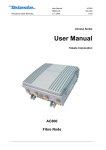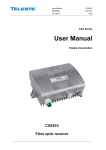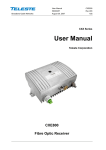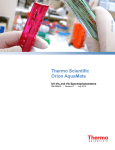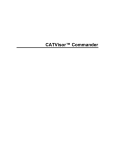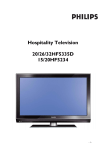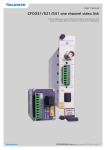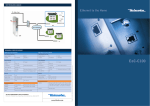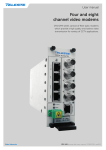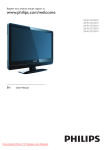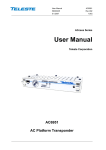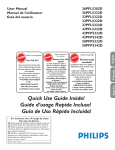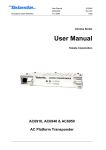Download User Manual - MTL Cable spol. s r.o.
Transcript
User Manual AC3000 59300271 Rev.009 23.6.2014 1(52) ACcess Series User Manual Teleste Corporation AC3000 Intelligent broadband amplifier User Manual AC3000 59300271 Rev.009 23.6.2014 2(52) Contents Introduction ........................................................................................................ 3 AC3000 generations ............................................................................................ 4 Installation .......................................................................................................... 5 Housing ................................................................................................................ 5 Powering .............................................................................................................. 6 Interfaces ............................................................................................................. 6 Transponder ........................................................................................................ 7 Front panel ........................................................................................................... 8 Features .............................................................................................................. 9 Diplex, input and output modules ........................................................................ 9 Forward path ...................................................................................................... 11 Return path ........................................................................................................ 16 Remote communication ..................................................................................... 20 Establishing connection ..................................................................................... 21 Alarms ................................................................................................................ 22 Led usage .......................................................................................................... 24 Product key activation of advanced features ..................................................... 25 Transferring AC3000 settings ............................................................................ 25 Updating AC3000 software ................................................................................ 26 Updating transponder software ......................................................................... 26 SNMP MIBs ....................................................................................................... 27 Viewer pages .................................................................................................... 28 Status viewer page ............................................................................................ 29 Forward path viewer page ................................................................................. 31 Return path viewer page ................................................................................... 34 Transponder viewer page (CATVisor) ............................................................... 36 Transponder viewer page (HMS) ...................................................................... 38 Transponder viewer page (DOCSIS)................................................................. 40 Monitoring viewer page ..................................................................................... 41 Spectrum viewer page ....................................................................................... 44 Ingress viewer page........................................................................................... 47 Properties viewer page ...................................................................................... 49 Legal declarations ........................................................................................... 50 User Manual AC3000 59300271 Rev.009 23.6.2014 3(52) Introduction AC3000 is a broadband amplifier with extended frequency and gain ranges in both forward and return paths. Thanks to the integrated electrical controls and microcontroller based control system all adjustments can be made automatically without signal interruption. The amplifier features one high performance RF output and it can be field configured with passive accessories to activate a second and/or third RF port. The platform and accessories of AC3000 are fully functional to 1 GHz. True plug-and-play An intelligent automatic alignment system with wide gain control range ensures optimum operation of the AC3000 amplifier. It replaces conventional mechanical plug-in module adjustments and laborious control of parameters. All the adjustments are electrical and controlled via the management interface. Plug-in attenuators or equalisers are not needed. Local configuration of AC3000 is done via its USB interface using a PC or PDA equipped with CATVisor Commander software. AC6990 / AC6991 / AC6980 transponder unit AC3000 amplifier can be monitored and controlled remotely via optional plug-in transponder unit, which also adds ALSC with fully user programmable pilots and both forward and return path monitoring functionality. AC6990 supports forward path measurement up to 862 MHz, AC6991 and AC6980 up to 1000 MHz. AC6990 and AC6991 support CATVisor and HMS protocols. AC6980 supports DOCSIS protocol. Remote monitoring and control is possible with CATVisor rd tools or with 3 party SNMP management applications. AC3000 feature map Without transponder ● Intelligent continuous adjustments ● Automatic SNR optimisation ● Local control through USB connection Remote monitoring and control ALSC with fully user programmable pilots ● Automatic return path alignment Automatic forward and return path 1) alignment with single pushbutton 1) Forward path spectrum analyser Return path signal quality monitoring with 1) automatic ingress control and filtering 1) Return path pilot generator 1) These features need to be enabled with a Product Key. 2) AC6980 DOCSIS transponder does not support pilot generator. Table 1. AC3000 feature map With transponder ● ● ● ● ● ● ● ● ● 2) ● User Manual AC3000 59300271 Rev.009 23.6.2014 4(52) AC3000 generations There are two AC3000 generations with some differences in hardware and/or software functionality: st 1 generation AC3000: • Manufactured until Q2/2012 • No support for signal feed-through between input and bypass port when unpowered. • No forward path plug-in disabling via software. • Smaller CPU memory. • Does not support AC6980 DOCSIS transponder. • Requires different software versions for AC6990 / AC6991 transponders and CATVisor / HMS communication protocols. • Not compatible with 3.x software. nd 2 generation AC3000: • Manufacturing started Q1/2012 • Supports signal feed-through between input and bypass port when unpowered. • Supports forward path plug-in disabling via software. • Bigger CPU memory. • Supports all transponder types and communication protocols. • Compatible with software version 3.x, which can be used with all transponders and communication protocols. The generation information is visible in "Properties" viewer page. For details on software / transponder compatibility and software update procedure, see "AC3000 software release history" document available in Teleste Club. User Manual AC3000 59300271 Rev.009 23.6.2014 5(52) Installation Housing The AC3000 can be installed either into a street cabinet or to the outdoor environment. The amplifier should be installed vertically so that the external cable connectors and ventilation hole are underneath, securing the housing with three mounting brackets. Figure 1 depicts for the positions of mounting brackets as well as other installation dimensions. The cover opens with the hinges to the left. The open cover can be removed by first opening the cover into a 90 degrees angle and the lifting it off the hinges. Before closing the lid is should be checked that: • nothing is trapped between the lid and the case • all case gaskets are in their correct positions • lid seats evenly on the rubber gasket Using 4 mm allen key, the lid retaining bolts are fasten in a diagonal sequence with a tightening torque of 3 Nm. The class of enclosure is IP67 when correctly installed and tightened. 2 Amplifier housing should be grounded with at least 4 mm grounding wire (Cu) from a proper earth to the grounding point. 8607038 Figure 1. AC3000 housing dimensions – top and side view User Manual AC3000 59300271 Rev.009 23.6.2014 6(52) Powering The supply voltage of the remote powered amplifier (27...65 V AC or ±33...90 V DC) can be fed through any of the cable connections by inserting a fuse to the corresponding fuse holder (figure 4 position 17). When a cable connection is used for powering, the maximum supply current is 8.0 A. The power intake of the remote powered amplifier may also be done externally via the cable feed-through located on the upper left corner of the amplifier. In this case the maximum supply current is 12.0 A. External power can also be fed through the amplifier into the network. Maximum feed-through current is 8.0 A per port. Interfaces 8607046 Grounding point Bypass / Output port 3 Input port Output port 1 Output port 2 Figure 2. Port locations The AC3000 amplifier has four dedicated cable connection points: input, input bypass/output and two outputs. The amount and function of the actual connectors varies with the chosen configuration. All coaxial outputs have a standard PG11 thread and they accept any KDC type adapter or connector. A suitable length of the coaxial cable inner conductor exposed for the connectors is approximately 20 mm (Figure 3). 8604025 Figure 3. Centre conductor length User Manual AC3000 59300271 Rev.009 23.6.2014 7(52) Transponder 8612012 Figure 4. AC6991 transponder unit, 1) “Set” -button, 2) Fastening bolt, 3) Indicator for ALSC status , 4) Indicator for modem status, 5) Light sensor Figure 5. AC6980 DOCSIS transponder unit, 1) “Set” -button, 2) Fastening bolt, 3) Indicator for ALSC status, 4) Indicator for DOCSIS status, 5) Remote management USB connector, 6) Light sensor To install a transponder unit, first locate the correct installation position. Snap off the segments of the shrouds break-away type slot cover and remove the slot cover. Insert the unit by pressing it gently into place. The unit will fit only in one orientation. Finally tightly fasten the mounting bolt to ensure proper grounding and cooling, using flat screwdriver with AC6990/AC6991 transponders and 3 mm allen key with AC6980 transponder. There is no need to switch off the supply voltage during module installation. The USB connector in AC6980 transponder front panel is reserved for remote management connection. Local management of the AC3000 unit should be done via motherboard USB connector. User Manual AC3000 59300271 Rev.009 23.6.2014 8(52) Front panel 58800017 8 9 10 11 12 13 7 14 6 15 5 16 1 18 2 18 17 3 18 4 Figure 6. AC3000 front panel 1) 2) 3) 4) 5) 6) 7) 8) 9) Input Input by-pass / Output 3 Output 2 Output 1 Input module (see table 1) Input test point Input diplex filter Forward path universal plug-in Return path universal plug-in 10) 11) 12) 13) 14) 15) 16) 17) 18) Return path test point USB port Status led Output diplex filter Output test point Output module 1 (see table 2) Output module 2 (see table 2) Transponder slot Fuse(s) User Manual AC3000 59300271 Rev.009 23.6.2014 9(52) Features Diplex, input and output modules The AC3000 amplifier is delivered according to the specifications defined in the ordering code. Optional return path operation needs plug-in diplex filters (Figure 4, positions 7 and 13). The available diplex filter types are CXF030 (30/47 MHz), CXF042 (42/54 MHz), CXF050 (50/70 MHz), CXF055 (55/70 MHz), CXF065 (65/85 MHz) and CXF085 (85/108 MHz). It is also possible to order the amplifier with no diplexers, in which case the diplex filters are replaced by forward path jumpers CXF000. The "Frequency split" selection in user interface controls e.g. forward path high pass and return path low pass filters. It has to be set to match the installed diplex filters to ensure correct RF performance of the amplifier – see table 1. If the installed diplexers and "frequency split" selection do not match, amplifier RF performance may be severely deteriorated. Diplex filter Correct “Frequency split” selection CXF030 CXF042 CXF050 CXF055 CXF065 CXF085 30/47 MHz 30/47 MHz 30/47 MHz 30/47 MHz 65/85 MHz 85/108 MHz Table 2. Correct combinations for diplex filter and “frequency split” selection The forward path frequency range selection (862 MHz / 1 GHz) can be selected independently of AC3000 diplexer or other hardware modules. It affects only forward path slope adjustment pivot point frequency and does not activate any kind of low-pass filtering etc. User Manual AC3000 59300271 Rev.009 23.6.2014 10(52) Input and output modules are passive plug-ins used to control the outputs – see tables 2 and 3. During amplifier adjustment the plug-in unit positions for input and output modules must be equipped at least with the 0 dB modules. Module AC6110 AC6112 AC6116 AC6119 AC6124 AC6128 Functionality as input module 0 dB input module, no by-pass 1/12 dB tap, by-pass in use 1/16 dB tap, by-pass in use 1/20 dB tap, by-pass in use Two-way splitter, by-pass in use 2/9 dB tap, by-pass in use Input 0 dB -12 dB -16 dB -20 dB -4 dB -9 dB Bypass not used -4 dB *) -4 dB *) -4 dB *) -7 dB *) -5 dB *) *) Bypass attenuation includes fixed 3 dB insertion loss of the internal bypass circuit. Table 3. Input modules with corresponding nominal attenuation values Module AC6120 AC6112 AC6116 AC6119 AC6124 AC6128 Functionality as output 1 module 0 dB output module, 1 output in use 1/12 dB tap, 2 outputs in use 1/16 dB tap, 2 outputs in use 1/20 dB tap, 2 outputs in use Two-way splitter, 2 outputs in use 2/9 dB tap, 2 outputs in use Output 1 0 dB -1 dB -1 dB -1 dB -4 dB -2 dB Output 2 not used -12 dB -16 dB -20 dB -4 dB -9 dB Table 4. Output modules with corresponding nominal attenuation values Output module 2 usage is similar to Output module 1. Installed Output module 2 controls how amplifier bypass / output 3 port is configured. When output module 2 slot is left empty or equipped with AC6120 module, this port is input bypass port. When output module 2 slot is equipped with a tap or splitter module, this port is output 3 port. nd 2 generation AC3000 amplifiers (see "AC3000 generations" chapter) route signals between input port and input bypass port also when the amplifier is not powered, provided that the correct input and output modules are installed. User Manual AC3000 59300271 Rev.009 23.6.2014 11(52) Forward path The input and output amplifier stages are both based on high performance solutions which allow the user to set AC3000 outputs for trunk or distribution levels. The output stage uses a GaAs hybrid to improve RF performance over the entire 47 to 1000 MHz pass band. Forward path gain control AC3000 has three gain control elements in its forward path signal route: 1) Input gain: equivalent to input plug-in attenuator in traditional amplifiers, adjustable in 1 dB steps between -20 and 0 dB, except for the missing -1 dB value. 2) Gain mode: controls the interstage amplifier and allows the exceptionally wide gain range of AC3000, adjustable to -16, -5 or 0 dB. 3) Interstage gain: controls the interstage gain, adjustable in 0.2 dB steps between -15 and 0 dB. The forward path gain control elements and thus the resulting total forward path gain can be controlled with three different adjustment methods: 1) Manual mode: All three controls are available to the user with no restrictions, resulting total gain is shown. This mode should be used only if "intelligent manual" mode doesn't give wanted results, or gain fine-tuning is required. 2) Intelligent manual mode: Total gain can be adjusted by the user in 1 dB steps. Amplifier software uses the total gain value to adjust all three gain control elements so that amplifier performance is at its optimum with all gain settings. This is the factory default and recommended setting for normal adjustment. 3) ALSC mode, available with transponders: The amplifier software controls interstage gain and slope to keep the pilots is user specified levels. Gain mode control is fixed; input gain control is available to the user. Note that when a plug-in module is installed into forward path universal plug-in slot the displayed total gain value may be incorrect. Forward path slope control Forward path slope is controlled by two elements: 1) Input slope: adjustable between 0 and 23 dB in 1 dB steps. 2) Interstage slope: adjustable between 0 and 15 dB in 0.2 dB steps. Input slope control is available to the user regardless of the selected gain adjustment mode. Interstage slope is read-only in ALSC mode. Forward path universal plug-in module AC3000 has a universal plug-in slot in the forward path. If not used, the plug-in slot is automatically bypassed, i.e. no jumpers need to be installed. Due to the wide gain and slope adjustment range of AC3000, cable simulator plug-in modules are usually not needed. The automatic alignment can adjust the amplifier forward path properly even with pre-sloped input signal. The embedded software detects whether the plug-in is installed or not, but cannot detect installed plug-in type. If a plug-in module is installed, its type must be entered into the software for correct return path automatic alignment operation. If the plug-in type in the software does not match the installed plug-in module type, return path can be incorrectly aligned during automatic alignment. User Manual AC3000 59300271 Rev.009 23.6.2014 12(52) When a plug-in module is installed into forward path universal plug-in slot the displayed total gain value may be incorrect. Plug-in module gain and slope are taken into account during forward path automatic alignment so that AC3000 performance is always optimised. nd 2 generation AC3000 amplifiers support disabling an installed forward path plug-in module via user interface. Thus it is possible, for example, to always install a cable simulator module and enable it only when needed. Plug-in module types known by AC3000 software: • None: No plug in. If automatic alignment is started and a plug-in is detected, automatic alignment stops and gives "Unknown plug-in" error. • Other: Plug-in is assumed to be a 0 dB jumper and thus automatic alignment may adjust return path incorrectly. • Cable simulators: TXS802, TXS804, TXS808 • Equalisers (for 606 MHz operation): TXE605, TXE602 • Attenuators (with high frequency peaking): TDA802, TDA804 ALSC AC3000 uses the transponder RF level measurement unit to sequentially measure signal levels at user defined frequencies and, if enabled, also the forward path spectrum and return path ingress frequencies. If ALSC adjustments are needed more priority is given to pilot measurements. ALSC (Automatic Level and Slope Control) keeps the output signal level stable irrespective of input signal level variations by adjusting the interstage gain and slope controls based on the pilots. Gain and slope are adjusted slowly in small steps to guarantee stable operation in long amplifier cascades. If gain or slope is adjusted against the limit, AC3000 gives "ALSC saturated" alarm. AC3000 has both high and low pilots and reserve pilots for both. The high pilot controls interstage gain and the low pilot controls interstage slope. Input gain and slope and gain mode are not controlled by ALSC. Pilot target levels for all four pilots can be independently configured by the user. If a main pilot is lost, i.e. its level falls below "Lost level", AC3000 uses the respective reserve pilot for ALSC and gives "ALSC main pilot(s) missing" alarm. If both high main and high reserve or both low main and low reserve pilots are lost, AC3000 gives "ALSC on 1 pilot only" alarm, freezes slope control and controls gain with the remaining pilot. If all four pilots are lost, AC3000 gives "ALSC all pilots missing" alarm and, depending on user selection, either freezes gain and slope controls or slowly steps the controls to predefined values. Pilot backoff values and previous amplifier pilot target level settings are not used by ALSC, they are for forward and return path automatic alignment only. User Manual AC3000 59300271 Rev.009 23.6.2014 13(52) Forward path automatic alignment The forward and return paths can be automatically aligned with a single pushbutton, provided that transponder is installed and the feature is enabled with correct Product Key. Correct main pilot settings need to be programmed, either at the factory or by the user. Automatic alignment can be activated with transponder front panel “Set” button, if it is enabled in software. This button also activates return path automatic alignment after forward path alignment has been successfully completed. It is also possible to activate forward or return path automatic alignment procedures separately via the user interface. The automatic alignment adjusts the amplifier gain and slope settings so that pilot targets are reached while simultaneously optimising amplifier performance and making sure ALSC has enough adjustment range. Total slope adjustment is divided between input and interstage controls based on pilot target level and backoff settings. The pilot backoff values need to be set for correct automatic alignment operation. When forward path automatic alignment starts, the “ALSC” led starts blinking in green. If the alignment completes successfully, the calculated gain/slope values are taken into use, ALSC is activated and the led returns to its normal status dictated by ALSC related flags, i.e. usually green. If some of the calculated gain/slope values cannot be reached but the error is less than 2 dB, the led flashes in yellow for a couple of seconds, the nearest possible values are taken into use and ALSC is activated. If the automatic alignment process stops due to an error, the led flashes in red for a couple of seconds, all controls return to their original values and ALSC is not activated. If the automatic alignment is started with transponder “Set” button and forward path alignment completes successfully (or within the abovementioned 2 dB tolerance) then return path alignment is started. Possible forward path automatic alignment error reasons and their explanations, which are displayed in the dialog box when the alignment is started via the user interface: • “Pilot target out of range”: Main pilot target levels are outside 80…120 dBµV range, low main pilot target level is above high main pilot target level, or main pilots have less than 100 MHz between them. • “Pilot not found”: Measured high main or low main pilot level is below 75 dBµV. Pilot frequency may be incorrect. • “Interstage slope out of range”: Calculated interstage slope is outside 1…12.5 dB range (or ±2 dB, yellow led), leaving not enough room for ALSC adjustments. • “Input slope out of range”: Calculated input slope is outside input slope adjustment range (or ±2 dB, yellow led). • “Gain out of range”: Calculated total gain is outside amplifier adjustment range (or ±2 dB, yellow led). User Manual AC3000 59300271 Rev.009 23.6.2014 14(52) Alignment started by the user Pilot target levels & frequencies OK? YES Main pilots >75 dBµV? ”Pilot target out of range” NO NO YES Preadjust gain & slope. Main pilots >75 dBµV? YES NO ”Pilot not found” Calculate total gain, input slope and interstage slope values Input slope within 0...23 dB? NO Input slope within -2...25 dB? NO ”Input slope out of range” NO ”Interstage slope out of range” NO ”Gain out of range” YES YES ”Input slope out of range” Interstage slope within 1...12.5 dB, leaving room for ALSC? NO Interstage slope within -1…+14.5 dB? YES YES ”Interstage slope out of range” Total gain within 7...40 dB, leaving room for ALSC? NO Total gain within 5...42 dB? YES YES ”Gain out of range” All values within range? NO YES Adjust gain & slope to exact values, activate ALSC Adjust gain & slope to nearest values, activate ALSC ”Adjustment OK” ”XXX out of range” from above Figure 7. Simplified forward path automatic alignment flowchart User Manual AC3000 59300271 Rev.009 23.6.2014 15(52) Spectrum analyser AC3000 spectrum analyser can be used to measure and monitor forward path signals, provided that transponder is installed and the spectrum analyser feature is enabled with correct Product Key. Up to 100 measurement frequencies with individual peak / average detector (for PAL / QAM signals, respectively) selection and high / low limits can be specified by the user. The spectrum analyser uses the same tuner unit than ALSC pilot measuring and ingress analyser. Pilot measurements have higher priority, but when pilots are stable and no gain or slope adjustments are needed, spectrum and ingress analysers get more time, resulting in ~3…4 measurements/s speed. Each measurement frequency can have both, either or no alarm limits. The measurement result is compared against its limits. When all frequencies have been measured the number of measurements exceeding their limits is compared to the “Tolerance” parameter and the “Spectrum out of limits” alarm status is updated. The “Tolerance” parameter can be used to fine-tune alarm sensitivity; default value 0 activates the alarm even if only one measurement result exceeds its limits. User Manual AC3000 59300271 Rev.009 23.6.2014 16(52) Return path AC3000 return path has exceptionally wide gain and slope adjustment ranges. Return path gain and slope control AC3000 adjusts its two gain control elements and one slope control element to achieve optimum return path performance based on the gain and slope value selected by the user. Gain can be adjusted in 1 dB steps between 0 and 30 dB. Slope can be adjusted in 1 dB steps between 0 and 10 dB. Ingress control switch Ingress control switch can be used to attenuate return path or to cut it off completely. Ingress measurement and modem communication are not affected by ingress switch, thus it is possible to monitor incoming ingress and communicate with RF modem even when return path is cut off. Ingress control switch can also be controlled automatically based on detected ingress. When automatic attenuation during ingress alarm is enabled, ingress control switch is disabled from the user and AC3000 software operates it between 0 dB and attenuated values. When “Ingress alarm” alarm is active for at least “activation delay” time, ingress control switch will go to attenuated state. When “Ingress” alarm is not active for at least “deactivation delay” time, ingress control switch will go to 0 dB state. Activation and deactivation delays are common for automatic ingress switching and automatic return path plug-in activation. They allow fine-tuning the operation and prevent unwanted switching on spurious signals. Note that ingress alarm status is only updated after each ingress measurement cycle. The default attenuation value 6 dB can be adjusted between 3 and 15 dB to further fine-tune the automatic ingress attenuation feature. Return path automatic alignment The return path automatic alignment is done after the user has pressed transponder front panel “Set” button and forward path automatic alignment has completed successfully (or within the 2 dB tolerance). It is also possible to start return path automatic alignment via user interface, even when transponder is not installed. Return path automatic alignment relies on forward path to be correctly aligned. The user can specify installed forward path plug-in module type and previous amplifier pilot target levels. When specified these are taken into account in return path automatic alignment. Otherwise it is assumed that previous amplifier’s level and slope settings are identical to this one, i.e. all needed gain and slope adjustment is due to either cable losses or passive splitting of signal between amplifiers. The amount of cable and passive attenuation is calculated from forward path gain and slope values. Return path gain and slope values are then calculated from these values. Note that if the forward path automatic alignment cannot reach the calculated values but the error is less than 2 dB, the closest possible values are taken into use and the resulting error may thus affect return path automatic alignment calculation. When the return path automatic alignment completes successfully, the “ALSC” led blinks in green for a couple of seconds. If the operation fails, the led blinks in yellow for a couple of seconds. User Manual AC3000 59300271 Rev.009 23.6.2014 17(52) Possible return path automatic alignment error reasons and their explanations: • “Unknown forward path plug-in”: Software has detected a plug-in module in forward path slot but the user has specified the plug-in type as “None”. Gain and slope are not adjusted. Correct plug-in type should be entered. Selection “Other” overrides the plug-in module checking and allows adjustment, but may result in gain and/or slope error. • “Pilot target out of range”: Main pilot target levels or previous amplifier target levels are outside 80…120 dBµV range. Gain and slope are not adjusted. • “Gain / slope saturated”: Calculated gain and/or slope are outside amplifier’s adjustment range. Gain and/or slope are both adjusted but optimal adjustment is not achieved. Return path automatic alignment adjusts gain and slope in 0.5 dB steps. User sees only values rounded to multiples of 1 dB. When gain or slope is adjusted manually after automatic alignment, the first adjustment step may be between 0.5-1.5 dB instead of normal 1 dB step. Ingress analyser AC3000 ingress analyser can be used to measure and monitor return path signals, provided that transponder is installed and the ingress analyser feature is enabled with correct Product Key. Up to 30 measurement frequencies with individual peak / average detector (for signals / noise, respectively) selection and high warning / high alarm limits can be specified by the user. The ingress analyser uses the same tuner unit than ALSC pilot measuring and spectrum analyser. Pilot measurements have higher priority, but when pilots are stable and no gain or slope adjustments are needed, spectrum and ingress analysers get more time, resulting in ~3…4 measurements/s speed. Each measurement frequency can have both, either or no alarm limits. Each measurement result is compared against its limits. When all frequencies have been measured the number of measurements exceeding limit is compared to “Tolerance” parameter and “Ingress warning” and “Ingress alarm” statuses are updated. The “Tolerance” parameter can be used to fine-tune alarm sensitivity; default value 0 activates the alarm even if only one measurement result exceeds its limits. When ingress is to be measured, measurement frequencies should be selected so that there are no other return path signals nearby. Selecting a measurement frequency close to other signals will affect the dynamic range of the ingress analyser. Ingress analyser alarm can also be used to trigger automatic return path ingress switch attenuation, or automatic return path plug-in activation, or both. Return path universal plug-in module AC3000 has a universal plug-in slot in the return path. This can be used for e.g. high pass filter to get rid of ingress. If not used, the plug-in slot is automatically bypassed, i.e. no jumpers are needed. The embedded software detects whether the plug-in is installed or not, but cannot detect installed plug-in type. Thus displayed return path gain and slope values may be incorrect when a plug-in module is installed. The plug-in is not taken into account in return path automatic alignment. All JDA series attenuators and filter plugs like AC6223 and AC6227 are supported by AC3000. Note however that there are some special plug-in User Manual AC3000 59300271 Rev.009 23.6.2014 18(52) modules in JDA mechanics which are not detected by AC3000 and thus are always bypassed. See plug-in specification for more details. The user can control when return path plug-in is used through the UI: 1) Use if installed: the default mode, plug-in is always used if installed. 2) Never use: plug-in is always bypassed 3) Use if ingress alarm is active: plug-in is activated only if “Ingress alarm” alarm is active. This feature can be used for e.g. activating a high pass filter automatically based on detected ingress. The ingress switch activation and deactivation delays are used as with automatic ingress switch operation; otherwise these two features are independent of each other. If transponder is not installed, the ingress alarm is never active and thus plug-in is always bypassed. Plug-in module does not affect ingress measurement results and modem communication in any way. User Manual AC3000 59300271 Rev.009 23.6.2014 19(52) Return path pilot generator AC3000 return path pilot generator can be activated when transponder is installed and the feature is enabled with Product Key. It is supported by AC6990 and AC6991 transponders. There can be up to 4 user programmable pilot frequencies in the frequency range of 5…65 MHz (0.1 MHz steps). Pilot levels are specified at the transponder output as with modem transmit levels, and restricted to 75…100 dBµV range. The viewer displays resulting equivalent input level, i.e. the level at which a signal should be injected to return path input to appear at equivalent level with the generated pilot signal at return path output. When the pilot generator is enabled, AC3000 outputs one of the pilot signals for a user defined pilot duration, then switches to the next pilot signal and then repeats again. The pilot duration parameter is ignored if only one pilot signal is activated. Possible RF modem transmissions occur asynchronously, i.e. in the middle of any pilot transmission. Pilot output is switched off during modem transmission and resumes after the modem transmission has been completed. Pilot signals closer than 0.3 MHz from modem transmit frequency are not generated. Pilot signals can cause problems with modem communication if the pilot is close to modem frequency and pilot level is high compared to modem transmit level. Thus it is recommended to keep pilots at least 0.5 MHz from modem frequency. Detection of these time domain multiplexed return path pilot signals can be accomplished at head end with e.g. a standard spectrum analyser instrument used in "Max hold" mode, or with another amplifier/node capable of return path signal measurement. User Manual AC3000 59300271 Rev.009 23.6.2014 20(52) Remote communication The transponder module is used for remote communication. Software version 3.0 and above supports AC6990, AC6991 and AC6980 transponders and CATVisor, HMS and DOCSIS communication protocols. With AC6990 and AC6991 it is possible to set the communication protocol to CATVisor or HMS via the user interface. CATVisor protocol is compatible with Teleste CATVisor Commander and EMS system. HMS protocol uses SNMP for remote communication and can thus be used also with 3rd party management software. It is possible to change between CATVisor and HMS also remotely. All modem related settings should be carefully reviewed before changing the protocol to avoid loss of remote communication. With AC6980 the remote communication protocol is SNMP. CATVisor protocol is also supported and thus e.g. CATVisor SmartLoader can be used. The reported modem receive and transmit levels are measured at transponder RF input and output ports. The receive level is directly related to amplifier forward path output level. Transmit level vs. amplifier return path input level varies with return path gain as depicted in technical specification. Transponder “Modem” led is dark while the unit is scanning for communication channel and blinks while it is establishing the communication link. During normal communication the led colour is decided from modem-related alarms. CATVisor modem functionality After reset the transponder starts scanning for HEC (HeadEnd Controller, e.g. Teleste HDM100 T) carrier within the user specified frequency range. When a communication channel is found, it waits for registration slot and sends its registration request. If the HEC accepts the registration, transponder enters normal communication mode where it is periodically polled by the HEC. If the registration fails, or transponder is in normal communication mode but doesn’t receive any packets from the HEC it starts scanning again. During registration the HEC sends communication parameters such as transmitter frequency and transmitter level. All communication between the transponder and CATVisor Commander, EMS or SmartLoader is done with UDP/IP packets via the HEC. This means that transponder IP address has to be unique and match HEC’s subnet settings. HMS modem functionality HMS mode is similar to CATvisor mode. The transponder scans for HMTS (Hybrid Management Termination System, e.g. Teleste HDM100 H) carrier. Transmit level is not set by the HMTS and thus has to be adjusted manually. In HMS the behaviour when forward communication is lost is controlled by the HMTS settings. For details on HMS modem functionality, please refer to HMTS documentation and HMS standards. DOCSIS modem functionality AC6980 transponder acts as a standard DOCSIS 2.0 cable modem. It scans through the whole forward path band. There are no communication settings available for user, everything is done automatically as commanded by the CMTS (Cable Modem Termination System). Depending on the CMTS and headend LAN settings it is usually necessary to configure the transponder MAC address to DHCP server and allow SNMP (UDP ports 161 and 162) and CATVisor (UDP port 2500) traffic to transponders. User Manual AC3000 59300271 Rev.009 23.6.2014 21(52) Establishing connection All the needed configurations and adjustments can be carried out locally or remotely by using the CATVisor Commander software. Detailed CATVisor Commander hardware requirements and installation instructions can be found from the User Manual supplied with Commander. Connection to AC3000 is possible using the following methods: Local configuration with PC through standard USB port Commander 2.7 or later is needed for USB support. Connection to AC3000 USB port can be done with a standard USB A plug to USB mini B plug cable, or via AC6901 USB to Bluetooth adapter. The cable or adapter should be disconnected when not in use to avoid possible EMC problems caused by the cable acting as an antenna. Windows may ask for USB driver when connecting to AC3000 via USB for the first time. If not found automatically, the driver can be found in 'C:\Program Files\Common\Teleste\Drivers', select 'telestecdc.inf' file. During the installation Windows may ask if it should stop the installation because the installation file is not signed. Select 'Continue Anyway'. AC3000 will draw power from the USB connector for its microcontroller and memory if no external power supply is available. This makes it possible to configure AC3000 settings and update the software without any power supply. Note that as only the CPU part of the unit is powered via USB and many parameters visible via the user interface may display incorrect values. Installing and removing plug-in modules while the unit is USB powered is not recommended and may lead to unexpected behaviour. The USB connector in AC6980 transponder front panel is reserved for remote management connection. Remote CATVisor connection Remote IP connection via a HEC (e.g. Teleste HDM100 T) with AC6990/AC6991 transponder. Transponder IP address has to be correctly set before remote IP communication is possible. It has to match the subnet settings of the HEC’s HFC network interface and it must also be unique for each transponder. Note that it is also possible to set the IP address remotely via the HEC, see HEC documentation for details. Remote HMS connection Remote SNMP connection via a HMTS (e.g. Teleste HDM100 H) with AC6990/AC6991 transponder. AC3000 can be accessed remotely using an SNMP Manager application. Usually there is no need to pre-configure any communication parameters to establish connection with the HMTS. However, the selected installation procedure may include presetting e.g. the IP address, transmit level and the forward path frequency scanning limits. Remote DOCSIS connection Remote SNMP connection via a CMTS with AC6980 transponder. AC3000 can be accessed remotely using an SNMP Manager application. The CMTS system must be preconfigured to accept the transponder and the used protocols. User Manual AC3000 59300271 Rev.009 23.6.2014 22(52) Alarms The module alarms, also known as "flags", displayed in CATVisor Commander and EMS are described in the table below. Equivalent SNMP traps are also available via remote connection with HMS and DOCSIS protocols. The affected led and factory default severity settings are presented next to each alarm in Table 5. All alarm severities (Major / Minor / Notification / Disabled) and alarm limits can be fully configured by the user. See the ‘Monitoring’ chapter for more details. Note that some alarm limits (e.g. remote AC supply voltage) are factory configured so that alarms will only appear when hardware specifications are exceeded. The alarm limits should be reconfigured to match network parameters if more precise monitoring is needed. Alarm text Description & suggested corrective action Temperature high Temperature is above high limit. Temperature low Temperature is below low limit. AC voltage high AC voltage is above high limit. AC voltage is below low limit. As some units are equipped with mains power supply, this alarm is AC voltage low disabled as factory default and should be enabled by the user if AC voltage is to be monitored. +24V voltage high +24V voltage is above high limit. +24V voltage low +24V voltage is below low limit. +12V voltage high +12V voltage is above high limit. +12V voltage low +12V voltage is below low limit. Device is not able to recognize other module(s). Possible reason is old embedded software or bad installation of the transponder. If the embedded Unknown module software is up to date and removing and reinstalling the transponder doesn't help, it should be sent to service. Device has an internal error. If resetting the unit Internal error doesn't help, it should be sent to service. Transponder's light sensor level has been above Lid open limit during last minute. Generated only if transponder is installed. Return path off Return path is turned off by user. Return path Return path is attenuated, either by user or attenuated automatically due to ingress. Unit's settings have been modified by user during Settings changed last minute. Application Unit was reset or rebooted during last minute. started Service terminal There has been activity on local USB connector connected during last minute. RF modem receive level is too low for reliable Modem receive communication. Generated only if transponder is level low communicating. Not generated with AC6980 DOCSIS transponder. Modem not RF modem is not communicating. Generated only if connected transponder is installed. Commanded transmit level is outside range. RF modem transmit level is saturated at minimum or Modem transmit maximum value. Generated only if transponder is level saturated communicating and minimum < maximum. Not generated with AC6980 DOCSIS transponder. Internal error in transponder's level measurement unit. May be due to out-of-range measurement Tuner module frequencies. If resetting the unit doesn't help, it error should be sent to service. Generated only if transponder is installed Status Status Status Default severity Major & Minor Minor Minor Status Disabled Status Status Status Status Major & Minor Major & Minor Major & Minor Major & Minor Status Major Status Major Status Notification Status Notification Status Notification Status Notification Status Notification Status Notification Modem Minor Modem Notification Modem Notification Status Major Led ALSC all pilots missing ALSC saturated ALSC on 1 pilot only ALSC main pilot(s) missing ALSC off Spectrum out of limits Ingress warning Ingress alarm Powered from USB User Manual AC3000 59300271 Rev.009 23.6.2014 23(52) All pilots are missing. Generated only if transponder is installed and ALSC is enabled ALSC is saturated, i.e. gain or slope adjustment limits have been reached. Generated only if transponder is installed and ALSC is enabled. Upper/lower main and backup pilots are missing, ALSC is controlling gain only, and slope control is frozen. Generated only if transponder is installed and ALSC is enabled. One or both main pilot(s) are missing; ALSC uses backup pilot(s). Generated only if transponder is installed and ALSC is enabled. Transponder is installed but ALSC is switched off by user. Or ALSC is switched on by user but transponder is missing Spectrum analyser measurement results are not within high/low limits. Return path ingress measurement results are above warning limits but below alarm limits. Return path ingress measurement results are above alarm limits. Processor powered from USB, rest of motherboard not alive. Table 5. AC3000 alarms in CATVisor / HMS ALSC Major ALSC Minor ALSC Minor ALSC Notification ALSC Notification Status Minor Status Minor Status Major Status Notification User Manual AC3000 59300271 Rev.009 23.6.2014 24(52) Led usage Modem related alarms are indicated with transponder "Modem" led, ALSC related alarms are indicated with transponder "ALSC" led, other alarms are indicated with AC3000's “Status” led. The affected led and factory default severity settings are presented next to each alarm in Table 5. Alarms with "notification" severity do not affect leds. ALSC led Description ██████████ red ALSC enabled, ≥1 major alarm ██████████ yellow ALSC enabled, ≥1 minor alarm ██████████ green ALSC enabled, no alarms ██████████ green blink Automatic alignment running ██████████ yellow blink Automatic alignment targets not fully achieved ██████████ red blink Automatic alignment stopped due to an error ██████████ dark ALSC off Modem led Description ██████████ red Modem connected, ≥1 major alarm ██████████ yellow Modem connected, ≥1 minor alarm ██████████ green Modem connected, no alarms ██████████ green blink Modem registering ██████████ dark Modem not connected Status led Description ██████████ red ≥1 major alarm (other than modem / ALSC) ██████████ yellow ≥1 minor alarm (other than modem / ALSC) ██████████ green No alarms ██████████ red blink Software cannot start ██████████ dark Software / CPU / power failure User Manual AC3000 59300271 Rev.009 23.6.2014 25(52) Product key activation of advanced features Some AC3000 software features need to be activated with correct product key: • Automatic forward and return path alignment • Forward path spectrum analyser • Return path ingress analyser with automatic ingress control and filtering • Return path pilot generator The activation can be done when ordering the product and also later by contacting Teleste support. CATVisor Commander user manual provides more details on entering the product key. Transferring AC3000 settings All user accessible settings are stored on the motherboard memory. Thus plugin modules can be changed without losing any settings. A “Settings Saver” DLL component for AC3000 is included in the latest DUS100 viewer packet release. It can be used with CATVisor Commander and CATVisor SmartLoader to transfer partial or complete device settings between a file and AC3000. This feature can be accessed through Commander > “Tools” > “Load/Save element configuration” when it has been activated with correct serial number. SmartLoader supports also transferring settings from/to multiple units simultaneously. Note that the Settings Saver component uses CATVisor protocol and cannot thus be used remotely with HMS communication protocol. The settings are stored as *.ECML files in XML format. These files can be also edited with standard text editors, provided that the XML tags and structure are maintained. Tags can be removed to create partial settings files. This makes it easy to download e.g. new pilot target levels to multiple units simultaneously. The settings saver ECML files can also be edited in user-friendly format with an Excel tool. This tool can be downloaded from Teleste Club. The settings saver ECML files can also be used for specifying factory settings when ordering preconfigured AC3000 amplifiers. AC3000 will draw power from the USB connector for its microcontroller and memory if no external power supply is available. This makes it possible to configure AC3000 settings and update the software without any power supply. Note that as only the CPU part of the unit is powered via USB, many parameters visible via the user interface may display incorrect values. Installing and removing plug-in modules while the unit is USB powered may lead to unexpected behaviour. Downloading device settings containing modem parameters over remote connection may cause loss of remote connection. Thus some settings may be not written correctly. If modem parameters need to be written, it is recommended to put them into a separate ECML file which is downloaded after other settings. User Manual AC3000 59300271 Rev.009 23.6.2014 26(52) Updating AC3000 software New software versions for AC3000 are published at Teleste Club. These may contain bug fixes, enhancements and completely new features. For details see "AC3000 software release history" document also available in the Club. AC3000 software can be updated locally via USB using CATVisor Commander or remotely via modem connection using CATVisor Commander or rd SmartLoader or 3 party download tool. AC3000 stays fully operational during the update, i.e. RF paths are not affected, ALSC continues to operate etc. During the update no other communication except software update is replied, so the management system may report the AC3000 as missing during the update. The new software is taken into use after it has been completely downloaded and the device is reset. The reset takes a couple of seconds after which the device is fully functional and running the new software. If the download fails, AC3000 continues to use its previous software. For CATVisor updates the same file is used for both local and remote update. For remote SNMP update a different file must be used. Local update AC3000 software can be updated locally via USB using CATVisor Commander. Local software update of AC3000 takes ~1 minute. AC3000 will draw power from the USB connector for its microcontroller and memory if no external power supply is available. This makes it possible to configure AC3000 settings and update the software without any power supply. Remote update – CATVisor protocol Remote update for CATVisor is done using CATVisor Commander or SmartLoader. It is also possible to download new software to multiple devices simultaneously without resetting them and take the new software into use later by sending a broadcast reset with CATVisor SmartLoader. Remote update – HMS protocol Remote update for HMS is done using SNMP protocol according to the standard HMS-DOWNLOAD-MIB. Special software tools are available for this purpose. Please refer to the documentation of the specific tool in use. Remote update – DOCSIS protocol AC3000 software can be updated remotely with either CATVisor or HMS protocols as described above. Updating transponder software AC6991 and AC6980 transponders have their own tuner software which handles the pilot / spectrum / ingress measurements. The tuner software can be updated locally or remotely by using the methods above. When the tuner software transfer has completed, it can take up to 1 minute for the transponder software to be updated by AC3000. Wait until the new software version appears in the user interface before removing power or the transponder. AC6980 transponder DOCSIS software update AC6980 transponder has its own DOCSIS software which handles the remote communication. This software is updated by using the standard DOCSIS methods, i.e. TFTP file download initiated by DHCP server configuration. User Manual AC3000 59300271 Rev.009 23.6.2014 27(52) SNMP MIBs The parameters of a unit in HMS or DOCSIS mode can be accessed remotely using SNMP MIBs (Management Information Base). Should they be needed for e.g. integration with 3rd part management systems, the Teleste-proprietary MIBs are available for download in Teleste Club. SCTE MIBs can be downloaded from SCTE website. Supported MIBs for AC product family: • RFC1213-MIB • SNMPv2-MIB • TELESTE-ROOT-MIB • TELESTE-ACX-MIB • TELESTE-COMMON-MIB • TELESTE-HE-STATUS-MIB • TELESTE-HMSMODEM-MIB • TELESTE-ANALYSER-MIB • TELESTE-PILOTGENERATOR-MIB • TELESTE-ALARMS-MIB • SCTE-HMS-PROPERTY-MIB • SCTE-HMS-ALARMS-MIB • SCTE-HMS-COMMON-MIB • SCTE-HMS-FIBERNODE-MIB • SCTE-HMS-DOWNLOAD-MIB User Manual AC3000 59300271 Rev.009 23.6.2014 28(52) Viewer pages This chapter presents AC3000 viewer pages used with local or remote CATVisor protocol connection. The viewer pages used with SNMP remote connection with HMS or DOCSIS protocols slightly different in layout but contain all the same parameters. The viewer pages used to control AC3000 using CATVisor Commander or EMS are explained in this chapter. For a complete description of each feature, see corresponding “Features” chapter. Some features may be greyed out, indicating that they can not be used at the moment due to e.g. missing plug-in module. AC3000 viewer pages in CATVisor Commander / EMS: − − − − − − − − Status Forward path Return path Transponder (different pages for CATVisor / HMS / DOCSIS) Monitoring Spectrum Ingress Properties Some viewer pages have fields with coloured background, e.g. "Temperature" on "Status" page. These colours indicate the alarms related to this field. Green means no alarms or notifications; red is major alarm, yellow is minor alarm and blue is notification. User Manual AC3000 59300271 Rev.009 23.6.2014 29(52) Status viewer page Figure 8. The Status page The Status page displays unit's alarm list together with measurement data and a graphical view of the current configuration similar to the actual station layout. Alarm list Each alarm in the alarm list on the bottom left corner is colour coded according to its severity. The severities can be configured through "Monitoring" viewer page. For additional information about alarms, see table of module alarm descriptions in the "Alarms" chapter. Station layout The transponder is detected automatically and represented as grey box. Some modules and plugs, e.g. fuses, cannot be detected automatically. These are presented with blue texts. Selecting a text tag representing a passive device will open a pull down selection list in which an appropriate device according the assembly can be selected. The user can also type in the desired information (up to 12 characters, 6 characters for fuses). The forward path universal plug selection is used by the return path automatic alignment and should be set according to the installed plug-in module. Otherwise the information entered in these fields does not affect unit operation in any way, it's just a "checklist". See “Features” chapter for details on plug-in modules and configuration. Measurements The background colour of each field shows the parameter's alarm status. Alarm limits and severities can be configured through "Monitoring" page. AC3000's internal temperature is displayed in top-left field next to layout view. Lid status information is based on a light sensor in the transponder's front panel. "Lid open" is displayed if light level has been above limit during the last minute. In dark environment "Lid closed" may be displayed even if the lid is open. "Lid unknown" indicates that the transponder is not installed. User Manual AC3000 59300271 Rev.009 23.6.2014 30(52) The “Service terminal” field shows whether there has been activity on the local USB service connector during the last minute. The "Supply voltages" frame displays measured supply voltages of the station. The “AC voltage” field shows true RMS value (DC+AC component) of the remote supply voltage. This value is calculated using sliding average and thus reacts quite slowly to changes. The factory default limit values are based on AC3000's power supply specifications and are thus quite broad. They should be adjusted to match the network's AC supply voltages if accurate monitoring is needed. +12 V and +24 V factory default alarm limits are based on power supply specifications and usually shouldn't be altered. Amplifier operation mode The “Forward path” selection should be set to match the network’s upper frequency limit. It affects only forward path slope adjustment pivot point frequency and does not activate any kind of low-pass filtering etc. The "Frequency split" selection controls e.g. forward path high pass and return path low pass filters. It has to be set to match the installed diplex filters to ensure correct RF performance of the amplifier - see Table 2. If the installed modules and "frequency split" selection do not match, amplifier RF performance may be severely deteriorated. The default value is 65/85 MHz. AC3000 selects input bypass / output 3 port mode automatically based on the plug-in module installed into "Output module 2" slot. The status of the port is displayed in "Port 3" status field and in station layout picture. The transponder front panel has a “Set” button which starts automatic alignment for both forward and return paths. The button can be disabled to prevent accidental presses by clearing the "Enable transponder button" checkbox. Notes The “Notes” field allows storing up to 100 character message into AC3000 nonvolatile memory. It can be used e.g. as a reminder for the pilot settings. User Manual AC3000 59300271 Rev.009 23.6.2014 31(52) Forward path viewer page Figure 9. The Forward path page The Forward path page displays all settings related to forward path adjustment. See “Forward path” chapter for details on forward path, ALSC and automatic alignment. Gain, slope and total gain adjustment Gain and slope controls can be adjusted by clicking the up and down buttons, dragging the slider or typing a value into the field. The availability of these controls depends on the selected adjustment mode. Adjustment mode The “Adjustment mode” selects between: • ALSC: Interstage gain and slope are controlled by ALSC. Input gain and slope can be adjusted by the user. Total gain is displayed. • Intelligent manual: Total gain can be adjusted in 1 dB steps. Input gain, interstage gain and gain mode are automatically adjusted based on selected total gain to achieve optimum amplifier performance. Both slope controls can be adjusted in 1 dB steps. • Manual: All gain and slope controls can be adjusted in 1 dB steps, except interstage controls in 0.2 dB steps. Total gain is displayed. User Manual AC3000 59300271 Rev.009 23.6.2014 32(52) The data field displays the ALSC status: − “ALSC on”: ALSC is enabled and works properly. − "ALSC off": ALSC is disabled by user. − "ALSC saturated": ALSC is saturated (=adjustments limits reached), interstage gain and/or slope are adjusted to limit. − "ALSC main pilot(s) missing": One or both main pilot(s) are missing. ALSC uses reserve pilot(s). − "ALSC on pilot 1 only": Upper or lower main and reserve pilots are missing. ALSC controls only gain and slope control is frozen. − "ALSC all pilots missing": All four pilots are missing. ALSC is frozen or using “go to” values. − "No transponder": No transponder unit installed. ALSC is disabled. − "Tuner module error": Error in transponder tuner module. ALSC is disabled. Automatic alignment Clicking the “Align forward path” button will start forward path automatic alignment, provided that transponder is installed and the automatic alignment feature is enabled with correct Product Key. A dialog box is opened which displays the status of the alignment. Universal plug The “Universal plug” field shows whether there is a plug installed into forward path universal plug-in slot or not. The plug-in module type is not recognised by the software. The “Status” page can be used to select the installed plug-in. This information is needed for correct return path automatic alignment operation. nd Starting from 2 generation AC3000 amplifiers support disabling an installed forward path plug-in module with the "Disable plug" checkbox. Thus it is possible to e.g. install a cable simulator module and activate it only if needed. Pilot table If transponder is installed, each pilot measurement is shown in the table with the following information: Pilot name: Icon and pilot name colour coding indicates pilot status: green for pilot OK, red for pilot lost. Frequency (MHz): Pilot signal frequency, adjustable in 0.25 MHz steps. If 0 MHz is entered as pilot frequency, the pilot is disabled and thus it is not used in adjustment and no alarms of missing pilot are generated. Type: Detector type. The measurement detector can be individually selected for each frequency to be either peak detect (“Analog”) or averaging (“QAM”). Backoff (dB): Pilot signal backoff for automatic alignment operation. Measured (dBµV): Measured level of pilot signal. Target (dBµV): Pilot signal target level for ALSC operation. Calc.input (dBµV): Calculated pilot level in amplifier input. The calculation is based on measured level, gain and slope settings, forward path bandwidth and installed known universal plug-in modules and assumes AC6110 (0 dB) input module. The value is only informative with no accuracy specification. Usage: Display which pilot(s) are used by ALSC The pilot frequency, detector type, backoff and target level can be edited by double-clicking a row in pilot table. This will open a dialog box (Figure 10) with pilot's properties that can be edited with at least "Service" level user rights. User Manual AC3000 59300271 Rev.009 23.6.2014 33(52) The following parameters are available in addition to the pilot table parameters: Lost level: Limit below which the pilot is considered as lost. Previous amplifier target level: Pilot target level at the amplifier feeding forward path signal to this amplifier. Displayed for main pilots only. Used by return path automatic alignment, by default identical to target level. Figure 10. The pilot configuration dialog box All pilots lost action When all pilots are lost, AC3000 gives "ALSC all pilots missing" alarm and operates as selected by "All pilots lost action" radio buttons: − Freeze controls: Interstage gain and slope controls will keep the values they had immediately before the pilot signals were lost. − Go to: Interstage gain and slope controls will slowly step to user defined values in the “Gain” and “Slope” edit fields. User Manual AC3000 59300271 Rev.009 23.6.2014 34(52) Return path viewer page Figure 11. The Return path page The Return path page displays all settings related to return path adjustment. See “Return path” chapter for details on return path and ingress control. Gain and slope The "Gain" and “Slope” fields, sliders and up and down buttons can be used to control the return path gain and slope values in 1 dB steps. The return path automatic alignment can be started independently of forward path automatic alignment by clicking “Align return path automatically” button, even when transponder is not installed. Ingress switch The “Ingress switch” frame consists of three radio buttons which control the ingress switch. The “-50 dB” selection cuts off the incoming return path RF signal and thus disconnects all transponders behind this station, but the AC3000 itself can still measure incoming ingress and communicate with its modem. The ingress switch attenuation value can be adjusted between -15…-3 dB. This can be used to fine-tune the automatic ingress attenuation feature. Automatic ingress blocking The Ingress measurement status is displayed on the top of the frame: − − − − − − "Ingress OK": Ingress measurement results are within limits. "Ingress warning": Ingress measurement results are above warning limits. "Ingress alarm”: Ingress measurement results are above alarm limits. "Ingress analyser off": Analyser is disabled by user. "No transponder": No transponder module installed. "Tuner module error": Error in transponder tuner module. When “Attenuate during ingress alarm” checkbox is selected, ingress switch is controlled by AC3000 based on “Ingress alarm” status and activation and User Manual AC3000 59300271 Rev.009 23.6.2014 35(52) deactivation delays. The activation and deactivation delays can be used to finetune this feature. Return path plug Plug-in use can be selected from three choices: − Use if installed: the default mode, plug-in is always used if installed. − Never use: plug-in is always bypassed − Use if ingress alarm is active: plug-in is activated only if “Ingress alarm” alarm is active. The ingress switch activation and deactivation delays are used as with automatic ingress switch operation; otherwise these two features are independent of each other. The plug-in status is shown on the right of this selection. Pilot generator The “Pilot generator” frame is active when AC6990 or AC6991 transponder is installed and the pilot generator feature is enabled with correct Product Key The “Enable pilot generator” checkbox is the master switch for return path pilot generator. When the pilot generator is enabled, AC3000 outputs one of the pilot signals for a user defined “Pilot duration”, then switches to the next pilot signal and then repeats again. The “RF modem Tx frequency” data field shows as read-only information the used transmitter frequency commanded by the HEC. Pilot frequency, level and enabling can be controlled for all four pilots separately. Equivalent input level is shown next to each pilot. It takes into account return path losses, gain setting and ingress switch setting. When ingress switch is set to “Off” the equivalent input level is not valid and shown as “N/A”. User Manual AC3000 59300271 Rev.009 23.6.2014 36(52) Transponder viewer page (CATVisor) This page is visible with AC6990 / AC6991 transponder in CATVisor mode. Figure 12. The Transponder (CATVisor) page The “Transponder” page displays all the data and settings of the transponder’s RF modem and remote communication. See “Remote communication” chapter for details. Connection status The current communication status between the transponder and HEC is shown in the “Connection status” field with − − − − “Scanning: searching for the HEC carrier. “Data carrier found”: waiting for communication parameters. “Registering”: registration in progress. “Connected”: registration complete, communication OK. The number in parenthesis is a more detailed status indicator for diagnostics purposes, ranging from 0 to 11. Receiver The “Frequency” data field shows the used receiver frequency. The “Level” data field shows the measured signal level. The “Scan start” and “Scan stop” fields determine the frequency band that the unit scans through when searching for the HEC carrier. Scanning can be disabled by setting the start and stop frequencies to the same value. Scanning speed can be improved by limiting the scanning range. The default and maximum range is 80…155 MHz. The scan will start from the last known HEC carrier frequency. The “Scan step” field sets the frequency increments of the scanning process, default and minimum value is 0.1 MHz. Changing any of these fields will reset RF modem communication. User Manual AC3000 59300271 Rev.009 23.6.2014 37(52) Transmitter The “Frequency” data field shows the used transmitter frequency commanded by the HEC. The “Level” data field shows the transmitter signal level. The range for transmit signal level can be set in the “Min level” and “Max level” fields. The default range is 75…100 dBµV and maximum range is 75…104 dBµV. If the HEC commands transponder to use transmit level outside this range, nearest allowed value is used and "Modem transmit level saturated" alarm is activated. Changes in these values will not reset RF modem communication and will be taken into use immediately if HEC’s ALC is enabled. Tx level at return path input These fields show the calculated equivalent input level for the transponder transmit level. This is the signal level that needs to be injected to return path input to appear at return path output at same level than transponder signal. Communication settings The “IP address” field is used to define the IP address of the unit. The address has to be unique and match the HEC’s IP subnet settings to ensure proper operation and IP level communication with the HEC. If the IP address is set incorrectly, e.g. 0.0.0.0, the transponder can still communicate with the HEC on MAC level, but IP traffic (i.e. viewer / EMS messages) is not possible. It is possible to set the IP remotely via the HEC. The “Net mask” field defines the corresponding IP subnet. It is only needed for broadcast software updates and has to be set according to the HFC subnet of the HEC; otherwise it can be left as 255.255.255.255. The “MAC address” is the unit’s unique, read-only hardware address that is also printed on the transponder front panel sticker. Manageable devices in the same HFC network can be divided into different device groups. The “Device group” check boxes can be used to group transponders under multiple HECs. For more information, consult HEC user manual. Changing any of these fields will reset RF modem communication. Packet statistics The “Received” field displays the total number of IP packets addressed to and received by this unit. The “Sent” field displays the total number of IP packets sent by this unit. The “Bad” field displays the number of all bad packets received and is a good indicator of the forward path condition. Packet counters wrap around at 65535, so absolute values are not meaningful. The "Reset" button will reset all packet counters to zero. Communication protocol It is possible to change between CATVisor and HMS on the fly. Careful planning is needed in e.g. HEC / HMTS setup for successful change, especially over remote connection. Changing the setting and clicking "Apply" will open a dialog for entering parameters specific for the selected protocol. After accepting the values the unit will reset and start communication using the new protocol. User Manual AC3000 59300271 Rev.009 23.6.2014 38(52) Transponder viewer page (HMS) This page is visible with AC6990 / AC6991 transponder in HMS mode. Figure 13. The Transponder (HMS) page The "Connection status", "Receiver", "Transmitter", "Packet statistics", "Tx level at return path input" and "Communication protocol" frames are the same as in the CATVisor version of this page and are described in the preceding chapter. However, HMS standard does not support automatic transmit level alignment and therefore the transmit level is manually adjusted in the HMS version. IP address This is the transponder’s IP address. In HMS the this field is just a storage place. Depending on the used addressing method, the HMTS may or may not use this value. It may also change this value using MAC layer commands. MAC Unicast MAC: The transponder’s globally unique MAC layer address. Multicast MAC: The transponder supports up to four (4) multicast addresses that can be used for setting parameters in groups of devices. Note that not all HMTS’s support multicast. CHNLDESC timeout: HMTS broadcasts periodically the CHNLDESC datagram that informs the transponders about data channel frequencies. This timeout defines how long the transponder waits for an eventual CHNLDESC datagram, to define whether the carrier is an HMS channel. After the transponder is registered, it uses a timeout twice as long as the set value, to avoid the transponder from leaving the channel in case the reception of one CHNLDESC is unsuccessful. The HMTS should be set to broadcast CHNLDESC 0.5…0.9 x CHNLDESC timeout. Poll timeout: If the transponder receives no datagrams to its own MAC address, it will wait up to this timeout, before declaring itself as ‘forgotten’ by the HMTS. After this timeout expires, the transponder will start reregistration. User Manual AC3000 59300271 Rev.009 23.6.2014 39(52) "Period", "Ack timeout", "Retries", "Kmin", "Kmax": These values are used by the backoff calculation algorithm, in case a collision happens in the return path transmission (two or more transponders transmitting simultaneously). These values are for experts only and should be changed only in very special cases. The default ‘Period’ value is 60 ms. SNMP communities SNMPv1 community strings. The transponder will only accept SNMP GET/GET NEXT commands containing the Read or Write community string and SET commands containing the Write community string. Traps are sent containing the Trap community string. Communities can be adjusted only locally. SNMP traps Enabled: Enables/disables sending of HMS SNMP traps. Delay: The time to wait before sending an HMS alarm trap, once an alarm is detected. This parameter can be used to control trap storms in amplifier cascades. By setting a longer delay deeper in the cascade, traps can be set to arrive on due order. Interval: The minimum time between successive traps. This parameter applies only if several alarms are detected simultaneously. Lifetime: The time the transponder keeps an HMS alarm trap in the transmit queue, if it cannot be sent for some reason (controlled by HMTS). All trap parameters are adjustable also remotely via TELESTE-COMMON-MIB. Teleste MIBs are available at Teleste Club. User Manual AC3000 59300271 Rev.009 23.6.2014 40(52) Transponder viewer page (DOCSIS) This page is visible with AC6980 transponder. Figure 14. The Transponder (DOCSIS) page The “Transponder” page with AC6980 transponder displays read-only status information on the DOCSIS communication. See “Remote communication” chapter for details. Connection status The current communication status between the transponder and CMTS is shown in the “Connection status” field. The number in parenthesis is a more detailed status indicator for diagnostics purposes, ranging from 1 to 13. Receiver The used forward path frequency, receive level at transponder input and modulation are shown in respective fields. "S/N ratio" is the measured signal to noise ratio at DOCSIS receiver. Transmitter The return path frequency, transmit level at transponder output, channel ID and bandwidth are shown in respective fields. DOCSIS module The current time and public IP address obtained from CMTS are shown in respective fields together with DOCSIS module hardware version, serial number and software version. DOCSIS module software can be updated only remotely via CMTS (DHCP/TFTP). The local IP addresses are shown for reference only. The MAC address is the unit’s unique, read-only hardware address that is also printed on the transponder front panel sticker. The "Reset DOCSIS" communication link. button forces the module to re-establish the User Manual AC3000 59300271 Rev.009 23.6.2014 41(52) Monitoring viewer page Figure 15. The Monitoring page The "Monitoring" page displays all monitored parameters and their values as well as alarm limits, statuses and severity settings. See "Alarms" chapter for descriptions of individual AC3000 alarms. Analog parameters Each monitored analog parameter of the unit is displayed in the upper half of the frame with following information in the list: Analog parameter: Name of the monitored parameter. Alarm: Alarm status of the parameter: No / HIHI / HI / LO / LOLO Value: Current measured value. HIHI: High major alarm limit HI: High minor alarm limit. LO: Low minor alarm limit LOLO: Low major alarm limit. Deadband: Specifies how much the measured value has to be on the "safe" side of alarm limit before turning off the alarm. Unit: Unit of the measured parameter. The colour of each list entry and the icon next to parameter name indicate alarm status: - green for nominal value red for major alarm yellow for minor alarm grey for disabled alarm The alarm settings are user configurable by double-clicking an analog parameter. This will open a dialog box with parameter's alarm limits and deadband that can be edited by users with at least "Service" level user rights. For others this is read-only information. User Manual AC3000 59300271 Rev.009 23.6.2014 42(52) Figure 16. The analog alarm configuration dialog box Each alarm limit can be individually enabled/disabled and configured. The alarm limits should be in decreasing order for correct alarm processing, preferably with more than "Deadband" units between each limit. Discrete parameters Each monitored discrete parameter of the unit is displayed in the lower half of the frame with following information in the list: Discrete parameter: Name of the monitored parameter. Alarm: Alarm status of the parameter: No / Notification / Minor / Major. If the alarm is disabled, but parameter is in alarming state, "Yes" is shown. Setting: Alarm severity can be configured to Major, Minor, Notification or Disabled. The colour of each list entry and the icon next to parameter name indicate alarm status: - green for nominal value red for major alarm yellow for minor alarm blue for notification grey for disabled alarm The alarm severity setting is user configurable by double-clicking a discrete parameter. This will open a dialog box which can be edited by users with at least "Service" level user rights. For others this is read-only information. Figure 17. The discrete alarm configuration dialog box Alarm control Alarm control frame provides independent on-delay and off-delay timers. The time delay feature can be used to eliminate false alarm triggering due to momentary disturbances. An alarm is only active when “Detection” is enabled and the monitored parameter has been over limit longer than "Delay On" time. User Manual AC3000 59300271 Rev.009 23.6.2014 43(52) Alarm goes off when the parameter has been inside limits longer than "Delay Off" time. The settings on the “Alarm control” frame can be edited by a user with at least Service level user rights. For others this is read-only information. It is recommended not to change these values from their factory default value 1 s without fully understanding the effects on EMS system performance. Alarm log Clicking the "Alarm log" button on "Monitoring" page opens alarm log dialog. Figure 18. The Alarm log dialog The “Alarm log” dialog box displays the alarm history for latest 32 events. The list is stored in non-volatile memory. All entries are date and time stamped with the most current entry at the bottom. Note that date/time information may not be correct for events that occurred before latest reset. The icon and colour of each list entry indicate alarm status: - green for nominal value red for a major alarm yellow for a minor alarm blue for a notification The total number of entries in the alarm log list is shown in the “Number of entries” field. The index number of the last entry is displayed in the accompanying field. Total number of entries is limited to 32. The oldest entry is overwritten when the log becomes full. To update “Alarm log” page, click the “Refresh” button. “Clear and regenerate log” button clears alarm log and restarts alarm detection. User Manual AC3000 59300271 Rev.009 23.6.2014 44(52) Spectrum viewer page Figure 19. The Spectrum page When the spectrum analyser feature is enabled with correct Product Key, the "Spectrum" viewer page presents forward path level measurements in a graphical “spectrum analyser” display. Up to 100 measurement frequencies with individual peak / average detector selection and alarm limits can be specified with a simple text file. The measurement results can be saved back to a text file. Display settings When the viewer page is opened, the measurement results are retrieved from the device and displayed. The display can be zoomed or re-centred by entering new values into start and stop frequency, reference level and scale dialogs and clicking “Redraw” button. The "Fit view" button scales the display so that all measurement frequencies are visible; "Reset view" button restores full-scale display. The RBW (resolution bandwidth) is fixed by transponder HW and depends on the installed transponder type, see transponder spec sheet. The "Sweep" field displays the last elapsed time it took to scan through the complete set of measurement frequencies. The “View levels” drop-down box can be used to select the plotted data: − “Output”: Displays the measured levels at amplifier output. − “Calc.input”: Displays the calculated signal levels in amplifier input. These values are based on measured levels at amplifier output and amplifier gain and slope settings. The calculation includes selected forward path bandwidth and installed known universal plug-in modules and assumes AC6110 (0 dB) input module. Due to the nature of the calculation and multiple possible error sources, the value is only informative with no accuracy specification. − “X dB de-sloped”: Simulates a view of a flat frequency response by reducing the level at the high end of the amplifier’s response. Signal level at maximum forward path frequency is displayed with the attenuation specified in "De- User Manual AC3000 59300271 Rev.009 23.6.2014 45(52) sloped view", signal level at 47 MHz is not affected at all and attenuation of the frequencies between these two are calculated using a standard coaxial cable model. The “De-sloped view” function acts only as a visual aid for making adjustments. If the graphical display is clicked with mouse the frequency, measured level, detector mode and possible alarm limit values of the clicked measurement are displayed next to the clicked point. Limits When "Show" is checked the alarm limits for each measurement frequency are shown in the graphical display with blue triangles for low limit and red triangles for high limit. If a measurement is over high limit it will be drawn in red; in blue if it is below low limit; otherwise in black. The "Tolerance" field specifies how many measurements are allowed to be outside limits before the "Spectrum out of limits" alarm is generated. The default value 0 will generate the alarm even if only one value is outside limits. "Tolerance" allows fine-tuning the limit testing so that e.g. it doesn't react to one missing TV channel. The alarm is set or cleared at the end of each measurement cycle. Analyser settings The “Analyser on” is the master switch for spectrum analyser feature. The data field next to “Analyser ON” check box displays the ingress status: Spectrum OK / Spectrum out of limits / Spectrum analyser off. The “Restart sweep” button clears the measurement results table and restarts the sweep. The “Current sweep file” field displays the first 15 characters of the filename of the last sweep file downloaded to the device. The “File >> Device” and “Device >> File” buttons open a file dialog for transferring a sweep / result file to / from the device. Sweep and result file formats The sweep file is a simple text file than can be edited with any text editor and most spreadsheet applications. Each line in the sweep file defines one measurement frequency, preferably in ascending order. Each line has 2-4 fields separated with tab characters and dot (.) as the decimal separator: 1. The measurement frequency in multiples of 0.25 MHz. 2: The detector mode as “P” or “PAL” for peak detection or “Q” or “QAM” for averaging measurement. Detector mode designation is not case sensitive. 3: Optional low limit in multiples of 0.5 dBµV. 4: Optional high limit in multiples of 0.5 dBµV. Comments can be inserted at the end of the line, preceded with a tab character, or on a separate row which starts with a non-numeric character. Comments are for information only and will not be downloaded into the device and so they are lost if result table is uploaded back from device. An example of a valid sweep file: 113 121.00 126.25 133.25 QAM Q P PAL 98.0 95 103.5 101 Channel S2 Channel S3 Another comment User Manual AC3000 59300271 Rev.009 23.6.2014 46(52) The result file format is identical to the sweep file format, except that it has a header row and a 5th column which contains the measurement results. An example of a result file produced by the above sweep file could be like this: MHz 113.00 121.00 126.25 133.25 Type Q Q P P LoLimit HiLimit dBµV 98.0 103.5 100.5 101 99.5 101 95 98 User Manual AC3000 59300271 Rev.009 23.6.2014 47(52) Ingress viewer page Figure 20. The Ingress page When the ingress analyser feature is enabled with correct Product Key, the "Ingress" viewer page presents return path level measurements in a graphical “spectrum analyser” display. Up to 30 measurement frequencies with individual signal / noise detector selection and alarm limits can be specified with a simple text file. The measurement results can be saved back to a text file. Display settings When the viewer page is opened, the measurement results are retrieved from the device and displayed. The display can be zoomed or re-centred by entering new values into start and stop frequency, reference level and scale dialogs and clicking “Redraw” button. The "Fit view" button scales the display so that all measurement frequencies are visible; "Reset view" button restores full-scale display. The RBW (resolution bandwidth) is fixed by transponder HW and depends on the installed transponder type, see transponder spec sheet. Note that due to the roll off of the RBW filter, a payload-free area is needed if noise levels are to be measured. The "Sweep" field displays the last elapsed time it took to scan through the complete set of measurement frequencies. If the graphical display is clicked with mouse the frequency, measured level, detector mode and possible alarm limit values of the clicked measurement are displayed next to the clicked point. Limits When "Show" is checked the alarm limits for each measurement frequency are shown in the graphical display with red triangles for alarm limit and blue triangles for warning limit. If a measurement is over alarm limit it will be drawn in red; in blue if it is over warning limit but not over alarm limit; otherwise in black. User Manual AC3000 59300271 Rev.009 23.6.2014 48(52) The "Tolerance" field specifies how many measurements are allowed to be over limits before the "Ingress warning" or "Ingress alarm" alarm is generated. The default value 0 will generate alarm even if only one value is outside limits. The alarms are set or cleared at the end of each measurement cycle. Analyser settings The “Analyser on” is the master switch for ingress analyser feature. The data field next to “Analyser ON” check box displays the ingress status: Ingress OK / Ingress alarm / Ingress warning / Ingress analyser off. The “Restart sweep” button clears the measurement results table and restarts the sweep. The “Current sweep file” field displays the first 15 characters of the filename of the last sweep file downloaded to the device. The “File >> Device” and “Device >> File” buttons open a file dialog for transferring a sweep / result file to / from the device. Files for each input are transferred separately. Sweep and result file formats The sweep file is a simple text file than can be edited with any text editor and most spreadsheet applications. Each line in the sweep file defines one measurement frequency, preferably in ascending order. Each line has 2-4 fields separated with tab characters and dot (.) as the decimal separator: 1. The measurement frequency in multiples of 0.25 MHz. 2: The detector mode as “P” or “PAL” for peak detection of return path payload signals or “Q” or “QAM” for averaging measurement of return path ingress noise. Detector mode designation is not case sensitive. 3: Optional warning limit in multiples of 0.5 dBµV. 4: Optional alarm limit is in multiples of 0.5 dBµV. Comments can be inserted at the end of the line, preceded with a tab character, or on a separate row which starts with a non-numeric character. Comments are for information only and will not be downloaded into the device and so they are lost if result table is uploaded back from device. An example of a valid sweep file: Measures return 5.00 Q 7.50 Q 10.00 Q 12.50 Q path lowest frequencies 35.0 40.0 Comment 35.0 40.0 Another comment 35.0 40.0 35.0 40.0 The result file format is identical to the sweep file format, except that it has a header row and a 5th column which contains the measurement results. An example of a result file produced by the above sweep file could be like this: MHz 5.00 7.50 10.00 12.50 Type Q Q Q Q HiLimit 35.0 35.0 35.0 35.0 HIHILimit dBµV 40.0 48.0 40.0 49.0 40.0 44.5 40.0 44.0 User Manual AC3000 59300271 Rev.009 23.6.2014 49(52) Properties viewer page Figure 21. The Properties page The “Properties” page displays unit identification and statistics data. Identification A descriptive alias name for the station can be entered into the “Name” field, site location into “Location” field and contact information into “Contact” field. All these fields can contain up to 63 characters. The geographical coordinates can be entered into respective latitude and longitude fields. The preferred format for the coordinates can be selected from the "Format" drop-down field. When entering coordinates, special characters (º/'/") can be simply omitted. Properties The type (and generation, if applicable), hardware version, serial number and software version (if applicable) are shown for both station and transponder. Advanced functions The statuses of advanced functions associated with Product Key are shown. These fields only indicate that the function is possible in the software, but does not display whether correct transponder module is installed for that function. Statistics The “Uptime” field shows the time since the last reset or power up. The format is days, hours, minutes and seconds, with ±5 s/day accuracy. The "Total uptime" field shows the total number of full operating days. The "Reset count" field shows the total number of resets. The "Save debug info" button reads the unit's non-volatile memory contents and opens a dialog for saving it into "devicetype-serial-date.fun" and ".sad" files which can then be sent to Teleste support to help troubleshooting problems. User Manual AC3000 59300271 Rev.009 23.6.2014 50(52) Legal declarations Copyright © 2008 – 2014 Teleste Corporation. All rights reserved. Teleste is a registered trademark of Teleste Corporation. Other product and service marks are property of their respective owners. This document is protected by copyright laws. Unauthorized distribution or reproduction of this document is strictly prohibited. Teleste reserves the right to make changes to any of the products described in this document without notice and all specifications are subject to change without notice. Current product specifications are stated in the latest versions of detailed product specifications. To the maximum extent permitted by applicable law, under no circumstances shall Teleste be responsible for any loss of data or income or any special, incidental, consequential or indirect damages howsoever caused. The contents of this document are provided "as is". Except as required by applicable law, no warranties of any kind, either express or implied, including, but not limited to, the implied warranties of merchantability and fitness for a particular purpose, are made in relation to the accuracy, reliability or contents of this document. Teleste reserves the right to revise this document or withdraw it at any time without notice. WEEE Notice This product complies with the relevant clauses of the European Directive 2002/96/EC on Waste Electrical and Electronic Equipment (WEEE). The unit must be recycled or discarded according to applicable local and national regulations. European Conformity This equipment conforms to all applicable regulations and directives of European Union which concern it and has gone through relevant conformity assessment procedures. Teleste Corporation P.O. Box 323 FI-20101 Turku FINLAND www.teleste.com Notes www.teleste.com