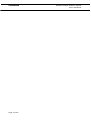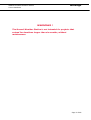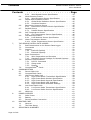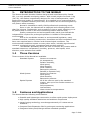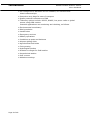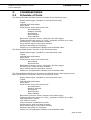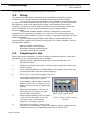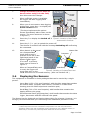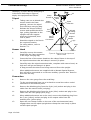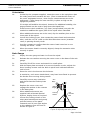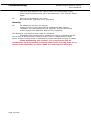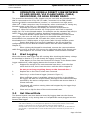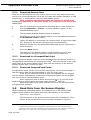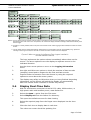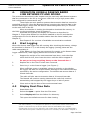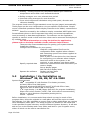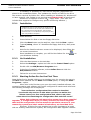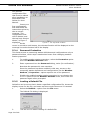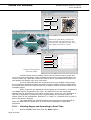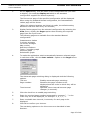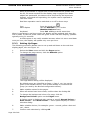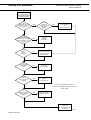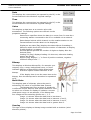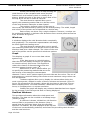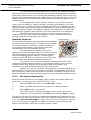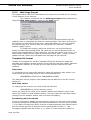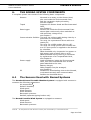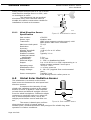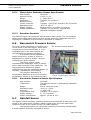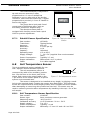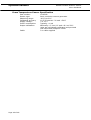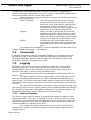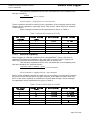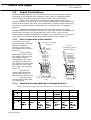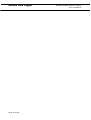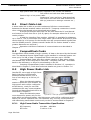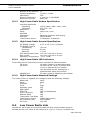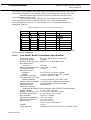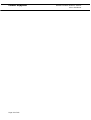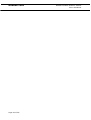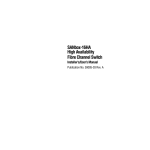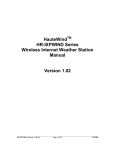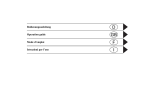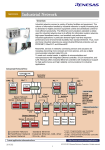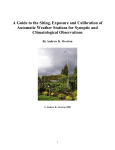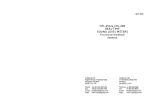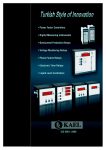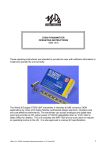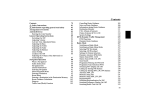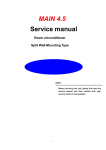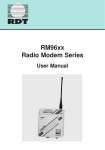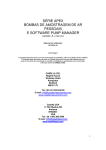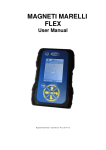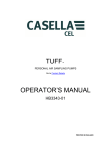Download Nomad-portable
Transcript
May 2002 NOMAD Portable Weather Station Users Handbook NOMAD Portable Weather Station Users Handbook HB3289-01 COPYRIGHT The copyright in this document which contains proprietary information is vested in CASELLA CEL. The contents of this document must not be used for purposes other than for which it has been supplied or reproduced or disclosed wholly or in part without the prior written permission of CASELLA CEL CASELLA CEL Regent House Wolseley Road Kempston Bedford MK42 7JY U.K. Phone: +44 (0)1234 844100 Fax: +44 (0)1234 841490 E-Mail: [email protected] Web: www.casellagroup.com CASELLA USA 17 Old Nashua Road #15 Amherst NH 03031 U.S.A. Toll Free: +1 800 366 2966 Fax: +1 603 672 8053 E-mail: [email protected] Web: www.casellausa.com Contents Page 2 of 68 NOMAD Portable Weather Station Users Handbook NOMAD Portable Weather Station Users Handbook Warnings WARNINGS ! The Nomad Weather Station is not intended for projects that extend for durations longer than six months, without maintenance. Page 3 of 68 Warnings Page 4 of 68 NOMAD Portable Weather Station Users Handbook NOMAD Portable Weather Station Users Handbook Contents 1. 2. . . . . . . . . . . . . . . . . . . . . Page INTRODUCTION TO THE NOMAD . . . . . . . . . . . . . . . . 7 1.1 1.2 Three Versions . . . . . . . . . . . . . . . . . . . . Features and Applications . . . . . . . . . . . . . . . 7 7 COMMISSIONING . . . . . . . . . . . . . . . . . . . . . . . 9 2.1 2.2 2.3 2.4 3. Contents Schedule of Parts . . Siting . . . . . . . Preparing for Use . . Deploying the Sensors . . . . . . . . 5 6. . . . . . . . . . . . . . . . . . . . . . . . . . . . . . . . . . . . . . . . . . . . . . . . . . . . . . 9 . 10 . 10 . 11 OPERATION USING A DIRECT LINK BETWEEN PC AND NOMAD, VIA FLASH CARDS, CABLE, GSM MODEM, OR HIGH POWER RADIO . . 15 3.1 3.2 4. . . . . Start Logging . . . . . . . . . . . . . . . Get Stored Data . . . . . . . . . . . . . . 3.2.1 Download Sensus Store . . . . . . 3.2.2 Download to a CompactFlash Card . 3.2.3 Download CompactFlash Cards . . . 3.3 Read Data from the Sensus Display . . . . . 3.4 Display Real-Time Data . . . . . . . . . . 3.5 View Downloaded (Cloned) Data . . . . . . OPERATION USING A PASSIVE RADIO LINK BETWEEN AND NOMAD . . . . . . . . . . . . . . . . . . . 4.1 Start Logging . . . . . . . . . . . . . . . 4.2 Display Real-Time Data . . . . . . . . . . 4.3 View Downloaded (Cloned) Data . . . . . . . . . . . . . . . . . . . . . . PC . . . . . . . . . . . . . . . . . . . . . . . . . . . . . . . . . . . . . . . . 15 15 16 16 16 16 17 18 . . . . . . . . . . . . . . . . 19 19 19 20 ONLINE PRO APPLICATION SOFTWARE . . . . . . . . . . 5.1 Introduction to Online Pro, Version 1.2 . . . . . . TM 95, 98, 5.2 Installation / Un-Installation on Windows ME, NT 4 & 2000 . . . . . . . . . . . . . . . . 5.2.1 Installation . . . . . . . . . . . . . . . 5.2.2 Un-Installation . . . . . . . . . . . . . . 5.2.3 Starting Online Pro for the First Time . . . 5.2.4 Password Protection . . . . . . . . . . . 5.2.5 Loading a Default File . . . . . . . . . . 5.3 Operation in Real-Time . . . . . . . . . . . . . 5.3.1 Viewing Pages and Operating in Real-Time 5.3.2 Setting Up Pages . . . . . . . . . . . . . 5.3.3 Adding Real Time Display Items . . . . . 5.3.4 Saving the Display File . . . . . . . . . . 5.3.5 Web Page Output . . . . . . . . . . . . 5.4 Working with Historic Data . . . . . . . . . . . . 5.4.1 Downloading (Cloning) Data . . . . . . . TM Cards . 5.4.2 Downloading from CompactFlash 5.4.3 Converting Online and CompactFlash Files . 5.4.4 Viewing Historic Data . . . . . . . . . . . 5.5 Dynamic Data Exchange . . . . . . . . . . . . . THE NOMAD SYSTEM COMPONENTS 6.1 6.2 6.3 . . . 21 . . . 21 . . . . . . . . . . . . . . . . . . . . . . . . . . . . . . . . . . . . . . . . . . . . . . . . . . . . . . 22 23 23 23 24 24 25 26 28 29 33 34 35 35 36 36 37 40 . . . . . . . . . . . . . . 41 The Sensors Used with Nomad Systems . . . . . Combined Air Temperature and Relative Humidity 6.2.1 Temperature Sensor Specification . . . . 6.2.2 Humidity Sensor Specification . . . . . 6.2.3 General Specification . . . . . . . . . . Wind Speed Sensor . . . . . . . . . . . . . . . . . . Sensor . . . . . . . . . . . . . . . . 41 42 42 42 43 43 Page 5 of 68 NOMAD Portable Weather Station Users Handbook Contents Contents 6.4 6.5 6.6 6.7 6.8 6.9 6.10 7, . . . . . . . . . . . . . . . . . . . . Page 6.3.1 Wind Speed Sensor Specification . . . . . Wind Direction Sensor . . . . . . . . . . . . . . 6.4.1 Wind Direction Sensor Specification . . . . Global Solar Radiation Sensor . . . . . . . . . . 6.5.1 Global Solar Radiation Sensor Specification 6.5.2 Sunshine Duration . . . . . . . . . . . . Barometric Pressure Sensor . . . . . . . . . . . 6.6.1 Barometric Pressure Sensor Specification . Rainfall Sensor . . . . . . . . . . . . . . . . . 6.7.1 Rainfall Sensor Specification . . . . . . . Soil Temperature Sensor . . . . . . . . . . . . . 6.8.1 Soil Temperature Sensor Specification . . . Leaf Wetness Sensor . . . . . . . . . . . . . . . 6.9.1 Leaf Wetness Sensor Specification . . . . Grass Temperature Sensor . . . . . . . . . . . . 6.10.1 Grass Temperature Sensor Specification . . . . . . . . . . . . . . . . . . . . . . . . . . . . . . . . . . . . . . . . . . . . . . 49 50 50 50 51 52 52 52 53 53 54 54 54 57 8.1 8.2 8.3 . . . . . . . . . . . . . . . . . . . . . . . . 58 58 58 58 59 59 59 59 59 60 61 61 8.5 11. Page 6 of 68 Direct Cable Link . . . . . . . . . . . . . . . . CompactFlash Cards . . . . . . . . . . . . . . . High Power Radio Link . . . . . . . . . . . . . . 8.3.1 High Power Radio Transmitter Specification 8.3.2 High Power Radio Modem Specification . . 8.3.3 High Power Radio General Specification . . 8.3.4 High Power Radio LED Indicators . . . . . 8.3.5 High Power Radio Standard Settings . . . Low Power Radio Link . . . . . . . . . . . . . . 8.4.1 Low Power Radio Transmitter Specification 8.4.2 Low Power Radio Receiver Specification . . GSM Link . . . . . . . . . . . . . . . . . . . . . . . . . . . . . . . . POWER SUPPLIES . . . . . . . . . . . . . . . . . . . . . . . 63 9.1 9.2 9.3 10. 43 43 44 44 45 45 45 45 45 46 46 46 47 47 47 48 Brief Introduction to the Sensus Data Logger . . . . Commands . . . . . . . . . . . . . . . . . . . . Logging . . . . . . . . . . . . . . . . . . . . . . 7.3.1 Internal Capacity . . . . . . . . . . . . . 7.3.2 External Capacity . . . . . . . . . . . . . 7.4 Input Connections . . . . . . . . . . . . . . . . . 7.4.1 Wire Preparation and Insertion . . . . . . . 7.4.2 Standard Sensus Settings for Nomad Systems 7.5 Sensus Communications . . . . . . . . . . . . . . 7.5.1 RS 232 Command . . . . . . . . . . . . . 7.5.2 Sleep mode . . . . . . . . . . . . . . . . 7.5.3 Display . . . . . . . . . . . . . . . . . . TM Cards . . . . . . . . . . . . . . . 7.6 CompactFlash COMMUNICATION . . . . . . . . . . . . . . . . . . . . . 8.4 9. . . . . . . . . . . . . . . . . THE SENSUS DIGITAL DATA LOGGER . . . . . . . . . . . . . . 49 7.1 7.2 7.3 8. . . . . . . . . . . . . . . . . Solar Power . . . . . . . . . . . . . . . . . . . . . . 63 Battery . . . . . . . . . . . . . . . . . . . . . . . . 63 Direct Landline Connection . . . . . . . . . . . . . . . 63 ROUTINE CARE . . . . . 1.1 General . . . . . 1.2 The Rain Gauge . SERVICING & WARRANTY . . . . . . . . . . . . . . . . . . . . . . . . . . . . . . . . . . . . . . . . . . . . . . . . . . . . . . . . . . . . . . . . . . . . . . . . . . . . 65 65 65 67 NOMAD Portable Weather Station Users Handbook 1. Introduction INTRODUCTION TO THE NOMAD The Nomad Portable Weather Station designed and manufactured by Casella CEL, is a truly portable monitoring station. With a total weight of around 13 kg (36.5 lb), the station is specifically designed for ease of transportation, rapid deployment and quality of measurement. It is supplied in two customised carry bags plus a separate weather-proof case, all of which can be carried together by one person when necessary. Nomad is intended to satisfy YOUR professional monitoring needs. Once on site, the Nomad can be deployed and collecting data in less than five minutes. Disassembly and re-packing is just as quick, allowing you to be packed and on-route to the next monitoring location without delay. Quality construction and an integrated solar-panel gives Nomad the independence required for prolonged operation in isolated or inhospitable environments. Due to the worldwide increase in environmental legislation, many industrial activities, including construction, demolition and land remediation now have new requirements to monitor local meteorological conditions. The environmental conditions impact on many other areas, including agrochemical research, ecological projects, recreational and sporting activities. The Nomad’s portability allows the user to monitor any location and as standard measures: temperature, humidity, pressure, wind speed, wind direction, solar radiation and rainfall 1.1 Three Versions Three versions of the Nomad are available. Standard System Wind System Special System 1.2 Sensors to measure: Air temperature, Relative humidity, Wind speed, Wind direction, Solar radiation, Barometric pressure, Rainfall (a separate unit). Sensors to measure: Wind speed, Wind direction, Barometric pressure. All of the sensors used in the standard system, plus up to four further sensors to measure: Soil temperature, Leaf wetness, Grass minimum temperatures. Features and Applications The Nomad has the following main features. ¤ Portable and lightweight construction to allow rapid system deployment ¤ High quality anodised aluminium and stainless components ¤ Latest logging technology records approximately 15 k data sets as standard ¤ Compact Flash Expansion Slot for prolonged monitoring applications ¤ Integrated solar-panel/charger allows extended operation Page 7 of 68 Introduction NOMAD Portable Weather Station Users Handbook ¤ Pre-configured 32-bit Online Pro PC software, for real-time and historic data analysis ¤ Protective carry bags for ease of transport ¤ Quality external connectors to IP68 ¤ Telemetry options include: RS232, RS485, low power radio or global access using GSM modem Potential applications are monitoring and checking, as follows. ¤ ¤ ¤ ¤ ¤ ¤ ¤ ¤ ¤ ¤ ¤ ¤ ¤ ¤ Page 8 of 68 Environmental consultancy Site boundaries Landfill sites Emergency services Military operations Conditions at ports and harbours Airports gliding clubs Agrochemical field trials Fruit growing Hydrological studies Schools & colleges for field studies Geotechnical studies Golf courses Athletics meetings NOMAD Portable Weather Station Users Handbook 2. 2.1 Commissioning COMMISSIONING Schedule of Parts The Nomad Portable Weather System consists of the following items. Sensus data logger (installed in environmental case) Tripod Internal lead acid battery Solar panel Aerial sensor array with sensors for: Air temperature Relative humidity Wind speed Wind direction Solar radiation Barometric pressure sensor, integral to the data logger Tipping bucket rain gauge (0.2 mm), separate unit with 9 m cable Anchoring kit, with tools and compass Large transit bag for tripod plus sensors Smaller transit bag for raingauge Online Pro PC Application Software and download cable The Nomad Wind System consists of the following items. Sensus data logger (installed in environmental case) Tripod Internal lead acid battery Solar panel Aerial sensor array with sensors for: Wind speed Wind direction Barometric pressure sensor, integral to the data logger Anchoring kit, with tools and compass Large transit bag for tripod plus sensors Online Pro PC Application Software and download cable The Special Nomad Monitoring Systems are defined as any that requires some other combination of sensors, such as the following items. Sensus data logger (installed in environmental case) Tripod Internal lead acid battery Solar panel Aerial sensor array with sensors for: Air temperature Relative humidity Wind speed Wind direction Solar radiation Barometric pressure sensor integral to the data logger Tipping bucket rain gauge (0.2 mm), separate unit with 9 m cable Soil temperature sensor Leaf wetness sensor Grass minimum temperature sensor Anchoring Kit, with tools and compass Large transit bag for tripod plus sensors Smaller transit bag for raingauge Online Pro PC Application Software and download cable Page 9 of 68 NOMAD Portable Weather Station Users Handbook Commissioning Check that all of the components have been delivered. 2.2 Siting The measurements used in meteorology are intended to represent general conditions over as large an area around the measuring point as possible. To achieve the most representative local conditions, the Nomad should be sited in an unobstructed area open to the sun and wind. This also maximises the efficiency of the solar-panel power supply. Sites sheltered by trees or buildings, in hollows or on the sides of hills are not recommended, neither are sites on buildings, as none of these locations will give representative measurements. The Nomad Portable Weather Station is designed to meet these conditions. It’s sensors are mounted on a cross-bar 2.0 m above the ground. Undere severe wind conditions, using guy ropes or attaching sand bags will offer additional stability. The U.K. Meteorological Office (Met Office) recommends that the instruments be installed over closely mown grass. For further guidance, refer to the Met Office leaflets: Making weather observations, Manual weather measurements, Automatic weather measurements, Voluntary observations network. 2.3 Preparing for Use Before leaving the laboratory or office to deploy the Nomad system, check that the battery in the environmental case is charged. 1. With the handle uppermost, stand the environmental case on a horizontal surface. 2. Support the weight of the door, undo the clips which hold it shut, then lower the door. 3. Tilt the case backwards, to counterbalance the weight of the door as it is opened forwards until the chains support it. 4. Press key 1 on the Sensus logger (Figure 1). If the display backlight is lit and menu information shown, go to step 8. If the display remains blank, then the battery in-line fuse is missing, or the battery level is too low to operate the system. (Normally the battery in-line fuse is removed from the Logger for long term storage and transit.) 5. 6. Page 10 of 68 Check that the battery fuse is in place in the in-line fuse holder in the red (or brown) line, to the battery (Figure 2). If missing, insert it. 13:45:00 22/12/2001 01096 Key 1 Key 2 Key 3 Key 4 Figure 1: Sensus logger - display and keys With the fuse in place, if there is still no activity on the display, connect the battery charger supplied to the “Charge” socket on the right hand panel of the Sensus unit. NOMAD Portable Weather Station Users Handbook 7. Commissioning Charge the battery for at least 24 hours before using it in the field, then disconnect the charger. 8. When sufficient power is available, the logger will start logging data immediately. 9. When you do not want to start logging at this time, press Key 1 to display the Power control menu. (The keys implement the options shown immediately above them on the menus. The menu structure is shown in Figure 6.) Charge Socket In-Line Fuse Holder WARNING ALWAYS REMOVE THE FUSE WHEN CONNECTING OR DISCONNECTING THE BATTERY. 1 AMP FUSE 02001 10. Press Key 3 to display the Switch off ? Figure 2: Location of the Charge menu. socket and in-line fuse 11. Press Key 2 (Y = yes) to switch the power off. The Sensus is switched off with the message Switching off confirming the command. 12. When data is to be stored on a CompactFlashTM, check that a card is present in the slot in the right hand panel of the Sensus Data Logger. If no card1 is present, insert one as shown in Figure 3. Narrow Slot Connector 01095 When a CompactFlash card Wide Slot is used, the logger will Figure 3: Installing a CompactFlash card store data only on the card1 and not in its on-board memory. (Also see Section 4.8.) 2.4 Deploying the Sensors The equipment is contained in three packages that can be carried by a single person. Large Bag (1050 x 300 mm footprint) with shoulder strap that contains the sensor head, complete with sensors, inverted in a fitted foam housing plus the folded tripod and extension post, Small Bag (300 x 300 mm footprint) with handles that contains the tipping bucket rain gauge, Environmental Case (polypropylene) with handle that contains the data logger, barometer and the external solar panel. The Nomad can be deployed and logging data within five minutes. However, it is strongly recommended that you run through the installation procedure in the Note 1: A CompactFlash card which has already stored or download data, cannot function with a measuring station that has a different configuration from the last used station. Therefore, either clear the card before starting operations with a different station, or select only a card that has previously been used with the same station. Page 11 of 68 NOMAD Portable Weather Station Users Handbook Commissioning laboratory or office before attempting it in the field. Referring to Figure 4, deploy the equipment as follows. Tripod 1. Taking care not to disturb the sensor head in its foam packing, remove the tripod from the large carrying bag. 2. Release the winged lockingscrews and spread the three legs, pulling upwards on the upright until the support struts are horizontal, then lock in place. 3. Stand the tripod on its feet in the required location. "N" Clamp Fixtures Sensor Head Clamp Screws Env. Case Colour Coded Connectors Tripod Extension Winged LockingScrews Support Struts Legs Pegs For siting advice, refer to Section 2.1. Sensor Head 01054 4. Carefully remove the sensor head from the foam protection in the large carrying bag. 5. Insert the foot of the sensor head into the clamp fixture in the top of the tripod extension tube and clamp it securely in place. 6. Carefully raise the tripod extension tube, complete with sensor head, as high as it will go and clamp it in place. Figure 4: Deploying the tripod and sensor head A stop prevents the tube from being removed from the upright. 7. When additional sensors are supplied with a Nomad Special System, they will all be connected to a common auxiliary junction box. Remove this from the bag. Connection 8. Remove the rain gauge from the small bag. 9. Tip the environmental case on to its back to reveal the colour-coded connectors in the bottom panel. 10. Remove the blanking plug from the 8-pin (red) socket and plug in the cable from the sensor head (red plug). 11. Remove the blanking plug from the 4-pin (blue) socket and plug in the cable from the rain gauge (blue plug). 12. When additional sensors are to be used, remove the blanking plug from the 7-pin (yellow) socket and plug in the output cable from the auxiliary box (yellow plug). 13. Open the two clamp screws on the rear of the environmental case, engage them on the tripod upright then clamp the case loosly in place on the tripod upright. Page 12 of 68 NOMAD Portable Weather Station Users Handbook Commissioning Orientation 14. Guided by the compass supplied, rotate the case on the upright so that the solar panel faces towards the sun. (Face it towards the centre of the sun’s anticipated course, when longer measurements are to be performed.) Then clamp the case securely in place as high on the upright as possible. It’s weight will stabilise the tripod, however for additional stability, the pegs provided can be used to peg down the tripod feet. Under severe wind conditions, guy lines (not provided) may also be needed to stabilise the upper part of the tripod when extended. 15. When additional sensors are to be used, clip the auxiliary box to the lower part of the tripod. 16. Loosen the locking screw, then rotate the sensor head and extension tube, until the red “N” mark on the Wind Direction sensor (weather vane) is pointing directly north. 17. Use the compass to confirm that the sensor head cross bar is now running due north - south. 18. When the sensor head is correctly aligned, clamp the extension tube securely in place. Rain Gauge 19. Deploy the rain gauge at least 4 m from the tripod. 20. Release the two catches securing the outer cover to the base of the rain gauge. 21. Carefully lift off the cover and stand it in a safe place. 22. With the base plate mounted in its correct location on site, adjust the three levelling screws until the built-in spirit level indicates that the unit is level. 23. Once the unit is level secure the locknuts. 24. A restriction, such as an elastic band, may have been fitted to prevent the bucket from moving during transit. Carefully remove any restriction and check that the bucket pivots freely. Sun Rays 25. Replace the outer cover and engage the catches in the cutouts in the base plate. Right Angle 26. When additional sensors are supplied with a Nomad Special System, deploy them as required. Locking Wheel 27. Loosen the locking wheel on the solar panel attachment and gently pull the bottom of the panel outwards until it is at right angles to the radiation from the sun as shown in Figure 5. Aux. Junction Box 01055 Figure 5: Adjusting the solar panel Page 13 of 68 Commissioning NOMAD Portable Weather Station Users Handbook (Set it at right angles to the centre of the sun’s anticipated course, when longer measurements are to be performed.) Then lock the wheel again. 28. Remove the protective cover from the solar panel, and keep it in a safe place. Security 29. For additional security, the winged locking-screws on the tripod can be replaced by Allen screws (supplied), the case padlocked (not supplied) and the case clamp screws locked with additional Allen screws (supplied). The Nomad is now deployed and ready for operation. Dismantling the system and re-packing it in the carrying bags will be the reverse of this procedure. Make sure the cover is replaced on the solar panel, and the locking wheel is tightened to prevent the panel moving in transit. When dismantling your system, if it is wet ensure that all components are dried before re-placing them in the carrying bags, or on return to the laboratory or office. Make sure the bags are dried too. Page 14 of 68 NOMAD Portable Weather Station Users Handbook 3. Operation via Direct Link OPERATION USING A DIRECT LINK BETWEEN PC AND NOMAD, VIA FLASHCARDS, CABLE, GSM MODEM, OR HIGH POWER RADIO The procedures described in this chapter may be used with any Nomad system that is connected to the PC by RS 232 cable, connected via a GSM (Global System for Mobile communications) modem, or connected via a high power 2 radio link . Cable connection may be temporary when a technician is visiting any Nomad system in the field, or a permanently connected system. Assemble the system and deploy the sensors as described in Chapter 2. When full communication via a high power radio link is required, supply 24 V DC to the Nomad station. For example use the standard W4/1602/4 Cable (500 m) and 142009C Landline Interface mentioned in Section 9.3. Once the Nomad system has stored the required data in the Sensus data logger, the user can visit the System to download data, data can be downloaded via a permanent RS 232 cable link (when one exists), or downloaded over a GSM modem or high power radio link with landline power. Ensure that Online Pro has been installed on the PC and that the configuration file for the Nomad weather station has also been loaded (see Chapter 5). When visiting the Nomad for download, connect the communications cable from your PC to the RS 232 port on the right hand side of the Sensus unit. See Chapter 8 for a review of the available communication methods. 3.1 Start Logging When the Sensus data logger was left running after checking the battery voltage as described in Section 2.3, it will already be logging (storing) data. If the battery in-line fuse was removed for transit, or the Sensus data logger switched off, start logging data to the Sensus as follows. 1. Support the weight of the environmental case door, undo the clips which hold it shut, then lower the door until the chains support it. Do not put or hang anything heavy on the lowered door ! 2. Replace the in-line fuse if it has been removed. 3. Press key 1 on the Sensus logger (shown in Figure 1). When sufficient power is available, shown by activity on the display, the logger will wait one minute before starting to store data at the rate specified by the active configuration. The default rate stores data at 5 minute intervals. The Nomad will continue storing data until stopped by the logger keys or lack of power. 4. Close and re-clip the door of the environmental case. 3.2 Get Stored Data The Nomad system can store data on-board by logging data into the Sensus data logger memory or by storing data on CompactFlash cards plugged into the Sensus data logger. Note 2: Because of power constraints, when the Nomad system is powered by the solar panel and internal battery, it is configured to operate as a semi-passive data transmission system in the same way as the low power radio link. See chapter 4. Configuration for full two-way operation with a high power radio link, as described in this chapter, is possible ONLY when the Nomad system receives its power from a landline. Page 15 of 68 Operation via Direct Link 3.2.1 NOMAD Portable Weather Station Users Handbook Download Sensus Store Data can be downloaded from the Sensus store to a PC only while the Nomad and PC are connected directly via an RS 232 cable link landline interface, a GSM modem link, or a high power radio link with landline power. Data cannot be downloaded while the Online Pro Application Software is operating in real-time mode, (or connected via a low power radio link). 1. With PC and Sensus connected as described above, start Online Pro. 2. Use the Download... (Clone... on early software) option on the WeatherStations menu. The Download Weather Station dialog is displayed. 3. Highlight the name of the Nomad station to be downloaded and press the Download (Clone) button. (When the Nomad is connected via a GSM modem or high power radio link, Online Pro will call the relevant system automatically.) 4. Specify a filename for the downloaded data and choose a directory in which to save it. 5. Press the Save button. The data from the Nomad system is downloaded to your PC and converted into a log file format for further use by Online Pro. 3.2.2 Download to a CompactFlash Card When visiting the Nomad, data can be downloaded from the Sensus store to a 3 CompactFlash card merely by plugging an empty card into the slot in the right hand panel of the Sensus Data Logger. Wait until the activity on the Sensus display finishes then remove the card. 3.2.3 Download CompactFlash Cards CompactFlash cards can be removed from the Sensus unit for downloading so that the stored data can be downloaded to your PC in two ways. If the PC has a PCMCIA socket, a flash card adaptor can be plugged into the socket. Alternatively a stand-alone FlashCard Reader can be plugged into one of the PC communication ports. Once connected, both of these devices will log on to your PC as an TM Explorer. additional drive which can be accessed using Windows Data downloaded from cards must be converted for use with Online Pro Application Software. 3.3 Read Data from the Sensus Display When visiting the measuring station, the display keys on the Sensus Data Logger can be used to show data (and other information) on the display. 1. Press key 1 (see Figure 1). The first screen of the Sensus menu system will be displayed. This is shown at the top left of the menu structure diagram in Figure 6. Note 3: A CompactFlash card which has already stored or download data, cannot function with a measuring station that has a different configuration from the last used station. Therefore, either clear the card before starting operations with a different station, or select only a card that has previously been used with the same station. Page 16 of 68 NOMAD Portable Weather Station Users Handbook Operation via Direct Link 13:45:00 22/12/2001 Power control Switch off ? Y N Switching off System information 80-XXXXXXA-22 Temp.: +22.7oC Supply: 13.6 V Logging information Int. record count: 254 First record 03:10:00, 30/06/2001 Last record: 13:30:00, 15/12/2001 See Note A Ext. record count: 254 First record 03:10:00, 30/06/2001 Last record: 13:30:00, 15/12/2001 Logging control Enabled (Pause) Enabled (paused) (Run) See Note B Disabled (Pause) Disabled (paused) (Run) Data values Ch: 01, 0.0 mm Ch: 02, 1.3 m/s Ch:... ... Ch:... ... Ch: 07, 995.0 mbar See Note C CF slot empty CF card detected CF card present CF card ? serial ? CF card ? version ? CF card *BUSY* CF card ? unknown ? CF card full CF card error 02004 Notes A. If a CF card is present in the slot when this option is selected, then the six screens will display information relating to the data stored on the card. If there is no card present, the screens will display information relating to data stored internally in the Sensus logger. B. If logging is currently enabled, then the top two screens will be shown. When logging is NOT enabled, the bottom two will be shown. C. The CF display screens change automatically, depending on the current state of the CF card installed (if any). Apart from inserting or removing a CF card, the user has no control over which of these screens is displayed. Figure 6: Menu structure of the Sensus Data Logger installed in Nomad Weather Stations The keys implement the options shown immediately above them on the menus. The arrow options move the display to adjacent menus in the indicated direction. 2. Use the down arrow options to move to the Logging information menu. 3. Use right and left arrow options to check the number of data records (samples) stored and to inspect the the first and last records. 4. Inspect further information from the Sensus by using the required options to move about the menu system. 5. The display may safely be left active when you have finished inspecting information, as the Sensus will switch the display off automatically after one minute when it detects no further key activity. 3.4 Display Real-Time Data 1. With PC and Sensus connected via an RS 232 cable, GSM modem, or high power radio with landline power, start Online Pro. 2. Select the Open... option from the File menu. 3. Select Display.onl from the Online Pro directory. This opens the default screens for data viewing. 4. Select the required page from the Pages menu displayed via the View menu. 5. Click the clock icon to display data in real-time. The values on screen should be updating live. Page 17 of 68 Operation via Direct Link NOMAD Portable Weather Station Users Handbook Remember that if you are using a system connected via a GSM modem, displaying data in real-time for periods of more than a few minutes may incur high call charges. 6. End real time operation by clicking the clock icon again. 7. Disconnect your PC from the Nomad station after use. 3.5 View Downloaded (Cloned) Data Once the data has been downloaded, it is no longer necessary to have the PC and Sensus connected together while viewing downloaded data. 1. Select the Historic option from the View menu. 2. Select the Table option. 3. Select the file required from the Open dialog. Data from the file will be displayed. 4. Page 18 of 68 Close down Online Pro after use. NOMAD Portable Weather Station Users Handbook 4. Operation via Passive Radio Link OPERATION USING A PASSIVE RADIO LINK BETWEEN PC AND NOMAD The procedures described in this chapter may be used only with Nomad systems that are connected to the PC by low power radio link or by a high power radio 4 link configured for transmission only . These links are semi-passive systems that transmit data but cannot be controlled by the PC. Once the Nomad system is storing the required data in the Sensus data logger, these links will also be transmitting data every 20 seconds to the radio link on the PC. When a technician is visiting the Nomad to download the memory in the field, use the procedures given in Chapter 3. Assemble the system and deploy the sensors as described in Chapter 2. Ensure that Online Pro has been installed on the PC and that the configuration file for the Nomad weather station has also been loaded (see Chapter 5). See Chapter 8 for a review of available communication methods. 4.1 Start Logging When the Sensus data logger was left running after checking the battery voltage as described in Section 2.3, it will already be logging (storing) data and the radio transmitting it. If the battery in-line fuse was removed for transit, or the Sensus data logger switched off, start logging data to the Sensus as follows. 1. Support the weight of the environmental case door, undo the clips which hold it shut, then lower the door until the chains support it. Do not put or hang anything heavy on the lowered door ! 2. Replace the in-line fuse if it has been removed. 3. Press key 1 on the Sensus logger (see Figure 1). When sufficient power is available, shown by activity on the display, the logger will wait one minute before starting to store data at the rate specified by the active configuration. The default rate stores data at 5 minute intervals. The radio will also start to transmit data at 20 second intervals. The Nomad will continue storing data and the radio link continue transmitting until stopped by the logger keys or lack of power. 4. Close and re-clip the door of the environmental case. 4.2 Display Real-Time Data 1. Start Online Pro. 2. Select the Open... option from the File menu. 3. Select Display.onl from the Online Pro directory. This opens the default screens for data viewing. Note 4: Because of power constraints, when the Nomad system is powered by the solar panel and internal battery, it is configured to operate as a semi-passive data transmission system in the same way as the low power radio link, described in this chapter. Configuration for full two-way operation with a high power radio link, is possible ONLY when the Nomad system receives its power from a landline, as described in Chapter 3. Page 19 of 68 Operation via Passive Radio Link NOMAD Portable Weather Station Users Handbook 4. Select the required page from the Pages menu displayed via the View menu. 5. Click the clock icon to display data in real-time. The values on screen should be updating live. 6. End real time operation by clicking the clock icon again. 4.3 View Downloaded (Cloned) Data Once the data has been downloaded, it is no longer necessary to maintain the link between PC and Sensus while viewing downloaded data. 1. Select the Historic option from the View menu. 2. Select the Table option. 3. Select the file required from the Open dialog. Data from the file will be displayed. 4. Page 20 of 68 Close down Online Pro after use. NOMAD Portable Weather Station Users Handbook 5. 5.1 Online Pro Software ONLINE PRO APPLICATION SOFTWARE Introduction to Online Pro, Version 1.2 Casella Online Pro Application Software V1.2 provides users of Casella Automatic Weather Stations and Nomad Portable Stations, Multimet instruments and Wind Speed and Direction Systems with a powerful and versatile program for the accumulation, processing and presentation of environmental data. Replacing the earlier Casella “Online” application, Online Pro has been completely rewritten to take advantage of the 32 bit facilities available from current versions of Windows and provide greater ease of use. This allows the operator to concentrate on the data, while maintaining and extending the flexibility with which data can be gathered and displayed. Data from multiple sources can be viewed on common screens in real time, allowing easy comparison of environmental conditions. This software integrates the functions of real time data presentation, data archiving and historical presentation into an easily used package. It is TM TM TM designed to run on Windows 95 , Windows 98 , Windows NT 4 , Windows TM TM and Windows 2000 . Online Pro offers the following Display features: ME ¤ Real time display showing prevailing conditions that provides critical information for on-site decisions ¤ Dynamic Data Exchange that allows real-time data to be viewed in another program ¤ ¤ ¤ ¤ Automatic switching between user specified display screens Alarm display Save function for screen layout Windows bit map (.bmp) image presentation for displaying site maps, company logos, hazards etc ¤ Multi-section bit maps, where the displayed section is dependant upon the condition of a data input value ¤ Individual site maps with dynamic wind direction overlay Plus the following features for User Convenience: ¤ ¤ ¤ ¤ ¤ ¤ ¤ Standard screen layouts loaded as default Password protection Comprehensive on-line help File loading displayed automatically Convertion of on-line log files Archiving of data to disk at user defined intervals Dynamically changing screens including scrolling graphs and alarm warnings ¤ Production of line graphs based upon historical data ¤ Tabular report presentation of data files The versatility of the Online Pro application enables a variety of other parameters to be incorporated and mathematically determined from basic sensor values. ¤ Linear Scaling maths functions (y = mx + c) ¤ Vapour pressure and Dew Point calculation, based upon Temperature and Humidity Page 21 of 68 Online Pro Software NOMAD Portable Weather Station Users Handbook ¤ Heating / Cooling Degree Day calculations based upon measured temperature values and a user defined threshold ¤ Rolling averages over user selected time period ¤ Vectored rolling averages for wind direction ¤ Cross wind component calculation using wind speed, direction and reference heading The program loads a set of eight standard screen layouts (pages) automatically. These pages can be user configured to suit your specific requirements. Simple mouse controlled operations enable display elements to be added, customised or deleted. Data files created by the software employ a standard ASCII plain text format allowing them to be incorporated into many commercial spreadsheet, word processing or data base applications. The software can be supplied to operate in network mode so that real time values can be accessed and displayed by multiple users. For more information on using the Online Pro application, please refer to the help available via the software help buttons. These are the recommended steps for getting your system started. Install the software Configure the software for your system Load the configuration files from the configuration disks supplied when software and measuring system have been supplied at the same time. Refer to Part 2 of the Online Pro User Manual for configuring your software when changes have been made to the system or are required, or new stations have been added. Specify required data Select the measurements and information you want to display Set up display pages Add real time display items Operate the software Display real time data View historic data. 5.2 Installation / Un-Installation on WindowsTM 95, 98, ME, NT 4 & 2000 System Requirements IBMTM compatible PC with Pentium II or better processor, At least 8 MB of free RAM space, Microsoft Windows 98/ME/2000 and NT 4/95 with IE4 or later, Hard drive with at least 5 MB of free space, 31/2“ high density (1.4 MB) floppy disk drive for program installation, Super VGA colour monitor (1024 x 768 16 M colours recommended), Mouse or other Windows compatible pointing device, Printer - optional. Before installation, it is recommended that a back-up copy be made of the program disks. Keep the originals in a safe place and use the copies to install the software. It is also advisable to ensure that no other applications are running while installation takes place. The Setup program for Online Pro will install files in the specified Program directory and the Windows\System directory. It will also add an icon to the desktop and a new folder and item to your Programs menu, either of which can be used to start Online Pro. Page 22 of 68 NOMAD Portable Weather Station Users Handbook Online Pro Software If installing on Windows 95, first run the program TapiUpdate.exe placed in the installation folder. This updates the version of TAPI on the PC to the version required by Online Pro. When installing on Windows 98, Windows NT or later systems, this update is not required and SHOULD NOT be performed. 1 Online Pro is supplied on three 3 /2“ floppy disks. (This does not include disks supplied to configure any specific measuring stations.) 5.2.1 Installation CASELLA CEL licence this software for single-site use. For the convenience of the user, the software may be copied for back-up purposes, and installed simultaneously on one desk-top computer (the site) and one portable computer. SFT-4 1. Start Windows. 2. Insert Online Pro Disk 1 into the floppy disk drive. 3. Click the Start button on the task bar, then click the Run... option. 4. Type a:\setup, where “a” identifies the floppy disk drive, then press Enter. 5. Wait for the Casella welcome screen to be displayed, then follow the on-screen instructions. Once installation is complete, you will find the Online Pro icon your Windows desktop. on 5.2.2 Un-Installation 1. Click the Start button on the task bar. 2. Select the Settings... option and click on the Control Panel option. 3. Double click on Add/Remove Programs icon. 4. In the list of installed software, select Online Pro and click the Add/Remove button. 5. Follow the on-screen instructions. 5.2.3 Starting Online Pro for the First Time Start Online Pro by double clicking on its desktop icon, by entering its name in the Run menu obtained via the Start button Run option, or using the Start Programs... option. When this is the first time you open the newly installed software, the measuring station and software will not be configured to match each other and the following message will be displayed. “Your Online Pro configuration files need to be installed. You should only need to do this when you first run Online Pro. “Please insert your first configuration disk, click on OK, then select the drive containing the configuration disk and click on OK.” When both software and measuring system have been supplied together, a configuration disk (or disks) will also have been supplied that include configuration files to match the particular sensors in your measuring system and their method of telemetry, as described here. However, if Online Pro was supplied on its own (perhaps to be used with an existing measurement system) the configuration disk supplied contains Page 23 of 68 Online Pro Software NOMAD Portable Weather Station Users Handbook non-specific configuration files that must be edited after installation as described in the Online Pro User Manual. Insert your first configuration disk and follow the instructions given by the on-screen message. The Message line configuration files will be loaded, and the top level window shown, in Figure 7 displayed. Figure 7: The top level window As the cursor is moved to each button, the relevant function will be displayed on the message line at the bottom left of the display. 5.2.4 Password Protection This limits access to measuring station definitions and configurations only to password holders, which stops unauthorised users from changing weather station properties. 1. To enable weather station protection, select the Protection option from the Weather Stations menu. 2. Enter a password into the Password dialog, twice (for verification). Note that the password is case sensitive. Once the password has been enabled in this way, access to the measuring station definitions and configurations via the Weather Stations / Properties… option requires use of the password. 3. Disable the enabled weather station protection by re-selecting the Protection option from the Weather Stations menu, then enter the password again when prompted. 5.2.5 Loading a Default File OnlinePro can be set so that it loads a specified configuration file, shows the display screen for the file, and enter real time mode whenever it is started. 1. Select the Default... option from the File menu. The Default File dialog is displayed. 2. Page 24 of 68 Tick the box to enable loading of a default file. NOMAD Portable Weather Station Users Handbook Online Pro Software 3. Select the configuration file that you wish to load on start up by clicking on Browse then selecting the filename from the Default File open dialog. 4. Click OK to confirm your choice. Now when Online Pro is started, the selected configuration is loaded, the system enters Real-Time mode and the first enabled page (see Section 5.3.1) of the screen is displayed. Provided the data sources required by the layout are defined, connected and operating, the display will show real time data from them. 5. Disable Default File loading by un-ticking the check box. 5.3 Operation in Real-Time When a permanent or regular link is made between the system and the PC, data from measuring stations configured and connected via Online Pro can be viewed in real-time (or “near real-time") on a display screen that has eight pages. The link can be a direct cable connection or passive radio modem. The display is updated each time the link is made, so the passive radio link gives a near real-time display, updated typically every 20 seconds, while the high power radio link with landline to the Nomad transmits as fast as possible. Page identity Figure 8: Real-time pages from the standard Nomad configuration file Page 25 of 68 NOMAD Portable Weather Station Users Handbook Online Pro Software Quarry Site B Real Time Dust 14:47 23 July 01 Air Pressure 1104.6 mB Rainfall Humidity 37.4 in % mg / m^3 01050 0.28 Prevailing Direction 80 deg, Wind Run 20 N miles Prevailing Direction 45 deg, Wind Run 30 N miles Real-time windroses with bitmap backgrounds are positioned on the main bitmap, adjusted for size, then the borders are set to “None” Prevailing Direction 55 deg, Wind Run 30 N miles Cowes Prevailing Direction 95 deg, Wind Run 30 N miles 01051 Bembridge The Needles St Catherines Point Ski Slope #6 23 Jan 01 14:47 Start ALARM Finish ALARM Deg. C Figure 9: Examples of real-time pages A GSM system with a suitably short call-up interval can be used, but may incur high call charges. Such systems are best used to download date once or twice each day. Note also that if the GSM is set to read data once each hour, the display will update only once each hour. A set of eight standard pre-configured real-time display screen pages are included for Nomad systems and these will be installed by the configuration file loaded into Online Pro the first time it is started. Figure 8 shows some of the standard pages. When required, the standard screen pages can be edited or completely new page layouts prepared by the user. The data from several measuring stations can be presented on the same screen page, where the only limitation is the user’s ingenuity in positioning the required items on the page. Figure 9 shows some of the possibilities. Sections 5.3.2 and 5.3.3 describe how to edit or add to the screen settings. The application can switch between real-time pages automatically to allow the data from all stations to be monitored constantly in a specified sequence. 5.3.1 Viewing Pages and Operating in Real-Time 1. Select the File menu and click the Open option. Page 26 of 68 01052 Air Temp. -3.7 NOMAD Portable Weather Station Users Handbook 2. Online Pro Software On the Open dialog, click the name of the configuration file you want to display, (for example display.onl which is the standard configuration supplied for Nomad systems). The first screen page of the specified configuration will be displayed. When using the standard Nomad configuration, the Instantaneous values page will be shown. (When the selected stations are linked via radio, the default setting transmits real-time data every 20 seconds.) 3. Display further pages from the selected configuration by selecting the View menu, clicking the Pages option then selecting the required page from the flyout menu. The following pages are available from the standard Nomad configuration: Instantaneous Values 2 minute averages 10 minute averages Map overlay Real-time windrose Temp. / humidity graph Pressure graph Solarimeter graph. 4. To make the application switch automatically between selected pages in real time mode, click the Auto switch... option on the Pages menu. The Automatic page switching dialog is displayed with the following options. Tick box Page numbers Time interval Enables automatic page switching. Identifies the page numbers to be displayed and the order in which they will be displayed. Specifies a time interval between page changes (in seconds). 5. Click the check box to enable page switching. 6. Enter the required page numbers separated by commas “ , ” in the order they are to be displayed, for example: 1, 4, 5, 2, 3. 7. Enter a suitable time interval, in seconds, for each page to be displayed. 8. Click OK to confirm your choices. The remaining options on the View menu are described in later Sections. Page 27 of 68 Online Pro Software NOMAD Portable Weather Station Users Handbook When a permanent or regular link is made between the system and the PC, all items required for the display page or pages have been added and positioned, the data sources required by the layout are defined, connected and operating, the system can be operated in real-time mode. Real time operation can be switched on or off in three ways: Icon Menu Option Press the clock icon , Use the Realtime option on the Weather Stations menu, Keyboard Press Ctrl + R keys at the same time. When in operating in real-time mode, the display will be updated each time the link is made, so the low power radio link gives a near real-time display, updated typically every 20 seconds. A GSM system is not really suitable because when it is set to read data once per hour, the display will update only once per hour. 5.3.2 Setting Up Pages The following procedure details how to set up and add items to the real time display pages, also see Figure 10. 1. Select the View menu and click the Pages option. 2. To change the page names, click the Rename option. The Page Names dialog will be displayed. By default pages are identified as Page 1, Page 2, etc. but can be given more suitable names, such as site identity or measurement group (as used by the Nomad configuration shown). 3. Make suitable entries for the pages. 4. When all entries have been made, confirm them be clicking OK. 5. To change the background colour of a page, click the Background Colour option on the Pages menu. A further menu is displayed with options to specify Normal Colour..., Alert Colour... and Alarm Colour .... Each option displays a Colour selection dialog. 6. Make suitable choices, for example: green - normal, yellow- alert and red - alarm. 7. Confirm each selection by clicking OK. Page 28 of 68 NOMAD Portable Weather Station Users Handbook 8. Online Pro Software To add a bitmap image for use as the page background, click the Background Bitmap... option on the Pages flyout menu. The Background Bitmap dialog is displayed. This allows you to use your company logo or some suitable map or scene as a background to identify the page. 9. Click the Background bitmap check box to enable further bitmap options. 10. Use the Browse... option to locate a suitable bitmap. 11. Click the Position option to determine how the bitmap will be placed on the page from the following options: Centre Tile Top Left Stretch Centres the bitmap at its imported size, Tiles a small bitmap to fill the window, Locates the bitmap at its imported size, Stretches the bitmap to fit the window. 12. Make a choice and click OK. 5.3.3 Adding Real-Time Display Items Normally when software and measuring system are ordered and delivered together, the required real time items are specified by the configuration file loaded when Online Pro was started for the first time. However, if you want to 5 add to the display items, there are two ways to do so. Use the View menu and select the Pages/Add Display Item... or right click in the page and select Add... from the context menu. Both methods display the Add Display Item? dialog so you can select the type of display item required from the following options. Text, Date, Time, Value, Bitmap, Multi-State, Overlay, Windrose, Graph, Realtime Windrose, Realtime Dustrose. A specific Properties dialog for each selected type of item will be displayed, allowing you to define the appearance of the item and fill in the relevant details. Display items can be re-sized by dragging their borders, and can be moved by dragging the main area. The background colour, text font, size and colour can be specified for each item via a Basic properties page. To copy or delete a display item, right click on the item and select either Copy or Delete... from the displayed context menu. To edit a display item’s properties after it has been created select Properties... from the context menu. Use these methods to load, edit and delete the items described in the following sections. Text This provides a means of displaying a fixed text on your document page, suitable for identification. Note 5: Display items cannot be added while in Real Time mode Page 29 of 68 NOMAD Portable Weather Station Users Handbook Online Pro Software Once the stations have been configured, set up real-time display pages and add display items. Is the data channel on a remote PC connected via a network ? Yes No Start Online Pro on the remote PC and enable data sharing Yes No Is the data channel connected directly, via gsm modem or radio modem to the local PC ? Is the remote PC running Online Pro with sharing enabled ? No Make the necessary connections. Yes Is the local PC running Online Pro ? No Start Online Pro on the local PC and open the relevant configuration file. Yes Are the real-time data pages set up ? No Use Online Pro to set up the required pages. Yes Use Online Pro to add the required items. Yes Are items for real-time viewing to be added ? Figure 10: Steps to set up real-time display pages and add data items No Is automatic switching between pages required ? Yes Use Online Pro to select and enable automatic switching. No Go on to use Online Pro to view display pages in real-time Page 30 of 68 01046 NOMAD Portable Weather Station Users Handbook Online Pro Software Date This displays the current date (as reported by the PC) in the format selected in the Windows regional settings. Time This displays the current time (as reported by the PC) in the format selected in the Windows regional settings. Value This displays a data item as a numeric value with annotations. The following options are offered via the properties settings. Data source specifies where the data is to come from. It must be a measuring station connected to the PC or available via a network. Data channel selects which channel on the weather station to use. Format defines how the data is to be displayed. Display as raw data (flag) displays the data without formatting it. Minimum width shows the minimum number of characters to display. It adds leading 0 or spaces. Decimal places specifies the number of digits to display after the decimal point. Leading 0’s (flag) displays leading 0’s when set, otherwise leading spaces are shown. Signed (flag) displays “+” in front of positive numbers, negative numbers always have “-”. Bitmap This displays a Windows bitmap file, for example your company logo, a map; background scene, or some indicator diagram as described in Multi-State below. A Browse option enables selection of the bitmap. If the display item is not the same size as the bitmap, then the bitmap can be stretched or squashed to fit. Multi-State This displays part of a bitmap, where the part is selected by the value of a specified data channel. The bitmap may have a series of windsocks in different colours where a wind speed channel is used to select one of them for display to indicate a current wind speed range. As an example, if the bitmap has four images aid the switching points are 1, 2, 3. Image Image Image Image 1 2 3 4 is is is is shown shown shown shown when when when when the the the the data data data data level level level level is is is is less than 1, between 1 and 2, between 2 and 3, greater than 3. Overlay This type of item displays a bitmap image overlaid with a windrose (wind direction pointer). Page 31 of 68 Online Pro Software NOMAD Portable Weather Station Users Handbook Usually the bitmap will be a map allowing the wind direction to be compared with some physical feature such as a harbour mouth or runway at an airport. Initially the size of the item is set to that of the bit map but it can be re-sized as required. The wind direction options allow you to specify the measuring station that is to be the source of the wind direction data plus a data channel. The position, size and colour of the rose on the overlay are determined by options on the Overlay dialog. The width, length and colour of the pointer can be specified in a similar way. Each overlay can show only a single windrose. However, overlays can be positioned together to indicate wind directions from several points around an area, as shown in Figure 9. Windrose A windrose displays the wind direction both numerically and graphically. The numerical representation will always be three digits with leading zeros. The wind direction options allow you to specify the measuring station that is to be the source of the wind direction data plus a data channel. The colour of the rose and of the pointer can be specified via windrose options. Graph This displays a graph of one or two data values against time. If the data source is a wind direction, then the axis can display directions (as opposed to numeric values) and covers 720 degrees to reduce the chance of discontinuities when the o direction passes through north (0 ). Data source 1 and 2 options allow you to specify the measuring stations that are to be the sources of the data plus relevant data channels. Trace 1 and 2 options specify the axis title and line colour. The use of autoranging or a manual setting with minimum and maximum range values can also be specified. Timebase options allow you to display the values taken during the most recent period, defined in terms of hours, minutes and seconds (up to 23 hours, 59 minutes and 59 seconds). When the time base is less then 4 hours, data is displayed at a 1 second resolution. When the time base is 4 or more hours, it is displayed at a 1 minute resolution. Initially the graph will display any relevant data that has been logged by the program in the time period that it is being displayed. Realtime Windrose This provides information about the wind speed and direction. The data can be overlaid on a bitmap image (usually a map). A windrose is drawn, divided into 16 direction sectors filled in proportion to the distance (time x speed) that the wind has blown from the specified direction. In addition, the text displayed at the top left of the item is automatically produced, and shows the prevailing wind direction and the total wind run. Page 32 of 68 NOMAD Portable Weather Station Users Handbook Online Pro Software The wind direction options allow you to specify the measuring station that is to be the source of the wind direction data plus a data channel. Similarly, 4 wind speed options allow you to specify the measuring station that is to be the source of the wind speed data plus a data channel. The position, size, colour and distance between the circles of the windrose are determined by options on the Overlay dialog. A units dialog offers three options. Read as, so you can tell the PC which units the station is using to measure the data, and Display so you can specify the units in which you want to display the wind run. Duration sets the rolling duration used in the display and calculations so that all data displayed is from this period. Initially, the realtime windrose will display any relevant data that has been logged by the program in the time period that it is displaying. Each item can show only a single real time windrose. However, windrose overlays can be positioned together to show wind directions from several points around an area (see Figure 9). Realtime Dustrose Dust Concentration This provides information about the dust concentrations compared with wind direction. The data can be overlaid on a bitmap image. A dustrose is drawn, divided into 16 direction sectors filled in proportion to the dust concentration from the specified direction. The wind direction options allow you to specify the measuring station that is to be the source of the wind direction data plus a data channel. Similarly, dust concentration options allow you to specify the gm / m^3 6 measuring station that is to be the source of the dust concentration data and the channel to transmit it. The position, size, colour and distance between the circles of the windrose are determined by options on the Dustrose dialog. There is also a duration option that sets the rolling duration used in the display and calculations, so that all data displayed is from this period. Initially, the real time dustrose will display any relevant data that has been logged by the program in the time period that it is displaying. Each item can show only a single real time windrose. However, windrose overlays can be positioned together to show wind directions from several points around an area. 5.3.4 Saving the Display File When all items required for the display page or pages have been added and positioned, you can save the screen layout for re-use. 1. Select the File menu and use the Save As... option. 2. Enter a suitable filename and file path in the Save As dialog. 3. Press Save to save your choice. The screen layout, including all pages, will be saved, and can be loaded for use at any time via the File menu and the Open... option. If required, a screen layout can be loaded automatically and switched to run in real-time mode when you start the Online Pro software as described in Section 5.2.5. The Save Screen Image... option on the File menu allows the, current screen to be saved as a bitmap. In addition to general record keeping, this feature is particularly useful for recording special events. Note 6: Different stations can be selected, but will probably give meaningless results. Page 33 of 68 Online Pro Software 5.3.5 NOMAD Portable Weather Station Users Handbook Web Page Output This option allows real-time information to be written to an HTML file for viewing via an intranet or the internet. The output is configured via the Web Page Output dialog obtained by using the Web page output... option on the View menu. Online Pro outputs data in real-time to an intranet/internet page by replacing text in a template file with the measured data. This allows you to have full control over the format of the page. (Note that Online Pro can only publish an internet page to a server if they are connected via a network, it cannot publish a page via ftp.) To enable web output, select the check box, use the first Browse button to select the template HTML file, then use the second Browse button to specify the name/location of the output file. (Usually this will be on a server. You must obtain suitable access rights to create files in this folder.) Finally, set the update interval, Online Pro will update the web page at this interval. Template file format Usually, the template file will be a standard HTML file. Online Pro reads this template and replaces certain portions of text with the real-time values gathered from weather stations. It can also give the date and time that the file was updated. Date/time To get Online Pro to output the date/time when the web page was written, you must include the following items of text in the template file: {ONLINEPRO:#DATE} and {ONLINEPRO:#TIME} The date/time will be output in the standard format defined on the PC running Online Pro. Real time values To output real time values you must insert text like this: {ONLINEPRO:ws_name:channel_name} where ws_name is the name of the weather station and channel_name is the name of a channel on that weather station. This will output the raw data values coming from the weather station with no further formatting. Formatting real time values If you do not want to display the raw channel, values you can control the output format by adding the formatting instructions between the channel_name and the } in the above format (note there must be no spaces between the channel name and the format specifier or between the format specifier and the }). This formatting specifier has the format (x.y), where x is the minimum number of Page 34 of 68 NOMAD Portable Weather Station Users Handbook Online Pro Software characters output (padded with leading 0’s) and y is the number of decimal places displayed. So to output wind direction as three digits with leading 0’s and no decimal point you would use (3.0), to output a temperature to one decimal place you would use (0.1). Refreshing the web page It is possible to get a web browser to refresh (reload) a page periodically and so display undated data. To do this you must add <meta HTTP-EQUIV="REFRESH" CONTENT="x"> into the template file in the <HEAD> section. Where x is the number of seconds between refreshes, The frequency of the refreshes should be set to balance the time it takes to refresh the page with the importance of have the data in real time. 5.4 Working with Historic Data Historic data is any data not being displayed in real time. It is not possible to look at historic data while the program is gathering and displaying real time data. There are three methods of obtaining historic data, from logged PC records stored by Online Pro, from logged records stored by the measuring station and from logged records stored on Compact Flash Memory Cards by the Sensus Data Logger. The ability to download data from the logger built into the measuring station is a useful option that allows you to compare it with data logged by Online Pro, or to obtain an alternative set of data should anything have interrupted the communication link. To access data logged by the measuring station, you must download the data, (early software used the term “Clone”). 5.4.1 Downloading (Cloning) Data The downloading (cloning) operation copies the contents of the measuring station’s built in logger into a log file that can be read by the historic data viewer in Online Pro. Data from the station can be downloaded (cloned) only when the measuring station is connected directly (via RS232), via a modem or via some radio links. Downloading data is not possible via a low power or high power radio modem configured as a passive link, or while operating in real time mode. 1. Use the Download (Clone...) option on the WeatherStations menu. The Download (Clone) Weather Station dialog is displayed. 2. Highlight the name of the station to be download and press the Download (or Clone) button. The Download (Clone) Filename dialog is displayed. Page 35 of 68 NOMAD Portable Weather Station Users Handbook Online Pro Software 3. Specify a filename for the downloaded (cloned) data and choose a directory in which to save it. Online Pro downloads the data from the logger in the measuring station and converts it into log file format. During download, a progress indicator will be displayed. TM 5.4.2 Downloading from CompactFlash Cards When data from the Sensus Data Logger has been stored on a CompactFlash 7 Card , it can be downloaded to a PC in two ways. When your PC has a PCMCIA socket, you can use a Flash Card Adaptor that plugs into the socket, otherwise a stand-alone Flash Card Reader can be plugged into one of the PC communication ports. Once connected, both of these devices will log on to your PC system as an additional drive which can be TM accessed via your normal Windows Explorer . Note that the file format of FlashCard files must be converted for use with Online Pro. The conversion can be performed at the same time as the files are transferred to your PC, converted as described in Section 5.4.3, or the files may be be copied from drive to drive for later conversion. 5.4.3 Converting Online and CompactFlash Files Different formats are used for the log files produced by earlier versions of Online software, for CompactFlash files, and for the log files produced by Online Pro. Online Pro can convert files produced by earlier Online software and the files stored on a Flash Card into .log files that can be used by Online Pro. 1. Use the Convert... option on the File menu. Options for Online Log File... and Compact Flash... are offered. 2. Select the required conversion. A standard Windows Open dialog is displayed. 3. For Online files, select the file (.dat) to be converted, or for FlashCard files, select the header (.txt) and data (.dat) files for the card information to be converted. A standard Windows Save dialog is displayed. 4. Specify a filename and location for the converted file. To avoid confusion DO NOT USE the same naming convention for the new file(s) as used for Online Pro log files: name-yyyymmdd.log Where: name yyyy mm dd name of the weather station, four digit year number, two digit month number (with leading 0 if required), two digit day of the month (with leading 0 if required). For example: Bedford-20010905.log indicates a weather station called Bedford on the 5th September 2001. Note 7: A CompactFlash card which has already stored or download data, cannot function with a measuring station that has a different configuration from the last used station. Therefore, either clear the card before starting operations with a different station, or select only a card that has previously been used with the same station. Page 36 of 68 NOMAD Portable Weather Station Users Handbook Online Pro Software 4. Press Save to confirm your choice, convert the data and save the file in the specified directory. 5.4.4 Viewing Historic Data Data logged by Online Pro will be saved in files containing one day’s data for one measuring station, including actual data channels and virtual (processed) data channels. Usually, data logged by the measuring station will contain several days’ data but will not include virtual channels as these are produced at run time by the Online Pro application. The table, graph and windrose displays can use data from either type of logging, allowing you to choose which log file to open. However rainfall totals will use only data logged by Online Pro, where the rainfall totals open log files based on the settings for a selected measuring station. Use the View menu, select the Historic option, then select one of the following. Historic Table This displays an Open dialog which allows you to select a log file (.log). All data in the file will be displayed in a tabular format. Historic Graph This displays a Historic Data Range dialog which allows you to select the time and date period you wish to be displayed on the graph. It will also allow you to specify whether the data is to be obtained from the on-line PC or by downloading (cloning) data stored in the specified station. When the graph is plotted from Logged data, the software selects the only stored file from the selected measuring station that covers the specified Page 37 of 68 Online Pro Software NOMAD Portable Weather Station Users Handbook time range, then displays the Properties dialog. When downloaded (cloned) data is used, the Browse... button enables you to select the required file, then the software displays the Properties dialog. This allows you to specify up to two channels for display as separate line graphs plotted against time. The trace colours can be specified, and the “Y” scale can be manually set or auto ranged. Historic Windrose This also displays the Historic Data Range dialog which allows you to select the time and date period you wish to be displayed on the windrose. This dialog also allows you to specify whether the data is to be obtained from the on-line PC, logged data from a specified weather station, or from a downloaded (cloned) data file. When the graph is plotted from Logged data, the software selects the only stored file from the selected measuring station that covers the specified time range, then displays the Properties dialog (opposite). When Cloned data is used, the Browse button allows you to select the required file, then the software displays the Properties dialog. This allows you to select data sources, rose details, whether to show data in a table alongside the rose, and to load a background bitmap for a display of the relative distance the wind has travelled from different directions. Page 38 of 68 NOMAD Portable Weather Station Users Handbook Online Pro Software Weekly Rainfall Total This displays a Weekly Rainfall Total dialog that allows you to select the start day month and year of the week you want to display, plus the measuring station (AWS) and data channel from which to obtain the rainfall data. You must also specify the units in which rainfall was measured and the units in which you want it displayed. The total amount of rain measured in the week starting from the given date will be displayed in a Weekly Rainfall Total field, provided log files for the selected period were created by the application. Monthly Rainfall Total This displays a Monthly Rainfall Total dialog that allows you to select the year and month you want to display, plus the measuring station (AWS) and data channel from which to obtain the rainfall data. You must also specify the units in which rainfall was measured and the units in which you want it displayed. The total amount of rain measured in the selected month will be displayed in a Monthly Rainfall Total field, provided log files for the selected period were created by the application. Page 39 of 68 Online Pro Software 5.5 NOMAD Portable Weather Station Users Handbook Dynamic Data Exchange Dynamic Data Exchange (DDE) allows one application to access data and / or control another. The application providing the data is called the server and the one requesting the data is the client. Online Pro acts as a server. Online Pro allows other applications to request information from it about the real time data it is collecting from measuring stations. This data can then be used for calculations in a spreadsheet, included in a word processor report, or even used to keep a web site updated. For details of how to use your applications as DDE clients, please refer to their individual documentation. DDE data transactions are based on a three level hierarchy, the top level being the application (or service) name, then the topic and item names. The Online Pro application / service name is OnlinePro (no space). It always has available the topic information, that provides general information about the state of the application. In addition, it has one topic for each weather station defined in the system, with the topic name being the same as the weather station name. The Information Topic can be used to obtain these names. It provides basic information about the application with the following items: Item name Description Realtime Gives the string “Yes” if Online Pro is currently in real time mode, or “No” if not. WeatherStations Gives the number of weather stations defined in the application. WeatherStation# Gives the name of the numbered weather station (e.g. item WeatherStation2 gives the name of the second weather station). This name can then be used itself as a topic name to request information about individual weather stations. # is a number between 1 and the number returned by the WeatherStations item. The Weather Station Topic gives the following information about the channels on the weather stations: Item name Description, Channels Gives the number of channels on the weather station, Name# Gives the name of the channel, Channel# Gives the latest data value of the weather station channel. # is a number between 1 and the number returned by the Channels item. Page 40 of 68 NOMAD Portable Weather Station Users Handbook 6. Standard Sensors THE NOMAD SYSTEM COMPONENTS A complete system can consist of the following basic components. Sensors Mounted in an array on the Sensor Head, plus one inside the Environmental Case, and the remainder deployed nearby, see this chapter. Tripod Supports the Sensor Head and Environmental Case, see Chapter 2. Data Logger Sensus unit inside the Environmental Case stores data continuously when switched on with sufficient voltage level, see Chapter 7. Communication facilities Two-way via a direct cable during visits by a technician for downloading, Two-way via a permanent direct cable to a nearby PC, Two-way via a GSM modem link to a PC, Two-way via a high power radio modem link to a PC when power is supplied to the Nomad by a landline, Data download only via passive low power or high power radio modem links to a PC, Data download during visits by a technician by replacement of a CompactFlash Card, see Chapter 8. Power supply Lead acid battery inside the Environmental Case, with level maintained from a solar panel attached to the case, Battery charger, Other supplies may be arranged, see Chapter 9. PC Portable for downloading visits to the Nomad, or situated remotely with communication facilities as described above. 6.1 The Sensors Used with Nomad Systems The Standard Nomad Portable Weather System is equipped with sensors to measure the following parameters. Air temperature8 Relative humidity8 Wind speed Wind direction Solar radiation Barometric pressure Rainfall (separate tipping bucket unit). The Nomad Portable Wind System is equipped to measure: Wind speed Wind direction Barometric pressure. Note 8: Air temperature and relative humidity are measured by a combined sensor. Page 41 of 68 NOMAD Portable Weather Station Users Handbook Standard Sensors Additional sensors are available for use with “Special Nomad Weather Systems. They may include sensors to measure: Soil temperature Leaf wetness Grass temperature. The additional sensors should be ordered at the same time as the weather station as a “special” system. However, if they are added at a later date, extra hardware is required in the environmental case for connection and the new sensors must be configured via the logger or via Online Pro. Please consult the Casella CEL Sales Office for information on additional sensor options. This chapter is divided into separate sections that each describe one of the sensors available. Note that Casella equipment is guaranteed for 12 months from date of dispatch, with the exception of the actual humidity sensing element. It is impossible for Casella to control or know the environment in which the sensing element has been used in relation to its performance constraints. 6.2 Combined Air Temperature and Relative Humidity Sensor The combined air temperature and relative humidity sensor is installed within a single radiation screen that is mounted on a bracket below the sensor cross arm. Both transducers are unaffected by condensation and are resilient to airborne pollution. The hygrometer is of the capacitative type and is largely free from drift. It offers high repeatability over large ranges of humidity for long periods. 01056 The temperature sensor is based upon a platinum resistance element to Figure 11: Combined temperature BS1904, DIN 43760, and incorporates and relative humidity sensor linearisation electronics within the sensor. The output from the temperature sensor is used to compensate the hygrometer for temperature effects. Outputs from both of these sensors are led to a terminal box on the sensor cross arm, from where a single sensor cable is taken to the 7-pin socket on the bottom panel of the environmental case. 6.2.1 Temperature Sensor Specification Sensor type: Measurement range: Accuracy: Thin film platinum resistance -40°C to 60°C ±0.3°C at 0°C ±0.55°C at 50°C Operating Temperature -40°C to +60°C 6.2.2 Humidity Sensor Specification Sensor type: Measuring range: Calibrated accuracy: Hysteresis: Linearity: Time constant: Page 42 of 68 Capacitative 0 - 100% RH ±3% RH ±1% ±1.5% RH between 5% - 95% RH <10 s between 10% and 90% RH NOMAD Portable Weather Station Users Handbook Standard Sensors Operating temperature: -25° to +80°C 6.2.3 General Specification Part number: Supply voltage: Power consumption: Output calibration Temperature: Humidity: 6.3 187012B 8 to 24 V (supplied from environmental case) Typically 10 mA at 12 V 0 to 1 V for -40 to + 60°C 0 to 1 V for 0 to 100% RH Wind Speed Sensor The sensitive three cup anemometer is mounted at one end of the sensor head cross-arm. The rotational speed is monitored using an infra-red light source, interrupter and optical sensor that provides 20 pulses from 0 to 5 V per revolution. This non-contacting design can measure wind speeds up to 75 m/sec. The instrument has an anodised aluminium alloy outer case that offers a durable, all-weather construction suitable for installation in harsh environments. 01057 An output from this sensor is led to Figure 12: Wind speed sensor a terminal box on the sensor cross arm, from where a single sensor cable is taken to the 7-pin socket on the bottom panel of the environmental case. 6.3.1 Wind Speed Sensor Specification Part number: Sensor type: Transducer: Maximum wind speed: Starting velocity: Distance constant: Time constant: Resolution: Non-linearity: Accuracy: Output calibration: Output: Operating temp: Stabilisation time: Supply voltage: Power consumption: 6.4 178031C Three cup anemometer Optical interrupter 75 m/s Typically 0.3 m/s Typically 3.5 m/s Typically <0.5 s 7.84 cm <±0.6 % ±0.3 m/s below 3 m/s ±3% over 3 m/s 12.75 Hz/m/s 20 pulses per revolution 0 to 5 V -20°C to + 70°C <1 sec from power on 6 - 28 V DC (supplied from environmental case) 3 mA Wind Direction Sensor The weather vane is mounted at the other end of the sensor head cross-arm from the anemometer. DO NOT loosen the fitting of the weather vane, as this carries a guide mark “N” that must point north to orient the cross arm correctly. The wind vane is a small lightweight GMR design that offers a rapid response to changes in wind direction with virtually friction free sensing. The Page 43 of 68 NOMAD Portable Weather Station Users Handbook Standard Sensors analog output changes from 0 to 1.8 V as the wind direction changes from 0 to 359°, with no dead-band at north. The instrument has an anodised aluminium alloy outer case that offers a durable all-weather construction suitable for installation in harsh environments. 01058 6.4.1 Wind Direction Sensor Specification Part number: Sensor type: Transducer: Maximum wind speed: Resolution: Accuracy: Aligning threshold: Damping ratio: Distance constant: Undamped natural wavelength: Repeatability: Electrical Angle: Output: Operating temp: Stabilisation time: Supply Voltage: Power consumption: 6.5 Figure 13: Wind direction sensor 178035C Weather vane GMR (giant magneto resistive sensor) solid state system with micro-controller 75 m/s 1° <±2° <0.8 m/s for a 10° offset 0.25 Typically 3.0 m 2.2 m 0.5% FSD 0 - 359° no deadband at North 0 to 1.8 V DC for 0 to 359° representing a 1 s rolling average updated 5 times per s -20°C to +70°C <1 s from power on 6 - 28 V DC (supplied from environmental case) Typically 3 mA 9 mA during first 60 s after power on Global Solar Radiation Sensor The solarimeter is mounted on the sensor head cross-arm between the wind speed and direction sensors. It measures the intensity of total global solar radiation received at the earth’s surface in terms of Watts/m² and responds to both direct and diffused sunlight received from the whole hemisphere. Diffused sunlight continues to reach the earth even when the sun is obscured behind cloud, and in the 01059 twilight period before sunrise and after sun set. Figure 14: Solar radiation sensor The sensor is based upon a silicon photo detector which is housed within a weather proof, anodised aluminium body designed for reliable long term operation in outdoor conditions. Page 44 of 68 NOMAD Portable Weather Station Users Handbook 6.5.1 Global Solar Radiation Sensor Specification Part number: Spectral range: Range: Sensitivity: Response time: Cosine response: Operating temp: Supply voltage: Output calibration: 6.5.2 Standard Sensors 187010B 0.4 to 1.1 µm 0 - 2000 W/m² Typically 100 µV/W/m² <1 s Typically <10% from normal to 80° of normal -40°C to +80°C Passive device, no supply is required Typically 100 µV/W/m², supplied with individual calibration details Sunshine Duration The internal logger can determine daily Sunshine hour values. The accumulated total is determined based upon the time during which the solarimeter has been exposed to a radiation level exceeding a threshold of 200W/m². 6.6 Barometric Pressure Sensor The new Casella barometer is mounted on a circuit board in the data logger, which itself is inside the environmental case. A 1 mm ventilation hole in the case ensures the internal pressure remains at ambient. A monolithic silicon transducer senses pressure by means of a silicon diaphragm into which a “bridge” of piezo resistors have been defused. The silicon crystal, which constitutes the diaphragm, being a perfect device does not suffer from hysteresis. The high signal level obtained is further conditioned to give an exceptional degree of accuracy, repeatability and linearity. The pressure transducer is temperature stabilised at 60°C to minimise temperature effects on the overall accuracy. 6.6.1 Figure 15: Barometric pressure Barometric Pressure Sensor Specification Part number: Transducer: Range: Operating temp: Accuracy: Temperature drift: Supply voltage: Power consumption: 6.7 The pressure sensor board 183014B The pressure sensor is temperature stabilised at 60oC 800 to 1100 hPa (mB) -40°C to + 85°C <1 hPa (mB) Typically <0.15 mB/°C 9 - 12 V nominal Approx. 10 mA at 12 V Rainfall Sensor The tipping bucket raingauge should be positioned horizontally at least twice the height of any obstruction (weather station tripod) away from the obstruction. Connect it to the 4-pin socket via the 9 m cable supplied. The tipping bucket is a well proven method of monitoring rainfall whith a divided bucket assembly mounted on pivots. Page 45 of 68 NOMAD Portable Weather Station Users Handbook Standard Sensors The bucket assembly is adjusted to tip each time an amount of water proportional to 0.2 mm of rainfall has collected in one or other side of the bucket. Therefore, each time the bucket tips, a signal proportional to precisely 0.2 mm of rainfall is sent to the logger. The gauge has a body and funnel constructed of aluminium alloy, with an accurately machined “Septum Ring”. The aluminium base plate is equipped with levelling screws and a spirit level for precise adjustment. 02024 6.7.1 Rainfall Sensor Specification Part number: Transducer: Aperture: Resolution: Accuracy: Capacity: Operating temp: Supply Voltage: Power Consumption: Output calibration: Cable: 6.8 Figure 16: Tipping bucket rainfall sensor 187060D Tipping Bucket 400 cm² 0.2 mm per tip ±1% Unlimited 1°C to 85°C 7 - 20 V DC (supplied from environmental case) Typically 2-3 mA Debounced 0 to 5 V pulses. 9 m cable supplied Soil Temperature Sensor This is an additional sensor available for use with “Special” Nomad Weather Systems. The soil temperature sensor is 01061 connected by cable to an auxilliary junction box. Clip this box to the lower part of the tripod, and connect the output cable to the Figure 17: Soil temperature sensor 7-pin socket in the bottom panel of a special system environmental case. The sensor is designed to be installed at any depth, by digging a small hole to the required depth, locating the sensor then back filling. This technique avoids the requirement for multi-length probes, and is simpler and more reliable than attempting to insert long thin probes into hard soil. The sensor may be used to measure ground surface temperature by installing in the top 1 cm of the soil sample. 6.8.1 Soil Temperature Sensor Specification Part number: Sensor type: Measuring range: Calibrated accuracy: Supply voltage: Power consumption: Output calibration: Page 46 of 68 120620B Semi conductor current generator -40°C to 60°C ±0.5°C between -20 to + 50°C 7 to 15 V Typically <1 mA Nominally 1.5 V at 0°C and 1.8 V at 50°C NOMAD Portable Weather Station Users Handbook Cable: 6.9 Optional Sensors Units are individually calibrated and provided with offset and multiplier values 3 m cable supplied Leaf Wetness Sensor This is an additional sensor available for use with “Special” Nomad Weather Systems. The leaf wetness sensor is 01062 connected by cable to an auxilliary junction box. Clip this box to the lower part of the tripod, and connect the output cable to the Figure 18: Leaf wetness sensor 7-pin socket in the bottom panel of a special system environmental case. The leaf wetness sensor is a low power electronic module in a waterproof probe, where the active part of the probe consists of three carbon electrodes. In effect, the sensor is a digital device, being either ON or OFF with virtually no graduation between the two states. Free water on the sensing element changes the conduction, switching the output from OFF to ON. The device is not sensitive to changes in atmospheric humidity. The installed device may be specified as optimised for either rain, frost or dew. The rain sensing version incorporates a heater to dry the surface once rain has ceased, and also to eliminate it’s sensitivity to the formation of dew. The sensor will respond to a single 1 mm diameter droplet of distilled water. 6.9.1 Leaf Wetness Sensor Specification Part number: Transducer: Length: Supply voltage: Power consumption: Output Calibration Sensing area Operating temp. Cable: 187081B Three element carbon electrode 150 mm 9 - 18 V DC 5 mA Max Wet =1.5 V approximately Dry = 0 V 15 x 30 mm -10°C to +55°C 3 m cable supplied 6.10 Grass Temperature Sensor This is an additional sensor available for use with “Special” Nomad Weather Systems. The “grass minimum” sensor is connected by cable to an auxilliary junction box. Clip this box to the lower part of the tripod, and connect the output cable to the 7-pin socket in the bottom panel of a special system environmental case. Grass minimum temperature measurement is achieved by locating a shielded thermometer at a fixed height above the grass, supported on a small frame. 02025 Figure 19: Grass temperature sensor Page 47 of 68 NOMAD Portable Weather Station Users Handbook Optional Sensors Grass Temperature Sensor Specification Part number: Sensor type: Measuring range: Calibrated accuracy: Supply voltage: Power consumption: Output calibration: Cable: Page 48 of 68 120650B Semi conductor current generator -40°C to 60°C ±0.5°C between -20 and +50°C 7 to 15 V Typically <1 mA Nominally 1.5 V at 0°C and 1.8 V at 50°C Units are individually calibrated and provided with offset and multiplier values 3 m cable supplied NOMAD Portable Weather Station Users Handbook 7. Sensus Data Logger THE SENSUS DIGITAL DATA LOGGER WARNINGS ! The SENSUS Logger contains no user serviceable components. If an electrical fault is suspected the instrument must be returned to Casella CEL for repair. The Logger should not be dropped or subjected to mechanical shock. Failure to comply will render the warranty invalid. 7.1 Brief Introduction to the Sensus Data Logger The SENSUS Digital Data Logger from Casella CEL is a professional instrument specifically designed to monitor and record measurements from a comprehensive array of sensor technologies, whether measuring process temperatures using simple resistance thermometers or airport traffic noise levels from a sound level meter the SENSUS Logger is more than capable. From beginning to end the SENSUS has been designed with the user in mind. Figure 20: The Sensus Data Logger Secure spring loaded connector blocks attach the all-important sensor outputs to the SENSUS input stage, precision analog circuitry transfers these values to the high-speed microprocessor which processes and stores the data in reliable Flash memory. A comprehensive set of alarm functions allow the Sensus Logger to make decisions based on a wide range of input data, the results of these decisions can then be broadcast to other computer/control systems via modem or to specified operators using a GSM modem/SMS service. The Sensus is designed to start processing/logging data as soon as power is applied to it and to continue to do so until power is removed. This means that should power to the logger be interrupted for any reason, the unit will recover and continue collecting data when power is restored without any user intervention. When the Sensus Logger is powered-up, it re-configures itself automatically, based upon a set of operating parameters held in its internal profile. Once the contents of the profile have been processed the logger begins its task of collecting/logging data. Most aspects of the logger’s operation can be changed by the user, either by the menu system accessed via hyperterminal or the command line interface. Both of these configuration tools are accessible via the RS232 command interface. The menu system is more useful for manual reconfiguration where a few parameters are to be changed or a new sensor added. The command line interface is of more use where an automatic configuration is Page 49 of 68 Sensus Data Logger NOMAD Portable Weather Station Users Handbook needed and it is this approach that is used by the Online Pro application to provide automated configuration. The menu system is activated by default but it can switch between the two as and when required. While the Sensus Logger is running it is at all times performing a series of tasks in the background. Sensor scanning: This task is performed at regular intervals determined by the period set in the profile. Each time it runs fresh data is collected from the attached sensors, this data is in turn processed to provide the values logged by the system and used in alarm comparisons. Logging: Again, this task is performed at an interval defined in the profile. While running, all data values marked to be logged are moved to a buffer store then written either to the internal memory or to external CompactFlash™ card. Alarms: At fixed intervals current data values are compared against active alarm channels and alarm states and actions are updated at this time. A comprehensive description of Sensus Operations will be found in the “Sensus Digital Data Logger - User Manual”. 7.2 Commands A detailed description of all the commands available on the Sensus Logger is beyond the scope of this manual. When this information is essential to your particular application, please contact Casella CEL and request a copy of the document: “Sensus - A Programmers Guide”. 7.3 Logging By default, the Sensus logs data to its internal record store at an interval specified by the user. If the logger detects the presence of a compatible CompactFlash™ card, it automatically uses this instead. When the card is removed, the logger reverts to using its internal store. For information on the use of CompactFlash™ cards please refer to Section 7.6. The logger operates with two logging rates, one normal rate and one fast rate. Switching between these two rates is handled automatically by the alarm system. For further information about alarms, please refer to the Sensus User Manual. Both logging rates can be set to any value between 5 seconds and 24 hours. Any data channel that has its “log active” flag set will be included when the next log event occurs. Logging globally can be disabled/enabled by changing the “log active” flag held in the logging configuration. This allows logging to be suspended temporarily without changing all the channel flags. 7.3.1 Internal Capacity The Sensus Logger has 512 kBytes of internal Flash storage available to hold logged information. This store is updated in a first-in-first-out manner so that the earliest records are always being replaced with the newest ones. While this means the logger will never stop recording data, only a set period of time will remain available for collection at any time. The number of records held and the period of time covered by the internal store depend on both the number of channels being logged and the logging interval. Page 50 of 68 NOMAD Portable Weather Station Users Handbook Sensus Data Logger The following equations let the user calculate the record capacity and the store duration. 524288 = Re cord Capacity 7 + ( Channels x 4 ) Re cord Capacity x Logging Interval = Store Duration These equations should be used only as a guideline as the logging interval may change during operation, especially if the “fast mode” option has been enabled in the alarms. Some example internal result capacities are shown in Table 1. Table 1: Internal Store Capacity (512 kB) Number of Channels 7.3.2 Logging Interval (mins) Record Capacity Storage Capacity 1 1 47662 33 days 1 10 47662 33 days 1 60 47662 5.4 years 7 1 14979 10 days 7 10 14979 104 days 7 60 14979 1.7 years External Capacity When logging to external media such as CompactFlash™ cards, the store is updated with data being added to the card until it becomes full. Logging will then stop until the card has been replaced with an empty one. The following equations let the user calculate the record capacity and the store duration for external media. ( Capacity in MB x 1048576 x 0.95 ) = Re cord Capacity 7 + ( Channels x 4 ) Re cord Capacity x Logging Interval = Store Duration Again, these equations should be used only as a guideline, for the same reasons as given for the internal store and also because of the approximation that only 95% of the card’s capacity is available for actual data storage. Some example CompactFlash result capacities are given in Table 2. Table 2: External Store Capacity (16 MB) Number of Channels Logging Interval (mins) Record Capacity Storage Capacity 1 1 1448941 2.7 years 1 10 1448941 27 years 1 60 1448941 165 years 7 1 455381 316 days 7 10 455381 8.6 years 7 60 455381 51 years Page 51 of 68 NOMAD Portable Weather Station Users Handbook Sensus Data Logger 7.4 Input Connections Nomad Weather Stations are normally delivered with all required channels connected to the Sensus unit. However, in the event of cables becoming disconnected, the following sections give guidance for re-connection. Remove the connector cover plate to gain access to the input connector array. It consists of 3, 4 and 5-way detachable connector blocks to which sensor outputs are wired. The combination of spring-clamp technology and plug-in modules allow for rapid and secure attachment of a variety of sensors. Channel numbering starts from the left-side, bottom-row and alternates between the bottom and top row, from left to right. In addition the pins of each connector are numbered from left to right. A copy of this connector/pin assignment diagram is located on the reverse of the connector cover plate for reference in the field. (Also see Figure 28: Chapter 9.) 7.4.1 Wire Preparation and Insertion To insert a wire into a spring terminal, first strip back the insulation leaving 10 mm of bare wire exposed as shown in Figure 21. Using a small flat headed screw- driver (or similar) fully depress the orange plunger located above the hole into which the wire is to be inserted and insert the wire into the hole as far as it will go, as shown in Figure 22. Release the orange plunger and the wire is held captive by the connector (Figure 23). A gentle tug on the wire will confirm that it is held firmly. 7.4.2 Figure 21: Stripped conductor 10 mm Figure 22 : Depressing clamp while inserting Stripped iConductor 01083 Remove the iscrewdriver to iirelease the iiiclamp and iiiigrip the iiiiiconductor Use a small iscrewdriver to iidepress the iiiorange clamp iiiiwhile inserting iiiiithe stripped iiiiiiend of the iiiiiiiconductor 01085 Figure 23: Conductor firmly held 01084 Standard Sensus Settings for Nomad Systems Table 3: Standard configuration and channel limits used for Nomad Systems. Channel Description Units Type Information Page 52 of 68 1 Rainfall 2 3 Wind speed Pressure 4 Direction 5 Air temperature o mm m/s mbar degrees C Counter Analog Analog Analog Analog Single ended Single Pulse count Frequency Single Gain x 1 ended Reset at Reset on ended Gain x 1 No current midnight scan Gain x 1 No current No current source source source 6 7 Humidity Solarimeter %RH Analog Single ended Gain x 1 No current source W/m2 Analog Single ended Gain x 10 No current source NOMAD Portable Weather Station Users Handbook Channel Input Channel Display Format Polynomial Enabled Logged Minimum Limit Maximum Limit 1 1 2 2 ###.# ##.# 0, 0.2 Sensus Data Logger 3 3 ####.# 4 4 5 5 6 6 7 7 ### +##.# ###.# ####.# 0, 0.07246 350, 500 (sensor specific) 0, 199 -40, 100 0, 100 Yes Yes 0.0 Yes Yes 0.0 Yes Yes 800.0 Yes Yes 0.0 Yes Yes -40.0 Yes Yes 0.0 -27, 11990.4 (sensor specific) Yes Yes 0.0 100.0 100.0 1100.0 360.0 +60 100.0 2000.0 General Information Station ID: Nomad XXXXXX, (XXXXX is replaced with a serial number when profile transferred) Station number: 1 Sensor scan rate: Default: 5 seconds Fast: 2 seconds Logging rate: Default: 5 minutes Fast: 30 seconds Logging enabled: Yes Alarms defined: None Alarms enabled: No Serial communications All ports 9800, 8, 1, N, no flow control Modem definition: Default settings Modem enabled: No Auto transmit mode enabled: No Idle time: 60 seconds Transmit period: 20 seconds Radio enable: Active low (for interface to low power radio). 7.5 Sensus Communications The Sensus Logger is fitted with several communications interfaces, two RS 232 and one RS 485. These interfaces allow both control of the logger via different media and data to be logged from other instruments with similar interfaces. 7.5.1 RS 232 Command The primary command interface to the Sensus Logger is located on the right hand end of the logger case, marked “RS 232 Command". This 9-way D-type connector has the same pin-out as a similar 9-way connector found on most modern PCs. The pin connections for the RS 232 Command 9-way D-type connector are as follows. Pin Assignment 2 Receive data (out) 3 Transmit data (out) 4 DTR (out) (linked internally to 7) 5 Ground 7 RTS (out) (linked internally to 4) 8 CTS (in) Page 53 of 68 Sensus Data Logger NOMAD Portable Weather Station Users Handbook It is to this port that a PC is usually connected in order to program/interrogate the logger. The Sensus Logger is shipped from Casella CEL with this primary command interface set to the following parameters: Default parameters - Primary command interface Baud rate 9600 Data bits 8 Parity None Stop bits 1 Handshake None All of these parameters may be changed using commands built into the logger software interface. The same command channel is also accessible from the connector array. This time the interface signals appear on a 5-way spring terminal block. This is of use where power and communication are supplied via a fixed cable. The communications signals can be connected to a 9-way D-type connector without the need to prepare the ends of the cable. The pin connections for the RS 232 Command - Spring terminal connector are as follows. Pin Assignment 1 Ground 2 Transmit data (out) 3 Receive data (out) 4 DTR (out) (linked internally to 7) 5 CTS (in) 7.5.2 Sleep Mode When enabled, the logger will conserve power by switching off the RS 232 interface circuitry after a period of inactivity. While in this state the logger is still able to detect the arrival of characters over the command interface and when the first character arrives, the logger will waken and switch on the RS 232 interface again. However this can mean that the logger may not interpret the first character correctly. 7.5.3 Display The Sensus Logger supports a 2-line by 20-character LCD module, 4 keys and a buzzer. The LCD incorporates a back light that is lit for a few seconds on every key press. The display provides information about the internal status of several of the key functions of the logger, these include date/time, active channels and logging summary. The LCD will always show something, unless the logging period has been set to one minute or more, whereupon an internal power-save function comes into effect and the LCD becomes blank, switching on again only as data is logged. Should the LCD be blank, it can be reactivated immediately (without having to wait for a log cycle) by pressing any one of the front panel keys. 7.6 CompactFlash™ Cards CompactFlash memory cards are lightweight, small form factor, removable data storage devices built around reliable Flash storage technology. The Sensus Logger’s integrated CompactFlash slot allows it’s storage capacity to be increased and in addition provides a compact and reliable method of transporting data from site for analysis. The slot is located on the right-hand Page 54 of 68 NOMAD Portable Weather Station Users Handbook Sensus Data Logger side of the unit directly above the primary RS 232 9-way D-Type port as shown in Figure 2 (Chapter 2). The unit has been designed to recognise CompactFlash ATA cards and treat them as IDE hard disk drives, thereby simplifying the process of data transfer to PCs. The same card can be connected to a suitably equipped PC and the files transferred without the need for specialist software. The current technical specification for suitable CompactFlashTM cards is outlined below. Operating voltage 3.3 V DC Temperature range -20 to +70oC Physical size CompactFlash CF Type 1 Capacity 4 MB to 256 MB Note: capacity is limited by file system, only FAT12 and FAT16 are supported. A card can hold data from only one logger at any time, irrespective of the capacity of the card or the amount of data it holds. When a logger writes data to the card, it also writes an electronic signature uniquely identifying this logger. From then on (or until the card is erased) the card can be used only with this particular logger. The electronic signature also identifies the logger configuration used to create any data on the card. If the configuration has changed since the card was last used, then the signature will not be accepted as this could result in a misinterpretation of the stored data later on. This ensures the integrity of the data until off-loaded to a PC. Before use, all cards must be formatted on a suitable PC. The logger automatically checks the type of card, signature and configuration every time a new card is inserted. The correct orientation for inserting the card is shown in Figure 2 (Chapter 2). Having accepted the card as suitable for data storage, the logger transfers any stored data to the card. In addition while the card remains inserted all new data will be logged to the card, rather than stored internally. The card can be removed any time the logger is not actively writing new data to it. During these periods, the LCD shows a card busy message and the card should not be removed. Once removed, the card can be inserted into a suitably equipped PC and the data and control files copied in exactly the same way as any other disk drive. Page 55 of 68 Sensus Data Logger Page 56 of 68 NOMAD Portable Weather Station Users Handbook NOMAD Portable Weather Station Users Handbook 8. Communication COMMUNICATION On delivery, the Nomad systems are pre-configured for manual data download 9 via cable (provided) directly to a PC. Other telemetry options are illustrated in Figure 24. They are as follows. Direct cable link Full control and real-time data download Compact Flash cards Simple download of stored data Direct Cable: Continuous Two-Way Communication Nomad Units PC Running Online Pro Software CompactFlash Card: Download Data Only During Visit Nomad Unit PC Running Online Pro Software High Power Radio with Landline to Nomad / GSM: Continuous Two-Way by Radio Continuous Two-Way when Dialled by GSM Nomad Units PC Running Online Pro Software Passive High or Low Power Radio: Continuous Data Download Only Nomad Units PC Running Online Pro Software 02005 Figure 24: Nomad to PC communication possibilities Note 9: These options can be ordered initially or fitted retrospectively by returning the system to Casella CEL. Page 57 of 68 NOMAD Portable Weather Station Users Handbook Communication High power radio with power supplied to the nomad via landline Full control and real-time data download Passive high or low power radio Continuous “near real-time” data download GSM Full control and real-time data download on dial-up (customer to arrange contract etc.) 8.1 Direct Cable Link A direct cable link is able to provide continuous full-time communication between the Nomad weather station and the PC. Temporay connection is made when visiting the Nomad unit to download stored data. A simple permanent cable link can be used when the PC and Nomad are located no more than 50 m (160 ft) apart, for example when the PC is in a nearby shelter. A land-line interface (Part number 142009C) is available for distances up to 500 m. This is connected via a single cable (Part number W4/1602/4) that carries both 24 V DC power for the Nomad unit and communication signals that use the RS485 protocol. (Please consult Casella CEL for further details or when greater distances are required.) Operation with these methods of communication are described in Chapter 3. 8.2 CompactFlash Cards CompactFlash Cards enable a larger quantity of data to be stored by the Nomad unit. The standard Sensus Digital Data Logger installed in a Nomad system can store up to 516 kB of data. CompactFlash Cards can store up to 256 MB. CompactFlash Cards also allow simple transfer of data when visiting the Nomad unit, as the card can be removed - complete with data - and taken back to the laboratory or office for downloading to the PC. Inserting CompactFlash Cards is detailed in Section 2.3, operation is described in Chapter 3, while brief technical details are given in Section 7.6. 8.3 High Power Radio Link Casella CEL can supply a High Power Radio link that communicates between Nomad and PC over a line-of site range up to 20 km (12 miles). When the Nomad weather station is powered via a landline, the high power radio will be configured at the factory, ready for use with continuous two-way communication. Control and data download will be as described in Chapter 3. When the Nomad system Figure 25: The high power radio transmitter must depend for power only on the solar panel and internal battery, the high power radio will be configured at the factory for use as a passive link. This will allow only one-way communication, with data being transmitted continuously to the PC as described in Chapter 4. 8.3.1 High Power Radio Transmitter Specification RF Frequency RF Power Page 58 of 68 400 MHz - 480 MHz 5 mW to 12 W NOMAD Portable Weather Station Users Handbook Number of RF channels Channel Separation Modulation Receiver Sensitivity Antenna Connector 8.3.2 19200, 9600; 4800, 2400, 1200 600, 300, 150 8 bits Odd, even, none 1 Gaussian minimum shift keying RS232/RS422 10 kbits/sec, 5 kbits/sec High Power Radio General Specification DC Supply Voltage DC Supply Current Transmitting Receiving Stand By Size without base plate Size overall Operating Temperature 8.3.4 17 25 kHz / 12 kHz F3D 0.3 µV for 10 dB SINAD BNC/TNC High Power Radio Modem Specification Interface Baud Rate (standard) (extended) Data Word Parity Stop Bits Modulation Interface Transmission speed 8.3.3 Communication 8.5 V to 14 V (12 V nominal) 330 mA 80 mA 0.1 mA 114 mm x 65 mm x 26 mm 140 mm x 65 mm x 26 mm -10 to +55oC High Power Radio LED Indicators Three LEDS on the front of the modem indicate the following states: TX Green On when modem is transmitting data. RX Green On when an RF carrier of greater than 0.9 µV is detected by the modem. This threshold can be adjusted by a potentiometer inside the modem. POWER Red On when power is applied to the modem. 8.3.5 High Power Radio Standard Settings The radio modem is supplied pre-configured with the following settings: Baud Rate 9600 Parity None Stop bits 1 Local Echo Repeater mode OFF XON /XOFF OFF RTS/CTS OFF (no handshake) Error Correction OFF Address Mode OFF Transmitter Test Mode OFF Transmission speed SLOW (5K bits/sec) RF Frequency (UK) 458.925MHz RF Power 500 mW 8.4 Low Power Radio Link Casella CEL can supply a Low Power Radio link that communicates between Nomad and PC over a line-of site range up to 2 km (1.2 miles). It allows only Page 59 of 68 NOMAD Portable Weather Station Users Handbook Communication one-way communication, with data being transmitted continuously to the PC, as described in Chapter 4. The default rate is to download at 20 second intervals. Nomad systems fitted with a Low Power Radio link are delivered pre-configured ready for use. The low power radio operates at a nominal frequency 458 MHz, on eight channels that can be selected by the user. Channel selection is accomplished by setting a 3 X 3 pin header on the Transmitter Module as detailed in Table 4. Table 4: Selection of low power radio channels CS0 CS1 CS2 Channel Frequency (MHz) 1-2 1-2 1-2 7 458.6000 1-2 1-2 2-3 6 458.5750 1-2 2-3 1-2 5 458.5625 1-2 2-3 2-3 4 458.5500 2-3 1-2 1-2 3 458.5375 2-3 1-2 2-3 2 458.5250 2-3 2-3 1-2 1 458.5125 2-3 2-3 2-3 0 458.5000 These frequencies are those programmed for UK standard MPT1329 license exempt equipment. 8.4.1 Low Power Radio Transmitter Specification Frequency range Frequency stability Number of RF channels RF output power into 50 Ω Adjacent channel power TX switching time Modulation input analogue digital Frequency response Deviation with 12.5 kHz channel spacing Channel switching delay Channel spacing Modulation type Spurious emissions conducted & radiated Supply voltage Supply current at 7.2V Interface connections RF connection Operating temperature Storage temperature Size overall Weight Type approval Page 60 of 68 458.5 to 458.6 MHz (8 channels) ±2 ppm RS232 or 1 of 8 parallel select 100 mW <200 mW (-37 dBm) <60 ms 200 mV to 5 V p-p AC coupled +3 to 12 V square wave DC coupled 9 Hz to 3 kHz at -3 dB ±1.5 kHz nominal (±2.5 kHz max) <50 mS across switching bandwidth 12.5 kHz/20 kHz/25kHz available FID/F2D/F3D In accordance with ETS/CEPT specifications 6 - 15 V DC -ve earth <100 mA for 100 mW output 2- and 10-pin 0.1" header 3-pin 0.1" header -20°C to +55°C -30°C to +70°C 60 x 39 x 15 mm 2.36 x 1.53 x 0.59 inches 30 gm Designed to meet ETS 300/220 and MPT 1329 NOMAD Portable Weather Station Users Handbook Communication General facilities 8.4.2 +5 V output Analogue and digital inputs Direct TT500 replacement. Low Power Radio Receiver Specification Frequency range Frequency stability Number of RF channels Channel switching delay Channel spacing Modulation type Spurious emissions conducted & radiated Supply voltage Supply current at 7.2 V Interface connections RF connection Operating temperature Storage temperature Weight Size 458.5 to 458.6 MHz (8 channels) ±2 ppm RS232 or 1 of 8 parrallel select <50mS across switching bandwidth 12.5 kHz F1D/F2D/F3D In accordance with ETSICEPT specifications 6-15 DC, -ve earth <40 mA 2- and 10-pin 0.1" header 3-pin 0.1" header -20°C to +55°C -30°C to +70°C 35g 60 x 39 x 15 mm 2.36 x 1.53 x 0.59 inches Type approval MPT1329 Sensitivity <-115 dBm for 12 dB SINAD (12.5 kHz) <-117 dBm for 12 dB SINAD (25 kHz) (Measured with a flat audio response) Image/spurii >60 dB Intermodulation response rejection >60 dB Blocking >75 dB Intermediate frequencies 45 MHz and 455 kHz Adjacent channel selectivity >60 dB for 12.5 kHz channel spacing >70 dB for 25 kHz channel spacing Audio response 9 Hz to 6 kHz at -3 dB (25 kHz channels) Recovered audio level >250 mV p-p (±20%) into 10 kΩ Squelch type Noise operated open collector output General facilities RSSI output (0.5 to +2 V nominal) +5V output Independent data output 8.5 GSM Link Casella CEL can supply a GSM modem (Global System for Mobile communications) that communicates via the GSM mobile phone network. This arrangement allows continuous two-way communication, with control and data download as described in Chapter 3. Please remember that the GSM link operates via a commercial carrier, so that although continuous on-line Figure 26: The GSM modem Page 61 of 68 Communication NOMAD Portable Weather Station Users Handbook operation is possible, line charges may have to be taken into consideration. The purchaser must obtain a suitable SIM card, and it is recommended that this be sent to Casella CEL so that the Nomad system can be completely configured, ready for use. Normally the modem used with a GSM Nomad system will be configured as a standard “Haynes compatible” unit as follows. Initialisation ATZ Dial ATD Connect connect OK ok Busy busy No carrier no carrier No dialtone no dialtone No answer no answer When a different type of modem is to be used, these details may differ; refer to data available from the modem supplier. The rate that Online Pro communicates with a GSM modem may not be the same as the speed set in the Sensus unit. Page 62 of 68 NOMAD Portable Weather Station Users Handbook Power Supplies 9. POWER SUPPLIES 9.1 Solar Power The Sensus Logger incorporates a solar power regulator as standard. This can operate with nominal 12 V solar panels with outputs up to 30 W. with a short circuit current of no more than 2 A. The BP Solar Panel suppled with the Nomad system has an output of 5 W. It should be wired to the “solar” connector identified in Figure 27. The pin assignments for the solar panel connector are as follows. Pin Assignment 1 Solar panel negative terminal, 2 Solar panel positive terminal. 9.2 Battery The Sensus Logger incorporates a 12 V lead-acid battery charger as standard. This charger is designed to operate in conjunction with a nominal 12 V lead-acid battery and supplies a maximum charge current of 0.5 A. The battery should be wired to the “batt” connector identified in Figure 28. The pin assignments for the 12 V lead-acid battery connector are as follows. Pin Assignment 1 Battery negative terminal, 2 Battery positive terminal. AN1 AN3 AN5 AN7 AN9 AN11 CNT1 CNT3 ALARMS CHARGER 0V -A3 +A3 +Vsw 0V -A5 +A5 +Vsw 0V -A7 +A7 +Vsw I1 0V -A9 +A9 +Vsw I3 0V -A11 +A11 +Vsw I5 0V C1 +V 0V C3 +V 0V AL1 AL2 A2 0V 0V -A 0V TXD RXD DTR CTS RS232 -B A1 AN.OUT SOLAR RS485 BATT +CHG +CHG C4 CNT4 -SP +SP C2 CNT2 0V 0V 0V -A12 +A12 +Vsw I6 AN12 +CHG +CHG 0V -A10 +A10 +Vsw I4 AN10 0V 0V 0V -A8 +A8 +Vsw I2 AN8 VSS 0V -A6 +A6 +Vsw AN6 +V 0V -A4 +A4 +Vsw AN4 +V 0V -A2 +A2 +Vsw AN2 0V -A1 +A1 +Vsw Solar Panel connector 01072 Battery connector Figure 27: Solar panel and battery connection (in the Sensus logger) 9.3 Direct Landline Connection Power for the Nomad unit can be supplied via a land-line interface (Part number 142009C) which is suitable for distances up to 500 m. The connection is made via a single cable (Part number W4/1602/4) that carries both 24 V DC power for the Nomad and communication signals. (Please consult Casella CEL for further details or when greater distances are required.) Page 63 of 68 Power Supplies Page 64 of 68 NOMAD Portable Weather Station Users Handbook NOMAD Portable Weather Station Users Handbook Routine Care 10. ROUTINE CARE 10.1 General Make sure all components are kept clean and free from staining, algae etc. Cleaning should be carried out using a soft damp cloth. If the Nomad is to be left on location for long periods, the tripod and metal parts may be wiped with mild detergent, and possibly a small quantity of disinfectant, to discourage algae growth. Solvents or other cleaning products must not be used on the environmental enclosure. When dismantling the system after use, if the components are wet, make sure they are dried before re-placing them in the carrying bags. If this is not possible, dry them on return to the laboratory or office, and dry the bags too ! 10.2 The Rain Gauge Check for debris, leaves, etc and clear out the funnel regularly. Page 65 of 68 Routine Care Page 66 of 68 NOMAD Portable Weather Station Users Handbook NOMAD Portable Weather Station Users Handbook 11. Service SERVICE AND WARRANTY To ensure its conformity with the specification, this instrument is thoroughly inspected and it’s accuracy verified prior to dispatch. All technical information is filed under the instrument serial number, which should, therefore, be quoted in any correspondence. The manufacturers undertake to rectify any defect in the instrument that is directly attributable to faulty design or assembly, and which becomes apparent during the warranty period. In order to take advantage of this warranty, the instrument must be returned, carriage paid, to the manufacturer’s factory or accredited agent, where necessary repairs will be carried out. The warranty period runs for 12 months from the date of receipt of goods, with exceptions on certain specialised components supplied by other manufacturers which may be warranted for shorter or longer periods by their actual manufacturers. In all such cases, the benefit of these undertakings will be passed on to the user. CASELLA CEL’s liability is limited to items of their own manufacture, and they do not accept liability for any loss resulting from the operation or interpretation of the results from this equipment. To obtain repair under warranty or for servicing, the instrument should be packed and returned in it’s original packing or an equivalent. Insure to full value and ship pre-paid to Casella CEL Customer Services Department at Bedford. For repair or service outside the United Kingdom, please return to Casella CEL’s locally appointed distributor. Please include a letter giving full details with your packing list. It should contain the following information: Instrument Type(s), Serial Number(s) and Firmware Version Number(s), Customer name and address, Contact name and phone number, Details of any PC and Software involved, including Version Number(s), Reason for returning the equipment with a detailed description of the fault, List of any error messages that may have been displayed. The necessary adjustments or repairs will be carried out, and the instrument returned as soon as possible. After the warranty has expired (except on approved accounts) service work is undertaken against quotations, and all packing and transit costs are charged extra. Casella CEL’s in house service department offers a comprehensive range of repair and calibration services, designed to effect a fast and efficient back-up for all our products. The Service Department is operated under the scope of our BSI registration for products manufactured by us. We will however, undertake the repair of other manufacturers equipment. For further information please contact the service department at our Bedford headquarters, who will be happy to provide quotations for individual repairs or provide annual maintenance under contract. Because of their policy of continuous product development, Casella CEL reserves the right to change the contents of this Handbook without notice. Page 67 of 68 Service Page 68 of 68 NOMAD Portable Weather Station Users Handbook