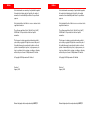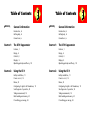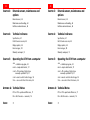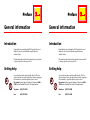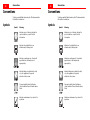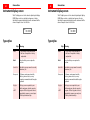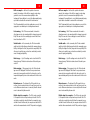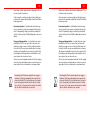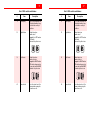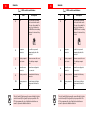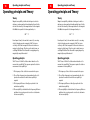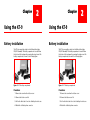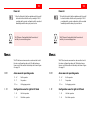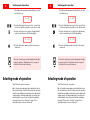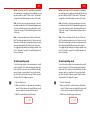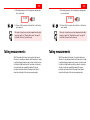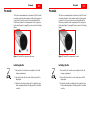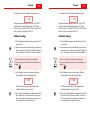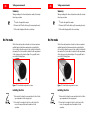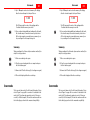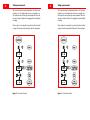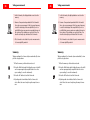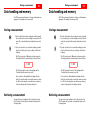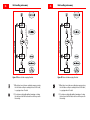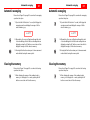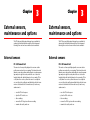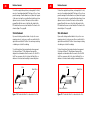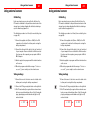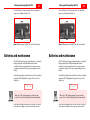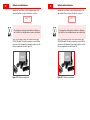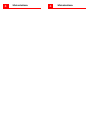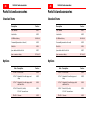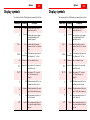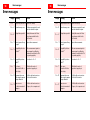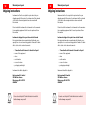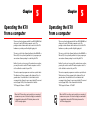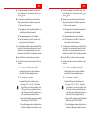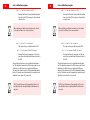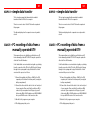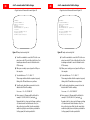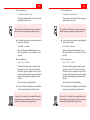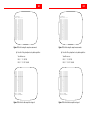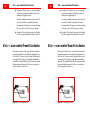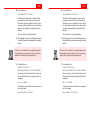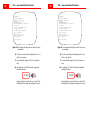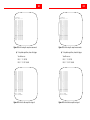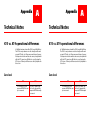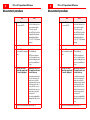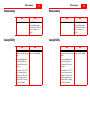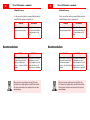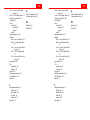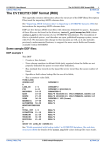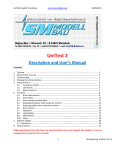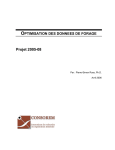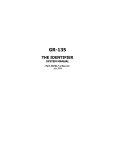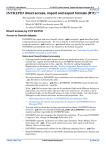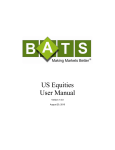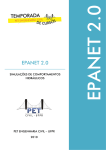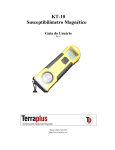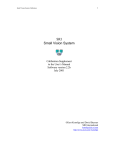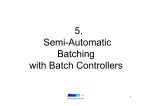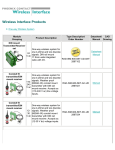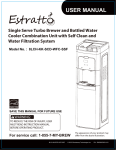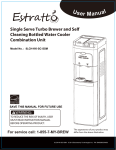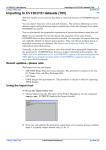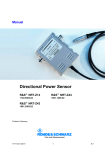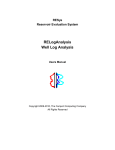Download KT-9 Kappameter
Transcript
1 1 User’s Guide User’s Guide KT-9 Kappameter KT-9 Kappameter Rev. 1 Rev. 1 264 Watline Avenue, Mississauga (Toronto), Ontario, Canada, L4Z 1P4 Tel (905) 712 3100 • Fax (905) 712 3105 264 Watline Avenue, Mississauga (Toronto), Ontario, Canada, L4Z 1P4 Tel (905) 712 3100 • Fax (905) 712 3105 Notice Notice EXPLORANIUM makes no warranty of any kind with regard to this material, including, but not limited to, the implied warranties of merchantability and fitness for a particular purpose. EXPLORANIUM makes no warranty of any kind with regard to this material, including, but not limited to, the implied warranties of merchantability and fitness for a particular purpose. EXPLORANIUM shall not be liable for errors or omissions in the supplied information. EXPLORANIUM shall not be liable for errors or omissions in the supplied information. The software supplied as KAPPA1, KAPPA2, CALIB, SCAN7C, SCAN7 and STICK is provided as is with no implied warranties. The software supplied as KAPPA1, KAPPA2, CALIB, SCAN7C, SCAN7 and STICK is provided as is with no implied warranties. This document contains proprietary information which is protected by copyright. All rights are reserved. No part of this publication may be reproduced, stored in a retrieval system or transmitted, in any form, or by any means, electronic, mechanical, photo-copying, recording or otherwise, without the prior consent of Exploranium G.S. Limited. This document contains proprietary information which is protected by copyright. All rights are reserved. No part of this publication may be reproduced, stored in a retrieval system or transmitted, in any form, or by any means, electronic, mechanical, photo-copying, recording or otherwise, without the prior consent of Exploranium G.S. Limited. © Copyright 1997 Exploranium G.S. Limited © Copyright 1997 Exploranium G.S. Limited Revision 1 August, 1997 Revision 1 August, 1997 Manual designed, written and produced by GEO F/X Manual designed, written and produced by GEO F/X Table of Contents PREFACE: CHAPTER 1: CHAPTER 2: General information Table of Contents PREFACE: General information Introduction, iii Introduction, iii Getting help, iii Getting help, iii Conventions, iv Conventions, iv The KT-9 Kappameter CHAPTER 1: The KT-9 Kappameter Features, 1 Features, 1 Design, 4 Design, 4 Controls, 6 Controls, 6 Displays, 9 Displays, 9 Operating principle and Theory, 10 Operating principle and Theory, 10 Using the KT-9 CHAPTER 2: Using the KT-9 Battery installation, 11 Battery installation, 11 Power ON or OFF, 12 Power ON or OFF, 12 Menus, 13 Menus, 13 Configuring for right or left-handed use, 15 Configuring for right or left-handed use, 15 Selecting mode of operation, 16 Selecting mode of operation, 16 Taking measurements, 19 Taking measurements, 19 Data handling and memory, 35 Data handling and memory, 35 If something goes wrong, 38 If something goes wrong, 38 ii CHAPTER 3: CHAPTER 4: CHAPTER 5: ii External sensors, maintenance and options CHAPTER 3: External sensors, 39 External sensors, 39 Maintenance and handling, 42 Maintenance and handling, 42 Batteries and maintenance, 43 Batteries and maintenance, 43 Technical reference CHAPTER 4: Technical reference Specifications, 47 Specifications, 47 Parts list and accessories, 48 Parts list and accessories, 48 Display symbols, 49 Display symbols, 49 Error messages, 50 Error messages, 50 Warranty and repair, 51 Warranty and repair, 51 Operating the KT-9 from a computer CALIB —calibration KAPPA1 —simple CHAPTER 5: program, 54 data transfer, 57 KAPPA1 —simple recording of data from a manually operated KT-9, 57 SCAN7 —remote program, 54 data transfer, 57 SCAN7C —PC recording of data from a manually operated KT-9, 57 control & data storage, 59 SCAN7 —remote STICK — scan control from STICK device, 64 APPENDIX A: Technical Notes Operating the KT-9 from a computer CALIB —calibration SCAN7C —PC INDEX: External sensors, maintenance and options control & data storage, 59 STICK — scan control from STICK device, 64 APPENDIX A: Technical Notes KT-5 vs. KT-9 operational differences, 71 KT-5 vs. KT-9 operational differences, 71 PIN vs. NO-PIN modes — comments, 74 PIN vs. NO-PIN modes — comments, 74 77 INDEX: 77 Preface Preface General information General information Introduction Introduction Congratulations on purchasing the KT-9 KAPPAMETER, the most advanced, easiest-to-use hand-held susceptibility meter available today. Congratulations on purchasing the KT-9 KAPPAMETER, the most advanced, easiest-to-use hand-held susceptibility meter available today. This manual provides both instructional and reference material to help you get the most from your KT-9. This manual provides both instructional and reference material to help you get the most from your KT-9. Getting help Getting help If you should encounter a problem with either the KT-9, the optional external sensors, the applications software or applying the instrument to a particular problem, please contact EXPLORANIUM technical support, Monday to Friday from 0900 to 1700 (Eastern Standard Time) at the following numbers: If you should encounter a problem with either the KT-9, the optional external sensors, the applications software or applying the instrument to a particular problem, please contact EXPLORANIUM technical support, Monday to Friday from 0900 to 1700 (Eastern Standard Time) at the following numbers: Telephone: (905) 712-3100 Telephone: (905) 712-3100 Fax: (905) 712-3105 Fax: (905) 712-3105 iv Conventions Conventions iv Conventions To help you quickly find information, the KT-9 documentation follows these conventions: Symbols Symbol Conventions Meaning To help you quickly find information, the KT-9 documentation follows these conventions: Symbols Symbol Meaning Indicates a note of interest, a default or special condition, or specific critical information. Indicates a note of interest, a default or special condition, or specific critical information. Indicates a tip, helpful hint or an alternate way of doing a task. Indicates a tip, helpful hint or an alternate way of doing a task. Indicates a cautionary note. You should pay attention to this and proceed appropriately. Indicates a cautionary note. You should pay attention to this and proceed appropriately. Indicates things you should not do with, or to, the equipment. Pay special attention to these items. Indicates things you should not do with, or to, the equipment. Pay special attention to these items. You must read this item. It indicates a critical condition. Please follow the advice listed. You must read this item. It indicates a critical condition. Please follow the advice listed. Indicates a maintenance tip or how to fix a problem. Indicates a maintenance tip or how to fix a problem. Instrument control buttons v Instrument control buttons Instrument control buttons v Instrument control buttons The KT-9 has two control buttons on either side and a removable push-pin button on the sensor face. The side control buttons are referred to as the RIGHT or LEFT buttons when you are looking at the display screen with the sensor facing upwards. The KT-9 has two control buttons on either side and a removable push-pin button on the sensor face. The side control buttons are referred to as the RIGHT or LEFT buttons when you are looking at the display screen with the sensor facing upwards. One of the features of the KT-9 allows you to re-assign the functions of the buttons depending upon whether you prefer to hold the instrument in your right or left hand. All the operations will be described from the point of view of righthanded use. However, the following special icons will show when a function is available in the re-mapped modes. One of the features of the KT-9 allows you to re-assign the functions of the buttons depending upon whether you prefer to hold the instrument in your right or left hand. All the operations will be described from the point of view of righthanded use. However, the following special icons will show when a function is available in the re-mapped modes. Symbol Meaning Symbol Meaning Indicates the physical LEFT button at all times. Indicates the physical LEFT button at all times. Indicates the physical RIGHT button at all times. Indicates the physical RIGHT button at all times. Indicates the removable PIN on the sensor face. Indicates the removable PIN on the sensor face. Indicates the LEFT button when the KT-9 is in the right-hand mode (solid character). Alternatively, this button can be re-mapped to be the RIGHT button in the left-hand mode (outline character). Indicates the LEFT button when the KT-9 is in the right-hand mode (solid character). Alternatively, this button can be re-mapped to be the RIGHT button in the left-hand mode (outline character). Indicates the RIGHT button when the KT-9 is in the right-hand mode (solid character). Alternatively, this button can be re-mapped to be the LEFT button in the left-hand mode (outline character). Indicates the RIGHT button when the KT-9 is in the right-hand mode (solid character). Alternatively, this button can be re-mapped to be the LEFT button in the left-hand mode (outline character). vi Conventions vi Instrument display screen Conventions Instrument display screen The KT-9 display screen is a five character liquid-crystal display (LCD). When an action or instructional sequence is being described, the appropriate display from the instrument will be shown. A sample screen looks like this: The KT-9 display screen is a five character liquid-crystal display (LCD). When an action or instructional sequence is being described, the appropriate display from the instrument will be shown. A sample screen looks like this: LoBAT LoBAT 18:888 Type styles 18:888 Type styles Style Meaning Style Meaning Italics 1. A new term is being introduced. 2. An item of importance is being emphasized. Italics 1. A new term is being introduced. 2. An item of importance is being emphasized. Bold An action that you are required to perform. Bold An action that you are required to perform. SMALL CAPS Descriptive or proper name for a mode, instrument, etc. SMALL CAPS Descriptive or proper name for a mode, instrument, etc. Monospaced A filename, environment variable, directory, menu selection, or any computer command entered through a keyboard. Monospaced A filename, environment variable, directory, menu selection, or any computer command entered through a keyboard. KeyCaps The keys you are required to press while running an optional computer program. If these key symbols are not separated by commas, you must press all the keys simultaneously. KeyCaps The keys you are required to press while running an optional computer program. If these key symbols are not separated by commas, you must press all the keys simultaneously. .. .. Chapter 1 The KT-9 Kappameter Chapter 1 The KT-9 Kappameter The KT-9 KAPPAMETER is the state-of-the-art, hand-held field magnetic susceptibility meter for obtaining accurate and precise measurements from outcropping rocks, drill cores and rock samples. Special design features make the KT-9 superior in measuring uneven rock surfaces and well suited to automated drill-core logging with digital recording. The KT-9 KAPPAMETER is the state-of-the-art, hand-held field magnetic susceptibility meter for obtaining accurate and precise measurements from outcropping rocks, drill cores and rock samples. Special design features make the KT-9 superior in measuring uneven rock surfaces and well suited to automated drill-core logging with digital recording. Figure 1 The KT-9 Kappameter Figure 1 The KT-9 Kappameter Features Features The KT-9 has many unique features over it’s predecessor (the KT-5 — see also “KT-5 vs. KT-9 operational differences” on page 71), as well as other commercially available units. These features include: The KT-9 has many unique features over it’s predecessor (the KT-5 — see also “KT-5 vs. KT-9 operational differences” on page 71), as well as other commercially available units. These features include: 2 Features 2 Features Easy to use – A special measuring pin protrudes from the centre of the measuring head. In order to take a reading, you simply press the pin against the sample to be measured. When you remove the KT-9, it automatically displays the true measured susceptibility of the sample in SI units. Easy to use – A special measuring pin protrudes from the centre of the measuring head. In order to take a reading, you simply press the pin against the sample to be measured. When you remove the KT-9, it automatically displays the true measured susceptibility of the sample in SI units. Hi-sensitivity – The maximum sensitivity of the KT-9 (in common with the KT-5) is 1x10-5 SI units. The largest value that can be read is 999x10-3 SI units. The autoranging capability of the unit gives it the best sensitivity range available. Hi-sensitivity – The maximum sensitivity of the KT-9 (in common with the KT-5) is 1x10-5 SI units. The largest value that can be read is 999x10-3 SI units. The autoranging capability of the unit gives it the best sensitivity range available. True susceptibility – Unlike all other current commercial instruments, which measure the APPARENT susceptibility, the KT-9’s automated correcting routines display the TRUE susceptibility. In older instruments, the measured apparent susceptibility differs significantly from the real susceptibility in the higher ranges. Users of these instruments would then have to manually correct the measured data to obtain a true value. True susceptibility – Unlike all other current commercial instruments, which measure the APPARENT susceptibility, the KT-9’s automated correcting routines display the TRUE susceptibility. In older instruments, the measured apparent susceptibility differs significantly from the real susceptibility in the higher ranges. Users of these instruments would then have to manually correct the measured data to obtain a true value. Long battery life – The special power saving techniques used by the KT-9 allows you to take up to 10,000 readings (under normal conditions) using a single 9-volt battery. Long battery life – The special power saving techniques used by the KT-9 allows you to take up to 10,000 readings (under normal conditions) using a single 9-volt battery. Uneven samples – The measurement of magnetic susceptibility is dependent upon the volume of material being sampled. The presence of an uneven surface (as is the case in most practical situations) creates air space gaps due to the sensor sitting up on bumps. This causes serious errors in the measured susceptibility of all other currently available commercial units. Uneven samples – The measurement of magnetic susceptibility is dependent upon the volume of material being sampled. The presence of an uneven surface (as is the case in most practical situations) creates air space gaps due to the sensor sitting up on bumps. This causes serious errors in the measured susceptibility of all other currently available commercial units. The KT-9 overcomes this problem by spacing the sensor a fixed distance away from the sample by means of a PIN. The average of repeated measurements (placing the pin in different locations) averages the errors due to the bumps to provide the true reading of the magnetic susceptibility. The KT-9 overcomes this problem by spacing the sensor a fixed distance away from the sample by means of a PIN. The average of repeated measurements (placing the pin in different locations) averages the errors due to the bumps to provide the true reading of the magnetic susceptibility. There is no reduction in the effective sensitivity of the KT-9 due to the air gap, because of the automatic compensation built into the unit. There is no reduction in the effective sensitivity of the KT-9 due to the air gap, because of the automatic compensation built into the unit. 3 3 Drill-core samples – Similar to the problem for uneven samples, the curvature of the drill-core samples creates large geometric errors to the measured susceptibility in older instruments. You would have to correct the data manually using special tables calculated for various drill-core diameters. Drill-core samples – Similar to the problem for uneven samples, the curvature of the drill-core samples creates large geometric errors to the measured susceptibility in older instruments. You would have to correct the data manually using special tables calculated for various drill-core diameters. The KT-9 automatically corrects the reading since you select the appropriate core diameter prior to taking measurements. The KT-9 automatically corrects the reading since you select the appropriate core diameter prior to taking measurements. Fast scanning – The KT-9 has an automatic SCAN mode to allow larger areas to be scanned quickly for changes in susceptibility. The scan rate is three readings per second—that’s three times faster than the KT-5! Fast scanning – The KT-9 has an automatic SCAN mode to allow larger areas to be scanned quickly for changes in susceptibility. The scan rate is three readings per second—that’s three times faster than the KT-5! Variable audio – In the scan mode, the KT-9 has a variable audio tone that is directly proportional to the measured susceptibility—the higher the tone, the greater the susceptibility. This allows you to quickly scan a rock surface and visually correlate areas of varying susceptibility. Variable audio – In the scan mode, the KT-9 has a variable audio tone that is directly proportional to the measured susceptibility—the higher the tone, the greater the susceptibility. This allows you to quickly scan a rock surface and visually correlate areas of varying susceptibility. Data storage – Up to 10 readings can be stored in the KT-9’s internal memory. This data is retained even if the unit is powered off! Data storage – Up to 10 readings can be stored in the KT-9’s internal memory. This data is retained even if the unit is powered off! Data averaging – The average of up to the 10 stored readings can also be displayed. This allows for very accurate measurement of uneven surfaces while in the PIN mode, as well as improved data quality for smoother surfaces while in the NO-PIN mode. Data averaging – The average of up to the 10 stored readings can also be displayed. This allows for very accurate measurement of uneven surfaces while in the PIN mode, as well as improved data quality for smoother surfaces while in the NO-PIN mode. External sensors – The design of the KT-9 permits the connection of various external sensors to the unit via a special connector. When an external sensor is connected, then the internal sensor is automatically disconnected. External sensors – The design of the KT-9 permits the connection of various external sensors to the unit via a special connector. When an external sensor is connected, then the internal sensor is automatically disconnected. Digital output to a computer – The KT-9 can be connected to a computer via the serial port and a special cable. The KT-9 can then be completely controlled from the computer in a special REMOTE mode. In this mode, the computer can start the KT-9 and store the measured values in a file. This permits core logging Digital output to a computer – The KT-9 can be connected to a computer via the serial port and a special cable. The KT-9 can then be completely controlled from the computer in a special REMOTE mode. In this mode, the computer can start the KT-9 and store the measured values in a file. This permits core logging 4 Design 4 Design operations to produce a complete profile of the core in the SCAN mode. operations to produce a complete profile of the core in the SCAN mode. Soil monitoring – A special stick with the an external sensor can be connected to the KT-9 to facilitate ground level susceptibility measurement of soils and rocks without you having to continuously crouch or bend over. Soil monitoring – A special stick with the an external sensor can be connected to the KT-9 to facilitate ground level susceptibility measurement of soils and rocks without you having to continuously crouch or bend over. Design Design The KT-9 was specially designed to be an easy to use, onehanded, rugged field instrument. The KT-9 was specially designed to be an easy to use, onehanded, rugged field instrument. Rain and dust proof – To this end, the slim instrument case consists of two isolated compartments. The front compartment (containing all the electronics, the measuring coil, touch switches and display) is rainproof and dustproof. The measuring pin used in the PIN mode, is covered with a rubber shield. When the pin is removed for the NO-PIN mode, a replacement stud is installed that maintains the moisture and dust seal to the upper compartment. Rain and dust proof – To this end, the slim instrument case consists of two isolated compartments. The front compartment (containing all the electronics, the measuring coil, touch switches and display) is rainproof and dustproof. The measuring pin used in the PIN mode, is covered with a rubber shield. When the pin is removed for the NO-PIN mode, a replacement stud is installed that maintains the moisture and dust seal to the upper compartment. The rear compartment contains the battery and connectors for the external sensors and computer. The connectors are protected with special rubber plugs to prevent dirt and water damage. The rear compartment contains the battery and connectors for the external sensors and computer. The connectors are protected with special rubber plugs to prevent dirt and water damage. Simple one-handed operation – The KT-9 is totally controlled by only two touch switches conveniently located on the right and left side of the unit. This allows you to use either your thumb or fore-finger to control the measurements while comfortably holding the unit in the palm of your hand. Further, the KT-9 can be configured to reverse the functionality of the switches to accommodate both right and left-handed users. Simple one-handed operation – The KT-9 is totally controlled by only two touch switches conveniently located on the right and left side of the unit. This allows you to use either your thumb or fore-finger to control the measurements while comfortably holding the unit in the palm of your hand. Further, the KT-9 can be configured to reverse the functionality of the switches to accommodate both right and left-handed users. Large LCD display and audio alerts – A simple 5 character liquid-crystal display with half-inch (12 mm) characters is used. Large LCD display and audio alerts – A simple 5 character liquid-crystal display with half-inch (12 mm) characters is used. 5 5 Simple beeps confirm operations when configuring the KT-9 for the various modes of operation. Simple beeps confirm operations when configuring the KT-9 for the various modes of operation. In the scan mode, a continuous audio tone that is directly proportional to the measured susceptibility is heard. This facilitates heads-up operation. In the scan mode, a continuous audio tone that is directly proportional to the measured susceptibility is heard. This facilitates heads-up operation. Economical operation – By utilizing the latest technology CMOS VLSI circuitry, very low power consumption takes place in the KT-9. Consequently, a single 9-volt battery is usually sufficient for a full season (up to 10,000 readings under normal conditions). Economical operation – By utilizing the latest technology CMOS VLSI circuitry, very low power consumption takes place in the KT-9. Consequently, a single 9-volt battery is usually sufficient for a full season (up to 10,000 readings under normal conditions). Storage and transportation – A robust leather case is supplied with the KT-9. The case can be either carried over the shoulder on a strap or worn on a belt to facilitate transportation in the field. The case has a moulded bottom to accommodate the sensor head with the pin in order to prevent the KT-9 from sliding around. Consequently, the unit should be stored sensor down in the case when not in use. Storage and transportation – A robust leather case is supplied with the KT-9. The case can be either carried over the shoulder on a strap or worn on a belt to facilitate transportation in the field. The case has a moulded bottom to accommodate the sensor head with the pin in order to prevent the KT-9 from sliding around. Consequently, the unit should be stored sensor down in the case when not in use. There is also a small compartment under the lid of the carrying case for storing a spare battery and some accessories, such as a spare rubber PIN cover, a PIN assembly or a replacement stud. There is also a small compartment under the lid of the carrying case for storing a spare battery and some accessories, such as a spare rubber PIN cover, a PIN assembly or a replacement stud. Even though the KT-9 has been designed to be a rugged instrument, it still can be damaged by severe impacts. Also, please note that the KT-9 is only moisture proof, not water proof. Consequently, total immersion in water (i.e. falling into a river, etc.) or long exposure in heavy rains is not advisable for either the instrument or the operator. Even though the KT-9 has been designed to be a rugged instrument, it still can be damaged by severe impacts. Also, please note that the KT-9 is only moisture proof, not water proof. Consequently, total immersion in water (i.e. falling into a river, etc.) or long exposure in heavy rains is not advisable for either the instrument or the operator. Controls 6 Controls 6 Controls Controls 4 4 5 5 1 1 2 2 3 3 6 9 7 6 8 9 10 Figure 2 The controls and features of the KT-9. 10 Figure 2 The controls and features of the KT-9. 7 8 7 7 TABLE 1: KT-9 controls and features # Item 1 TABLE 1: KT-9 controls and features Description # Item Description LCD Display Up to 5 large characters can be displayed making it easy to read under a variety of conditions 1 LCD Display Up to 5 large characters can be displayed making it easy to read under a variety of conditions 2 Right Button Multiple functions: – main control – mappable to LEFT function – ON switch – referred to by these icons: 2 Right Button Multiple functions: – main control – mappable to LEFT function – ON switch – referred to by these icons: 3 Left Button Multiple functions: – menu selections – mappable to RIGHT function - OFF switch, when pressed at the same time with the RIGHT – referred to by these icons: 3 Left Button Multiple functions: – menu selections – mappable to RIGHT function - OFF switch, when pressed at the same time with the RIGHT – referred to by these icons: 4 Sensor Head This is the active face of the instrument when using the internal sensor coil. 4 Sensor Head This is the active face of the instrument when using the internal sensor coil. 8 Controls 8 Controls TABLE 1: KT-9 controls and features # Item TABLE 1: KT-9 controls and features Description # Item Description 5 Pin This removable measuring pin is located in the centre of the top coil assembly. For ease of use, it behaves as the RIGHT button for taking readings. It is referred to by this icon: 5 Pin This removable measuring pin is located in the centre of the top coil assembly. For ease of use, it behaves as the RIGHT button for taking readings. It is referred to by this icon: 6 Computer connector The cable to a personal computer plugs into this connector. 6 Computer connector The cable to a personal computer plugs into this connector. 7 Battery compartment screw This screw secures the cover to the battery compartment. 7 Battery compartment screw This screw secures the cover to the battery compartment. 8 External sensor connector External sensors plug into this connector. 8 External sensor connector External sensors plug into this connector. 9 Battery connector A standard 9-volt battery connector. 9 Battery connector A standard 9-volt battery connector. 10 Battery extractor strip A textile strip to facilitate battery removal from the case. 10 Battery extractor strip A textile strip to facilitate battery removal from the case. The RIGHT and LEFT buttons must be pressed slowly (at least a one half-second [0.5 sec] push) for proper operation. The KT-9 is programmed to reject fast button activation as a means to prevent accidental activation. The RIGHT and LEFT buttons must be pressed slowly (at least a one half-second [0.5 sec] push) for proper operation. The KT-9 is programmed to reject fast button activation as a means to prevent accidental activation. 9 Displays 9 Displays The characters that the KT-9 displays are summarized as follows Character(s) Meaning Description The characters that the KT-9 displays are summarized as follows Character(s) Meaning Description Indicates the mode of measurement can be set A: Access: Control: Indicates that you can change from right-handed to lefthanded operation C: Control: Indicates that you can change from right-handed to lefthanded operation Cor: Core: The measurement mode is set for CORE samples Cor: Core: The measurement mode is set for CORE samples Cdd: Core Diameter: Core sample measurement set for a diameter of “dd” cm Cdd: Core Diameter: Core sample measurement set for a diameter of “dd” cm d: Diameter: Core diameter in centimetres d: Diameter: Core diameter in centimetres EC: External Coil EC: External Coil ErrX Error: ErrX Error: F: Full: The data memory is full, i.e. ten readings have been stored F: Full: The data memory is full, i.e. ten readings have been stored o: Average: The displayed value is the average of all the data in memory o: Average: The displayed value is the average of all the data in memory P: Pin: The measurement mode is set for the PIN mode P: Pin: The measurement mode is set for the PIN mode nP: No-Pin: The measurement mode is set for operation without the pin in place nP: No-Pin: The measurement mode is set for operation without the pin in place A: Access: C: An external coil is connected and will be used Error number “X” occurred. See “Error messages” on page 38. Indicates the mode of measurement can be set An external coil is connected and will be used Error number “X” occurred. See “Error messages” on page 38. 10 Operating principle and Theory Operating principle and Theory 10 Operating principle and Theory Operating principle and Theory Theory Theory Magnetic susceptibility is defined as the degree to which a substance can be magnetized. In mathematical terms, this the ratio K of the intensity of the magnetization I to the magnetic field H that is responsible for the magnetization, i.e. Magnetic susceptibility is defined as the degree to which a substance can be magnetized. In mathematical terms, this the ratio K of the intensity of the magnetization I to the magnetic field H that is responsible for the magnetization, i.e. kH = I kH = I From Ampere’s law, it is known that a current (i.e. a moving electrical charge) generates a magnetic field. The inverse corollary to this is that a magnetic field can also influence a moving electrical charge. Therefore, put in simple terms, an oscillating EM field will be influenced to varying degrees by magnetically susceptible material. From Ampere’s law, it is known that a current (i.e. a moving electrical charge) generates a magnetic field. The inverse corollary to this is that a magnetic field can also influence a moving electrical charge. Therefore, put in simple terms, an oscillating EM field will be influenced to varying degrees by magnetically susceptible material. Operating principle Operating principle The KT-9 uses a 10 kHz LC oscillator and an inductive coil to measure the susceptibility. The sequence required to obtain a measurement of susceptibility is: The KT-9 uses a 10 kHz LC oscillator and an inductive coil to measure the susceptibility. The sequence required to obtain a measurement of susceptibility is: 1. The frequency of the oscillator is measured in free space. 1. The frequency of the oscillator is measured in free space. 2. The oscillator frequency is next measured when the coil is placed on the material for which the susceptibility is required. 2. The oscillator frequency is next measured when the coil is placed on the material for which the susceptibility is required. 3. The frequency difference is directly proportional to the materials susceptibility. 3. The frequency difference is directly proportional to the materials susceptibility. 4. The susceptibility is calculated from this frequency difference and takes into account geometric corrections to determine the true susceptibility. 4. The susceptibility is calculated from this frequency difference and takes into account geometric corrections to determine the true susceptibility. Chapter 2 Using the KT-9 KT-9 Battery installation Chapter 2 Using the KT-9 KT-9 Battery installation The KT-9 is powered by a single 9-volt alkaline battery (type 6F22, IEC standard). The battery compartment is accessed from the bottom of the instrument by removing the single screw. The battery compartment is shown in the following figure. The KT-9 is powered by a single 9-volt alkaline battery (type 6F22, IEC standard). The battery compartment is accessed from the bottom of the instrument by removing the single screw. The battery compartment is shown in the following figure. Figure 3 KT-9 battery compartment Figure 3 KT-9 battery compartment Procedure: Procedure: 1 Remove the screw from the bottom cover. 1 Remove the screw from the bottom cover. 2 Remove the bottom cover lid. 2 Remove the bottom cover lid. 3 Pull on the fabric tab to free the old battery from the case. 3 Pull on the fabric tab to free the old battery from the case. 4 Detach the old battery from connector 4 Detach the old battery from connector Power ON or OFF 12 Power ON Power ON or OFF 12 5 Attach new battery to connector (the design of the connector allows only the correct orientation). 5 Attach new battery to connector (the design of the connector allows only the correct orientation). 6 Insert the new battery into the cavity, ensuring that the fabric pull tab is behind the battery (for easy removal next time). 6 Insert the new battery into the cavity, ensuring that the fabric pull tab is behind the battery (for easy removal next time). 7 Replace the cover. 7 Replace the cover. 8 Insert and tighten the screw. 8 Insert and tighten the screw. If you are going to store your KT-9 for a longer term (over thirty days), please remove the battery from the unit to prevent damage from electrolyte leakage. It is also recommended that you visually inspect the battery after any long storage interval. If you are going to store your KT-9 for a longer term (over thirty days), please remove the battery from the unit to prevent damage from electrolyte leakage. It is also recommended that you visually inspect the battery after any long storage interval. or Power OFF ON or OFF The RIGHT and LEFT buttons are used to turn the KT-9 ON or OFF. The RIGHT and LEFT buttons are used to turn the KT-9 ON or OFF. Power Power ON 1 Press the RIGHT button. When the KT-9 powers on, the following test display is shown for about a second: LoBAT 18:888 After this the display will change to last mode that was used. This convenience allows you to immediately continue operations where you left off. ON 1 Press the RIGHT button. When the KT-9 powers on, the following test display is shown for about a second: LoBAT 18:888 After this the display will change to last mode that was used. This convenience allows you to immediately continue operations where you left off. 13 Power 13 Power OFF 1 Press the RIGHT and LEFT buttons simultaneously. A beep will be heard to indicate that the unit is powering off. All of your data and the current configuration will be saved and immediately available when you power back on. 1 Press the RIGHT and LEFT buttons simultaneously. A beep will be heard to indicate that the unit is powering off. All of your data and the current configuration will be saved and immediately available when you power back on. The KT-9 turns off automatically after five minutes of inactivity to conserve battery power. The KT-9 turns off automatically after five minutes of inactivity to conserve battery power. Menus Menus The KT-9 has two main menus and one sub-menu that control the various configurations and modes. The displayed menu items are as follows and their relationships are shown in Figure 4 on page 14 A:xxx C: xx OFF Access menu for operating mode The KT-9 has two main menus and one sub-menu that control the various configurations and modes. The displayed menu items are as follows and their relationships are shown in Figure 4 on page 14 A:xxx Access menu for operating mode A: nP NO-PIN operation A: nP NO-PIN operation A: P PIN operation A: P PIN operation A:Cor CORE logging operation A:Cor CORE logging operation Configuration menu for right or left hand C: xx Configuration menu for right or left hand C: LH LEFT-HAND operation C: LH LEFT-HAND operation C: rH RIGHT-HAND operation C: rH RIGHT-HAND operation 14 d:xxxx Menus 14 Diameter selection for core You will be able to toggle between the following core diameters (in units of centimetres): d:xxxx Menus Diameter selection for core You will be able to toggle between the following core diameters (in units of centimetres): 3, 4, 5, 6, 7, 8, 9, 10, 11, 12 3, 4, 5, 6, 7, 8, 9, 10, 11, 12 The following value is used to represent a 1 inch diameter core: The following value is used to represent a 1 inch diameter core: 2.54 2.54 Figure 4 KT-9 Menus flow chart Figure 4 KT-9 Menus flow chart 15 Configuring for right or left-handed use 15 Configuring for right or left-handed use To make the KT-9 fully adaptable to your way of working in the field, it can be set to operate in either a right or left-handed mode. This means that the main measurement functions, i.e. the button you would press most often, can be re-mapped to be activated on either the right or left side of the KT-9. To make the KT-9 fully adaptable to your way of working in the field, it can be set to operate in either a right or left-handed mode. This means that the main measurement functions, i.e. the button you would press most often, can be re-mapped to be activated on either the right or left side of the KT-9. Whenever a re-mappable button is referred to in the following documentation, it will be described from a right-handed operations point of view, unless specified otherwise. The special icons shown in the margins will be used to highlight a right or left remapped button respectively. Whenever a re-mappable button is referred to in the following documentation, it will be described from a right-handed operations point of view, unless specified otherwise. The special icons shown in the margins will be used to highlight a right or left remapped button respectively. To change from right to left-handed usage: To change from right to left-handed usage: 1 The display in the measurement mode will have a r: as the first character, e.g. 1 The display in the measurement mode will have a r: as the first character, e.g. r:nP r:nP 2 Press the LEFT button twice to get to the C: menu. Please also refer to Figure 4 on page 14 to see the flow of events. 2 Press the LEFT button twice to get to the C: menu. Please also refer to Figure 4 on page 14 to see the flow of events. 3 Press the RIGHT button once to toggle to the left-handed mode. You should now see the following display: 3 Press the RIGHT button once to toggle to the left-handed mode. You should now see the following display: C: LH 4 Press the LEFT button again to get back to the measurement mode. C: LH 4 Press the LEFT button again to get back to the measurement mode. To change from left to right-handed usage: To change from left to right-handed usage: The steps in the previous description need to be repeated, except that you will be pressing the opposite button. The steps in the previous description need to be repeated, except that you will be pressing the opposite button. 16 Selecting mode of operation 16 Selecting mode of operation 1 The display in the measurement mode will have a l: as the first character, e.g. 1 The display in the measurement mode will have a l: as the first character, e.g. L: nP L: nP 2 Press the RIGHT button twice to get to the C: menu. Please also refer to Figure 4 on page 14 to see the flow of events. 2 Press the RIGHT button twice to get to the C: menu. Please also refer to Figure 4 on page 14 to see the flow of events. 3 Press the LEFT button once to toggle to the right-handed mode. You should now see the following display: 3 Press the LEFT button once to toggle to the right-handed mode. You should now see the following display: C: rH C: rH 4 Press the RIGHT button again to get back to the measurement mode. 4 Press the RIGHT button again to get back to the measurement mode. The mode of operation can only be changed when the data memory is empty. See “Clearing the memory” on page 37 for details on how to clear the memory. The mode of operation can only be changed when the data memory is empty. See “Clearing the memory” on page 37 for details on how to clear the memory. Selecting mode of operation Selecting mode of operation The KT-9 has four modes of operation: The KT-9 has four modes of operation: PIN – In this mode, measurements are activated by the special pin located at the top of the KT-9. This permits easier operation and achieves much higher accuracy when used for samples with irregular surfaces. This unique simple mode of operation automatically finds the zero-reference level after the reading has been taken. Please refer to “PIN mode” on page 21 for a detailed description on the use of this mode. PIN – In this mode, measurements are activated by the special pin located at the top of the KT-9. This permits easier operation and achieves much higher accuracy when used for samples with irregular surfaces. This unique simple mode of operation automatically finds the zero-reference level after the reading has been taken. Please refer to “PIN mode” on page 21 for a detailed description on the use of this mode. 17 17 NO-PIN – In this mode, the KT-9 is operated as a conventional unit, requiring you to manually zero the unit and take the reading as done with the older KT-5. Please refer to “NO-PIN mode” on page 24 for a detailed description on the use of this mode. NO-PIN – In this mode, the KT-9 is operated as a conventional unit, requiring you to manually zero the unit and take the reading as done with the older KT-5. Please refer to “NO-PIN mode” on page 24 for a detailed description on the use of this mode. CORE – In this mode, you can take measurements of selected core diameters and have the KT-9 automatically apply geometric correction calculations to give a true reading. Please refer to “CORE mode” on page 27 for a detailed description on the use of this mode. CORE – In this mode, you can take measurements of selected core diameters and have the KT-9 automatically apply geometric correction calculations to give a true reading. Please refer to “CORE mode” on page 27 for a detailed description on the use of this mode. SCAN – In this special sub-mode of the NO-PIN or CORE modes, the KT-9 continuously samples at a rate of 3 times per second. The unit also emits an audio tone that is directly proportional to the measured susceptibility. This mode may also be used for core logging with optional digital recording, as required. Please refer to “SCAN mode” on page 31 for a detailed description on the use of this mode. SCAN – In this special sub-mode of the NO-PIN or CORE modes, the KT-9 continuously samples at a rate of 3 times per second. The unit also emits an audio tone that is directly proportional to the measured susceptibility. This mode may also be used for core logging with optional digital recording, as required. Please refer to “SCAN mode” on page 31 for a detailed description on the use of this mode. To select operating mode To select operating mode To select the mode you wish to take measurements in, you will need to activate the A: (ACCESS) menu and toggle between the three modes. The ACCESS menu is only available when the data memory is empty, so you may have to clear your stored readings. Please also refer to Figure 4 on page 14, which schematically shows the KT-9 configuration sequence. To select the mode you wish to take measurements in, you will need to activate the A: (ACCESS) menu and toggle between the three modes. The ACCESS menu is only available when the data memory is empty, so you may have to clear your stored readings. Please also refer to Figure 4 on page 14, which schematically shows the KT-9 configuration sequence. 1 Press the RIGHT button. 1 Press the RIGHT button. 2 Make sure that there is no data in memory. If the display shows C: 0, then the memory is empty. Otherwise you will have to clear the memory as described on page 37. 2 Make sure that there is no data in memory. If the display shows C: 0, then the memory is empty. Otherwise you will have to clear the memory as described on page 37. 3 Wait 10 seconds and the system will return to: 3 Wait 10 seconds and the system will return to: r: nP r: nP 18 Selecting mode of operation 18 4 Press the LEFT button until the A: (ACCESS) menu is displayed, e.g. Selecting mode of operation 4 Press the LEFT button until the A: (ACCESS) menu is displayed, e.g. A: nP A: nP 5 Press the RIGHT button to toggle to the desired mode, e.g. 5 Press the RIGHT button to toggle to the desired mode, e.g. A:Cor A:Cor 6 Press the LEFT button. If you have selected the CORE mode, you will be presented with the d: menu for core diameter selection. You will have to use the RIGHT button to toggle to the desired diameter. 6 Press the LEFT button. If you have selected the CORE mode, you will be presented with the d: menu for core diameter selection. You will have to use the RIGHT button to toggle to the desired diameter. 7 Press the LEFT button two times to get back to measurement mode. You will pass through the C: menu in this step. 7 Press the LEFT button two times to get back to measurement mode. You will pass through the C: menu in this step. To select Scan mode To select Scan mode The scan mode can only be activated when the KT-9 is set to the NO-PIN or CORE modes, i.e. the display should show either of the following when in right-handed mode: The scan mode can only be activated when the KT-9 is set to the NO-PIN or CORE modes, i.e. the display should show either of the following when in right-handed mode: r: nP r:C x r: nP r:C x 1 Press the RIGHT button to check if the data memory is empty. If the display does not show C: 0, then you will have to clear the data memory as described in page 37. 1 Press the RIGHT button to check if the data memory is empty. If the display does not show C: 0, then you will have to clear the data memory as described in page 37. 2 The display should now show: 2 The display should now show: C: 0 C: 0 3 Press the LEFT button, while C: 0 is still displayed. The sensor head should be kept at least 30 cm from any metallic objects at this point to ensure a proper zero or free-air reading. 3 Press the LEFT button, while C: 0 is still displayed. The sensor head should be kept at least 30 cm from any metallic objects at this point to ensure a proper zero or free-air reading. 19 19 4 The display changes to the following and a pulsing audio tone can be heard: 4 The display changes to the following and a pulsing audio tone can be heard: 5:000 or 5 To turn off the SCAN mode, either the RIGHT or LEFT button can be pushed. The mode of operation can only be changed when the data memory is empty. See “Clearing the memory” on page 37 for details on how to clear the memory. Taking measurements The KT-9 remembers the last mode of operation that was set. Therefore, for everyday use when the unit is turned on, it is ready to go. Depending upon what mode you have selected for operation, there are slight variations in the procedures to obtain precise and accurate true susceptibility readings. The various procedures are described in the following sections. Figure 5 shows the relationships of the various measuring modes. 5:000 or 5 To turn off the SCAN mode, either the RIGHT or LEFT button can be pushed. The mode of operation can only be changed when the data memory is empty. See “Clearing the memory” on page 37 for details on how to clear the memory. Taking measurements The KT-9 remembers the last mode of operation that was set. Therefore, for everyday use when the unit is turned on, it is ready to go. Depending upon what mode you have selected for operation, there are slight variations in the procedures to obtain precise and accurate true susceptibility readings. The various procedures are described in the following sections. Figure 5 shows the relationships of the various measuring modes. 20 Taking measurements in Figure 4 on p. 14 20 Taking measurements in Figure 4 on p. 14 Figure 5 KT-9 measuring modes Figure 5 KT-9 measuring modes Data Units – The KT-9 unit of measurement is in SI Units ranging from 0.01x10-3 to 999x10-3, with a sensitivity of 0.01x10-3 SI Units. Data Units – The KT-9 unit of measurement is in SI Units ranging from 0.01x10-3 to 999x10-3, with a sensitivity of 0.01x10-3 SI Units. PIN mode PIN mode 21 PIN mode 21 PIN mode This is the recommended mode of operation for the KT-9, and is sometimes referred to as the read-zero method. You may need to replace the STUD in the centre of sensor head with the PIN. These items, found in the lid compartment of the storage case (as shown in Figure 12 on page 42), can be seen in the following figure. This is the recommended mode of operation for the KT-9, and is sometimes referred to as the read-zero method. You may need to replace the STUD in the centre of sensor head with the PIN. These items, found in the lid compartment of the storage case (as shown in Figure 12 on page 42), can be seen in the following figure. Figure 6 PIN and STUD components for sensor Figure 6 PIN and STUD components for sensor Installing the PIN Installing the PIN 1 Unscrew the STUD from the sensor and place it in the lid storage compartment. 1 Unscrew the STUD from the sensor and place it in the lid storage compartment. 2 Screw the PIN into the hole on the front sensor until it is finger tight. 2 Screw the PIN into the hole on the front sensor until it is finger tight. 3 Push in the PIN with your finger tip. You should feel some tactile feedback and hear a clicking sound if it is installed correctly. 3 Push in the PIN with your finger tip. You should feel some tactile feedback and hear a clicking sound if it is installed correctly. 22 Taking measurements 22 Taking measurements Taking a reading Taking a reading Please also refer to the flowchart in Figure 5 on page 20. You are ready to take a reading, if your display shows the following screens. Otherwise please select PIN mode as shown on page 17: Please also refer to the flowchart in Figure 5 on page 20. You are ready to take a reading, if your display shows the following screens. Otherwise please select PIN mode as shown on page 17: r: P or L: P r: P or L: P 1 Press the PIN firmly against the sample as shown in the adjacent illustration. 1 Press the PIN firmly against the sample as shown in the adjacent illustration. 2 The display will show: 2 The display will show: C: 0 If the value is not 0, then you have old data in memory that should be cleared. Please refer to “Clearing the memory” on page 37 on how to clear the memory. C: 0 If the value is not 0, then you have old data in memory that should be cleared. Please refer to “Clearing the memory” on page 37 on how to clear the memory. 3 The internal buzzer will beep. 3 The internal buzzer will beep. 4 Remove the KT-9 from the sample (and at least 30 cm away from any other magnetically susceptible material) to get the zero or free-air value. 4 Remove the KT-9 from the sample (and at least 30 cm away from any other magnetically susceptible material) to get the zero or free-air value. 5 After a 1 to 2 second interval, a beep will sound to indicate that the measurement is complete and the value will be displayed. 5 After a 1 to 2 second interval, a beep will sound to indicate that the measurement is complete and the value will be displayed. PIN mode PIN mode 23 For example, after the first reading the display may show: 23 For example, after the first reading the display may show: 1:3.27 1:3.27 This means that sample number 1 has a value of 3.27x10-3 SI Units. Remember that the display is always in 10-3 SI Units. Therefore, a value of 0.01 = 0.01x10-3 SI Units = 1x10-5 SI Units, which is the limit of sensitivity for the KT-9. This means that sample number 1 has a value of 3.27x10-3 SI Units. Remember that the display is always in 10-3 SI Units. Therefore, a value of 0.01 = 0.01x10-3 SI Units = 1x10-5 SI Units, which is the limit of sensitivity for the KT-9. Additional readings Additional readings 1 To take additional measurements, the above steps 1 to 5 are repeated. 1 To take additional measurements, the above steps 1 to 5 are repeated. 2 Each new measurement is automatically stored in memory when you press the PIN for the next reading. The digit after the C: will change to reflect the current sample number. 2 Each new measurement is automatically stored in memory when you press the PIN for the next reading. The digit after the C: will change to reflect the current sample number. If you do not wish to store a particular measurement, then you must press the LEFT button before taking the next reading. If you do not wish to store a particular measurement, then you must press the LEFT button before taking the next reading. 3 Up to 10 samples can be stored in memory. When the eleventh sample is taken, the display will show: 3 Up to 10 samples can be stored in memory. When the eleventh sample is taken, the display will show: F:XXX The XXX represents the value of the reading and the F indicates that the memory is now full. 4 If you continue taking additional readings after the tenth, the eleventh sample is moved into memory location ten. All the other samples are moved down one memory location, resulting in the first sample being lost. F:XXX The XXX represents the value of the reading and the F indicates that the memory is now full. 4 If you continue taking additional readings after the tenth, the eleventh sample is moved into memory location ten. All the other samples are moved down one memory location, resulting in the first sample being lost. 24 Taking measurements 24 Taking measurements Summary Summary Taking a reading in the PIN mode (read-zero method) is a simple three step procedure: Taking a reading in the PIN mode (read-zero method) is a simple three step procedure: 1 Press the PIN against the sample. 1 Press the PIN against the sample. 2 Remove the KT-9 after the beep (it is measuring the zero). 2 Remove the KT-9 after the beep (it is measuring the zero). 3 The result is displayed after the second beep. 3 The result is displayed after the second beep. NO-PIN mode NO-PIN mode The NO-PIN mode (sometimes referred to as the zero-read-zero method) requires that the measuring pin be replaced by the STUD in order to allow the sensor to come in direct contact with the samples. The STUD should be located in the lid compartment of the storage case (as shown in Figure 12 on page 42) can be seen in the following figure. The NO-PIN mode (sometimes referred to as the zero-read-zero method) requires that the measuring pin be replaced by the STUD in order to allow the sensor to come in direct contact with the samples. The STUD should be located in the lid compartment of the storage case (as shown in Figure 12 on page 42) can be seen in the following figure. Figure 7 Pin and stud components for sensor Figure 7 Pin and stud components for sensor Installing the STUD Installing the STUD 1 Unscrew the PIN from the sensor and place it in the lid storage compartment of the carrying case. 1 Unscrew the PIN from the sensor and place it in the lid storage compartment of the carrying case. 2 Screw the STUD snugly into the hole on the front of the sensor. You may need a small screwdriver for this operation. 2 Screw the STUD snugly into the hole on the front of the sensor. You may need a small screwdriver for this operation. NO-PIN mode NO-PIN mode 25 25 Taking the reading Taking the reading Please refer also to the flowchart shown in Figure 5 on page 20. Please refer also to the flowchart shown in Figure 5 on page 20. 1 You are ready to take a reading, if your display shows either: r: nP or L: nP 1 You are ready to take a reading, if your display shows either: r: nP or L: nP 2 Press the RIGHT button to zero the instrument while holding it at least 30 cm away from any magnetically susceptible material. The KT-9 will beep when the button is pressed. 2 Press the RIGHT button to zero the instrument while holding it at least 30 cm away from any magnetically susceptible material. The KT-9 will beep when the button is pressed. 3 The display will show: 3 The display will show: C: 0 If the value is not 0, then you have old data in memory that should be cleared. Please refer to “Clearing the memory” on page 37 for further instructions. C: 0 If the value is not 0, then you have old data in memory that should be cleared. Please refer to “Clearing the memory” on page 37 for further instructions. 4 Place the sensor firmly against the sample. 4 Place the sensor firmly against the sample. 5 Press the RIGHT button again to start the measurement sequence. The KT-9 will beep. Hold the unit on the sample for about half a second. 5 Press the RIGHT button again to start the measurement sequence. The KT-9 will beep. Hold the unit on the sample for about half a second. 26 Taking measurements 26 Taking measurements 6 Remove the KT-9 at least 30 cm away from the sample. 6 Remove the KT-9 at least 30 cm away from the sample. 7 After one second, the KT-9 will beep again, and the true measured value will be displayed. 7 After one second, the KT-9 will beep again, and the true measured value will be displayed. 8 Press the RIGHT button to store this reading in memory. The KT-9 is also now ready to take the next measurement. This is indicated by the incremented value on the display, i.e.: 8 Press the RIGHT button to store this reading in memory. The KT-9 is also now ready to take the next measurement. This is indicated by the incremented value on the display, i.e.: C: 1 C: 1 Additional readings Additional readings 1 To take additional measurements, the above steps 2 to 8 are repeated. 1 To take additional measurements, the above steps 2 to 8 are repeated. 2 Up to 10 samples can be stored in memory. The display, after the eleventh sample is taken, will show: 2 Up to 10 samples can be stored in memory. The display, after the eleventh sample is taken, will show: F:XXX The XXX represents the value of the reading and the F indicates that the memory is now full. 3 If you continue to take additional readings after the tenth, the eleventh sample is moved into memory location ten. All the other samples are moved down one memory location, resulting in the first sample being lost. F:XXX The XXX represents the value of the reading and the F indicates that the memory is now full. 3 If you continue to take additional readings after the tenth, the eleventh sample is moved into memory location ten. All the other samples are moved down one memory location, resulting in the first sample being lost. CORE mode CORE mode 27 27 Summary Summary Taking a reading in the NO-PIN mode (zero-read-zero method) is a simple four step procedure: Taking a reading in the NO-PIN mode (zero-read-zero method) is a simple four step procedure: 1 Take a zero reading in free-space. 1 Take a zero reading in free-space. 2 Place the sensor head against the sample and press the RIGHT button again. 2 Place the sensor head against the sample and press the RIGHT button again. 3 Remove the KT-9 after the beep (it is checking zero again). 3 Remove the KT-9 after the beep (it is checking zero again). 4 The result is displayed after the second beep. 4 The result is displayed after the second beep. CORE mode CORE mode The CORE mode (also referred to as a zero-read-zero method) requires that the measuring pin be replaced by the STUD in order to allow the sensor to come in direct contact with the core. The STUD should be located in the lid compartment of the storage case (as shown in Figure 12 on page 42) can be seen in the following figure. The CORE mode (also referred to as a zero-read-zero method) requires that the measuring pin be replaced by the STUD in order to allow the sensor to come in direct contact with the core. The STUD should be located in the lid compartment of the storage case (as shown in Figure 12 on page 42) can be seen in the following figure. Figure 8 Pin and stud components for sensor Figure 8 Pin and stud components for sensor 28 Taking measurements 28 Installing the STUD Taking measurements Installing the STUD 1 Unscrew the PIN from the sensor and place it in the lid storage compartment of the carrying case. 1 Unscrew the PIN from the sensor and place it in the lid storage compartment of the carrying case. 2 Screw the STUD snugly into the hole on the front of the sensor. You may need a small screwdriver for this operation. 2 Screw the STUD snugly into the hole on the front of the sensor. You may need a small screwdriver for this operation. Selecting core diameter Selecting core diameter You will need to specify the core diameter in order to get a correct reading, as this diameter is critical to the geometric correction that the KT-9 performs. You will be automatically presented with the d: (DIAMETER) menu when the CORE mode is selected from the A: (ACCESS) operating menu. This is shown in Figure 4 on page 14. You will need to specify the core diameter in order to get a correct reading, as this diameter is critical to the geometric correction that the KT-9 performs. You will be automatically presented with the d: (DIAMETER) menu when the CORE mode is selected from the A: (ACCESS) operating menu. This is shown in Figure 4 on page 14. The core diameters are specified in 1 centimetre increments from 3 to 12 centimetres. A special value of 2.54 is used to specify a 1 inch diameter core. The core diameters are specified in 1 centimetre increments from 3 to 12 centimetres. A special value of 2.54 is used to specify a 1 inch diameter core. To select the core diameter: To select the core diameter: 1 Press the LEFT button when the CORE mode is displayed from the A: menu, i.e. A:Cor 2 The first choice of the d: (DIAMETER) menu is displayed, e.g. d:2.54 1 Press the LEFT button when the CORE mode is displayed from the A: menu, i.e. A:Cor 2 The first choice of the d: (DIAMETER) menu is displayed, e.g. d:2.54 CORE mode CORE mode 29 29 3 Press the RIGHT button to toggle to the desired diameter. If you accidently pass it, you will have to cycle all the way around to the value again. 3 Press the RIGHT button to toggle to the desired diameter. If you accidently pass it, you will have to cycle all the way around to the value again. d: 4 d: 4 4 Press the LEFT button to set the diameter. 4 Press the LEFT button to set the diameter. 5 Press the LEFT button again to pass through the C: menu and get back to the measurement mode. 5 Press the LEFT button again to pass through the C: menu and get back to the measurement mode. Taking the reading Taking the reading Please refer also to the flowchart shown in Figure 5 on page 20. Please refer also to the flowchart shown in Figure 5 on page 20. 1 You are ready to take a reading, if your display shows either: r:C x or L:C x This example is illustrated with the KT-9 set for the LEFT button. 1 You are ready to take a reading, if your display shows either: r:C x or L:C x This example is illustrated with the KT-9 set for the LEFT button. 2 Press the LEFT button to zero the instrument while holding it at least 30 cm away from any magnetically susceptible material. The KT-9 will beep when the button is pressed. 2 Press the LEFT button to zero the instrument while holding it at least 30 cm away from any magnetically susceptible material. The KT-9 will beep when the button is pressed. 3 The display will show: 3 The display will show: C: 0 If the value is not 0, then you have old data in memory that should be cleared. Please refer to “Clearing the memory” on page 37 for further instructions. C: 0 If the value is not 0, then you have old data in memory that should be cleared. Please refer to “Clearing the memory” on page 37 for further instructions. 30 Taking measurements 30 Taking measurements 4 Place the sensor snugly against the core. 4 Place the sensor snugly against the core. 5 Press the LEFT button again to start the measurement sequence.The KT-9 will beep. Hold the unit on the sample for about half a second. 5 Press the LEFT button again to start the measurement sequence.The KT-9 will beep. Hold the unit on the sample for about half a second. 6 Remove the KT-9 at least 30 cm away from the sample. 6 Remove the KT-9 at least 30 cm away from the sample. 7 After one second, the KT-9 will beep again, and the true measured value will be displayed. 7 After one second, the KT-9 will beep again, and the true measured value will be displayed. 8 Press the LEFT button to store this reading in memory. The KT-9 is also now ready to take the next measurement. This is indicated by the incremented value on the display, i.e.: 8 Press the LEFT button to store this reading in memory. The KT-9 is also now ready to take the next measurement. This is indicated by the incremented value on the display, i.e.: C: 1 C: 1 If a reading is not taken within 10 seconds, then the instrument will re-set to indicate the current operating mode. Additional readings 1 To take additional measurements, the above steps 2 to 8 are repeated. If a reading is not taken within 10 seconds, then the instrument will re-set to indicate the current operating mode. Additional readings 1 To take additional measurements, the above steps 2 to 8 are repeated. SCAN mode SCAN mode 31 2 Up to 10 samples can be stored in memory. The display, after the eleventh sample is taken, will show: 31 2 Up to 10 samples can be stored in memory. The display, after the eleventh sample is taken, will show: F:XXX F:XXX The XXX represents the value of the reading and the F indicates that the memory is now full. The XXX represents the value of the reading and the F indicates that the memory is now full. 3 If you continue taking additional readings after the tenth, the eleventh sample is moved into memory location ten. All the other samples are moved down one memory location, resulting in the first sample being lost. 3 If you continue taking additional readings after the tenth, the eleventh sample is moved into memory location ten. All the other samples are moved down one memory location, resulting in the first sample being lost. Summary Summary Taking a reading in the CORE mode (zero-read-zero method) is a simple four step procedure: Taking a reading in the CORE mode (zero-read-zero method) is a simple four step procedure: 1 Take a zero reading in free-space. 1 Take a zero reading in free-space. 2 Place the sensor head against the core sample and press the RIGHT button again. 2 Place the sensor head against the core sample and press the RIGHT button again. 3 Remove the KT-9 after the beep (it is checking zero again). 3 Remove the KT-9 after the beep (it is checking zero again). 4 The result is displayed after the second beep. 4 The result is displayed after the second beep. SCAN mode SCAN mode This is a special sub-mode of the NO-PIN and CORE modes. Please refer to Figure 5 on page 20 to see where it is activated. In this mode, the KT-9 continuously samples at a rate of 3 times per second (i.e. 0.333 sec/sample). The unit also emits an audio tone that is directly proportional to the measured susceptibility. This is a special sub-mode of the NO-PIN and CORE modes. Please refer to Figure 5 on page 20 to see where it is activated. In this mode, the KT-9 continuously samples at a rate of 3 times per second (i.e. 0.333 sec/sample). The unit also emits an audio tone that is directly proportional to the measured susceptibility. 32 Taking measurements 32 Taking measurements The SCAN mode allows for rapid examination of rock faces and lengths of core. The variable audio allows you to rapidly correlate visually the various lithologies being examined. This mode may also be used for detailed core logging with optional digital recording. The SCAN mode allows for rapid examination of rock faces and lengths of core. The variable audio allows you to rapidly correlate visually the various lithologies being examined. This mode may also be used for detailed core logging with optional digital recording. The procedure for selecting the SCAN mode is described in detail on page 18 and is shown schematically in the following figure: The procedure for selecting the SCAN mode is described in detail on page 18 and is shown schematically in the following figure: Figure 9 SCAN mode flowchart Figure 9 SCAN mode flowchart SCAN mode SCAN mode 33 Taking readings Taking readings 1 The display should show either of the following when in right-handed mode: r: nP 1 The display should show either of the following when in right-handed mode: r:C x r: nP r:C x 2 Press the RIGHT button to check if the data memory is empty. If the display does not show C: 0, then you will have to clear the data memory as described in “Clearing the memory” on page 37. 2 Press the RIGHT button to check if the data memory is empty. If the display does not show C: 0, then you will have to clear the data memory as described in “Clearing the memory” on page 37. 3 The display should now show: 3 The display should now show: C: 0 C: 0 4 Press the LEFT button, while C: 0 is still displayed. The sensor head should be kept at least 30 cm from any magnetic sources at this point to ensure a proper zero or free-air reading. 4 Press the LEFT button, while C: 0 is still displayed. The sensor head should be kept at least 30 cm from any magnetic sources at this point to ensure a proper zero or free-air reading. 5 The display changes to the following and a pulsing audio tone can be heard: 5 The display changes to the following and a pulsing audio tone can be heard: 5:000 or 33 6 To turn off the SCAN mode, either the RIGHT or LEFT button can be pressed. 5:000 or 6 To turn off the SCAN mode, either the RIGHT or LEFT button can be pressed. 34 Taking measurements . 34 Taking measurements . 1 In the SCAN mode, the displayed data are not stored in memory. 1 In the SCAN mode, the displayed data are not stored in memory. 2 Beware of temperature dependent drift in SCAN mode! Since only one measurement of the free-space frequency is used for calculating all the susceptibilities, there is a possibility that you may experience a gradual decrease in the accuracy of the readings over a period of time. You should occasionally stop and restart the SCAN mode. 2 Beware of temperature dependent drift in SCAN mode! Since only one measurement of the free-space frequency is used for calculating all the susceptibilities, there is a possibility that you may experience a gradual decrease in the accuracy of the readings over a period of time. You should occasionally stop and restart the SCAN mode. 3 The SCAN mode is not suitable for precise measurements of low susceptibility material. 3 The SCAN mode is not suitable for precise measurements of low susceptibility material. Summary Summary Taking a reading in the SCAN mode (zero-read method) is a simple three step procedure: Taking a reading in the SCAN mode (zero-read method) is a simple three step procedure: 1 Clear the memory so that no data are stored. 1 Clear the memory so that no data are stored. 2 Press the RIGHT button while holding the sensor at least 30 cm from any magnetically susceptible bodies for a freespace reading (i.e. zero the instrument). 2 Press the RIGHT button while holding the sensor at least 30 cm from any magnetically susceptible bodies for a freespace reading (i.e. zero the instrument). 3 Press the LEFT button to start the SCAN mode. 3 Press the LEFT button to start the SCAN mode. 4 A pulsing audio tone indicates that the SCAN mode is active. Move the sensor slowly along the sample to measure. 4 A pulsing audio tone indicates that the SCAN mode is active. Move the sensor slowly along the sample to measure. Storing a measurement 35 Data handling and memory The KT-9 has convenient features for storing, recalling and averaging up to 10 readings in its memory stack. Storing a measurement Storing a measurement 35 Data handling and memory The KT-9 has convenient features for storing, recalling and averaging up to 10 readings in its memory stack. Storing a measurement 1 Press the RIGHT button after a reading is complete (usually, the second beep) to store the reading in memory. In the PIN mode, this is automatically done by taking the next reading. 1 Press the RIGHT button after a reading is complete (usually, the second beep) to store the reading in memory. In the PIN mode, this is automatically done by taking the next reading. 2 If you do not wish to store a particular reading, you must press the LEFT button, before proceeding to take further readings. 2 If you do not wish to store a particular reading, you must press the LEFT button, before proceeding to take further readings. The KT-9 can store up to 10 samples in its memory stack. The display after the eleventh sample is taken will show:. The KT-9 can store up to 10 samples in its memory stack. The display after the eleventh sample is taken will show:. F:XXX F:XXX The XXX represents the value of the reading and the F indicates that the memory is now full. The XXX represents the value of the reading and the F indicates that the memory is now full. If you continue to taking additional readings after the tenth, the eleventh sample is moved into memory location ten. All the other samples are moved down one memory location resulting in the first sample being lost. If you continue to taking additional readings after the tenth, the eleventh sample is moved into memory location ten. All the other samples are moved down one memory location resulting in the first sample being lost. Retrieving a measurement You can retrieve prior readings in last to first order from the KT-9. The data recall procedure is schematically shown in the following figure: Retrieving a measurement You can retrieve prior readings in last to first order from the KT-9. The data recall procedure is schematically shown in the following figure: 36 Data handling and memory Figure 10 Data recall and averaging flowchart 36 Data handling and memory Figure 10 Data recall and averaging flowchart 1 When there is more than one reading in memory, pressing the LEFT button recalls prior readings in a last to first order, i.e. popping values off a stack. 1 When there is more than one reading in memory, pressing the LEFT button recalls prior readings in a last to first order, i.e. popping values off a stack. 2 To continue recording data without averaging or clearing the stack, press the RIGHT button before or when you reach the average. 2 To continue recording data without averaging or clearing the stack, press the RIGHT button before or when you reach the average. Automatic averaging Automatic averaging 37 Automatic averaging 37 Automatic averaging Please refer to Figure 10 on page 36 to see where the averaging operation takes place. Please refer to Figure 10 on page 36 to see where the averaging operation takes place. 1 If you hold the LEFT button for 1 second, it will trigger the averaging operation and display the average of all the values in memory, e.g. 1 If you hold the LEFT button for 1 second, it will trigger the averaging operation and display the average of all the values in memory, e.g. o:12.7 o:12.7 2 Alternatively, if you are scrolling down through the stack of stored readings, after the first stored reading has been displayed, pressing the LEFT button one more time will also display the average of all the values in memory. 2 Alternatively, if you are scrolling down through the stack of stored readings, after the first stored reading has been displayed, pressing the LEFT button one more time will also display the average of all the values in memory. 3 Pressing the RIGHT button returns you to the measurement mode without clearing the memory stack. 3 Pressing the RIGHT button returns you to the measurement mode without clearing the memory stack. Clearing the memory Clearing the memory Please refer to Figure 10 on page 36 to see where the clearing operation takes place. Please refer to Figure 10 on page 36 to see where the clearing operation takes place. 1 After obtaining the average of the readings stored in memory, i.e. the display is in o: mode, pressing the LEFT button one more time will clear the memory. 1 After obtaining the average of the readings stored in memory, i.e. the display is in o: mode, pressing the LEFT button one more time will clear the memory. 38 If something goes wrong 38 If something goes wrong The KT-9 has very sophisticated error checking capabilities. It can display a variety of error messages when it detects an incorrect function or fault. These error messages are: If something goes wrong If something goes wrong The KT-9 has very sophisticated error checking capabilities. It can display a variety of error messages when it detects an incorrect function or fault. These error messages are: Table 2: Error messages Table 2: Error messages Display Meaning Action Display Meaning Action Err 1 Battery charge is below 5.3V Replace the battery. Err 1 Battery charge is below 5.3V Replace the battery. err 2 Internal memory error If this message persists, the unit must be returned for repair. err 2 Internal memory error If this message persists, the unit must be returned for repair. Err 3 Wrong button pushed. Usually this means the PIN has been depressed while in the NO-PIN mode. Err 3 Wrong button pushed. Usually this means the PIN has been depressed while in the NO-PIN mode. Err 4 PIN not depressed long enough. Repeat the measurement. Err 4 PIN not depressed long enough. Repeat the measurement. Err 5 Susceptibility is below –0.99x10-3 Take a measurement against a known sample or calibration standard to verify that the KT-9 is operating properly. Err 5 Susceptibility is below –0.99x10-3 Take a measurement against a known sample or calibration standard to verify that the KT-9 is operating properly. Err 6 Susceptibility is above 999x10-3 See above for Err 5 Err 6 Susceptibility is above 999x10-3 See above for Err 5 Err 7 Mode error: PIN used for NO-PIN or CORE setting Check that the mode of operation is properly set. Err 7 Mode error: PIN used for NO-PIN or CORE setting Check that the mode of operation is properly set. Err 8 Communication error with external computer during calibration. 1. Check cable and connectors. 2. Contact EXPLORANIUM. Err 8 Communication error with external computer during calibration. 1. Check cable and connectors. 2. Contact EXPLORANIUM. Err 9 Time-out error: no data from external computer 1. Check cable and connectors. 2. Ignore, if no computer used. Err 9 Time-out error: no data from external computer 1. Check cable and connectors. 2. Ignore, if no computer used. Chapter 3 External sensors, maintenance and options The KT-9 has specially designed external sensors available to enhance the functionality and versatility of the instrument. Currently, there are two sensors with accessories available. External sensors Chapter 3 External sensors, maintenance and options The KT-9 has specially designed external sensors available to enhance the functionality and versatility of the instrument. Currently, there are two sensors with accessories available. External sensors KT-9-SC Remote Coil KT-9-SC Remote Coil The remote coil was specially designed to overcome certain problems encountered in core scanning. The internal two-inch diameter sensor has problems with adjacent core when measuring samples in a typical corebox, where the core is stored in lengths side-by-side. Smaller diameters of core samples (1½ in or less) when in a core-box, allow the sensor to see adjacent core on either side, resulting in unreliable data. Another inconvenience is that unless the SCAN mode is used, it can be very cumbersome to The remote coil was specially designed to overcome certain problems encountered in core scanning. The internal two-inch diameter sensor has problems with adjacent core when measuring samples in a typical corebox, where the core is stored in lengths side-by-side. Smaller diameters of core samples (1½ in or less) when in a core-box, allow the sensor to see adjacent core on either side, resulting in unreliable data. Another inconvenience is that unless the SCAN mode is used, it can be very cumbersome to • • • • • zero the KT-9 in free-space place the KT-9 on the core take a reading remove the KT-9 to get another zero reading examine the results, and so on. • • • • • zero the KT-9 in free-space place the KT-9 on the core take a reading remove the KT-9 to get another zero reading examine the results, and so on. 40 External sensors 40 External sensors To solve these application problems, a rectangular (2 x 1 inch) remote coil was designed and built. The shape of the coil now permits scanning of smaller diameter cores (when the long axis of the sensor is along the core axis) without interference from adjacent cores in a core-box. This remote coil has a built-in preamplifier with the sensor so that the cable length to the KT-9 would not become a serious limitation. The remote coil is shown in Figure 11 on page 40. To solve these application problems, a rectangular (2 x 1 inch) remote coil was designed and built. The shape of the coil now permits scanning of smaller diameter cores (when the long axis of the sensor is along the core axis) without interference from adjacent cores in a core-box. This remote coil has a built-in preamplifier with the sensor so that the cable length to the KT-9 would not become a serious limitation. The remote coil is shown in Figure 11 on page 40. Stick attachment Stick attachment If you need to take ground level data of rocks, soils or even scanning a series of core boxes, you will soon realize that it is quite laborious with the KT-9 alone. You are always crouching or bending over to take the readings. If you need to take ground level data of rocks, soils or even scanning a series of core boxes, you will soon realize that it is quite laborious with the KT-9 alone. You are always crouching or bending over to take the readings. To solve this problem, EXPLORANIUM developed an ergonomic STICK shown in Figure 11. This attachment was specially designed to accommodate either the remote coil or the KT-9 itself. You can now use the STICK to place the REMOTE COIL on whatever is of interest and a reading is conveniently taken. To solve this problem, EXPLORANIUM developed an ergonomic STICK shown in Figure 11. This attachment was specially designed to accommodate either the remote coil or the KT-9 itself. You can now use the STICK to place the REMOTE COIL on whatever is of interest and a reading is conveniently taken. STICK STICK REMOTE COIL SENSOR CONNECTOR Figure 11 KT-9 with the REMOTE COIL attached to the STICK. REMOTE COIL SENSOR CONNECTOR Figure 11 KT-9 with the REMOTE COIL attached to the STICK. Using external sensors Using external sensors 41 Using external sensors 41 Using external sensors Calibrating Calibrating Before an external sensor can be used for the first time, the KT-9 must be calibrated for the particular external sensor. Each external sensor is always shipped with a diskette containing a specific calibration program for it. Before an external sensor can be used for the first time, the KT-9 must be calibrated for the particular external sensor. Each external sensor is always shipped with a diskette containing a specific calibration program for it. The calibration procedure is as follows (for more details, please see page 54): The calibration procedure is as follows (for more details, please see page 54): 1 Connect the supplied cable (Part no. 97945) to the KT-9 computer port located on the bottom panel covering the battery compartment. 1 Connect the supplied cable (Part no. 97945) to the KT-9 computer port located on the bottom panel covering the battery compartment. 2 Connect the other end of the cable to the COM1: serial port of your computer. Please note that this is a DB-9 connector. If you have an older computer, you may require a DB-9 to DB-25 adaptor. 2 Connect the other end of the cable to the COM1: serial port of your computer. Please note that this is a DB-9 connector. If you have an older computer, you may require a DB-9 to DB-25 adaptor. 3 Run the supplied CALIB program and follow the instructions on the screen. 3 Run the supplied CALIB program and follow the instructions on the screen. 4 When the program ends with the message: “Calibration successful,” you are ready to use the external sensor. 4 When the program ends with the message: “Calibration successful,” you are ready to use the external sensor. Taking readings Taking readings 1 Connect the sensor to the SENSOR connector located on the bottom panel covering the battery compartment. 1 Connect the sensor to the SENSOR connector located on the bottom panel covering the battery compartment. 2 Turn on the KT-9 by pressing the button on the right side. 2 Turn on the KT-9 by pressing the button on the right side. 3 The KT-9 automatically recognizes that an external sensor has been connected and shows either of the following displays, depending upon which hand mode (right or left) was last selected: 3 The KT-9 automatically recognizes that an external sensor has been connected and shows either of the following displays, depending upon which hand mode (right or left) was last selected: r: EC or L: EC r: EC or L: EC 42 Maintenance and handling 42 Maintenance and handling 4 You should clear the memory if there is any old data stored. See “Clearing the memory” on page 37 for more details. 4 You should clear the memory if there is any old data stored. See “Clearing the memory” on page 37 for more details. 5 Taking readings with an external sensor uses the same zero-read-zero method as with the NO-PIN and CORE modes. See “Taking the reading” on page 25 for more details. 5 Taking readings with an external sensor uses the same zero-read-zero method as with the NO-PIN and CORE modes. See “Taking the reading” on page 25 for more details. 6 To switch back to the internal coil, simply remove the external coil connector and clear the data memory. 6 To switch back to the internal coil, simply remove the external coil connector and clear the data memory. Maintenance and handling Maintenance and handling Storing and transporting the KT-9 Storing and transporting the KT-9 A robust leather case is provided for storing and transporting the KT-9. The case can be worn on a belt or carried over your shoulder using the provided strap. You should always store the instrument in the supplied case to prevent accidental damage. A robust leather case is provided for storing and transporting the KT-9. The case can be worn on a belt or carried over your shoulder using the provided strap. You should always store the instrument in the supplied case to prevent accidental damage. The interior of the case is designed to accept the KT-9 in a face down manner as shown in Figure 12. The bottom is designed to accommodate PIN and this orientation is also easier to remove from the case. The interior of the case is designed to accept the KT-9 in a face down manner as shown in Figure 12. The bottom is designed to accommodate PIN and this orientation is also easier to remove from the case. Figure 12 KT-9 orientation for storage. Note the compartment in the lid for storing a spare battery, studs and pins. Figure 12 KT-9 orientation for storage. Note the compartment in the lid for storing a spare battery, studs and pins. Storing and transporting the KT-9 43 Storing and transporting the KT-9 43 The Stick, Remote Coil and computer cable are supplied in a larger case as illustrated in Figure 13. The Stick, Remote Coil and computer cable are supplied in a larger case as illustrated in Figure 13. Figure 13 Carrying case for REMOTE COIL and STICK assembly Figure 13 Carrying case for REMOTE COIL and STICK assembly Batteries and maintenance Batteries and maintenance The KT-9 utilizes special power saving techniques, so a single 9V battery typically allows 10,000 readings under normal conditions. However, using external sensors increases power consumption and you will not get as many readings from one battery. The KT-9 utilizes special power saving techniques, so a single 9V battery typically allows 10,000 readings under normal conditions. However, using external sensors increases power consumption and you will not get as many readings from one battery. If the battery voltage drops below 6V, you will see a low battery warning (LoBAT) displayed in the upper left corner of the display, e.g. If the battery voltage drops below 6V, you will see a low battery warning (LoBAT) displayed in the upper left corner of the display, e.g. LoBAT C: 3 LoBAT C: 3 When the LoBAT warning appears, you have enough power left for only 100 readings (at normal temperatures). When the LoBAT warning appears, you have enough power left for only 100 readings (at normal temperatures). If the battery voltage drops below 5.3V, then the KT-9 will not allow any more readings, since proper operation cannot be If the battery voltage drops below 5.3V, then the KT-9 will not allow any more readings, since proper operation cannot be 44 Batteries and maintenance guaranteed. You will then see the following message on the display and will have to replace the battery to continue.: Err1 All configuration settings and stored data are in flash memory. You will not lose any data when you remove the battery. 44 Batteries and maintenance guaranteed. You will then see the following message on the display and will have to replace the battery to continue.: Err1 All configuration settings and stored data are in flash memory. You will not lose any data when you remove the battery. The KT-9 is powered by a single 9-volt alkaline battery (type 6F22, IEC standard). The battery compartment is accessed from the bottom of the instrument by removing the single screw. The battery compartment is shown in Figure 14. The KT-9 is powered by a single 9-volt alkaline battery (type 6F22, IEC standard). The battery compartment is accessed from the bottom of the instrument by removing the single screw. The battery compartment is shown in Figure 14. Figure 14 KT-9 battery compartment Figure 14 KT-9 battery compartment Storing and transporting the KT-9 45 Battery installation Storing and transporting the KT-9 45 Battery installation 1 Remove the screw from the bottom cover. 1 Remove the screw from the bottom cover. 2 Remove the bottom cover lid. 2 Remove the bottom cover lid. 3 Pull on the fabric tab to free the old battery from the case. 3 Pull on the fabric tab to free the old battery from the case. 4 Detach the old battery from connector 4 Detach the old battery from connector 5 Attach new battery to connector (the design of the connector allows only the correct orientation). 5 Attach new battery to connector (the design of the connector allows only the correct orientation). 6 Insert the new battery into the cavity, ensuring that the fabric pull tab is behind the battery (for easy removal next time). 6 Insert the new battery into the cavity, ensuring that the fabric pull tab is behind the battery (for easy removal next time). 7 Replace the cover. 7 Replace the cover. 8 Insert and tighten the screw. 8 Insert and tighten the screw. Long-term storage If you are going to store your KT-9 for a longer term (over thirty days), please remove the battery from the unit to prevent damage from electrolyte leakage. It is also recommended that you visually inspect the battery after any long storage interval. Long-term storage If you are going to store your KT-9 for a longer term (over thirty days), please remove the battery from the unit to prevent damage from electrolyte leakage. It is also recommended that you visually inspect the battery after any long storage interval. 46 Batteries and maintenance 46 Batteries and maintenance Chapter 4 Chapter Technical reference Technical reference Specifications Specifications Item Sensitivity Measuring ranges Operating frequency Display Data memory Controls Connectors Battery Battery life Ambient operating temperature Dimensions Weight Description 1x10-5 SI Units 9.99, 99.9 x10-3, 999. x10-3 SI Units autoranging 10 kiloHertz 4½ character LCD, 12mm high up to 10 measurements 2 touch buttons & measuring pin Sensor (external) & Computer (RS-232) 9V alkaline, IEC standard, type 6F22 10,000 readings at 20°C (typically) from -10°C to +55°C Length: 187 mm (without PIN) Diameter: 65 mm 0.35 kg (including battery) Item Sensitivity Measuring ranges Operating frequency Display Data memory Controls Connectors Battery Battery life Ambient operating temperature Dimensions Weight 4 Description 1x10-5 SI Units 9.99, 99.9 x10-3, 999. x10-3 SI Units autoranging 10 kiloHertz 4½ character LCD, 12mm high up to 10 measurements 2 touch buttons & measuring pin Sensor (external) & Computer (RS-232) 9V alkaline, IEC standard, type 6F22 10,000 readings at 20°C (typically) from -10°C to +55°C Length: 187 mm (without PIN) Diameter: 65 mm 0.35 kg (including battery) 48 Parts list and accessories 48 Parts list and accessories Parts list and accessories Parts list and accessories Standard items Standard items Description Part no. Description Part no. User’s Manual 97901 User’s Manual 97901 Leather Case 97955 Leather Case 97955 9V Alkaline battery 40-404-009 9V Alkaline battery 40-404-009 Pin assembly (mounted on the unit) 97935 Pin assembly (mounted on the unit) 97935 Blind STUD 97960 Blind STUD 97960 Spare rubber shield for the PIN 97961 Spare rubber shield for the PIN 97961 Spare connector sealing 25-700-007 Options Spare connector sealing 25-700-007 Options Code Description Part no. Code Description Part no. KT-9-RS RS-232C cable 97945 KT-9-RS RS-232C cable 97945 KT-9-ST Adjustable STICK with trigger and clamp 97985 KT-9-ST Adjustable STICK with trigger and clamp 97985 KT-9-ST Adjustable STICK with trigger, cable and REMOTE COIL 97940 KT-9-ST Adjustable STICK with trigger, cable and REMOTE COIL 97940 KT-9-SC REMOTE COIL (In-Box) 2.6"x1.4" external sensor 97980 KT-9-SC REMOTE COIL (In-Box) 2.6"x1.4" external sensor 97980 Software 97925 KT-9-SW Software 97925 KT-9-SW Options Options 49 Display symbols 49 Display symbols The characters that the KT-9 displays are summarized as follows: Character(s) Meaning A: Access: C: Control: Cor: Core: Cdd: Description The characters that the KT-9 displays are summarized as follows: Character(s) Meaning Indicates the mode of measurement can be set A: Access: Indicates that you can change from right-handed to lefthanded operation C: Control: Indicates that the measurement mode is set for CORE samples Cor: Core: Core Diameter: CORE sample measurement set for a diameter of “dd” cm Cdd: Core Diameter: CORE sample measurement set for a diameter of “dd” cm d: Diameter: The core diameter in cm d: Diameter: The core diameter in cm EC: External Coil EC: External Coil ErrX Error: ErrX Error: F: Full: The data memory is full, i.e. ten readings have been stored F: Full: The data memory is full, i.e. ten readings have been stored o: Average: The displayed value is the average of all the data in memory o: Average: The displayed value is the average of all the data in memory P: Pin: The measurement mode is set for the PIN mode P: Pin: The measurement mode is set for the PIN mode nP: No-Pin: The measurement mode is set for operation without the pin in place nP: No-Pin: The measurement mode is set for operation without the pin in place An external coil is connected and will be used Error number “X” occurred. See “Error messages” on page 50. Description Indicates the mode of measurement can be set Indicates that you can change from right-handed to lefthanded operation Indicates that the measurement mode is set for CORE samples An external coil is connected and will be used Error number “X” occurred. See “Error messages” on page 50. 50 Error messages 50 Error messages Error messages Error messages Display Meaning Action Display Meaning Action Err 1 Battery charge is below 5.3V Replace the battery. Err 1 Battery charge is below 5.3V Replace the battery. err 2 Internal memory error If this message persists, the unit must be returned for repair. err 2 Internal memory error If this message persists, the unit must be returned for repair. Err 3 Wrong button pushed. Usually this means the PIN has been depressed while in the NO-PIN mode. Err 3 Wrong button pushed. Usually this means the PIN has been depressed while in the NO-PIN mode. Err 4 PIN not depressed long enough. Repeat the measurement. Err 4 PIN not depressed long enough. Repeat the measurement. Err 5 Susceptibility is below –0.99x10-3 Take a measurement against a known sample or calibration standard to verify that the KT-9 is operating properly. Err 5 Susceptibility is below –0.99x10-3 Take a measurement against a known sample or calibration standard to verify that the KT-9 is operating properly. Err 6 Susceptibility is above 999x10-3 See above for Err 5 Err 6 Susceptibility is above 999x10-3 See above for Err 5 Err 7 Mode error: PIN used for NO-PIN or CORE setting Check that the mode of operation is properly set. Err 7 Mode error: PIN used for NO-PIN or CORE setting Check that the mode of operation is properly set. Err 8 Communication error with external computer during calibration. 1. Check cable and connectors. 2. Contact EXPLORANIUM. Err 8 Communication error with external computer during calibration. 1. Check cable and connectors. 2. Contact EXPLORANIUM. Err 9 Time-out error: no data from external computer 1. Check cable and connectors. 2. Ignore, if no computer used. Err 9 Time-out error: no data from external computer 1. Check cable and connectors. 2. Ignore, if no computer used. Warranty terms Warranty terms 51 Warranty and repair Warranty and repair Warranty terms Warranty terms 51 All EXPLORANIUM equipment, except for consumable items, is warranted against defects in materials and workmanship for a period of one year from the date of shipment from our plant. Should you discover any defects under normal use during the warranty, EXPLORANIUM will make the necessary repairs (free of charge). All EXPLORANIUM equipment, except for consumable items, is warranted against defects in materials and workmanship for a period of one year from the date of shipment from our plant. Should you discover any defects under normal use during the warranty, EXPLORANIUM will make the necessary repairs (free of charge). This warranty does not cover damage due to misuse or accident and may be voided if the instrument is disassembled or tampered with by persons not authorized by EXPLORANIUM. This warranty does not cover damage due to misuse or accident and may be voided if the instrument is disassembled or tampered with by persons not authorized by EXPLORANIUM. Repair Repair When to ship the unit When to ship the unit Please do not ship your KT-9 for repair until you have contacted EXPLORANIUM and explained the problem. Certain simple tests or steps for you to do may be suggested. These may solve your problem without the time and expense incurred in shipping the instrument for repair. If the problem still can not be resolved at this point, then you will be requested to return the KT-9 for the necessary repairs. Please do not ship your KT-9 for repair until you have contacted EXPLORANIUM and explained the problem. Certain simple tests or steps for you to do may be suggested. These may solve your problem without the time and expense incurred in shipping the instrument for repair. If the problem still can not be resolved at this point, then you will be requested to return the KT-9 for the necessary repairs. Description of the problem Description of the problem Please include the following information when describing your problem with the KT-9: Please include the following information when describing your problem with the KT-9: • • • • • • the serial number the symptoms of the problem how and when the problem started is the problem constant, intermittent or repeatable if constant, under what conditions does it occur the software version (if known) • • • • • • the serial number the symptoms of the problem how and when the problem started is the problem constant, intermittent or repeatable if constant, under what conditions does it occur the software version (if known) 52 Warranty and repair Shipping instructions 52 Warranty and repair Shipping instructions Instruments will not be accepted for repair unless they are shipped prepaid. After repairs, the instrument will be returned collect unless other arrangements have been made with EXPLORANIUM. Instruments will not be accepted for repair unless they are shipped prepaid. After repairs, the instrument will be returned collect unless other arrangements have been made with EXPLORANIUM. Please include the instrument’s serial number in all communications regarding equipment that is leased or purchased from EXPLORANIUM. Please include the instrument’s serial number in all communications regarding equipment that is leased or purchased from EXPLORANIUM. Instruments shipped for repair from outside Canada EXPLORANIUM instruments are manufactured in Canada, consequently there is no customer duty payable in Canada. It is advisable to state on the customs documents: Instruments shipped for repair from outside Canada EXPLORANIUM instruments are manufactured in Canada, consequently there is no customer duty payable in Canada. It is advisable to state on the customs documents: • • • • • • “Canadian Goods Returned to Canada for Repair” name of the equipment value serial number reason for return packaging and weight • • • • • • “Canadian Goods Returned to Canada for Repair” name of the equipment value serial number reason for return packaging and weight Instruments should be shipped to: Instruments should be shipped to: Exploranium G.S. Limited 264 Watline Avenue Mississauga, ON L4Z 1P4 CANADA Exploranium G.S. Limited 264 Watline Avenue Mississauga, ON L4Z 1P4 CANADA Please do not ship the KT-9 with the batteries installed. Further damage may result! Please do not ship the KT-9 with the batteries installed. Further damage may result! Chapter 5 Operating the KT-9 from a computer Chapter 5 Operating the KT-9 from a computer areare optional There optional packages available from EXPLORANIUM that allow you to run the KT-9 under computer control. The packages contain software which can be used to test the KT-9 hardware or provides you with a digital logging tool. areare optional There optional packages available from EXPLORANIUM that allow you to run the KT-9 under computer control. The packages contain software which can be used to test the KT-9 hardware or provides you with a digital logging tool. The source code for the software (written in either GWBASIC or Microsoft C) is also optionally available to let you prepare your own custom software package for controlling the KT-9. The source code for the software (written in either GWBASIC or Microsoft C) is also optionally available to let you prepare your own custom software package for controlling the KT-9. Further, if you choose to use any of the external sensor options, you may also need to run the KT-9 under computer control to set the calibration constant for your KT-9. Further, if you choose to use any of the external sensor options, you may also need to run the KT-9 under computer control to set the calibration constant for your KT-9. The various computer programs are revised on a periodic basis. The discussions of these programs in this chapter will be of a general nature. You should refer to the information that accompanies the software for more current details. The current version (August 1997) of the software disk is labelled: “KT-9 Support Software — KT9–002”. The various computer programs are revised on a periodic basis. The discussions of these programs in this chapter will be of a general nature. You should refer to the information that accompanies the software for more current details. The current version (August 1997) of the software disk is labelled: “KT-9 Support Software — KT9–002”. When the KT-9 is used in a remote mode from a computer, it consumes more power. It is therefore highly recommended to immediately change the KT-9’s battery whenever the LoBAT message appears. When the KT-9 is used in a remote mode from a computer, it consumes more power. It is therefore highly recommended to immediately change the KT-9’s battery whenever the LoBAT message appears. 54 CALIB —calibration CALIB —calibration program program Before using an external sensor, it must be specifically calibrated for your KT-9. Every external sensor is shipped with • a diskette that contains specific calibration data for the particular sensor and a copy of the calibration program CALIB 54 CALIB —calibration CALIB —calibration program program Before using an external sensor, it must be specifically calibrated for your KT-9. Every external sensor is shipped with • a diskette that contains specific calibration data for the particular sensor and a copy of the calibration program CALIB • a calibration standard sample • a serial port connector cable (Part no. 97945). The calibration procedure is as follows: • a calibration standard sample • a serial port connector cable (Part no. 97945). The calibration procedure is as follows: 1 Connect the supplied cable (Part no. 97945) to the KT-9 computer port located on the bottom panel (covering the battery compartment). 1 Connect the supplied cable (Part no. 97945) to the KT-9 computer port located on the bottom panel (covering the battery compartment). 2 Connect the other end of the cable to the COM1: serial port of your computer. Please note that the cable has a DB-9 connector. If your computer has a 25-pin port, you will either need a DB-9 to DB-25 adaptor or ask EXPLORANIUM for a special DB-25 version of the connector cable. 2 Connect the other end of the cable to the COM1: serial port of your computer. Please note that the cable has a DB-9 connector. If your computer has a 25-pin port, you will either need a DB-9 to DB-25 adaptor or ask EXPLORANIUM for a special DB-25 version of the connector cable. 3 Run the CALIB program on your computer. A typical session follows and is shown in Figure 15: 3 Run the CALIB program on your computer. A typical session follows and is shown in Figure 15: G:\XPLRANUM>calib G:\XPLRANUM>calib *** CALIBRATION OF KAPPAMETER KT-9 *** *** CALIBRATION OF KAPPAMETER KT-9 *** PRINT RESULTS - ’Y’-Yes, ’N’-No N PRINT RESULTS - ’Y’-Yes, ’N’-No N OPERATOR: John Smith kappa OF STANDARD [E-3 SI units] APPARENT kappa OF STANDARD OPERATOR: 1.00 1.00 John Smith kappa OF STANDARD [E-3 SI units] APPARENT kappa OF STANDARD 1.00 1.00 CONNECT KT-9 TO COM1 OF PC-COMPUTER SWITCH KT-9 ON SELECT MEASURING MODE FOR CALIBRATION - press ENTER CONNECT KT-9 TO COM1 OF PC-COMPUTER SWITCH KT-9 ON SELECT MEASURING MODE FOR CALIBRATION - press ENTER SERIAL NUMBER: 4510 SERIAL NUMBER: 4510 TYPE COMMAND: ’G’ ’M’ ’S’ ’N’ ’E’ -> -> -> -> -> Get old calibration from KT-9 Measurement of standard Save new calibration in KT-9 New standard for calibration Exit program & DISABLE COM1 output ? Figure 15 Sample calibration session using CALIB TYPE COMMAND: ’G’ ’M’ ’S’ ’N’ ’E’ -> -> -> -> -> Get old calibration from KT-9 Measurement of standard Save new calibration in KT-9 New standard for calibration Exit program & DISABLE COM1 output ? Figure 15 Sample calibration session using CALIB 55 55 a) You will be prompted if you want the results of the session printed or not. You must enter either a y for yes or a n for no. a) You will be prompted if you want the results of the session printed or not. You must enter either a y for yes or a n for no. b) You will now be prompted for specific information that you must enter before calibration can proceed: b) You will now be prompted for specific information that you must enter before calibration can proceed: i The name of the operator. ii The kappa value of the standard as supplied—it is on the data sheet with the standard. i The name of the operator. ii The kappa value of the standard as supplied—it is on the data sheet with the standard. iii The apparent kappa value of the standard. iii The apparent kappa value of the standard. iv The serial number of your KT-9—located on the tag on the back of the instrument iv The serial number of your KT-9—located on the tag on the back of the instrument c) You will then be reminded to make sure that the KT-9 is connected to the computer and is turned on. You will then have to select a measuring mode (NO-PIN, PIN or EXTERNAL COIL) on the KT-9 for the calibration procedure. c) You will then be reminded to make sure that the KT-9 is connected to the computer and is turned on. You will then have to select a measuring mode (NO-PIN, PIN or EXTERNAL COIL) on the KT-9 for the calibration procedure. d) Press the K key to continue when you are ready. d) Press the K key to continue when you are ready. e) You will now be shown a menu from which to choose an action: e) You will now be shown a menu from which to choose an action: i ‘G’ -> Get old calibration data from KT-9 Pressing g will retrieve the current calibration value in the KT-9 and re-display the menu. ii ‘M’ -> Measurement of standard Pressing m will begin the calibration process. i ‘G’ -> Get old calibration data from KT-9 Pressing g will retrieve the current calibration value in the KT-9 and re-display the menu. ii ‘M’ -> Measurement of standard Pressing m will begin the calibration process. •A message:” PRESS C/M ON KT-9 ” will appear. You will have to press the RIGHT button on the KT-9 to get a free-space reading for the zero value. Please ensure that the external sensor is well away from any susceptible material. •A message:” PRESS C/M ON KT-9 ” will appear. You will have to press the RIGHT button on the KT-9 to get a free-space reading for the zero value. Please ensure that the external sensor is well away from any susceptible material. •Next, you will be asked to measure the standard with the prompt: “ MEASURE STANDARD “ •Next, you will be asked to measure the standard with the prompt: “ MEASURE STANDARD “ •The resulting kappa and new calibration values will then be displayed, followed by the menu. •The resulting kappa and new calibration values will then be displayed, followed by the menu. 56 CALIB —calibration program iii ‘S’ -> Save new calibration in KT-9 Pressing s will save the newly established calibration value in the KT-9’s memory for this particular external sensor. When switching to a different external sensor, the calibration routine will have to be re-run every time. iv ‘N’ -> Next KT-9 for calibration This option allows you calibrate another KT-9. v ‘E’ -> Exit program & DISABLE COM1 output 56 CALIB —calibration program iii ‘S’ -> Save new calibration in KT-9 Pressing s will save the newly established calibration value in the KT-9’s memory for this particular external sensor. When switching to a different external sensor, the calibration routine will have to be re-run every time. iv ‘N’ -> Next KT-9 for calibration This option allows you calibrate another KT-9. v ‘E’ -> Exit program & DISABLE COM1 output Pressing e will stop the program, close the communications link and return full manual control to the KT-9. Pressing e will stop the program, close the communications link and return full manual control to the KT-9. The particular external sensor is now calibrated and ready to use. This calibration remains in the KT-9’s memory until a new calibration for a different sensor is performed. When you disconnect the external sensor, the KT-9 automatically switches back to it’s internal sensor but remembers the external sensor’s calibration for use when it is reconnected. The particular external sensor is now calibrated and ready to use. This calibration remains in the KT-9’s memory until a new calibration for a different sensor is performed. When you disconnect the external sensor, the KT-9 automatically switches back to it’s internal sensor but remembers the external sensor’s calibration for use when it is reconnected. The KT-9 uses flash memory. Consequently, it will not lose the calibration value (or any data) when the batteries are removed. The KT-9 uses flash memory. Consequently, it will not lose the calibration value (or any data) when the batteries are removed. 57 KAPPA1 —simple data transfer 57 KAPPA1 —simple data transfer This is a simple program that demonstrates how data is transferred from the KT-9 to the computer. This is a simple program that demonstrates how data is transferred from the KT-9 to the computer. There is no remote control of the KT-9 from the computer in this program. There is no remote control of the KT-9 from the computer in this program. The data are displayed on the computer screen only and not stored. The data are displayed on the computer screen only and not stored. SCAN7C —PC recording of data from a manually operated KT-9 SCAN7C —PC recording of data from a manually operated KT-9 This program allows you to digitally record the data on a PC from a manually operated KT-9. The KT-9 may be operated in either the PIN or NO-PIN modes. This program allows you to digitally record the data on a PC from a manually operated KT-9. The KT-9 may be operated in either the PIN or NO-PIN modes. SCAN7C has detailed on-screen instructions to guide you, starting from the connection of the KT-9 to the RS-232 port all the way through to the opening and closing of the data files. A brief overview of the process is as follows. SCAN7C has detailed on-screen instructions to guide you, starting from the connection of the KT-9 to the RS-232 port all the way through to the opening and closing of the data files. A brief overview of the process is as follows. 1 Connect the supplied cable (Part no. 97945) to the KT-9 computer port located on the bottom panel (covering the battery compartment). 1 Connect the supplied cable (Part no. 97945) to the KT-9 computer port located on the bottom panel (covering the battery compartment). 2 Connect the other end of the cable to the COM1: serial port of your computer. Please note that the cable has a DB-9 connector. If your computer has a 25-pin port, you will either need a DB-9 to DB-25 adaptor or ask EXPLORANIUM for a special DB-25 version of the connector cable. 2 Connect the other end of the cable to the COM1: serial port of your computer. Please note that the cable has a DB-9 connector. If your computer has a 25-pin port, you will either need a DB-9 to DB-25 adaptor or ask EXPLORANIUM for a special DB-25 version of the connector cable. 3 Run the SCAN7C program on your computer. 3 Run the SCAN7C program on your computer. 4 The display prompts ask you to: 4 The display prompts ask you to: 58 SCAN7C — PC recording of data from a manually op- 58 SCAN7C — PC recording of data from a manually op- • power the KT-9 on • use any mode of operation • ensure that any data in memory is erased (see “Clearing the memory” on page 37) • power the KT-9 on • use any mode of operation • ensure that any data in memory is erased (see “Clearing the memory” on page 37) 5 Press the K key to continue when you are ready. 5 Press the K key to continue when you are ready. 6 You will be prompted to provide a filename where the collected data will be stored: 6 You will be prompted to provide a filename where the collected data will be stored: Enter the name of file... Enter the name of file... 7 You will then be prompted to take a measurement with the KT-9 (see “Taking measurements” on page 19). 7 You will then be prompted to take a measurement with the KT-9 (see “Taking measurements” on page 19). 8 Press the key to exit the program. 8 Press the key to exit the program. 9 Press the c key on the computer. This opens a memory buffer in the PC. 9 Press the c key on the computer. This opens a memory buffer in the PC. DISPLAY OF KT-9 MUST BE ‘C 0’ PRESS ‘R’ ON PC TO START SCAN MODE >> DISPLAY OF KT-9 MUST BE ‘C 0’ PRESS ‘R’ ON PC TO START SCAN MODE >> You now have 10 seconds to begin the scan, otherwise the computer will time out and display: You now have 10 seconds to begin the scan, otherwise the computer will time out and display: End of 10 sec TIMEOUT End of 10 sec TIMEOUT You will then be presented with the clear prompt and have to start again: You will then be presented with the clear prompt and have to start again: Press “C” ON PC TO CLEAR >> Press “C” ON PC TO CLEAR >> 10 Place the sensor against the object to be scanned. 10 Place the sensor against the object to be scanned. 11 To begin scanning, press the r key. The KT-9 should now be beeping and the data is displayed on the PC screen as it is being stored in memory. 11 To begin scanning, press the r key. The KT-9 should now be beeping and the data is displayed on the PC screen as it is being stored in memory. 12 To stop recording, press the c key. 12 To stop recording, press the c key. 13 Your data will be stored as ASCII text in the filename that you specified in step 6. 13 Your data will be stored as ASCII text in the filename that you specified in step 6. 59 SCAN7 —remote control & data storage 59 SCAN7 —remote control & data storage The SCAN7 program allows you to collect a continuous stream of data from either core samples or rock faces for later analysis. This program puts the KT-9 into the SCAN mode, transfers the measured data to the computer and stores the data into a file. The KT-9 is completely controlled from the computer in this configuration. You can also annotate individual profiles or data segments before they are stored in the data file. The SCAN7 program allows you to collect a continuous stream of data from either core samples or rock faces for later analysis. This program puts the KT-9 into the SCAN mode, transfers the measured data to the computer and stores the data into a file. The KT-9 is completely controlled from the computer in this configuration. You can also annotate individual profiles or data segments before they are stored in the data file. The procedure for running the scanning program is as follows: The procedure for running the scanning program is as follows: 1 Connect the supplied cable (Part no. 97945) to the KT-9 computer port located on the bottom panel (covering the battery compartment). 1 Connect the supplied cable (Part no. 97945) to the KT-9 computer port located on the bottom panel (covering the battery compartment). 2 Connect the other end of the cable to the COM1: serial port of your computer. Please note that the cable has a DB-9 connector. If your computer has a 25-pin ports you will either need a DB-9 to DB-25 adaptor or ask EXPLORANIUM for a special DB-25 version of the connector cable. 2 Connect the other end of the cable to the COM1: serial port of your computer. Please note that the cable has a DB-9 connector. If your computer has a 25-pin ports you will either need a DB-9 to DB-25 adaptor or ask EXPLORANIUM for a special DB-25 version of the connector cable. 3 Turn on the KT-9. 3 Turn on the KT-9. 4 Select either the NO-PIN (nP) or CORE (Cor) measuring modes. 4 Select either the NO-PIN (nP) or CORE (Cor) measuring modes. 5 Erase all old data in the KT-9’s memory. 5 Erase all old data in the KT-9’s memory. 6 Run the SCAN7 program on your computer. 6 Run the SCAN7 program on your computer. 60 SCAN7—remote control & data storage A typical session follows and is shown in Figure 16: G:\XPLRANUM>scan7 60 SCAN7—remote control & data storage A typical session follows and is shown in Figure 16: G:\XPLRANUM>scan7 *** SCAN MODE OF KAPPAMETER KT-9 *** *** SCAN MODE OF KAPPAMETER KT-9 *** CONNECT KT-9 TO COM1 OF PC-COMPUTER SWITCH KT-9 ON SELECT MEASURING MODE ’nP’ OR ’Cor’ ERASE ALL DATA FROM MEMORY OF KT-9 - press ENTER on PC CONNECT KT-9 TO COM1 OF PC-COMPUTER SWITCH KT-9 ON SELECT MEASURING MODE ’nP’ OR ’Cor’ ERASE ALL DATA FROM MEMORY OF KT-9 - press ENTER on PC *** KT-9 READY *** *** KT-9 READY *** Enter name of file DEV:FILENAME.EXT File mydata.dat opened for input Enter HEADER of measurement mydata.dat FIRST Measurement Figure 16 Sample session using SCAN7 Enter name of file DEV:FILENAME.EXT File mydata.dat opened for input Enter HEADER of measurement mydata.dat FIRST Measurement Figure 16 Sample session using SCAN7 a) You will be reminded to connect the KT-9 to the computer, turn on the KT-9, select either the NO-PIN or CORE measuring modes and to erase all old data from the KT-9’s memory. a) You will be reminded to connect the KT-9 to the computer, turn on the KT-9, select either the NO-PIN or CORE measuring modes and to erase all old data from the KT-9’s memory. b) When you are ready to proceed, press the K key on the computer. b) When you are ready to proceed, press the K key on the computer. c) You should then see: *** KT-9 READY *** c) You should then see: *** KT-9 READY *** This messages indicates that the computer is properly talking to the KT-9 and there are no problems. d) You will now be asked where you want to store the data that the KT-9 will be sending: Enter name of file DEV:FILENAME.EXT e) Enter a proper DOS filename with the full path, for example: D:\KT9DATA\SAMPLE1.DAT, and press K. Remember that DOS only accepts a filename consisting of 8 characters and 3 extent characters. Also, if no drive or directory is specified, then the current drive and directory that you were in (when you started the SCAN7 program) will contain your data file. This messages indicates that the computer is properly talking to the KT-9 and there are no problems. d) You will now be asked where you want to store the data that the KT-9 will be sending: Enter name of file DEV:FILENAME.EXT e) Enter a proper DOS filename with the full path, for example: D:\KT9DATA\SAMPLE1.DAT, and press K. Remember that DOS only accepts a filename consisting of 8 characters and 3 extent characters. Also, if no drive or directory is specified, then the current drive and directory that you were in (when you started the SCAN7 program) will contain your data file. 61 f) You should then see: 61 f) You should then see: File sample1.dat opened for input File sample1.dat opened for input This message indicates that the file has been properly opened and you can proceed. This message indicates that the file has been properly opened and you can proceed. The output file is in ASCII format to allow you to import the data into a variety of programs for plotting, analysis, etc. The output file is in ASCII format to allow you to import the data into a variety of programs for plotting, analysis, etc. g) You will now be asked to enter some identifying information in the file header: g) You will now be asked to enter some identifying information in the file header: Enter HEADER of measurement Enter HEADER of measurement Enter up to 20 characters identifying the file, e.g. a date, location, drill-hole, core box number, etc.), and press K. Enter up to 20 characters identifying the file, e.g. a date, location, drill-hole, core box number, etc.), and press K. h) You should then see: h) You should then see: Press “C” ON PC TO CLEAR >> Press “C” ON PC TO CLEAR >> This indicates that the program is ready to start the measurement process. For the process to begin, the KT-9 needs to get a zero reading of free space. Therefore, please make sure that the sensor is at least 30 cm away from any magnetically susceptible material at this point. This indicates that the program is ready to start the measurement process. For the process to begin, the KT-9 needs to get a zero reading of free space. Therefore, please make sure that the sensor is at least 30 cm away from any magnetically susceptible material at this point. This action will also clear the data buffers. This action will also clear the data buffers. i) Press the c key while holding the sensor at least 30cm away from any magnetically susceptible material. If the sensor is closer than 30 cm to a magnetically susceptible body when you zero (measure free space), you may contaminate all the readings in the subsequent scan. i) Press the c key while holding the sensor at least 30cm away from any magnetically susceptible material. If the sensor is closer than 30 cm to a magnetically susceptible body when you zero (measure free space), you may contaminate all the readings in the subsequent scan. 62 SCAN7—remote control & data storage j) You should then see: 62 SCAN7—remote control & data storage j) You should then see: DISPLAY OF KT-9 MUST BE ‘C 0’ PRESS ‘R’ ON PC TO START SCAN MODE >> DISPLAY OF KT-9 MUST BE ‘C 0’ PRESS ‘R’ ON PC TO START SCAN MODE >> You now have 10 seconds to begin the scan, otherwise the computer will time out and display: You now have 10 seconds to begin the scan, otherwise the computer will time out and display: End of 10 sec TIMEOUT End of 10 sec TIMEOUT You will then be presented with the clear prompt and have to start again: You will then be presented with the clear prompt and have to start again: Press “C” ON PC TO CLEAR >> Press “C” ON PC TO CLEAR >> G:\XPLRANUM>scan7 G:\XPLRANUM>scan7 *** SCAN MODE OF KAPPAMETER KT-9 *** *** SCAN MODE OF KAPPAMETER KT-9 *** CONNECT KT-9 TO COM1 OF PC-COMPUTER SWITCH KT-9 ON SELECT MEASURING MODE ’nP’ OR ’Cor’ ERASE ALL DATA FROM MEMORY OF KT-9 - press ENTER on PC CONNECT KT-9 TO COM1 OF PC-COMPUTER SWITCH KT-9 ON SELECT MEASURING MODE ’nP’ OR ’Cor’ ERASE ALL DATA FROM MEMORY OF KT-9 - press ENTER on PC *** KT-9 READY *** *** KT-9 READY *** Enter name of file DEV:FILENAME.EXT File mydata.dat opened for input Enter HEADER of measurement mydata.dat FIRST Measurement Enter name of file DEV:FILENAME.EXT File mydata.dat opened for input Enter HEADER of measurement mydata.dat FIRST Measurement PRESS ’C’ ON PC TO CLEAR >> C PRESS ’C’ ON PC TO CLEAR >> C DISPLAY OF KT-9 MUST BE ’C 0’ PRESS ’R’ ON PC TO START SCAN MODE >> End of 10 sec TIMEOUT DISPLAY OF KT-9 MUST BE ’C 0’ PRESS ’R’ ON PC TO START SCAN MODE >> End of 10 sec TIMEOUT PRESS ’C’ ON PC TO CLEAR >> PRESS ’C’ ON PC TO CLEAR >> Figure 17 SCAN7 showing a time-out after a free-space measurement Figure 17 SCAN7 showing a time-out after a free-space measurement k) Place the sensor against the object to be scanned. k) Place the sensor against the object to be scanned. l) Press the r key to begin scanning. l) Press the r key to begin scanning. m) If everything is OK, the KT-9 should be beeping with the display showing: 5:000 n) As you scan along your sample, the PC display will be showing each reading as it comes in: m) If everything is OK, the KT-9 should be beeping with the display showing: 5:000 n) As you scan along your sample, the PC display will be showing each reading as it comes in: 63 *** SCAN MODE *** PRESS ’C’ ON PC TO kappa kappa kappa kappa kappa kappa kappa kappa kappa kappa kappa kappa kappa kappa kappa kappa kappa kappa kappa kappa kappa S T O P = -0.57 [E-3 SI units] = -0.37 [E-3 SI units] = -0.40 [E-3 SI units] = -0.50 [E-3 SI units] = 0.10 [E-3 SI units] = 48.18 [E-3 SI units] = 15.41 [E-3 SI units] = 44.72 [E-3 SI units] = 13.74 [E-3 SI units] = 10.50 [E-3 SI units] = 214.00 [E-3 SI units] = 68.14 [E-3 SI units] = 90.90 [E-3 SI units] = 50.14 [E-3 SI units] = -0.37 [E-3 SI units] = 18.13 [E-3 SI units] = 35.69 [E-3 SI units] = 76.62 [E-3 SI units] = 135.55 [E-3 SI units] = 66.51 [E-3 SI units] = -0.37 [E-3 SI units] Figure 18 SCAN7 showing the sample measurements o) Press the c key at anytime to stop data acquisition: kappa kappa kappa kappa kappa kappa kappa kappa kappa kappa kappa kappa kappa kappa kappa kappa kappa kappa kappa kappa kappa kappa = = = = = = = = = = = = = = = = = = = = = = 63 *** SCAN MODE *** PRESS ’C’ ON PC TO kappa kappa kappa kappa kappa kappa kappa kappa kappa kappa kappa kappa kappa kappa kappa kappa kappa kappa kappa kappa kappa S T O P = -0.57 [E-3 SI units] = -0.37 [E-3 SI units] = -0.40 [E-3 SI units] = -0.50 [E-3 SI units] = 0.10 [E-3 SI units] = 48.18 [E-3 SI units] = 15.41 [E-3 SI units] = 44.72 [E-3 SI units] = 13.74 [E-3 SI units] = 10.50 [E-3 SI units] = 214.00 [E-3 SI units] = 68.14 [E-3 SI units] = 90.90 [E-3 SI units] = 50.14 [E-3 SI units] = -0.37 [E-3 SI units] = 18.13 [E-3 SI units] = 35.69 [E-3 SI units] = 76.62 [E-3 SI units] = 135.55 [E-3 SI units] = 66.51 [E-3 SI units] = -0.37 [E-3 SI units] Figure 18 SCAN7 showing the sample measurements o) Press the c key at anytime to stop data acquisition: You will now see: You will now see: PRESS ‘C’ TO CONTINUE PRESS ‘E’ TO EXIT PROGRAM PRESS ‘C’ TO CONTINUE PRESS ‘E’ TO EXIT PROGRAM 0.17 0.19 0.64 0.93 0.02 0.21 3.72 0.34 -0.65 36.33 21.43 4.09 1.28 3.89 2.93 2.56 2.84 6.16 4.73 6.46 0.38 0.90 [E-3 [E-3 [E-3 [E-3 [E-3 [E-3 [E-3 [E-3 [E-3 [E-3 [E-3 [E-3 [E-3 [E-3 [E-3 [E-3 [E-3 [E-3 [E-3 [E-3 [E-3 [E-3 SI SI SI SI SI SI SI SI SI SI SI SI SI SI SI SI SI SI SI SI SI SI units] units] units] units] units] units] units] units] units] units] units] units] units] units] units] units] units] units] units] units] units] units] PRESS ’C’ TO CONTINUE PRESS ’E’ TO EXIT PROGRAM >> Figure 19 SCAN7 after data acquisition stopped kappa kappa kappa kappa kappa kappa kappa kappa kappa kappa kappa kappa kappa kappa kappa kappa kappa kappa kappa kappa kappa kappa = = = = = = = = = = = = = = = = = = = = = = 0.17 0.19 0.64 0.93 0.02 0.21 3.72 0.34 -0.65 36.33 21.43 4.09 1.28 3.89 2.93 2.56 2.84 6.16 4.73 6.46 0.38 0.90 [E-3 [E-3 [E-3 [E-3 [E-3 [E-3 [E-3 [E-3 [E-3 [E-3 [E-3 [E-3 [E-3 [E-3 [E-3 [E-3 [E-3 [E-3 [E-3 [E-3 [E-3 [E-3 SI SI SI SI SI SI SI SI SI SI SI SI SI SI SI SI SI SI SI SI SI SI units] units] units] units] units] units] units] units] units] units] units] units] units] units] units] units] units] units] units] units] units] units] PRESS ’C’ TO CONTINUE PRESS ’E’ TO EXIT PROGRAM >> Figure 19 SCAN7 after data acquisition stopped 64 STICK — scan control from STICK device p) Pressing the c key allows you to enter a new header and continue scanning more data into the same file, starting from Step g) on page 61. 64 STICK — scan control from STICK device p) Pressing the c key allows you to enter a new header and continue scanning more data into the same file, starting from Step g) on page 61. You can keep adding as many sub-sections to your file as you like. Each will be separated by the header. You can keep adding as many sub-sections to your file as you like. Each will be separated by the header. An example where this may be use is when you change to the next core box in the hole you are scanning. An example where this may be use is when you change to the next core box in the hole you are scanning. q) Pressing the e key stops the program, closes the data file on the computer and returns control to the KT-9. STICK — scan control from STICK device This program is similar to SCAN7, except that the start and stop measuring commands are controlled by the trigger button on the STICK device. You can also specify a speed at which you will be moving the stick in order to provide distance/length data along with the susceptibility data. This does require reasonably steady and constant movement of the sensor on your part, in order to minimize positional error. Trigger button Figure 20 STICK and trigger button. q) Pressing the e key stops the program, closes the data file on the computer and returns control to the KT-9. STICK — scan control from STICK device This program is similar to SCAN7, except that the start and stop measuring commands are controlled by the trigger button on the STICK device. You can also specify a speed at which you will be moving the stick in order to provide distance/length data along with the susceptibility data. This does require reasonably steady and constant movement of the sensor on your part, in order to minimize positional error. Trigger button Figure 20 STICK and trigger button. 65 The procedure for running the STICK program is as follows: 65 The procedure for running the STICK program is as follows: 1 Connect the supplied cable (Part no. 97945) to the KT-9 computer port located on the bottom panel (covering the battery compartment). 1 Connect the supplied cable (Part no. 97945) to the KT-9 computer port located on the bottom panel (covering the battery compartment). 2 Connect the other end of the cable to the COM1: serial port of your computer. Please note that the cable has a DB-9 connector. If your computer has the older 25-pin ports you will either need a DB-9 to DB-25 adaptor or ask EXPLORANIUM for a special DB-25 version of the connector cable. 2 Connect the other end of the cable to the COM1: serial port of your computer. Please note that the cable has a DB-9 connector. If your computer has the older 25-pin ports you will either need a DB-9 to DB-25 adaptor or ask EXPLORANIUM for a special DB-25 version of the connector cable. 3 Turn on the KT-9. 3 Turn on the KT-9. 4 Select either the NO-PIN (nP) or CORE (Cor) measuring modes. 4 Select either the NO-PIN (nP) or CORE (Cor) measuring modes. 5 Erase all old data in the KT-9’s memory. 5 Erase all old data in the KT-9’s memory. 6 Run the STICK program on your computer. A typical session follows and is shown in Figure 21: 6 Run the STICK program on your computer. A typical session follows and is shown in Figure 21: G:\XPLRANUM>scan7 G:\XPLRANUM>scan7 *** SCAN MODE OF KAPPAMETER KT-9 *** *** SCAN MODE OF KAPPAMETER KT-9 *** CONNECT KT-9 TO COM1 OF PC-COMPUTER SWITCH KT-9 ON SELECT MEASURING MODE ’nP’ OR ’Cor’ ERASE ALL DATA FROM MEMORY OF KT-9 - press ENTER on PC CONNECT KT-9 TO COM1 OF PC-COMPUTER SWITCH KT-9 ON SELECT MEASURING MODE ’nP’ OR ’Cor’ ERASE ALL DATA FROM MEMORY OF KT-9 - press ENTER on PC *** KT-9 READY *** *** KT-9 READY *** Enter name of file DEV:FILENAME.EXT File mydata.dat opened for input Enter HEADER of measurement mydata.dat FIRST Measurement Figure 21 Sample session using the STICK program a) You will be reminded to connect the KT-9 to the computer, turn on the KT-9, select either the NO-PIN or CORE Enter name of file DEV:FILENAME.EXT File mydata.dat opened for input Enter HEADER of measurement mydata.dat FIRST Measurement Figure 21 Sample session using the STICK program a) You will be reminded to connect the KT-9 to the computer, turn on the KT-9, select either the NO-PIN or CORE 66 STICK — scan control from STICK device measuring modes and to erase all old data from the KT-9’s memory. 66 STICK — scan control from STICK device measuring modes and to erase all old data from the KT-9’s memory. b) When you are ready to proceed, press the K key on the computer or click (quickly press and release) the trigger button on the stick. b) When you are ready to proceed, press the K key on the computer or click (quickly press and release) the trigger button on the stick. c) You should then see: *** KT-9 READY *** c) You should then see: *** KT-9 READY *** This messages indicates that the computer is properly talking to the KT-9 and there are no problems. d) You will now be asked where you want to store the data that the KT-9 will be sending: Enter name of file DEV:FILENAME.EXT e) Enter a proper DOS filename with the full path, for example: D:\KT9DATA\SAMPLE1.DAT, and press K. Remember that DOS only accepts a filename consisting of 8 characters and 3 extent characters. Also, if no drive or directory is specified, then the current drive and directory that you were in (when you started the SCAN7 program) will contain your data file. This messages indicates that the computer is properly talking to the KT-9 and there are no problems. d) You will now be asked where you want to store the data that the KT-9 will be sending: Enter name of file DEV:FILENAME.EXT e) Enter a proper DOS filename with the full path, for example: D:\KT9DATA\SAMPLE1.DAT, and press K. Remember that DOS only accepts a filename consisting of 8 characters and 3 extent characters. Also, if no drive or directory is specified, then the current drive and directory that you were in (when you started the SCAN7 program) will contain your data file. f) You should then see: File sample1.dat opened for input f) You should then see: File sample1.dat opened for input This message indicates that the file has been properly opened and you can proceed. This message indicates that the file has been properly opened and you can proceed. The output file is in ASCII format to allow you to import the data into a variety of programs for plotting, analysis, etc. g) You will now be asked to enter some identifying information in the file header: The output file is in ASCII format to allow you to import the data into a variety of programs for plotting, analysis, etc. g) You will now be asked to enter some identifying information in the file header: Enter HEADER of measurement Enter HEADER of measurement Enter up to 20 characters identifying the file, e.g. a date, location, drill-hole, core box number, etc.), and press K. Enter up to 20 characters identifying the file, e.g. a date, location, drill-hole, core box number, etc.), and press K. 67 h) You should then see: 67 h) You should then see: Press TRIGGER ON STICK TO CLEAR >> Press TRIGGER ON STICK TO CLEAR >> This indicates that the program is ready to start the measurement process. For the process to begin, the KT-9 needs to get a zero reading of free space. Therefore, please make sure that the sensor is at least 30 cm away from any magnetically susceptible material at this point. This indicates that the program is ready to start the measurement process. For the process to begin, the KT-9 needs to get a zero reading of free space. Therefore, please make sure that the sensor is at least 30 cm away from any magnetically susceptible material at this point. This action will also clear the data buffers. This action will also clear the data buffers. i) Click the trigger on the stick, while holding the sensor at least 30cm away from any magnetically susceptible material. If the sensor is closer than 30 cm to a magnetically susceptible body when you zero (measure free space), you may contaminate all the readings in the subsequent scan. j) You should then see: i) Click the trigger on the stick, while holding the sensor at least 30cm away from any magnetically susceptible material. If the sensor is closer than 30 cm to a magnetically susceptible body when you zero (measure free space), you may contaminate all the readings in the subsequent scan. j) You should then see: DISPLAY OF KT-9 MUST BE ‘C 0’ PRESS and HOLD TRIGGER ON STICK TO START SCAN MODE >> DISPLAY OF KT-9 MUST BE ‘C 0’ PRESS and HOLD TRIGGER ON STICK TO START SCAN MODE >> You now have 10 seconds to begin the scan. If you do not start within this time, the computer will time out and display: You now have 10 seconds to begin the scan. If you do not start within this time, the computer will time out and display: End of 10 sec TIMEOUT End of 10 sec TIMEOUT You will then be presented with the clear prompt and have to start again: You will then be presented with the clear prompt and have to start again: Press TRIGGER ON STICK TO CLEAR >> Press TRIGGER ON STICK TO CLEAR >> 68 STICK — scan control from STICK device G:\XPLRANUM>scan7 68 STICK — scan control from STICK device G:\XPLRANUM>scan7 *** SCAN MODE OF KAPPAMETER KT-9 *** *** SCAN MODE OF KAPPAMETER KT-9 *** CONNECT KT-9 TO COM1 OF PC-COMPUTER SWITCH KT-9 ON SELECT MEASURING MODE ’nP’ OR ’Cor’ ERASE ALL DATA FROM MEMORY OF KT-9 - press ENTER on PC CONNECT KT-9 TO COM1 OF PC-COMPUTER SWITCH KT-9 ON SELECT MEASURING MODE ’nP’ OR ’Cor’ ERASE ALL DATA FROM MEMORY OF KT-9 - press ENTER on PC *** KT-9 READY *** *** KT-9 READY *** Enter name of file DEV:FILENAME.EXT File mydata.dat opened for input Enter HEADER of measurement mydata.dat FIRST Measurement Enter name of file DEV:FILENAME.EXT File mydata.dat opened for input Enter HEADER of measurement mydata.dat FIRST Measurement PRESS ’C’ ON PC TO CLEAR >> C PRESS ’C’ ON PC TO CLEAR >> C DISPLAY OF KT-9 MUST BE ’C 0’ PRESS ’R’ ON PC TO START SCAN MODE >> End of 10 sec TIMEOUT DISPLAY OF KT-9 MUST BE ’C 0’ PRESS ’R’ ON PC TO START SCAN MODE >> End of 10 sec TIMEOUT PRESS ’C’ ON PC TO CLEAR >> PRESS ’C’ ON PC TO CLEAR >> Figure 22 STICK program showing a time-out after a free-space measurement Figure 22 STICK program showing a time-out after a free-space measurement k) Place the sensor firmly at the beginning of the core or profile to be scanned. k) Place the sensor firmly at the beginning of the core or profile to be scanned. l) Press and hold the trigger on the STICK to begin scanning. l) Press and hold the trigger on the STICK to begin scanning. m) If everything is OK, the KT-9 should be beeping with the display showing: 5:000 Start moving the sensor along the core or profile. The PC display will be showing each reading as it comes in: m) If everything is OK, the KT-9 should be beeping with the display showing: 5:000 Start moving the sensor along the core or profile. The PC display will be showing each reading as it comes in: 69 *** SCAN MODE *** PRESS ’C’ ON PC TO kappa kappa kappa kappa kappa kappa kappa kappa kappa kappa kappa kappa kappa kappa kappa kappa kappa kappa kappa kappa kappa S T O P = -0.57 [E-3 SI units] = -0.37 [E-3 SI units] = -0.40 [E-3 SI units] = -0.50 [E-3 SI units] = 0.10 [E-3 SI units] = 48.18 [E-3 SI units] = 15.41 [E-3 SI units] = 44.72 [E-3 SI units] = 13.74 [E-3 SI units] = 10.50 [E-3 SI units] = 214.00 [E-3 SI units] = 68.14 [E-3 SI units] = 90.90 [E-3 SI units] = 50.14 [E-3 SI units] = -0.37 [E-3 SI units] = 18.13 [E-3 SI units] = 35.69 [E-3 SI units] = 76.62 [E-3 SI units] = 135.55 [E-3 SI units] = 66.51 [E-3 SI units] = -0.37 [E-3 SI units] 69 *** SCAN MODE *** PRESS ’C’ ON PC TO kappa kappa kappa kappa kappa kappa kappa kappa kappa kappa kappa kappa kappa kappa kappa kappa kappa kappa kappa kappa kappa S T O P = -0.57 [E-3 SI units] = -0.37 [E-3 SI units] = -0.40 [E-3 SI units] = -0.50 [E-3 SI units] = 0.10 [E-3 SI units] = 48.18 [E-3 SI units] = 15.41 [E-3 SI units] = 44.72 [E-3 SI units] = 13.74 [E-3 SI units] = 10.50 [E-3 SI units] = 214.00 [E-3 SI units] = 68.14 [E-3 SI units] = 90.90 [E-3 SI units] = 50.14 [E-3 SI units] = -0.37 [E-3 SI units] = 18.13 [E-3 SI units] = 35.69 [E-3 SI units] = 76.62 [E-3 SI units] = 135.55 [E-3 SI units] = 66.51 [E-3 SI units] = -0.37 [E-3 SI units] Figure 23 SCAN7 showing the sample measurements Figure 23 SCAN7 showing the sample measurements n) To stop data acquisition, release the trigger. n) To stop data acquisition, release the trigger. kappa kappa kappa kappa kappa kappa kappa kappa kappa kappa kappa kappa kappa kappa kappa kappa kappa kappa kappa kappa kappa kappa = = = = = = = = = = = = = = = = = = = = = = You will now see: You will now see: PRESS ‘C’ TO CONTINUE PRESS ‘E’ TO EXIT PROGRAM PRESS ‘C’ TO CONTINUE PRESS ‘E’ TO EXIT PROGRAM 0.17 0.19 0.64 0.93 0.02 0.21 3.72 0.34 -0.65 36.33 21.43 4.09 1.28 3.89 2.93 2.56 2.84 6.16 4.73 6.46 0.38 0.90 [E-3 [E-3 [E-3 [E-3 [E-3 [E-3 [E-3 [E-3 [E-3 [E-3 [E-3 [E-3 [E-3 [E-3 [E-3 [E-3 [E-3 [E-3 [E-3 [E-3 [E-3 [E-3 SI SI SI SI SI SI SI SI SI SI SI SI SI SI SI SI SI SI SI SI SI SI units] units] units] units] units] units] units] units] units] units] units] units] units] units] units] units] units] units] units] units] units] units] PRESS ’C’ TO CONTINUE PRESS ’E’ TO EXIT PROGRAM >> Figure 24 SCAN7 after data acquisition stopped kappa kappa kappa kappa kappa kappa kappa kappa kappa kappa kappa kappa kappa kappa kappa kappa kappa kappa kappa kappa kappa kappa = = = = = = = = = = = = = = = = = = = = = = 0.17 0.19 0.64 0.93 0.02 0.21 3.72 0.34 -0.65 36.33 21.43 4.09 1.28 3.89 2.93 2.56 2.84 6.16 4.73 6.46 0.38 0.90 [E-3 [E-3 [E-3 [E-3 [E-3 [E-3 [E-3 [E-3 [E-3 [E-3 [E-3 [E-3 [E-3 [E-3 [E-3 [E-3 [E-3 [E-3 [E-3 [E-3 [E-3 [E-3 SI SI SI SI SI SI SI SI SI SI SI SI SI SI SI SI SI SI SI SI SI SI units] units] units] units] units] units] units] units] units] units] units] units] units] units] units] units] units] units] units] units] units] units] PRESS ’C’ TO CONTINUE PRESS ’E’ TO EXIT PROGRAM >> Figure 24 SCAN7 after data acquisition stopped 70 STICK — scan control from STICK device 70 STICK — scan control from STICK device o) Pressing the c key or clicking the trigger allows you to enter a new header and continue scanning more data into the same file, starting from Step g) on page 66. o) Pressing the c key or clicking the trigger allows you to enter a new header and continue scanning more data into the same file, starting from Step g) on page 66. You can keep adding as many sub-sections to your file as you like. Each will be separated by the header. You can keep adding as many sub-sections to your file as you like. Each will be separated by the header. An example where this may be use is when you change to the next core box in the hole you are scanning. An example where this may be use is when you change to the next core box in the hole you are scanning. p) Pressing the e key stops the program, closes the data file on the computer and returns control to the KT-9. p) Pressing the e key stops the program, closes the data file on the computer and returns control to the KT-9. Appendix A Appendix A Technical Notes Technical Notes KT-5 vs. KT-9 operational differences KT-5 vs. KT-9 operational differences In 1994 Exploranium released the KT-9 Susceptibility Meter. The KT-9 is a major advance over the already sensitive and accurate KT-5 unit, as it offers many new features. However, field experience has shown that some users, already familiar with the KT-5, experience difficulties in correctly using the KT-9. Some of the major differences are briefly explained in this section. Zero level In 1994 Exploranium released the KT-9 Susceptibility Meter. The KT-9 is a major advance over the already sensitive and accurate KT-5 unit, as it offers many new features. However, field experience has shown that some users, already familiar with the KT-5, experience difficulties in correctly using the KT-9. Some of the major differences are briefly explained in this section. Zero level KT-5 KT-9 KT-5 KT-9 The current ZERO level is measured BEFORE the sample is measured. For ease of operation, the ZERO level is automatically computed AFTER the sample is measured. The current ZERO level is measured BEFORE the sample is measured. For ease of operation, the ZERO level is automatically computed AFTER the sample is measured. 72 KT-5 vs. KT-9 operational differences 72 Measurement procedures KT-5 KT-5 vs. KT-9 operational differences Measurement procedures KT-9 1. Push the C/M button in free Assumes RIGHT button operation in the NO-PIN mode for a air to zero the KT-5. KT-5 KT-9 1. Push the C/M button in free Assumes RIGHT button operation in the NO-PIN mode for a air to zero the KT-5. direct comparison with the KT-5.(See also page 25) direct comparison with the KT-5.(See also page 25) Zero the KT-9 in free air by pressing the RIGHT button. The display should show C:0 (or 1,2...10, if data is in memory) Zero the KT-9 in free air by pressing the RIGHT button. The display should show C:0 (or 1,2...10, if data is in memory) 2. Place the head of the instrument against the sample. 2. Place the head of the instrument against the sample. Push the RIGHT button (the 3. Push the C/M button once more to make the measure- KT-9 should beep). ment. NOTE: Do not wait more than 10 seconds after zeroing before taking the reading or else you will have to re-zero. Push the RIGHT button (the 3. Push the C/M button once more to make the measure- KT-9 should beep). ment. NOTE: Do not wait more than 10 seconds after zeroing before taking the reading or else you will have to re-zero. 4. Leave the KT-5 head against the sample until the result is displayed. Immediately remove the KT-9 away from the sample after the beep. 4. Leave the KT-5 head against the sample until the result is displayed. Immediately remove the KT-9 away from the sample after the beep. The maximum recommended time of the head against the sample is two seconds (the measurement may be incorrect if held longer). After a bit of practise, this half- to two second dwell time becomes very natural and you get quickly accustomed to it. The maximum recommended time of the head against the sample is two seconds (the measurement may be incorrect if held longer). After a bit of practise, this half- to two second dwell time becomes very natural and you get quickly accustomed to it. The correct reading will be displayed after the second beep. The correct reading will be displayed after the second beep. 5. To make a new measurement, repeat steps 1-4. 5. To make a new measurement, repeat steps 1-4. Data accuracy Data accuracy 73 Data accuracy 73 Data accuracy KT-5 KT-9 KT-5 Use the NO-PIN mode to obtain the highest sample data accuracy (“PIN vs. NO-PIN modes — comments” on page 74). Susceptibility KT-9 Use the NO-PIN mode to obtain the highest sample data accuracy (“PIN vs. NO-PIN modes — comments” on page 74). Susceptibility KT-5 The KT-5 was designed to measure the APPARENT susceptibility. KT-9 The KT-9 automatically computes the TRUE susceptibility. KT-5 The KT-5 was designed to measure the APPARENT susceptibility. At low susceptibility values, the differences between APPARENT and TRUE are relatively low. At low susceptibility values, the differences between APPARENT and TRUE are relatively low. Above values of 100 x 10-3 SI units, you must correct the readings to TRUE. The correction data and procedure is shown in Figure 15 on page 13 of the KT-5 manual. Above values of 100 x 10-3 SI units, you must correct the readings to TRUE. The correction data and procedure is shown in Figure 15 on page 13 of the KT-5 manual. KT-9 The KT-9 automatically computes the TRUE susceptibility. 74 PIN vs. NO-PIN modes — comments PIN vs. NO-PIN modes — comments 74 PIN vs. NO-PIN modes — comments PIN vs. NO-PIN modes — comments The KT-9 permits the use of the NO-PIN mode (same as the older KT-5 unit) or the newly developed PIN mode. Feedback from users in the field indicates that many do not clearly understand the benefits of using the PIN mode and revert back to the NO-PIN mode under the false impression that it gives better quality data. The following information shows the very significant benefits of using the PIN mode. Data Accuracy The KT-9 permits the use of the NO-PIN mode (same as the older KT-5 unit) or the newly developed PIN mode. Feedback from users in the field indicates that many do not clearly understand the benefits of using the PIN mode and revert back to the NO-PIN mode under the false impression that it gives better quality data. The following information shows the very significant benefits of using the PIN mode. Data Accuracy On a flat rock On a flat rock PIN Mode NO-PIN Mode PIN Mode NO-PIN Mode Some errors can occur due to the possibility of variable pressure of the pin against the sample. This causes slight compression of the rubber cover, which slightly changes the coil-to-sample spacing. This in turn affects the result. There is no rubber to compress and it is easier to hold the unit perpendicular to the sample surface. Consequently, any errors due to misalignment and positioning are minimal. Some errors can occur due to the possibility of variable pressure of the pin against the sample. This causes slight compression of the rubber cover, which slightly changes the coil-to-sample spacing. This in turn affects the result. There is no rubber to compress and it is easier to hold the unit perpendicular to the sample surface. Consequently, any errors due to misalignment and positioning are minimal. Another source of error comes when the KT-9 is slightly tilted with respect to the surface being measured. this places a portion of the coil closer to the sample and affects the reading. The absolute accuracy is estimated to be ±3%. Another source of error comes when the KT-9 is slightly tilted with respect to the surface being measured. this places a portion of the coil closer to the sample and affects the reading. The accuracy is estimated to be ±1%. The absolute accuracy is estimated to be ±3%. The accuracy is estimated to be ±1%. Data Accuracy Data Accuracy 75 75 In the field In the field In most field conditions, rock samples being measured have uneven surfaces. In this case, the PIN mode has distinct advantages. In most field conditions, rock samples being measured have uneven surfaces. In this case, the PIN mode has distinct advantages. PIN Mode NO-PIN Mode Uneven surfaces PIN Mode NO-PIN Mode Uneven surfaces Field experience has shown that effects due to surface unevenness is minimized in the PIN mode. With the sensor being in direct contact to the surface, a correction factor must be applied to the readings. Field experience has shown that effects due to surface unevenness is minimized in the PIN mode. With the sensor being in direct contact to the surface, a correction factor must be applied to the readings. By taking a series of measurements (5 minimum) over various portions of the rock sample, and using the KT-9’s averaging ability, the truest value of the samples susceptibility is obtained. This is due to the pin sometimes being placed on a peak or valley of the surface. The correction factor is based upon the maximum elevation difference of the peaks and valleys of the sample surface in the area being measured. Some correction factors are: 1 mm = 1.07 5 mm = 1.41 10 mm = 1.96 By taking a series of measurements (5 minimum) over various portions of the rock sample, and using the KT-9’s averaging ability, the truest value of the samples susceptibility is obtained. This is due to the pin sometimes being placed on a peak or valley of the surface. The correction factor is based upon the maximum elevation difference of the peaks and valleys of the sample surface in the area being measured. Some correction factors are: 1 mm = 1.07 5 mm = 1.41 10 mm = 1.96 The reading must always be multiplied by the correction factor, as the error always results in too low of a reading. The reading must always be multiplied by the correction factor, as the error always results in too low of a reading. Weathering In most cases the outer thin layer of the rock is oxidized (weathered) and the susceptibility value from this thin layer is not representative of the actual sample. Weathering In most cases the outer thin layer of the rock is oxidized (weathered) and the susceptibility value from this thin layer is not representative of the actual sample. The KT-9 has an air-cored coil and 80% of the measured signal arises from a 20mm layer below the face of the coil. The KT-9 has an air-cored coil and 80% of the measured signal arises from a 20mm layer below the face of the coil. The pin spaces the coil away from the weathered surface and minimizes the effect of the weathered layer on the susceptibility measurement. The largest influence is directly at the face of the coil and system sensitivity falls off away from the coil face. The pin spaces the coil away from the weathered surface and minimizes the effect of the weathered layer on the susceptibility measurement. The largest influence is directly at the face of the coil and system sensitivity falls off away from the coil face. 76 PIN vs. NO-PIN modes — comments 76 PIN vs. NO-PIN modes — comments Estimated Accuracy Estimated Accuracy For the reasons cited, which are common field problems, the actual KT-9 data accuracy is estimated to be: For the reasons cited, which are common field problems, the actual KT-9 data accuracy is estimated to be: PIN Mode Typically ±10% of the actual laboratory measured value. NO-PIN Mode Up to ±100% of the actual laboratory measured value for a 10 mm unevenness of the sample. Recommendations PIN Mode Typically ±10% of the actual laboratory measured value. NO-PIN Mode Up to ±100% of the actual laboratory measured value for a 10 mm unevenness of the sample. Recommendations PIN Mode NO-PIN Mode PIN Mode NO-PIN Mode Use this mode for all measurements where an uneven surface and weathering are present — effectively all field samples. Use this mode for all drillcore measurements, cut or polished rock samples or for relatively smooth rock faces (if weathering is not a problem). Use this mode for all measurements where an uneven surface and weathering are present — effectively all field samples. Use this mode for all drillcore measurements, cut or polished rock samples or for relatively smooth rock faces (if weathering is not a problem). When you have removed the pin from the KT-9 for the NO-PIN mode, the supplied plastic screw MUST be installed. This will prevent moisture from leaking into the unit and causing damage. When you have removed the pin from the KT-9 for the NO-PIN mode, the supplied plastic screw MUST be installed. This will prevent moisture from leaking into the unit and causing damage. Index Index Index A Access menu , 13 Accessories , 48 Accuracy estimates , 76 Ambient operating temperature , 47 Automatic averaging , 37 B Battery , 43, , 47 installation , 11, , 45 life , 47 low-voltage , 43 C CALIB — calibration program , 54 Calibrating external sensors , 41 Clearing memory , 37 Computer programs, see Software Configuration menu , 13 Configuring right or left-handed use , 15 Connectors , 47 Controls , 6, , 47 Conventions , iv instrument control buttons , v instrument display screen , vi symbols , iv type styles , vi Core diameter selection , 28 selecting mode , 17 CORE mode taking measurements , 27 i Customs documents , 52 D Data handling , 35 Automatic averaging , 37 erasing memory , 37 PC data recording , 57 Retrieving a measurement , 35 Storing a measurement , 35 Data memory , 47 Data units , 20 Design , 4 Diameter selection for core , 14 Dimensions , 47 Display , 47 Display symbols , 49 Displays , 9 E Erasing memory , 37 Error messages , 38, , 50 External sensors , 39 F Features , 1 H Help , iii I Installation PIN , 21 STUD , 28 Index Index Index A Access menu , 13 Accessories , 48 Accuracy estimates , 76 Ambient operating temperature , 47 Automatic averaging , 37 B Battery , 43, , 47 installation , 11, , 45 life , 47 low-voltage , 43 C CALIB — calibration program , 54 Calibrating external sensors , 41 Clearing memory , 37 Computer programs, see Software Configuration menu , 13 Configuring right or left-handed use , 15 Connectors , 47 Controls , 6, , 47 Conventions , iv instrument control buttons , v instrument display screen , vi symbols , iv type styles , vi Core diameter selection , 28 selecting mode , 17 CORE mode taking measurements , 27 i Customs documents , 52 D Data handling , 35 Automatic averaging , 37 erasing memory , 37 PC data recording , 57 Retrieving a measurement , 35 Storing a measurement , 35 Data memory , 47 Data units , 20 Design , 4 Diameter selection for core , 14 Dimensions , 47 Display , 47 Display symbols , 49 Displays , 9 E Erasing memory , 37 Error messages , 38, , 50 External sensors , 39 F Features , 1 H Help , iii I Installation PIN , 21 STUD , 28 Index 78 estimated accuracy , 76 selecting mode , 17 taking measurements , 24 uneven surfaces corrections , 75 Instrument control buttons , v Instrument display screen , vi K — simple data transfer , 57 KT-5 , 71 operational differences , 71 KT-9-SC Remote Coil , 39 KAPPA1 L LCD Display , 7 Left Button , 7 Left-handed use , 15 M Maintenance , 42 Measurement units , 20 Measuring data ranges , 47 uneven surfaces , 75 weathering effects on , 75 Memory , 35 clearing , 37 erasing , 37 Menus , 13 Access , 13 Configuration , 13 Diameter selection , 14 Mode of operation CORE , 17 NO-PIN , 17 PIN , 16 recommendations , 76 selecting , 16 N NO-PIN comparison to PIN mode , 74 Index 78 O Operating frequency , 47 Operating Principle , 10 Operating theory , 10 Options , 48 P Parts list , 48 PIN , 8 averaging for uneven surfaces , 75 comparison to NO-PIN mode , 74 data accuracy , 74 estimated accuracy , 76 installation , 21 selecting mode , 16 taking measurements , 21 Power off , 13 on , 12 R Range , 47 Repair , 51 Retrieving a measurement , 35 Right Button , 7 Right-handed use , 15 S SCAN selecting mode , 18 software , 59 taking measurements , 31 estimated accuracy , 76 selecting mode , 17 taking measurements , 24 uneven surfaces corrections , 75 Instrument control buttons , v Instrument display screen , vi K — simple data transfer , 57 KT-5 , 71 operational differences , 71 KT-9-SC Remote Coil , 39 KAPPA1 L LCD Display , 7 Left Button , 7 Left-handed use , 15 M Maintenance , 42 Measurement units , 20 Measuring data ranges , 47 uneven surfaces , 75 weathering effects on , 75 Memory , 35 clearing , 37 erasing , 37 Menus , 13 Access , 13 Configuration , 13 Diameter selection , 14 Mode of operation CORE , 17 NO-PIN , 17 PIN , 16 recommendations , 76 selecting , 16 N NO-PIN comparison to PIN mode , 74 O Operating frequency , 47 Operating Principle , 10 Operating theory , 10 Options , 48 P Parts list , 48 PIN , 8 averaging for uneven surfaces , 75 comparison to NO-PIN mode , 74 data accuracy , 74 estimated accuracy , 76 installation , 21 selecting mode , 16 taking measurements , 21 Power off , 13 on , 12 R Range , 47 Repair , 51 Retrieving a measurement , 35 Right Button , 7 Right-handed use , 15 S SCAN selecting mode , 18 software , 59 taking measurements , 31 79 SCAN7 — remote control & data storage , 59 SCAN7C— PC recording of data , 57 Selecting core diameter , 28 Sensitivity , 47 Sensor external , 39 calibrating , 41 using , 41 head , 7 Shipping instructions , 52 Software CALIB — sensor calibration , 54 KAPPA1 — simple data transfer , 57 SCAN7 — remote control & data storage , 59 SCAN7C — PC recording of data , 57 STICK — scan control from stick device , 64 Specifications , 47 STICK attachment , 40 software , 64 Storage , 42 Storing a measurement , 35 STUD installation , 28 Symbols , iv U Units of measurement , 20 Using external sensor , 41 W Warranty , 51 Weight , 47 79 SCAN7 — remote control & data storage , 59 SCAN7C— PC recording of data , 57 Selecting core diameter , 28 Sensitivity , 47 Sensor external , 39 calibrating , 41 using , 41 head , 7 Shipping instructions , 52 Software CALIB — sensor calibration , 54 KAPPA1 — simple data transfer , 57 SCAN7 — remote control & data storage , 59 SCAN7C — PC recording of data , 57 STICK — scan control from stick device , 64 Specifications , 47 STICK attachment , 40 software , 64 Storage , 42 Storing a measurement , 35 STUD installation , 28 Symbols , iv T T Taking measurements , 19 CORE mode , 27 NO-PIN mode , 24 PIN mode , 21 SCAN mode , 31 Type styles , vi Taking measurements , 19 CORE mode , 27 NO-PIN mode , 24 PIN mode , 21 SCAN mode , 31 Type styles , vi U Units of measurement , 20 Using external sensor , 41 W Warranty , 51 Weight , 47 80 Index 80 Index