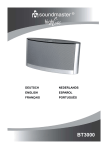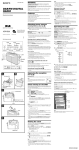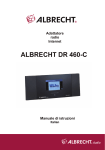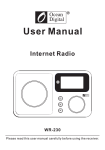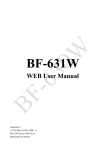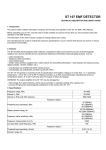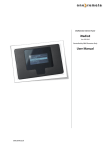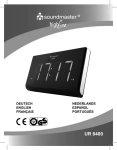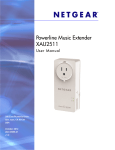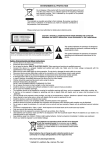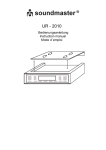Download IR4000SW English Manual
Transcript
ENVIRONMENTAL PROTECTION Do not dispose of this product with the normal household waste at the end of its life cycle. Return it to a collection point for the recycling of electrical and electronic devices. This is indicated by the symbol on the product, user manual or packaging. The materials are reusable according to their markings. By reusing, recycling or other forms of utilization of old devices you make an important contribution to the protection of our environment. Please contact your local authorities for details about collection points. This symbol indicates the presence of dangerous voltage inside the enclosure, sufficient enough to cause electric shock. WARNING Risk of electric shock Do not open! Caution: To reduce the risk of electric shock, do n ot remove the cover (or back). There are no user serviceable part s inside. Refer servicing to qualified service personnel. This symbol indicates the presence of important operating and maintenance instructions for the device. Safety, Environmental and Setup Instructions • Use the device in dry indoor environments only. • Protect the device from humidity. • Do not open the device. RISK OF ELECTRIC SHOCK! Refer opening and servicing to qualified personnel. • Connect this device to a properly installed and earthed wall outlet only. Make sure the mains voltage corresponds with the specifications on the rating plate. • Make sure the mains cable stays dry during operation. Do not pinch or damage the mains cable in any way. • A damaged mains cable or plug must immediately be replaced by an authorized service center. • In case of lightning, immediately disconnect the device from the mains supply. • Children should be supervised by parents when using the device. • Clean the device with a dry cloth only. Do NOT use CLEANING AGENTS or ABRASIVE CLOTHS! • Do not expose the device to direct sunlight or other heat sources. • Install the device at a location with sufficient ventilation in order to prevent heat accumulation. • Do not cover the ventilation openings! • Install the device at a safe and vibration-free location. • Install the device as far away as possible from computers and microwave units; otherwise radio reception may be disturbed. • Do not open or repair the enclosure. It is not safe to do so and will void your warranty. Repairs only by authorized service/ customer center. • Only use mercury and cadmium-free batteries. • Used batteries are hazardous waste and NOT to be disposed of with the household waste!!! Return the batteries to your dealer or to collection points in your community. • Keep batteries away from children. Children might swallow batteries. Contact a physician immediately if a battery was swallowed. • Check your batteries regularly to avoid battery leakage. • Batteries shall not be exposed to excessive heat such as sunshine, fire or the like. • CAUTION: Danger of explosion if battery is incorrectly replaced Replace only with the same or equivalent type EN 1 IR4000DAB / English Instruction Manual Contents Ⅰ Features/Technical Specifications……………………………………………3 Ⅱ Ma i n K e y s …… …………… ……………… ……………… ……………… ……3 Ⅲ Overall Menu Diagram……………………………………………………………4-5 IV Swich ON or Switch off………………………………………………………………5 V O p er a t i o ns ……………………………………………………………………5 -9 1.FM……………………………………………………………………………5-6 2.DAB……………………………………………………………………………6 3.AUX……………………………………………………………………………6 4.Internet Radio…………………………………………………………………6-7 5.Media Center……………………………………………………………………7-8 5.1 USB…………………………………………………………………………7 5.2 UPN…………………………………………………………………………7 5.3 My Playlist …………………………………………………………………7 5 .4 Cl ea r My P la yl is t……… ……………… ……………… ……………… …8 6.Local Radio……………………………………………………………………8 7.My Media U……………………………………………………………………………8 8.Informatio n Center…………………………………………………………8-9 8.1 Weather Information……………………………………………………8-9 8.2 Financial Information……………………………………………………9 8.3 System Informatio………………………………………………………9 VI Con fi gu rat i on ………………………………………………………………9 -14 1. Manage My Media…………………………………………………………9 2. Network…………………………………………………………………………9-10 3. date&Time……………………………………………………………………10 4. Alarm……………………………………………………………………………10-11 5. Language………………………………………………………………………11 6.Dimmer…………………………………………………………………………11-12 7.Sleep Timer……………………………………………………………………12 8.Buffer……………………………………………………………………………12 9. Weather…………………………………………………………………………12 10.FM Setup FM……………………………………………………………………12 11.Local Radio Setup …………………………………………………………12-13 12.Playback Setup………………………………………………………………13 13.DLAN Setup……………………………………………………………………13 14.Equaliser………………………………………………………………………13 15. Resume When Power On…………………………………………………14 16. Software Update……………………………………………………………14 17. Reset to Defaut………………………………………………………………14 VII Line out…………………………………………………………………………14 VI I I Bat te r y…………………………………………………………………………14 IX Caution ……………………………………………………………………………………14 X Technical Data……………………………………………………………………………15 XI Glossary ……………………………………………………………………………………15 EN 2 IR4000DAB / English Instruction Manual I Features/Technical Specifications ◆Available for global stations by internet ◆Compatible with the audio of WMA/MP3/OGG ◆Support the digital Radio of DAB/DAB+ (BAND Ⅲ 5A-13F) and the FM Radio ◆With 240*320 RGB TFT screen ◆With the adapter of DC 5.5V 2000mA and build-in battery of 2000mA/HR ◆Access to available Wi-Fi Internet II Main Keys NO. Button 1 ON/OFF Function/Usage Turn on or turn off the unit. (on the back of the unit) The switch between standby and turn on. 2 3 MENU Show menu for the current mode. 4 MODE Cycle through the modes: Internet Radio, Music player, DAB, FM, Aux in and etc. 5 FAV 6 To save and take out the radio stations. SELECT/ Confirm, Tune up or down. VOLUME 7 LEFT 8 RIGHT Turn left or return the upper menu. Turn right. 9 Go up. 10 Go down. EN 3 IR4000DAB / English Instruction Manual III. Overall Manu Diagram Manage my media Network > Date & Time > Set Date and Time Set Time Formart Set Date Formart Daylight Saving Time(dst) GMT(**:**) Alarm > Alarm 1 (Turn off) > Alarm 2 (Turn off) > NAP Alarm 1 Alarm Volume Language Menu Configuration > Show On Standby Temperature Unit Set Location Mode Local Radio Setup > Manual Setup Auto Detect Playback Setup > Off Repeat All Repeat one Shuffle DLAN Setup(DLAN) > Equalizer Local Radio My Media U Internet Radio Media Center > Turn On Turn Off Turn On Turn Off Power Saving Turn On Dimmer > Sleep Timer Buffer Weather > FM Setup > Menu Wireless Network Configuration Wireless Network(WPS PBC) Manual Configuration Check Network when Power on Resume When Power On > Software Update Reset to Default Rename(AirMusic) On Off USB UPnP My Playlist Clear My Playlist FM DAB Information Center > I Radio > DAB Mode FM Weather Information Financial Information System Information My Favorite Radio Station/Music Local Radio History Service > AUX USB EN 4 Searsh Radio Station Add New Radio Station IR4000DAB / English Instruction Manual Ⅳ Switch ON or OFF Plug the adapter into the hole of DC IN(on the back of the product) and press the ‘ON/OFF’ switch to ‘ON’, then the logo ‘Welcome’ will be shown on the screen, meanwhile, the radio will scan the available Internet automatically. You can use the or to choose the Internet, then press SELECT to enter the Internet. button Tips: ●When you need input the Internet password, please press or to choose the characters (you can refer to the last page for the details of characters). ●In this condition, Press LEFT can turn left and delete the left characters at the same time. Note: Below characters are available for the radio: ●Numbers (from 0 to 9) ●English Letters (from A to Z and from a to z) ●Other characters (DEL, @, Blank,!,”,#,$,%,&,’,(,),*,+, ) Tips: ●Press LEFT button will turn left and delete the left characters at the same time. ●When inputting the characters, press RIGHT, LEFT, to choose the character. or ⅤOperations 1 FM ● Choose stations by hand Press MENU→press LEFT or RIGHT button to choose FM→press SELECT to enter the interface of FM→press or to choose station (press once, the station changes 0.05MHZ) →SELECT to enter the station. ● Choose stations automatically Steps: MENU→press LEFT or RIGHT button to choose FM→press SELECT to enter the interface of FM→press LEFT or RIGHT→press SELECT to search stations forwards or backwards automatically(If searched, it will stop automatically and play the programs of the searched stations) Tips: ●For favorite stations and on the mode of FM, long press ‘FAV’ till the screen shows the remark of saving stations, or to choose the saving location then press number and press “SELECT” to save it and enter the station. ●It can save 20 stations at most. EN 5 IR4000DAB / English Instruction Manual 2 DAB Press MENU→press LEFT or RIGHT button to choose DAB/DAB+ →press SELECT to enter the interface of DAB/DAB+(It will search the DAB/DAB+ stations automatically. After search, it will show the names and numbers of the searched stations)→ press or to choose station→press SELECT to enter the station. Tips: 1) In the mode of DAB/DAB+ and choose the station by SELECT, press LEFT ,it will show ‘Delete station list?’on the screen. ●Choose ‘YES’ means to delete the existing stations, then search new stations, later the name and number of new stations will be shown on the screen. ●Choose ‘NO’ means not to delete the existing stations, meanwhile do the search and add the new-searched stations into the station list without repeat stations. 2) When playing program, press SELECT will stop playing and go back to the playlist. 3 AUX Fuctions: To set up the playing mode of program with audio outlay Press MENU→press LEFT or RIGHT button to choose AUX→press SELECT to enter the interface of AUX. Tips: On the mode of AUX, you can plug the audio line into the hole of AUX IN (on the back of the product), then you can play the Medium. 4 Internet Radio Functions: To set up the play mode of Internet radio Steps: Press MENU→press LEFT or RIGHT button to choose ‘Internet Radio’→press SELECT to enter the interface, then below choices will be shown on the screen: 1) My Favorite 4) History 2) Radio Station/Music 5) Service 3) Local Radio Tips: ●When playing program, press SELECT will stop playing and go back to the playlist. ●On the mode of Internet Radio, the internet must be available. ●The acquiescent Internet server is http://www.mediayou.net. ●Able to search the Internet stations all over the world and play local radio stations fast. EN 6 IR4000DAB / English Instruction Manual 5 Media Center 5.1 USB Functions: Play the audio medium by USB , which is compatible with the files of WMA/MP3/AAC/AAC+/ FLAC/WAV. Steps: Press MENU→press LEFT or RIGHT button to choose ‘Media Center’→press SELECT to enter the or →enter it by interface →choose ‘USB’ by SELECT Tips: ●After plugging the USB, there will be a USB mark showing on top right corner of the product(which is changed with the battery mark by turns) ●compatible with USB 2.0 and lower versions ● For the setup of play, please refer to the Playback setup in Configuration 5.2 UPNP Fuctions: Play the media in computer Steps: Press MENU→press LEFT or RIGHT button to choose ‘Media Center’→press SELECT to enter the interface →choose ‘UPNP’ by or →enter it by SELECT Tips: ●You must install the software of ‘Windows Media Play 11’ (or upgrade versions) or Twonky Media in your computer, which is necessary for the UPNP operation. Note: In ‘Windows Media Play’, you should get the media to share in your playlist (tick the ‘shared media’ and make it shared in setup ),then confirm and exit it. ●Your computer must be available to the Internet. ●The media must be put in your playlist. ●Your computer must be allowed to be linked with others(You can set up it in ‘Windows Media Play’ by hand or automatically) 5.3 My Playlist Steps: Press MENU→press LEFT or RIGHT button to choose ‘Media Center’→press or →enter it by SELECT to enter the interface →choose ‘my playlist’ by SELECT. Tips: In the UPNP model, when Playing you can long press SELECT to put the chosen file into your ‘my playlist’. 5.4 Clear My Playlist Steps: Press MENU→press LEFT or RIGHT button to choose ‘Media Center’→press or →enter it by SELECT to enter the interface →choose ‘Clear My Playlist’ by SELECT Tips: By cutting off the power, the files of your ‘my playlist’ will be cleared automatically. EN 7 IR4000DAB / English Instruction Manual 6. Local Radio Fuctions: To setup the list or menu of Local Radio Steps: Press MENU→press LEFT or RIGHT button to choose ‘Local Radio’→press SELECT to enter the interface →choose ‘the station of local radio’ by or →enter it by SELECT. Tips: The stations are created by the setup of ‘Local Radio Setup’ in ‘Configuration’ 7. My Media U Fuctions: Fastly play the program of internet radio per the personal playlist Steps: MENU→My media U→Select Tips: For the first time, you need register in http://www.mediayou.net and set up related data before you use it, otherwise the display will show info to reminder you not to connect the internet. 8. Information Center Fuctions: Check the weather all over the world; browse the stock status of main stock exchange globally; show the system info of the Unit. Steps: Press MENU→press LEFT or RIGHT button to choose ‘Information Center’→press SELECT to enter the interface →choose the item by or →enter it by SELECT 8.1 Weather Information ●Press SELECT, it will enter the interface for you to choose whether ‘Add to Standby Display’ or not; if Press SELECT, it will be in the model of Standby Display. ●In the interface of city weather, you can check the weather in recent 4 days by or . ●On the mode of Standby and with the display of weather forecast open,’ the present EN 8 IR4000DAB / English Instruction Manual time’ and the present weather will be shown by turns in every 10 seconds. Or You can press SELECT to do the switch quickly. ●Above should be with available internet. 8.2 Financial Information Tips: On the interface of ‘Financial Information’, you can aim at your interested items by cursor, then the related information will be shown automatically. 8.3 System Information Fuctions: To check the software version, the MAC,ID and IP of the Wireless Internet. Ⅵ Configuration Fuctions: To set up Network, Alarm, Date &Time, language, Weather, Dimmer and etc. Steps: Press MENU→press LEFT or RIGHT button to choose ‘Configuration’→press SELECT to enter the or →enter it by interface →choose the item by SELECT Tips: Press LEFT button can return to the upper menu. 1. Manage My Media Tips: ‘Enable’ means to manage my media ; ‘Disable’ means not to manage my media 2. Network 2.1 Wireless Network Configuration Tips: It can search the wireless network automatically and show the searched list of network, then press SELECT to link it.(If the network is with password, you should input the password) 2.2 Wireless Network (WPS PCB) Tips: When choosing WPS PCB, it will show ‘Please press the WPS button on your router within 120 Seconds,, you must press the WPS button of Router, then the network in both sides will be linked automatically. 2.3 Manual Configuration Steps: Press MENU→Configuration→Network→SELECT→choose or →SELECT> ‘Manual Configuration’ by Wireless> SELECT→then three items in the list (DHCP, Enter SSID, Manage) Tips: ●In the model of ‘ON’(DHCP) ,the unit will check the IP address of wireless network and link the network automatically. ●In the model of ‘OFF’(DHCP) ,the unit will check the IP address of wireless network and link the network automatically. 2.4 Check Network when Power On EN 9 IR4000DAB / English Instruction Manual Fuctions: When ‘Power On’, choose ‘Enable’ to check the status of network link automatically; choose ‘Disable’ not to check it. Tips: If the network is not linked on the model of ‘Enable’, it will automatically show the choices for you to set up the network. 3 Date &Time Steps: Press MENU→Configuration->press or button to choose ‘Date & Time’→press SELECT to enter the interface →choose the item by or →enter it by SELECT. 3.1 Set Date and Time 3.2 Set Time Format Tips: The format of 24 hour is acquiescent. ○ 12 Hour ○ 24 Hour 3.3 Set Date Format Tips: The format of DD/MM/YY is acquiescent ○ YY/MM/DD ○ DD/MM/YY ○ MM/DD/YY 3.4 Daylight Saving Time (DST) ○ ON Tips: On the model of ‘ON’, the time will be one hour more than the actual time. ○ OFF Tips: On the model of ‘OFF’, the time will be same as the actual time. (If it was on the model of the ‘Daylight Saving Time(DST)’and you choose ‘OFF’, the time will be deducted one hour, that’s to say ,the time will be same as the actual time. ) 3.5 GMT(HH: MM AM) On the model of ‘Internet Radio’ without internet, the time will be set up automatically. With internet, it will show the GMT time. If have setup the time, it will indicate the current time(current GMT time plus the time difference) Tips: For this item, it can be only browsed without the function of revision. 4. Alarm To set up three alarms (Alarm 1, Alarm 2, NAP Alarm) and the Alarm Volume Tips: ●The time of NAP Alarm is from 5 minutes to 120 minutes. And after the setup of the NAP Alarm, it begins to count the time reversely until the time is over, then it will switch to the Standby model automatically and rings. ●When alarm rings, it will enter the display of ‘Standby’ automatically. ●You can set up the alarm volume by ‘Alarm Volume’( Volume 15 is acquiescent ) ●If you press any button when alarm rings, the alarm will be closed and enter the model of Standby with 5 minute SNOOZE. button ,it will exit the model of SNOOZE. ●To press ●After the alarm setup, you should exit it, then the new setup can come into use. ●Two alarms won’t ring at the same time.(Only after one alarm stop ringing, another alarm can be used) 4.1 Alarm 1 Turn On EN 10 IR4000DAB / English Instruction Manual Turn off 4.1.1 Repeat: To set up the Alarm Date The choices are as below: -Everyday -Thu -Once -Fri -Mon -Sat -Tue -Sun -Wed Tips: ●When choosing ‘everyday’, it will select the day from Mon. to Sun. or button and press SELECT to confirm it, then ●To choose the item by press LEFT to return the upper menu. 4.1.2 Time: To set up the Alarm time 4.1.3 Sound: To set up the Alarm sound 1) Beep 2) Melody 3) Internet Radio 4) FM 5) DAB/DAB+ Tips: There are 5 kinds of sound for the Alarm and Melody is acquiescent 5 Language Steps: Press MENU→Configuration→press LEFT or RIGHT button to choose ‘Language’→press SELECT to or enter the interface →choose the item by →enter it by SELECT Tips: It can support 8 Languages ( English,Deutsch, Francais(France),Nederlands,Pyccknn,Svenska, Norske,Dansk and Deutsch is acquiescent 6 Dimmer Functions: To set up the brightness of the Unit display Steps: Press MENU→Configuration→ press LEFT or RIGHT button to choose ‘Dimmer’→press SELECT to enter the interface →choose the item by or →enter it by SELECT to set up the brightness by LEFT or RIGHT button Tips: They are two items for your choice (‘Power Saving’ and ‘Turn On’) ① Power Saving ② Turn On 7 Sleep Timer Functions: To Power off the unit automatically by setting up the sleep timer Steps: Press MENU→Configuration→Sleep Timer→SELECT to set up the time of sleep timer Tips: The time range is from 15 minutes to 180 minutes. EN 11 IR4000DAB / English Instruction Manual 8 Buffer Steps: Press MENU→Configuration→Buffer→SELECT to set up the buffer from 2 seconds to 8 seconds. 9 Weather Functions: To show the current weather of selected city on the model of Standby Steps: Press MENU→Configuration-> Weather-> SELECT to choose the city and below items are for your choice: 9.1 Show ON Standby: To turn on or turn off the setup 9.2 Temperature Unit: To set up the Temperature Unit by Centigrade or Fahrenheit 9.3 Set Location To set up global city weather showing on the model of standby Tips : Choose ‘district’->‘country’ ->‘city’->press SELECT to confirm it and show‘ADD to Standby Display’. 10 FM Setup Steps: Press MENU→Configuration→ FM Setup→Mode->SELECT to choose the status of FM Radio by ‘Set Mono’ or ‘Set Stereo’ 11 Local Radio Setup Steps: MENU→Configuration-> Local Radio Setup ->SELECT to choose the status of Local Radio(The station of Local Radio is decided by the Internet IP address) 11.1 Manual Setup Steps : MENU> Configuration> Local Radio Setup> Manual Setup->choose ‘district’ →‘country’ to enter the interface→press SELECT(‘Save as local Radio’) will show on the display →confirm it by SELECT and it will return the upper menu automatically 11.2 Auto Detect Steps : MENU> Configuration> Local Radio Setup> ‘Auto Detect’ to check the stations of Local Radio automatically. Tips : It will create the radio station of local Internet automatically as per the local and national ID 12 Playback Setup Steps: MENU> Configuration> Playback Setup> SELECT to choose the play status 12.1 OFF ‘OFF’, means to just play the chosen item. 12.2 Repeat all EN 12 IR4000DAB / English Instruction Manual ‘Repeat all’, means to play all the items in your playlist repeatedly. 12.3 Repeat One ‘Repeat one’, means to play the chosen item repeatedly. 12.4 Shuffle ‘Shuffle’, means to play all the items in your playlist at random. 13 DLNA Setup Rename (Air Music) If using the PC, Win 7 will support the DLNA. If using Samsung Smart Phone, it is with build-in DLNA If using other Samsung Smart Phone, you can download the APP like Bubbleupn or Skifta to use the DLNA. 14 Equalizer Fuction: ‘Equalizer’ can strength the music impact on-site Steps: MENU→Configuration→Equalizer→SELECT to choose different music impact (Normal→Flat→Jazz →Rock→Movie→Classical→POP→News 15 Resume When Power On Steps: MENU→Configuration→Resume When Power On→SELECT to choose ON or OFF: ‘On’, means to continue the mode automatically when the power was off ‘OFF’, means not to continue the mode and just show the main menu when the power was off 16 Software Update It’s just used for production and maintenance. CAUTION: Before starting a software upgrade,ensure that the unit is plugged into a stable mains power connection. Disconnecting power during a software may permanently damage the unit. 17 Reset to default Choose this item, it will show ‘Are you sure to reset to default setting’ ‘YES’, It will delete all your present setup and resume to the original mode. ‘NO’, It will keep all your present setup and return to the upper menu. EN 13 IR4000DAB / English Instruction Manual Ⅶ Line out You can switch the radio’s medium onto other speakers by a 3.5mm audio line. Tips : By doing so, you can control the media volume only by other speakers Ⅷ Battery ●It’s with build-in battery of 2000mA/HR, which will be charged fully for 4 or 5 hours. ●The power flow of battery is 500mA±100mA. Tips : When connecting to the adaptor, the battery will be charged Please note below symbols : , To show the electric capacity of the battery , To show the battery is charging , To show the battery is charged fully , To show the battery is short of battery and will be power off with blank screen in about one minute. Tips: ●Charged fully, the battery can be used for about 3 hours with medium volume. ●Long time not to use the radio, you’d better slide the switch(on the back of the product) to OFF and pluck the power. ●When the power is OFF, the battery will be charged with the connection to the DC adaptor but there will be no hint for the TFT. Ⅸ Caution ●Not allowed to be put in fire in case it’s exploded. ●The unit will be reset to default mode by electromagnetic interference in dry environment, which has no effect on the normal operations. EN 14 IR4000DAB / English Instruction Manual ⅩTechnical Data Input voltage ,current : 5.5V 2A Power consumption: max. 12W Radio Frequency range: FM (87.50MHz – 108.00MHz , 50KHz/step) DAB (Band III, 174.928MHz – 239.200MHz) Store temperature::-10 ~ +60 ℃ Operating temperature: +5 ~ +40 ℃ Ⅺ Glossary DAB Digital Audio Broadcasting FM Frequency Modulation UPnP Universal Plug and Play DLNA Digital Living Network Alliance AUX Line Input Hereby, Wörlein GmbH declares that this device is in compliance with the essential requirements and other relevant provisions of Directive 1999/5/EC. A copy of the Declaration of Conformity may be obtained at the following location: Wörlein GmbH, Gewerbestrasse 12, D 90556 Cadolzburg, Germany © by Wörlein GmbH EN 15