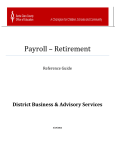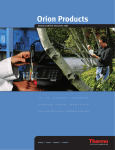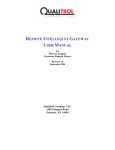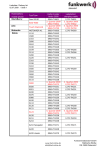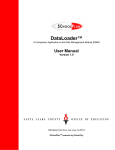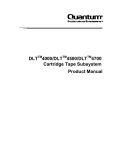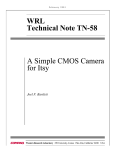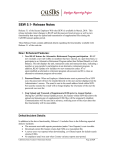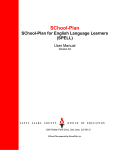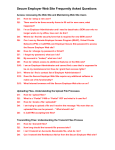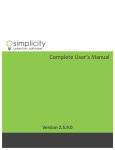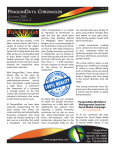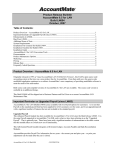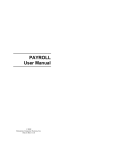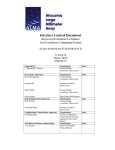Download Payroll Retirement Handout - Santa Clara County Office of Education
Transcript
Payroll – Retirement Reference Guide District Business & Advisory Services 4/7/2014 Payroll – Retirement 2014 Contents Introduction ............................................................................................................................................................................ 4 District Business and Advisory Services .................................................................................................................................. 5 Abbreviations .......................................................................................................................................................................... 6 Direct Deposit Recall ............................................................................................................................................................... 6 Direct Deposit Reject/Reissue................................................................................................................................................. 8 Stale Dated Warrants .............................................................................................................................................................. 9 Deceased Warrant Processing .............................................................................................................................................. 10 Understanding Deferred Pay ................................................................................................................................................ 11 Credential Holds .................................................................................................................................................................... 14 Workers Compensation ........................................................................................................................................................ 15 Payroll Cancellations ............................................................................................................................................................. 18 Taxes Additional Federal and State ...................................................................................................................................... 22 Garnishments ........................................................................................................................................................................ 23 Third Party Sick Pay ............................................................................................................................................................... 24 W2 Reporting Changes for the Calendar Year of 2014 ......................................................................................................... 26 CalSTRS .................................................................................................................................................................................. 29 CalSTRS 2% at 60 ................................................................................................................................................................... 30 CalSTRS 2% at 62 ................................................................................................................................................................... 30 CalPERS or CalSTRS................................................................................................................................................................ 31 STRS Mandatory Membership Qualification......................................................................................................................... 34 STRS Permissive Elective Membership ................................................................................................................................. 36 STRS Non-Member ................................................................................................................................................................ 37 STRS Membership Codes for W4 Screen .............................................................................................................................. 38 STRS St-Ded’s for W4 and PR Screen .................................................................................................................................... 39 STRS AC-P-C Codes for W4 and PR screens........................................................................................................................... 40 STRS Guide to AC-P-C Codes for Members ........................................................................................................................... 41 STRS Guide to AC-P-C for Community Colleges .................................................................................................................... 42 STRS Guide to AC-P-C Codes for Non-Members ................................................................................................................... 43 STRS Guide to AC-P-C Codes for Exchange/Sojourn ............................................................................................................. 44 STRS Guide to AC-P-C Codes for Retiree’s ............................................................................................................................ 45 2 Payroll – Retirement 2014 STRS Coding for Various Compensation Types ..................................................................................................................... 46 Creditable Compensation NOT reportable to CalSTRS ......................................................................................................... 50 Converting Hourly/Daily Rates to Annual FTE ...................................................................................................................... 51 QCC Retro Module ................................................................................................................................................................ 54 When to Issue an ARREARS................................................................................................................................................... 56 STRS Common Errors ............................................................................................................................................................ 57 SEW/REAP User Manual........................................................................................................................................................ 62 Inquiry and report feature: ................................................................................................................................................... 65 CalPERS.................................................................................................................................................................................. 66 CalPERS Membership Eligibility ............................................................................................................................................ 67 Mandatory Membership Eligibility – Time Base ................................................................................................................... 67 Definition of a CLASSIC Member ........................................................................................................................................... 66 Definition of a PEPRA Member (NEW).................................................................................................................................. 66 PERS Monitored Positions – Irregular Time Base ................................................................................................................. 67 Other Employer Responsibilities for CalPERS Members ....................................................................................................... 72 PERS Membership Codes for W4 Screen .............................................................................................................................. 73 PERS AC-P-C Codes for W4 and PR screen ............................................................................................................................ 74 PERS Guide on Statutory Deductions.................................................................................................................................... 75 PERS St-Ded’s for W4 & PR Screens ...................................................................................................................................... 76 PERS Guide on AC-P-C Code Combinations .......................................................................................................................... 77 Special Compensation Categories and Types for CalPERS .................................................................................................... 78 PERS Non-Reportable Earnings ............................................................................................................................................ 79 PERS COMMON ERRORS ....................................................................................................................................................... 80 When to Issue a RETRO ......................................................................................................................................................... 81 When to Issue ARREARS........................................................................................................................................................ 83 PERS PRE-PAYROLL QCC AUDIT ............................................................................................................................................. 87 Glossary of School Business Terms ....................................................................................................................................... 95 Resources District Business & Advisory Services .................................................................................................................. 99 3 Payroll – Retirement 2014 Introduction The Santa Clara County Office of Education (County Office) serves as a coordinating and regional service agency for local K-12 and community college school districts within the County of Santa Clara. An important function of the County Office is to provide resources and best practices in the area of school district business, including payroll and retirement reporting. Santa Clara County contains 31 school districts grades K-12. The SCCOE serves students through special schools, alternative schools, Head Start and State Preschool programs, migrant education, and Regional Occupational Programs. The Office also provides curriculum support, staff development, and technology training programs directly to teachers and staff in schools countywide. We created this document as a resource for district payroll, personnel and retirement staff and hope that you find it valuable. We invite you to offer comments and suggestions as to how we may better serve the Districts in the future. 4 Payroll – Retirement 2014 District Business and Advisory Services District Business and Advisory Services (DBAS) provides a full range of business services to all school districts and related educational entities in the county. DBAS provide services in the areas of payroll, finance, attendance accounting, record retention, legislation, training, and the data processing systems associated with those areas. SERVICES Advisory Services • Calculates revenue using Local Control Funding Formula (LCFF) • Maintains district cash balances • Maintains district property tax revenues • Reports on deferred maintenance and advise districts on accounting and financial reporting • Acts as a business manager for small service districts (less than 900 ADA) • Reviews district budgets, interim reports and audits Attendance Regulation • DBAS publishes school district calendars • Advises and trains districts on attendance rules • Collects and recommends certification of monthly attendance reports Business Services • Distributes district apportionments • Reconciles bank and county controller accounts • Maintains master chart of accounts • Provides business training and workshops on District best practices Payroll Audit • Processes wage garnishments • Monitors retirement reporting, wage and tax reporting • Disseminates information on payroll regulations • Audits W2 reporting 5 Payroll – Retirement Abbreviations Common abbreviations used throughout this document: • DBAS- District Business & Advisory Services • DB Account – Defined Benefit Account (STRS) • DBS Account – Defined Benefit Supplemental (STRS) • EIC – Employer Information Circular (STRS) • EPMC – Employer Paid Member Contributions (PERS) • PERS – Public Employees Retirement System • REAP – Remote Employer Access Program (STRS) • Ret. Base – Pay Rate @ 100% FTE (QCC) • SCCOE- Santa Clara County Office of Education • SEW – Secure Employer Website (STRS) • SMF – STRS Match File • SR – Service Retirement (STRS) • St-Ded – Statutory Deductions (QCC) • STRS – State Teachers Retirement System 6 2014 Payroll – Retirement 2014 Direct Deposit Recall A Direct Deposit Recall is initiated by the district when there is an error with an employee’s pay or when the employee was not entitled to any compensation. • Direct Deposit Recall Request Form is e-mailed to the Districts’ Accounting Specialist to start the process. Once the form is received, the process begins immediately. Note: The recall form cannot be submitted to the bank prior to the pay date. • There is a waiting period of five (5) business days to confirm that the recall is successful. • Once confirmed the Accounting Specialist will contact the district payroll staff. • The warrant will be cancelled on the next Payroll Cancel Warrant Run, this process is done: One day before 10th of the Month One day before End of the Month Payroll Close 7 Payroll – Retirement 2014 Direct Deposit Reject/Reissue A Direct Deposit Reject/Reissue is processed when the bank has rejected a Direct Deposit (DD) due to an incorrect account number or an account that is closed. • It may take up to 5 business days to see any rejected items. • DBAS will issue an AP Warrant for the Net Amount for any DD’s that have been rejected; warrant will be available the next day. Comments of the cancelled warrant will be posted to the employees’ WR screen in QCC and backup will be emailed to your district payroll staff. • District payroll staff will be advised to change the banking information to a valid Direct Deposit account or request to receive live warrants. • If changes are not made in QCC, the system WILL NOT correct itself and produce a live warrant on payday the next month. Ensure that corrections in QCC are made when notified of the rejection to ensure the employee will be paid in a timely manner the following pay day. • Once an employee’s Direct Deposit has rejected for 2 consecutive months, the net amount will be returned to the District via Cash Transfer. It will be the district’s responsibility to reissue the net to their employee. • Please be advised that for NEW Direct Deposits you should always “Pre-Note” to validate the accuracy of the Bank Routing and Account Information. • DBAS will notify district payroll staff, if a pre-note is unsuccessful. 8 Payroll – Retirement 2014 Stale Dated Warrants Warrants that are not presented for payment within a specific amount of time (180 Days) are considered stale dated and will no longer be valid for redemption. Effective 01/04/2011, Bank of America created a stale dated process for districts who process payroll or accounts payable through the SCCOE disbursement accounts. This process states that all 180-day outstanding warrants will be automatically cancelled by the bank, based on the 365-day calendar year. The counting will start the next calendar day after the issue date of the warrant. For example: A warrant that has the issue date 07/30/2013 will reach 180-days old on 01/26/2014. It becomes stale dated and will be cancelled automatically on 01/26/2014. The report for all stale dated cancellations can only be generated on a monthly basis. A cancelled stale dated warrant will not appear under the bank’s inquiry search during the month. DBAS contacts the Bank of America Service Center to verify the status of the warrant and whether it is cancelled at the bank due to it being stale dated. DBAS prepares a cash transfer (TF) to refund the net pay amount of all stale dated payroll warrants that are in the stale dated cancellation report for that month. The Accounting Specialist will inform their districts and provide the backup to support the cash transfer created. Reference: GC 50050 through 50057 for instructions on dealing with items that are payable to third parties but remain unpaid. There are legal consequences for not complying with Government Code. You may want to consult with your legal counsel and draft an official policy on dealing with such items. 9 Payroll – Retirement 2014 Deceased Warrant Processing The district has a fiduciary responsibility to ensure that the final compensation of a deceased employee is received by their beneficiary. When the recipient of a payroll warrant perishes while the warrant is still negotiable: • The District needs to notify DBAS to hold the warrant and cancel payment of this warrant at the bank. • DBAS will transfer the net amount of the payroll warrant via cash transfer (TF) to the district upon receiving confirmation from the bank for the cancelled check. • The District will issue a replacement warrant to the beneficiary to avoid any inconvenience to the family If a warrant is stale dated and the payee is deceased: • DBAS will issue the net warrant back to the District via cash transfer (TF) for the stale dated warrant. • The District will then issue a replacement warrant to the successor. Reference: Per California Probate Code section 13100 (used by all COEs) if 40 days have elapsed since the death of a person, their successor may collect any item of property that is money due the decedent as long it is valued at less than $100,000. This can be done without any letters of administration or probate of the will. 10 Payroll – Retirement 2014 Deferred Pay Deferred Pay is available for employees’ who work 10 or 11 months in a fiscal year. The employee may elect to split their net pay over 12 months; this does not affect their gross wages or taxable income. For normal deferred pay deduction and repayment, the Pay Schedule field on the W4 screen defines when deferred pay transactions occur. Pay Schedules contain 6 characters; the 4th character (R) is the one that calculates Deferred Pay. TSB begins the payroll extraction process after DBAS releases payroll for production. The payroll extraction must be error free in order for it to be successfully processed. Often the process becomes hindered due to errors on employee pay lines and the process cannot be completed. Manual intervention must be used to correct these errors so that payroll can be completed and warrants produced. Common Error - Negative Deferred Pay Amount Please be aware that negative earnings adjustments affect deferred pay. The net pay comes out as a positive number after the Statutory Deductions, Voluntary Deductions, and Deferred Pay is calculated. In the event that a negative net pay occurs during the payroll production, DBAS staff will have to change the Pay Schedule on the pay line that is causing this error. DBAS will notify districts payroll staff of this change. Example: Change from E10R07 (Deferred Pay) to E10B07 (Benefits only) W4 screen sample: 11 Payroll – Retirement DPO Value, Repayment, Deduction and Pay Schedule chart 12 2014 2014 Payroll – Retirement How Deferred Pay is calculated: 13 E10R07 NML Gross Pay Line 6,559.12 FIT SIT (448.45) (82.39) MEDI (76.33) RET (524.73) CLD1 (500.00) DEN1 DIS (36.18) (52.56) DUE MED1 (100.06) (683.52) MIS1 (75.00) TSA Total Deductions (342.00) (2,921.22) E10R07 NML Gross – All Deductions 3,637.90 For Deferred Pay Calculation take NML Gross – All Deductions x 16.70% 607.68 Net Pay = 3,030.22 Payroll – Retirement 2014 Credential Holds No order for a warrant, and no warrant drawn pursuant to Section 42647, shall be drawn in favor of any person employed in a position requiring certification qualifications. Reference: California Education Code section 45034 The County Office of Education shall withhold all payroll warrants for certificated employees who provide services in a Certificated Position without possessing valid documents with the following stipulations: • Teachers who are eligible to renew “Clear” may file the CL-224- Approval of Services Rendered without a Valid Credential form with the Credentials Unit of the Santa Clara County Office of Education. The Commission on Teacher Credential makes the decision to approve or disapprove these forms at its regularly scheduled Commission Meeting. This process can take up to several months to complete. Please be reminded that the payroll warrants shall be withheld until approval is received. • Please be aware that there is no process to approve the services rendered by those persons whom are not eligible to renew a “Clear Credential”. It is the Districts’ responsibility to verify that all Certificated employees have valid Certification prior to rendering services. The SCCOE Credentials Department sends DBAS a list that includes employees that have either revoked or expired credentials the day after payroll closes for the districts. The Accounting Specialists are required to inactivate the employee’s certificated pay lines and notify district’s payroll staff once the report is received. It is not legal to change the employee to a classified account string if they were working in a certificated position. The authorized manager at the district must certify in writing if the employee was working in a position that did not require a credential. This must include a statement that names the position the employee held, the dates that the employee worked in the position, and a copy of the job description. DBAS will make a determination and remove the credential hold if applicable. 14 Payroll – Retirement 2014 Workers Compensation Employees who are injured on the job are compensated for wages missed during the time they are not able to work. The district is responsible for ensuring that the employee is paid accurately. Generally, the district receives the checks directly from worker’s compensation carrier. In the event the employee erroneously receives a worker’s compensation check, he/she must endorse the check over to the district. The district payroll person is responsible for adjusting the workers compensation line in the payroll system and it is important to know that the amount of the worker’s compensation adjustment cannot exceed the employee’s taxable gross wages. The first step to correct worker’s compensation would be to inspect the employees Payroll History-PI screen or the PD screen for payroll information needed to calculate the adjustment. Payroll History - PI screen sample: 15 2014 Payroll – Retirement Workers Comp Adjustment/Calculation: The district payroll person should adjust the worker’s compensation line in payroll as follow: Calculation: Gross Pay – DEN1 - EYE1 – MED1 – Retirement – TSA = Workers Comp Adjustment NML Gross Pay 3,559.12 DEN1 (36.18) EYE1 MED1 (100.06) (683.52 Retirement (524.73) TSA (1,000.00) Total Deductions (2,344.49) Gross – All Deductions = Taxable Gross Your Workers Comp Adjustment is 1,214.63 1,214.63 You cannot adjust more than the Taxable Gross allowed based on the sample calculation above; doing so will create a negative taxable gross. IMPORTANT: If at the end of the year the employee’s payroll history record shows a negative taxable gross the system will not generate a W2 for this employee. 16 Payroll – Retirement 2014 Workers Compensation Adjustment Dock to NML Gross Pay Line: Workers Compensation Adjustment Issue on NEW pay Line: Please make sure when creating a new pay line you enter the same Ret. Base/Pay Rate, AC-P-C code and Pay Schedule as the one on the NML pay line. 17 Payroll – Retirement 2014 Payroll Cancellations School districts submit Warrant Cancellation Request Form to DBAS for a warrant that needs to be cancelled in the QCC system due to an incorrect pay or the employee was not entitled to any compensation. All expenditures are reversed on the District’s general ledger during the Payroll Warrant Cancellation process. Occasionally, there have been payments made out to different entities on employee’s behalf and DBAS needs to recuperate those amounts. DBAS will review the PAY510 Cancellation Warrant Report for any voluntary deduction payments that were made. Your Accounting Specialist will create a cash transfer to cover the payments made to: • Credit Unions: Vol-Ded’s in the 2XXX’s • Donations: Vol-Ded’s in the 3XXX’s • CTA Dues: Vol-Ded’s in the 4XXX’s • Garnishments: Vol-Ded’s in the 5XXX’s • TSA’s: Vol-Ded’s in the 9XXX’s It will be the district’s responsibility to recover the paid amounts from their employee. The district will be notified and asked for the appropriate account string to use for the transaction. The transfer along with the backup will be emailed to the district payroll staff upon approval. 18 2014 Payroll – Retirement Payroll Cancels and Re-issues This next section will illustrate 4 scenarios requiring payroll cancels and reissues and how they should be processed to correctly state the employee’s payroll history in QCC and ultimately their W-2. Example #1: The warrant was issued in error to the employee and the employee was terminated on the day of, or after the issuance of the erroneous check. Warrant Issued Cancelled in QCC 7,420.50 (7,420.50) Fed Tax 394.60 (394.60) State Tax 147.10 (147.10) - - Medicare 104.68 (104.68) TSA 250.00 (250.00) Retirement 593.64 (593.64) Vol-Ded 337.95 (337.95) Vol-Ded Credit Union 600.00 (600.00) Vol-Ded Garnishment 150.00 (150.00) 4,842.53 (4,842.53) Gross OASDI Net Pay Steps to follow: 1. Calculate the check amount to be collected from the employee: Net Pay Amount 4,842.53 + TSA + 250.00 + Credit Union + 600.00 + Garnishment + 150.00 = 5,842.53 2. The district must contact the employee and have them issue a check back to the district for 5,842.53. 3. The district will deposit the check and authorize DBAS to process a cash transfer to reimburse the payroll revolving account. 4. The district will submit a Warrant Cancellation Request form and DBAS will cancel the payroll warrant in QCC only. At this point, the money will automatically post to the district’s books and the employee’s payroll history will be correctly stated in QCC. 19 2014 Payroll – Retirement Example #2: The Employee is overpaid but still employed by the district. Original Warrant (CXL in QCC) Reissued Warrant (CXL @ BANK) Difference Warrant No. 92000001 92000002 - 92000001 Issue (Cancel) Date 01/31/14 02/04/14 - (02/03/14) Gross 7,420.50 5,000.00 2,420.50 (7,420.50) Fed Tax 394.60 275.00 119.60 (394.60) State Tax 147.10 110.00 37.10 (147.10) Medicare 107.59 72.50 35.09 (107.59) TSA 250.00 250.00 - (250.00) Retirement 593.64 400.00 193.64 (593.64) Vol-Ded 337.95 - 337.95 (337.95) Vol-Ded Credit Union 600.00 600.00 - (600.00) Vol-Ded Garnishment 150.00 150.00 - (150.00) 4,839.62 3,142.50 1,697.12 (4,839.62) Net Pay Cancelled in QCC Steps to follow: 1. Calculate the check amount to be collected from the employee: Net Pay Amount 1,697.12 + TSA + 0.00 + Credit Union + 0.00 + Garnishment + 0.00 = 1,697.12 2. The District will contact the employee and have them issue a check back to the District for the Net Pay Amount of 1,697.12. 3. The district will deposit the check and submit a Warrant Cancellation Request form and DBAS will cancel the original payroll warrant in QCC only. 4. The District will then reissue a warrant with the correct Net Pay Amount of 3,142.50. The reissue must include the TSA (250.00), Credit Union (600.00), and Garnishment (150.00) amounts, since DBAS will not be able to recover these amounts. 5. The district will submit another Warrant Cancellation Request form for the reissue warrant and DBAS will cancel the reissue warrant at the bank only, so that the reissued warrant cannot be cashed and is still reflected in QCC. 20 2014 Payroll – Retirement Example #3: The employee is paid twice i.e., a duplicate payment. Warrant Issued Duplicate Cancel Duplicate WR Warrant No. 92000003 92000010 92000010 Issue (Cancel) Date 01/31/14 02/10/14 (02/21/14) Gross 7,420.50 7,420.50 (7,420.50) Fed Tax 394.60 394.60 (394.60) State Tax 147.10 147.10 (147.10) 107.59 107.59 (107.59) TSA 250.00 250.00 (250.00) Retirement 593.64 593.64 (593.64) Vol-Ded 337.95 337.95 (337.95) Vol-Ded Credit Union 600.00 600.00 (600.00) Vol-Ded Garnishment 150.00 150.00 (150.00) 4,839.62 4,839.62 (4,839.62) OASDI Medicare SDI Net Pay Steps to follow: 1. Calculate the check amount to be collected from the employee: Net Pay Amount 4,839.62 + TSA + 250.00 + Credit Union + 600.00 + Garnishment + 150.00 = 5,839.62 2. The district must contact the employee and have them issue a check back to the district for 5,839.62. 3. The district will deposit the check and authorize DBAS to process a cash transfer to reimburse the payroll revolving account. 4. The district will submit a Warrant Cancellation Request form and DBAS will cancel the duplicate warrant in QCC only. At this point, the money will automatically post to the district’s books and the employee’s payroll history will be correctly stated in QCC. 21 Payroll – Retirement 2014 Additional Taxes - Federal and State When an employee chooses to have extra Federal and State taxes taken out of their NML gross pay, districts must use the PD screen for this process: • Vol-Ded 8700 for Federal Taxes • Vol-Ded 8600 for State Taxes PD Screen Sample: Excess Federal and State Taxes IMPORTANT: DO NOT use the additional taxes field on the W-4 screen as this causes errors in payroll posting. 22 2014 Payroll – Retirement Garnishments Garnishments are generally the end result of a failure to pay. As recourse, agencies are able to collect money owed from employees including interest and penalties through court orders. As a courtesy to the Districts, DBAS processes garnishment payments to garnishing agencies for employees at Santa Clara County School Districts. Currently, we do not pass the fees for this service to the employees who have active orders. The law allows for the collection of these fees. DBAS receives garnishment orders, modifications, and withdrawals from various agencies. Each agency has specific rules and regulations. Nonetheless, all garnishments must be processed during the first payroll after ten days of our receipt. • If a withdrawal is not received before the district payroll close date, then the payment must be remitted to the garnishing agency. • It is the employees’ responsibility to contact the garnishing agency to make payment arrangements or to dispute an order. • If the district receives a garnishment, release or modifications of order please forward to DBAS. Agency Internal Revenue Service Franchise Tax Board Child Support Division Child Support Division Child Support Division Student Loan Division Court Ordered Debt Sheriff’s Department Vehicle Registration Division Out of State Order Bankruptcy Vol-Ded Vendor Code 5515 5514 5513 5511 5516 5520 5517 5512 5521 5518 5519 Comments Check sent directly to recipient Within Santa Clara County Outside of Santa Clara County 5514, 5517, & 5521 - 25% of the disposable income & must have over $ 942.50 in STAT NET to withhold 5512 - 25% of the disposable income & must have over $1,386.67 in STAT NET to withhold 5511, 5513, 5516, 5518, & 5519 - Flat payment amount set by the Agency 5515 - Employee Net take home is $845.83 based on a “single” filing status 5520 - 15% of the disposable income & must have over $ 942.50 in STAT NET to withhold 23 Payroll – Retirement 2014 Third Party Sick Pay What Is Third-Party Sick Pay? Sick pay generally means any amount paid under a plan because of an employees' temporary absence from work due to injury, sickness, or disability. These payments include both short and long-term benefits. However, only the first 6 months of the benefits are taxable. What is NOT Considered Third Party Sick Pay? • • • • • Disability retirement payments Worker's Compensation Sick pay, which is made after the first six calendar months following the last calendar month in which the employee performed services for the employer. This Third Party Sick benefit is not subject to FICA and Medicare. Payments in the nature of worker's compensation-Public Employees Medical expense payment Payments unrelated to absence from work Reference: IRS 2014 Publication 15-A for detail examples of Third party payments that are not sick pay by the Internal Revenue Service. Who is responsible to Report Payment? Third Party as an Employer’s Agent The third party that makes payments of sick pay as your agent is not considered the employer and generally has no responsibility for employment taxes. This responsibility remains with the employer. These payments should be paid directly to the employer and the employee should be paid through the employer’s payroll system. Liability payments for employee and employer taxes are the responsibility of the employer: e.g. if a third party provides administrative services only, the third party is your agent. Third Party NOT as an Employer’s Agent A third party that makes payments of sick pay other than as an agent of the employer (If the third party is paid an insurance premium and is not reimbursed on a cost-fee-basis, the third party is not your agent) is liable for federal income tax withholding (if requested by the employee) and the employee part of the social security and Medicare taxes. The third party is also liable for the employer’s part of Social Security, Medicare, FUTA and preparing the quarterly tax returns and the reporting of W2. 24 Payroll – Retirement 2014 Reference: Section 931.5 of the California Unemployment Insurance Code (CUIC) provides that third-party sick payments are “wages” for the purpose of reporting Unemployment Insurance (UI) and Employment Training Tax (ETT). These payments are also reportable as Personal Income Tax (PIT) wages, which are wages subject to California personal income tax. Even though PIT withholding on these wages is not mandatory, the wages are considered taxable income to the recipient and must be reported on the recipient’s California income tax return. Without exception, payments for third-party sick pay are not subject to State Disability Insurance (SDI). IMPORTANT: • Districts must ensure that third party vendors that are making payments directly to the employees are responsible for the tax remittance and reporting. • All third party sick leave requiring district burden tax payments need to be processed through the payroll system. • Manual processing of third party sick leave totals will no longer be processed. By eliminating the need for manual adjustments during calendar year end processing, payroll history records will retain data integrity and employees should receive their W2 forms earlier in January. 25 Payroll – Retirement 2014 W2 Reporting Changes for the Calendar Year of 2014 Returned wage reports from the Social Security Administration (SSA) Effective January 2014, the SSA will return Form W-2 electronic and paper wage reports under the following conditions: • • • Medicare wages and tips are less than the sum of social security wages and social security tips Social security tax is greater than zero; social security wages and social security tips are equal to zero Medicare tax is greater than zero; Medicare wages and tips are equal to zero If the above conditions occur in an electronic wage report, the SSA will notify the submitter by email or postal mail to correct the report and resubmit it to the SSA. If the above conditions occur in a paper wage report, the SSA will notify the employer by email or postal mail to correct the report and resubmit it to the SSA. REMINDER $2,500 limit on health flexible spending arrangement (FSA) For plan years beginning after December 31, 2012, a cafeteria plan may not allow an employee to request salary reduction contributions for a health FSA in excess of $ 2,500. Additional Medicare Tax Beginning January 1, 2013, an employer is required to withhold a 0.9% Additional Medicare Tax on any Federal Insurance Contributions Act (FICA) wages compensation it pays to an employee in excess of $200,000 in a calendar year. An employer is required to begin withholding Additional Medicare Tax in the pay period in which it pays wages or compensation in excess of $200,000 to an employee and continue to withhold it until the end of the calendar year. Additional Medicare Tax is only imposed on the employee. There is no employer share of Additional Medicare Tax. All wages and compensation that are subject to Medicare tax are subject to Additional Medicare Tax withholdings if paid in excess of the $200,000 withholding threshold. 26 Payroll – Retirement 2014 Group-term life insurance You must include in boxes 1, 3 and 5 the cost of group-term life insurance that is more than the cost of $50,000 of coverage, reduced by the amount the employee paid toward the insurance. Use publication 15-B to determine the cost of the insurance. Also, show the amount in box 12 with code C. For employees, you must withhold social security and Medicare taxes, but not federal income tax. For coverage provided to former employees, the former employees, the former employees must pay the employee part of social security and Medicare taxes on the taxable cost of group-term life insurance over $ 50,000 on Form 1040. You are not required to collect those taxes. However, you must report the uncollected social security tax with code M and the uncollected Medicare tax with code N in box 12 of Form W-2. However, any uncollected Additional Medicare Tax (on the cost of group-term life insurance, which, in combination with other wages, is in excess of $200,000) is not reported with code N in box 12. Health savings account (HSA) You must report all employer contributions (including an employee’s contributions through a cafeteria plan) to an HSA in box 12 of Form W-2 with code W. Employer contributions to an HSA that are not excludable from the income of the employee also must be reported in boxes 1, 3 and 5. Reference: IRS Publication: General Instructions for Forms W-2 and W-3 27 Payroll – Retirement 28 2014 Payroll – Retirement 29 2014 Payroll – Retirement 2014 CalSTRS California State Teachers’ Retirement System provides retirement, disability and survivor benefits for California's 852,316 pre-kindergarten through community college educators and their families. CalSTRS was established by law in 1913 and is part of the California State and Consumer Services Agency. CalSTRS 2% at 60: First hired to a position to perform activities subject to coverage by a DB Program on or before December 31, 2012. An existing member is also someone who may have refunded, reinstated, retired, started as a non-member or elected to have their creditable service covered by another retirement plan, including Social Security. Ed Code 22119.2 CalSTRS 2% at 62: First hired to a position to perform activities subject to coverage by the DB Program on or after January 1, 2013. Ed Code 22119.3 Creditable Compensation means compensation paid in cash by an employer to all persons in the same class of employees for performing creditable service in that position; and includes: • • • • Salary or wages paid in accordance with a publically available written contractual agreement, including, but not limited to, a salary schedule or employment agreement. Compensation paid in addition to salary or wages, provided it is paid to all persons in the same class of employees in the same dollar amount or same percentage. Compensation paid for employer-approved leave Member contributions picked up by an employer, pursuant to Ed Code 22903 or 22904 Defined Benefit: DB Program is a traditional defined benefit plan that provides retirement, survivor and disability benefits. Your Defined Benefit retirement benefit is based on a formula set by law using your age, service credit, and final compensation. Defined Benefit Supplemental Program: DBS Program is a hybrid cash balance plan for a Defined Benefit member that provides additional savings for retirement. Funds come from compensation earned from service in one school year in excess of one year service credit and limited –term salary increases. From January 1, 2001 through December 31, 2010, funds came from 25% of your monthly CalSTRS contributions. 30 Payroll – Retirement 2014 CalPERS or CalSTRS Many times employees change from one job to another and the retirement system chosen may be in question. Please refer to the CalPERS/CalSTRS decision tree below. CalPERS/CalSTRS RETIREMENT SYSTEM ELECTION 4/7/2014 31 Payroll – Retirement 32 2014 Payroll – Retirement 2014 Employers are required to notify employees of their right to elect to stay with their retirement system within 10 days of hire date. Compare and know the difference of each system’s default. • If a CalSTRS member takes a job to perform QUALIFYING Classified service covered by CalPERS, the employee has 60 days to submit Form ES 372 electing to have that service reported to CalSTRS. Otherwise the service will be reported to CalPERS by default. • If a CalPERS member takes a job to perform QUALIFYING Certificated service covered by CalSTRS, the employee has 60 days to submit Form ES 372 electing to have that service reported to CalPERS. Otherwise the service will be reported to CalSTRS by default. References: Employer Directives 2001-07 and 2005-01 Employer Information Circular Volume 25; Issue 11 dated August 5, 2009 for a complete description of Situation, Election, Right and Action (CalPERS/CalSTRS Decision Tree) Publication: Join CalSTRS? Join CalPERS? From https://sew.calstrs.com From Home Page click on Reference Items, Publications, click on Search and Open to download Ed Codes 22508,22509,45134,88033 Please fax a copy of this form to STRS (916) 414-5476. Keep a copy for your record IMPORTANT: If a STRS Member takes a classified position that DOES NOT meet the criteria for mandatory membership, then this option DOES NOT apply. Non-Member Classified earnings are NOT reportable i.e. AC-P-C 00-0-0. If a PERS Member takes a certificated position that DOES NOT meet the criteria for mandatory membership, then this option DOES NOT apply. Non-Member Certificated earnings ARE reported to STRS. See section of AC-P-C codes for STRS Non-Members. However, the employee DOES have the option to elect membership via Permissive Election form ES350 for this certificated position. 33 Payroll – Retirement 2014 STRS Mandatory Membership Qualification Mandatory Membership (Transaction Code 11), Under Pending Ret W4 Screen & REAP The following are circumstances in which an employee qualifies for mandatory membership: • FTE 100% (Account Code 57) Membership Date is the first day of employment. Ed Code 22501 • FTE 50% K-12 (Account Code 57) Membership Date is the following day of the pay period upon completing 50% of the contract. Ed Code 22502 • Substitute Teacher (Account Code 54) Reached 100 days or 600 hours within a fiscal year & within 1 district. Membership date is the first day of the following pay period in which they reached 100 days or 600 hours. Ed Code 22503 • Part-Time or Adult Ed (Account Code 55) Reached 60 hours or 10 days within 1 pay period & within 1 district. Membership date is the first day of the following pay period in which they reached the 60 hours or 10 days. Ed Code 22504 (a) • However, full-time or part-time employees at a Community College (Account Code 57/58), whose employment is considered temporary (no matter how many days/hours are worked) becomes a member on the first day of the pay period following their positions becoming permanent. Ed Code 22502, 22504 (b) (d) & 26400 (f) 34 Procedure: Payroll – Retirement 2014 • Verify current status at https://sew.calstrs.com • From the Home page click on REAP, enter Tax ID = SSN, then click Search • If status is “Person not found” click on Mass Update, enter Tax ID = SSN, then click search. Add Membership using Transaction Code 11 from the drop down menu; please complete all boxes with the exception of LAUSD Number. Use employees data from MA screen in QCC • If status is “Non-Member” click on the Update tab, select Transaction Code 11 from the drop down menu, enter Effective Date • Ensure that the MEMBERSHIP DATE coincides with the date that creditable service commenced • Log into QCC and open the W4 screen • Set up employee as a “Member” using the appropriate St-Ded and AC-P-C codes (please refer to that section of the binder for a list of valid codes) • Set up the employees’ pay line in the PR screen using the same set up as the W4 screen for NML pay • If DB Status is “Member” at CalSTRS, then the person is already in membership status and therefore, no action is required 35 Payroll – Retirement 2014 STRS Permissive Elective Membership Permissive Membership (Transaction Code 81), under Pending Ret W4 Screen & REAP Form ES 350 or Permissive Election Form as we normally refer to it. An employee, whom performs creditable service and is excluded from mandatory membership, may elect membership at any time - even if the employee has declined membership in the past. Part-time employees with less than 50% FTE, Substitute and Adult Ed Teachers should receive this form on the date of hire. Ed Codes: 22515 & 22455.5 Procedure: • Verify current status at https://sew.calstrs.com • From Home page click on REAP, enter Tax ID = SSN then click Search • If “Electing” membership and status is “Person not found” click on Mass Update, enter Tax ID = SSN, then click search. Add Membership using Transaction Code 81 from the drop down menu; please complete all boxes with the exception of LAUSD Number. Use employees date from MA screen QCC • If “Electing” membership and status is “Non-Member” click on the Update tab, select Transaction Code 81 from the drop down menu, enter Effective Date • Ensure that the MEMBERSHIP DATE coincides with the date that creditable service commenced • Fax this form to STRS (916) 414-5476 & keep a copy for your records, do not forward to COE • Then log into QCC and open the W4 screen • Set up employee as a “Member” using the appropriate St-Ded and AC-P-C codes (please refer to that section of the binder for a list of valid codes) • Set up employees’ pay line in the PR screen using the same set up as the W4 screen for NML pay • If Electing membership and DB Status is already “Member” at CalSTRS, then just please keep a copy of the form for your records do not forward to the COE or STRS. 36 Payroll – Retirement 2014 STRS Non-Member Non-Member (Transaction Code 02) Under Pending Ret W4 Screen & REAP An employee who performs creditable service and does not qualify for Mandatory Membership and does not Elect Membership MUST still be reported to CalSTRS as Non-Member status. Procedure: • Verify current status at https://sew.calstrs.com • From Home page click on REAP, enter Tax ID = SSN then click Search • If “Declining” membership and status is “Person not found” click on Mass Update, enter Tax ID = SSN, then click search. Add Non-Member using Transaction Code 02 from the drop down menu; please complete all boxes with the exception of LAUSD Number. Use employees data from MA screen QCC • Ensure that the NON-MEMBER DATE coincides with the date that creditable service commenced • Keep the form for your records; do not forward to COE or to STRS • Then log into QCC and open the W4 screen • Set up employee as a “Non-Member” using the appropriate St-Ded and AC-P-C codes (please refer to that section of the binder for a list of valid codes) • Set up employee in PR screen as well using the same set up as the W4 screen • If declining membership and DB Status is already “Non-Member” or “Refund”, please keep this form for your records. Do not forward it to the COE or STRS. Other Transaction Codes under Pending Ret W4 Screen & REAP: • Name Change, as it appears on the SSN card: Transaction Code 50 on REAP • DOB or Gender Change: Transaction Code 51 on REAP 37 Payroll – Retirement STRS Membership Codes for W4 Screen Primary RS: District Determines depending on eligibility • • • 01 = STRS Member 03 = STRS Retiree 05 = STRS Non-Member SMF Status: STRS Match File, This field gets updated automatically on a Daily Basis • • • • • 01 = Member 02 = Non-Member 07 = Refunded = Non-Member 21 = Retired (SR) 42 – Disabled Retired (DR) Pending Ret: Pending Retirement, Transaction Codes in REAP • • • • • • 11 = Mandatory Member 81 = Permissive Election ES350 02 = Non-Member 50 = Name Change 51 = DOB or Gender Change 61 = Retired STRS Contribution Rate • • • • Employee 8% for Classic and PEPRA, However member rate for CalSTRS 2% at 62 may change in the future Employer 8.25% RWP Employer rate changes every fiscal year Reference: Ed Codes 22901, 22950, 22951 Government Code 7522.30 38 2014 Payroll – Retirement 2014 STRS St-Ded’s for W4 and PR Screen TFNSR – STRS Non-Member RS: 05 T: State & Federal F: Social Security & Medicare N: No SDI SR: STRS Report Only, No Contributions TMNS – STRS Member RS: 01 T: State & Federal M: Medicare N: No SDI S: STRS Contributions TMNSR – STRS Retiree RS: 03 T: State & Federal M: Medicare N: No SDI SR: STRS Report Only, No Contributions TMNN or TFNN – Non Reportable Used for Specific Circumstances: Vacation Pay Off Retirement Incentives Paid AFTER Retirement Classified Position that does NOT Qualify for Retirement TMNSRW – STRS Member RS: 01 T: State & Federal M: Medicare N: No SDI SRW: STRS Contributions are based on Ret. Base instead of Earnings Employer Rate changes every fiscal year. Districts that offer Alternative Retirement Plans for Non-members please use: PAR, ING or APP as your 4th thru 6th character option for St-Ded. These Plans require 8XXX Vol-Ded’s. 39 Payroll – Retirement STRS AC-P-C Codes for W4 and PR screens AC = Assignment Code • • • • • • • • • • • • • • 36 = Reduced Workload Program, Board & STRS Approval Required (RWP) 44 = Substitute Year Round School ONLY 45 = Part-Time, Hourly/Daily Rate or Adult Ed Year Round School ONLY 46 = Sabbatical Year Round School ONLY 47 = Full or Part-Time Contract Year Round School ONLY 54 = Substitute 55 = Part-Time Hourly/Daily or Adult Ed 56 = Sabbatical 57 = Full or Part Time Contract 58 = Hourly/Part-Time Community College ONLY 61 = Retired Teacher 62 = Exchange/Sojourn Teacher Must have a contract with foreign Country’s COE 71 = Defined Benefit Supplemental (DBS) 72 = Defined Benefit Supplemental (DBS) for New Members under Pension Reform P = Pay Code • • • • • • 0 = Annual Member or Special Compensation 1 = Twelve Month Contract 2 = Eleven Month Contract 3 = Ten Month Contract 4 = Hourly Rate Non-Member or Retiree 8 = Daily Rate Non-Member or Retiree C = Contribution Code • • • • • 0 = No Contributions: Non-Member or Retiree 1 = Current: Member Contributions 3 = Arrears: Prior Period EARNINGS Adjustment, DOES Generate Service Credit 5 = Retro: Ret. Base/Pay Rate Change, Does NOT Generate Service Credit 6 = Special Compensation (SPC): Member, Non-member or Retiree 40 2014 2014 Payroll – Retirement STRS Guide to AC-P-C Codes for Members Members “Year Round School” RS: 01 & St-Ded: TMNS 10 Month Contract 11 Month Contract 12 Month Contract SPC/DB Classic Substitutes Part-Time/Adult Ed SPC/DBS Classic SPC/DBS New Member CURRENT 47-3-1 47-2-1 47-1-1 47-0-6 44-0-1 45-0-1 71-0-6 72-0-6 ARREARS 47-3-3 47-2-3 47-1-3 47-0-6 44-0-3 45-0-3 71-0-6 72-0-6 RETRO 47-3-5 47-2-5 47-1-5 47-0-6 44-0-5 45-0-5 71-0-6 72-0-6 Ret. Base/Pay Rate Monthly Monthly Monthly Rate = Ret. Base Always Annual Annual Rate = Ret. Base Always Rate = Ret. Base Always RETRO 57-3-5 57-2-5 57-1-5 57-0-6 54-0-5 55-0-5 71-0-6 72-0-6 Ret. Base/Pay Rate Monthly Monthly Monthly Rate = Ret. Base Always Annual Annual Rate = Ret. Base Always Rate = Ret. Base Always Members “Conventional School” RS: 01 & St-Ded: TMNS 10 Month Contract 11 Month Contract 12 Month Contract SPC/DB Classic Substitutes Part-Time/Adult Ed SPC/DBS Classic SPC/DBS New Member CURRENT 57-3-1 57-2-1 57-1-1 57-0-6 54-0-1 55-0-1 71-0-6 72-0-6 ARREARS 57-3-3 57-2-3 57-1-3 57-0-6 54-0-3 55-0-3 71-0-6 72-0-6 Members on “Reduced Workload Program” RS: 01 & St-Ded: TMNSRW 10 Month Contract 11 Month Contract 12 Month Contract SPC/DB Classic CURRENT 36-3-1 36-2-1 36-1-1 36-0-6 ARREARS 36-3-3 36-2-3 36-1-3 36-0-6 RETRO 36-0-5 36-0-5 36-0-5 36-0-6 Ret. Base/Pay Rate Monthly Monthly Monthly Rate = Ret. Base Please note: RWP requires Board and STRS approval. Reference: EIC Vol. 26 Issue 3 and Vol.27 Issue 3, Employer Direct 2013-03, Ed Code 22713 41 2014 Payroll – Retirement STRS Guide to AC-P-C Codes for Community Colleges Members “Community College” RS: 01 & St-Ded: TMNS CURRENT ARREARS 10 Month Contract 57-3-1 57-3-3 11 Month Contract 57-2-1 57-2-3 12 Month Contract 57-1-1 57-1-3 SPC/DB Classic 57-0-6 57-0-6 Substitutes 54-0-1 54-0-3 Part-Time Faculty 58-0-1 58-0-3 SPC/DBS Classic 71-0-6 71-0-6 SPC/DBS New Member 72-0-6 72-0-6 RETRO 57-3-5 57-2-5 57-1-5 57-0-6 54-0-5 58-0-5 71-0-6 72-0-6 Ret. Base/Pay Rate Monthly Monthly Monthly Rate = Ret. Base Always Annual Annual Rate = Ret. Base Always Rate = Ret. Base Always Community College ONLY - please remember to use Classification Codes and Base Hours for Part-Time Faculty Members, reference EIC09-1 Volume 25 Issue 8: Reporting Requirements for Community Colleges. Classification Code 01 – Lab Instructor 02 – Lecturer /General Instructor 03 – Adult Education Instructor 04 – Librarian 05 – Counselor Base Hours (minimum) 525 525 875 1050 1050 Reference: EIC10-1 Vol. 25 Issue 12: Community College Reporting to the Defined Benefit Program for Part-time Faculty & Employer Directive 2009-03 Community College Reporting Assignment Codes. Non-Members “Community College” RS: 05 CURRENT 10 Month Contract 57-3-0 11 Month Contract 57-2-0 12 Month Contract 57-1-0 SPC 57-0-6 Substitutes 54-4-0 Substitutes 54-8-0 Part-Time Faculty 58-4-0 Part-Time Faculty 58-8-0 ARREARS 57-3-3 57-2-3 57-1-3 57-0-6 54-4-3 54-8-3 58-4-3 58-8-3 RETRO 57-3-5 57-2-5 57-1-5 57-0-6 54-4-5 54-8-5 58-4-5 58-8-5 Ret. Base/Pay Rate Monthly Monthly Monthly Rate = Ret. Base Always Hourly Daily Hourly Daily Districts that offer Alternative Retirement Plans for Non-Members please use: PAR, ING or APP as your 4th thru 6th character option for St-Ded. These Plans require 8XXX Vol-Ded. 42 Payroll – Retirement 2014 STRS Guide to AC-P-C Codes for Non-Members Non-Members “Year Round School” RS: 05 & St-Ded: TFNSR 10 Month Contract 11 Month Contract 12 Month Contract SPC Substitute Substitute Part-Time/Adult Ed Part-Time/Adult Ed CURRENT 47-3-0 47-2-0 47-1-0 47-0-6 44-4-0 44-8-0 45-4-0 45-8-0 ARREARS 47-3-3 47-2-3 47-1-3 47-0-6 44-4-3 44-8-3 45-4-3 45-8-3 RETRO 47-3-5 47-2-5 47-1-5 47-0-6 44-4-5 44-8-5 45-4-5 45-8-5 Ret. Base/Pay Rate Monthly Monthly Monthly Rate = Ret. Base Always Hourly Daily Hourly Daily Non-Members “Conventional School” RS: 05 & St-Ded: TFNSR 10 Month Contract 11 Month Contract 12 Month Contract SPC Substitute Substitute Part-Time/Adult Ed Part-Time/Adult Ed CURRENT 57-3-0 57-2-0 57-1-0 57-0-6 54-4-0 54-8-0 55-4-0 55-8-0 ARREARS 57-3-3 57-2-3 57-1-3 57-0-6 54-4-3 54-8-3 55-4-3 55-8-3 RETRO 57-3-5 57-2-5 57-1-5 57-0-6 54-4-5 54-8-5 55-4-5 55-8-5 Ret. Base/Pay Rate Monthly Monthly Monthly Rate = Ret. Base Always Hourly Daily Hourly Daily Districts that offer Alternative Retirement Plans for Non-Members please use: PAR, ING or APP as your 4th thru 6th character option for St-Ded. These Plans require 8XXX Vol-Ded. 43 2014 Payroll – Retirement STRS Guide to AC-P-C Codes for Exchange/Sojourn Non-Members Exchange/Sojourn RS: 05 10 Month Contract 11 Month Contract 12 Month Contract SPC Substitute Substitute Part-Time/Adult Ed Part-Time/Adult Ed CURRENT 62-3-0 62-2-0 62-1-0 62-0-6 62-4-0 62-8-0 62-4-0 62-8-0 ARREARS 62-3-3 62-2-3 62-1-3 62-0-6 62-4-3 62-8-3 62-4-3 62-8-3 RETRO 62-3-5 62-2-5 62-1-5 62-0-6 62-4-5 62-8-5 62-4-5 62-8-5 Ret. Base/Pay Rate Monthly Monthly Monthly Rate = Ret. Base Always Hourly Daily Hourly Daily Reference: Ed Code 22601 and CalSTRS Employer Information Circular Volume 23; Issue 13 44 Payroll – Retirement 2014 STRS Guide to AC-P-C Codes for Retiree’s Retired RS: 03 & St-Ded: TMNSR 10 Month Contract 11 Month Contract 12 Month Contract SPC Substitutes Substitutes Part-Time/Adult Ed Part-Time/Adult Ed CURRENT 61-3-0 61-2-0 61-1-0 61-0-6 61-4-0 61-8-0 61-4-0 61-8-0 ARREARS 61-3-3 61-2-3 61-1-3 61-0-6 61-4-3 61-8-3 61-4-3 61-8-3 RETRO 61-3-5 61-2-5 61-1-5 61-0-6 61-4-5 61-8-5 61-4-5 61-8-5 Ret. Base/Pay Rate Monthly Monthly Monthly Rate = Ret. Base Always Hourly Daily Hourly Daily Notification and Reporting of Post-Retirement Earnings by Employer: Section 22461 requires employers to notify retired CalSTRS members of the earnings limit and report earnings to CalSTRS each month. All post retirement earnings must be reported with Member Code 2 and Assignment Code 61. 45 Payroll – Retirement 2014 STRS Coding for Various Compensation Types STRS Stipend for Special Comp WITH Release Time: WITH Release Time is when the teacher is excused from their normal assignment to perform additional duties (during normal school hours). These stipends do not generate service credit; however they do remain in the DB account and are factored into the members’ final compensation at the time of retirement. AC-P-C code for these Stipends include: For Members 2% at 60 Report as 57-0-6, this will post directly to DB • • Department Chair Yearbook editor PR Screen Pay Line Sample: Rate = Ret. Base IMPORTANT: When a member’s CC6 lines total exceeds $15,000.00 the system will flag with edit code MO B109. These lines will need to be approved by the employer. STRS will request documentation to support validity of CC6. 46 Payroll – Retirement 2014 STRS Stipends for Additional Duties WITHOUT Release Time: WITHOUT Release Time is when the teacher performs duties outside of their normal work hours (before or after school). Additional Duties do generate service credit; anything in excess of a 1.000 service credit gets automatically transferred to the DBS account at the end of the fiscal year. AC-P-C code 55-0-1 Additional Duties include but are not limited to: • • • • • • • • • • Teaching an extra period Coaching/Activity Attending Trainings Summer school Noon duty supervision by certificated staff Preparing for a class or workshop Professional Development Science fair coordinator Camps/clinics Music/band director Non Time-Based stipends are NOT based on hours or days. These are lump-sum payments: • • Pay Rate for same employer – use annualized contract Pay Rate for different employer – use annualized median salary Time-Based stipends are based on certain numbers of days or hours required to do an additional assignment. • Pay Rate = annualized contract or annualized hourly/daily rate PR Screen Pay Line Sample: Ret. Base is annual 47 STRS Stipends: Payroll – Retirement 2014 Please keep in mind that reporting these stipends and/or bonuses incorrectly has a significant impact on the member’s final compensation. As a result, a retired member will be overpaid in service retirement benefit from the retirement date to the date the corrections are made by the employer. IMPORTANT: This is one of the most common Employer Audit Findings by STRS. AC-P-C codes for Stipends include: For Members 2% at 60 Report as 71-0-6, this will post directly to DBS • • • • • • Retirement Incentives Retention Bonus Recruitment/Signing Bonus (Paid after service is performed) Off the Salary Schedule Payment Twenty years of service Bilingual certification PR Screen Pay Line Sample: Rate = Ret. Base 48 Payroll – Retirement 2014 STRS Bonus: Relates to performance of creditable service and must be available to all in the same class of employees. STRS Allowances: Employee is not required to provide documentation and has total discretion over expenditure of allowance. These Bonus and Allowances remain in the members DB account and are factored into the member’s final compensation. AC-P-C codes for Bonuses, Allowances include: For Members 2% at 60 Report as 57-0-6, this will post directly to DB • • • • • • • • Car allowance (TRV) Cell Phone Allowance Parcel Tax Teacher-In-Charge Class Size Overload K-12 Lottery bonus distribution Governor’s Performance Award bonus paid to certificated teacher Credential Bonus PR Screen Pay Line Sample: Rate = Ret. Base IMPORTANT: When a member’s CC6 lines total exceeds $15,000.00 the system will flag with edit code MO B109. These lines will need to be approved by the employer. STRS will request documentation to support validity of CC6. CalSTRS is currently working on a new Employers’ Creditable Compensation Guide with more details on compensation scenarios and how to report. 49 Payroll – Retirement 2014 Creditable Compensation NOT reportable to CalSTRS For Both 2% at 60 and 2% at 62: • Compensation not paid in cash to all persons in the same class and compensation paid for service that is not creditable. • Compensation that is paid in addition to salary or wages, if it is not paid to all persons in the same class and in the same dollar amount or percentage. • Compensation paid in exchange for the relinquishment of unused accumulated leave. • Payments made by an employer, include but not limited to, for participation in a deferred compensation plan; to purchase an annuity contract, tax-deferred retirement plan or insurance program; and contributions to a plan that meets the requirements of Section 125, 401(a), 401(k), 403(b), or 457(f) of Title 26 of the United States Code. • Fringe Benefits, expenses paid or reimbursed by an employer. • Severance pay, including lump-sum and installment payments, or money paid in excess of salary or wages to a member as compensatory damages or as a compromise settlement. • Any other payments determined to not be “creditable compensation”. Additional exclusions for 2% at 62: • Compensation not paid each pay period in which creditable is performed for that position. • Payments determined to have been made to enhance a member’s contribution benefit. • Cash in-lieu of receiving a benefit. One-time or ad hoc payments. • An employer-provided allowance, reimbursement or payment, including, but not limited to, one made for housing, vehicle, uniform or a bonus. Reference: Employer Directive 2014-01 Release on March 14, 2014 50 2014 Payroll – Retirement Converting Hourly/Daily Rates to Annual FTE Once a Non-Member mandatorily qualifies or permissively elects then you must report the Ret. Base/Pay Rate as Full Time Equivalent (FTE) Ed Code: 22138.6, 22503, 22504 When to Annualize Ret. Base/Pay Rate • • • STRS Members working in substitute daily or hourly positions STRS Members working in part-time daily or hourly positions STRS Members working in adult education hourly positions Converting Daily Rate to Annual: Daily Pay Rate 125.00 X X # of Base Days 185 Annual = Pay Rate = $23,125.00 Pay Code 0 This formula applies to AC-P-C codes: • 54-0-1 Subs • 55-0-1 Part-Time or Adult ED • 58-0-1 Community College Please use the number of days or hours that pertain to your district and the employee’s assignment. Please use the appropriate Pay Type that best applies to the rate and assignment. PR Screen Pay Line Sample: Ret. Base is annualized 51 2014 Payroll – Retirement Converting Hourly Rate to Annual: Hourly Pay Rate 20.00 X X # of Base Hours 7 X X # of Base Days 185 = = Annual Pay Rate $25,900.00 Pay Code 0 This formula applies to AC-P-C Codes: • 54-0-1 Subs • 55-0-1 Part-Time or Adult ED • 58-0-1 Community College Please use the number of days or hours that pertain to your district and the employee’s assignment. Please use the appropriate Pay Type that corresponds to the rate. Prior to annualizing hourly rates for Adult Ed, please verify whether the employee is working a 10, 11 or 12 month assignment/position and then annualize accordingly. Please use the appropriate Pay Type that best applies to the rate and assignment. PR Screen Pay Line Sample: Ret. Base is annualized 52 2014 Payroll – Retirement When to Issue a RETRO When an employees’ Ret. Base/Pay Rate changes due to: • • An approved and ratified collective bargaining agreement between School District Boards and Collective Bargaining Units A change in Step and Column Example: A 10 month employee is receiving a 5% pay increase in January 2014 that Retro’s from September 2013 to December 2013 New Rate - Old Rate = RET Amount X # of Months = RET Amount to be issued 5,730.00 - 5,491.25 = 238.75 X 4 months = 955.00 Retro Amount AC-P-C code 57-3-5 with the NEW Ret. Base/Pay Rate IMPORTANT: • Date should always cover the pay period for which the retro is being issued. • Please keep in mind your late/change/term contracts and add the date accordingly. • Confirm that Pay Schedule corresponds to Pay Code. e.g. E10B07 with Pay Code 3 for 10 month contract PR Screen Pay Line Sample: Ret. Base includes increase and it’s at 100% FTE Calculation Sample: Pay Rate NEW OLD 5,730.00 5,491.25 5,730.00 5,491.25 5,730.00 5,491.25 5,730.00 5,491.25 53 EARNINGS 5,491.25 5,491.25 5,491.25 5,491.25 Total Retro FTE .100 .100 .100 .100 Amount RETRO 238.75 238.75 238.75 238.75 955.00 Service Period SEPT OCT NOV DEC 2014 Payroll – Retirement QCC Retro Module QCC has the ability to create Retro Pay Lines through the Retro Module. Districts need to carefully define the criteria required in order to load RET pay lines as accurately as possible. The criteria should be run separately by group of employees. For Example: 12 month 11 month 10 month Bargaining Unit: 01 01 01 Employee Type: 01 01 01 Pay Code: 01 01 01 Pay Type: NML NML NML EOMREG E11XXX E10XXX Pay Schedules: Define: Bargaining Unit: Group of employees receiving retro Employee Type: 01 Certificated, 02 Classified Pay Code: 01 = 12 month, 02 = 11 month, 03 = 10 month Pay Type: NML for Normal Pay Pay Schedule: Deferred Pay (R) and Benefits (B), 06 off June-July and 07 off July-August Once the criteria has been defined, run a PRT300 (Retroactive Payroll Analysis Report) and verify all data to ensure the desired outcome is met. If District decides to use the Retro module, they will need to contact the TSB Department and create a Service Request to set-up the retro pay lines. Contact DBAS to assist with criteria. Running your RET pay line through this process ensures minimal errors on your Retro lines. 54 Payroll – Retirement 55 2014 Payroll – Retirement 2014 When to Issue an ARREARS When an employee is receiving an earnings adjustment previous to current month payroll: • • It does generate service credit and there is no change in Ret. Base/Pay Rate Should always be reported with a contribution code 3 Example: Processing February 2014 EOM payroll and an employee’s start date is January 24, 2014. Payroll was scheduled to close the same day. This employee is working as an 11 month 100% FTE with a Ret Base of: 8,723.45. The Arrears amount owed to the employee for the month of January 2014 is 2,273.85. This is a late start contract adjustment. AC-P-C code: 57-2-3 Ret Base does NOT change IMPORTANT: • Date should always cover the pay period for which the arrears are being issued. • Please keep in mind your late/change/term contract and add the date accordingly. • Confirm that Pay Schedule corresponds to Pay Code. e.g. E11B07 with Pay Code 2 for 11 month contract PR Screen Pay Line Sample: Ret. Base should always reflect 100% FTE IMPORTANT: California Education Code section 45048 (c) states that if salary payment is not made timely as required by this section, the amount of the salary payment due shall be increased by the amount of interest on the unpaid amount for each day of delay. Please refer to all section of Ed Code 45048 for all explanations. 56 Payroll – Retirement 2014 STRS Common Errors • Not using the same Ret. Base/Pay Rate as the original pay line when making negative adjustments to prior period earnings • When doing negative earnings adjustment, the negative amount should not exceed what was originally issued • Incorrect Date range on Retro or Arrears pay lines or leaving the date range blank • Using Retro code 5 for Arrears payment code 3 or vice-versa • Using incorrect Ret. Base/Pay Rate on retro and combining different Pay Rates into one retro pay line • Using the earnings as the Ret. Base/Pay Rate on positions that are not 100% FTE. Ret Base must always be at 100% FTE • Not using the same Ret. Base/Pay Rate and Rate/Earnings for special compensation • The Ret. Base/Pay Rate and Pay Code not corresponding, they should always relate: 12 Month Contract Rate = PC 1 11 Month Contract Rate = PC 2 10 Month Contract Rate = PC 3 • Hourly Rate = PC 4 Annual Rate = PC 0 Daily Rate = PC 8 The Pay Type and Contribution Code not corresponding, they should always relate: ARR = CC 3 57 RET = CC 5 Payroll – Retirement 2014 Common Error: Retro reported to PERS instead of STRS, this error ocurred because this is a classified employee that elected to remain as a STRS member. Error Resolution Step 1: Back out pay line that was reported to PERS in error, using the same setup as originally reported Step 2: Report it to STRS Step 3: Refund OASDI & SDI taken from St-Ded of TFSPT, STRS members do not pay OASDI or SDI 58 2014 Payroll – Retirement CTD Totals From Payroll History Before Correction After Correction 59 Payroll – Retirement 2014 Common Error: Not reporting a change of contract properly, Term and Late Start Contracts should be paid on separate pay lines with corresponding AC-P-C codes, Ret. Base/Pay Rate & Pay Schedule. PR Screen Pay Line: Terminated 10 month Contract for Teacher Position PR Screen Pay Line: Late Start 12 month Contract for Vice Principal Position 60 Payroll – Retirement 2014 Sample of Change of Contract Reference: Employer Directive 2013-04 CalSTRS No Longer Performs Change of Base Calculations. Upon review of Ed Code sections 22701, “Computation of service to be credited”, 22115, “Compensation earnable”, and 22138.5, “Full-time minimum standards”, CalSTRS does not have the authority to grant service credit for which service has not been performed, not compensation paid. Therefore, CalSTRS has discontinued processing change of base request. 61 Payroll – Retirement SEW/REAP User Manual https://sew.calstrs.com From Home page click on REAP 62 2014 Payroll – Retirement 2014 Enter Tax ID = SSN, then click Search If DB Status is “Member”, then no action is required If DB status is “Non-Member” or “Refund” click on the Update tab, from the drop down menu select Transaction Code 11 for Mandatory Member and for Permissive Election select Transaction Code 81 and enter Effective Date 63 Payroll – Retirement 2014 If Person not found, enter Tax ID, click on Mass Update Enter Tax ID again, you can add multiple employees at a time Add employees data from QCC MA screen, select Transaction Code 11 for Mandatory Membership, 81 for Permissive Election or 02 for Non-Member, then click on Submit to save 64 Payroll – Retirement 2014 Inquiry and report feature • • New member account established & Change in Status This report will provide a list of employees with the most updated status at one glance rather than one-by-one inquiry 65 Payroll – Retirement 2014 CalPERS The California Public Employees' Retirement System is an agency in the California executive branch that "manages pension and health benefits for more than 1.6 million California public employees, retirees, and their families". Compensation means the compensation paid out of funds controlled by the employer in payment for the member’s services performed during normal working. Pay rate and special compensation must be in written schedules, ordinance, or similar documents that are available for public review. Reference: California Government Code (G.C.) sections 20630 through 20636 of Public Employees’ Retirement Law (PERL) define compensation earnable, pay rate, and special compensation. CLASSIC Member - 2% @ 55, Contribution Rate 7%: • • • • All existing CalPERS members as of December 31, 2012 A member that has a break in service of more than six months but returns to service with the same employer All Schools are considered same employer Will continue to be eligible for 1 year final compensation for retirement calculation PEPRA New Member 01/01/2013 - 2% @ 62, Contribution Rate 6%: • • • • A new hire who has no prior membership in any California public retirement system prior to January 1, 2013 A member who first established CalPERS membership prior to January 1, 2013, and who is rehired by different CalPERS employer after a break in service of greater that six months All Schools are considered same employer Requires a 3 years average for final compensation for retirement calculation Reference: Government Code 7522.04 66 Payroll – Retirement 2014 CalPERS Membership Eligibility Mandatory Membership Eligibility – Time Base: • • • • Permanent Full-time (40 hours per week) Full-time for a temporary appointment of six months or longer Part-time, average at least 20 hours per week for one year or longer (20hours x 52 weeks = 1040 hours) or 50% FTE Reference: Government Code 20305 “Once a member, always a member” PERS Monitored Positions – Irregular Time Base: Full-time employment that continues for longer than six months: • Active membership date is on the first day of the pay period of the seventh month. For temporary, substitute, seasonal, on-call, emergency, intermittent: • Monitor for 1,000 hours in a fiscal year (July 1 – June 30), overtime hours are included in the 1,000 hour total. Active membership date is the first day of the following pay period in which 1,000 hours were completed. 67 Payroll – Retirement 2014 Accumulator Limit Report RCA640 in QCC This report consolidates hours or days worked for an employee by fiscal year. This report will assist with the identification of a non-member that is close or has reached the 1,000 hours for mandatory qualification. Criteria: Retirement System: 05 for Non-Member Retirement Account Codes: 00 Pay Codes: 02 & 12 for Classified It is the employer’s responsibility to determine the eligibility of their employees to participate in CalPERS. If an employer fails to enroll an eligible employee into CalPERS within 90 days of qualifying, the employer is required to pay all arrears, cost for member contributions, and administrative costs of $500.00 per member. The employer cannot pass on these costs assessed to the employee due to untimely enrollment. Reference: Government Code 20283 68 Procedure: Payroll – Retirement 2014 • Verify PERS membership status at: https://my.calpers.ca.gov/web/ept/public/systemaccess/selectLoginType.html • Click on the Business Partner radial button and Continue to log in • From my|CalPERS home page, select Person Information tab, enter SSN, and click on search to check for the member status. Member Status can be: • Active = Currently employed with a school district • If the employee is ACTIVE with another employer, start reporting payroll to PERS immediately regardless of the time base. Create a NEW Retirement Enrollment (Appointment Id) with effective date matching hire date. This is required by each district the employee works for. • Inactive = Permanent Separation • If the member refunds CalPERS contributions, they will need to re-qualify IMPORTANT: Determine whether employee is a CLASSIC or a PEPRA member and set-up accordingly. 69 Payroll – Retirement 2014 In this example we have a CLASSIC member (membership date 01/06/2003), this employee is new to your district (contributing appointment date 08/15/2013). Member is still considered a CLASSIC member even though this employee is new to your district. my|CalPERS Person Information Screen QCC W4 Screen 70 Payroll – Retirement 2014 In this example we have a PEPRA member (membership date 08/15/2013), this employee is new to My|CalPERS and has never been a member of any public retirement system. my|CalPERS Person Information Screen QCC W4 Screen 71 Payroll – Retirement 2014 Other Employer Responsibilities for CalPERS Members Update My|CalPERS of any changes to employees’ employment status: • • • • • Unpaid Leave of Absence Permanent Separation Address Change Name Change Position Change The permanent separation date is now part of a series of system validations. Therefore, the permanent separation date must be reported to My|CalPERS as the day after the last day an employee works for your district. • • • From My|CalPERS home page, select Person Information tab, enter SSN, and click on search Select Employer (district requiring separation), next to Appointment Event History click on Add New Select type of change under the Event drop down menu Reference: CalPERS Circular Letter No: 200-070-1 72 Payroll – Retirement PERS Membership Codes for W4 Screen Primary RS (Retirement System) Determined by Eligibility: • • • • • 02 = CLASSIC Member 12 = PEPRA New Member with OASDI 22 = PEPRA New Member Non OASDI 04 = Retired 05 = Non-Member or Alternative Retirement QCC W4 Screen 73 2014 Payroll – Retirement 2014 PERS AC-P-C Codes for W4 and PR screen AC = Account Code: • • • 08 = Member Coordinated with Social Security and is Equivalent to Miscellaneous Category when setting up member account in my|CalPERS 00 = Non-Reportable P = Pay Code: • • • • • 0 = Non-Reportable 1 = Monthly Rate 4 = Hourly Rate 8 = Daily Rate 9 = Lump Sum Rate C = Contribution Code: • • • • • 0 = Non-Reportable 1 = Current Month: Member Contributions 3 = Arrears: Prior Period EARNINGS Adjustment, DOES Generate Service Credit 5 = Retro: Ret. Base/Pay Rate Change, does NOT Generate Service Credit 6 = Special Compensation 74 Payroll – Retirement 2014 PERS Guide on Statutory Deductions St-Ded field may contain up to 6 characters: • • 1st character 2nd character • 3rd character • 4th - 6th characters T: Federal & State Taxes F: Social Security & Medicare M: Medicare Only S: State Disability N: No State Disability PERS Contributions, please see chart below for options: St-Ded Profile Characters: 4, 5, & 6 P PERS Tax-Deferred PT PERS Taxable PS PERS Survivor Benefit Tax-Deferred, one time election in 1986 in lieu of Social Security & Medicare PST PERS Survivor Benefit Taxable, one time election in 1986 in lieu of Social Security & Medicare PR PERS Report Only, No Contributions P70 PERS Employer Paid Member Contributions 7% PXX PERS EPMC where XX = % District Pays, Tax-Deferred PXT PERS EPMC where X = % District Pays, Taxable N No Contributions, Non-Reportable PAR Alternative Retirement PARS, requires 8XXX Vol-Ded ING Alternative Retirement ING, requires 8XXX Vol-Ded APP Alternative Retirement APPLE, requires 8XXX Vol-Ded All employees must be reported with Tax-Deferred (P) contributions unless: • District has a MOU with CalPERS that stipulates Taxable (PT) contributions • The MOU must apply to a class of employees (cannot be for a single employee) • All pay lines must be reported consistently as Taxable (Do not report a combination of Taxable and TaxDeferred pay lines) 75 Payroll – Retirement 2014 PERS St-Ded’s for W4 & PR Screens TFSP – PERS Member RS: 02 or 12 T: State & Federal F: Social Security & Medicare S: SDI P: Taxed Deferred Non-Taxable TFNP – PERS Member RS: 02 or 12 T: State & Federal F: Social Security & Medicare N: No SDI P: Taxed Deferred Non-Taxable TFSPT – PERS Member RS: 02 or 12 T: State & Federal F: Social Security & Medicare S: SDI PT: Taxable Contributions TFNPT – PERS Member RS: 02 or 12 T: State & Federal F: Social Security & Medicare N: No SDI PT: Taxable Contributions TFSXX – PERS Member RS: 02 or12 T: State & Federal F: Social Security & Medicare S: SDI XX: Last 2 Characters determined by district, depending on Bargaining Unit TFNXX – PERS Member RS: 02 or 12 T: State & Federal F: Social Security & Medicare N: No SDI XX: Last 2 Characters determined district, depending on Bargaining Unit TMNN – PERS Retiree RS: 04 T: State & Federal M: Medicare Only N: No SDI N: No Contributions, Non-Reportable Reference: SSSAP Bulletin No. 1 – April 2012 Retired/Rehired Annuitants not contributing to Social Security TFNN - PERS Non-Member RS: 05 T: State and Federal F: Social Security & Medicare N: No SDI N: No Contributions, Non-Reportable 76 2014 Payroll – Retirement PERS Guide on AC-P-C Code Combinations Members – Primary RS: 02 or 12, St-Ded: Determined by district: Monthly Contract Substitutes Hourly Substitutes Daily Part-Time Hourly Part-Time Daily Special Comp Non-Reportable CURRENT 08-1-1 08-4-1 08-8-1 08-4-1 08-8-1 08-9-6 00-0-0 ARREARS 08-1-3 08-4-3 08-8-3 08-4-3 08-8-3 08-9-6 00-0-0 RETRO 08-1-5 08-4-5 08-8-5 08-4-5 08-8-5 08-9-6 00-0-0 Ret. Base/Pay Rate Monthly Hourly Daily Hourly Daily Lump Sum (Rate=Ret. Base) Monthly, Hourly or Daily i.e. Overtime Earnings ARREARS 00-0-0 RETRO 00-0-0 Ret. Base/Pay Rate Monthly, Hourly or Daily ARREARS 00-0-0 RETRO 00-0-0 Ret. Base/Pay Rate Monthly, Hourly or Daily Non Members – Primary RS: 05, St-Ded: Determined by district: Non-Reportable CURRENT 00-0-0 Retirees – Primary RS: 04, St-Ded: TMNN Non-Reportable • • • CURRENT 00-0-0 A 960 hour work restriction applies to all retirees per fiscal year A 180 day waiting period is required to return to work for anyone that retired after 01/01/2013 Please be advised that there is a 180-Day Waiver request form for PERS retirees, contact your Accounting Specialist for a copy 77 2014 Payroll – Retirement Special Compensation Categories and Types for CalPERS Special compensation shall be limited to that which is received by a member pursuant to a labor policy or agreement to similarly situated members of a group or class of employment and is reported in addition to and separately from pay rate. Reference: CCR 571(a) and (b) REPORTABLE: CLASSIC PEPRA INCENTIVE PAY Bonus Longevity Pay Off-Salary-Schedule Pay Physical Fitness Program Value of EPMC X X X X X Educational Incentive Undergraduate/Graduate/Doc Credit X X X X EDUCATIONAL PAY X X PREMIUM PAY Temporary Upgrade Pay X SPECIAL ASSIGNMENT PAY Bilingual Premium Confidential Premium Lead Worker/Supervisor Premium Severely Disabled Premium Shift Differential Premium School Yard Premium Training Premium X X X X X X X X X X X X X X X X X STATUTORY ITEMS Holiday Pay Uniform Allowance 78 Payroll – Retirement The following earnings are NOT reportable to PERS • • • • • • • • Overtime Travel and cellular phone stipend Cash in lieu of benefit Vacation and Sick leave pay off Legal settlement Retirement incentive Non-member earnings Certificated earnings (unless elected PERS) 79 2014 2014 Payroll – Retirement PERS Common Errors • Overtime Earnings reported to PERS: This occurs most often when an employee takes additional duties on top of their Full-Time contract or when an employee works multiple Part-Time positions. • Not using the same Ret. Base/Pay Rate as the original pay line when making negative adjustments to prior period earnings. • When doing negative earnings adjustment, the negative amount should not exceed what was originally issued. • Incorrect Date range on Retro or Arrears pay lines or leaving the date range blank. • Using Retro code 5 for Arrears payment code 3 or vice-versa. • Using incorrect Ret. Base/Pay Rate on retro and combining different Pay Rates into one pay line. • Using the earnings as the Ret. Base/Pay Rate on positions that are not 100% FTE. Ret Base must always be at 100% FTE. • Not using the same Ret. Base/Pay Rate and Rate/Earnings for special compensation. • The Ret. Base/Pay Rate and Pay Code not corresponding, they should relate: Monthly Rate = PC 1 • Hourly Rate = PC 4 Daily Rate = PC 8 The Pay Type and Contribution Code not corresponding, they should relate: ARR = CC 3 80 RET = CC 5 2014 Payroll – Retirement When to Issue a RETRO When an employees’ Ret. Base/Pay Rate changes due to: • • An approved and ratified collective bargaining agreement between School District Boards and Collective Bargaining Units A change in Step and Column Example: A 10 month employee is receiving a 5% pay increase in January 2014 that retro’s from September 2013 to December 2013 New Rate - Old Rate = RET Amount X # of Months = RET Amount to be issued 5,730.00 - 5,491.25 = 238.75 X 4 months = 955.00 Retro Amount AC-P-C code 08-1-5 with the NEW Ret. Base/Pay Rate Important: Date should always cover the pay period for which the retro is being issued. Please keep in mind your late/change/term contract and add date accordingly. Make sure the Pay Schedule corresponds to contracted position. i.e. E10B07 for 10 month contract Pay Rate NEW OLD 5,730.00 5,491.25 5,730.00 5,491.25 5,730.00 5,491.25 5,730.00 5,491.25 81 EARNINGS 5,491.25 5,491.25 5,491.25 5,491.25 Total Retro FTE .100 .100 .100 .100 Amount RETRO 238.75 238.75 238.75 238.75 955.00 Service Period SEPT OCT NOV DEC Payroll – Retirement 2014 Common Retro Error: Reporting retro pay lines for PERS members that have multiple Ret. Bases & FTE’s. This is due to the different positions they hold. my|CalPERS does not have the ability to distinguish where to allocate the two retros that need to be issued. Error Resolution Step 1: The Retro for the position with the HIGHER Ret. Base/Pay Rate can be reported as a single RET pay line covering the entire span of the retro. Step 2: For the Retro on the position with the LOWER Ret. Base/Pay Rate, back out the original pay line as ARR with negative earnings. For multiple pay periods, back out each pay line individually. Step 3: Re-Reported as ARR adding the original earnings back PLUS the retro amount using the New Ret. Base. For multiple pay periods, re-report each pay line individually. 82 Payroll – Retirement 2014 When to Issue ARREARS When there is a change in FTE (paid at higher/lower amount not due to change in Ret. Base/Pay Rate), contribution code 3 is used to report corrections to prior period earnings. Create a separate pay line for each arrears pay period (month) so that service credit can be posted properly to the member’s account, e.g. one pay line for January’s arrear, one pay line for February’s arrear, another pay line for March’s arrear, etc. PR Screen Sample: ARR to January PR Screen Sample: ARR to February PR Screen Sample: ARR to March Common Error: For example, when paying employee earnings earned 1/15 to 1/31 on the February 10th payroll, under AC-P-C, use contribution code 1 instead of 3. These earnings are still considered CURRENT, not ARREARS. 83 Payroll – Retirement 2014 Scenario #1: An employee’s overtime earnings were coded with PERS contributions which generated excessive service credit. Overtime earnings are NOT reportable to PERS. These earnings need to be backed out and re-reported without contributions. Step 1: Create a new pay line, back out the original entry as ARR with negative earnings and use contribution code 3, same Ret. Base and St-Ded as reported on original pay line that was issued incorrectly, add date range that corresponds to pay period issued. Step 2: Create a new pay line and re-report earnings without contributions also using ARR. 84 Payroll – Retirement 2014 Scenario #2: PERS retiree was paid as a member in error; these earnings need to be reversed. Step 1: Please make sure that the W4 screen Primary RS indicates PERS member 02 in order to enter a negative pay line to back out the previously reported incorrectly. Step 2: Create a new pay line, back out the original entry as ARR with negative earnings and use contribution code 3, same Ret. Base and St-Ded as reported on original pay line that was issued incorrectly, add date range that corresponds to pay period issued. 85 Payroll – Retirement 2014 Step 3: Now change W4 screen Primary RS to 04 to indicate PERS Retired Step 4: Create new pay line and re-report earnings with no PERS and no Social Security, as ARR with positive earnings, using AC-P-C code 00-0-0 Step 5: A refund of the Social Security is required. The original pay line took Social Security from the employee and employer and the negative pay line entered does not automatically generate Social Security reversal. On the PD screen set up Vol-Ded code 8310 to refund the Social Security portion as a negative amount 86 Payroll – Retirement 2014 PERS PRE-PAYROLL QCC AUDIT In September of 2011, CalPERS launched a new system called my|CalPERS. In order to post retirement contributions on time, all pay lines must be reported correctly. If not, payroll submission will be delayed and may be subject to penalty and interest. It is imperative that districts clear all PERS errors prior to closing payroll (EOM, TENTH, WED, FRI). Please note: This process only helps clear errors that can be detected through the payroll system. After the payroll file is uploaded to PERS, there may be other errors that my|CalPERS will reject, which QCC does not have edits for. Procedure: Log into QCC - Click on the following selections: • Payroll Job Menu • Double Click on Request Payroll Prelist • District Selection Tab: Your district number will appear • Payroll Selection Tab: Select the Payroll Name, Pay Date, & Period End • Report Selection Tab: Select RCA320 – PERS Pre-list / Data File Leave “Totals Only” unchecked • Optional Selection Tab: Enter Service Period (MMYY) and Arrears (MMYY) Example: EOM Payroll Pre-list for February 2014 Service Period 0214 Arrears 0114 Example: TENTH Payroll Pre-list for April 2014 Service Period 0314 Arrears 0314 • Click Submit to launch the job 87 Click on Payroll Job Menu Payroll – Retirement Select Request Payroll Prelist Select Payroll Name, Pay Date, & Period End 88 2014 Payroll – Retirement 2014 Select RCA320 – PERS Prelist / Data File (leave “Totals Only” unchecked) Enter Service Period (MMYY) and Arrears (MMYY) EOM Payroll Prelist February 2014 Service Period 0214 Arrears 0114 TENTH Payroll Prelist April 2014 Service Period 0314 Arrears 0214 Click on 89 to submit job Payroll – Retirement From Print Manager (LSPOOL) Step 1: Select Job RCA320, Click on Download File Step 2: Click on Get Preset Step 3: Find Preset PERS PRE-PAYROLL and Click on Retrieve then OK 90 2014 Payroll – Retirement 2014 Step 4: Click on Excel to Open File Step 5: Insert a Row for heading and Label Columns as shown - DELETE all columns without headings Step 6: Turn Filter ON 91 Payroll – Retirement 2014 1. Filter Column I by Contribution Code (CC6) Special Comp, add a formula to Column L (Diff) where: • (Pay Rate – Earnings); this should always equal to zero. • Special Comp can have current and prior period dates Column C (Month). • No future period dates are acceptable. • For PEPRA members (Column H = Rate 600) you must identify a Compensation Category and Type for this payment. Refer to page 81 of this handout for details of SPC’s reportable to PERS. • Delete Rows after this filter – print if you need a copy. 2. Filter Column I by (CC3) Arrears, earnings adjustment should have a prior period date: • No current or future period dates are acceptable. • Verify that these Arrears will not cause excess service credit for period adjustment. • For negative earnings adjustment, confirm that negative amount does not exceed what was originally reported; verify that the Pay Rate and Pay Code are the same as the original pay line you are adjusting. • Delete Rows after this filter – print if you need a copy. • Verify that Pay Rate and Pay Code meet the criteria described on Step 5 on next page. 3. Filter Column I by (CC5) Retro, Ret. Base/Pay Rate increase should have a prior period date: • No current or future period dates are acceptable • No negative Retros are acceptable, only if you are backing out a previously reported RET • Verify that you are reporting the NEW Pay Rate on RET • Do not combine different Pay Rates into one RET pay line • Reference page 83 & 84 of this handout for more details • Delete Rows after this filter – print if you need a copy • Verify that the Pay Rate and Pay Code meet the criteria described on Step 5 on next page. 4. Filter Column I by (CC0) Buy Backs, delete these rows. 92 2014 Payroll – Retirement 5. Filter Column I by (CC 1) Current Month, and then apply the following filters: IMPORTANT: All earnings for current month should be positive • Filter Column E by Pay Code (PC1) Monthly Pay Rate Min. $1,386.00 Max. $25,000.00 Add formula to Column K Service Credit (Earnings/Pay Rate = Service Credit) • Filter Column E by (PC4) Hourly Pay Rate Min. $8.00 Max. $86.00 Add formula to Column K Service Credit (Earnings/Pay Rate/172 = Service Credit) • Filter Column E by (PC8) Daily Pay Rate Min. $64.00 Max. $400.00 Add formula to Column K Service Credit (Earnings/Pay Rate/21.5 = Service Credit) Full Time Equivalent (FTE) = 1.000 Year Service Credit 10 Month Contract = 1.000 year 1720 hours = 1.000 year 215 Days = 1.000 year Reference: Government Code Section 20962 6. Turn OFF Filter, all Rows & Columns must have a value: Delete Column L (Diff) Select entire worksheet Pivot Table will detect Overtime Earnings which equals Excessive Service Credit If 1 position is @ 100% FTE equal 1.00 Service Credit, all other earnings are over 1.00 are considered overtime therefore not-reportable to PERS. If multiple Part-time and Hourly positions equal 1.0698 Service Credit it’s OK, all other earnings over 1.0698 are considered overtime therefore not-reportable to PERS. 93 Payroll – Retirement 2014 Click on Insert Tab, select PivotTable, and then click OK Please follow the steps outlined below: Step 3: Format Column B to 3 decimals Step 4: Select entire worksheet Turn Filter ON then Filter by Column B: Sum of Service Credit Greater than 1.001 94 Step 1 Select: SSN LAST DIST Service Credit These items automatically get dragged under: Row Labels Step 2 Drag: Service Credit under Values, then click on drop down arrow & Add Value Field Setting to Service Credit (Sum) Payroll – Retirement 2014 Glossary of School Business Terms Adult Education Classes for students 18 or older offered by local high school districts. State law requires certain courses, including citizenship and English, be offered at no charge. Other classes may carry a fee. California Public Employees Retirement System (CalPERS) Is an agency in the California executive branch that "manages pension and health benefits for more than 1.6 million California public employees, retirees, and their families". California State Teachers’ Retirement System (CalSTRS) Provides retirement, disability and survivor benefits for California's 852,316 prekindergarten through community college educators and their families. CalSTRS was established by law in 1913 and is part of the California State and Consumer Services Agency. CalSTRS Match File Program This program provides the employer with a systematic, method for confirming CalSTRS membership data contained in the employer's payroll record. This is done each month, prior to finalization of employer payroll, before sending the Monthly Report of Retirement Contributions (F496) to CalSTRS. Using the Match File allows employers to minimize reporting errors and the extra work that results from incorrect membership data. Certificated Employees Employees whom are required by the state to hold teaching credentials, including full-time, part-time, substitute or temporary teachers, and most administrators. Classified Employees School employees who are not required to hold teaching credentials, such as secretaries, custodians, bus drivers and some management personnel are referred to as classified employees and are paid through a 2### object code. Collective Bargaining SB 160 (1975) A California law which sets out the manner and scope of negotiations between school districts and employee organizations. The law also mandates a regulatory board. 95 Payroll – Retirement 2014 Cost of Living Adjustment (COLA) Is an increase in funding for LCFF or categorical programs. Current law ties COLAs to the Implicit Price Deflator for State and Local Government Purchase of Goods and Services for the United States, although different amounts are appropriated in some years. Deferred Pay Employees who work less than a 12 month fiscal year may elect to split their net pay over twelve months. This does not affect their gross wages or their taxable income. Defined Benefit Account (DB) CalSTRS An employer-sponsored retirement plan where employee benefits are sorted out based on a formula using factors such as salary history and duration of employment. Defined Benefit Supplemental Program Account (DBS) CalSTRS Assembly Bill 1509 (Chapter 74, Statutes of 2000) established the Defined Benefit Supplement Program. This is an additional benefit for active CalSTRS Defined Benefit Program members. It is designed to provide a lumpsum cash or monthly annuity benefit in addition to benefits from the DB program at no extra cost. AB 1509 required that 1/4 of an employee’s 8 percent CalSTRS contribution be allocated to a new account from January 1, 2001 to December 31, 2010. At retirement, disability, death or six months following termination of CalSTRScovered employment, the funds will be available to the employee or beneficiary, whichever is applicable. Disposable Wages or Net Pay The term Disposable Wages pertains to your net payroll after all Statutory Deductions have been deducted. Education Code The Education Code, along with additional regulations such as the California Administrative Code (Titles 5 and 8), the Government Code, and general statutes regulate public education in California. Employee Benefits Amounts paid by the school system on behalf of employees; these amounts are not included in the gross salary, but are over and above. They are fringe benefit payments and, while not paid directly to employees, they are still part of the cost of salaries and benefits. Examples are: group health or life insurance payments; Social Security taxes; contributions to employee retirement; Workers’ Compensation payments; and payments made to personnel on sabbatical leave. 96 Payroll – Retirement 2014 Employer Circular E The Employers Tax Guide published by the Internal Revenue to communicate relevant tax information. Employer Information Circular (EIC) The method of communication published by California State Teachers Retirement System (Cal STRS) Employer Paid Member Contributions (EPMC) Effective October 22, 1999, California Public Retirement System (CalPERS) announced regulation sections 569 and 571 to include the new hire "time-in-grade" exception for the payment of Employer Paid Member Contributions (EPMC), and paying and reporting the value of EPMC, as requested by contracting agencies. This created a new option for employers of up to a five year vesting period to pay or report the value of EPMC for newly hired employees. Section 571 also includes a new special compensation item, often utilized by school employers, in the form of negotiated "off-salary-schedule pay" in lieu of pay increases. Section 573 clarifies compensation earnable for optional or elective members. Garnishments The most common type of garnishment, is the process of deducting money from an employee's monetary compensation (including salary), sometimes as a result of a court order. Wage garnishments continue until the entire debt is paid or arrangements are made to pay off the debt. Joint Powers Authority (JPA) School districts that have agreed to combine their powers and resources to work on their common problems. Joint School Districts School districts with boundaries which cross county lines. Local Educational Agency (LEA) LEA's include school districts, joint powers agencies, county offices of education, community college districts, and other educational agencies that have a separate board of governance. Public Employment Relations Board (PERB) Is a five member Board appointed by the Governor to regulate collective bargaining between school districts and employee organizations. Remote Employer Access Program (REAP) CalSTRS Is a valuable tool where all employers can access CalSTRS database to help resolve membership issues. 97 Payroll – Retirement 2014 ROC/P Regional Occupational Center/Program is established by a school district, group of districts, or county offices of education. The centers provide training for entry level jobs, counseling, and upgrading of skills for youths ages 16-18. Secure Employer Website (SEW) CalSTRS In May, 2007 CalSTRS announced a new site, Secure Employer Web Site, which changed the way employers submitted retirement files and received reports from CalSTRS. Standardized Account Code Structure (SACS) SACS was developed to establish a uniform chart of accounts statewide to improve data collection, reporting, transmission, accuracy, and comparability. SACS also meets federal compliance guidelines and ensures that LEA’s comply with generally accepted accounting principles. Statutory Deductions The term Statutory Deductions pertains to payroll tax deductions that are taken from employee’s gross income. These taxes are deducted from the gross pay amount before any additional voluntary deductions. The statutory/mandatory deductions taken from your payroll check are: • Federal/State Income Taxes, Social Security/Medicare Taxes, Retirement (if applicable.) Voluntary Deductions Amounts taken from an employee’s net pay after all statutory deductions: • Medical/Dental Insurance, TSA’s, Garnishments, Credit Unions and CTA’s Workers' Compensation Workers’ Compensation is a form of insurance providing wage replacement and medical benefits to employees injured in the course of employment in exchange for mandatory relinquishment of the employee's right to sue his or her employer for the tort of negligence. 98 Payroll – Retirement Resources District Business & Advisory Services CalPERS CalPERS Website: http://www.calpers.ca.gov/ Phone number: 888-225-7377 or 888-Cal-PERS Regional Office: 181 Metro Drive, Ste. # 520, San Jose, CA 95110 Main Office mailing address: P.O. Box 1982, Sacramento, CA 95812-1982 CalSTRS CalSTRS Website: www.calstrs.com Access: https://sew.calstrs.com Login help: 916-414-5450 or [email protected] 99 2014