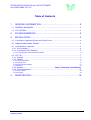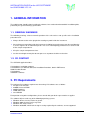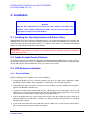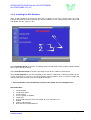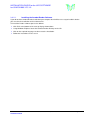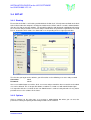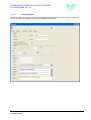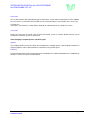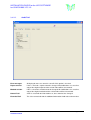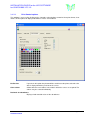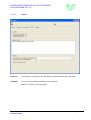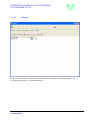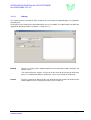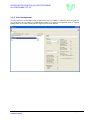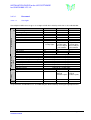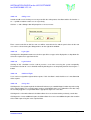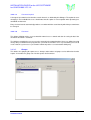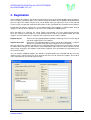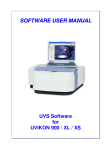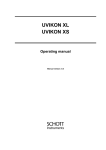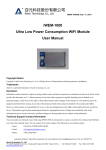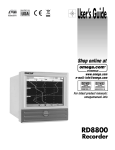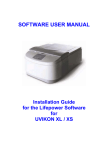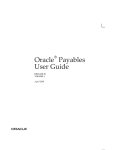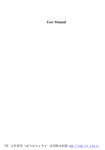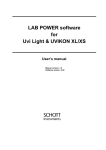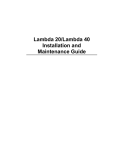Download Installation Guide for UVS900 / UVSX
Transcript
Quick Installation Guide UVS Software for the UVIKON 900 and UVIKON XL / XS INSTALLATION GUIDE for the UVS SOFTWARE for UVIKON 900 / XS / XL Table of Contents 1. GENERAL INFORMATION................................................................. 3 1.1. GENERAL WARNINGS.................................................................................................... 3 1.2. CD CONTENT.................................................................................................................. 3 2. PC REQUIREMENTS ......................................................................... 3 3. INSTALLATION .................................................................................. 4 3.1. Installing the Operating System and Printer Driver ........................................................... 4 3.2. Adobe Acrobat Reader Software ...................................................................................... 4 3.3. UVS Software Installation................................................................................................. 4 3.3.1. Pre-installation.............................................................................................................. 4 3.3.2. Installing the UVS Software .......................................................................................... 5 3.3.2.1. Installing the Acrobat Reader Software 6 3.4. SET-UP............................................................................................................................ 7 3.4.1. Starting ......................................................................................................................... 7 3.4.2. Options ......................................................................................................................... 7 3.4.2.1. General options 3.4.2.2. Audit Trail 3.4.2.3. Print Control options 3.4.2.4. Extras 8 10 11 12 3.4.3. Backup ................................................................... Fehler! Textmarke nicht definiert. 3.4.4. User management ...................................................................................................... 15 3.4.4.1. Password 3.4.4.2. Groups 4. 16 18 REGISTRATION ............................................................................... 19 UVS Software Installation Guide Manual Version 2.20, Feb. 2008 Page 2 of 19 INSTALLATION GUIDE for the UVS SOFTWARE for UVIKON 900 / XS / XL 1. GENERAL INFORMATION The administrator should, before installing the software, have read and understood this installation guide, particularly the general warnings given below. 1.1. GENERAL WARNINGS The following warnings relate to normal operation of the unit and are not specific to the installation procedure itself. Always disconnect the mains plug before starting any work inside the instrument. Any maintenance operation inside the instrument, including lamp replacement, must be carried out by a service engineer or an authorized person. The user is normally only permitted access to the inside of the sample compartment. Keep the sample compartment clean. Set the wavelength to zero prior to transport so as to protect the drive mechanism. 1.2. CD CONTENT The CD ROM supplied includes: UVS Software Installation program UVS Software User Manual and Quick Installation Procedure, both in PDF format Adobe Acrobat Reader UVS Software Validation Certificate 2. PC Requirements The minimum PC hardware requirements for running UVS software are as follows: PIII processor or better 256MB or more of RAM 40GB Hard drive 32MB Video card 32x CDROM For operation using other configurations please consult with your local representative or supplier. The software will run under any of the following operating systems: Windows NT 4.0, Service Pack 6 or greater Windows 2000, Service Pack 3 or greater Windows XP, Service Pack 1 Windows 95/98/ME, which lack the log-in security required by the software, are not supported. UVS Software Installation Guide Manual Version 2.20, Feb. 2008 Page 3 of 19 INSTALLATION GUIDE for the UVS SOFTWARE for UVIKON 900 / XS / XL 3. Installation NOTICE Only the PC’s Administrator can install the UVS software and register the software. Users without Administrator rights cannot access the log-in and registration sections of the UVS software. 3.1. Installing the Operating System and Printer Driver If MS-Windows has not already been installed on your PC, first install it using Microsoft’s instructions and Windows CD. There are no special installation requirements for the UVS software with respect to the operating system. Be sure to install the printer (i.e., its driver) at this time, as an already-installed printer driver is essential for operation of the UVS software. Important : Please install network driver even there is no network connected and the system is standalone before you install UVS. 3.2. Adobe Acrobat Reader Software The documentation for this software is provided as an Adobe Acrobat Portable Document File (“PDF”). If your PC does not already have the free Adobe Reader installed (and Acrobat Reader is required in order to view and print this documentation file), then see section 3.3.2.1 below. 3.3. UVS Software Installation 3.3.1. Pre-installation Before installing the UVS software, please do the following: Temporarily disable any virus checking software and close any other open applications before installing the UVS software. After installation, re-enable your virus checking application. Completely uninstall any previous version of the UVS software using the ‘Add/Remove Programs’ applet in the Windows Control Panel. If you have previously been working with Version 1.00 or higher of the UVS software, then it is not normally necessary to completely remove the UVS directory and its content. When the new version of UVS launches, it will generate a backup (Zip file) of the old database. Prior to upgrading from any version earlier than version 1.00, you should first copy its data to an alternate location, then uninstall the software (see above) and then manually delete its complete directory and its content. If you need earlier data to be converted into a format suitable for use with Version 1.00 or higher, please contact your local representative or supplier. UVS Software Installation Guide Manual Version 2.20, Feb. 2008 Page 4 of 19 INSTALLATION GUIDE for the UVS SOFTWARE for UVIKON 900 / XS / XL 3.3.2. Installing the UVS Software Close all other programs and insert the UVS CD. If ‘autorun’ on your PC is already active, the setup program will launch by itself to automatically show the following screen. (Alternatively, browse to the CD and double-click the ‘setup.exe’ file.) Click ‘Installation Guide’ to view this installation guide in Acrobat PDF format (requires Adobe Acrobat to have been already installed) Click ‘User Documentation’ to view the operating manual for the software in PDF format. Click ‘Install Program’ to start the installation of the software. Follow the resultant instructions on the screen. It will be necessary to re-start your computer after installation. After re-start please login with administrator rights and start UVS once to build the database. After Installation set install directory of UVS to ‘full control’ for user and power user Quick Checklist : 1. 2. 3. 4. 5. 6. 7. 8. 9. Install windows Install printer driver Install network Set user groups in windows Install UVS Set install directory of UVS to ‘full control’ for user and power user Reboot Login as administrator Run UVS once to build database UVS Software Installation Guide Manual Version 2.20, Feb. 2008 Page 5 of 19 INSTALLATION GUIDE for the UVS SOFTWARE for UVIKON 900 / XS / XL 3.3.2.1. Installing the Acrobat Reader Software If you do not have Acrobat Reader installed on your computer then it will be necessary to install this before you can view the Installation and User documents. To install the Reader software proceed as follows: Click ‘Exit’ at the bottom of the start-up display shown above. Using Windows Explorer, locate the Acrobat Reader directory on the CD. Click on the required language version to start the installation. Follow the instructions on the screen UVS Software Installation Guide Manual Version 2.20, Feb. 2008 Page 6 of 19 INSTALLATION GUIDE for the UVS SOFTWARE for UVIKON 900 / XS / XL 3.4. SET-UP 3.4.1. Starting Ensure that the Uvikon’s serial cable, provided with the Uvikon itself, is firmly connected both at the back of the Uvikon and to the computer’s COM1 port. Switch on the Uvikon, wait ten seconds, and then doubleclick the UVS icon to start the software. The unit will first initialise and afterwards a dialog box will ask for the user name and password. A user name and password, which are part of the requirements of 21 CFR Part 11, determine which actions are allowed for users depending on the assigned permissions. The first time you log on to the software, you will need to use the following user name and password User name: admin Password: admini Once a new administrator user with a “local” user name and password has been created, then the admin user can be deleted. This is not possible before creation of a second user with administration rights. It is imperative that the user data for the new Administrator is retained safely otherwise it may not be possible to access the software in the future. 3.4.2. Options Click on ‘Options’ on the main page so as to open a tabbed dialog box where you can enter the parameters relating to reporting and archiving functions of the software. UVS Software Installation Guide Manual Version 2.20, Feb. 2008 Page 7 of 19 INSTALLATION GUIDE for the UVS SOFTWARE for UVIKON 900 / XS / XL 3.4.2.1. General options The first window is the “General” window for definition of company name etc. for inclusion on reports and also for the directory locations for the backup and database functions. UVS Software Installation Guide Manual Version 2.20, Feb. 2008 Page 8 of 19 INSTALLATION GUIDE for the UVS SOFTWARE for UVIKON 900 / XS / XL Instrument The section contains data regarding the type of instrument, serial number and firmware used. In addition the accessories are listed and it is possible to enter also manually the serial number of the accessory. UV lamp off … If this box is checked the UV lamp will be switched off automatically at the end of the session. Com Ports Define the com ports for uvikon (only UVSX) and thermo system if needed, disable thermo system checkbox if no thermo system is connected. After changing com ports please start UVS again. Options These options define parameters which are included in the standard reports. Under Logo the location of a company logo file can be defined which is included in every printed report. Directory Here the location paths for the backup directories and database are defined. Definition of a second backup location is not necessary but recommended. UVS Software Installation Guide Manual Version 2.20, Feb. 2008 Page 9 of 19 INSTALLATION GUIDE for the UVS SOFTWARE for UVIKON 900 / XS / XL 3.4.2.2. Audit Trail Error messages All displayed errors are stored in a text file if this option is checked. Report revision If this is checked a report cannot be changed. All modifications are saved in a copy of the original report and the revision index will be incremented. Method revision If this is checked a method cannot be changed. All modifications are saved in a copy of the original method and the revision index will be incremented. Normal Trail A trail is saved with the information user, time and what has changed. Extended Trail This is the normal trail with the additional information of old value and new value. UVS Software Installation Guide Manual Version 2.20, Feb. 2008 Page 10 of 19 INSTALLATION GUIDE for the UVS SOFTWARE for UVIKON 900 / XS / XL 3.4.2.3. Print Control options This window is accessed by clicking on the “Controls” tab and allows control of chart print format, chart colour, decimal points for diplayed absorbance values and audit trail. No Preview If you check this option the printout will be sent direct to the printer, otherwise the data is displayed with the preview on the screen. Chart colour Colour table for curve colours in the order in which the curves are acquired. The colours may be selected individually. Decimals for absorbance Displayed and rounded values of the absorbance. UVS Software Installation Guide Manual Version 2.20, Feb. 2008 Page 11 of 19 INSTALLATION GUIDE for the UVS SOFTWARE for UVIKON 900 / XS / XL 3.4.2.4. Extras Autosave If this option is checked then the data will be saved automatically after acquisition. Autoprint Please select for printing immediately after acquisition. Note : See also the ‘no preview option’ UVS Software Installation Guide Manual Version 2.20, Feb. 2008 Page 12 of 19 INSTALLATION GUIDE for the UVS SOFTWARE for UVIKON 900 / XS / XL 3.4.2.5. Projects Define here your projects and link it with the methods (Fix wavelength, wavelength program, scan…) The name of the project is saved with the report. UVS Software Installation Guide Manual Version 2.20, Feb. 2008 Page 13 of 19 INSTALLATION GUIDE for the UVS SOFTWARE for UVIKON 900 / XS / XL 3.4.2.6. Backup This function permits a backup of either all data or an extract from the original database to a database sorted by year. The backup can be made to up to two independent servers via network. The administrator can define the appropriate directory locations via ‘options’ (section 3.4.2.1). Backup Executes a backup of the complete database to the directory locations defined in the Options menu. The right hand panel contains a listing of all files that will be backed up during the process. A confirmation dialog is shown after successful execution of the backup. Archive Executes a backup of all data for the year defined and also removes this data from the working database thus freeing local memory space if required. UVS Software Installation Guide Manual Version 2.20, Feb. 2008 Page 14 of 19 INSTALLATION GUIDE for the UVS SOFTWARE for UVIKON 900 / XS / XL 3.4.3. User management The UV Vision has its own login facility. A login name and a password is required to enter the program. The assignment of user rights, password administration etc is made by the administrator in a separate dialogue box accessed by clicking on the Login key in the main display. UVS Software Installation Guide Manual Version 2.20, Feb. 2008 Page 15 of 19 INSTALLATION GUIDE for the UVS SOFTWARE for UVIKON 900 / XS / XL 3.4.3.1. Password 3.4.3.1.1. User rights Visibility Checked security rights Main window Generally three different user types are recognised with basic default permissions as described below: Action Fix Wavelength Wavelength Program Scan Timedrive Autorate Assay Calibration Baseline Run Option Administrator yes yes yes yes yes yes yes Depends on security rights Power User User yes yes yes yes yes yes yes yes yes yes Depends on security rights yes yes Depends on Depends on security rights. security rights. Access only to Access only to print controls print controls Depends on security rights no no yes yes Depends on security rights Depends on security rights Depends on security rights Depends on security rights Depends on security rights Depends on security rights Depends on security rights Depends on security rights Depends on security rights Backup Edit Security Trail Service Password required on saving data Overwrite existing report on saving data Create additional report on saving data Change Method Delete Report Modify Report Signature approval Signature accept yes yes yes Report all Only own or Only own or grouped grouped member reports member reports Method all all all The permissions for individual users are modified by the administrator by checking the appropriate boxes. UVS Software Installation Guide Manual Version 2.20, Feb. 2008 Page 16 of 19 INSTALLATION GUIDE for the UVS SOFTWARE for UVIKON 900 / XS / XL 3.4.3.1.2. Adding users In order to add a user it is always necessary to unclick the “write protect” checkbox and the click on the “+” or “-“ symbols to add or remove a user respectively. Click on “+” and a dialogue box will prompt for a new user name: Enter a name and click on OK, the new user will be entered in the list and the permissions for the new user can be selected using the dialogue boxes on the right of the window: 3.4.3.1.3. Login rights Clicking on the drop-down arrow cause the three possible user types to be displayed as a drop-down list. Select the required user type from the list. 3.4.3.1.4. Login blocked Clicking on this checkbox can be used to prevent a user from accessing the system temporarily. Permanent exclusion of a user should be made by deleting the user completely from the list using the “-“ button. 3.4.3.1.5. Additional Rights Users can be assigned the right to delete reports. If this checkbox is not ticked the user is not allowed to delete reports. 3.4.3.1.6. Saving data Clicking on the “Password required” checkbox will activate a password dialogue in order to permit saving of the acquired data. This security feature can be used to identify those users allowed to save data. Only the currently logged-in user provided with the appropriate rights can save data. Clicking on the “Overwrite allowed” checkbox allows the user to also overwrite previously saved data. Clicking on the “Create additional report” checkbox allows the user to save additional reports after creation of the initial report using the same acquired data. UVS Software Installation Guide Manual Version 2.20, Feb. 2008 Page 17 of 19 INSTALLATION GUIDE for the UVS SOFTWARE for UVIKON 900 / XS / XL 3.4.3.1.7. Password expired A change of password can be forced at certain intervals as defined by this dialogue. The option of never changing is also available but users should note that this option is not acceptable when operating in a controlled environment. Entry of a time interval automatically produces a new box with the actual date by which the password must be changed. 3.4.3.1.8. Password This allows definition of the user password for normal access control and also for saving of data if the checkbox described is activated. The initial password for the new user must be entered in the appropriate box. New users will be forced to change this password when they log onto the system for the first time. This is a precautionary measure to ensure that the system access password is known only to the user and no other third-party. 3.4.3.2. Groups This defines the grouping for report access. Groups and members of groups can be defined to view the reports. A member of a group can view the reports of all members. UVS Software Installation Guide Manual Version 2.20, Feb. 2008 Page 18 of 19 INSTALLATION GUIDE for the UVS SOFTWARE for UVIKON 900 / XS / XL 4. Registration After installing the software, you will then need to register it by the procedure below in order to obtain a license number (registration code). The software will run for 60 days after installation during which time you can register the software by fax or by e-mail (below). After you register by fax or e-mail, you will receive in reply a registration code which will remove the pre-registration time restriction on the software. Registration can only be made by the system Administrator. After logging in as Administrator, click on ‘Register’ at the top of the software’s main menu so as to obtain the following form: Enter your data (user, company, fax, e-mail, Uvikon serial number, etc.) in the right hand panel of the form. The software serial number is usually contained on the CD or can be obtained from your local supplier. Once the above form is complete, then register by fax or e-mail as follows: Register by fax: Click on the corresponding button to obtain a hard copy. Please fax this copy to your local supplier of the UVS software. Register by e-mail: Click on the corresponding button to create a file on disk. Afterwards, e-mail this disk file as an attachment to your local supplier of the UVS software. After you register the software, you will receive a registration code a few days later. At that time, return to the above form and type this code into the ‘Enter Registration code’ box in the lower left corner of the above image. Also type in the software serial number supplied. Then, to complete the registration, press the ‘Execute’ button. You can activate additional modules like Katalase or liquid handler for verification 60 days even the software itself is registered. Please check the box and rerun UVS to activate the module. You need an extra registration key for activating permanently. UVS Software Installation Guide Manual Version 2.20, Feb. 2008 Page 19 of 19