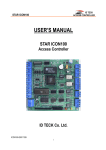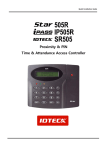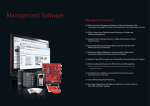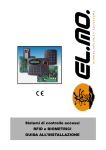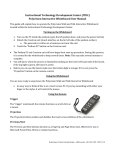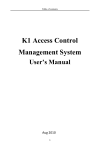Download OPERATING AND INSTALLATION MANUAL
Transcript
User’s Manual Intelligent Elevator Access Control Panel Table of Contents 1. IMPORTANT SAFETY INSTRUCTIONS ..................................................................................................................................... 3 2. GENERAL ................................................................................................................................................................................... 4 3. FEATURES .................................................................................................................................................................................. 4 4. SPECIFICATION ......................................................................................................................................................................... 5 5. IDENTIFYING SUPPLIED PARTS .............................................................................................................................................. 6 6. PRODUCT OVERVIEW ............................................................................................................................................................... 6 6.1. FUNCTIONS .................................................................................................................................................... 6 7. INSTALLATION TIPS & CHECK POINTS .................................................................................................................................. 8 7.1 COMMUNICATION ID SETTING ...................................................................................................................... 8 7.2 WIRING ............................................................................................................................................................ 8 7.2.1 POWER WIRING ..................................................................................................................................... 8 7.2.2 OUTPUT WIRING .................................................................................................................................... 8 7.2.3 READER WIRING .................................................................................................................................... 9 8. BASIC SETTINGS ..................................................................................................................................................................... 10 8.1 INITIALIZATION OF ELEVATOR384 .............................................................................................................. 10 8.2 HOW TO ENTER THE SETUP MEMU ........................................................................................................... 10 8.3 DATE & TIME SETTING ................................................................................................................................. 11 8.4 MAXIMUM USER ID SETTING ...................................................................................................................... 12 8.5 ID REGISTRATION ........................................................................................................................................ 13 8.6 OUTPUT TIME SETTING ............................................................................................................................... 14 8.7 OUTPUT TIME SCHEDULE SETTING .......................................................................................................... 15 8.8 WIEGAND TYPE SETTING ............................................................................................................................ 16 9. OPERATION .............................................................................................................................................................................. 17 9.1 NORMAL OPERATION................................................................................................................................... 17 10. SETTING CHANGES .............................................................................................................................................................. 18 11. SYSTEM CONFIGURATION ................................................................................................................................................... 19 11.1 ACCESS CONTROL SYSTEM CONFIGURATION FOR ELEVATOR384 .................................................... 19 11.2 APPLICATION CONFIGURATION FOR ELEVATOR384.............................................................................. 20 12. FCC REGISTRATION INFORMATION.................................................................................................................................... 21 13. WARRANTY POLICY AND LIMITATION OF LIABILITY ........................................................................................................ 22 14. HOW TO MAKE RMA REQUEST (AFTER SALES SERVICE) .............................................................................................. 23 * Please refer to the enclosed iTDC manual for details which are not contained in this manual. 2 1. IMPORTANT SAFETY INSTRUCTIONS When using Star ELEVATOR384, basic safety precautions should always be followed to reduce the risk of fire, electrical shock, and injury to persons. In addition, the following safety guides should also be followed: 1. Fully read and understand all instructions and follow them completely. 2. Follow all warnings and instructions marked on the product. 3. Do not use liquid or aerosol cleaners. Use a damp cloth for cleaning. If necessary, use mild soap. 4. Do not use this product near water. 5. Only operate this product using the type of power source indicated. If you are not sure of the type of power supplied to your installation site, consult your dealer of local power company. 6. Never insert objects of any kind into the product or through the cabinet slots as they may touch voltage points and/or short circuit parts possibly resulting in fire or electric shock. Never spill liquid of any kind on the product. 7. Never disassemble this product by yourself; take the unit to a qualified service center whenever service or repair is required. Opening or removing the covers may expose you to dangerous voltages or other risks. Also, incorrect reassembly can cause electric shock when the unit is subsequently used. 8. Unplug this product from the Direct Current (DC) power source and refer to qualified service personnel under these conditions: a. When the power supply cord or plug is damaged or frayed. b. If liquid has been spilled on the product. c. If the product does not operate normally after following the operating instructions in this manual. Adjust only those controls that are covered by the operating instructions in this manual. Improper adjustment of other controls that are not covered by this manual may damage the unit and will often require extensive work by a qualified technician to restore normal operation. d. If the product exhibits a distinct change in performance. 3 2. GENERAL The Star ELEVATOR384 is an intelligent Elevator Access Controller designed to meet the market requirements for a simple and cost-effective access controller. It is designed to achieve low cost as well as high security, convenience and reliability. This controller can control up to Max.384 floors an elevator and attach card reader inside the elevator. This user-friendly device allows the user to register up to 20,000 to 50,000 users and register/ delete/ change the user card. As the number of registered card ID, the unit has event memory which can save up to 20,000 to 3,000 accesses and event reports. Those 4 of the reader ports can be connected with Proximity Readers, Proximity + PIN Readers or biometric fingerprint (or face recognition) readers. The reader can have its own operation mode, RF only or RF + Password. Independent 12 output ports (4 from iTDC and 8 from EIO88) generate each of outputs so user can define accessible floors. Optional Keypad and LCD Display module can be used to set-up functions manually and programming inputs and outputs. Using RS232 or RS422 communication, a network system can be set up, consolidating up to 32 units. In addition, the unit can communicate with LAN converter via internal TCP/IP module. All setting values including ID numbers, System Setting Value, Time Schedules and all Event Transaction Reports can be downloaded / uploaded from/to the host computer with software supporting a variety of reporting formats. The Star ELEVATOR384 can be installed and managed inside the security zone for higher security. 3. FEATURES - Control up to 384 Floors (12 Floors a Controller, Expandable up to 32 Controllers) - Consist of iTDC and EIO Board (EIO88) - Dynamic Control of Memory up to 50,000 Users / up to 20,000 Event Buffers - Standalone Operation of Integration with IDTECK’s Access Control System (iTDC Controller) - Standalone/Network Communication via RS232 / RS422 / RS485, TCP/IP (Internal TCP/IP Module required (optional)) - 4ea of Reader Port: 26/34bit Wiegand and 4 / 8bit Burst for PIN - Support up to 4ea “Key Panels” per one Elevator - Accessible floor can be set by each User - Manage Event Data by Host Computer - Remain ID & Event Data and Setting Value in case of Power Failure - Optical LCD Display and Keypad Connectable to Control for Standalone Operation, Manual Setting - Options: LCD Display, Keypad, Internal TCP/IP Module - Compatible Software: STARWATCH iTDC PRO I / II 4 4. SPECIFICATION Model ELEVATOR384 CPU Memory 8bit Microprocessor Program Memory 64KByte ROM Data Memory User 512KByte Flash Memory Users and Event Buffers defined available 20,000 ~ 50,000 Users Event Buffer 3,000 ~ 20,000 Event Buffers Power / Current Floor Control Capacity Reader Port Communication DC 12V, Max.350mA Up to 384 Floors (12 Floors per Controller) Expandable up to 32 Controllers (32 Controllers per Loop) 4ea (26 / 34bit Wiegand, 4 / 8bit Burst for PIN) RS232 / RS422 / RS485 TCP/IP (Internal LAN Module required (optional)) Baud Rate 9,600bps (default) / 4,800bps, 19,200bps, 38,400bps (selectable) Output Port 12ea (FORM-C Relay Output (COM, NO, NC) / DC12V~18V, Rating Max.2A) LED Indicator 22 LED Indicators (Red, Green and Yellow) Beeper Piezo Buzzer Operating Temperature 0° to +65°C (+32° to +149°F) Operating Humidity 10% to 90% relative humidity non-condensing Dimension (W x H x T) 145mm x 7.3mm x 18mm (5.7” x 7.3” x 0.75”) Weight 375g (0.82lbs) Certification FCC, CE Options (Manual Setting available for Standalone Operation) LCD Display Keypad Internal TCP/IP Module Character LCD (2 Lines x 16 Char) / 80mm x 36mm(3.15 inch” x 1.41 inch”) Screen 16 Key Numeric Keypad / Membrane IIM7100A (TCP/IP Communication) 5 5. IDENTIFYING SUPPLIED PARTS Please unpack and check the contents of the box. (Optional accessories, if purchased, may be included in the package.) Main Unit (1ea) User’s Manual (1copy) * Optional Accessories Keypad (16 keys) LCD Display Module TCP/IP Module (IIM7100A) 6. PRODUCT OVERVIEW 6.1. FUNCTIONS Standalone Operation The Star ELEVATOR384 controls up to max.384 floors and has such a capability of those 4 readers. The unit receives the card ID numbers from the proximity readers and determines whether each floor button can be activated or not. The controller is a true standalone device that, in the event of malfunction, will not affect to other units when used in conjunction with one another. Operation with Host Computer All event transactions can be managed via the host computer. The Star ELEVATOR384 saves un /authorized person’s entrance/exit into the internal memory. Each kind of data saved can be transmitted from the computer via regulated communication protocol. The data transmitted from the controller can be saved and maintained on the host PC. It is also possible to output (print-out) the reports for the status of person going in/out and alarming. 6 Data Retention When power is failed, all user information and event data in flash memory retains permanently. Keypad If the Star ELEVATOR384 is not connected to host PC, the integrated keypad and LCD display module can be used for the entire programming process manually such as card data registration/delete and each kind of function set-up/cancel. Time Schedule Set-up As specific time zone is set up, this function allows set-up action only within the set-up time range. Upon each time schedule code, the user can select the time zone and transfer to the device. For the time range of Monday to Friday and holiday (Refer to the Holiday Schedule setup in iTDC manual), maximum 5 different time zones a day can be divided and set-up. Each time schedule code can have each different (or same) one code for holiday. Limited Access Time of Registered Card When registering a card, you should enter time schedule code by readers. Within setting time, the ELEVATOR384 processes normally. But out of setting time, the unit outputs time schedule error. Output Port Operating Time Setup Input the time schedule codes for each output port. Within the set-up time range, every signal gets output on the output port. Reader Mode Operating Time Setup In case of the reader mode is set-up as RF + PW (password), just RF is necessary for normal operating within the set-up time range. When out of this time range, both of RF and PW (password) are necessary for normal operating. Holiday Schedule Set-up Except for Sunday, 100 holidays (legal holidays and day-off for shift working system) can be programmed for one holiday code. (As for those selected dates, it is possible to set up the time schedule so the entrance/exit can be possible only for the permitted time range.) Each holiday code can be set-up at each time schedule code. Example: A. Holiday schedule 01 linked to time schedule 01, Holiday schedule 02 linked to time schedule 01 B. Holiday schedule 01 linked to time schedule 01, Holiday schedule 02 linked to time schedule 02 7 7. INSTALLATION TIPS & CHECK POINTS 7.1 COMMUNICATION ID SETTING There is a 8ch DIP switch for Communication ID setting. Each channel of DIP switch has designated address values. Communication ID is the sum of values selected by the DIP SW and it can be set from ‘000’ to ‘255’.The default (factory setting) of Communication ID is ‘000’ and the entire 8ch DIP switch is set to OFF position. Please refer to the examples below how to calculate Communication ID configured by DIP switch setting. Caution: Communication ID is the communication address to communicate with the PC. Each communication ID in the same communication loop must not be duplicated. Otherwise communication error appears. Example 1 Example 2 Example 3 1+2 = 3 (Communication ID = 3) 4+32 = 36 (Communication ID = 36) 128 = 128 (Communication ID = 128) Figure: Communication ID Setting Example 7.2 WIRING 7.2.1 POWER WIRING - Connect (+) wire of DC 12V power to +12V port - Connect GND (-) wire of DC 12V power to GND(-) port 7.2.2 OUTPUT WIRING - Relay Outputs have COM, NC and NO port. - For wiring relay, connect them choosing individuals according to input devices of elevator. - Wiring COM and NC: When output doesn’t occur, internal of relay is short. - Wiring COM and NO: When output doesn’t occur, internal of relay is open. 8 7.2.3 READER WIRING • Proximity Reader Connection - Connect (+) wire of the Proximity Reader to +12V of Reader port - Connect (-) wire of the Proximity Reader to GND of Reader port - Connect Data-0 wire of the Proximity Reader to D0 of Reader Port - Connect Data-1 wire of the Proximity Reader to D1 of Reader Port • Compatible Readers: Standard 26bit Wiegand Format Proximity Readers Standard 26bit Wiegand + 8bit(or 4bit) Burst Format Proximity and Keypad Readers. Standard 34bit Wiegand Format Proximity Readers Standard 34bit Wiegand + 8bit(or 4bit) Burst Format Proximity and Keypad Readers. • Recommended Readers: RF10, RF20, RF30, IP10, IP20, RFK101 SR10, SR30, SR101 Figure: Reader Connection 9 8. BASIC SETTINGS You have to connect optional LCD display and Keypad to ELEVATOR384 for the following manual settings. 8.1 INITIALIZATION OF ELEVATOR384 You can find 2 initialization switches top right of the ELEVATOR384 board. Press down the two initialization switches simultaneously for more than 2 seconds. Once buzzer sound is generated, release the initialization switches then initialization is done and system restarts automatically. Caution: If you initialize the ELEVATOR384, all the data memories such as ID information, communication speed, door setting information, time schedule information and event information stored in the controller will be cleared and the default values (factory setting values) will be reloaded. Therefore, the Initialization should be performed by authorized personnel and it is recommended to upload events data before initialization. PRESS Figure: Position of Initialization Switches SYSTEM INITIALIZING… INITIALIZE END SYSTEM RESTART Figure: LCD Display during Initialization 8.2 HOW TO ENTER THE SETUP MEMU To set-up or change the Star ELEVATOR384 settings, you have to enter the SETUP MENU first. To do so, press the 10 times <0> key for Master ID (Default setting “0000000000”) and <ENT> key from the optional Keypad then you can get into SETUP MENU. There are 4 main SETUP MENU and you first get into [SETUP MENU F1]. You can move to other SETUP MENU by pressing <F1> key for [SETUP MENU F1], <F2> key for [SETUP MENU F2], <F3> key for [SETUP MENU F3] and <F4> key for [SETUP MENU F4]. There are several SUB MENU in the main SETUP MENU and you can scroll up and down the SUB MENU by 10 pressing <4> and <6> key in the main SETUP MENU. If you don’t press any key for 60 seconds or press <ESC> key then ELEVATOR384 will exit the SETUP MENU then return to normal operation. 8.3 DATE & TIME SETTING Select [3. TIME SETTING] in the [SETUP MENU F1] and enter the Year / Month / Date / hour / minute / second / week code (Total 15 digits). LCD will display the new date and time after the time setting is completed but year and day will not be displayed. 24 hours system is used for hour codes and week codes are 1 for Sunday, 2 for Monday, 3 for Tuesday, 4 for Wednesday, 5 for Thursday, 6 for Friday and 7 for Saturday. Step LCD Display Description 1 STAR ITDC-EL 12 / 02 12 : 25 : 30 Press Master Password (Default:’0000000000’) and 2 3. TIME SETTING 12 / 02 12 : 25 : 30 In [SETUP MENU F1], select [3. TIME SETTING] using keys and press the key. the key then you can get into the SETUP MENU. Enter the Year / Month / Date / hour / minute / second / week code (Total 15 digits) in order. The hour code should be input by 24 hours system and week codes are 1 for Sunday, 2 for Monday, 3 for Tuesday, 4 for Wednesday, 5 for Thursday, 6 for Friday and 7 for Saturday. 3 YYYYMMDDhhmmssw 4 3. TIME SETTING 12 / 02 13 : 30 : 00 When you press the displayed on the LCD. . STAR ITDC-EL 12 / 02 13 : 30 : 00 You can finish SETUP mode by pressing the key then designated values are displayed on the LCD. 5 2 0 0 9 1 2 0 2 1 3 3 0 0 04 11 key, designated values are 8.4 MAXIMUM USER ID SETTING The user can set up registerable count of user IDs on ELEVATOR384. Select [5.MAX USER SET] in the [SETUP MENU F3]. Initial settings are 20,000 user IDs and 20,000 events. When you change count of registerable user IDs, there should be no stored events on the unit This setting is available with 2 kinds of 20,000 and 50,000 events. Step LCD Display Description 1 STAR ITDC-EL 12 / 02 12 : 25 : 30 Press Master Password (Default:’0000000000’) and the key then you can get into the SETUP MENU. 2 5. MAX USER SET 20,000 In [SETUP MENU F3], select [5. MAX USER SET] using keys and press the key. 3 5. MAX USER SET -> 20,000 Choose maximum user ID between 10,000 and 50,000 using keys. 4 5. MAX USER SET 50,000 When you press the displayed on the LCD. 5 STAR ITDC-EL 12 / 02 12 : 25 : 30 Finish SETUP mode by pressing the EVENT MEMORY NOT EMPTY !! key, designated values are key. ☞ You will see this error message when you press <ENT> key in the [MAX USER SET] menu and it tells you that some events are still existing in the event buffer and you may lost the data when you change the maximum user ID. You may try this setting again after uploading the events to the host PC or deleting them, using the [SETUP MENU F2] [EVENT CLEAR]. 12 ☞ You will see this error message when you try to change the maximum user ID less than the total registered user ID. In this case you have to delete some user ID or clear the user ID, using the [SETUP MENU F2] [8. CARD ID CLEAR] then try again from the beginning. ID TOTAL COUNT WRONG !! 8.5 ID REGISTRATION You can register the user ID to be granted by the reader connected to the ELEVATOR384. Select [1. ID REG..] in the [SETUP MENU F3]. Step 1 2 3 4 5 LCD Display Description STAR ITDC-EL 12 / 02 12 : 25 : 30 Press Master Password (Default:’0000000000’) and the key then you can get into the SETUP MENU. 1.ID REG.. In [SETUP MENU F3], select [1. ID REG..] using keys and press the key. ID [_ PW____ ] TS__ OUTPUT [__________] ID REGISTERED Enter 8 digit user ID or 10 digit user ID in the ID [____] field, password in PW____ field, time schedule in TS___ field, and press the key. 28Bit mode: 8 digit user ID 34Bit mode: 10 digit user ID Set accessible floor (output) when registered ID is granted and save set data using the key. 1: accessible (Output is generated) 2. inaccessible (Output is not generated) When registering one user ID is completed, the ‘ID REGISTERED’ message displayed temporarily and return to the step 3 again to register more user IDs. If you want to finish registering user IDs, press * NOTE 1. ID [________]: ID number consists of 3-digits Facility code from 000 to 255 and 5-digits ID number from 00000 to 65535 so that the 8-digits ID number cannot exceed 25565535. If you don’t know the ID number of the proximity cards then select [SETUP MENU F4] [READER 13 TEST] then present the card to the reader to display the ID number. Enter 8-digits ID number then press <ENT> key in the ID [________] field. If Wiegand Type [SETUP F1 MENU] is 34bit, you should enter 10digit. 2. PW [____]: PW is the password which can be used to access the doors where you install a Proximity and Keypad Reader and set-up the RF + PW (password) operating mode. But regardless of the operating mode, it is necessary to enter a default password (0000) in the PW [____] field when you register ID. 3. TS [____]: Enter time schedule code (01~15) to set accessible time. To access only in special time, you should set time by time schedule codes. If you don’t want to set time schedule, enter the “00”. At this time, corresponding card is accessible anytime. 4. Output [________]: When card for registration is entered, this sets up corresponding outputs. 1 elevator controls up to max.12 floors. From the first, it means relay output #1 ~ relay output #12 in order. If you enter “1” corresponding to field, the unit occurs relay output which 1 is inputted. But the relay output which 0 is inputted doesn't occur. For example, Only to operate odd relay, you should enter “010101010101”. 8.6 OUTPUT TIME SETTING ELEVATOR384 has independent 12 output ports (4 output ports from iTDC, 8 output ports from EIO88). You can differently set output time to each output port and choose how long (in seconds) they will last. Select [7. OUTPUT TIME] in the [SETUP MENU F1]. Default setting of Output time is 3 seconds. Step LCD Display Description 1 STAR ITDC-EL 12 / 02 12 : 25 : 30 Press Master Password (Default:’0000000000’) and the key then you can get into the SETUP MENU. 2 7.OUTPUT TIME In [SETUP MENU F1], select [7. OUTPUT TIME] using keys and press the key. 3 4 ITDC: 03 03 03 03 EIO: 03 03 03 03 03 03 03 03 iTDC has 4 output ports. Enter the output time (in seconds) of 4 output ports and press the key to move on to output time setting of EIO88. EIO88 has 8 output ports. Enter the output time (in seconds) of 8 output ports and press the key to save output time setting and press the finish this setting. 14 key to 8.7 OUTPUT TIME SCHEDULE SETTING You may differently program time schedules to each output (floor) to grant access only within the set time range. Select [5. OUTPUT T/S] in the [SETUP MENU F2]. You should set time schedule prior to output time schedule setting and output time schedule is set by time schedule code (1~15). Please refer to enclosed iTDC manual in the product box for time schedule setting. Step 1 2 LCD Display STAR ITDC-EL 12 / 02 12 : 25 : 30 Input Master Password (Default:’0000000000’) then press the key to get into the SETUP MENU. 5.OUTPUT T/S In [SETUP MENU F2], select [5. OUTPUT T/S] using keys and press the key. ITDC: 00 00 3 4 Description 00 00 EIO: 03 03 03 03 03 03 03 03 iTDC has 4 output ports. Input the output time schedule code for the 4 output ports and then press the key to input the code of EIO88. EIO88 has 8 output ports. Enter the output time schedule of 8 output ports and press the key to save output time schedule setting and press the key to finish this setting. * NOTE Code ‘00’ for output time schedule: Time schedule is not applied. Time schedule code: You can set time schedule code from 01~15. Time schedule should be set prior to output time schedule setting. 15 8.8 WIEGAND TYPE SETTING You can choose the type of reader by WIGAND type setting. Select [8. WIEGAND TYPE] in the [SETUP MENU F1]. Step LCD Display Description 1 STAR ITDC-EL 12 / 02 12 : 25 : 30 Press Master Password (Default:’0000000000’) and the key then you can get into the SETUP MENU. 2 8.WIEGAND TYPE 26 Bit In [SETUP MENU F1], select [8. WIEGAND TYPE] using keys and press the key. 3 8.WIEGAND TYPE -> 34 Bit You can choose wiegand type between 26Bit and 34Bit using keys. If the type of reader connected to elevator is SR, choose 34 Bit and press the key. 4 8.WIEGAND TYPE 34 Bit If setting is completed, Press the WIEGAND type setting. key to finish After change WIEGAND type, confirm whether card ID is granted normally in [SETUP MENU F4] [6. READER TEST]. 16 9. OPERATION 9.1 NORMAL OPERATION Power on When the power is applied to the ELEVATOR384, only red LED is turned on. Registered card reading When a registered card (or PIN) is read, the relay output will be operated for set time with the LED (LED #8, LED #10) on. ※ Please refer to the enclosed iTDC manual for details which are not contained in this manual. 17 10. SETTING CHANGES INITIAL DISPLAY (MODEL NAME, CURRENT TIME) NO ID INPUT? YES MASTER ID? NO NORMAL OPERATION MODE YES SETUP MENU SETUP 1(F1) 1. READER MODE 2. READER KEY IN 3. TIME SETTING 4. COMM ID 5. BAUD RATE 6. MASTER ID REG 7. OUTPUT TIME 8. WIEGAND TYPE 9. DATA TYPE 10.EVENT SEND SETUP 2(F2) 1. HOLIDAY SET. 2. TIME SCHEDULE 3. HOLIDAY INDEX 4. RD MODE T/S 5. OUTPUT T/S 6. SYSTEM INIT. 7. EVENT CLEAR 8. CARD ID CLEAR 9. T/S CLEAR SETUP 3(F3) SETUP 4(F4) 1. ID REG.. 2. ID DELETE 3. ID LIST 4. REG. ID COUNT 5. MAX USER SET 6. EVENT COUNT 1. VERSION 2. SRAM TEST 3. OUTPUT TEST 4. LCD TEST 5. KEYPAD TEST 6. READER TEST 7. COMM TEST ☞. To set-up or to change the ELEVATOR384 settings, you have to enter the SETUP MENU first. To do so, press 10 times <0> key for Master ID (Default setting “0000000000”) and <ENT> key from the optional Keypad then you can get into SETUP MENU. There are 4 main SETUP MENU and you first get into [SETUP MENU F1]. You can move to other SETUP MENU by pressing <F1> key for [SETUP MENU F1], <F2> key for [SETUP MENU F2], <F3> key for [SETUP MENU F3] and <F4> key for [SETUP MENU F4]. There are several SUB MENU in the main SETUP MENU and you can scroll up and down the SUB MENU by pressing <4> and <6> key in the main SETUP MENU. If you don’t press any key for 60 seconds or if you press <ESC> key then ELEVATOR384 will exit the SETUP MENU then return to normal operation. 18 11. SYSTEM CONFIGURATION 11.1 ACCESS CONTROL SYSTEM CONFIGURATION FOR ELEVATOR384 19 11.2 APPLICATION CONFIGURATION FOR ELEVATOR384 20 12. FCC REGISTRATION INFORMATION FCC REQUIREMENTS PART 15 Caution: Any changes or modifications in construction of this device which are not expressly approved by the responsible for compliance could void the user's authority to operate the equipment. NOTE: This device complies with Part 15 of the FCC Rules. Operation is subject to the following two conditions; 1. This device may not cause harmful interface, and 2. This device must accept any interference received, including interference that may cause undesired operation. This equipment has been tested and found to comply with the limits for a Class A Digital Device, pursuant to Part 15 of the FCC Rules. These limits are designed to this equipment generates, uses, and can radiate radio frequency energy and, if not installed and used in accordance with the instructions, may cause harmful interference to radio communications. However, there is no guarantee that interference will not occur in a particular installation. If this equipment does cause harmful interference to radio or television reception, which can be determined by turning the radio or television off and on, the user is encouraged to try to correct interference by one or more of the following measures. 1. Reorient or relocate the receiving antenna. 2. Increase the separation between the equipment and receiver. 3. Connect the equipment into an outlet on another circuit. 4. Consult the dealer or an experienced radio/TV technician for help. 21 13. WARRANTY POLICY AND LIMITATION OF LIABILITY IDTECK warrants this product against defects in material and workmanship for the period specified below from the date of purchase under normal customer use. This Warranty doesn’t apply: 1) to any product which has been dismantled without authorization of IDTECK or/and has a damaged or detached QC label on its back side; 2) to any losses, defects, or damages caused by improper testing, operation, installation, maintenance, modification, alteration, or adjustment; 3) to any product with a damaged or faded serial number on it; or 4) to any losses, defects, or damages caused by lightning or other electrical discharge, natural disaster, misuse, accident or neglect. This Limited Warranty is in lieu of all other warranties, obligations, or liabilities on the part of IDTECK, and IDTECK DISCLAIMS ANY AND ALL WARRANTY, WHETHER EXPRESS OR IMPLIED, OF MERCHANTABILITY OR FITNESS FOR A PARTICULAR PURPOSE.IDTECK does not, and cannot, know who is present, what property is located, where this product will be used; it would be extremely difficult to determine the actual damages that may result from a failure of the product to perform as anticipated; and the low price of this product is based upon the nature of the product provided and the limited liability that IDTECK assumes. IDTECK IS NOT RESPONSIBLE FOR ANY PERSONAL INJURY, PROPERTY DAMAGE OR LOSS, DIRECT, SPECIAL, INCIDENTAL OR CONSEQUENTIAL DAMAGES, OR OTHER LOSS, AND IDTECK’S MAXIMUM LIABILITY SHALL NOT IN ANY CASE EXCEED THE PURCHASE PRICE OF THE PRODUCT. To obtain repair or replacement under the terms of this warranty, visit IDTECK’s Website (http://www.idteck.com) and place an online RMA request. After an RMA code is issued, return the product along with the authorization RMA code. >> Warranty Period Product Category 1 RF CARDS (ACTIVE TYPE) FINGERPRINT MODULE / SENSOR 2 RF READERS (WITHOUT EPOXY POTTING) 3 STANDALONE CONTROLLERS 4 CONTROL PANELS 5 FINGERPRINT READERS 6 RF READERS (WITH EPOXY POTTING) 7 RF CARDS (PASSIVE TYPE) 22 Warranty Period 1 year 2 years Lifetime 14. HOW TO MAKE RMA REQUEST (AFTER SALES SERVICE) To make the RMA request, the product must be initially registered on IDTECK webpage. Please attach the RMA request form on the product and send it to IDTECK RMA Center. Please follow the instructions below: 1. Please register the RMA request via IDTECK webpage. : www.idteck.com “Support & Download” “Online RMA” “RMA REQUEST” (Please refer to the IDTECK webpage for more details.) 2. RMA Code will be issued after the RMA Center reviews the RMA request form. 3. Fill out the A/S request form (included in the product package) and attach it to the product using the aluminum string. 4. Enclose the product along with the RAM Code and send it to IDTECK RMA Center. (Product without RMA Code is not accepted.) If you have any questions or problems regarding the RMA services, please contact us using the following contact information below. Friendly representatives at IDTECK are always standing by to provide the best after sales services. IDTECK Headquarter 5F, Ace Techno Tower B/D, 684-1, Deungchon-Dong, Gangseo-Gu, Seoul, 157-030, Korea Tel: +82-2-2659-0055 Fax: +82-2-2659-0086 E-mail: [email protected] Website: www.idteck.com E-Training Center: http://www.idtecktraining.com IDTECK Production Facility and RMA Center 3F, 10/10-1/10-2, Dodang-Dong, Weonmi-Gu, Bucheon-Si, Gyeonggi-Do 420-130, Korea Tel: +82-2-2659-0055 Fax: +82-2-2659-0086 E-mail: [email protected] Website: www.idteck.com E-Training Center: http://www.idtecktraining.com 23 The specification contained in this manual is subject to change without notice at any time. 5F, Ace Techno Tower B/D, 684-1, Deungchon-Dong, Gangseo-Gu, Seoul, 157-030, Korea Tel : +82-2-2659-0055 Fax : +82-2-2659-0086 E-mail : [email protected] Dec. 2009 Copyright ©2009 IDTECK Co., Ltd.

























![Intelligent Multi Door [4] Access Control Panel](http://vs1.manualzilla.com/store/data/005798503_1-5afef044e5faf65af74eeb67e2f6e9c7-150x150.png)

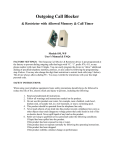


![ASK[EM] Format Proximity Card Reader](http://vs1.manualzilla.com/store/data/005664035_1-4bfcda642b959ea77ca1da56751cb6af-150x150.png)