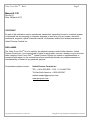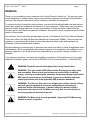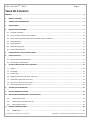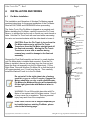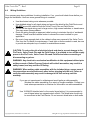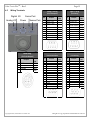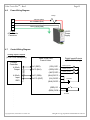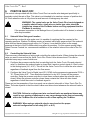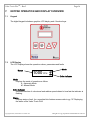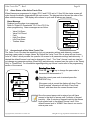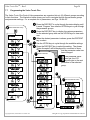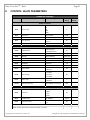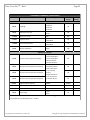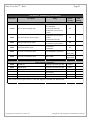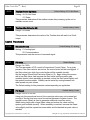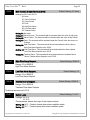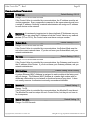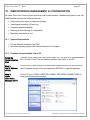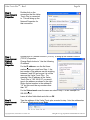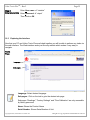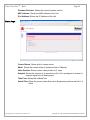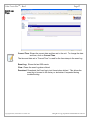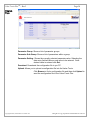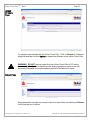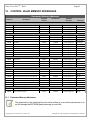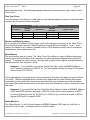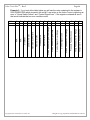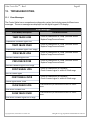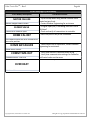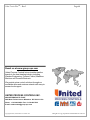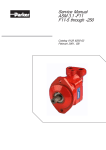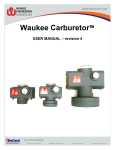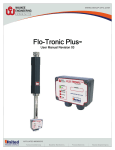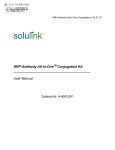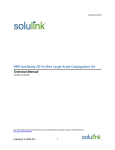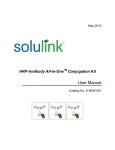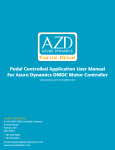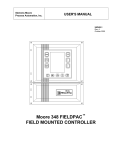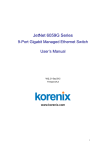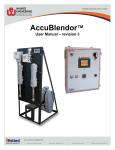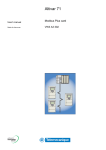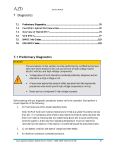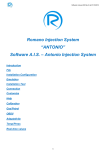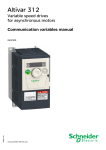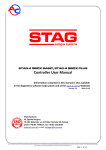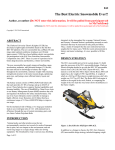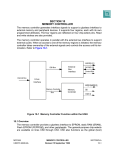Download VALVE-TRONIC Plus - United Process Controls
Transcript
VALVE-TRONIC Plus User Manual Revision 03 TM Valve-Tronic PlusTM – Rev 3 Page 2 Manual #: 010 Rev No 03 Date: 29 March 2013 COPYRIGHT No part of this publication may be reproduced, transmitted, transcribed, stored in a retrieval system, or translated into any language or computer language, in any form or by any means, electronic, mechanical, magnetic, optical, chemical, manual, or otherwise, without prior written permission of United Process Controls Inc. DISCLAIMER: The Valve-Tronic PlusTM is to be used by the industrial operator under his/her direction. United Process Controls Inc. is not responsible or liable for any product, process, damage or injury incurred while using the Valve-Tronic PlusTM. United Process Controls Inc. makes no representations or warranties with respect to the contents hereof and specifically disclaim any implied warranties or merchantability or fitness for any particular purpose. For assistance please contact: United Process Controls Inc. TEL: +1-414-462-8200 • FAX: +1-414-462-7022 Toll free North America: +1-800-438-3347 [email protected] www.group-upc.com Copyright © 2013, United Process Controls Inc. All rights to copy, reproduce and transmit are reserved Valve-Tronic PlusTM – Rev 3 Page 3 WARNING Thank you for purchasing control equipment from United Process Controls Inc. We want your new control equipment to operate safely. Anyone who uses this equipment should read this publication (and any other relevant publications) before installing or operating the equipment. To minimize the risk of potential safety problems, you should follow all applicable local and national codes that regulate the installation and operation of your equipment. These codes vary from area to area and usually change with time. It is your responsibility to determine which codes should be followed, and to verify that the equipment, installation, and operation are in compliance with the latest version of these codes. At a minimum, you should follow all applicable sections of the National Fire Code, National Electrical Code, and codes of the National Electrical Manufacture’s Association (NEMA). There may be local regulatory or government offices that can also help determine which codes and standards are necessary for safe installation and operation. Equipment damage or serious injury to personnel can result from failure to follow all applicable codes and standards. We do not guarantee the products described in this publication are suitable for your particular application, nor do we assume any responsibility for you product design, installation, or operation. If you have any questions concerning the installation or operation of this equipment, or if you need additional information, please call us at 414-462-8200 (Toll free North America: +1-800-438-3347) CAUTION WARNING: Read this manual thoroughly before using Control Valve. WARNING: This unit contains ESD (Electrostatic Discharge) sensitive parts and assemblies. Static control precautions are required when installing, testing, servicing or repairing this assembly. Component damage may result if ESD control procedures are not followed. If you are not familiar with static control procedures refer to an applicable ESD protection handbook. WARNING: The Valve on this unit is not designed for positive shut-off. Valves may leak gas into equipment and cause asphyxiation or poisoning to personnel within confined space. If positive shut-off is desired install a mechanical valve prior to the Flo-Meter and verify that it is shut-off prior to servicing equipment attached to the unit. WARNING: Flo-Meter must be earth grounded. Ungrounded Flo-Meters may become a source of Ignition. Copyright © 2013, United Process Controls Inc. All rights to copy, reproduce and transmit are reserved Valve-Tronic PlusTM – Rev 3 Page 4 TABLE OF CONTENTS WARNING ..........................................................................................................................................................................................3 1. MANUAL OVERVIEW ................................................................................................................................................................6 2. CONTROL VALVE INTRODUCTION .............................................................................................................................................7 3. SPECIFICATIONS........................................................................................................................................................................8 4. INSTALLATION AND WIRING .....................................................................................................................................................9 4.1 Flo-Meter Installation .................................................................................................................................................................. 9 4.2 Valve-Tronic Plus Control Valve Installation .............................................................................................................................. 10 4.3 Optional Flow Compensating Pressure/Temperature Sensor Installation ................................................................................. 10 4.4 Wiring Guidelines....................................................................................................................................................................... 11 4.5 Wiring Terminals........................................................................................................................................................................ 12 4.6 Power Wiring Diagram .............................................................................................................................................................. 13 4.7 Control Wiring Diagram ............................................................................................................................................................. 13 5. CONNECTING TO A LEGACY WAUKEE-TRONIC ........................................................................................................................ 14 6. POSITIVE SHUT-OFF ................................................................................................................................................................ 15 6.1 Solenoid Valve Sizing and Location ............................................................................................................................................ 15 6.2 Controlling the Solenoid Valve ................................................................................................................................................... 15 7. KEYPAD OPERATION AND DISPLAY OVERVIEW ....................................................................................................................... 16 7.1 Keypad ....................................................................................................................................................................................... 16 7.2 LCD Display ................................................................................................................................................................................ 16 7.3 Function Keys ............................................................................................................................................................................. 17 7.4 Displaying the status of the Valve-Tronic Plus ........................................................................................................................... 18 7.5 Alarm Status of the Valve-Tronic Plus ........................................................................................................................................ 18 7.6 Access Levels of the Valve-Tronic Plus ....................................................................................................................................... 19 7.7 Programming the Valve-Tronic Plus .......................................................................................................................................... 20 8. CONTROL VALVE PARAMETERS .............................................................................................................................................. 21 9. DETAILED PARAMETER LISTINGS ............................................................................................................................................ 24 10. WEB INTERFACE MANAGEMENT & CONFIGURATION ............................................................................................................. 33 10.1 System Requirements............................................................................................................................................................ 33 10.2 Establish Communication Link to PC ..................................................................................................................................... 33 10.3 Exploring the Interface .......................................................................................................................................................... 35 11. MODBUS COMMUNICATIONS ................................................................................................................................................ 40 11.1 MODBUS TCP ........................................................................................................................................................................ 40 Copyright © 2013, United Process Controls Inc. All rights to copy, reproduce and transmit are reserved Valve-Tronic PlusTM – Rev 3 12. Page 5 CONTROL VALVE MEMORY ADDRESSES .................................................................................................................................. 41 12.1 Parameter Memory Addresses .............................................................................................................................................. 41 12.2 Status Addresses ................................................................................................................................................................... 42 12.3 Status Monitor 1 Error Codes ................................................................................................................................................ 42 12.4 Memory Location and Data Types ........................................................................................................................................ 42 13. TROUBLESHOOTING ............................................................................................................................................................... 45 13.1 14. Error Messages ..................................................................................................................................................................... 45 APPENDIX “A” - DRAWINGS.................................................................................................................................................... 47 Copyright © 2013, United Process Controls Inc. All rights to copy, reproduce and transmit are reserved Valve-Tronic PlusTM – Rev 3 1. Page 6 MANUAL OVERVIEW The Purpose of this Manual Thank you for purchasing a Valve-Tronic Plus flow control valve. This manual shows you how to install, wire and maintain Waukee’s Valve-Tronic. It also helps you understand how to interface it to other devices in a control system. This manual contains important information and should be read and understood by all individuals who install, use or service this equipment. Supplemental Manuals The Installation and Operation of Waukee Flo-Meters Manual contain technical information as well as precautions about Waukee Flo-Meters. Technical Support We strive to make our manuals the best in the industry. We rely on your feedback to let us know if we are reaching our goal. If you cannot find the solution to your particular application, or, if for any reason you need technical assistance, please call us at: +1-414-462-8200 Toll free North America: +1-800-438-3347 Our technical support group will work with you to answer your questions. They are available Monday through Friday from 8:00 A.M. to 4:30 P.M. Central Standard Time. We also encourage you to visit our web site where you can find technical and non-technical information about our products and company. http://www.group-upc.com If you have a comment, question or suggestion about any of our products, services, or manuals, please e-mail or contact us by phone. Conventions Used When you see the “exclamation point” icon in the left-hand margin, the paragraph to its immediate right will be a warning. This information could prevent injury, loss of property, or even death in extreme cases. Any warning in this manual should be regarded as critical information that should be read in its entirety. The word WARNING or CAUTION in boldface will mark the beginning of the text. CAUTION When you see the “notepad” icon in the left-hand margin, the paragraph to its immediate right will be a special note. Copyright © 2013, United Process Controls Inc. All rights to copy, reproduce and transmit are reserved Valve-Tronic PlusTM – Rev 3 2. Page 7 CONTROL VALVE INTRODUCTION Purpose of Control Valve Control valves are used to vary the flow of fluid through a Flo-Meter. The Control Valve is microprocessor based and compares a flow control signal (4-20 mA represents zero to full scale flow) to the actual flow signal produced by the Flo-Tronic Flow Sensor on the Flo-Meter. If there is no difference between the control signal and the actual flow signal, the system is “satisfied” and the motor does not drive. If the flow signal is different from the control signal, the system will tell the valve to drive open or closed until the flow signal matches the control signal. The Valve-Tronic Plus is programmed to automatically “ramp” to a set point smoothly to limit under and over shoot. The unit is factory tuned to each flow specification to provide smooth control action. The unit’s response and control is limited by the response of the customer-supplied controller, inlet pressure, flow range, gas type and downstream restrictions. If necessary, the Valve-Tronic Plus may be “field tuned” for a variety of applications. The Valve-Tronic Plus control valve offers the following features: Control and Flo-Tronic Feedback diagnostic Indicators P.I.D. Control Error codes to aid in troubleshooting Shut off contacts to close the valve by opening a remote switch or contact Three Alarm contacts that can be programmed for various alarm types Built in set-point generator which allows the unit to function from an internal set-point Model Explanation VTP - 1M1 Series Name Internal Use / Sizing Code Nameplate Information VALVE-TRONIC Plus™ Model Serial Number Input Specifications Operating Temperature Copyright © 2013, United Process Controls Inc. MODEL: VTP-1M1 SERIAL #: VTP21875 INPUT: 24VDC±10% 50mA TEMP: 32F (0C) – 150F (65C) Group-upc.com All rights to copy, reproduce and transmit are reserved Valve-Tronic PlusTM – Rev 3 3. Page 8 SPECIFICATIONS General Specifications Operation Specification Power Operating Voltage 24VDC +/- 10% Power Consumption 500mA Flow Setting Inputs Keypad Setting by <UP> or <DN> keys External 4-20mA (Input Impedance 250Ω) Signal Ethernet Modbus TCP Digital Input Terminals 1 user-programmable: Input Disabled, Close Valve(N.O.), Close Valve (N.C.), Reset Totalizer, Enable Totalizer Analog 1 - 4-20mA (Input Impedance 250Ω) Outputs Digital Output Terminals 3 relay 1A@30VDC user-programmable: Output Disabled, Valve Full Open, Valve Closed, Fault, High Flow, Low Flow, Totalized Flow Analog 1 user-programmable 4-20mA: Flow, Totalizer Operator Interface Control Valve Environment Operator Device 4 key, graphics LCD display Programming Parameter values for setup and review, fault codes Status Display Flow, PID Feedback, PID Setpoint, % Valve position, Temperature, Pressure, Totalized Flow Key Function Display, Enter, UP, DN Working Pressure S,SF,M1-7= 90PSI(6.2Bar) M8 -11, L1-3 = 75PSI(5.2Bar) L4-6 = 30PSI(2.1Bar) L7 = 10PSI(0.7Bar) L8-9 = 5PSI(0.3Bar) Max Pressure S,SF,M,L1-6 = 100PSI(6.9Bar) Enclosure Rating IP40 Ambient Temp 0°C to 65°C (32°F to 150°F) Storage Temp -20°C to 40°C (-4°F to 140°F) L7-9 Series = 50PSI(3.4Bar) Ambient Humidity 20 to 90% RH (non-condensing) Vibration 9.8 m/s2 (1G) less than 10Hz, 5.9m/s2 (0.6G) 10 to 60 Hz Installation Location Keep from corrosive gas and liquid Copyright © 2013, United Process Controls Inc. All rights to copy, reproduce and transmit are reserved Valve-Tronic PlusTM – Rev 3 Page 9 4. INSTALLATION AND WIRING 4.1 Flo-Meter Installation MANUAL VALVE OVERIDE The Installation and Operation of Waukee Flo-Meters manual contains instructions on the proper installation of the Flo-Meter. Read all CAUTIONS and WARNINGS before proceeding. The Valve-Tronic Plus Flo-Meter is shipped as a complete unit. Before installing the Flo-Meter, carefully remove the Flo-Tronic Sensor, to achieve this lay the unit on its side on a work bench or table. Hold the Flo-Tronic unit with one hand while unscrewing the union nut counterclockwise with the other hand to loosen it. WAUKEE VALVE-TRONIC ADAPTER BLOCK COUPLING VALVE UNION NUT CAUTION: Once the Flo-Tronic is loose from the Flo-Meter make sure to pull the Flo-Tronic Transducer from the Flo-Meter straight back off the float rod assembly. Moving the Flo-Tronic Transducer to one side or another during removal may result in damage to the float rod assembly. CAUTION Remove the Float Rod Assembly and store it in a safe location until Flo-Meter body is installed and mounted. Once the FloMeter is installed, remove the red tape from the float rod and insert the float rod assembly into the Flo-Meter body. Fill the Sight Glass Tube with Waukee Flo-Meter Oil so that the level of oil is approximately one (1) inch from the top. Then carefully install the Waukee-Tronic on to the Flo-Meter. Do not put oil in the sight glass tube of meters used for oxygen or methanol service. Oxygen FloMeters should be run dry, or with distilled water. Flo-Meters for Methanol service will automatically fill the sight glass tube with Methanol when in service. VALVE ASSEMBLY VALVE BODY FLAT GASKET VALVE ORIFICE O-RING FLO-METER BODY FLOAT ROD ASSEMBLY FLOAT STOP BODY O-RING SIGHT GLASS TUBE O-RING FLO-TRONIC UNION NUT FLO-TRONIC SENSOR WARNING: Do not fill the sight glass tube with FloMeter oil on meters used for oxygen service. Use of oil may cause fire or explosion. Serious personal injury may result from fire or explosion. CAUTION If the Valve-Tronic Plus is shipped separately to be installed onto an existing Flo-Meter, please refer to the following page. Copyright © 2013, United Process Controls Inc. All rights to copy, reproduce and transmit are reserved Valve-Tronic PlusTM – Rev 3 Page 10 4.2 Valve-Tronic Plus Control Valve Installation The following instructions are for installing a Valve-Tronic Control Valve onto an existing Waukee FloMeter. 1. First remove the valve assembly from the Valve-Tronic Plus as follows: i. Remove the Four (4) access window cover plate screws and the access window cover plate. ii. Loosen the valve stem coupling lower hex head set screw. iii. Loosen the valve body union nut. iv. Carefully separate the valve body assembly from the adapter block. v. Set the Valve-Tronic and valve body assembly aside. 2. Remove the cap or manual valve from the existing Flo-Meter using the valve tool provided. 3. Inspect the top of the Flo-Meter and remove any of the following if present: Valve orifice, orifice gasket or valve spring. 4. Insert the “O-Ring” into the top of the Waukee Flo-Meter. Ensure that the “O-Ring” is seated flat against the “shelf” of the Flo-Meter. 5. Insert the orifice on top of the “O-Ring” and ensure that the “O-Ring” is still seated properly. 6. Screw the valve body assembly into top of the Flo-Meter using the valve tool. Tighten until the flat gasket is seated in the Flo-Meter body. CAUTION: Do not over tighten as damage to the threads may occur. CAUTION 7. Install the Valve-Tronic Plus onto the valve body assembly. Carefully align the valve stem coupling to the valve stem. CAUTION: Do not force the Valve-Tronic Plus onto the valve stem. CAUTION 8. Tighten the union nut by hand until there is little or no play between the valve body assembly and Valve-Tronic Plus. 9. Tighten the valve stem coupling lower hex head set screws. 10. Replace the access window cover plate and Four (4) access window cover plate screws. 4.3 Optional Flow Compensating Pressure/Temperature Sensor Installation The Pressure/Temperature sensor provides the Valve-Tronic Plus with feedback of the actual conditions at the inlet of the Flo-Meter. With this information the Valve-Tronic Plus can compensate the flow rate when the pressure or temperature deviates from what the Flo-Meter is calibrated for, which provides extremely accurate measurement of the flow rate and emulates mass flow type flow measurements. Installation of the sensor requires a Tee at the inlet of the Flo-Meter. The run of the Tee must be large enough to allow the maximum flow through the Flo-Meter, which will require reducing the branch of the Tee for the sensor to ¼” NPT. For best results the sensor must be installed as close to the inlet of the Flo-Meters as possible. Copyright © 2013, United Process Controls Inc. All rights to copy, reproduce and transmit are reserved Valve-Tronic PlusTM – Rev 3 4.4 Page 11 Wiring Guidelines Your company may have guidelines for wiring installation. If so, you should check those before you begin the installation. Here are some general things to consider: Use the shortest wiring route whenever possible. Use shielded wiring for all signal wiring and ground the shield at the Field Device end. DO NOT ground the shield at both the Valve-Tronic Plus and Field Device. Do not run the signal wiring next to large motors, high current switches, or transformers. This may cause noise problems. Route the wiring through an approved cable housing to minimize the risk of accidental damage. Check local and national codes to choose the correct method for your application. Be sure to leave enough slack in the cables to allow easy removal of the Valve-Tronic Plus from the Flo-Meter for maintenance. If seal tight or similar conduit is used, be sure to provide an adequate loop of conduit for maintenance access. CAUTION: To reduce the risk of electrical shock and also to prevent damage to the Flo-Tronic, Valve-Tronic Plus and the Field Device. It is advised to turn off the supply power to the Flo-Tronic, Valve-Tronic Plus and Field Device before connecting or disconnecting any wires. CAUTION WARNING: Any electrical or mechanical modification to this equipment without prior written consent of United Process Controls will void all warranties, may result in a safety hazard, and may void the CE listing. CAUTION WARNING: When making cable assemblies with the included plugs, ensure none of the connections are shorted to each other before plugging into the unit. Failure to verify the cable assembly may result in damage to the unit and may void the warranty. CAUTION If you are not experienced in soldering and would prefer a cable assembly Waukee has cable assemblies in a variety of lengths available. Contact your local sales representative or Waukee for information on cable assemblies. Use 18-22AWG shielded wire for the control signal wiring. It is recommended to run all signal wires in a separate steel conduit. The shield wire should only be connected at the Field Device. Do not connect shield wire on both ends. Copyright © 2013, United Process Controls Inc. All rights to copy, reproduce and transmit are reserved Valve-Tronic PlusTM – Rev 3 4.5 Page 12 Wiring Terminals Digital I/O Analog I/O Comm Port Power Pin # 1 2 3 4 Sensor Port Pin # 1 2 3 4 5 6 7 8 9 Analog I/O Wiring Digital I/O Wiring (9 Pin D-sub Receptacle) (9 Pin D-sub Plug) Description Analog In 1 + (AI1) Analog In 1 - (AI1C) N/C N/C N/C N/C Analog Out 1 + (AO1) Analog Out 1 - (AO1C) N/C Wire Color Red Black Green White Pin # Description 1 2 3 4 5 6 7 8 9 Digital Input + (DI1) N/C Digital Out 1 N.O.(DO1) Digital Out 2 N.O.(DO2) Digital Out 3 N.O.(DO3) Digital Input Com (DCM) Digital Out 1 Com (DO1C) Digital Out 2 Com (DO2C) Digital Out 3 Com (DO3C) 9 8 7 6 6 7 8 9 5 4 3 2 1 1 2 3 4 5 Power Wiring Comm Wiring Sensor Wiring (4 Pin Circular Receptacle) (15 Pin D-sub Receptacle) (15 Pin D-sub Plug) Wire Color Red Black White Green Description +24VDC DC Common DC Common PE 1 3 2 4 Pin # 1 2 3 4 5 6 7 8 9 10 11 12 13 14 15 Description Bus RTS N/C N/C ETH RX+ ETH RXN/C ETH TX+ ETH TXBus AL Bus BL Bus +5V N/C Bus GND N/C PE wht/grn green wht/org orange 1 2 3 4 5 6 7 8 9 10 11 12 13 14 15 Copyright © 2013, United Process Controls Inc. Wire Color Pin # 1 2 3 4 5 6 7 8 9 10 11 12 13 14 15 Description Flow Sensor + Signal Flow Sensor - Signal N/C N/C N/C Flow Sensor Com N/C N/C Flow Sensor Power N/C Pressure Sensor Signal Pres/Temp Sensor Com Temp Sensor Signal N/C Pres/Temp Sensor PWR Wire Color Red Yellow Orange White Brown Blue Violet Black Wire Color Green White White Brown Green Black White Red 5 4 3 2 1 10 9 8 7 6 15 14 13 12 11 All rights to copy, reproduce and transmit are reserved Valve-Tronic PlusTM – Rev 3 4.6 Page 13 Power Wiring Diagram 1 Amp 1 +24VDC (RED) DC COMMON (BLK) 2 3 DC COMMON (WHT) EARTH GND (GRN) 4 Power 4 Pin Circular Connector 4.7 24VDC Power Supply Control Wiring Diagram Analog Inputs/Outputs (9 Pin D-Sub Receptacle) Process Controller 4-20mA Output Valve-Tronic Plus Digital Inputs/Outputs (9 Pin D-Sub plug) Control Valve + - 4-20mA + Input GND AI1 (RED) (YEL) DO1 AI1C (BLK) (ORG) DO2 (WHT) DO3 AO1 (GRN) AO1C (WHT) 24VDC @ 0.5A 24VDC @ 0.5A 24VDC @ 0.5A (BLU) DO1C (VIL) DO2C 12-24VDC + - (BLK) DO3C (RED) DI1 (BRN) DCM - + 12-24VDC Copyright © 2013, United Process Controls Inc. All rights to copy, reproduce and transmit are reserved Valve-Tronic PlusTM – Rev 3 5. Page 14 CONNECTING TO A LEGACY WAUKEE-TRONIC The Valve-Tronic Plus has the capability of interfacing with our Legacy Waukee-Tronic flow sensors. A Waukee-Tronic conversion cable P/N: TVP-WT005 is required to convert the signal from the Waukee-Tronic to a signal that is understood by the Valve-Tronic Plus Sensor input. Wiring of the Waukee-Tronic to a Valve-Tronic Plus utilizing this cable is shown below. Legacy Waukee-Tronic 24VDC Power Supply TVPWT005 SHIELD +24VDC (RED) DC COMMON (BLK) -4-20mA (WHT) SHIELD +4-20mA (GRN) Copyright © 2013, United Process Controls Inc. All rights to copy, reproduce and transmit are reserved Valve-Tronic PlusTM – Rev 3 6. Page 15 POSITIVE SHUT-OFF The control valve provided with the Valve-Tronic Plus is a needle valve designed specifically to precisely control the rate of flow. This valve is not intended to be used as a means of positive shutoff. Even when the valve is fully closed a small amount of leakage may be noted. WARNING: The control valve on the Valve-Tronic Plus is not designed as a positive shut-off valve, a ball valve or similar type valve should be installed up stream of the Flo-Meter before servicing equipment that the Flo-Meter is servicing. If the process is sensitive to this leakage flow or if positive shut-off is desired, a solenoid valve may be added. CAUTION 6.1 Solenoid Valve Sizing and Location When selecting a solenoid valve make sure it is capable of supplying the flow required at the operating pressure. Waukee Flo-Meters require a constant inlet supply pressure and if the solenoid valve does not have a large enough orifice, or CV factor, it may have an effect on the supply pressure at the inlet of the Flo-Meter which may affect its accuracy. For this reason among others, United Process Controls Inc. recommends installation of the solenoid valve at the outlet of the FloMeter. 6.2 Controlling the Solenoid Valve There are many combinations of wiring and controlling the solenoid valve. When closing the solenoid valve you want to ensure that the Valve-Tronic Plus Control Valve drives closed. This can be achieved many ways, some of which are: 1. Configure the process controller that is controlling both the Valve-Tronic Plus and solenoid valve, so that when the solenoid valve is closed that it sends a control signal of 4.5mA or less to the Analog inputs (AI1, AI1C). This will tell the Valve-Tronic Plus to drive the valve closed regardless of feedback signal from the flow sensor. 2. Configure the Valve-Tronic’s Digital Input (DI1, DCM) via the programming parameter P3.00 = “01: Closed Valve N.O.”. Then wire these contacts to a dry N.O. contact on the process controller. Setup the process controller to close these contacts when the solenoid valve is closed. When the process controller closes these contacts the Valve will drive closed regardless of what the control or feedback signal is. These are just two examples of how to properly use a solenoid valve with a Valve-Tronic Plus FloMeter. The main objective is that the control valve must drive closed whenever the solenoid valve is closed. CAUTION: Failure to configure and wire a solenoid valve as mentioned above may result in over gassing of equipment or may cause damage to the float rod assembly within the Flo-Meter due to a sudden in-rush of flow spiking the Flo-Meter. CAUTION WARNING: When using a solenoid valve be sure to select the proper solenoid configuration for fail safety (N.O. or N.C.) CAUTION Copyright © 2013, United Process Controls Inc. All rights to copy, reproduce and transmit are reserved Valve-Tronic PlusTM – Rev 3 Page 16 7. KEYPAD OPERATION AND DISPLAY OVERVIEW 7.1 Keypad The digital keypad includes a graphics LCD display and 4 function keys. 7.2 LCD Display The LCD Display shows the operation values, parameters and faults Status Mode 1000 CFH A Drive Indicator Mode Displays the mode of operation as follow: A – Automatic Mode M – Manual Mode Drive Indicator Indicates direction of valve travel and relative speed related to how fast the indicator is flashing. Status Displays status of unit, for a complete list of status screens refer to pg. 18 “Displaying the status of the Valve Tronic Plus” Copyright © 2013, United Process Controls Inc. All rights to copy, reproduce and transmit are reserved Valve-Tronic PlusTM – Rev 3 7.3 Page 17 Function Keys AUTO/MAN Key Pressing the AUTO/MAN key will change the mode of operation. DISP/ENT Key Pressing the DISP/ENT key on the keypad repeatedly will cycle through the status messages of the Control Valve. It is also used in the programming mode to select and view parameters as well as store parameter settings. UP/DN Key When the control valve is in the manual mode the UP key will drive the valve open and the DN key will drive the valve closed. The UP/DN keys are also used to scroll through the parameter groups, the various parameters in each group and also changes the parameter settings in single-unit increments. To quickly run through the range of settings, press and hold the UP or DN key. After a one (1) minute key inactivity, the keypad LCD display will automatically revert to the main display. Copyright © 2013, United Process Controls Inc. All rights to copy, reproduce and transmit are reserved Valve-Tronic PlusTM – Rev 3 7.4 Page 18 Displaying the status of the Valve-Tronic Plus Press the DISP/ENT key on the keypad repeatedly to cycle though the status messages on the control valve. The diagram below shows the order of the status messages as you cycle through them and shows the definition of the status messages. 00 00 00 00 Main Page* This is the main page that shows either the actual flow rate in engineering units or % valve position depending on configuration. It also displays alarm messages and mode. 01 01 Totalized Flow Displays the total flow that has flowed through the Flo-Meter. Note: it is possible to reset the totalized flow by pressing and holding the key for 5 seconds. 02 02 Actual Flow (%) Displays the feedback signal from the Flo-Tronic flow sensor in % of flow 03 03 Set point Displays the set point. Note: it is possible to change the set point with the and keys when the set point value is displayed on the keypad and unit is set to Local “L” setpoint mode. To change from Remote “R” to Local “L” press the Auto/Man mode key. 04 04 Valve Position / Actual Flow* Depending on the configuration this page will display either the % position of the control valve or actual flow rate in engineering units. 05 05 Pressure Feedback Displays actual supply pressure in engineering units to the inlet of Flo-Meter. Note: the pressure/temperature sensor is an optional sensor; if unit is not equipped with this sensor this status display will not be visible. 06 06 Temperature Feedback Displays actual supply fluid temperature in engineering units to the inlet of the Flo-Meter. Note: the pressure/temperature sensor is an optional sensor; if unit is not equipped with this sensor this status display will not be visible. 07 07 Access Level Displays the current level of accessibility to the Valve-Tronic Plus. Visible only when the default access level P2.07 is set to “01:User” See “Access Levels of the Valve-Tronic Plus” on page 19. 08 08 Program Mode Used to program parameters within the unit. For programming, see “Programming the Valve-Tronic Plus on page 20. 1000 CFH DISP ENT 01 01 Total Flow 1000 CF DISP ENT 02 02 Actual Flow 20.0 % DISP ENT 03 03 Set point 20.0 % R DISP ENT 04 04 Valve Position 10.0 % DISP ENT 05 05 Pressure Feedback 1.0 PSIG DISP ENT 06 06 Temperature Feedback 1.0 PSIG DISP ENT 07 07 Access Level USER DISP ENT 08 08 Program DISP ENT * When Control Type P1.09 is set to “00: Flow” the Main Page (01) will display Actual Flow and page (04) will display % Valve Position. When set to “01: Position” the two display pages will swap so % Valve Position will become the Main Page (01) Copyright © 2013, United Process Controls Inc. All rights to copy, reproduce and transmit are reserved Valve-Tronic PlusTM – Rev 3 Page 19 7.5 Alarm Status of the Valve-Tronic Plus When Alarms are programmed to trigger (P3.01 and P3.03 set to 01 thru 06) the status screen will cycle through the alarms triggered and the main screen. The diagram below shows the order of the alarm status messages. The display will continue to cycle until all alarms are cleared. Alarm Message Displays how the alarm is programmed. Refer to “Digital I/O Parameters” P3.01 thru P3.03 for alarm programming. Alarm messages are as follow: - Valve Full Open Valve Full Closed Fault High Flow Alarm Low Flow Alarm Totalizer Alarm 1000 CFH Alarm 1 “Alarm Message” Alarm 2 “Alarm Message” Alarm 3 “Alarm Message” 7.6 Access Levels of the Valve-Tronic Plus The Valve-Tronic Plus has the capability to lock out parameter settings and data entry screens, requiring a pass code to change values. By Default the Valve-Tronic Plus is setup with an Access Level of “Admin” which provides the operator full access to all parameter settings and data entry. If desired the default Access Level can be changed to “User”. The “User” Access Level can view but not change any parameter settings (Read Only) and data entry screens have the option to be “Ready Only” or “Read/Write”. For information regarding setting up Access Levels refer to the programming section of the manual Entering Pass Code Press the or key to change the pass code in increments or decrements of 1. Access Level USER DN Once the correct pass code is entered press the DISP/ENT Key. UP Access Level 001 DISP ENT If the pass code is correct the display will show “Pass Code Accepted” otherwise it will show “Pass Code Denied”, and then show the current Access Level. Access Level Pass Code Accepted Once the correct pass code is entered you will have access to that level of access until 5 minutes of keypad inactivity. After 5 minutes of keypad inactivity the access level reverts back to the default Access Level. If the default Access level is “ADMIN” then there is no need to enter a pass code. Copyright © 2013, United Process Controls Inc. All rights to copy, reproduce and transmit are reserved Valve-Tronic PlusTM – Rev 3 7.7 Page 20 Programming the Valve-Tronic Plus The Valve-Tronic Plus Control Valve parameters are organized into six (6) different groups according to their functions. The illustration below shows you how to navigate through the parameter groups and parameter settings. For a complete list of parameters, see Pgs. 19 thru 23. 11 Press the DISP/ENT to cycle through the status display until it reads “Program” then use the UP/DN keys to cycle through the parameter groups. 3 Press the DISP/ENT key to display the various parameters for the selected group and use the UP/DN keys to view each one. 4 When the desired parameter is shown, press the DISP/ENT key to select. 5 Use the UP/DN keys to cycle through the available settings. 6 Press the DISP/ENT key to select the setting. The phrase “Value Accepted” will be displayed for a moment to show 100 that the parameter value has been changed. 80 11 Select Parameter Group DISP ENT 2 PROGRAM DN UP 2 DISP ENT TOTALIZER GROUP P0.00 – P0.04 DN UP CONTROL GROUP P1.00 – P1.10 3 Select Parameter DN 60 UP 7 40 TOTALIZER P0.00 20 DECIMAL POINT DISPLAY GROUP P2.00 – P2.09 DN 0 UP DN UP 1st Qtr 2nd Qtr 3rd Qtr 4th Qtr DIGITAL I/O GROUP P3.00 – P3.07 East After the parameter value has been set, the LCD North display will cycle to the next parameter in the selected group. West TOTALIZER P0.01 TIME BASE DN DN UP UP ANALOG I/O GROUP P4.00 – P4.09 4 DISP ENT TOTALIZER P0.02 SCALE FACTOR DN 5 Select Parameter Value DN UP UP COMMS GROUP P5.00 – P5.05 SCALE FACTOR P0.02 = 65.000 TOTALIZER P0.03 LOW CUT VALUE DN DN DN UP UP UP RETURN SCALE FACTOR P0.02 = 1.000 TOTALIZER P0.04 POWER UP RESET DN DN UP 4 DISP ENT UP UP SCALE FACTOR P0.02 = 0.001 RETURN DN 7 6 UP VALUE ACCEPTED Copyright © 2013, United Process Controls Inc. DISP ENT All rights to copy, reproduce and transmit are reserved Valve-Tronic PlusTM – Rev 3 8. Page 21 CONTROL VALVE PARAMETERS Parameter Summary Parameter Description Range Default Setting User Setting Totalizer Parameters P0.00 Decimal Point 0 0.0 0.00 0.000 0.0000 P0.01 Scale Factor 0.001 to 65.000 P0.02 Low Cut Value -10 to 99999 P0.03 Power UP Res et P0.04 Max Value for A0 0 1.000 0 00: Do Not Res et 01: Res et 0 to 99999 00 99999 Control Parameters P1.00 Setpoint Source 01: Analog Input 02: Communication *P1.01 PID Gain 0 to 100% Factory Cal. *P1.02 PID Reset 0.00 to 50.00 min. Factory Cal. *P1.03 PID Rate 0.0 to 10.0 min. Factory Cal. *P1.04 PID Filter 0.0 to 10.0 sec. 1.0 P1.05 Dead Band 0.5 to 5.0% *P1.06 PID Delay 0.0 to 60.0 sec. P1.07 Control Mode 00: Direct 01: Reverse P1.08 Control Range P1.09 Control Type **P1.10 100% Valve Position 01 1.0 Factory Cal. 00 00: 4-20mA 01: 4-12mA 02: 12-20mA 00: Flow 01: Position Press DISP/ENT to Calibrate 00 0 N/A Display Parameters P2.00 Flow Units 00: CFH 01: M3H 02: L/H 03: GPH P2.01 Flo-Meter Scale 1.0 - 99999.9 00: °F 01: °C *When Control Type P1.09 = 00: Position, Parameter not visible P2.02 Temperature Units 00 100.0 00 **When Control Type P1.09 = 01: Flow, Parameter not visible Copyright © 2013, United Process Controls Inc. All rights to copy, reproduce and transmit are reserved Valve-Tronic PlusTM – Rev 3 Page 22 Parameter Summary (continued) Parameter Description Range Default Setting User Setting Display Parameters (continued) P2.04 Language P2.05 Default Access Level 00: English 01: Spanish 02: German 03: Chinese 00: Admin 01: User 00 00 ** P2.06 Admin Pass Code 0-999 ** P2.07 Set-point Access 00: Enable 01: Disabled 00 ** P2.08 Totalizer Reset Access 00: Enable 01: Disabled 00 Restore To Defaults Yes/No N/A P2.09 462 Digital I/O Parameters 00: Input Disabled 01: Close Valve (N.O.) 02: Close Valve (N.C.) 03: Reset Totalizer 04: Enable Totalizer P3.00 Multi-function Input Terminal (DI1) P3.01 Multi-function Output Terminal (DO1) P3.02 Multi-function Output Terminal (DO2) P3.03 Multi-function Output Terminal (DO3) 00: Output Disabled 01: Valve Full Open 02: Valve Closed 03: Fault 04: High Flow Alarm 05: Low Flow Alarm 06: Totalizer Alarm * P3.04 High Flow Alarm Setpoint 1-99999 99999 * P3.05 Low Flow Alarm Setpoint 0-99999 0 * P3.06 Totalizer Alarm Setpoint 0-99999 99999 Output Logic 00: N.O. 01: N.C. 01 P3.07 00 00 00 00 * Parameter Only Functions when a Multi-Function Terminal is set to trigger the alarm. ** Parameter only visible when P2.07 = 01:User Copyright © 2013, United Process Controls Inc. All rights to copy, reproduce and transmit are reserved Valve-Tronic PlusTM – Rev 3 Page 23 Parameter Summary (continued) Parameter * P4.00 Description Range Analog I/O Parameters 00: Continue Operation by last command Loss of Control Signal (AI1) 01: Drive valve closed 02: Maintain current valve position Default Setting User Setting 00 P4.01 Loss of Flo-Tronic Sensor Signal 00: Maintain current valve position 01: Drive valve closed 00 P4.02 Analog Output Signal (AO1) 00: Actual Flow Rate 01: Totalizer Display Value 00 P4.03 Pres/Temp Sensor Input 00: Disabled 01: Enabled 00 P4.04 Flo-Tronic Flow Sensor Null Press DISP/ENT to Calibrate Factory Calibrated P4.05 Flo-Tronic Flow Sensor Bias -999 to 9999 Factory Calibrated Communications Parameters P5.00 IP Address 0.0.0.0 thru 254.254.254.254 0.0.0.0 P5.01 Subnet Mask 0.0.0.0 thru 255.255.255.255 0.0.0.0 P5.02 Gateway 0.0.0.0 thru 254.254.254.254 0.0.0.0 P5.03 MAC Address Set at Factory P5.04 Module ID 1 thru 63 P5.05 Comm Time-Out 1 0 to 600 * If P1.0 "PID control signal source" is set to "00: keypad" parameter will default to 00. Copyright © 2013, United Process Controls Inc. 10 All rights to copy, reproduce and transmit are reserved Valve-Tronic PlusTM – Rev 3 9. Page 24 DETAILED PARAMETER LISTINGS Parameter Number P0.00 Parameter Name Totalizer Decimal Point Default Setting: 0 Settings: 0 0.0 0.00 This parameter sets the resolution of the totalizer. Parameter Setting Range Parameter Description Totalizer Parameters P0.00 Totalizer Decimal Point Default Setting: 0 Settings: 0 0.0 0.00 This parameter sets the resolution of the totalizer. P0.01 Totalizer Scale Factor Default Setting: 1.000 Range: 0.001 to 65.000 For most applications, the totalizer reflects the same decimal point location and engineering units as the Input Display. In these cases, the Totalizer Scale Factor is 1.000. The Totalizer Scale Factor can be used to scale the Totalizer to a different value than the input display. Common possibilities are: 1. Changing decimal point location 2. Average over a controlled time frame P0.02 Totalizer Low Cut Value Default Setting: 0 Range: -10 to 100 This parameter sets a low cut value that disables the totalizer when the input display value falls below this programmed value. Copyright © 2013, United Process Controls Inc. All rights to copy, reproduce and transmit are reserved Valve-Tronic PlusTM – Rev 3 P0.03 Totalizer Power Up Reset Page 25 Default Setting: 00: Do Not Reset Setting: 00: Do Not Reset 01: Reset This parameter determines if the totalizer resets after powering up the unit or maintain current count. P0.04 Totalizer Max Value for AO Default Setting: 99999 Range: 0 to 99999 This parameter determines the value of the Totalizer that will result in a 20mA output Control Parameters P1.00 Set point Source Default Setting: 01: Analog Input Setting: 01: Analog Input 02: Communications This parameter sets the source of command signal. P1.01 PID Gain Default Setting: Varies Range: 0 to 100% The First parameter of PID control is Proportional Control (Gain). For a given process, if the Gain value is set too low, the control action will be too sluggish. If the Gain value is too high, the control action will be unstable (erratic). Set the Integral (Reset) and Derivative (Rate) to (0). Begin tuning the process with a low Gain value, and increase the Gain value until the system goes unstable (erratic) when instability is reached; reduce the Gain value slightly until the system becomes stable. Stability can be tested by moving between two wide-spread set point values. The Default setting for this parameter varies depending on application. P1.02 PID Reset Default Setting: Varies Range: 0.00 to 50.00 min. Using only the proportional control, the corrective action may not increase fast enough or the set point may never be reached because of system losses. The Integral control (Reset) is used to generate additional corrective action. When tuning, begin with a large Reset value and reduce the value until the system goes unstable (erratic). When instability is reached, increase the Reset value slightly until the system becomes stable and the desired set point value is reached. Copyright © 2013, United Process Controls Inc. All rights to copy, reproduce and transmit are reserved Valve-Tronic PlusTM – Rev 3 P1.03 Page 26 PID Rate Default Setting: 0 min. Range: 0.00 to 10.00 min. Using only the proportional control, the corrective action may not increase fast enough or the set point may never be reached because of system losses. The Integral control (Reset) is used to generate additional corrective action. When tuning, begin with a large Reset value and reduce the value until the system goes unstable (erratic). When instability is reached, increase the Reset value slightly until the system becomes stable and the desired set point value is reached. For most applications a value of 0 min. will be used. P1.04 PID Filter Default Setting: 1.0 Range: 0.00 to 10.0 sec To avoid amplification of measured noise in the control output, a filter is inserted. This filter helps smooth oscillations. Larger values provide more smoothing. Parameters P1.01 Thru P1.04 are not visible when P1.09 “Control Type” is set to 00: Position P1.05 Dead Band Default Setting: 1.0 Range: 0.5 to 5.00% To avoid continual correction of flow, a deadband is added. This deadband is a percentage of set-point flow. When control valve is within deadband no correction will be made until PV is out of the deadband. Copyright © 2013, United Process Controls Inc. All rights to copy, reproduce and transmit are reserved Valve-Tronic PlusTM – Rev 3 P1.07 Control Mode Page 27 Default Setting: 00: Direct Settings: 00: Direct 01: Reverse This parameter selects the action of the control valve in relation to the Control Signal. Setting 00: Direct Acting Mode – a 4mA control signal corresponds to Zero “0” flow and a 20mA control signal corresponds to full flow. Setting 01: Reverse Acting Mode – a 20mA control signal corresponds to Zero ”0” flow or closed valve and a 4mA control signal corresponds to 100% flow or full flow. P1.08 Control Range Default Setting: 00: 4-20mA Settings: 00: 4-20mA 01: 4-12mA 02: 12-20mA This parameter selects the control signal range that the valve responds to. (Ex. When the parameter is set to “01”, 4mA will correspond to Zero “0” flow and 12mA will correspond to full flow.) P1.09 Control Type Default Setting: 00: Flow Settings: 00: Flow 01: Position This parameter selects the control Type where: 00: Flow – Control is based on flow rate. The Main page will display actual flow rate in engineering units. 01: Position – Control is based on Valve Position. The Main page will display % Valve Position. P1.10 100% Valve Position Default Setting: N/A This parameter is used to set the 100% valve position for Automatic Mode when control type P1.09 is set to 01: Position Parameters P1.10 is visible when P1.09 “Control Type” is set to 01: Position Copyright © 2013, United Process Controls Inc. All rights to copy, reproduce and transmit are reserved Valve-Tronic PlusTM – Rev 3 Page 28 Display Parameters P2.00 Flow Units Default Setting: 00: CFH Settings: 00: CFH 01: M3H 02: L/H 03: GPH Flow units to display on LCD display. Also determines units for P2.01. P2.01 Flo-Meter Scale Default Setting: 100.0 Range: 1.0 to 99999.9 Scale of Flo-Meter Control Valve is being used on P2.02 Temperature Units Default Setting: 00: °F Settings: 00:°F 01:°C Temperature units to display on LCD display. Also determines units for P2.03 P2.04 Language P2.05 Settings: 00: English 01: Spanish 02: German 03: Chinese. Default Access Level Default Setting: 00: English Default Setting: 00: Admin Settings: 00: Admin 01: User Sets The Default Access level for the Valve-Tronic Plus where: Admin = Full Access User = Read Only Access P2.06 Admin Pass Code Default Setting: 462 Range: 0 to 999 Sets the Admin Pass Code P2.07 Set point Access Default Setting: 00: Disabled Settings: 00: Disabled 01: Enable Enable this setting to allow the User Access Level to change the PID Set point. Copyright © 2013, United Process Controls Inc. All rights to copy, reproduce and transmit are reserved Valve-Tronic PlusTM – Rev 3 P2.08 Totalizer Reset Access Page 29 Default Setting: 00: Disabled Settings: 00: Disabled 01: Enable Enable this setting to allow the User Access Level to reset the totalizer. P2.09 Restore To Defaults Settings: Yes/No Restarts all parameters to factory defaults P2.08 thru P2.10 are only Visible when P2.07 is set to 01: User Digital I/O Parameters P3.00 Multi-function Input Terminal (DI1) Default Setting: 00: None Settings: 00: None 01: Closed Valve (N.O.) 02: Closed Valve (N.C.) 03: Reset Totalizer (N.O.) 04: Enable Totalizer (N.O.) Setting 00: No action Setting 01 and 02: When a signal is received, the control valve will drive closed and the words “Closed Valve” will display on the LCD display and inhibit operation. To resume normal operation, these contacts must be cleared. Setting 03: When a signal is received, the control valve will reset the totalized flow to “0” Setting 04: When a signal is received, the control valve will enable totalization of flow. When signal is not received flow totalizer will stop totalizing. N.O. – Control Valve receives signal when N.O. contact closes N.C. – Control Valve receives signal when N.C. contact opens P3.01 Multi-function Output Terminal (DO1) Default Setting: 00: None P3.02 Multi-function Output Terminal (DO2) Default Setting: 00: None Copyright © 2013, United Process Controls Inc. All rights to copy, reproduce and transmit are reserved Valve-Tronic PlusTM – Rev 3 P3.03 Multi-function Output Terminal (DO3) Page 30 Default Setting: 00: None Settings for P3.01 thru P3.03 00: None 01: Valve Full Open 02: Valve Closed 03: Fault 04: High Flow Alarm 05: Low Flow Alarm 06: Totalizer Alarm Setting 00: No action Setting 01: Valve full open – The terminals will be activated when the valve is fully open. Setting 02: Valve Closed – The terminals will be activated when the valve is fully closed. Setting 03: Fault – The terminals will be activated when the Control Valve has a error or Problem. Setting 04: High Flow Alarm – The terminals will be activated when the flow is above High Flow Alarm Setpoint set in P3.04 Se tting 02: Low Flow Alarm – The terminals will be activated when the flow is below Low Flow Alarm Setpoint set in P3.05 Setting 03: Totalizer Alarm – The terminals will be activated when the totalized flow is Above Totalizer Alarm Setpoint, set in P3.06 *P3.04 High Flow Alarm Setpoint Default Setting: 99999.9 Range: 0.0 to 99999.9 High Flow Alarm Setpoint *P3.05 Low Flow Alarm Setpoint Default Setting: 0.0 Range: 0.0 to 99999.9 Low Flow Alarm Setpoint *P3.06 Totalizer Alarm Setpoint Default Setting: 99999.9 Range: 0.0 to 99999.9 Totalized Flow Alarm Setpoint *Units are same as set in P2.0 P3.07 Output Logic Default Setting: 01: N.C. Settings: 00: N.O. 01: N.C. This parameter selects the Logic of the output contacts. Setting 00: N.O. – Contact closure when alarm condition exists Setting 01: N.C. – Contact opens when alarm condition exists Copyright © 2013, United Process Controls Inc. All rights to copy, reproduce and transmit are reserved Valve-Tronic PlusTM – Rev 3 Page 31 Analog I/O Parameters P4.00 Loss of Control Signal (AI1) Default Setting: 00: Cont. oper. By last command Settings: 00: Continue operation by last command 01: Drive valve closed 02: Maintain current valve position Action control valve should take in the event that the control signal is lost. P4.01 Loss of Flo-Tronic Sensor Signal Default Setting: 00: Maint. Current Pos. Settings: 00: Maintain current valve position 01: Drive valve closed Action control valve should take in the event that the Flo-Tronic Flow Sensor signal is lost. P4.02 Analog Output Signal (AO1) Default Setting: 00: Actual flow rate Settings: 00: Actual flow rate 01: Totalizer display value This parameter selects either Actual flow rate or totalizer display value to be retransmitted on AO1 output terminals. P4.03 Flo-Tronic Flow Sensor Null Default Setting: Factory Calibrated This parameter is used to calibrate the zero (0) flow feedback from the Flo-Tronic sensor. If the unit does not display zero (0) when the Flo-Meter is reading zero (0) flow then press the “ENT/DISP” key to accept the new zero. Before setting the Null, ensure that the Flo-Meter is reading zero flow. Failure to do so will result in undesirable operation. P4.04 Flo-Tronic Flow Sensor Bias Default Setting: Factory Calibrated Range -999 thru 9999 This parameter is used to calibrate the flow feedback signal from the sensor. If the unit does not display the proper flow reading when compared to the FloMeter, this value can be adjusted to make the unit read correctly. Copyright © 2013, United Process Controls Inc. All rights to copy, reproduce and transmit are reserved Valve-Tronic PlusTM – Rev 3 Page 32 Communications Parameters P5.00 IP Address Default Setting: 0.0.0.0 Range: 0.0.0.0 to 254.254.254.254 If the Control Valve is controlled by communications, the IP address must be set via this parameter. Every component connected to the same network must have a unique IP address. Normally a network administrator will assign an IP address to each device on the network WARNING: It is extremely important not to have duplicate IP Addresses on your network. If you are using the IP Address to link the Control Valve to any network devices (PCs or PLCs), the Control valve must have a unique number. CAUTION P5.01 Subnet Mask Default Setting: 0.0.0.0 Range: 0.0.0.0 to 255.255.255.255 If the Control Valve is controlled by communications, the Subnet Mask must be set to the correct network class. If you do not know your Subnet Mask, ask your network administrator. P5.02 Gateway Default Setting: 0.0.0.0 Range: 0.0.0.0 to 254.254.254.254 If the Control Valve is controlled by communications, the Gateway must be set to the IP address of the Router. If you do not know your Gateway address, ask you network administrator. P5.03 MAC Address Default Setting: Set at Factory A unique Ethernet (MAC) Address is assigned to each module at the factory and will not change. The Ethernet (MAC) Address is a twelve digit number with no deliberate relationship to your network or functional areas of your plant. It does not usually serve as a convenient and easily remembered identifier. P5.04 Module ID Default Setting: 1 Range: 1 to 64 If the Control Valve is controlled by communications, the Module ID must be set. The Module IDs must be unique for each Control Valve, but they do not have to be in sequence. P5.05 Comm Time-Out Default Setting: 10 Range: 0 to 600 Seconds Copyright © 2013, United Process Controls Inc. All rights to copy, reproduce and transmit are reserved Valve-Tronic PlusTM – Rev 3 Page 33 10. WEB INTERFACE MANAGEMENT & CONFIGURATION All Valve-Tronic Plus Control Valves include a build in web interface. Besides being easy to use, the Web Interface includes the following features: Easy viewing and setup of parameter settings Viewing and exporting of Event Log Firmware upgrade capability Backing up and restoring of configuration Remotely view status of unit 10.1 10.2 System Requirements PC with Network Interface Card (NIC) Windows operating system with Internet Explorer 6.0 or higher Establish Communication Link to PC Setup the Communication Link Connect Tronic Valve Plus Cross Over Cable P/N: TVP-EX015 to Communication Port of Valve-Tronic Plus and network interface card (NIC) on the PC. Step 1: Get IP Address of Unit On the Valve-Tronic Plus go to PROGRAM>COMMS GROUP>IP ADDRESS to get IP Address and go to the next parameter GATEWAY to get the gateway. Step 2: Open Connection Manager on PC On the PC go to START>CONTROL PANEL> NETWORK CONNECTIONS to bring up the connection manager. Copyright © 2013, United Process Controls Inc. All rights to copy, reproduce and transmit are reserved Valve-Tronic PlusTM – Rev 3 Page 34 Step 3: Open Network Properties Double-click on the connection that the ValveTronic Plus is connected to. This will bring up the Network Properties for that connection Step 4: Open Internet Protocol (TCP/IP) Properties Double-click on “Internet Protocol (TCP/IP)” to bring up the Internet Protocol (TCP/IP) Properties. Change Radio button to “Use the following IP address” For the IP address: use the first three numbers that you noted from Step 1, the last number of the address can be anything between 0 and 255 as long as it is not the same as the Valve-Tronic Plus. For example if the IP address of the ValveTronic Plus is “192.168.5.23” you would type in the address as shown to the right. Notice the last number in the address is “10” but this could be any number other than “23”. For the Subnet mask uses the same as noted in step 1 in this example it is 255.255.255.0 Leave all other fields blank and click on OK Step 5: Open Internet Explore Type the address of the Valve-Tronic plus as noted in step 1 into the address bar of Internet Explore and press Enter Copyright © 2013, United Process Controls Inc. All rights to copy, reproduce and transmit are reserved Valve-Tronic PlusTM – Rev 3 Page 35 Step 6: Enter User name: of “vtadmin” Enter credentials Enter Password: of “vtapw” Then Click on OK 10.3 Exploring the Interface Now that your PC and Valve-Tronic Plus are linked together you will be able to perform any tasks via the web interface. The Web interface works just like any website which makes it very easy to navigate. Home Page Language Sub-pages Language: Select desired language Sub-pages: Click on the text to goto the desired sub-page. Sub-pages “Readings”, “Factory Settings” and “Flow Calibration” are only accessible by factory personnel Name: Shows the Product Name Serial Number: Shows Serial Number of Unit Copyright © 2013, United Process Controls Inc. All rights to copy, reproduce and transmit are reserved Valve-Tronic PlusTM – Rev 3 Page 36 Firmware Revision: Shows the current firmware version MAC Address: Shows the MAC address of the Unit IPv4 Address: Shows the IP Address of the Unit Status Page Current Errors: Shows a list of current errors Mode: Shows the current mode of operation (Auto or Manual) Valve Position: Shows current valve position in % open Setpoint: Shows the set-point in % as well as mA if unit is configured to receive its setpoint signal from AI Analog Input Total Flow: Shows the totalized flow Actual Flow: Show the current actual flow rate in Engineering units as well as % of Scale Copyright © 2013, United Process Controls Inc. All rights to copy, reproduce and transmit are reserved Valve-Tronic PlusTM – Rev 3 Page 37 Event Log Page Current Time: Shows the current date and time set in the unit. To change the date and time, click on Current Time. The time and date set in “Current Time” is used for the time stamp in the event log Event Log: Shows the last 200 events Clear: Clears the event log when clicked Download: Downloads the Event log in text format when clicked. This allows the event log to be sent to the factory or technician if requested during troubleshooting. Copyright © 2013, United Process Controls Inc. All rights to copy, reproduce and transmit are reserved Valve-Tronic PlusTM – Rev 3 Page 38 Program Page Parameter Group: Shows a list of parameter groups Parameter Sub-Group: Shows a list of parameters within a group Parameter Setting: Shows the currently selected parameter value. Selecting the data entry field will allow a new value to be entered. Once desired value is entered click Set. Download: Downloads the configuration file to you PC. Upload: Allows you to upload a configuration file into the Valve-Tronic. Click Browse to find a configuration file and then click Upload to send the configuration file to the Valve-Tronic Plus. Copyright © 2013, United Process Controls Inc. All rights to copy, reproduce and transmit are reserved Valve-Tronic PlusTM – Rev 3 Page 39 Upload Firmware Page To upload a new firmware into the Valve-Tronic Plus. Click on Browse to locate the image file and then click on Upload to upload the firmware to the Valve-Tronic Plus. WARNING: DO NOT remove power from the Valve-Tronic Plus or PC during firmware update. Failure to maintain power during update may result in the unit becoming inoperable and require sending it back to the factory for repair. CAUTION Reboot Page Some parameter changes my require a reboot to take effect, but clicking on Reboot it will force the unit to reboot. Copyright © 2013, United Process Controls Inc. All rights to copy, reproduce and transmit are reserved Valve-Tronic PlusTM – Rev 3 Page 40 11. MODBUS COMMUNICATIONS 11.1 MODBUS TCP MODBUS TCP is used for TCP/IP communications between client and server devices on an Ethernet network. The TCP version of MODBUS follows the OSI Network Reference Model. For more information on MODBUS communication visit www.modbus.org Supported MODBUS Function Codes The following MODBUS function codes are supported by the Valve-Tronic Plus. MODBUS Function Code 02 Read Input Discretes 03 Read Multiple Registers 04 Read Input Registers Function 06 Write Single Register 16 Write Multiple Registers Determining the MODBUD Address There are typically two ways that most MODBUS addressing conventions allow you to specify a memory location. These are: By specifying the MODBUS data type and address By specifying a MODBUS address only If your Server Requires the Data Type and Address Many MODBUS TCP clients allow you to specify the MODBUS data type and the MODBUS address that corresponds to the unit’s memory location. This is the easiest method, but not all packages allow you to do it this way. From the tables on the following pages you would use the Hexadecimal and MODBUS Data Type. If your Server Requires an Address ONLY Some MODBUS TCP clients do not allow you to specify the MODBUS data type and address. Instead, you specify an address only. From the tables on the following pages you would use the MODBUS Decimal. Copyright © 2013, United Process Controls Inc. All rights to copy, reproduce and transmit are reserved Valve-Tronic PlusTM – Rev 3 Page 41 12. CONTROL VALVE MEMORY ADDRESSES Parameter Memory Addresses Parameter Description MODBUS Decimal Hexadecimal MODBUS Data Type Data Type Totalizer Parameters P0.00 Totalizer Decimal Point 40002 0x0002 Holding Register UINT16 P0.01 Totalizer Scale Factor 40003 0x0003 Holding Register UINT16*1000 P0.02 Totalizer Low Cut Value 40004 0x0004 Holding Register UINT16 P0.04 Totalizer Power UP Reset 40005 0x0005 Holding Register UINT16 P1.00 Setpoint Source 40006 0x0006 Holding Register UINT16 P1.01 PID Gain 40007 0x0007 Holding Register UINT16 P1.02 PID Reset 40008 0x0008 Holding Register UINT16*100 P1.03 PID Rate 40009 0x0009 Holding Register UINT16*10 P1.04 PID Filter 40010 0x000A Holding Register UINT16*10 P1.05 Dead Band 40011 0x000B Holding Register UINT16*10 P1.06 PID Delay 40012 0X000C Holding Register UINT16*10 P1.07 Control Mode 40040 0X0028 Holding Register UINT16 P1.08 Control Range 40041 0X0029 Holding Register UINT16 P1.09 Control Type 0x0035 Holding Register UINT16 P2.00 Flow Units P2.01 Flo-Meter Scale P2.02 P2.03 P3.00 Multi-function Input Terminal (DI1) P3.01 P3.02 P3.03 Multi-function Output Terminal (DO3) P3.04 High Flow Alarm Setpoint P3.05 P3.06 Low Flow Alarm Setpoint Totalizer Alarm Setpoint P3.07 Digital Output Logic Control Parameters 40053 Display Parameters 40013 0X000D Holding Register UINT16 40014, 40015 0X000E, 0X000F Holding Register UINT32*10 Temperature Units 40016 0X0010 Holding Register UINT16 Pressure Units 40018 0x0012 Holding Register UINT16 40021 0X0015 Holding Register UINT16 Multi-function Output Terminal (DO1) 40022 0X0016 Holding Register UINT16 Multi-function Output Terminal (DO2) 40023 0X0017 Holding Register UINT16 40024 0X0018 Holding Register UINT16 40025, 40026 0X0019, 0X001A Holding Register INT32 40027, 40028 0X001B, 0X001C Holding Register INT32 40029, 40030 0X001D, 0X001D Holding Register INT32 40052 0X0034 Holding Register UINT16 Digital I/O Parameters Analog I/O Parameters P4.00 Loss of Control Signal (AI1) 40031 0X001F Holding Register UINT16 P4.01 Loss of Sensor Signal 40032 0X0020 Holding Register UINT16 12.1 Parameter Memory Addresses The parameters in the following list must not be written to on a continuous basis as to do so will damage the EEPROM greatly reducing its useful life Copyright © 2013, United Process Controls Inc. All rights to copy, reproduce and transmit are reserved Valve-Tronic PlusTM – Rev 3 12.2 Page 42 Status Addresses Status Addresses 0x0001 MODBUS Data Type Input Register UINT16 30017 0x0011 Input Register UINT16*10 30033, 30034 0x0021, 0x0022 Input Register FLOAT32 Description Status Monitor 1 (Read Only) Actual Flow (Read Only) MODBUS Decimal 30001 Hexadecimal Data Type 30018 0x0012 Input Register UINT16 30035,30036 0x0023, 0x0024 Input Register FLOAT32 Flow Feedback (Read Only) 30019 0x0013 Input Register INT16*10 Setpoint 40001 0x0001 Valve Position (Read Only) 30021 0x0015 Pressure Feedback (Read Only) 30022 0x0016 Temperature Feedback (Read Only) 30023 Digital Input (Read Only) 10001 Home Switch (Read Only) Total Flow (Read Only) Holding Register INT16*10 Input Register INT16*10 Input Register INT16*10 0x0017 Input Register INT16*10 0x0001 Discrete Input Binary 10002 0x0002 Discrete Input Binary Alarm 1 (Read Only) 10003 0x0003 Discrete Input Binary Alarm 2 (Read Only) 10004 0x0004 Discrete Input Binary Alarm 3 (Read Only) 10005 0x0005 Discrete Input Binary Setpoint Mode (Read Only) 10007 0x0007 Discrete Input Binary 12.3 Status Monitor 1 Error Codes Status Monitor 1 Error Codes (30001) Error Bit Number Temperature Feedback Loss 0 Temperature Feedback Over Range 1 Pressure Feedback Loss 2 Pressure Feedback Over Range 3 Control Signal Loss 4 Control Signal Over Range 5 Flow Feedback Signal Loss 6 Flow Feedback Signal Over Range 7 Motor Failure 8 Closed Valve 9 Home Cal OK? 10 Home Switch Failure 11 Comm Time-Out 12 Overheat 13 12.4 Memory Location and Data Types Generally you have many different types of information to process. This includes input device status, output device status, etc. It is important to understand how the system represents and stores the various types of data. For example, you need to know how the system identifies input points, output Copyright © 2013, United Process Controls Inc. All rights to copy, reproduce and transmit are reserved Valve-Tronic PlusTM – Rev 3 Page 43 points and data words. The following paragraphs discuss the various memory types used in ValveTronic Plus’s. Data Type Check If you are unsure of the format of a data type you can read the registers as shown in the below table and they should report the values as shown Data Type Check Registers INT32 Check MODBUS Decimal 30100, 30101 0x0064, 0x0065 MODBUS Data Type Input Register Float32 Check 30103, 30104 0x0067, 0x0068 Input Register 30106 0x006A Input Register Description INT16 Check Hexadecimal Register Value 0x12345678 = 305419896 123.321 0X1234 = 4660 Discrete and Word Locations As you examine the different memory types, you’ll notice two types of memory in the Valve-Tronic Plus, discrete and word memory. Discrete memory is one bit that can be either a 1 or a 0. Word memory is referred to as V-memory (variable) and is a 16-bit location normally used to manipulate data/numbers, store data/numbers, etc. Word Memory The word memory area is for data. The Valve-Tronic Plus utilizes a couple of different data types. Some types of words are shown with a multiplier; the value has been multiplied before put into its register. To interpret the value correctly, the value that is read from the register must be divided by this same amount. See Example 1 below. Example 1: If you would like to know the “Actual Flow Rate”, which is MODBUS Address 30017 and has a data type of UINT16*10. So if this register contains the value 523 the actual flow would be 52.3 (523÷10) For a higher degree of accuracy some values are stored in more than one register to provide 32 bits or 2 words. The least significant word is stored in the register with the lower number (little-endian word order) but the bytes within the word are stored with the most significant byte first (big-endian byte order) Both words must be written at the same time. See Example 2 on how to write a value with two words. Example 2: If you would like to set the “High Flow Alarm Setpoint” which is MODBUS Address 40025 and 40026 and has a data type of UINT32 and you want to send a setpoint of 500.5, you would multiply the value by 10 (500.5 x10 = 5005) So you would send a value of 5005 to register 40025 and 0 to register 40026 Status Monitor 1 The Status Monitor 1 is a 16 bit word located at MODBUS address 30001 and it is a bit field, so when a bit is set to logic 1 it indicates that error condition exists. Copyright © 2013, United Process Controls Inc. All rights to copy, reproduce and transmit are reserved Valve-Tronic PlusTM – Rev 3 Page 44 0 15 0 14 0 13 0 12 1 11 0 10 0 9 0 8 0 7 0 6 0 5 1 4 0 3 0 2 0 1 0 0 N/A Overheat Comm Time-Out Home Switch Failure Home Cal OK? Closed Valve Motor Failure Flow Feedback Signal Over Range Flow Feedback Signal Loss Control Signal Over Range Control Signal Loss Press. Feedback Over Range Pressure Feedback Loss Temp Feedback Over Range Temperature Feedback Loss Value Bit # N/A Example 3: If you look at the table below you will see the value contained in the register is 000010000010000 which shows bit # 4 and #11 are active so the Valve-Tronic is reporting an error of “Home Switch Failure” and “Control Signal Loss” if the register contained all zero’s that would indicate that no error conditions exist. Copyright © 2013, United Process Controls Inc. All rights to copy, reproduce and transmit are reserved Valve-Tronic PlusTM – Rev 3 Page 45 13. TROUBLESHOOTING 13.1 Error Messages The Control Valve has a comprehensive diagnostic system that includes several different error messages. The error messages are displayed on the digital keypad LCD display. Error Messages Error Name/Description TEMP FBACK LOSS Corrective Actions 1. Check all connections to Temp. /Pressure Sensor 2. Replace Temp/Pressure Sensor Temperature Feedback Signal Loss TEMP FBACK OVER 1. Check all connections to Temp. /Pressure Sensor 2. Replace Temp/Pressure Sensor Temperature Feedback Signal Over Range PRES FBACK LOSS 1. Check all connections to Temp. /Pressure Sensor 2. Replace Temp/Pressure Sensor Pressure Feedback Signal Loss PRES FBACK OVER 1. Check all connections to Temp. /Pressure Sensor 2. Replace Temp/Pressure Sensor Pressure Feedback Signal Over Range CONT SIGNAL LOSS 1. Check all connections to Controller 2. Check if control signal is within 4-20mA range Loss of Control Signal CONT SIGNAL OVER 1. Check all connections to Controller 2. Check if control signal is within 4-20mA range Control Signal above 21mA FLOW FBACK LOSS 1. Check and verify all connections to the Flo-Tronic Sensor. Flow Sensor Feedback Loss FLOW FBACK OVER 1. Check and verify all connections to the Flo-Tronic Sensor. Flow Sensor Feedback signal out of range Copyright © 2013, United Process Controls Inc. All rights to copy, reproduce and transmit are reserved Valve-Tronic PlusTM – Rev 3 Page 46 Error Messages (Continued) Error Name/Description MOTOR FAILURE Internal Stepper Motor Failure CLOSED VALVE Closed Valve contacts open HOME CAL OK? Corrective Actions 1. Try to free up motor using Manual override valve located on top of unit. 2. Contact Waukee Engineering for assistance 1. If Digital Input (DI1) is not being used set P3.0 to "00: None" 2. Check and verify all connections to controller 1. Press DISP/ENTER key to OK calibration. Unit needs to drive the valve closed to set zero valve position HOME SW FAILURE 1. Home Switch out of adjustment, contact Waukee Engineering for assistance Home Switch Failure COMM TIME-OUT Communications Time-Out 1. Verify and check all communications wiring 2. Verify that communication settings for Controller and Control valve are the same. 1. Shield Unit from any Heat Sources OVER HEAT Unit is too Hot Copyright © 2013, United Process Controls Inc. All rights to copy, reproduce and transmit are reserved Valve-Tronic PlusTM – Rev 3 Page 47 14. APPENDIX “A” - DRAWINGS On demand Copyright © 2013, United Process Controls Inc. All rights to copy, reproduce and transmit are reserved Valve-Tronic PlusTM – Rev 3 Page 48 Reach us at www.group-upc.com United Process Controls brings together leading brands to the heat treating industry including Waukee Engineering, Furnace Control, Marathon Monitors and Process-Electronic. We provide prime control solutions through our worldwide sales and services network with easy-toaccess local support. UNITED PROCESS CONTROLS INC. WAUKEE PRODUCTS PLANT 5600 West Florist Avenue, Milwaukee, WI 53218, U.S.A. Phone: +1-414-462-8200 Fax: +1-414-462-7022 E-mail: [email protected] Copyright © 2013, United Process Controls Inc. All rights to copy, reproduce and transmit are reserved