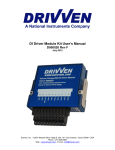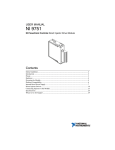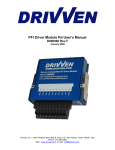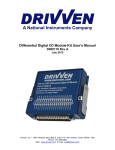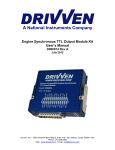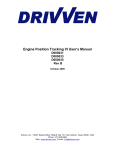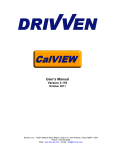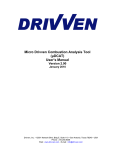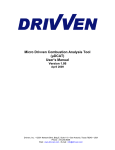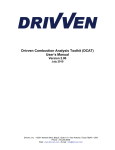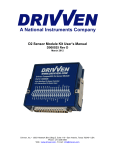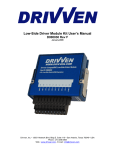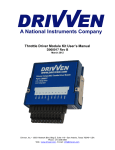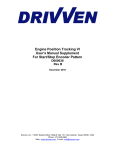Download DI Driver Module Kit - National Instruments
Transcript
DI Driver Module Kit User’s Manual D000020 Rev E3 August 2010 Drivven, Inc. • 12001 Network Blvd • Bldg E, Ste 110 • San Antonio, Texas 78249 • USA Phone : 210.248.9308 Web : www.drivven.com , E-mail : [email protected] Drivven, Inc. DI Driver Module Kit HIGH VOLTAGE: This device normally operates at voltages up to 150 volts. Extreme care should be taken to protect against shock. Even when the device is completely powered down, allow approximately three minutes for the internal high voltage to dissipate. Do not touch any of the module screw terminals or injector terminals while the device is powered. © Drivven, Inc. 2009 • DI Driver Module Kit User’s Manual • D000020 • Rev E3 2 Drivven, Inc. DI Driver Module Kit Contents Introduction ......................................................................................................................... 4 Pinout .................................................................................................................................. 5 Hardware ............................................................................................................................. 5 Powering the Module .......................................................................................................... 6 Platform Compatibility ....................................................................................................... 8 Internal Boost Power Supply .............................................................................................. 9 Diesel Injector Drivers ...................................................................................................... 14 Piezo Injector Mode .......................................................................................................... 24 Software Installer .............................................................................................................. 34 Creating a LabVIEW Project ............................................................................................ 36 Sub VI Documentation ..................................................................................................... 39 Fuel Command Scheduling Notes .................................................................................... 49 Warning About FPGA I/O Node Wiring .......................................................................... 51 © Drivven, Inc. 2009 • DI Driver Module Kit User’s Manual • D000020 • Rev E3 3 Drivven, Inc. DI Driver Module Kit Introduction The Direct Injector Driver Module Kit provides a CompactRIO (cRIO) module for driving typical common-rail, diesel solenoid injectors, gasoline direct injectors and some piezo actuated injectors. The kit includes LabVIEW FPGA and RT VIs for controlling all driver channels. Each DI driver channel is individually controlled for timing and duration, but channel operation may not overlap. This module is also capable of driving Siemens common rail diesel injectors with piezo actuators (or similar). The module cannot control piezo and solenoid actuator types simultaneously. When configured for piezo mode, channel 3 is not available and must have its terminals shorted together. Features: ¾ ¾ ¾ ¾ ¾ ¾ ¾ ¾ ¾ ¾ 3-channel common rail, diesel solenoid injector drivers 2-channel Siemens common rail diesel piezo injector drivers (in piezo mode) Up to 150V internal boost power supply Up to 30A peak current / 15A hold current Operates from 6V to 32V battery Optional external input for high voltage supply (up to 150V) o Internal boost supply automatically shuts down when external high voltage is applied Circuit protection and diagnostics o Protected against INJ+/- short to battery / high voltage o Protected against INJ+/- short to GND o Internal power supply overload protection o Internal power supply over-charge protection o Module temperature protection o Open circuit detection o Fault flags reported for all above conditions Drivven’s DI Calibrator application for calibrating injector current profile LabVIEW FPGA VI for engine-synchronous, multi-pulse injection control (up to 5 pulses). Interfaces directly with module. LabVIEW RT VI for run-time module initialization and calibration. Interfaces to FPGA VI. Additional Siemens Common Rail Diesel Piezo Injector Features: ¾ 2-channel Siemens common rail diesel piezo injector drivers (in piezo mode) ¾ Array inputs to LabVIEW RT VI for valve open/close current profiles ¾ LabVIEW utility for tuning proper injector current profile © Drivven, Inc. 2009 • DI Driver Module Kit User’s Manual • D000020 • Rev E3 4 Drivven, Inc. DI Driver Module Kit Pinout Hardware The DI Driver Module Kit provides three channels for driving typical common-rail diesel solenoid injectors in a National Instruments CompactRIO module. An internal boost power supply is included for providing up to 150V for driving peak solenoid currents up to 30A. © Drivven, Inc. 2009 • DI Driver Module Kit User’s Manual • D000020 • Rev E3 5 Drivven, Inc. DI Driver Module Kit Powering the Module The DI Driver module requires power from two different sources. One source is from the CompactRIO backplane male high density D-Sub 15-pin (HD15) connector which mates with the module’s female HD15 connector. This power source provides a regulated 5 volts and ground to various digital logic functions within the module. The CompactRIO 5V source is active whenever the CompactRIO or R-Series Expansion Chassis is properly powered. The module should be powered at the HD15 connector by plugging it into a CompactRIO or R-Series Expansion Chassis. The module’s HD15 connector should not be connected to any other device. Another required power connection is at the external screw terminal connector. The terminals are labeled BATT (0) and GND (9). Typical power sources will be from automotive 12V or 24V battery systems. However, the module can accept power from a range of 6V to 32V. With the internal boost power supply and injector outputs disabled, the module requires up to 100mA from the external supply. The total power required to operate the module and drive injectors is according to the following formula: Where: Ip = Peak current in amps Ih = Hold current in amps Vboost = Internal working boost voltage Vbatt = Battery voltage supplied to BATT(0) HVPeakTime = High voltage peak time in seconds DurAve = Average duration of all injection pulses within an engine cycle in seconds RPMmax = Maximum engine speed in RPM Nchan = Number of channels Npulse = Number of injection pulses per 4-stroke cycle A 50W power supply is sufficient for most applications. Power requirements may peak up to 100W for more demanding applications. The external battery power ground is isolated, within the module, from the CompactRIO 5V supply ground. However, the external battery ground and the CompactRIO ground may be connected externally. The module will not be recognized by software without both power supplies active. Warning: The external battery supply input terminals are not reverse voltage polarity protected. Connecting power to the module in reverse polarity will damage the module. This event is not covered by the warranty. Please refer to the DrivvenReverseBatteryNotice.pdf document (available on the website) for a recommended solution for protecting a system from reverse battery polarity. There is an optional power input to the external screw terminal connector. The terminal is labeled EXT PWR (7). EXT PWR (7) must have a ground reference to the same ground as GND (9). This power input can range from 6V to 150V and is optionally used to drive the peak current portion of the injector current profile. This external power input may be used if the peak current level and duration requirements, in combination with maximum engine speeds, exceed the load © Drivven, Inc. 2009 • DI Driver Module Kit User’s Manual • D000020 • Rev E3 6 Drivven, Inc. DI Driver Module Kit capabilities of the internal boost power supply. This topic is discussed in detail later in this manual. When a voltage above 6V is applied to the EXT PWR (7) terminal, then the internal power supply will automatically shut off, even if it is enabled via software. Even when EXT PWR (7) is connected to a power source, BATT (0) must still be connected to 6V to 32V in order for the module to be properly powered. In most applications the EXT PWR (7) terminal is not necessary and should be left unconnected. © Drivven, Inc. 2009 • DI Driver Module Kit User’s Manual • D000020 • Rev E3 7 Drivven, Inc. DI Driver Module Kit Platform Compatibility CompactRIO modules from Drivven are compatible within two different platforms from National Instruments. One platform is CompactRIO, consisting of a CompactRIO controller and CompactRIO chassis as shown in Figure 1a below. Figure 1a. CompactRIO platform compatible with Drivven CompactRIO modules. The other platform is National Instruments PXI which consists of any National Instruments PXI chassis along with a PXI RT controller and PXI-78xxR R-Series FPGA card. An R-Series expansion chassis must be connected to the PXI FPGA card via a SHC68-68-RDIO cable. The CompactRIO modules insert into the R-Series expansion chassis. This platform is shown in Figure 1b below. Figure 1b. PXI platform compatible with Drivven CompactRIO modules. Drivven CompactRIO modules are not compatible with the National Instruments CompactDAQ chassis. Drivven CompactRIO modules REQUIRE one of the hardware support systems described above in order to function. The modules may not be used by themselves and/or interfaced to third party devices at the backplane HD15 connector. These efforts will not be supported by Drivven or National Instruments. © Drivven, Inc. 2009 • DI Driver Module Kit User’s Manual • D000020 • Rev E3 8 Drivven, Inc. DI Driver Module Kit Internal Boost Power Supply The DI Driver Module contains an internal boost power supply which can be commanded to maintain a voltage level from battery voltage up to 150V. The boost power supply can be enabled or disabled at any time via software. It is disabled automatically whenever critical faults occur and can only be enabled thereafter by clearing the faults. The high voltage is stored within capacitors and used to drive the high-voltage, peak-current portion of the injector current profile. HIGH VOLTAGE: This device normally operates at voltages up to 150 volts. Extreme care should be taken to protect against shock. Even when the device is completely powered down, allow approximately three minutes for the internal high voltage to dissipate. Do not touch any of the module screw terminals or injector terminals while the device is powered. © Drivven, Inc. 2009 • DI Driver Module Kit User’s Manual • D000020 • Rev E3 9 Drivven, Inc. DI Driver Module Kit Internal Boost Power Supply Performance There are six critical factors which determine how well the internal boost power supply will perform for a particular injector solenoid application. Those factors are: ¾ Injector solenoid resistance ¾ Injector solenoid inductance ¾ Peak current required to open the injector valve ¾ Working voltage requirement ¾ Frequency of injection events ¾ Injector solenoid back-boost We will discuss each of these factors one at a time. Injector Solenoid Resistance Typical common rail diesel injector solenoids will have a resistance of 1 ohm or less. This resistance will waste, as heat, a portion of the energy supplied to the solenoid. It also affects the maximum current achieved in the coil, which depends on the voltage applied. In general, lower solenoid resistances are better for common rail solenoid injector applications. Injector Solenoid Inductance Typical common rail injector solenoids will have an inductance of 1mH or less. Inductance acts to resist current change through the coil. The higher the inductance, the longer it will take to achieve the required peak current level. However, inductance is not a bad thing because it is proportional to the magnetic force generated for opening the injector valve. Peak Current Requirement Higher peak-currents require more energy from the power supply because the internally stored high voltage will be depleted at a higher rate. Working Voltage Requirement A higher working voltage maintained by the power supply will be able to drive the peak current level in a shorter amount of time, thereby providing quicker valve opening times and more predictable fuel injection quantities over a given injection duration. However, boost power supplies operate less efficient at higher voltages. Therefore the power supply must work much harder to maintain a higher working voltage. Typical times to reach 20 amps in common-rail diesel injectors are on the order of 30 to 100 microseconds, with a working voltage of 100V. Frequency of Injection Events The frequency of injection events is directly proportional to the work required by the power supply to maintain the working voltage. Injector Back-Boost In many scenarios, it is possible to get a significant and useful back-boost charge from the injector solenoid when it is turned off. This back-boost from the solenoid mostly depends on the hold-current level during the injection event and the working voltage of the boost power supply. In most cases, if the current profile is correctly calibrated, there will be a small back-boost to the power supply which will reduce the work required to maintain the working voltage. It is possible to incorrectly calibrate the module to use very little of the high voltage supply for driving the peak-current while setting a high hold-current level. This configuration can lead to back-boosting the power supply over the required working voltage. This can sometimes be observed during calibration and should be adjusted appropriately to prevent this from happening. If the working voltage exceeds 155V, then it will generate a fault and shut down automatically. © Drivven, Inc. 2009 • DI Driver Module Kit User’s Manual • D000020 • Rev E3 10 Drivven, Inc. DI Driver Module Kit Power Supply Faults and Protections There are a few critical faults related to the operation of the internal power supply which will cause all operations of the module to shutdown automatically. The internal boost power supply and injection control can be re-enabled by manually clearing the faults via software. Power Supply Charge Fault (PSCharge) If the power supply is actively attempting to recharge and detects that the voltage is not rising, then the charge fault will be set. This fault would most likely occur if there were an internal problem with the module, such as a capacitor failure. Power Supply Overload Fault (PSOverLoad) The DI driver module maintains an integrator of power supply usage. An internal counter increments with each power supply voltage boost and decrements according to a fixed time interval. If the integrator winds up to 60,000 counts, then an overload fault will be set. This is an indication that the module temperature would soon rise beyond its maximum operating temperature if not stopped. This integrator may be monitored within the DI Calibrator application. For light and moderate loads, the integrator will remain close to zero. The module temperature fault may be tripped before the overload fault, depending on the actual conditions. Module Temperature Fault (ModuleTemperature) Due to the standard CompactRIO module enclosure design, there is limited ability for heat to escape the module. The power supply circuitry was designed with components carefully selected for efficiency and compactness. Still, the primary source of heat within the DI Driver Module is the internal boost power supply. If the internal module temperature rises above approximately 80C, then the module temperature fault will be set. High Voltage Limit Fault (HighVoltageLimit) If the charge on the internal power supply exceeds 155V, then the high voltage limit fault will be set. This fault could occur due to internal problems with the module or due to excessive injector solenoid back-boosting. Excessive solenoid back-boosting can be caused by a combination of solenoids with very high inductance and setting HVPeakTime to a low value so that no energy is used from the internal high voltage power supply. The above faults are loosely tied together, in that certain conditions can lead to two or more of the above faults. For example, the power supply may be loaded such that the board temperature will reach its limit before the overload integrator limit is reached. © Drivven, Inc. 2009 • DI Driver Module Kit User’s Manual • D000020 • Rev E3 11 Drivven, Inc. DI Driver Module Kit Internal Boost Power Supply Benchmarks For a better understanding of what the power supply is capable of, in terms of driving typical common rail diesel injectors, below are some bench test results. Table 1. Bench Test Results Test Condition External Battery Voltage (V) HVTarget (V) PeakCurrent (A) Peak2Current (A) HVPeakTime (msec) HoldCurrent (A) BackBoostTime (msec) PeakTime (msec) Number of injectors operated Number of fuel pulses per cycle Simulated engine speed (RPM) Length of test (min) Ambient temperature (C) Final module temperature (C) Temperature stabilized? Injector under test Test 1 Test 2 13.8 13.8 75 75 27 27 20 20 0.058 (25A) 0.058 (25A) 13 13 0.20 0.20 0.18 0.18 3 3 1 5 5000 2000 10 10 25 25 50 75 Y N Bosch P/N 0445 110 072 Mercedes Benz P/N 611 070 09 87 With air flow over the module, the duration of operation at heavy loads can be extended. The internal power supply requires approximately 8 milliseconds to charge from 12V to 100V, and approximately 15 milliseconds to charge from 12V to 150V. This charge-up process will occur immediately when enabling the power supply. As long as the power supply is enabled, the requested working voltage will be maintained. Depending on the working voltage, the user may hear a slow frequency of faint clicks from the module. This is normal noise from the power supply. The above table is a guide to the capability of the internal boost power supply. There are many different possible solenoid current profiles that are required by as many different injector solenoids. The DI Calibrator application can assist in determining whether the internal power supply will meet those requirements. Drivven will determine calibration parameters for customer’s injectors at no cost if the calibration data can be re-used. This does not include fuel flow measurements. Drivven must be provided with current profile information and a test solenoid or injector. When the internal supply is disabled, the high voltage will bleed down to battery voltage from 150V in approximately 2 minutes. While it is not ideal to use an external high voltage power supply, there is a screw terminal to the module for this purpose, in case the internal power supply cannot meet the demands of the application. However, before deciding to use an external power supply, consider using only two of the three available channels instead of all three. For example, consider using three DI driver modules for a six cylinder engine. This will lighten the load on each internal power supply. Connecting an External Power Supply to EXT PWR (7) An optional high voltage external power supply may be connected to EXT PWR (7) if the internal boost power supply is overheating or not able to keep up with the injection requirements. Inside © Drivven, Inc. 2009 • DI Driver Module Kit User’s Manual • D000020 • Rev E3 12 Drivven, Inc. DI Driver Module Kit the module, the external high voltage supply connects to the same internal capacitance as the internal boost supply. Expect an exciting spark when connecting a live high voltage power supply to the EXT PWR (7) terminal. It is strongly recommended that a good permanent connection be made before powering the external power supply. When an external high voltage supply greater than 6V is detected, it will cause the internal boost supply to automatically shutdown. The BATT (0) terminal must still be connected and powered by 6-32V even when using an external high voltage supply connected to EXT PWR (7). A high voltage external power supply is not necessary for most applications. Suggested External High Voltage Supplies Xantrex XFR150-8 or similar Source: Test Equity for approximately $1500.00 © Drivven, Inc. 2009 • DI Driver Module Kit User’s Manual • D000020 • Rev E3 13 Drivven, Inc. DI Driver Module Kit Diesel Injector Drivers Injector Driver Circuit Description The DI Driver Module contains three common rail diesel solenoid injector drivers. The channels share some circuitry, making it impossible for injection events to overlap among channels within the same module. There is a high voltage circuit and a battery voltage circuit which drives current through the injector solenoid. The high voltage circuit is only used at the beginning of the injector command to drive the first current peak. The battery voltage circuit is used thereafter. There is a current sensing circuit which is used for injector solenoid current control. Injector Solenoid Current Profile Description Figure 2 shows a typical injector solenoid current profile and the associated terms and time durations involved. Figure 2. Injector solenoid current profile with labeled control parameters. HVPeakTime and PeakCurrent The first timed portion of the current profile is the high-voltage-peak-time (HVPeakTime). This is the time period during which high voltage is applied to the solenoid. This fixed-duration should be carefully calibrated to achieve the peak current required to consistently open the injector valve. Please note that achieving the first peak of current should be a timed event, based on HVPeakTime. The current is not sensed fast enough to provide precision control of the current during high voltage driving. However, the high voltage drive will turn off when either HVPeakTime expires OR PeakCurrent level is sensed. Therefore, if HVPeakTime were longer than necessary to achieve PeakCurrent, then the high voltage drive will eventually turn off, but only after © Drivven, Inc. 2009 • DI Driver Module Kit User’s Manual • D000020 • Rev E3 14 Drivven, Inc. DI Driver Module Kit potentially overshooting the PeakCurrent level, depending on the inductance of the solenoid. It is best to calibrate HVPeakTime to achieve exact, consistent first peaks. Do not depend on PeakCurrent current sensing to achieve a consistent first peak under high voltage drive. PeakTime and Peak2Current The second timed portion of the profile, which includes the first portion, is the peak-time (PeakTime). This is the duration for which the Peak2Current level is used as a sensed target current. When HVPeakTime expires, the Peak2Current level is the target current, using the battery voltage instead of the high voltage supply. This is seen in the profile by the light blue, middle current level after the first peak. Some applications may not require PeakTime to be any longer than HVPeakTime. Futhermore, some applications may not required Peak2Current to be different than PeakCurrent or HoldCurrent. However, some applications may require additional high current to be driven through the solenoid after HVPeakTime to achieve consistent valve opening. As shown, when HVPeakTime expires, the current begins to fall. When the current is measured to be below the Peak2Current threshold, then another current pulse is started 10 microseconds later (using battery voltage). Each battery-driven current pulse is driven in a similar manner to achieve Peak2Current and HoldCurrent levels thereafter. HoldCurrent The third timed portion of the profile is the hold current portion. Hold current control is in effect for the remainder of the fuel pulse duration. Hold current is driven by battery voltage. BackBoostTime The fourth timed portion of the profile is the BackBoostTime. This time period directly follows the end of the injection duration and allows the back-emf of the injector solenoid to be directed to the internal power supply for back-boosting the high voltage. If BackBoostTime were set to zero, then injector current would be allowed to circulate until it dissipates, which would lead to very unpredictable injector valve closing. Therefore BackBoostTime should be calibrated long enough for the energy within the injector solenoid to be fully dumped to the power supply. If BackBoostTime is too short, you will see the injector current spike back up and circulate. BackBoostTime should be extended until the circulation cannot be seen on the scope trace. A typical BackBoostTime is approximately 0.2 milliseconds. Injectors with higher inductance will have more energy to dissipate at the end of injection and require a longer BackBoostTime. Injector Types Supported Many different types of injector solenoids can be driven with this module, including gasoline direct injectors. Drivven will help customers determine the appropriate calibration parameters for any type of solenoid at no cost if the calibration data can be re-used. Drivven does not verify injector operation on a fuel flow bench. Instead, Drivven will determine the optimum software settings to achieve a specified current profile. © Drivven, Inc. 2009 • DI Driver Module Kit User’s Manual • D000020 • Rev E3 15 Drivven, Inc. DI Driver Module Kit Injector Driver Circuit Faults and Protections There a several scenarios which can lead to short circuits with the DI driver module. Each possible short condition is detected by the module and a critical fault is reported. Each short circuit fault will cause all power supply and injection control operations to shutdown automatically. The power supply and injection control can be re-enabled by manually clearing the faults via software. Short Circuit Fault Conditions INJ+ shorted to high voltage supply or battery: This condition will immediately cause a ShortCircuit critical fault. Since current is flowing through the injector solenoid, current rise times are limited by the solenoid itself and the short will typically be detected at about 30A. INJ- shorted to high voltage supply or battery: This condition will immediately cause a ShortCircuit critical fault. Since current is bypassing the injector solenoid, current rise times are extremely fast and could peak as high as 200A before detection. However, the module can handle this current spike and shutdown appropriately. INJ+ shorted to ground: This condition will cause a HighVoltageDriver critical fault or LowVoltageDriver critical fault during an injection event. The fault reported depends on when exactly the short condition occurs – during the high-voltage or low-voltage portion of the current profile. INJ- shorted to ground: This condition appears to the module as an OpenCircuit condition, during an injection event, since the short is bypassing the internal current sensing of the module. The OpenCircuit condition will be detected and reported upon termination of the HVPeakTime and will shutdown the remainder of that injection pulse. Since current is flowing through the solenoid, and HVPeakTime is properly calibrated, then no damage would occur to the module or injector. The next pulse will be enabled and tested again for a similar condition. If this condition is not detected again, then the OpenCircuit non-critical fault will clear itself. INJ+ shorted to INJ-: This condition will cause a HighVoltageDriver critical fault or LowVoltageDriver critical fault during an injection event. The fault reported depends on when exactly the short condition occurs – during the high-voltage or low-voltage portion of the current profile. INJ+ / INJ- Open Circuit: This condition is detected when the current during the high voltage portion of an injection pulse does not exceed 2A. If this condition is detected, the remainder of the pulse is terminated in case this is actually an INJ- short to ground, which appears similarly to the module. The OpenCircuit non critical fault is reported for the appropriate channel and is automatically cleared upon the next pulse if the condition is removed. © Drivven, Inc. 2009 • DI Driver Module Kit User’s Manual • D000020 • Rev E3 16 Drivven, Inc. DI Driver Module Kit Connecting Injectors to the Module Figure 3. Connecting direct-injectors to the driver module. Notes: 1.) Use 16AWG wire. 2.) A CompactRIO controller may be powered by the same power source or by an isolated power source. If the cRIO controller is powered by the same battery and this battery is used for cranking the engine, then it is possible that the battery voltage will drop below 9V during cranking, causing the cRIO controller to reset. This can be prevented by using a small backup battery and a diode pack for the cRIO controller. Please contact Drivven for recommended parts and connections. © Drivven, Inc. 2009 • DI Driver Module Kit User’s Manual • D000020 • Rev E3 17 Drivven, Inc. DI Driver Module Kit Example Injector Solenoid Current Profile Calibration Procedure This section only discusses the procedure for calibrating injector solenoid control. The Software portion of this manual will provide more details about particular control parameters which are not covered here. For example, this section does not provide the details of which cluster a particular parameter is contained within, or information about converting control parameters from engineering units to integer values submitted to the FPGA interface. Instead, this section discusses the parameters located on the front panel of the DI_Calibrator_RT.vi. There are several manufacturers of common rail diesel solenoid injectors. Bosch, Denso, Siemens and Delphi are examples. Most injector solenoids require different current profiles to achieve consistent valve opening. Included with the DI Driver Module Kit, is an open-source LabVIEW project called DI_Calibrator.lvproj. The project includes a top level FPGA VI named DI_Calibrator_FPGA.vi and a top level RT VI named DI_Calibrator_RT.vi. The FPGA VI is targeted to a PXI-7831R FPGA card, but can be easily targeted to another National Instruments FPGA target (PCI, PXI, cRIO or SBRIO). This manual assumes that the user is familiar with LabVIEW projects as well as targeting real-time and FPGA devices. If not, this information is readily available within the LabVIEW documentation. The DI_Calibrator.lvproj project assigns slot 1 of a CompactRIO RSeries expansion chassis to a single DI Driver Module. The expansion chassis is assigned to PXI-7831R Connector 1. Different connector and slot configurations may be necessary if the FPGA target is changed. Also included in the DI_Calibrator.lvproj project is a top level RT VI named DI_Calibrator_RT.vi. This VI provides a convenient display interface to the FPGA application and must be used. In other words, the DI Driver Module may not be operated directly via the FPGA VI front panel. The RT front panel is shown below in figure 4. The block diagram of DI_Calibrator_RT.vi can also be used as an example of interfacing between the RT and FPGA levels when creating your own engine control application. © Drivven, Inc. 2009 • DI Driver Module Kit User’s Manual • D000020 • Rev E3 18 Drivven, Inc. DI Driver Module Kit Figure 4. DI Calibrator Front Panel This calibration procedure assumes that the user has already obtained an oscilloscope trace of the current and voltage profile of the injector to be used, or has the current and voltage specifications available. This procedure is not for the purpose of determining the correct calibration from scratch. It is only for the purpose of implementing a similar current and voltage profile as that of a pre-determined profile from the injector manufacturer. This tool could be useful in developing a proper current profile from scratch, but that procedure is beyond the scope of this document, as it would require a fuel flow bench. Getting this application up and running is beyond the scope of this document, since those instructions are well covered in LabVIEW and LabVIEW FPGA documentation. However, the top level LabVIEW FPGA VI must be compiled for your FPGA target first, and this procedure is also covered in LabVIEW FPGA documentation. Step 1: Connect the module. Once the DI Calibrator application is running, the DI Driver module should be inserted into slot 1 (or according to the DI Calibrator FPGA project slot assignment). One to three injectors can be connected to the correct INJ+/- terminals of channels one through three. We recommend only one injector be used until a proper current profile is calibrated. Battery voltage from a typical automotive battery in the range of 6V to 32V should be applied to the BATT (0) and GND (9) terminals of the module. Optionally, a high voltage source in the range of 12V to 150V can be applied to the EXT PWR (7) terminal. We recommend that all power connections be fused appropriately. Remember that different power sources and voltage levels can provide different injector performance results. Therefore, it is strongly recommended to use the same power sources for calibration as what will be used in the actual engine control © Drivven, Inc. 2009 • DI Driver Module Kit User’s Manual • D000020 • Rev E3 19 Drivven, Inc. DI Driver Module Kit setup. Step 2: Begin communicating with the module. This is done by setting the ModuleEnable Boolean to TRUE. If the external battery power is applied and the module is inserted in the correct slot, then the ModulePresent indicator will be set TRUE. This will trigger a calibration procedure. If this is the first time the module has been enabled since it was powered, you will notice that the critical fault indicators may be set briefly until a calibration is performed. The faults are cleared automatically by the DI CAL VI after the calibration is complete. When the calibration has been completed, then the CalComplete indicator will be set TRUE. When the module is enabled, you can also monitor the DIDataOut indicators for reasonable values. After you make appropriate calibration assignments as discussed below, you can press the CalibrateNow button to perform another calibration. This will cause the CalComplete indicator to be set FALSE until the calibration procedure is complete. The ModulePresent indicator will go FALSE if the module is removed from its slot. Now that we are communicating with the module, we can begin calibration. Don’t forget to press the Calibrate Now button when making a change to the UserCalParams! Otherwise your change will not be realized. Step 3: Make calibration assignments. There are seven calibration parameters which we need to be concerned. Each one will be described below in reference to the current profile shown in figure 5. The six parameters contained within the UserCalParams cluster are parameters which are communicated once to the module upon setting the CalibrateNow Boolean. The PeakTime (msec) parameter, found on the Injection Control tab, is continuously communicated to the module. HVTarget (V): This is the nominal working voltage target of the internal boost power supply and is maintained while injection events are not taking place. It can be in the range of 16V to 150V. This voltage is used to drive the first current peak through the injector solenoid. This value should be set to the high voltage value obtained from the OEM injector operation. Higher values for HVTarget will achieve the first peak current point faster. However, maintaining higher working voltages is less efficient for the internal power supply. If an external power supply is used, then HVTarget can be set to zero. PeakCurrent (A): This is the current level which will be targeted by the injector driver circuit during the HVPeakTime (msec) period. However, the high voltage portion of the current profile is primarily based on HVPeakTime (msec). PeakCurrent (A) is only a backup during the high voltage phase since current is not sensed fast enough to be effective. This value should be set to the peak current level obtained from the OEM injector operation. Peak2Current (A): This is the current level which will be targeted by the injector driver circuit from the end of HVPeakTime (msec) to the end of PeakTime (msec), using battery voltage. This value should be set to the current level which best implements a similar current profile to the OEM operation. If this intermediate current level is not necessary, then set the value equal to the hold current level. If your DI Driver module contains firmware previous to version E1, then the driver will use the PeakCurrent value for the remainder of PeakTime. HoldCurrent (A): This is the current level which will be targeted by the injector driver circuit after the PeakTime (msec) period expires, until the end of the injection pulse. The HoldCurrent (A) is always driven using battery voltage. This value should be set to the hold current level obtained from the OEM injector operation. HVPeakTime (msec): This is the time period for which the injector driver circuit will apply high voltage to the injector solenoid. However, this time period could be shortened automatically if the target PeakCurrent (A) is sensed first. Current sensing is not fast enough to provide consistent high-voltage current peaks. Therefore, HVPeakTime (msec) should be the primary governor of the first current peak. It is recommended that HVPeakTime (msec) be set initially to a very small value, and incremented in small steps until the desired peak current is achieved. As a guideline, © Drivven, Inc. 2009 • DI Driver Module Kit User’s Manual • D000020 • Rev E3 20 Drivven, Inc. DI Driver Module Kit a typical value for HVPeakTime (msec) is 0.030 msec to 0.100 msec. It is recommended that the initial value be set to 0.010 msec and incremented in 0.005 msec steps until the desired peak current is achieved. The actual resolution of HVPeakTime (msec) is 0.0032 msec. Battery voltage is used by the driver circuit after HVPeakTime (msec) expires. BackBoostTime (msec): This is the time period after the injection pulse for which injector solenoid back-emf is directed to the internal power supply. This parameter can be set to zero initially. By doing so, you can see that current re-circulates through the solenoid for a while at the end of the injection pulse, until it dissipates to zero. This is not good for consistent fuel control, as the injector valve will remain open for some unpredictable amount of time until the current dissipates. The BackBoostTime (msec) can be incremented such that current will be seen to drop immediately to zero and then possibly spike back up at the end of the BackBoostTime (msec). The current will then re-circulate after the spike until it completely dissipates. This is also undesirable. BackBoostTime (msec) should be incremented just until the current spike is eliminated. Setting BackBoostTime (msec) to longer values than necessary can lead to a loss of the high voltage drive at the beginning of the next injection pulse. Typical BackBoostTime (msec) values are approximately 0.1 msec to 0.4 msec. PeakTime (msec): This is the time period for which Peak2Current (A) will be used as a current target level. This parameter should be greater than or equal to HVPeakTime (msec). After the first current peak is reached using high voltage, battery voltage will be used to drive Peak2Current (A) until PeakTime (msec) expires. Often, the first current peak will be very short, using high voltage. Then the battery can be used to drive high currents to ensure a consistent injector valve opening. It is recommended to study the OEM injector operation in order to set this parameter to a value that best copies that behavior. Figure 5. Injector solenoid current profile with labeled control parameters. Step 4: Calibrating. After all six calibration parameters are assigned, press the CalibrateNow Boolean. When CalComplete returns to TRUE, you know that the calibration parameters have © Drivven, Inc. 2009 • DI Driver Module Kit User’s Manual • D000020 • Rev E3 21 Drivven, Inc. DI Driver Module Kit been sent to the module. There are actually many more calibration parameters that are transmitted to the module than the above six. There are 75 additional parameters. They are not tunable however. One parameter is sent to the DI Module for each timed-loop iteration. Therefore the timed-loop period will affect the amount of time required for complete calibration. CalComplete will remain TRUE until another calibration is performed. You can also observe that when CalibrateNow is pressed again, CalComplete will go FALSE until calibration completes again. Step 5: Test internal boost power supply. Set DI Scope Trigger Event to “POWER SUPPLY ENABLED.” Set DI Scope Channel 2 to “INTERNAL HIGH VOLTAGE.” This will cause the module to record internal high voltage on the red DIScope trace when the power supply is enabled. Set PowerSupplyEnable to TRUE and observe the Internal High Voltage (V) indicator of the DIDataOut cluster. This should read very close to the HVTarget (V) parameter. Press the DIScopeRefresh Boolean and observe the traces updated to the DIScope. You may need to use the plot zoom tools to zoom in and observe the voltage trace. When you are finished with the internal high voltage plot, set DI Scope Trigger Event to “INJECTION PULSE.” Step 6: Prepare for first injector tests. It is important that the first injector tests be performed with one-shot injection pulses to channel one which are manually controlled instead of a series of multiple pulses. This is to prevent any damage to the injector in case calibrations are inappropriate. Injectors can typically withstand a single incorrect pulse as opposed to a series of incorrect pulses. After each single pulse, the current and voltage data should be observed on the DIScope to ensure that calibrations are correct. To generate one-shot fuel pulses manually, set the following: SyncEnable set to FALSE (engine should not be simulating) PowerSupplyEnable set to TRUE InjectionEnable set to TRUE (enables injection control within the module) OneShotEnable set to TRUE FuelEnable1 set to TRUE Step 7: OneShot injection pulses and analysis. With each press of the OneShot Boolean, a 1.0 msec injection pulse will be sent to channel one. You should hear an injector click with each pulse, unless your current profile settings are too weak. This is an iterative process. After each injection pulse, press the DIScopeRefresh button to update the DIScope. You may adjust the DIScope scaling as necessary. Analyze the injection pulse on the DIScope to see if the current profile matches your desired profile. Make adjustments to the calibration parameters, press CalibrateNow, and then repeat OneShot. © Drivven, Inc. 2009 • DI Driver Module Kit User’s Manual • D000020 • Rev E3 22 Drivven, Inc. DI Driver Module Kit Step 8: Engine simulation and continuous injection pulses. Set the SimSpeed (RPM) to some reasonable low value of engine speed to be simulated. It is recommended to initially use 500 RPM. Set the SimEnable and SyncEnable Booleans to TRUE. Observe that the EngineSpeed (RPM) is identical to SimSpeed (RPM) and that CrankCount is changing. CrankCount is the simulated crankshaft pulse count. It should cycle from 0 to 15, due to the EPTControl parameters. Depending on the engine speed and the timed-loop period, CrankCount may be observed to stand still or change very slowly. Observe that CAD is changing. This is the simulated Crank Angle Degrees of the engine from 0 to 720 degrees. Typically the MissedCrankFlag and MissedCamFlag Boolean indicators will never be set. However, if SimSpeed is changed dramatically by thousands of RPM, it is quite possible to get such an error. If this happens, just press the EPTErrorFlagClr Boolean to clear the errors. The diesel engine is now under simulation and continuous injector tests can begin. To generate continuous injection events, set the following: SimSpeed (RPM) set to 500 RPM SimEnable set to TRUE SyncEnable set to TRUE PowerSupplyEnable set to TRUE InjectionEnable set to TRUE (enables injection control within the module) DISOI (DBTDC) set to 0 (0 degrees advance with respect to TDC for start of main injection pulse) DICutoff (DBTDC) set to -120 (120 degrees after TDC for cutting off all pulse activity) Set the remaining multi-pulse timing parameters as required according to the Software section of this manual. From here, setting the FuelEnable1 Boolean to TRUE will begin continuous injection events. Pressing the DIScopeRefresh button at any time will update the DIScope with the latest recorded current and voltage data. The plot zoom tools can be used as necessary to see the details of the traces. It is recommended not to perform continuous injection pulses until the required current profile is achieved by using OneShot injection events. Adjustments may be made to the UserCalParams as necessary followed by pressing the CalibrateNow button. By operating continuously, you can observe how the internal boost power supply handles the load at the highest expected engine speed. Be careful not to operate the injector past the maximum expected operating conditions such that the solenoid overheats. The PS Over-Load Integrator Chart will continuously show whether the power supply is approaching an overload condition. If the integrator value reaches 60,000, then a PSOverLoad critical fault will be set and all module operations will be shutdown. Step 9: Shutting down. A quick way to discharge the high voltage stored within the module is to operate the injector continuously while turning off the internal boost power supply (clear PowerSupplyEnable to FALSE). Observe the Internal High Voltage (V) indicator within the DIDataOut cluster decay quickly down to a safe voltage. Then the module and injector are safe to handle. Sometimes, due to back-boosting while the injector is firing, the internal high voltage will remain at elevated levels even though the internal power supply is turned off. Otherwise, you should give the module approximately 3 minutes for the high voltage to decay internally. Step 10: Calibration transfer. Take note of the calibration parameters and use them for calibrating your DI Driver Modules at the startup of your engine control application. Refer to the Software section of this manual for information about implementing the DI Driver Module Kit VIs within your engine control application. © Drivven, Inc. 2009 • DI Driver Module Kit User’s Manual • D000020 • Rev E3 23 Drivven, Inc. DI Driver Module Kit Piezo Injector Mode The documentation so far has been related to controlling solenoid injectors. This section will describe how to use the module and software to drive Siemens common rail diesel piezo injectors or other similar piezo injectors. Most of the terminology and features described above still apply. However, some functionality will change during piezo mode, and some new features and terminology are introduced. Below are lists of the parameters that remain the same, are no longer applicable, and new for piezo injector control. Control parameters which have identical function between solenoid and piezo operation: ModuleEnable PowerSupplyEnable InjectionEnable Fuel Enable1 Fuel Enable2 CalibrateNow ClearFaults OneShotEnable OneShot HVTarget OffTime Parameters which are not applicable for piezo operation: FuelEnable3 PeakCurrent Peak2Current HVPeakTime HoldCurrent BackBoostTime PeakTime Additional parameters which must be configured for piezo operation: PiezoEnable – Switches module operation from solenoid to piezo operation. MultiplePzProfEnable – Enables one, two or three charging profiles so that piezo charge rates may be changed during operation. For Siemens piezo injector, set to “ENABLE 1.” PzProfSel – Selects between charging profiles PzProfOn1, PzProfOn2 or PzProfOn3. For Siemens piezo injector, set to a value of 1. PzProfOn1 – Duty cycle profile for charging the piezo stack PzProfOn2 – Duty cycle profile for charging the piezo stack PzProfOn3 – Duty cycle profile for charging the piezo stack PzProfOff – Duty cycle profile for discharging the piezo stack Control Strategy The control strategy for the piezo injector is a fast PWM strategy for charging and discharging the piezo stack. Electrically, a piezo stack is similar to a capacitor. When a capacitor is in the discharged state, and a voltage is applied, it is similar to a short circuit. As the capacitor is charged to the supply voltage, it becomes an open circuit. The goal is to charge the piezo stack at a controlled rate in order to cause it to expand and open the valve. It is also necessary to discharge the stack at a controlled rate to contract and close the valve. The stack must be charged and discharged at a controlled rate so that the stack is not damaged from too rapid expansion and contraction, or excessive current levels. © Drivven, Inc. 2009 • DI Driver Module Kit User’s Manual • D000020 • Rev E3 24 Drivven, Inc. DI Driver Module Kit Operating the Siemens Piezo Injector The Siemens piezo injectors require a maximum charge of 120V to 140V. The rate of charge or discharge should be controlled so that the peak current (absolute value) never exceeds 10A. The total time for charging or discharging the stack should not be less than 180 usec. At the writing of this documentation, the DI Driver module has only been tested with a Siemens piezo injector. However, other similar injectors from other manufacturers may be used, as long as they do not have higher voltage requirements than 150V. Charge and Discharge Profiles A profile of PWM duty cycles must be created for charging and discharging the stack at a controlled rate. The fixed PWM period is 2 usec, and each element of the profile array represents a 2 usec step in time. The array is fixed at 128 elements long for a total profile time of 256 usec. The resolution of duty cycle values is 5%, or 0.1 usec. There are three “On” arrays to select from, which can be used for specifying the opening charge rate. There is a single “Off” array for specifying the closing discharge rate. Multiple opening profiles were originally implemented to provide different injection rates during run time. However, the Siemens piezo injector is not designed to allow controlled injection rates. Therefore, only one opening profile is useful. Therefore, we recommend only using PzProfOn1 with PzProfOff, and setting MultiplePzProfEnable to “ENABLE 1,” and setting PzProfSel to a value of 1. Figure 6 below shows an example pulse train created for charging and discharging a piezo stack with the DI Driver module. Figure 6. Example of charging/discharging duty cycle profile. Duty cycles start small (0%) and increase to 100%. In-Series Inductance In order to achieve smoother current profiles, an inductor is required in series with one of the wires to the piezo injector. It has been found that an inductor of approximately 25 uH and a current rating of at least 5A is appropriate. However, experimentation may show that different inductor values provide optimal current profile control and smoothing. A very high inductance value could be used such that PWM operation would not be necessary. However, it is difficult to find available high inductance parts with high current ratings. Also, it is easier to modify the charge and discharge profiles than to select the optimal series inductor. The series inductor is only for the purpose of providing smoother current control with the fast PWM operation. Inductors which are wound on a ferrite rod with large wire may provide the most mechanical strength. These can be easily soldered in series with the injector wire and wrapped with heat-shrink tubing for insulation. The inductor shown in figure 7 is an example. © Drivven, Inc. 2009 • DI Driver Module Kit User’s Manual • D000020 • Rev E3 25 Drivven, Inc. DI Driver Module Kit Figure 7. Example inductor wound on ferrite rod using large wire. Discharging with Channel 3 Channel 3 is used to discharge the piezo stacks of channel 1 and channel 2 by shorting across the + and – terminals of channel 3. This means that the DI Driver module can only operate two channels of piezo injectors. Figure 8 below shows the proper connection of piezo injectors to the DI Driver module. Battery or Power Supply (12-24V - Typical, 50W) + Automotive 10A Fuse 0 INJ1- 1 INJ1+ 2 INJ2- 3 INJ2+ 4 INJ3- 5 INJ3+ 6 EXT PWR 7 GND 8 GND 9 BATT Short Ch. 3 DI Module Connector Figure 8. Connecting piezo injectors to the DI Driver module. In-series inductance is required and channel 3 must be shorted. Calibration Procedure In order to drive the piezo injector using the DI Calibrator, follow the above 10-step procedure © Drivven, Inc. 2009 • DI Driver Module Kit User’s Manual • D000020 • Rev E3 26 Drivven, Inc. DI Driver Module Kit within the section titled “Example Injector Solenoid Current Profile Calibration Procedure.” However, note the following differences: Step 3: Make calibration assignments. HVTarget should be set to 120-140V (for the Siemens piezo injector). All other parameters discussed within section 3 are ineffective and may be ignored for piezo operation. Step 6: Prepare for first injector tests. The DIScope will still function, but will not show good resolution data. External current and voltage probes should be used with an oscilloscope for proper verification. To generate one-shot fuel pulses manually, set the following: PiezoEnable set to TRUE MultiplePzProfEnable set to ENABLE 1 PzProfSel set to 1 PzProfOn1 set to experimental profile (using PiezoProfiler described below) Press CalibrateNow and wait for CalComplete (this loads the piezo charge/discharge profiles) SyncEnable set to FALSE (engine should not be simulating) PowerSupplyEnable set to TRUE InjectionEnable set to TRUE (enables injection control within the module) OneShotEnable set to TRUE FuelEnable1 set to TRUE Step 7: OneShot injection pulses and analysis. Analyze the injection pulse using external current and voltage probes with an oscilloscope to verify that the current profile matches your target profile. Creating duty cycle profiles using PiezoProfiler.vi A VI was created to help with creating and modifying piezo charging and discharging duty cycle profiles. The ProfileSelect ring control allows you to select one of four profiles to work with: PzProfOn1, PzProfOn2, PzProfOn3 or PzProfOff. For driving Siemens piezo injectors, it is only necessary to create a single ON profile (PzProfOn1) and OFF profile (PzProfOff). NOTE: The PiezoProfiler requires the RT target to have VI Server enabled. Consult the LabVIEW documentation for enabling VI Server on a particular target. © Drivven, Inc. 2009 • DI Driver Module Kit User’s Manual • D000020 • Rev E3 27 Drivven, Inc. DI Driver Module Kit Figure 9. PiezoProfiler Front Panel. Before using the PiezoProfiler, make sure that the DI Calibrator application is running on your RT target and that VI Server is enabled on the RT target. The IP address of the target should be known and entered in the “RT Calibrator IP Address” control of the PiezoProfiler. NOTE: The IP address cannot be changed while the PiezoProfiler is running. It must be set before running. Figure 9 shows the front panel of the PiezoProfiler VI. At the top of the front panel there are local copy controls for copying profiles from one profile array to the other within the PiezoProfiler. The bottom of the front panel shows a portion of the profile arrays. These arrays are always updated to the data being displayed within the profile plots. On the upper left are controls to allow the user to initialize portions of the profile with a constant value. The user may enter the start pulse (PzProfInitStart) and the number of pulses (PzProfInitLength) to initialize with the value in PzProfInit (%DC). When the PzProfInit button is pressed, the specified portion of the profile will be initialized. On the direct left side are controls for initializing the profile according to a sine function. The sine function can be modified with input scalar and adder as well as an output scalar and adder. The sine function best approximates the actual duty cycle profile required to obtain a smooth charge and discharge of the piezo stack. When FunctionMode is enabled, the resulting sine function will be copied to the profile. On the right of the panel, the button PzProfCursorMode changes the way the user interacts with the PzProfGraph. When the button is in CONTROL mode, then the user may move the cursor to a different pulse location by changing the PzProfIdxSet. The yellow cursor will move to the pulse location © Drivven, Inc. 2009 • DI Driver Module Kit User’s Manual • D000020 • Rev E3 28 Drivven, Inc. DI Driver Module Kit commanded. Then the user may change the value of PzProfSlider to modify the profile duty cycle at that pulse location. When the button is in DRAG mode, then the user may use the mouse to drag the cursor to a new pulse location. Then the user may change the value of PzProfSlider to modify the profile duty cycle at that pulse location. When the user is satisfied with the profile, it may be copied to the identical array within the DI Calibrator application using the “Copy PzProf To Calibrator” button. This function is implemented using VI Server. The RT target must have VI Server enabled in order for this copy function to work. Also, the “RT Calibrator IP Address” control must be configured for the correct RT target address. Also, the DI Calibrator must be running on the RT target. After copying the profile to the DI Calibrator on the RT target, the user can visually verify that the profile array on the DI Calibrator has been updated. Then the CalibrateNow button should be pressed to update the module with the new profile. Another button named “Copy PzProf From Calibrator” allows the user to copy a profile from the DI Calibrator on the RT target to the PiezoProfiler. As you are working with various profiles, be sure to stop the PiezoProfiler occasionally to save the current values as default. This will prevent you from accidentally losing your work. The user may also make modifications to the PiezoProfiler program in order to facilitate working with various profiles. It is provided open-source to the customer. Achieving a smooth profile requires several iterations of this process. It is recommended to start with the default modified sine function provided in the PiezoProfiler. When the desired current and voltage waveforms are achieved, then the user may copy the array to the engine control software to wire into the correct profile terminal of the di_rt_cal_revx.vi. Figure 10-12 below shows example diagrams of voltage and current waveforms which are a guideline for calibrating piezo injectors. Figure 13-15 below shows voltage and current waveforms created on a Siemens piezo injector. The working voltage was set to 140V. The duty cycle profile used to create these waveforms is saved as the default data in the PiezoProfiler. © Drivven, Inc. 2009 • DI Driver Module Kit User’s Manual • D000020 • Rev E3 29 Drivven, Inc. DI Driver Module Kit Figure 10. Example voltage and current charge waveforms for guideline. © Drivven, Inc. 2009 • DI Driver Module Kit User’s Manual • D000020 • Rev E3 30 Drivven, Inc. DI Driver Module Kit Figure 11. Example voltage and current discharge waveforms for guideline. © Drivven, Inc. 2009 • DI Driver Module Kit User’s Manual • D000020 • Rev E3 31 Drivven, Inc. DI Driver Module Kit Figure 12. Example voltage and current injection pulse waveforms for guideline. © Drivven, Inc. 2009 • DI Driver Module Kit User’s Manual • D000020 • Rev E3 32 Drivven, Inc. DI Driver Module Kit Figure 13. Actual voltage and current charge waveform created using Siemens piezo injector. Figure 14. Actual voltage and current injection pulse waveform created using Siemens piezo injector. Figure 15. Actual voltage and current multi-pulse injection waveform created using Siemens piezo injector. © Drivven, Inc. 2009 • DI Driver Module Kit User’s Manual • D000020 • Rev E3 33 Drivven, Inc. DI Driver Module Kit Software Installer The DI Driver Module Kit is provided with an installer package which may be downloaded from Drivven’s Sharepoint website after obtaining login access from Drivven. User’s may go to http://portal.drivven.com/SoftwareDownload and enter the provided username and password to gain access to the specific product installer packages which have been purchased. The installer packages are executables which should be run on the intended development computer, having LabVIEW development tools installed. After installing the package, a “Start->Programs->Drivven>ProductRelease” menu item will be added to the desktop. The specific product will have an example LabVIEW project appear under the “Examples” menu and the user manual will appear under the “Manuals” menu. User’s may copy and open the example project to experiment with the module or use as a starting point for a new application. All software files, example projects and documentation are installed to: C:\Program Files\National Instruments\LabVIEW X.X\vi.lib\addons\DrivvenProductRelease\. When working with block diagrams, user’s will notice a “Drivven” function palette added to the standard LabVIEW palette, specific for the RT or FPGA target. VIs for a specific Drivven product will be categorized according to product name. Also, some Drivven products will install RT and FPGA VIs under a “General” function palette which is intended to be used across multiple products. Requirements The Drivven VIs require: ¾ LabVIEW 8.5 Full Development or later ¾ LabVIEW RT Module 8.5 or later ¾ LabVIEW FPGA Module 8.5 or later ¾ NI-RIO 2.4 or later ¾ Drivven EPT VI ** ** The FPGA VI supplied with this kit cannot generate fuel commands without the supervision of an engine position tracking (EPT) VI from Drivven. The EPT VI provides the necessary output cluster to be wired to the FuelSparkSupervisor input cluster. The DI Driver Module Kit is provided with three LabVIEW driver VIs, comprised of one LabVIEW FPGA VI and two LabVIEW RT VIs. The LabVIEW FPGA VI (di_vt_revx.vi) is for interfacing directly with the module and for providing a control interface to the LabVIEW RT level. The LabVIEW RT “DI CAL” VI (di_vt_rt_cal_revx.vi) is for initializing and calibrating the module while handling communications between the RT and FPGA levels. The LabVIEW RT “DI DATA CONVRT” VI (di_vt_rt_data_convert_revx.vi) is for converting data from the FPGA VI to engineering units. Figures 16-18 show the icons which represents these VIs. The DI Calibrator project shows the proper implementation of these main VIs and they are documented individually later in this manual. Additional general support VIs provided by Drivven are also used by the DI Calibrator project. Those VIs are documented in their own user manual called General_RT_VIs_UM_RevA.pdf and General_FPGA_VIs_UM_RevA.pdf. © Drivven, Inc. 2009 • DI Driver Module Kit User’s Manual • D000020 • Rev E3 34 Drivven, Inc. DI Driver Module Kit Figure 16. di_vt_revx.vi icon with leads. Figure 17. di_vt_rt_cal_revx.vi icon with leads. Figure 18. di_vt_rt_data_convert_revx.vi icon with leads. The FPGA VI must be placed within a Single Cycle Loop (SCL) of a LabVIEW FPGA block diagram. The SCL must execute at the default clock rate of 40 MHz. The FPGA VI requires a pre-synthesized netlist file having a matching name and an extension of .ngc. The netlist file must be located in the same directory as the matching VI. The installer will place this file in the LabVIEW addons directory along with the FPGA VI. © Drivven, Inc. 2009 • DI Driver Module Kit User’s Manual • D000020 • Rev E3 35 Drivven, Inc. DI Driver Module Kit Creating a LabVIEW Project Drivven recommends working from the provided example application as a starting point for learning the use of the Drivven software blocks. However, the following section describes starting a LabVIEW project from scratch and adding a Drivven module. 1.) Install the Drivven software by running the installer executable and accepting the software license agreement. 2.) Restart LabVIEW, if previously running, and create a new LabVIEW project. 3.) Give the new project a name by clicking the “Save Project” button on the project toolbar. 4.) Right click on the highest item in the project hierarchy (“Project:…”) and navigate to “New->Targets and Devices…” 5.) Within the “Add Targets and Devices…” dialog, select the appropriate radio button, depending on whether you already have an existing powered and configured RT target on the network or if you are adding a new RT target which is not present yet on the network. a. Existing Target or Device i. Expand the appropriate category in the “Targets and Devices” list to see the discovered targets in that category. ii. Double-click the desired target to add it to your project. b. New Target or Device i. Expand the appropriate category in the “Targets and Devices” list to see all possible targets within that category. ii. Double-click the desired target to add it to your project. 6.) If the new RT target is not currently on the network, right-click on the RT target within the project and open the properties dialog to set the IP address or DNS name if necessary. 7.) Right-click on the RT target within the project and navigate to “New->Targets and Devices…” 8.) Within the “Add Targets and Devices…” dialog, select the appropriate radio button, depending on whether you already have an existing FPGA target connected to an existing RT target or if you are adding a new FPGA target which is not present yet. a. Existing Target or Device i. Expand the appropriate category in the “Targets and Devices” list to see the discovered FPGA targets in that category. ii. Double-click the desired target to add it to your project. b. New Target or Device i. Expand the appropriate category in the “Targets and Devices” list to see all possible targets within that category ii. Double-click the desired target to add it to your project. 9.) If the new FPGA target was not currently in the system, right-click on the FPGA target within the project and open the properties dialog to set the resource name if necessary. The resource name can be found from MAX when connected to the actual remote system. 10.) If the FPGA target is a PXI or PCI card, then an R Series expansion chassis must be added under the FPGA target. This is done by right-clicking on the FPGA target and navigating to “New->R Series Expansion Chassis”. Within the following dialog, select the appropriate FPGA connector to which the chassis will be connected. A unique name for the chassis may also be specified. 11.) Right click on the R-Series expansion chassis or cRIO FPGA target chassis and navigate to “New->C Series Modules…” 12.) Select the “New Target or Device” radio button and double-click on the “C Series Module” in the “Targets and Devices” list. In the following dialog, select the desired Drivven module at the bottom of the “Module Type” list. The Drivven modules will be appended there if any Drivven module software has been installed. Select the appropriate module © Drivven, Inc. 2009 • DI Driver Module Kit User’s Manual • D000020 • Rev E3 36 Drivven, Inc. DI Driver Module Kit location. Finally, specify an appropriate name for the module, which will later appear in the FPGA I/O nodes in the FPGA block diagram. Having meaningful module names is important for preventing coding mistakes. 13.) After adding a module to the project, a folder will automatically be added to the project having the same module name given in the module configuration dialog. The folder will contain the FPGA I/O pins for the module slot. These I/O pins can be selected in the block diagram when connecting the module VI PinInput and PinOutput clusters to FPGA I/O nodes. The example application, discussed below, should be consulted for further details about connecting the PinInput and PinOutput clusters to FPGA I/O nodes. Within the example projects, notice the FPGA I/O node elements having module name prefixes. 14.) Some Drivven modules can be automatically recognized by LabVIEW when adding cRIO modules to the project. However, Drivven does not recommend using this feature because the module names, which are automatically assigned, are not meaningful (Mod1, Mod2, etc) and can lead to coding mistakes when wiring the Drivven FPGA VIs to the I/O nodes. Adding the modules to the project manually, as described above, is still the recommended method. © Drivven, Inc. 2009 • DI Driver Module Kit User’s Manual • D000020 • Rev E3 37 Drivven, Inc. DI Driver Module Kit Brief Glossary of Terms CAD: Crank Angle Degrees. There are 360 CAD per two stroke cycle or one crankshaft rotation. There are 720 CAD per 4-stroke cycle, or two crankshaft rotations. In a 4-stroke engine, the camshaft completes exactly one rotation per two rotations of the crankshaft. There are two strokes of the piston (up and down) within the cylinder during a single rotation of the crankshaft. A single stroke of the piston covers 180 CAD. EXTRAP: Level of EPT Position Extrapolation. This is a fixed power of two by which the angular resolution of tracked crankshaft position is improved over the physical teeth alone. For example, if the EPT VI has a fixed extrapolation level of 7, then the crank angle resolution between each physical tooth is improved by a factor of 2^7 = 128. CAT: Crank Angle Ticks. Single unit of angular measure reported by the CurrentPosition output of the EPT VI. Reported as a power-of-two angular ticks of crank position travel, having a resolution dependent on EXTRAP and the number of physical teeth per crankshaft rotation. For example, if using the N-M EPT VI, which has an extrapolation of 7, the number of CAT per crank tooth would be 2^7=128, and CurrentPosition would be evenly incremented by 128 CAT from one physical tooth to the next. If a 60-2 pattern were used, the maximum number of CAT per crankshaft rotation (cycle) would be 60*128=7680. If the engine was a 4-stroke, the total number of CAT per engine cycle would be 2*60*128=15360. MAX_CAT: Maximum Crank Angle Ticks per engine cycle. © Drivven, Inc. 2009 • DI Driver Module Kit User’s Manual • D000020 • Rev E3 38 Drivven, Inc. DI Driver Module Kit Sub VI Documentation di_vt_reve3.vi This VI is for interfacing directly with the Drivven DI Driver module and for providing a control interface to the LabVIEW RT level. The FPGA VI must be placed within a Single Cycle Loop (SCL) of a LabVIEW FPGA block diagram. The SCL must execute at the default clock rate of 40 MHz. The FPGA VI requires a pre-synthesized netlist file having a matching name and an extension of .ngc. The netlist file must be located in the same directory as the matching VI. The installer will place this file in the LabVIEW addons directory with the FPGA VI. The PinInput and PinOutput clusters are wired to LabVIEW FPGA I/O nodes which are configured for a cRIO controller chassis or a cRIO R-Series expansion chassis. Refer to the LabVIEW FPGA documentation for details about creating and configuring FPGA I/O nodes. Connector Pane Controls and Indicators FuelSparkSupervisor This cluster input must be wired directly from the FuelSparkSupervisor cluster output of a Drivven EPT VI. The FuelSparkSupervisor cluster from a single EPT may be used to supervise any number of Drivven enginesynchronous output sub-VIs. DIControl1, DIControl2, DIControl3 The DIControl1, DIControl2 and DIControl3 Clusters should be terminated with control clusters and made available as complete clusters for interfacing to the LabVIEW RT level. No FPGA code interface is required with any of the members of these clusters. However, their elements will be described in detail here for proper interfacing at the RT level. Each of these three clusters contain the control elements for the pulse timing of driver channels one, two and three respectively. DIControl1 cluster is shown below. Refer to Figure 19 for understanding the timing parameters for generating a five-pulse injection event. FuelEnable1 When TRUE, all five fuel pulses are potentially enabled, depending on the other four enable Booleans. When FALSE (default), all five fuel pulses are disabled. Note that there is not a "MainEnable" Boolean since the main pulse is always present when the FuelEnable Boolean is TRUE. The FuelEnable Boolean can be used as the channel's global pulse enabling control. PilotEnable1 When TRUE, the pilot pulse is enabled. When FALSE (default), the pilot pulse is disabled. © Drivven, Inc. 2009 • DI Driver Module Kit User’s Manual • D000020 • Rev E3 39 Drivven, Inc. DI Driver Module Kit PreEnable1 When TRUE, the pre pulse is enabled. When FALSE (default), the pre pulse is disabled. AfterEnable1 When TRUE, the after pulse is enabled. When FALSE (default), the after pulse is disabled. PostEnable1 When TRUE, the post pulse is enabled. When FALSE (default), the post pulse is disabled. MainStartPosition1 The main fuel pulse is generated with a leading edge coinciding with MainStartPosition. The length of the pulse will be according to MainDuration. The units of MainStartPosition are CAT. The timing of the pilot and pre pulses is referenced to MainStartPosition. The timing of the after pulse is referenced to the end of the main pulse. Drivven provides Offset2CAT.vi in the General RT VIs in the RT function palette. This VI can be implemented at the LabVIEW RT level for converting MainStartPosition in CAD, with respect to a cylinder TDC, to CAT. PilotAdvance1 Determines the start time of the pilot pulse with respect to the start of the main pulse. This is a time advance, not a position advance. PilotAdvance is entered in terms of 40 MHz clock ticks and is internally limited to 24 bits. Values larger than 24 bits will roll over from zero. Drivven provides di_time2ticks.vi in the Drivven->ProductRelease->di_revx RT function palette. This VI can be implemented at the LabVIEW RT level for converting advance in milliseconds to FPGA clock ticks. Advance(uint32 clock ticks) = Advance(msec) * 40,000. PilotDuration1 Determines the length of the pilot fuel pulse. PilotDuration is entered in terms of 40 MHz clock ticks and is internally limited to 24 bits. Values larger than 24 bits will roll over from zero. Drivven provides di_time2ticks.vi in the Drivven->ProductRelease->di_revx RT function palette. This VI can be implemented at the LabVIEW RT level for converting duration in milliseconds to FPGA clock ticks. Duration(uint32 clock ticks) = Duration(msec) * 40,000. PreAdvance1 Determines the start time of the pre pulse with respect to the start of the main pulse. This is a time advance, not a position advance. PreAdvance is entered in terms of 40 MHz clock ticks and is internally limited to 24 bits. Values larger than 24 bits will roll over from zero. Drivven provides di_time2ticks.vi in the Drivven->ProductRelease->di_revx RT function palette. This VI can be implemented at the LabVIEW RT level for converting advance in milliseconds to FPGA clock ticks. Advance(uint32 clock ticks) = Advance(msec) * 40,000. PreDuration1 Determines the length of the pre fuel pulse. PreDuration is entered in terms of 40 MHz clock ticks and is internally limited to 24 bits. Values larger than 24 bits will roll over from zero. Drivven provides di_time2ticks.vi in the Drivven->ProductRelease->di_revx RT © Drivven, Inc. 2009 • DI Driver Module Kit User’s Manual • D000020 • Rev E3 40 Drivven, Inc. DI Driver Module Kit function palette. This VI can be implemented at the LabVIEW RT level for converting duration in milliseconds to FPGA clock ticks. Duration(uint32 clock ticks) = Duration(msec) * 40,000. MainDuration1 Determines the length of the main fuel pulse. MainDuration is entered in terms of 40 MHz clock ticks and is internally limited to 24 bits. Values larger than 24 bits will roll over from zero. Drivven provides di_time2ticks.vi in the Drivven->ProductRelease->di_revx RT function palette. This VI can be implemented at the LabVIEW RT level for converting duration in milliseconds to FPGA clock ticks. Duration(uint32 clock ticks) = Duration(msec) * 40,000. AfterDelay1 Determines the start time of the after pulse with respect to the end of the main pulse. This is a time delay, not a position delay. AfterDelay is entered in terms of 40 MHz clock ticks and is internally limited to 24 bits. Values larger than 24 bits will roll over from zero. Drivven provides di_time2ticks.vi in the Drivven->ProductRelease->di_revx RT function palette. This VI can be implemented at the LabVIEW RT level for converting delay in milliseconds to FPGA clock ticks. Delay(uint32 clock ticks) = Delay(msec) * 40,000. AfterDuration1 Determines the length of the after fuel pulse. AfterDuration is entered in terms of 40 MHz clock ticks and is internally limited to 24 bits. Values larger than 24 bits will roll over from zero. Drivven provides di_time2ticks.vi in the Drivven->ProductRelease->di_revx RT function palette. This VI can be implemented at the LabVIEW RT level for converting duration in milliseconds to FPGA clock ticks. Duration(uint32 clock ticks) = Duration(msec) * 40,000. PostDelay1 Determines the start time of the post pulse with respect to the end of the after pulse. This is a time delay, not a position delay. PostDelay is entered in terms of 40 MHz clock ticks and is internally limited to 24 bits. Values larger than 24 bits will roll over from zero. Drivven provides di_time2ticks.vi in the Drivven->ProductRelease->di_revx RT function palette. This VI can be implemented at the LabVIEW RT level for converting delay in milliseconds to FPGA clock ticks. Delay(uint32 clock ticks) = Delay(msec) * 40,000. PostDuration1 Determines the length of the post fuel pulse. PostDuration is entered in terms of 40 MHz clock ticks and is internally limited to 24 bits. Values larger than 24 bits will roll over from zero. Drivven provides di_time2ticks.vi in the Drivven->ProductRelease->di_revx RT function palette. This VI can be implemented at the LabVIEW RT level for converting duration in milliseconds to FPGA clock ticks. Duration(uint32 clock ticks) = Duration(msec) * 40,000. © Drivven, Inc. 2009 • DI Driver Module Kit User’s Manual • D000020 • Rev E3 41 Drivven, Inc. DI Driver Module Kit CutoffPosition1 CutoffPosition must be set to a position at least 45 CAD after MainStartPosition. If this minimum spacing is not maintained, then fuel commands will be generated with incorrect timing. In reality, the CutoffPosition may need to be significantly larger than 45 CAD after MainStartPosition to allow for the after and post fuel pulses. This will depend on the duration of these pulses as well as the engine speed. The channels within the DI Driver FPGA software are multiplexed. Therefore a position must be set which determines when the FPGA software switches operation to the next channel. CutoffPosition is used for this purpose. Even though some channels may not be used or enabled, each channel's CutoffPosition must be given values which are spaced throughout the engine cycle. Furthermore, each channel's CutoffPosition must be in positional order as channel number increases. Assuming that CuttoffPosition for each channel is written at the RT level with respect to cylinder TDCs, below are some example TDC values for each channel. Example 1 - Correct (positional order is maintained): TDC1 = 0 TDC2 = 240 TDC3 = 480 Example 2 - Correct (positional order is maintained): TDC1 = 240 TDC2 = 480 TDC3 = 0 Example 3 - Incorrect (positional order is not maintained): TDC1 = 0 TDC2 = 480 TDC3 = 240 Drivven provides Offset2CAT.vi in the General RT VIs in the RT function palette. This VI can be implemented at the LabVIEW RT level for converting CutoffPosition in CAD, with respect to a cylinder TDC, to CAT. DIPinInput These Boolean controls must be connected to their corresponding FPGA I/O Node input item. DIControl4 The DIControl4 Cluster should be terminated with a control cluster and made available as a complete cluster for interfacing to the LabVIEW RT level. No FPGA code interface is required with any of the members of this cluster. However, their elements will be described in detail here for proper interfacing at the RT level. ModuleEnable If a DI driver module is inserted in the proper slot, externally powered, and ModuleEnable is TRUE, then software begins communicating with the module and allows the module to operate. When the module is properly recognized by Drivven software, then the ModulePresent Boolean within the DIData cluster will be set to TRUE. WatchdogIn WatchdogIn must be toggled at a rate greater than 5Hz. This should only be performed at the RT level. DO NOT toggle the watchdog at the FPGA level. Toggling the watchdog at the FPGA level would bypass the software safety feature for which it is intended. OneShotEnable This parameter is only used by the DI Calibrator application and © Drivven, Inc. 2009 • DI Driver Module Kit User’s Manual • D000020 • Rev E3 42 Drivven, Inc. DI Driver Module Kit should not be used during normal run-time operation. A constant of FALSE should be wired to this input. OneShot This parameter is only used by the DI Calibrator application and should not be used during normal run-time operation. A constant of FALSE should be wired to this input. PeakTime Determines the length of time that the driver circuit will use peak current as the current control threshold. PeakTime may range from 0 msec to 0.6 msec. Drivven provides di_peaktime2ticks.vi in the DI Driver VIs in the RT function palette. This VI can be implemented at the LabVIEW RT level for converting peaktime in milliseconds to FPGA clock ticks. Control The value for this parameter is provided by the DI CAL VI (di_vt_rt_cal_revx.vi) at the RT level. The Control output of DI CAL VI should be wired directly to this FPGA parameter. PzProfSel Selects one of three current profiles for opening piezo type injectors. Entering a value other than 1, 2 or 3 disables piezo operation. HostMode The value for this parameter is provided by the DI CAL VI (di_vt_rt_cal_revx.vi) at the RT level. The HostMode output of DI CAL VI should be wired directly to this FPGA parameter. HostCommand The value for this parameter is provided by the DI CAL VI (di_vt_rt_cal_revx.vi) at the RT level. The HostCommand output of DI CAL VI should be wired directly to this FPGA parameter. OffTime Determines the length of inactivity following each fuel pulse. It is recommended to set this value to at least 100 usec. OffTime provides a minimum amount of time for the command to be off to allow the injector valve to shut off before turning the injector back on. OffTime is entered in terms of 40 MHz clock ticks and is internally limited to 16 bits. Values larger than 16 bits will roll over from zero. Drivven provides di_time2ticks.vi in the Drivven->ProductRelease->di_revx RT function palette. This VI can be implemented at the LabVIEW RT level for converting OffTime in milliseconds to FPGA clock ticks. OffTime(uint32 clock ticks) = OffTime(msec) * 40,000. FI1_SA_IN This input allows direct control of the DI Driver channel 1. It is limited to a 5msec pulse and cannot overlap with the other FIX_SA_IN inputs. FI2_SA_IN This input allows direct control of the DI Driver channel 2. It is limited to a 5msec pulse and cannot overlap with the other FIX_SA_IN inputs. FI3_SA_IN This input allows direct control of the DI Driver channel 3. It is limited to a 5msec pulse and cannot overlap with the other FIX_SA_IN inputs. DIData The DIData Cluster should be terminated with an indicator cluster and made available as a complete cluster for interfacing to the LabVIEW RT level. No FPGA code interface is required with any of the members of this cluster. At the RT level, this cluster should be wired directly to the DIDataIn input cluster of the DI DATA CNVRT VI © Drivven, Inc. 2009 • DI Driver Module Kit User’s Manual • D000020 • Rev E3 43 Drivven, Inc. DI Driver Module Kit (di_vt_rt_data_convert_revx.vi). The DI DATA CNVRT VI will provide the proper data conversion for display in engineering units. DIPinOutput The Boolean indicator named IDSelectEn must be connected to a Set Output Enable method of an FPGA I/O Method Node. The Boolean indicator named IDSelectOut must be connected to a Set Output Data method of an FPGA I/O Method Node. The remaining Boolean indicators must be connected to their corresponding FPGA I/O Node output item. FIFOWrite This stand-alone output of the FPGA VI is only used for the DI Calibrator application. It should not be used for normal run-time operation. Data This stand-alone output of the FPGA VI is only used for the DI Calibrator application. It should not be used for normal run-time operation. OLIntegrator This stand-alone output of the FPGA VI is only used for the DI Calibrator application. It should not be used for normal run-time operation. MainStartPosition Key Used to unlock other engine synchronous output VIs from the ESTTL module kit. ESTTL VI outputs can be wired to the FIX_SA_IN inputs. See ESTTL documentation for details. The FIX_SA_IN inputs must be enabled by Drivven. PilotAdvance AfterDelay PreAdvance PilotDuration PreDuration MainDuration Pilot Pulse Pre Pulse Main Pulse PostDelay AfterDuration PostDuration After Pulse Post Pulse Figure 19. Fuel pulse timing diagram. © Drivven, Inc. 2009 • DI Driver Module Kit User’s Manual • D000020 • Rev E3 44 Drivven, Inc. DI Driver Module Kit di_rt_cal_reve.vi This VI provides the necessary values to the Control, HostMode and HostCommand parameters to the FPGA VI di_vt_reve.vi. Data This parameter is for Drivven internal use only. InjectionEnable When TRUE, the module injection control circuitry is enabled. When FALSE, the module injection control circuitry is disabled. This parameter does not generate any fuel pulses. It only enables the driver circuitry within the module to operate when fuel commands are generated. PowerSupplyEnable When TRUE, the module internal boost power supply is enabled and will maintain the working voltage specified by HVTarget. When FALSE, the module internal boost power supply is disabled. UserCalParams Calibration parameters for configuring the injector solenoid current profile delivered to all channels of the DI Driver module. HVTarget (V) The working voltage set point of the internal boost power supply. HVTarget may range from 16V to 150V. PeakCurrent (A) The target current level which is driven through the injector solenoid during PeakTime. PeakCurrent may range from 4A to 30A. HoldCurrent (A) The target current level which is driven through the injector solenoid after the expiration of PeakTime, and until the end of the injection pulse, using battery voltage. HoldCurrent may range from 1A to 15A. HVPeakTime (msec) The time period at the beginning of the injection pulse during which the high voltage supply is used to drive current through the injector solenoid. HVPeakTime may range from 0msec to 0.8msec. BackBoostTime (msec) The time period at the end of the injection pulse for which the back-emf of the injector solenoid is directed to the internal boost power supply. BackBoostTime may range from 0msec to 1.6msec. Peak2Current (A) The target current level which is driven through the injector solenoid from the end of HVPeakTime to the end of PeakTime, using battery voltage. Peak2Current may range from 1A to 20A. ModulePresent This input Boolean must be wired directly from the ModulePresent © Drivven, Inc. 2009 • DI Driver Module Kit User’s Manual • D000020 • Rev E3 45 Drivven, Inc. DI Driver Module Kit output Boolean of the DI DATA CONVERT (di_vt_rt_data_convert_revx.vi). CalibrateNow When this one-shot is pressed, the DI CAL VI will begin communicating the various calibration parameters to the module. The CalComplete output Boolean will be FALSE during calibration and will be set TRUE when calibration is complete. MultiplePzProfEnable Determines whether one, two, or three piezo open profiles are loaded to the DI Driver module during the calibration process. Multiple profiles require more time to send the calibration data. A value of 0 enables PzProfOn1. A value of 1 enables PzProfOn1 and PzProfOn2. A value of 2 enables PzProfOn1, PzProfOn2 and PzProfOn3. PzProfSel is used to select between profiles. ClearFaults When this one-shot is pressed, the DI CAL VI will attempt to clear any critical fault conditions which are set. DI Scope Trigger Event This input is only used for the DI Calibrator application. It should not be used for normal run-time operation. It may be left unconnected. DI Scope Channel 2 This input is only used for the DI Calibrator application. It should not be used for normal run-time operation. It may be left unconnected. PiezoEnable When TRUE, piezo injector functionality is enabled and solenoid injector functionality is disabled. Refer to the user manual section titled "Piezo Injector Mode" for details of using piezo mode. PzProfOn1 (%DC) Array of duty cycles for controlling current to the piezo stack during the open phase. PzProfOn2 (%DC) Array of duty cycles for controlling current to the piezo stack during the open phase. PzProfOn3 (%DC) Array of duty cycles for controlling current to the piezo stack during the open phase. PzProfOff (%DC) Array of duty cycles for controlling current to the piezo stack during the close phase. Control This output must be wired directly to the Control parameter of the Drivven FPGA VI di_vt_revx.vi. HostMode This output must be wired directly to the HostMode parameter of the FPGA VI di_vt_revx.vi. HostCommand This output must be wired directly to the HostCommand parameter of the FPGA VI di_vt_revx.vi. CalComplete When TRUE, the calibration procedure to the module has completed. When FALSE, either a calibration has not yet been attempted or a calibration is currently in progress. This output is for reference only and is not required for module control. © Drivven, Inc. 2009 • DI Driver Module Kit User’s Manual • D000020 • Rev E3 46 Drivven, Inc. DI Driver Module Kit di_rt_data_convert_reve.vi This VI converts the data within the DIData cluster of the FPGA VI di_vt_revx.vi to engineering units. The DIData cluster from the FPGA should be wired directly to the DIDataIn input cluster of this VI. Connector Pane Controls and Indicators DIDataIn This DIData input cluster should be wired from the DIData output cluster of the FPGA VI di_vt_revx.vi. DIDataOut These parameters are for reference only. There is no need to use them for module control purposes. Module Temperature (C) The module board temperature in degrees C. The module will shut down operations if this temperature exceeds approximately 85C. Internal High Voltage (V) The internal working voltage supplied by the internal boost power supply. External High Voltage (V) The externally supplied voltage to the EXT PWR (7) terminal of the module. If External High Voltage exceeds 6V, then the internal boost power supply will automatically shut down. Battery Voltage (V) The voltage supplied to the BATT (0) terminal of the module. Critical Faults Any of the Boolean faults contained within the Critical Faults cluster will cause all operations of the DI Driver Module to shut down. PSCharge The internal boost power supply is not able to increase its supplied voltage. Refer to the hardware section of the manual for additional information on this parameter. PSOverLoad The internal boost power supply is being loaded beyond its long term limit. If operation were to continue, the module would overheat. Refer to the hardware section of the manual for additional information on this parameter. ShortCircuit A short circuit condition has been detected with the INJ +/terminals of the module. Refer to the hardware section of the manual for additional information on this parameter. ModuleTemperature The internal temperature of the module has exceeded its limit of 85C. Refer to the hardware section of the manual for additional information on this parameter. HighVoltageDriver The high voltage portion of the injector driver circuit has been overloaded. This is another indication of a short circuit condition which has been detected before current flow has exceeded its limit. Refer to the hardware section of the manual for additional information on this parameter. LowVoltageDriver The battery voltage portion of the injector driver circuit has © Drivven, Inc. 2009 • DI Driver Module Kit User’s Manual • D000020 • Rev E3 47 Drivven, Inc. DI Driver Module Kit been overloaded. This is another indication of a short circuit condition which has been detected before current flow has exceeded its limit. Refer to the hardware section of the manual for additional information on this parameter. HighVoltageLimit The internal boost power supply voltage has exceeded its limit of 155V. This is typically caused by excessive back-boosting from the injector solenoid and is likely caused by an improper calibration of the driver module for the particular injector solenoid being used. Refer to the hardware section of the manual for additional information on this parameter. Non Critical Faults The Boolean faults contained within the Non Critical Faults cluster will not cause any operations of the DI Driver Module to shut down. FI1OpenCircuit The module injector driver circuit has detected an open circuit between the INJ +/- terminals of the module. This fault is automatically cleared when the fault condition is removed. FI2OpenCircuit The module injector driver circuit has detected an open circuit between the INJ +/- terminals of the module. This fault is automatically cleared when the fault condition is removed. FI3OpenCircuit The module injector driver circuit has detected an open circuit between the INJ +/- terminals of the module. This fault is automatically cleared when the fault condition is removed. ModulePresent When TRUE, then software has properly detected a DI Driver Module and can begin calibration and operation. When FALSE, then software has not yet detected the presence of a DI Driver Module and module operations cannot continue. In order to be detected, the driver module must be properly inserted in its slot, powered at the BATT (0) terminal, and ModuleEnable must be TRUE. After the ModulePresent Boolean is set to TRUE, if the power at BATT (0) terminal is removed then the ModulePresent Boolean will reset to FALSE. If power is reapplied while ModuleEnable Boolean remains TRUE, then ModulePresent will return to TRUE and the module will be recalibrated. After the ModulePresent Boolean is set to TRUE, if the module is removed from its slot, then the ModulePresent Boolean will be set to FALSE. If the module is reinserted, then it will be detected again and recalibrated. This Boolean must be wired directly to the ModulePresent input Boolean of the DI CAL VI (di_vt_rt_cal_revx.vi). © Drivven, Inc. 2009 • DI Driver Module Kit User’s Manual • D000020 • Rev E3 48 Drivven, Inc. DI Driver Module Kit Fuel Command Scheduling Notes The DI FPGA VI provides features that ensure the best possible fuel command delivery, even while the CPU makes modifications to MainStartPosition and Duration asynchronously to engine position. Modifications to Duration: 1. Duration can be modified at any time. 2. If Duration is modified during the fuel pulse to a value less than the already accumulated duration, then the pulse is immediately terminated. 3. If Duration is modified during the fuel pulse to a value greater than the already accumulated duration, then the pulse is continued to the new value of Duration, unless CutoffPosition is encountered first. 4. An off-time is enforced at the end of each fuel pulse, specified by the OffTime parameter. Modifications to MainStartPosition: MainStartPosition can be modified at any time. However, the value must not be advanced by more than 45 CAD within a single engine cycle. This value is referred to as the History Window. The FPGA VI continually checks the requested MainStartPosition with respect to the current crank position. If the MainStartPosition is modified by the CPU to a position in the past, the FPGA VI uses the History Window to determine whether a late fuel pulse should be started. 1. For example, let's assume that a fuel pulse is scheduled for a MainStartPosition of 200 Absolute CAD (ACAD). Let's also assume that the CurrentPosition of the EPT VI is 190 ACAD when the CPU modifies MainStartPosition to 180 ACAD, which is in the recent past by 10 CAD. Since this is less than the 45 CAD History Window, then the FPGA VI will immediately start the fuel pulse even though it is late. The pulse width will still be exactly according to Duration. 2. As another example, let's assume that a fuel pulse is scheduled for a MainStartPosition of 200 ACAD. Let's also assume that the CurrentPosition of the EPT VI is 190 ACAD when the CPU modifies MainStartPosition to 120 ACAD, which is in the far past by 80 CAD. Since this is greater than the 45 CAD History Window, the FPGA VI will not generate a late pulse, effectively skipping a cycle without a fuel pulse. The following cycle will have a pulse delivered starting at 120 ACAD. © Drivven, Inc. 2009 • DI Driver Module Kit User’s Manual • D000020 • Rev E3 49 Drivven, Inc. DI Driver Module Kit CutoffPosition must be set with the following conditions in mind: CutoffPosition must be set to a position at least 45 CAD after MainStartPosition. If this minimum spacing is not maintained, then fuel commands will be generated with incorrect timing. In reality, the CutoffPosition may need to be significantly larger than 45 CAD after MainStartPosition to allow for the after and post fuel pulses. This will depend on the duration of these pulses as well as the engine speed. The channels within the DI Driver FPGA software are multiplexed. Therefore a position must be set which determines when the FPGA software switches operation to the next channel. CutoffPosition is used for this purpose. Even though some channels may not be used or enabled, each channel’s CutoffPosition must be given values which are spaced throughout the engine cycle. Furthermore, each channel’s CutoffPosition must be in positional order as channel number increases. Assuming that CuttoffPosition for each channel is written at the RT level with respect to cylinder TDCs, below are some example TDC values for each channel. Example 1 - Correct (positional order is maintained): TDC1 = 0 TDC2 = 240 TDC3 = 480 Example 2 - Correct (positional order is maintained): TDC1 = 240 TDC2 = 480 TDC3 = 0 Example 3 - Incorrect (positional order is not maintained): TDC1 = 0 TDC2 = 480 TDC3 = 240 © Drivven, Inc. 2009 • DI Driver Module Kit User’s Manual • D000020 • Rev E3 50 Drivven, Inc. DI Driver Module Kit Warning About FPGA I/O Node Wiring Great care should be taken to ensure that I/O nodes are wired to the correct PinInput and PinOutput clusters of the correct module VI. If wired incorrectly, then undefined behavior or module damage could result. LabVIEW FPGA does not yet provide a method for 3rd party module vendors to hide the DIO pins behind module VIs and still be portable to various system configurations. Therefore, a double-check of the I/O node wiring is recommended. Two LabVIEW FPGA code snippets are shown below from an ADCombo implementation which illustrate this issue. Figure 20 shows the correct implementation of the FPGA I/O node block for the PinOutput cluster of the ADCombo. On the other hand, figure 21 shows a coding mistake that should be avoided. Notice the ADCombo output items where a Spark module output item is selected instead of the correct ADCombo module output item. This means that the Spark (DIO5) output is being driven by the ADCombo logic and will cause strange behavior of the spark module, or possible damage. Figure 20. Representative FPGA output node for ADCombo with correct output item selection. Figure 21. Representative FPGA output node for ADCombo with incorrect output item selection for DIO5. This will cause strange behavior or damage to the spark module. Applying meaningful names to the modules within the project can help identify these coding mistakes. © Drivven, Inc. 2009 • DI Driver Module Kit User’s Manual • D000020 • Rev E3 51