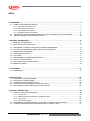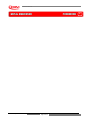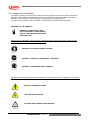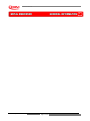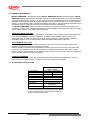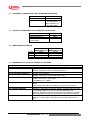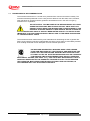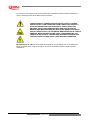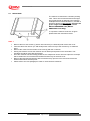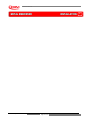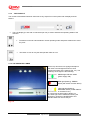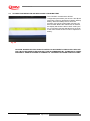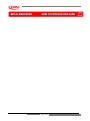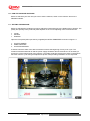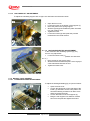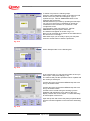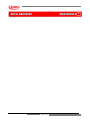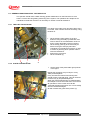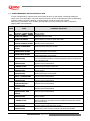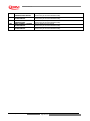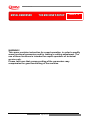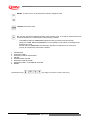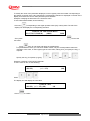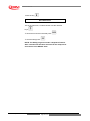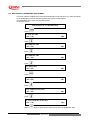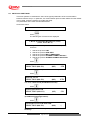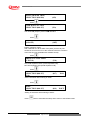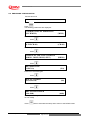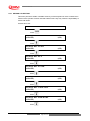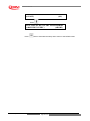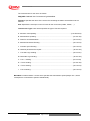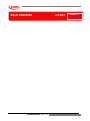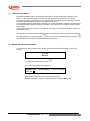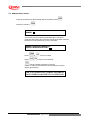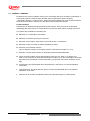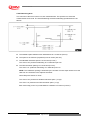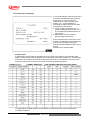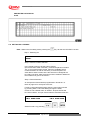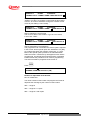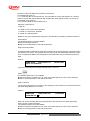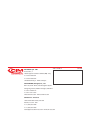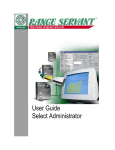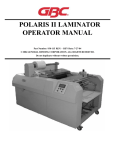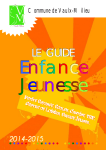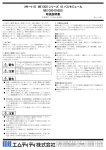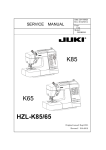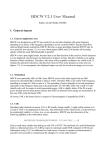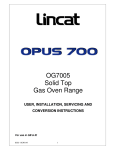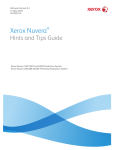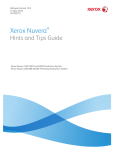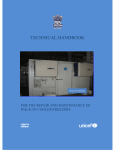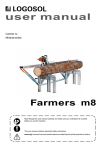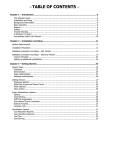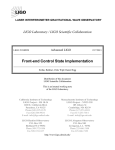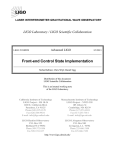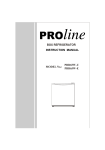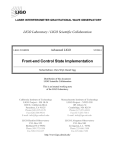Download MF GROUP SpA - CIM
Transcript
REV. 01.2013 PREMESSE MF GROUP S.p.A. - CIM Via Serra, 2 - Calderara di Reno 40012 BOLOGNA - Italy Tel +39 051 6465011 Fax +39 051 6465012 www.cimitaly.it © Copyright 2008 All rights reserved Reproduction, Modification, complete or partial translation of this manual is strictly forbidden without prior written approval of MF GROUP S.p.A IMPORTANT: MF GROUP S.p.A. cannot be held responsable for any errors or damages caused by the use of Supplies or spare parts not specifically approved or guaranteed by MF GROUP S.p.A - CIM ‘METAL EMBOSSER’ is a registered trade mark by MF GROUP S.p.A. - CIM ME1000 – Operators Manual Page 2 of 91 PREMESSE INDEX 0. FOREWORD .................................................................................................................................................6 0.1 USING THE WORKSHOP MANUAL ....................................................................................................7 0.1.1 Importance of the manual ...........................................................................................................7 0.1.2 Conserving the manual ...............................................................................................................7 0.1.3 Consultation the manual .............................................................................................................7 0.1.4 Symbols used in the manual..…………………………………………………………………………8 0.2 PROCEDURE FOR UPDATING MANUAL IN CASE OF MODIFICATION TO MACHINE…………...10 0.3 ORDER ORIGINAL REPLACEMENT PARTS……………...……………………....……………………..10 1. GENERAL INFORMATION………………………………………………………………………………………...10 1.0 GENERAL INFORMATION….………………………………………………………………………………..12 1.1 ELECTRICAL SPECIFICATION…………………………………………………………….………..………12 1.2 EQUIPMENT CLASSIFICATION AND STANDARD REFERENCE………………………………..…….13 1.3 PHYSICAL ENVIRONMENT AND OPERATING CONDITIONS.…………………………………..…….13 1.4 DIMENSIONS AND WEIGHT…………………………………………………………………………….......13 1.5 EMBOSSING CAPACITY………………………………….……………………………………………........13 1.6 CAUTIONS…..…………………………………………………………………………………………….......14 1.7 ENVIRONMENTAL RECOMMENDATIONS…………………………………………………….....……….15 1.8 SAFETY INSTRUCTIONS……..……………………………………………………………………………..16 1.9 DECLARATIONS OF CONFORMITY……………………………………………………………………….18 1.10 DIRECTIVE WEEE..………………………………………………………………………………………......19 2. UNPACKING………………………………………………………………………………………………………..20 2.0 UNPACKING…………………………………………………………………………………………………..21 3. INSTALLATION.. ………………………………………………………………………………………………......22 3.1 CHECKING THE ACCESSORIES......………………………………………………………………….......23 3.2 ELECTRICAL CONNECTIONS..…………………………………………………………………………….24 3.3 CHOOSING THE WORKING PLACE…...…………………………………………………………….........24 3.4 ADVISE AND CARE DURING THE INSTALLATION…………………………………………………......25 3.5 SWITCHING ON AND CONTROLLING THE DISPLAY……………......………………………………...26 4. OVERALL DESCRIPTION..………………………………………………………………………………………..27 4.1 OVERALL PARTS DESCRIPTIONS……………..………………………………………………………….28 4.1.1 The top door……...……………………………………………………………………………...…….28 4.1.2 Safety mushroom pushbutton (emergency stop)…….………………………………………........28 4.1.3 The console.……………………………………………………………………………………….......29 4.1.4 The indicator lamps………..………………………………………………………………………….29 4.2 DIFFERENCE BETWEEN MANUAL (1000) AND AUTOMATIC (2000) MODELS…………………….30 4.3 STORED CONFIGURATION AND REPLACING LITHIUM BATTERY………………………………….31 ME1000 – Operators Manual Page 3 of 91 PREMESSE 5. HOW TO PRODUCE ONE CARD…………………………………………………………………………………32 5.0 HOW TO PRODUCE ONE CARD...…………………………………………………………………….......33 5.1 SETTING THE MACHINE…………......................................................................................................33 5.1.1 Automatic (2000) version...………………………………………………………………………...…34 5.1.1.1 Loader adjustment…………………………………………………………………………………..34 ……….5.1.1.2…Unloader adjustment………………………………………………………………………………..34 ……….5.1.1.3…Unloader lift adjustment…………………………………………………………………………….35 ……….5.1.1.4…Unloader ejector adjustment……………………………………………………………………….35 5.1.2 Manual (1000) version………………………………………………………………………………...35 ……….5.1.2.1…Loader/Unloader adjustment………………………………………………………………………35 5.1.3 Embossing pressure adjustment…...….…………………………………………………………….36 5.2 SWICHING ON THE MACHINE…..………………………………………………………………………….37 5.3 INSTALL THE SOFTWARE “SWORD”……………..……………………………………………………….38 5.4 RUN THE PROGRAM AND PRODUCE ONE CARD……………………………..……………………….39 6. MAINTENANCE..……………………………………………………………………………………………………41 6.1 SCHEDULED LUBRIFICATION……..………………………………………………………………………42 6.2 RECOMMENDED LUBRICANTS……………………………………………………………………………42 6.3 GENREAL MAINTENANCE BY THE OPERATOR……………………………………………………......43 6.3.1 Trolley-Truck Oiling……...…………………….………………………………………………….......43 6.3.2 Plate loader oiling…….………………...……………………………………………………………..43 6.3.3 Stamping Unit…………………………………………………………………………………............44 6.4 TECHNICAL MAINTENANCE……………….….……………………………………...…………………….44 6.4.1 Oiling the Jaws…………………………………………………………………………………………44 6.4.2 Unloader lifter…………………………………………………………………………………………..44 6.5 SAFETY INTERLOCK SWITCH FUNCTIONAL TEST……………………………..……………………..45 ……….6.5.1…Lubricating the motor pulley bearing………………………………………………………………..45 ……….6.5.2…Safety interlock switch functional test………………………………………………………………45 7. TROUBLE SHOOTING..……………………………………………………………………………………….......46 7.1 ERROR MESSAEGES AND PROBLEM SOLVING……………………………………………………......47 A. THE MACHINE’S SET UP…………………….……………………………………………………………...……49 A.0 SETUP PROCEDURE…………….………………………………………………………………………….50 A.1 KEYBOARD DESCRIPTION……......……………………………………………………………………….50 A.2 MENU DESCRIPTION..………………………………………………......................................................52 ……….A.2…Modifying the parameters. 52 A.3 GENERAL PROGRAMMING OF THE MACHINE……...………………………………………………....54 A.4 CONFIGURATION PARAMETERS…...…………………………………………………………………….56 A.5 SERIAL PORT PROGRAMMING………………...…………………………………………………………57 A.6 MECHANICAL PARAMETRS ADJUSTMENT...………………………………………………………......58 A.7 PROTOCOLS SETTINGS…………..………………………………………………………………………..59 A.8 PASSWORD………………………………………………………………………………………………......62 A.9 EMBOSSING CONFIGURATION...…………………………………………………………………….......63 A.10 KEYPAD LCD SETTING…………………………………………..…………………………………………64 A.11 RESET OF PARAMETERS………….………………………………………………………………………66 A.12 DISPLAYING THE COUNTERS……..………………………………………………………………….......67 A.13 CARD TEST LIST……………………………………………………………………………………………..68 A.14 RESET OF THE MACCHINE..……………………………………………………………………………….68 ME1000 – Operators Manual Page 4 of 91 PREMESSE B. HOW TO UPDATE THE FW..……………………………………………………………………………………..69 B.1 INTRODUCTION….………………………………………………………………………………………......70 B.2 CONNECTION PROCEDURE……………………………………………………………………………….70 B.3 SOFTWARE……………………………………………………………………………………………………70 B.4 FIRMWARE UPDATING PROCEDURE………………….……………………………………………......72 C. LCD EDIT…………………………………………………………………………………………………………….73 C.1 LCD EDIT AVAILABILITY………………………………………………………………………………........74 C.2 ENABLING THE OFF-LINE MODE……………………………………………………………………........74 C.3 FORMAT MENU…………………………………………………………………………………………........75 C.4 FORMAT CHANGE………………….………………………………………………………………….........75 C.5 EMBOSS DATA ENTRY…………….……………………………………………………………………….76 C.6 EDIT EMBOSSED CARDS….……………………………………………………………………………….77 C.7 FORMATS GENERAL………………………………………………………………………………………..78 C.8 SETTING UP A FORMAT…..………………………………………………………………………………..82 C.9 DESIGNING INDIVIDUAL FIELDS….………………………………………………………………...…….87 C.10 STORNIG THE FORMAT…………………………………………………………………………………….90 ME1000 – Operators Manual Page 5 of 91 PREMESSE M MEETTAALL EEM MBBO OSSSSEERR ME1000 – Operators Manual FFO ORREEW WO ORRDD Page 6 of 91 0 PREMESSE 0.1 USING THE WORKSHOP MANUAL 0.1.1 Importance of the manual This manual contains the instruction for putting into service, using and maintenance of the METAL EMBOSSING SERIES, AUTOMATIC (METAL EMBOSSER 2000) and MANUAL (METAL EMBOSSER 1000). Before to install and put into service the machine we recommended that you carefully read al the instruction in this manual, with particular reference to chapters 1, 2 and 3, as the effectiveness of any servicing operation depends on the correct and methodical application of the information contained herein. If you run into difficulties or set back, MF GROUP S.p.A. – CIM will be happy to provide you with the necessary advice and assistance. MF GROUP S.p.A. – CIM declines any liability for any injury or damage resulting form incorrect or unsuitable operations. MF GROUP S.p.A. – CIM reserves the right to make any modifications aimed at improving its products without prior notification. Please ensure that any amendments or updates you may receive are kept the original version of this manual. 0.1.2 Conserving the manual Do not tear or remove pages from the manual, or overwrite any parts of the manual for any reason. Keep the manual in safe place protected form excess heat and humidity. 0.1.3 Consultation the manual This manual comprises: COVER PAGE IDENTIFYING THE TYPE OF PRODUCT TABLE OF CONTENTS INSTRUCTIONS AND/OR NOTES ON THE PRODUCT The INSTRUCTIONS AND/OR NOTES ON THE PRODUCT define the safe working practices, correct procedures and skill required to service the machine correctly. Please note that some of the illustrations in the manual, which are included to help you identify the parts described in the text, show standard engines and therefore may differ in some details with respects to the product in your possession. ME1000 – Operators Manual Page 7 of 91 PREMESSE 0.1.4 Symbols used in the manual The Safety symbols and notices shown below are used throughout this manual to draw the reader’s attention to the hazards associated with particular procedures and operations which could result in damage to the machines or personal injury, or to indicate good working practices. The same warning symbols are also placed on the machine to indicate dangerous areas. MEANING OF THE SYMBOLS GENERAL OPERATIONAL NOTE PAY ATTENTION TO THE SYMBOLS AND TO THE INSTRUCTIONS IN THE ADJACENT TEXT. Safety notice (rectangular): you must use the protection shown in the notices when carrying out the operation in question to avoid risk of personal injury. PROTECT YOUR HANDS (WEAR GLOVES) PROTECT YOUR EYES (WEAR SAFETY GOGGLES) PROTECT YOR HEARING (HEAD PHONES) Danger warning sings (triangular): General warning of risk of personal injury or damage to the product: CAUTION! GENERAL DANGER CAUTION! HIGH TENSION CAUTION! HIGH TEMPERATURE HAZARD ME1000 – Operators Manual Page 8 of 91 PREMESSE CAUTION! RISK OF CRUSHING CAUTION! MOVING MACHINE COMPONENTS Prohibition notices (circular) denoting operations which are expressly prohibited to avoid rick of personal injury. THE OPERATION INDICATED IN THE TEXT IS STRICTLY PROHIBITED IT IS STRICTLY PROHIBITED TO CARRY OUT MAINTENANCE WORK IN THE PRESENCE OF MOVING PARTS IT IS STRICTLY FORBIDDEN TO REMOVE THE SAFETY PROTECTION. THESE SAFETY GUARDS SHOULD BE REMOVED ONLY BY SPECIALISED AND AUTHORIZED TECHNICAL PERSONS WHO HAVE TAKEN CARE TO ADOPT ALL SECURITY MEASURES TO AVOID ANY RISK OF DANGER AND INJURY. EARTHED CABLES THIS SYMBOL INDICATES GROUND REFERENCE POINT. ME1000 – Operators Manual Page 9 of 91 PREMESSE 0.2 PROCEDURE FOR UPDATING MANUAL IN CASE OF MODIFICATIONS TO MACHINE If the MACHINE or MANUAL are MODIFED in any way, an UPDATE will be sent for insertion into the Manual. 0.3 ORDER ORIGINAL REPLACEMENT PARTS To help us provide a fast and efficient service, always specify the following information when ordering replacement parts: - METAL EMBOSSER type as indicated on nameplate; - Serial number as indicated on nameplate and stamped on crankcase; - Quantity of each item required. - Code of required part. ME1000 – Operators Manual Page 10 of 91 PREMESSE M MEETTAALL EEM MBBO OSSSSEERR ME1000 – Operators Manual G GEENNEERRAALL IINNFFO ORRM MAATTIIO ONN Page 11 of 91 1 PREMESSE 1.0 GENERAL INFORMATION METAL EMBOSSER is an automatic feeder (METAL EMBOSSER 2000) and manual feeder (METAL EMBOSSER 1000) embossing and punching machine for metallic plates which use for the identification of industrial products (Ref. chapter 1.5). The various functions are controlled by a microprocessor which manages the internal counters and the storing of data such as formats and text in an on board CMOS memory. A small backup battery supplies the charge for the memory thus permitting all information to be saved and ready for subsequent use even if the machine has been switched off. The METAL EMBOSSER system consists in an embosser unit driven by a personal Computer (not supplied) by means of the dedicated CIM software named “SWORD”. The system may also run in offline mode, without software, to facilitate setting operations. OPERATOR MODE (ON-LINE) With the on line standard mode the embossing’s commands are transmitted by Host Computer with the serial interface RS232 using COM, XON/XOFF, STORED or MULTIEMBOSSER protocols. The embossing layout is defined on the Host Computer with the Software supplied with the equipment (SWORD). Refers to chap. 5 and SW user’s manual for details about using of the SW. SETTING MODE (OFF-LINE) The off line mode is intended for testing and setting purpose only in order to semplify settings and advanced operations (for expert operators or technical). With this modality commands are transmitted by means of a keyboard connect to the rear panel DIN connector. This modality permits to expert operators to modify the setup parameters of the machine (Annex A) and to make pre-defined jobs (CARD TEST) in order to verify the correctness of settings and the functionality. Refers to Annex A for details. UPGRADE FIRMWARE A service port palced on the rear panel permits by few simply operations to upgrade the FW of the machine in each moment. Refers to Annex B to see how to upgrade the firmware. 1.1 ELECTRICAL SPECIFICATION Power Supply Power Absorbed Current Max Fuses (2) 5x20 mm Logic Backup Power PC Interface Baud Rate Working Noise (*) METAL EMBOSSER 1000 and 2000 117V 60HZ 230V 50HZ 900W 600W 8A 8A 10A 10A Micropr. a 8 bit Lithium Battery 3,6 V RS 232 Asinc. Progr. Programmable (Default 9600 Baud) Lower than 75 Db (A) (*) Measured during normal working use at a distance of 1m from the surface of the machinery and at a height of 1,60m form the floor. ME1000 – Operators Manual Page 12 of 91 PREMESSE 1.2 EQUIPMENT CLASSIFICATION AND STANDARD REFERENCE Installation Category IP protection Standard reference 1.3 II IP 20 IEC EN 50081-1 IEC EN 50082-2 th IEC EN 60950 ed. 4 IEC EN 60204-1 PHYSICAL ENVIRONMENT AND OPERATING CONDITIONS Operating Temperature Operating Humidity Operating Altitude Transportation and storage Temperature 1.4 DIMENSIONS AND WEIGHT Height Width Depth Weight 1.5 +5° C ÷ 40° C 30% ÷ 90% 1000m -25° C ÷ 55° C METAL EMBOSSER 2000 385mm 625mm 745mm 80Kg METAL EMBOSSER 1000 385mm 625mm 745mm 75Kg EMBOSSING CAPACITY AND TECHNICAL FEATURES PERFORMANCE INPUT HOPPER CAPACITY DOT DENSITY OUTPUT HOPPER CAPACITY PLATE DIMENSIONS EMBOSSING AREA STANDARD FONTS SOFTWARE/FIRMWARE AVAILABLE OPTIONS ME1000 – Operators Manual ME1000 / ME2000 1 plate in 18 seconds (55 characters) ME1000: manual feeding ME2000: 250 paltes (0.4mm) variable dimensions 200DPI ME1000: manual feeding ME2000: side eject or FIFO elevator (250 plates). WIDTH: min. 30mm – max 115mm HEIGHT: min. 21mm – max. 90mm THICKNESS: 0.4 ÷ 0.9MM Up to 65mm from the top edge of the plate leaving free 4mm from the bottom. Measurements are defined according to the base of the character Simplex 2: Embossing or Indenting SWORD PC application proprietary software. Automatic date field; plate archive; DBIII, DBIV, Excel, MS Access file compatibility. Self diagnostic, automatic repetition of faulty plate personalisation, clearable and nonclearable counters, setup procedures (via external keyboard). Visual alarm kit for operator alerting. Drum capacity and special characters. Output hopper: side eject or FIFO elevator (First In First Out). Page 13 of 91 PREMESSE 1.6 CAUTIONS WARNING! THE MACHINE IS INTENDED NOT FOR CONTIUNUOS USE (MAX 8-9 HOURS/DAY). WARNING! (FOR 117 VAC APPLICATIONS ONLY): This is a “CLASS A” equipment. In a domestic environment this product may cause radio interference in which case the user may be required to take adequate measures. Certain industrial environment charaterized by the presence of high level transient overvoltage (>500V) on the serial transmission, may cause malfunctioning to the system PC machine. In this case we suggest to use the overvoltage suppressor (supplied with the machine) to protect the serial line communication. If the daily personal exposure of the operator to noise is likely to exceed 85 db the operator must wear some from of efficient ear protection, in accordance with 86 /188 /EEC standards. ME1000 – Operators Manual Page 14 of 91 PREMESSE 1.7 ENVIRONMENTAL RECOMMENDATIONS The machine should work in a closed room protected from dust and excessive humidity. The machine should be positioned in such a way that it’s distance from the walls, doors, windows, other machines or working positions garantees immediate access in the case of urgency, maintenance or reparation. DO NOT INSTALL THIS MACHINE IN THE NEIGHBORHOOD OF OTHER OPERATING MACHINES WHICH PRODUCE DUST SINCE DUST CAN DEPOSIT ITSELF INSIDE THE MACHINE AND CAUSE DAMAGE TO THE INTERNAL ELECTRIC DEVICES. LIQUID SHOULD NOT BE PLACED ON THE MACHINE COVER SINCE IT HAS NOT BEEN WATER SEALED. IT IS PARTICULARY IMPORTANT TO AVOID OXIDATION WHICH WOULD ADD TO THE WEAR AND EROSION OF THE MECHANICAL PARTS. The machine has been made with fire proof materials thus diminishing the risk of general fire. Short circuit protection has been implemented so that the power supply is immediately isolated thus avoiding unwanted current absorption from the external power line. THE MACHINE GENERATES A WORKING NOISE LEVEL LESSER THAN 75DB (MEASURED AT A DISTANCE OF ONE METER AND THE HEIGHT OF 1.60M THE GROUND. WORKING WITH CERTAIN TYPES OF STEEL PLATES OR WITH THE MACHINE PALCED ON A SUPPORT TABLE WHICH AMPLIFIES AIRBORNE NOISE OR WITH CARELESS MECHANICAL SETTING (SEE CHAP. 5.1.3), THIS VALUE MAY BE EXCEEDED. IF DAILY PERSONAL EXPOSURE OF THE OPERATOR TO NOISE IS LIKELY TO EXCEED 85DB THE OPERATOR MUST WEAR SOME FROM OF EFFICIENT EAR PROTECTION, IN ACCORDANCE WITH TH E 86/188/CEE STANDARDS. ME1000 – Operators Manual Page 15 of 91 PREMESSE 1.8 SAFETY INSTRUCTIONS With “Operator Area” is intended the area that is accessible, during normal use. Without the use of a tool or that the means of access is deliberately provided to the operator. Operator Area is also the area to which the Operator is instructed to enter regardless of whether or not tools are nedded to gain access. The Operator Area of New Metal is compliant with all the safety requirements of the main european and extra-european standards. However we would recommend to read carefully the following pages. These instructions recall the warning symbols used in the Operator Area of the machine and show any possible dangerous situation with precaution that you have to adopt. Dangerous mechanical parts (straps, pulley, gripper move the card) – Risk of crushing or entrapment. Pay attention in introducing hands in processing card areas. Pay attention to the entrapment risk for your hair. The machine is provided of mechanical protections (enclosures, shields or guards) and software protection system to block any moving part when top cover is open and dangerous part become accessibles. Nevertheless, in case of damage of safety system, the machine can run also with the cover opened. In this case mechanical moving parts represents a possible danger for the safety of the operator. In case of damage of safety please, switch off the machine and call the service. Warning: the machine may be driven also by remote control (Personal Computer). Pay maximum attention during access in dangerous areas (removal of blocked cards, errors restore or ordinary maintenance). In case of necessity a safety mushroom push button placed on the front panel permits an immediate arrest f the machine (see 4.1.2 for details). High voltage parts – Risk of electric shock. No high voltage parts are accessible into the Operator Area. All the high voltage circuits are contained into closed areas and are protected by fixed enclosures. To maximize the safety, covers and many metal accessible part are electrically connected to ground. The efficiency of the connection is tested on every sample by the internal quality check before putting the product on the market. ME1000 – Operators Manual Page 16 of 91 PREMESSE Do not remove or modify in any circumstances the enclosures and the internal protections. In case of necessity refers to the CIM Technical Service. THE MACCHINE IS FURNISHED WITH SPECIAL SAFETY GUARDS WHICH PROTECT THE OPERATOR FROM COMING INTO CONTACT WITH THE MECHANICAL AND ELECTRICAL PARTS INSIDE THE MACHINE. ONLY THOSE PERSONS WHO ARE SPECIALISED IN REPAIRS AND MAINTENANCE AND WHO HAVE BEEN AUTHORISED SHOULD HAVE ACCESS TO THE ABOVE MENTIONED PARTS. SIMPLE GENERAL MAINTENANCE CAN BE SAFELY PERFORMED BY THE OPERATOR SO LONG AS THE MACHINE HAS BEEN STOPPED AND THE ELECTRICAL POWER SUPPLY HAS BEEN DISCONNECTED. MF GROUP S.p.A. CIM cannot be held responsible for the consequences of not abiding by these principles when using the machine. In case of breakdown please call the technical assistance. ME1000 – Operators Manual Page 17 of 91 PREMESSE 1.9 DECLARATIONS OF CONFORMITY ME1000 – Operators Manual Page 18 of 91 PREMESSE 1.10 DIRECTIVE WEEE ME1000 – Operators Manual Page 19 of 91 PREMESSE M MEETTAALL EEM MBBO OSSSSEERR ME1000 – Operators Manual UUNNPPAACCKKIINNG G Page 20 of 91 2 PREMESSE 2.0 UNPACKING The machine is delivered in a wooden packing case. This is due to its dimensions and weight and avoids the risk of damage to the machine. All displacements should be done by a forklift or therefore always by two persons, because the gross weight is about 96kg. for version METAL EMBOSSER 2000 (METAL EMBOSSER 1000 88kg). To unpack the machine as shown in figure please follow the instructions below. FIG 2.1 Remove the four side screws (1) with a 10mm wrench (es. UNI 6763) and remove the cover. Take the 19mm fork wrench (es. UNI 6736) which is fixed on top of the machine by on adhesive band. Remove the crews from the bottom of the case (2) with the 19 wrench. Having removed the screws the machine can be lifted up and placed on the work table. This operation should be done with two persons. Once the machine has been finally positioned, the cellophane can be removed. Open the envelope which contains the Cd of manual and software and the key for the front cover. Remove the keyboard and with the above mentioned key open the front cover and remove the elastic bands which hold the pincer. Please refer to the next paragraph in order to check all the accessories. ME1000 – Operators Manual Page 21 of 91 PREMESSE M MEETTAALL EEM MBBO OSSSSEERR ME1000 – Operators Manual IINNSSTTAALLLLAATTIIO ONN Page 22 of 91 3 PREMESSE 3.1 CHECKING THE ACCESSORIES Before installing the machine the operator is advised to check that all the accessories are present and that none have been damaged during the transport. If any single element has been damaged the general working of the machine can be compromised. The following accessories are supplied with the Embosser: FIG 3.1 a) b) c) d) e) f) 1 POWER SUPPLY CABLE + PLUG TYPE PA80 1 SERIAL CABLE MANUAL ON CD SOFTWARE ON CD 2 KET LOCK TO OPEN FRONT PANEL SOFTWARE HARDWARE KEY WARNING! THE EMBOSSING MACHINE WEIGHS ABOUT 80KG. ALL DISPLACEMENTS MUST BE DONE WITH 2 PERSONS. WARNING! USE ONLY LISTED DETACHABLE POWER SUPPLY CORD NOT EXCEEDING 4.6M LENGTH, TYPE SVT OR SJT, 3X18 AWG, WITH A MOLDENON CORD CONNECTION BODY AND A LISTED PLUG CAP RATED 10A, 125 V. ME1000 – Operators Manual Page 23 of 91 PREMESSE 3.2 ELECTRICAL CONNECTIONS 1 3 FIG 3.3 6 2 4 5 7 The installation of the METAL EMBOSSER system is easily done. Examine the rear control panel of the cover, (Ref. figure 3.3) there are all the sockets for the various connections. Continue as follows: - Connect the serial cable between the Computer and the Embosser - Connect the power supply cable to the PA 80 socket. WARNING: TO AVOID ELECTRIC SHOCK THE POWER CARD PROTECTIVE GROUNDING CONDUCTOR MUST BE CONNECTED TO A GROUND CIRCUIT CONFORMS TO THE NATIONAL STANDARD. 8 WARNING: REMEMBER TO CONNECT THE SERIAL CABLE TO THE MACHINE WHILE IT IS SWITCHED OFF TO AVOID DAMAGING THE CIRCUITS. 1. 2. 3. 4. 5. 6. 7. 8. MAIN SWITCH FUSE SOCKET PA80 FOR MAIN POWER SUPPLY IDENTIFICATION PLATE KEY SELECTOR (FOR TECHINCAL USE ONLY) SOCKET TYPE 5 POLE DIN FOR KEYBOARD SERIAL SOCKET FOR PC 25 PIN MALE SERIAL SERVICE PORT MF GROUP S.p.A. – CIM cannot be held responsible for the consequences of not abiding by these principles when using the machine thus in case of breakdown please call the Technical Assistance. 3.3 CHOOSING THE WORKING PLACE Install the machine at least 0.6m of height. Take care that the place where you install the machine is conform to the environmental requirements of cap.1.8. Leave at least 0.3m of distance from each side of the machine and the closer walls or barriers in order to permits the better access to connectors and the proper air conditioning. The opening of the covers require 0.4m free space also above the cover. Take care that the support where you put the machine doesn’t amplify the noise level over the allow level (see cap. 1.8) and that the work station’s strength is suitable to support the machine (80 kg). Do not install the machine on unstable surfaces. ME1000 – Operators Manual Page 24 of 91 PREMESSE 3.4 ADVISE AND CARE DURING THE INSTALLATION - The identification plate attached to rear panel contains information about the serial number, the type of the machine, the necessary power supply and the absorbed current. - Before switching the machine on be sure that all the cables have been connected correctly and that the local power supply corresponds to that stated on the plate. The plate layout is as follows (ref. figure 3.4). FIG 3.4 After the Trade name the plate has 6 embossed fields as shown below: Model: Type: Vnom: Hz: Imax: SN: Machine model Type of machine Power Supply Frequency Supply Power absorbed Serial Number - If the tension of the power supply should exceed a 20% increase of the base tension the safety fast-below fuses could open. In order to substitute it take a flat blade screw driver, remove the power plug and place the blade in the notch at the bottom of the plug entrance just above the signed area for the fuse. Gently lever the Fuse Block until can be removed by hand. REPLACE ONLY WITH FUSE OF THE SAME TYPE AND RATED - In order to garantee a correct functioning of the machine and offer a valid safety level to the operator the machine must be earthed. Please ensure that the Stamper is connected to a power supply that has a good earthing and that the computer is also connected to the same line. WARNING! USE ONLY LISTED DETACHABLE POWER SUPPLY CORD NOT EXCEEDING 4.6M LENGHT, 18 AWG RATED 10A PROVIDED WITH EARTH PROTECTIVE CONDUCTOR. - The electro lock enables the working mode for the Technician and should be used only by those specialised person who have been authorised to deal with the maintenance and reparations. Connect the appropriate cable with the plug type Cannon 25/9 pin to the serial socket of the computer and control the connection to the serial port COM1, COM2 in order to report the correct information when configuring the Software. NOTE: CONNECT THIS CABLE WHEN THE STAMPER HAS BEEN SWITCHED OFF. ME1000 – Operators Manual Page 25 of 91 PREMESSE 3.5 SWITCHING ON AND CONTROLLING THE DISPLAY Once installed the machine can be switched on with main switch. After few seconds, necessary to perform a graphics initialization (shown by a progress bar), on the display will appear the following message: E-00 POWER ON STAND BY STATUS - PRESS START Press the START key on right side of the front panel beside the display. This activates a general reset which, when completed, will leave another message on the display to indicate the Ready State of the machine. METAL EMBOSSER 2000 READY V.Y.YY If the machine does not start control that the power supply is correctly set and that the main fuses have not been opened. For other breakdown please refer to the Chapter “Error Messages and Problem Solving”. NOTE: If the display is turned on but nothing appears on the screen switch the machine off and call the Technical Assistance. ME1000 – Operators Manual Page 26 of 91 PREMESSE M MEETTAALL EEM MBBO OSSSSEERR ME1000 – Operators Manual O OVVEERRAALLLL DDEESSCCRRIIPPTTIIO ONN Page 27 of 91 4 PREMESSE 4.1 OVERALL PARTS DESCRIPTIONS 4 Components of the machine. In Fig. 4.1 are showed the main components of the machine: 1. 2. 3. 4. 2 3 Top Door Safety mushroom pushbutton Operator Console Status lamps 4 Fig. 4.1 4.1.1 THE TOP DOOR The TOP DOOR (fig. 4.1 (1)) prevents any contact of the Operator with the dangerous moving parts of the machine and should be closed during work. A mechanical switch with a firmware protection stop the machine each time the cover is not well closed. In case of damage or malfunctioning of this safety function, please switch off the machine and call immediately the service. 4.1.2 SAFETY MUSHROOM PUSHBUTTON (EMERGENCY STOP) The red MUSHROOM PUSHBUTTON (fig 4.1 (2)) is a maintained safety button with turn to reset head. If any emergency situations occurs the safety mushroom button permits the fastest arrest of the machine. The pushbutton doesn’t switch off the machine but stops the mechanical moving part and remove the power from the motors. Press the mushroom button to stop the machine and turn it clockwise to come back to the operating mode. Then press start to reset the machine and resume the job. ME1000 – Operators Manual Page 28 of 91 PREMESSE 4.1.3 THE CONSOLE The console of the Metal Embosser series has a very simple front control panel with a display and two buttons. The LCD display (2 rows with 40 characters per row) is used to indicate the operating states of the machine. The button is used to switch between normal operating mode and pause status and to reset any error. The button is user to retry the last operation after an error. 4.1.4 THE INDICATOR LAMPS On the top door there is a signage semaphore with three coloured light that show in each moment the status of the machine (fig. 4.2). The meanings of the light are the following: GREEN light: READY status (power supply ON) RED light (flashing): ERROR status (with buzzer acoustic alarm) YELLOW light (flashing): WARNING: status (Loader EMPTY or Unloader FULL) In normal use the green light is always on. The other light can be switched on during the functioning. Using the PAUSE/START and RETRY buttons to resume the job. Fig. 4..2 ME1000 – Operators Manual Page 29 of 91 PREMESSE 4.2 DIFFERENCE BETWEEN MANUAL (1000) AND AUTOMATIC (2000) MODELS The METAL EMBOSSER 2000 has a loader unit (right to the embosser unit) that contains up to 200 metal plates, and an unloader magazine (on the left) to deposit the personalized plates (fig. 4.3). Two alarms are provided in case of LOADER EMPTY or UNLOADER FULL. Fig.4.3 The ME1000 version doesn’t have magazine of metal plates (see fig. 4.4), so it can personalize only 1 plate at time. On left enclosure side there is an opening that will permit to insert and remove the plate (fig. 4.5). Use this opening to put a new plate and to remove it when the cycle of personalization is finish. Remove the old plate before to start a new cycle. A photocell will stop the unloading movements each time you put hand in the hole. Fig. 4.4 Fig 4.5 ME1000 – Operators Manual Page 30 of 91 PREMESSE 4.3 STORED CONFIGURATION AND REPLACING LITHIUM BATTERY The LCD EDIT format and the SETUP configuration parameters (see Annex A and B) are stored into a memory provided of a lithium backup battery. When the battery level is down the machine may lost the configuration and the LCD EDIT formats. Before this critical level is reached, the display will show the alarm “BATT LOW” (see Fig. 4.6) and the red lamp will flash for 5 seconds. In this case call the service in order to replace the battery. Fig. 4.6 CAUTION: DANGER OF EXPLOSION IF BATTERY IS INCORRECTLY REPLACED. REPLACE ONLY WITH THE SAME OR EQUIVALENT TYPE RECOMMENDED BY THE MANUFACTURER. DISPOSE OF USED BATTERIES ACCORDING TO THE MANUFACTURER’S INSTRUCTIONS. ME1000 – Operators Manual Page 31 of 91 PREMESSE M MEETTAALL EEM MBBO OSSSSEERR ME1000 – Operators Manual HHO OW W TTO O PPRRO ODDUUCCEE O ONNEE CCAARRDD Page 32 of 91 5 PREMESSE 5.0 HOW TO PRODUCE ONE CARD Before to start with your first card you have to set the machine, switch on the machine and run the SWORD software. 5.1 SETTING THE MACHINE Before to start with the production it need to adjust the internal devices to the plates sizes to product. The quality and quantity of the produced plates depend on the correct adjusting of the mechanical units. Loader Unloader Embosser Open the front panel (after input the key supplied) the METAL EMBOSSER as shown in figure 5.1. 1. PLATES LOADER 2. PUNCH DEVICES 3. PLATES UNLOADER It should control the state of the above mentioned units at the beginning of every work cycle. The machine should be switched off and the power supply should be disconnected when it is necessary to access any of the internal parts of the machine. The safety protection devices have been constructed to block the machine cycle during that adjustment phase if the preceding standards are not respected. ME1000 – Operators Manual Page 33 of 91 PREMESSE 5.1.1 AUTOMATIC (2000) VERSON 5.1.1.1 LOADER ADJUSTMENT The Loader unit for the metallic plates (fig. 5.2) is located on the right side of the Embosser and can be adjusted to the dimensions of the plates. To adjust the Loader do as follows: Open the front cover. Loosen the black knobs (1) on the right side of the Loader. Bring the right support closer to the plate to be embossed leaving a tolerance of about 1mm and then tighten the knobs. Loosen the wings knobs (1) of the rear supports (2), slide them to a distance of about 5mm from the plate and tighten the knobs. Loosen the four knobs (3) to adjust the plate thickness, pull the plate towards the outside, set the supports 0.5mm higher and tighten the knobs. 5.1.1.2 UNLOADER ADJUSTMENT The Unloading unit is located on the left side of the Embosser. There are two different adjustment solutions depending the type of plate and end use: Unloader with Lift (5.1.1.3) Unloader with Ejector (5.1.1.4) The first permits a progressive stacking of the plates inside the Metal Embosser and the second eject the plates out of the Embosser ME1000 – Operators Manual Page 34 of 91 PREMESSE 5.1.1.3 UNLOADER LIFT ADJUSTEMENT To adjust the unloading support refer to figure 5.3 and follow the instruction below: Open the front cover. Loosen the knob on the bottom of the support (4). Place the plate on the spring support. Shift the right support towards the plate until there is a gap of about 1mm. Tighten the knob. Loosen the knobs (5) and repeat the proceed mentioned in the loader section. 5.1.1.4 UNLOADER EJECTOR ADJUSTEMENT In the machines with unloading ejectors (fig. 5.4) there is only adjustment: Loosen the black knob (1) (cilindric nut UNI 572367 / 4°) Place a plate on the ejector plane. Shift the bracket towards the plate. Leave a gap of a few millimetres between the two. Tighten the black knob. . 5.1.2 MANUAL (1000) VERSION 5.1.2.1 LOADER/UNLOADER ADJUSTMENT To adjust the loading/unloading (fig. 5.5) do as follows: ME1000 – Operators Manual Page 35 of 91 Open the front cover. Loosen the black knob on the right side of the loader (1) and slide it closer to the plate to be embossed leaving a tolerance of about 1mm and then tighten the knob. Loosen the knobs of the rear support (2) Bring the rear support to a distance of about 5mm from the plate and tighten the knobs. PREMESSE 5.1.3 EMBOSSING PRESSURE ADJUSTMENT The machine is configured by the constructor in the final testing phase for the production of alluminium plates of thickness 0.5mm. For steel plates or for plates of greater thickness it is necessary to increase the embossing pressure and this is done as follows: Lift the front cover, to adjustment knob is locateded in the center of the machine above the drim (Ref. Fig. 5.6). In order to increase the embossing pressure it is necessary to loosen the nut (1) which blocks the knob (2). This is done with a 13mm wrenc. Next observing the notches an the knob turn the knob a few degrees in a clockwise direction. Now tighten the nut. To diminish the pressure one reversed this process turning the knob in the anticlockwise direction. Once the pressure has been adjusted it is advisable to emboss a plate in order to control that the result is perfectly even. If this not the case one should repeat the operation until the desired result is obtained. An inappropriate adjustment can compromise the general working of the embosser. It is advisable to have this adjustment done by a qualified person or by the Techincal Assistance. ME1000 – Operators Manual Page 36 of 91 PREMESSE 5.2 SWICHING ON THE MACHINE Connect the serial cable to the PC with the SWORD software then switch on the machine (see chapter 3 “Installation” fig. 3.2). If the machine does not start (verify display light and fans) control that the power supply is correctly setted and that the main fuse has not opened. When the machine is switched on after the initialization control that the display show as in figure 5.7 Press the key on front panel to make a general reset. If the machine does not start and the display message does not change please verify that the top cover is closed and the red mushroom pushbutton is not pressed, then retry. The machine will make a reset cycle and the display will show the model of the machine, the Fw release with READY status (as show in fig. 5.8) (the model will be “METAL EMBOSSER 1000” if you have the manual version). Fig. 5.8 NOTE: IF THE DISPLAY IS TURNED ON BUT NOTHING APPEARS ON THE SCREEN SWITCH THE MACHINE OFF AND CALL THE TECHNICAL ASSISTANCE. For other breakdowns please refer to the appropriate chapter 7 “TROUBLE SHOOTING”. The machine is now ready to run. If the Software SWORD has already been installed on the PC, the machine can start the production immediately. If however another Software is used it is necessary to control the relative parameters for the communications protocol. To do this one enables the Machine Setup from the console (refers to advanced chapter for details). ME1000 – Operators Manual Page 37 of 91 PREMESSE 5.3 INSTALL THE SOFTWARE “SWORD” Close all current application and insert the SWORD CD-Rom on your PC. The setup windows will appear after few moments (fig. 5.9): Close any applications and press OK to continue. Fig. 5.9 If necessary chose your favorite folder to install (Chang Folder) and press the button on the left to start the setup (fig. 5.10) Press Continue until the installation id finished. For more details about installation and setting please refer to the SWORD USER’S MANUAL. Fig. 5.10 ME1000 – Operators Manual Page 38 of 91 PREMESSE 5.4 RUN THE PROGRAM AND PRODUCE ONE CARD As soon as the embosser, the software and the serial connection to the Host computer have been successfully installed, card production can be started. Switch on the machine and press the START key on the front panel when ready. Load an appropriate number of plates in the loader (max. 200 for 2000 model) or put the plate in the right side load opening (1000 model) and close the top door. Select the shortcut from the Program menu of your PC to run SWORD (fig. 5.11). Fig. 5.11 The windows shown in fig. 5.12 will appear on your PC. The square in center of the windows represents the layout of your plate. To modify the dimension of the plate press the “TARGHETTE” button. Fig. 5.12 To set the software in order to use your METAL EMBOSSER press the SETUP button and OK in the following Password window (fig. 5.13). Select TIPO DI MACCHINA=2700 Metal Embosser and press “Salva”. Fig. 5.13 ME1000 – Operators Manual Page 39 of 91 PREMESSE To define a layout do the following steps: Press the “Nuova Etichetta” button on the main box and double click in the yellow box will appear. Type a symbolic text (i.e. “METAL EMBOSSER 2000” in the example) and press Enter. Add the text boxes you need by repeating the last steps. You can move each box by drug&drop or writing the coordinates in the “Posizione X”, “Posizione Y” and “Lunghezza” boxes. Type the name of the new job box (i.e. “METAL EMBOSSER 2000) and press “Salva Job”. The windows will appear as shown in fig. 5.14. Now you can recall the job by means of the JOB button in the archive box on the right. After these steps you are ready to print your first plate. Press the AVVIO button to start the production. Fig. 5.14 Press “Stampa subito” on the following box Fig. 5.15 In the next window you can type the number of card you want to print. Then press OK (fig. 5.16). The machine will print the specified number of plates with the current job text layout. If errors don’t have occurred the ME2000 stop the work and go to READY staus. If errors don’t have occurred the ME2000 stop the work and go to READY status. If errord have occurred during the working cycle the Embosser will indicate the error codes on the LCD display. Please refer to the chapter 7 “Trouble Shooting” for a description of the errors. Open the top dor and remove the plate just personalized from the unloader magazine on the left of the embossing unit. Fig. 5.16 ME1000 – Operators Manual Page 40 of 91 PREMESSE M MEETTAALL EEM MBBO OSSSSEERR ME1000 – Operators Manual M MAAIINNTTEENNAANNCCEE Page 41 of 91 6 PREMESSE 6.1 SCHEDULED LUBRIFICATION This section describes the operations to be carried out at regular intervals o ensure correct machine functioning. THE MAINTENANCE OPERATIONS DESCRIBES IN THIS SECTION MUST BE CARRIES OUT RIGOROUSLY TO ENSURE CORRECT FUNCTIONING AND LONG LIFE FOR YOUR MACHINE. IF THE MAINTENANCE OPERATIONS ARE NOT CARRIED OUT IN ACCORDANCE WITH THE INSTRUCTIONS PROVIDED, CIM IS NOT RESPONSIBLE IN ANY WAY FOR MACHINE PROBLEMS AND MALFUNCTIONS. The following table indicates the maintenance program recommended by CIM. GROUP and/or UNIT Load and unload unit Carriage unit Embossing unit Motor embossing unit REGULARITY every 100 hours every 100 hours every 100 hours every 12.000 hours IT IS FORBIDDEN REMOVE THE COVER AND THE PROTECTIONS PRESENT INSIDE THE STAMPER. 6.2 RECOMMENDED LUBRICANTS A) RECOMMENDED OIL TYPE: PPX INDUSTRIAL MODEL: 70/50 FRICTION REDUCER MANUFACTURER: PPX ITALIA B) RECOMMENDED GREASE TYPE: PPX INDUSTRIALE MODEL: LITHIUM COMPLEX GREASE MANUFACTURER: PPX ITALIA Fig. 6.1 A ME1000 – Operators Manual B Page 42 of 91 PREMESSE 6.3 GENERAL MAINTENANCE BY THE OPERATOR The operator should make a habit of doing general maintenance on the Embosser so as to ensure a correct and long lasting functioning of the system. The operations are simple but for maintenance inside the machine it is necessary to call the Technical Assistance. 6.3.1 TROLLEY.TRUCK OILING The oiling of the trolley truck should be done every six month, if the machine works 8 hours/day, using vaseline oil: Oil the clamp’s trolley guide (1) top and bottom moving the trolley by hand back and forth to assure an even distribution of the oil and to control the fluidity of the movement. Oil the clamp guide (2) in the same way as above moving the clamp by hand and controlling for unhindered movement. In case of friction or jamming which persists call the technical Assistance. Remove any excess oil. Oil the camshaft (3). Fig. 6.2 2 1 6.3.2 PLATE LOADER OILING 3 Oil the holes of the plate loader group shown in the figure. Repeat this operation every 20 days or every 1500 produced plates. Every 6 month the internal mechanical parts should receive a general oiling. This can be done however only by a specialised person. When the general maintenance is finished switch the stamper on and control that front cover blocks all operations. If this not the case call the Technical Assistance because one or more safety devices could be damaged. Oil with vaseline the guide of the pusher (1). Fig. 6.3 ME1000 – Operators Manual 1 Page 43 of 91 PREMESSE 6.3.3 STAMPING UNIT 6.4 TECHNICAL MAINTENANCE The following manintenance operations are to be done only by technical personnel. Remove the covers (refer to technical manual) and do as follow: 6.4.1 OILING THE JAWS Refer to figure, oil the holes indicated by the arrovws that are on the machine. They are painted red and are around the jaws group of the Embosser. To oil the points that are behind the jaws is a little difficult but with a long spout on the oiler it can be done. Lubricate the cams (1). 6.4.2 UNLOADER LIFTER Oil with Vaseline the unloader lifter’s vertical guide (1). ME1000 – Operators Manual Page 44 of 91 PREMESSE 6.5 LUBRICATING THE MOTOR PULLEY BEARING 6.5.1 LUBRICATING THE MOTOR PULLEY BEARING Lubricate the bearing (1) in the motor pulley (2) with grease. To dismantle the clutch unit, follow the procedure described in Section 2 “Maintenance”. Warning; if you change the pulley (2), you must also change the internal ring (3). 6.5 2. SAFETY INTERLOCK SWITCH FUNCTIONAL TEST To work in safe condition it is necessary that the interlock switch of the cover works properly. Before to start the work session (at least one time per day) open the top cover and verify that the machine switch PAUSE mode. Then close the covers and press start to resume the job. If the machine doesen’t swirch in PAUSE status it means that the onterlock switch is demaged. In this case please off the machine and call the service. ME1000 – Operators Manual Page 45 of 91 PREMESSE M MEETTAALL EEM MBBO OSSSSEERR ME1000 – Operators Manual TTRRO OUUBBLLEE SSHHO OO OTTIINNG G Page 46 of 91 7 PREMESSE 7.1 ERROR MESSAGES AND PROBLEM SOLVING In case of break down or operator error the machine will show on the display a message starting the cause of the cycle interruption. The error signal is shown by an error code followed by the corresponding message. Please consult the table for more information in order to resolve the problem. After having corrected the error condition press START key on the machine in order to restore the working state of the Embosser. CODE E-00 E-01 E-02 E-03 E-04 E-05 E-06 E-09 E-10 E-13 E-16 E-17 E-28 E-29 E-30 E-38 E-39 E-47 E-49 E-50 E-51 MSG POWER ON STAND BY STATUS – PRESS START OUT OF CARDS – PRESS START OR RETRY CARD MISFEED – PRESS START OR RETRY PUNCH MOTOR ERR – CHECK CARD/PR.START EMBOSS WHL ERR – CHECK CARD/PRESS START X MOTOR ERR-CHECK CARD/PRESS START Y MOTOR ERR-CHECK CARD/PRESS START EMERGENCY STOP – PRESS START PAUSE STAMPING – PRESS START PUSHER MOTOR ERROR – PRESS START USER REJECT CARD – PRESS/START MOVEMENT ERROR – PRESS START LOST SEMIPERMANENT DATA – PRESS START DRUM ADTA LOST – PRESS START NO DRUM CONFIGUARTION – PRESS START CONFG.LOST – PRESS START NO CONFIGURATION – PRESS START AND CHECK PAUSE LOADING – PRESS START LOAD AREA NOT CLEAR – PRESS START PAUSE IMMEDIATE – PRESS START UNLOADER FULL – PRESS START ME1000 – Operators Manual POSSIBLE SOLUTION Machine expecting the RESET command. Press START. Loader empty. Add plate into the Loader. The clamp has not keep the plate. Press Feed once more or check the loader. The punch motor do not running. Call the technical assistance Some dies out of side and the drum do not return in home position. Adjust the dies and press START. The trolley clamp has struck during the work cycle. Check the defects on the plates. Clamp error. Check the defects on the plates. The emergency stop button has been pressed. Turn the mushroom button clockwise and press start to come back to the operating mode. Lost Mask. Call the technical assistance. The pusher motor do not return in home position. Check the plate loader is jammed. The user has press the ABORT key while the machine stamps. Press START. The clamp has strucked during the work cycle. Check the defects on the plates. Lost data on Main Board. Call the technical assistance. Lost data on drum. Call the technical assistance. Special drum missed. Call the technical assistance. Lost data configuration machine. Call the technical assistance. Lost data configuration machine. Call the technical assistance. The machine is in pause while load one plate. Press START. The loader photocell has detected something in the loader area. Remove hands or any object from the loader and press start. Check the photocell FC3. The front cover is open. Close the front cover and press START. Unloader full. Remove the cards from the unloader unit and press START. Page 47 of 91 PREMESSE E-82 E-83 E-84 E-85 E-87 NO FIELD IN MASK – PRESS START/RETRY CODE ERROR – PRESS START/RETRY FIELDS OVERFLOW – PRESS START BAD FORMAT – PRESS START/RETRY LONG FIELD – PRESS START/RETRY ME1000 – Operators Manual Wrong mask received. Check the job and the software setup. Wrong code received on CIM protocol. Check the job and the software setup. More data field respect the field in mask. Check the job and the software setup. Wrong data format received. Check the job and the software setup. Too much data received in one filed. Check the job and the software setup. Page 48 of 91 PREMESSE M MEETTAALL EEM MBBO OSSSSEERR TTHHEE M MAACCHHIINNEE’’SS SSEETTUUPP Annex A WARNING! This annex contains instruction for expert operation, in order to modify some functional parameters and for testing or setting adjustment. The use of these functions is intended for expert operators or technical service only. Please, take care that a wrong setting of the parameters may compromise the good functioning of the machine. ME1000 – Operators Manual Page 49 of 91 PREMESSE A.0 SETUP PROCEDURE The machine is configured by accessing the setup routine and setting or modifying various parameters which are then saved permanently in a CMOS memory inside the machine. To access the setup routine connect a standard PC keyboard to the DIN connector on the rear panel of the machine. Please, take care that a wrong setting of the parameters may compromise the good functioning of the machine. In case of necessity, please refers to chapter A.11 to see how to restore the default value for each parameter. In case of impossibility in restoring or modify the parameters, please call the service. Fig. A.1 A.1 KEYBOARD DESCRIPTION The following list describes the function keys and their actions. F10: This key is used to access the programming menu or other internal functions of the machine. A Password enables this command. F3: This key enables the production of test cards with a pre determined format. It is done without the aid of the computer. Type in the number between 0 and 7 which corresponds to the card tests desired and than press ENTER to produce the card. The list below describes the card tests available. 0 1 5 6 Embossing all characters on the drum. Embossing an ”L” in each angle of the card. Embossing a plate with all the machine setup. Embossing a text standard. ESC: If this key is pressed the current operating cycle will be halted and the card will be unloaded. DUP If this key is pressed during a READY state it is followed by ENTER the machine will repeat the last card made. PAUSE: If this key is pressed the current operating cycle is blocked. Press start to continue. START: Clears any error conditions which may have occurred during the current operating cycle and do not repeat the card. ME1000 – Operators Manual Page 50 of 91 PREMESSE RETRY: In case of error if it is pressed the machine repeat the card. ENTER: Execute the data. F5: This key selects the operational mode of the inserting cycle. It is used for tests and there are 8 choices based on the combinations of the following 3 modes. - 1. 2. 3. 4. 5. 6. 7. 8. CONTINUOS: METAL EMBOSSER repeats the last processed card continuously. WITHOUT CARD: METAL EMBOSSER runs the operating cycle without controlling for the presence of a card. PAUSE: METAL EMBOSSER executes each operation in response to the user input. The key to activate each movement is START. CONTINUOS WITHOUT CARD WITHOUT CARD & CONTINUOS PAUSE CONTINUOS & PAUSE WITHOUT CARD & PAUSE WITHOUT CARD – CONTINUOS & PAUSE READY The direction keys ME1000 – Operators Manual are using to move the cursor in the menu. Page 51 of 91 PREMESSE A.2 MENU DESCRIPTION Press while in the READ state and type in the password. Contact the local dealer for the information about the setup password. A 7 row menu will appear on the display: 1. 2. 3. 4. 5. 6. 7. CONFIGURATION PARAMETERS SERIAL INTERFACE MECHANICAL PARAMETERS PROTOCOLS PASSWORD EMBOSSING CONFIGURATION KEYPAD LCD The menu items can be selected using the arrow keys The The and . key confirms the choice and enters into the selected item’s own menu. key returns the operator to the preceding menu. Pressing a second time terminates the configuring of the machine which in consequence executes a general machine reset cycle and then waits in a READY state. An item can be modified by selecting it with the numeric keys and confirming the choice with To exit from the setup mode press to the ready state. . key until the machine make a reset cycle and come back A.2.1 MODIFYING THE PARAMETERS The typical parameter display screen is as follows: CHIOCE OF THE BAUD RATE (11,15,3,6,12,24,48,96) (4800) where: CHOICE OF THE BAUD RATE = name of the parameter; (11,15,3,6,12,24,48,96) = possible values; (4800) = current value; ME1000 – Operators Manual Page 52 of 91 PREMESSE To modify the value of the parameter displayed, on the keypad, press the number corresponding to the position to the left of the value required (the corresponding selection is displayed on the left of the display unit beside the current value) and than press “ENTER”. Example: modifying the baud rate in the Protocols menu. To set a Baud Rate of9600, do the following: - Press key corresponding to the eighth possible value (96), namely 9600. The left of the display unit will display the corresponding selection: CHIOCE OF THE BAUD RATE (11,15,3,6,12,24,48,96) (4800) 9600 - Then press new value. to save the - Press twice to quit setup and apply the modifications. For parameters for which you can enter number values, only the actual possible values are indicated. In this case, on the keypad, type the new value, making sure you specify the sing, if required. Specify the sing, if required, by typing for and Example: modifying a mechanical parameter: To set a value of +04, do the following: XTOTAL ADJ (+/- = 1/2) (-99/+99) Press . The display unit will display the new value. XTOTAL ADJ (-99/+99) (+/- = 1/2) (00) +04 - Press ME1000 – Operators Manual to confirm. Page 53 of 91 (00) for . PREMESSE A.3 GENERAL PROGRAMMING OF THE MACHINE The structure of the main setup menu is described below. To enter in setup mode do as follows: Form the initial state of the display METAL EMBOSSER 2000 READY V.Y.YY Press SETUP STAMPER PASSWORD? Type the password and press . By up and down arrow you can switch between the following menu (refers to chapter A4-A10 for the description of each of them): CONFIGURATION PARAMETERS Press the key . SERIAL INTERFACE Press the key . MECHANICAL PARAMETERS Press the key . PROTOCOLS Press the key . PASSWORD Press the key . EMBOSSING CONFIGURATION ME1000 – Operators Manual Page 54 of 91 PREMESSE Press the key . KEYPAD LCD This is the last menu; to select another use the direction keys To enter the menu items selected press To exit the setup press . . NOTE: The Setup program includes a keyboard Timeout. After 2 minutes the machine will exit from the setup menu and returns to the READY state. ME1000 – Operators Manual Page 55 of 91 PREMESSE A.4 CONFIGURATION PARAMETERS The configuration parameters menu enables the setting of the following general parameters of the machine. The parameters of the menu are described below: Choose this menu: CONFIGURATION PARAMETERS Press UNLOADER FULL ALARM (YES/NO) YES: selection cause the block of the machine when the Unloader unit is full. Press . PUSHER HOME (YES/NO) YES: after each feed of the card the pusher come back to the home position. Press . CARD ERROR REPETITION (0-9) (0) Number of retry in reproducing the card in case of errors. Press twice to terminate the setup and return to the READY state. ME1000 – Operators Manual Page 56 of 91 PREMESSE A.5 SERIAL PORT PROGRAMMING The Serial Interface menu enables the configuring of the machine’s serial port. Choose the desired menu: SERIAL INTERFACE Press BITS PER CHARACTER (7,8) (7) 1 Select 7 bit for chars 2 Select 8 bits for chars Press . PARITY (NO,OD,EV) (EV) 1. NO Selects No Parity 2. OD Selects Odd Parity 3. EV Selects Even Parity Press . CHIOCE OF THE BAUD RATE (11,15,3,6,12,24,48,96) (4800) 1. 2. 3. 4. 5. 6. 7. 8. Press ME1000 – Operators Manual Selects Selects Selects Selects Selects Selects Selects Selects 110 150 300 600 1200 2400 4800 9600 Baud Rate. Baud Rate. Baud Rate. Baud Rate. Baud Rate. Baud Rate. Baud Rate. Baud Rate. twice to terminate the setup and to return to the READY state. Page 57 of 91 PREMESSE A.6 MECHANICAL PARAMETERS ADJUSTMENT This menu permits to adjust some mechanical parameters of the machine. The value are setted by the CIM quality control check before putting the product on the market. The parameters of the menu are described below: Choose this menu: MECHANICAL PARAMETERS Press X TOTAL ADJ (-99 / +99) (00) Press X EMBOSS ADJ (-99 / +99) (00) Press Y EMBOSS ADJ (-99 / +99) (00) Press Y LOAD ADJ (-99 / +99) (00) Press Y UNLOAD ADJ (-99 / +99) (00) Press Y PUSHER LOAD ADJ (-99 / +99) (00) Press X UNLOADER LOAD ADJ (-99 / +99) Press ME1000 – Operators Manual (00) twice to terminate the setup and to return to the READY state. Page 58 of 91 PREMESSE A.7 PROTOCOLS SETTINGS This menu permits to customize the value of the typical parameters of the communication between machine and pc. In particular, if a communication protocol which differs from the default is to be used, it will be necessary to modify this setup. The parameters of the menu are described below: Choose this menu: PROTOCOLS Press The following list of Protocols are displayed. CHIOCE OF THE PROTOCOL (CIM) (CIM, XON, MUL) Using the numeric keys and choose the corresponding Protocols. 1 2 3 4 5 selects the protocol CIM selects the protocol XON-XOFF selects the protocol MULTI EMBOSSER selects the protocol STORED FORMAT DEFAULT selects the protocol STORED FORMAT SELECTED Press START OF THE TEXT SELECTION (000-121) (002) STX The value of Start of text ( 002-STX-Start of Text). Press END OF TEXT SELECTION (000-121) (003) ETX The value of End of text (003-ETX-End of Text). Press FIELD SEPARATOR SELECTION (000-121) (013) CR The value of Field Separator (013-0Dhex-CR-Carriage Return). Press US PROTOCOL OCR OPENER SELECTION (000-121) (040) ( The value us protocol OCR opener, used on protocols USA only. ME1000 – Operators Manual Page 59 of 91 PREMESSE Press US PROTOCOL OCR CLOSER SELECTION (000-121) (041) ) The value us protocol OCR closer, used on protocols USA only. Press MULTILOAD OPENER SELECTION (000-121) (014) S0 The value of multiload. Press MULTI ADDRESS SELECTION (00-88) (31) The value of multi address. Press NORM/BLOC SELECTION (1/2) (NORM) NORM With XON/XOFF protocol the interchar and interline spacing are fixed to the default in firmware value. BLOC The interline and intercharacters spacing may be changed by means of “block char spacing” and “block line spacing” parameters. Press BLOC CHAR SPACING SELECTION (015-058) (32) This parameter permits to modify the interchar spacing used XON/XOFF protocol and card test. The value represunts the number of steps of the motor. Active only when NORM/BLOC is setted as BLOC. Press BLOC LINE SPACING SELECTION (016-058) (48) This parameter permits to modify the interline spacing used XON/XOFF protocol and card test. The value represents the number of steps of the motor Active only when NORM/BOLC is setted as BLOC. Press ME1000 – Operators Manual Page 60 of 91 PREMESSE PLATE HEIGHT (MM) SELECTION (020-090) (054) Press CIMLIKE FUNCTION SELECTION (000-127) (NO) The value of the Opener Format in the CIMLIKE protocol. The value 000 (ON) for protocol CIM Standard. Press CIM MULTIBUFFER (ON/OFF) (OFF) Enable “spooling” mode: with multibuffer=on all the date of the plate you have to print should be sent from the PC to the machine before the execution of the first card (not available with software Sword). Press PRESENCE LINE FEED (YES/NO) (NO) YES: field separator=CRLF (if field separator=CR). NO: field separator=CR (if field separator=CR). Press XON SELECTION (000-127) (NO) (017) XON (019) XOFF Set the character with meaning of XOFF. Press XOFF SELECTION (000-127) (NO) Setting of characters with meaning of XOFF. Press ME1000 – Operators Manual twice to terminate the setup and to return to the READY state. Page 61 of 91 PREMESSE A.8 PASSWORD Choose this menu PASSWORD Press PASSWORD ENABLE (ON/OFF) OFF Select ON to define a password for setup access. Press USER PASSWORD NEW VALUE: (????) (only if password enabled= ON) Enter the password (only numeric characters) Press SERIAL NUMBER NEW VALUE: (DEFAUL VALUE) Enter new serial number. Press ME1000 – Operators Manual twice to terminate the setup and to return to the READY state. Page 62 of 91 PREMESSE A.9 EMBOSSING CONFIGURATION Choose this menu EMBOSSING CONFIGURATION Press The following parameters are displayed: COORDINATES OF EMBOSSING (INCH/MILL) (MILL) Format coordinate selection Press TYPE OF EMBOSSING (LINE/CHAR) (CHAR) Embossing mode selection Press CHOICE OF THE TYPE OF DRUM (DRM 1, DRM2, DRM3, SPEC) (DRM1) Drum selection Press REVESED TYPE (YES/NO) (NO) Presence of reversed types Press HOLES NUMBER (45,60,90,120) (90) Numbers of drum holes Press DRUM START SPEED (100-1000) (6000) Initial speed of stepper motor Do not modify Press ME1000 – Operators Manual twice to terminate the setup and to return to the READY state. Page 63 of 91 PREMESSE A.10 KEYPAD LCD SETTING This menu permits to enable or disable some keys of the keyboard in order to inhibit some function to the operator. Please note that inhibit of some key may cause the impossibility to restore old values. Choose this menu: KEYPAD LCD Press ENABLE KEY RETRY (ON/OFF) (ON) Press ENABLE KEY START (ON/OFF) (ON) Press ENABLE KEY DUP (ON/OFF) (ON) Press ENABLE KEY ENTER (ON/OFF) (ON) Press ENABLE KEY ABORT (ON/OFF) (ON) Press ENABLE KEY CARD TEST (ON/OFF) (ON) Press ENABLE KEY EMB MODE (ON/OFF) Press ME1000 – Operators Manual Page 64 of 91 (ON) PREMESSE ENABLE KEY PAUSE (ON/OFF) (ON) Press FUNCTION OF KEY START AFTER ERROR (ABORT/RECOVERY) (ABORT) Press ME1000 – Operators Manual twice to terminate the setup and to return to the READY state. Page 65 of 91 PREMESSE A.11 RESET OF PARAMETERS Sometimes electrical disturbs could modify the value of critical parameters causing errors and malfunctions of the machine. Following this procedure all the parameters are resetted to the default values and many problems could be solved. Type Type in sequence to reset the configuration parameters. in sequence to reset the configuration parameters. ATTENTION: After this operation you have to manually restore all the parameters that you can find in the sample cards attached to the machine (see chap. A4-A10 to know to modify the parameters). ME1000 – Operators Manual Page 66 of 91 PREMESSE A.12 DISPLAYING THE COUNTERS The statistical data of the production is available in the partial and total counters. The latter cannot be modified. The values indicate the total number of operating cycles without error. Running the command sequence . METAL EMBOSSER 2000 V.Y.YY CNT:0000000001 TOTAL=0000000001 The left value is the partial counter for the operator. The right value is the total counter. Running the command sequence . The partial counter is Reset. ME1000 – Operators Manual Page 67 of 91 PREMESSE A.13 CARD TESTS LIST To make a card test connect the keyboard to the rear DIN connector and select the mode (continous, without card, …) by means of the F5 key. Then press the key F3 and the number of the card test (see the list below) and press Enter. The card test presently available for METAL EMBOSSER models are shown in the following table. Nr. Card test 0 1 5 6 Description Embossign all characters Embossign an “ L” in each angle of the card Embossign a plate with all the machine setup Embossign a CIM fixed text Note: with regard to the Card Test 0, 5 and 6, the intercharacter and interline spaces depend to the value of the setup parameters BLOC CHAR SPACING and BLOC LINE SPACING of the protocol menu. A.14 RESET OF THE MACHINE To reset the machine in each moment press following key sequence: ME1000 – Operators Manual Page 68 of 91 PREMESSE M MEETTAALL EEM MBBO OSSSSEERR ME1000 – Operators Manual HHO OW W TTO O UUPPDDAATTEE TTHHEE FFW W Page 69 of 91 Annex B PREMESSE B.1 INTRODUCTION The new Metal Embosser and Metal Dot Matrix series permits to easy upgrade the fw in order to give to the customers a product always adjourned. B.2 CONNECTION PROCEDURE If you have to update the “FIRMWARE” for the machine, do the following: Connect the serial cable of your PC to the “SERVICE PORT” of the machine. B.3 SOFTWARE The “CIM_BIOS.EXE” DOS utility available on the manual CD-ROM in the “Tools” directory, handless the communication with the BIOS for programming the Flash. Launch the “CIM_BIOS” command without parameters to access a “help” section for the utility. NOTE: CIM_BIOS.EXE REQUIRED A PC WITH WIN 95, WIN 98 OR WIN MILLENNIUM OPERATING SYSTEMS. IF THE OPERATING SYSTEM IS DIFFERENT, USE A DOS BOOT DISK TO RUN THE PC IN DOS MODE. ME1000 – Operators Manual Page 70 of 91 PREMESSE The command line for the call is as follows: CIM_BIOS FileNAME Port TransmissionTypeBaudRate. Filename: Specifies the name of the source file containing the data to be transferred to the machine. Port: Specifies the serial port on the PC used for the connection (COM1, COM2, …). Transmission Type: Letter which specifies the type of function required. U: Machine code updating………….………………………………………………....(new firmware) B: Machine Bios Updating………………...………………………………………………(do not use) E: Flash Fw and Data deletion……….…………………………………………………..(do not use) P: Machine Parameter Sending…...……………………………………………………..(do not use) J: Internal Layout Sending…...…………………………………………………………..(do not use) Q: Machine parameter file request……….………………………………………………(do not use) L: Font side Logo sending….…………………………………….................................(do not use) M: Back side Logo sending………...……………………………………………………..(do not use) F: Font 1 sending………………………………………………………………………...(do not use) G: Font 2 sending……………………………………………………………………...….(do not use) H: Font 3 sending………………………………………………………………………....(do not use) I: Font 4 sending………………………………………………………………………….(do not use) Baud Rate: number between 1 and 5 which specifies the transmission speed (always use 4, which correspond to a transmission speed of 57600 Baud). ME1000 – Operators Manual Page 71 of 91 PREMESSE B.4 FIRMWARE UPDATING PROCEDURE - Copy the CIM_BIOS.EXE program and the firmware file (e.g. V4010601.hex) into a single directory (or to the floppy disk root). - Run the PC in DOS mode or use the Windows command “Prompt”. - With the machine OFF, at the DOS “prompt”, type the command line with the required parameters (e.g.: cim_bios V4010601.hes com1 U 4). The program will wait for a synchronism character. - While cim_bios is waiting for a synchronism character, turn ON the machine: the “download” will start automatically. The PC will display the progress of the “download”. - When the “download” is complete, the new firmware can be used immediately. - Look at the number of the FW version shown on the display to verify that update is complete. If required, turn the machine OFF and back ON again. N.B. DO NOT TURN OFF THE MACHINE DURING THE DOWNLOAD ME1000 – Operators Manual Page 72 of 91 PREMESSE M MEETTAALL EEM MBBO OSSSSEERR ME1000 – Operators Manual LLCCDD EEDDIITT Page 73 of 91 Annex C PREMESSE C.1 LCD EDIT AVAILABILITY Embosser equipped with an external keyboard have an off-line embossing capability (“LCD EDIT”) i.e. the embossing data is entered from that keyboard and does not come from a connected computer. The operator may create and store formats and enter card data using the keyboard. The formatting procedure is discussed in Section 2. The LCD EDIT (off-line) mode does not depend on a Host Computer connection. A format must be created and store before data entry is possible. See Section 2 on LCD EDIT format creation and storage. All formats can be give a named of up characters in length. The first format (primary format) “01” is a default format. This format will be selected automatically when the LCD EDIT function is requested for the first time after switching on by pressing the key. Any format can be selected by using the key followed by the format #, followed by Enter key two times. C.2 ENABLING THE OFF-LINE MODE An embosser, which is ready for off-line data, will show the following message on the LCD display: V.X.XX READY To enable the off-line option, press . The LCD messages will be displayed: FORMAT:01 NAME:ADMIT F7TO ON-LINE ACCT#: Data can be entered to the first field of the format 01. Detailed information is given on Page Refernece: Emboss Data Entry ME1000 – Operators Manual Page 74 of 91 PREMESSE C.3 FORMAT MENU The twenty formats stored in the embosser are assigned a two digit number, 00 – 19. Each format can be assigned a name of up to 8 digits during the formatting procedure. A format menu can be displayed on the LCD by pressing Press . . FM:00 NAME: ADMIT FM:01 NAME: EMER FM:02 NAME: EMPLOY FM:03 NAME: OPEN Use the key to move the cursor to the next format. Use the key to skip to the next line. Use Press - to return to the last formatted line. to return to the main menu. C.4 FORMAT CHANGE S=SELECT E=EDIT D=DELETE FORM NO:00 FORM NAME:ADMIT SELECT:S Press , Format #desired and Example: select format 01 press 01, . . S=SELECT E=EDIT D=DELETE FORM NO:00 FORM NAME:ADMIT SELECT:S The cursor is now on the function “SELECT”. See figure LCD-6 Press will select the format. Press One of the following two screen will be displayed: FORMAT:01 FORM NAME:EMER F7 TO ON LINE ACCT#: ME1000 – Operators Manual Page 75 of 91 PREMESSE C.5 EMBOSS DATA ENTRY Data can be entered for the first field. When completed, press . . Example: 123456-7, ACCT#: 123456-7 NAME#: Data can be entered for the second field, for the third field etc. The format may have fields programmed with a counter or protective data. Data cannot be entered into these fields, however the Enter must be pressed to go to the next field. NAME#: BOZZIEN GABRIELLE HOSP#: BROOKDALE HOSP Press Press or for the next field. to return to the last field. can be pressed at anytime to emboss. If Enter or Tab is pressed when in the last field the LCD will display the following: THE LAST FIELD WAS COMPLETED PRESS: F10 TO EMBOSS OR SHIFT TO COME BACK ME1000 – Operators Manual Page 76 of 91 PREMESSE Function Key Summary: KEY PRESSED ENTER TAB F7 SHIF TAB CONSEQUENT ACTION GO TO NEXT FIELD GO TO NEXT FIELD EXIT THE LCD EDIT FUNCTION RETURNS TO THE LAST FIELD (F5) F1 RECALLS THE LAST EMBOSSED CARD F2 THE FORMAT MENU F4 OTHER FORMATS F10 EMBOSS MOVE CURSOR LEFT MOVE CURSOR RIGHT DO NOT USE END, PG-DN, PG-UP, HOME OR INS KEY Press to emboss FORMAT: 01 FORMAT NAME:EMER F7 TO ON-LINE ACCT#: The card will be embossed. C.6 EDIT EMBOSSED CARDS The data of the last card embossed can be recalled by pressing . New data can overwrite the previous data. This includes all fields even if the fields have protected data. The data of the last card of all the formats is saved. The data of the last card embossed of any format can be recalled by pressing . Format #, . Data can be changed, this includes any protected data. This edited card can then be embossed by pressing . The second time is pressed or the stamping of the edited message, will return the system back to the original off-line data entry mode. If an error condition occurs the embosser’s LCD will display the problem and the action to be taken by the operator. The section on display messages and keypad operations in Section 2 of this manual will give further information on messages and operator intervention. ME1000 – Operators Manual Page 77 of 91 PREMESSE C.7 FORMATS - GENERAL Embossers can stored in resident memory up to 20 formats with up to 26 fields on information in each format. Data is entered to these formats using a keyboard for off-line stamping. - described in Section 1 of this manual – and/or through the RS232 line using the Stored-Format Protocols as described in Section IX of the 2500 Technical Operator Manual. Format Variables Formats can be designed and programmed by the operator. Every format can be designed individually with many options. It is important to lay out these option before creating any format. The options and variables for formatting are: A Selection of 1 to 26 fields of information. B Selection of character spacing for each field. C Selection of the location of the fields on the card (X and Y coordinates). D Selection of type of numeric character (Standard or OCR). E Selection of incremental counters. Up to 4 different counters per format.(Increment or Decrement of steps of 1 to 9). F Selection of incremental counters for duplicated cards and duplicated fields. G There are three modulus check digit algorithms, Mod 10 Luhn, Mod 11 Continous and Mod 11 Non-continous for both on-line and off-line modes. An on-line check digit s calculated and entered by the stamper. Off-line (LCD EDIT), the operator must enter the proper check digit. H Programming of protected data which will always be in the format. This is fixed repetitive information. I Field duplication: this eliminates the need to re-enter the same data when it is repeated elsewhere on the card. L Selection of the number of duplicate cards to be embossed copies (1 to 999 copies). ME1000 – Operators Manual Page 78 of 91 PREMESSE Card Embossing Area The card can be laid out in inches or metric measurements. The operator can select the measurements to be used. The Card Embossing Area and embossing specifications are as follows: A The standard space between each standard line is 0.16 inches (40 mm). B The space to an OCR line (top bottom) is 0.24 inches (6.0 mm). C The standard characters space is 0.10 inches (2.5 mm). The “Cost of 07” produces embossing of 10 characters per inch. D The OCR character spacing is 0.142 inches (3.6 mm). The “Cost f 10 “ produces embossing of 7 characters per inch. NOTE: The characters spacing is acheived by the number of motor steps used to move the card from one character to the adjacent character. Motor Steps are shown as “Cost”. The “Cost of 07” produces a standard character space. (10 cpi). The “Cost f 10” produces san OCR character space. (7 cpi). Each motor step (cost of 10) is translated to a distance of 0.36 mm (0.0142”). ME1000 – Operators Manual Page 79 of 91 PREMESSE The following table can be used to determine the cost requirement of the specific character spacing: COST SPACING TABLE COST 05 06 07 08 09 10 11 12 13 14 CHAR / INCH 14.40 11.70 10.00 8.80 7.82 7.04 6.40 5.87 5.42 5.03 CHAR / DECIMETER 5.56 4.61 3.96 3.47 3.08 2.87 2.52 2.31 2.14 1.98 DEFINITIONS: X: Horizontal Axis – Left to Right on the Card. Y: Vertical Axis – Top to Bottom on the Card. Cost: Number of Motor Steps between characters (left to right). OCR: Optical Character Recognition – Identical to the large embossed numbers on a Credit Card. Field: A present number of character spaces for the operator to enter data, in a special area of the card. ME1000 – Operators Manual Page 80 of 91 PREMESSE Card Layout (Pre formatting) It is recommended to make a layout of the card to be formatted with all the special parameters, such as mod checks, character size, number of fields, field position, etc… before starting the formatting procedure. What to do before programming a new format: 1 Layout a card as desired or use a similar existing embossed card. There is a formatting template at the back of this manual. 2 Make a table for the necessary programming requirements. There are blank forms at the back of this manual. The following card format will be used as a programming example in describing the formatting functions in this section. Example of a Formatted Card. Format Layout A specification sheet should be completed for every format. The following is an example sheet written in order to help in the preparation for the formatting of the Card in Figure C.2. The template at the end of this manual can be used in determining the X and Y co-ordinates. The forms at the end of this manual can be used to record the necessary programming values. FORMAT No.14 FORMAT NAME TEST CARD FORMATTING SPECIFICATION SHEET *V=VARIALBLE, M=MOD CHECK, C=COUNTER, P=PROTECTED, F=FIELD DUPLICATE, T=TIPPER, N=INFILL ME1000 – Operators Manual Page 81 of 91 PREMESSE PROTECTED DATA FIELDS FLD # C.8 SETTING UP A FORMAT Note: While in the formatting mode, pressing the key, will exit the LCD EDIT Function. Step-1: Switching On. METAL EMBOSSER READY V.X.XX Step-2: Format Location Selection. In the format is going to be the primary format, (the format that is used most often), it should be placed in location “00”. If it is not the primary format, select any available format number between 01 and 19 inclusively. A Host Computer can send data to these formats, thus if the format to be designed will be used by the Host, data processing must be notified to determine the number to be give to the format. Step-3: Format Selection An example test format will be programmed in format No. 14. Refer to page 79 for the layout of the text Format 14 was selected because when the menu was scanned by pressing ESC, F2 and the tabbing through the fields, format 14 has a default name of “OPEN”. All open formats will be named “OPEN”. An open format will have a default format in it. FM:12 NAME:ABC FM14: NAME:OPEN FM:13 NAME:WXY FM:15 NAME OPEN Select Format 14 by pressing ME1000 – Operators Manual Page 82 of 91 . PREMESSE S=SELECT E=EDIT D=DELETE FORMAT NO:14 FORMAT NAME: OPEN SELECT:S As shown in Figure, there is a new format in location 14 named “OPEN”. The aim is to program a new format in this location. Thus an “E” must be entered to change this “OPEN” format. Press E (For Editing / new Format). S=SELECT E=EDIT D=DELETE FORMAT NO:14 FORMAT NAME: OPEN SELECT:E Step-4: Naming the new Format The cursor is at the name location. Type in a new name, in this case “TEST”. S=SELECT E=EDIT D=DELETE FORMAT NO:14 FORMAT NAME: TEST SELECT:E Step-5: Requesting Format Options. The programmer can now define the various options required in the format. All the special option are defaulted to “N” (NO), so to select that option the operator must press “Y” (YES). Most of the special options pertain to the individual fields within the format. Therefore they will appear as each field is programmed. A example format sheet has been completed to demonstrate the procedure to be used for programming. The test format will be programmed as format 14. Press . NO. OF DUPS: 00 INC.CTRS WITH DUP:N CHANGE COUNTER VALUE: N (Y/N) Number of duplicated cards desired NO. OF DUPS:000 The value entered in this location will program the format to duplicate the message by the number in this location. 000 = 1 original 002 = 1 original + 2 copies 999 = 1 original + 999 copies ME1000 – Operators Manual Page 83 of 91 PREMESSE Press . NO. OF DUPS: 000 -INC.CTRS WITH DUP: CHANGE COUNTER VALUE: N (Y/N) N Increment counter when duplicating IN. CTRS WITH DUP: N There is an option when cards are being duplicated that allow the incremental counters to advance for every card embossed or only advance between sets of duplicated cards. Example 1: Send two messages with NO.OF DUPS: set to 001 and INC.CTRS QWITH DUP: set to a N. Card 1 = count 001 ---First message Card 2 = count 001 Card 3 = count 002 ---Second message Card 4 = count 002 Example 2: Send 2 messages with NO.OF DUPS: set to 001 and INC.CTRS. WITH DUP: set to Y Card 1 = count 001 --- First message Card 2 = count 002 Card 3 = count 003 ---Second message Card 4 = count 004 Press . NO. OF DUPS: 000 -INC.CTRS WITH DUP: CHANGE COUNTER VALUE: N (Y/N) ME1000 – Operators Manual Page 84 of 91 N PREMESSE Set Incremental Counters CHANGE COUNTER VALUE: N (Y/N) There are four counters which can be programmed into each format. An “N” will advance the programming to screen LCD-14. All counters remain as previously set. A “Y” permits changes to the counter values and other counter parameters. Press to go Step-6: Field Option Selection. Press Y to program the incremental counters. CT-1 (10 MAX): SEQ.STEP:1 INCR.: Y 0 Set Incremental Counter No:1 CT-1 (10 MAX) : 0 The number displayed will be the counter value embossed on the next card. Enter the new counter starting value which is shown in field 3 . Type in 00002 and press CT-1 (10 MAX): 00002 SEQ.STEP:1 INCR.: Y Select the stepping value of the counter SEQ.STEP:1 The programmer can select the step value of the sequential counter. The counter can be programmed to step sequentially in increments of 1 to 9. Steps of 1 = 1-2-3-4-5-6-7-8-9 Steps of 2 = 2-4-6-8-10-12-14-16 Steps of 3 = 3-6-9-12-15-18-21-24 Steps of 4 = 4-8-12-16-20-24-28-32 Steps of 9 = 9-18-27-36-45-54-63-72-81 The step value of 1 will be used in the text example. Press and . CT-1 (10 MAX): 00002 JUST.: (R/L) R MSD = 0 : Y SEQ.STEP:1 INCR.: ME1000 – Operators Manual Page 85 of 91 Y PREMESSE Counter Setting ( + / - ) INCR.: Y The counters can be set to count upward (increment) or download (decrement). INCR.: Y 99 100 101 102 INCR.: N 99 98 97 96 Incrementing will be selected for the text example. Press Y and . The LCD will now shift to the next counter to be programmed. It is the same as LCD-9 except it will display the next counter. The last counter programmed was counter 4 or if the tab key is pressed the LCD display will shift to LCD-14.. Y/N MOD: N CTRS: N FLD DUP: N PROTECTED: N FIELD NUMBER: 26 Step-6: Field Option Selection The various options require to program the format are shown in LCD-14. This example format requires all the options shown above in line 1 of LCD-14. Enter “Y” in each of the locations. The “Y” will enable the programming of the selected options In each field. Details for the variable options are covered in this section. Press ‘Y’ for Mod Check Press ‘Y’ for CTRS Press ‘Y’ for Field Dup Press ‘Y’ for Protected Fields Selecting the number of the fields to be programmed. FIELD NUMBER: (26). Enter the number of fields to be programmed into the format. A maximum of 26 fields can be entered. Press NAME: AA Y:028 X:028 COST OF:07 NO OF CHAR: (MAX.31) : 31 FONT (0-1) NORMAL ME1000 – Operators Manual Page 86 of 91 PREMESSE C.9 DESIGNING INDIVIDUAL FIELDS LCD-15 will be displayed independently of any “Y” selected options in the top line of LCD-14 . Step-1 naming a Field NAME: AA Type in the name (HOSP) and ENTER. Eight digits maximum and overwrite any existing letters of the previous name that may be longer than the new name. Step-2 Entering the Y Coordinate of the field Y:028 The Y Coordinate is defined as the distance of the bottom of the field to the top of the card. The stamper can be setup for either inches or metric measurements. Examples: 1.5 inches = 150, 0.75 inches = 075, 0.3 inches = 030 . Type in the three digit value and press Step-3 Entering the X Coordinate of the filed X: 023 The X Coordinate is defined as the distance of the left most character in the field form the left margin of the card. The stamper can be setup for either inches or metric measurement. Examples: 3 inches = 300, 2.25 inches = 225, 0.7 inches = 070 . Type in the three digit value and press Step-4 Enter Character Spacing Required COST: 07 Character spacing is defined on page 9 and 10 of this manual. The normal standard spacing is set at cost of 07 for 10 characters per inch. The OCR spacing is set at cost of 10 for 7 characters per inch. Enter cost value and press . Step-5 Enter Maximum Field Length No. OF CHAR : 31 The programmer can limit the number of characters that will be accepted by the stamper. The maximum limit is determined by the value displayed at the end of the second line of the LCD Type in the desired value and press ME1000 – Operators Manual . Page 87 of 91 PREMESSE Step-6 Font Type There are two selectable types of font. The selection of the type of font is determined by the embossing wheel configuration. The selection possible for any embosser are given during the initial installation. CODE 0 1 Enter font type and press FONT TYPE Normal (Standard Characters) OCR Characters . The following options are now available. A Branch to the programming of the next field if this was not the last field to be programmed and none of the field option in LCD-14 were selected. B Branch to options for fields if one or more of the fields option in LCD-14 were selected. Options for fields NAME: DOCTOR TYPE: (V-M-P-C-F) VARIABLE V = Variable Data M = Mod Check Field P = Protected Data C = Sequential Counter Filed F = Filed Duplicated LCD-16 will be displayed if: A One or more of the Field Options were selected. B The design data for this field has been completed. Step-1 Selecting The Variable Data Field Selecting this field as a variable will permit the operator to enter data to this field when embossing with LCD EDIT or on line when in a stored format protocol. Press V or . The following options are available. A Branch to design next field. B Branch to storing format, if this was the last field. Step-2 Mod Check Field A Mod Check field is a numeric check in which the numeric data must satisfy a specific algorithm. This procedure is used to reduce the chance of wrong entry numbers in a series of numbers that must be correct (account #, patient#, ect…). For the algorithm and series of numbers satisfying the algorithm refers to the manual of plastic embosser machines. Press M. NAME: ACCT# TYPE (V-M-P-C-F) AUTO MOD (Y/N) N REDUNDANCY: N ME1000 – Operators Manual Page 88 of 91 MOD CK TYPE:0 PREMESSE Selection of the Auto Mod Check (inactive at this time) AUTO MOD-CK (Y/N): N A “Y” will enable the on-line Mod Check. This will allow the on-line transmission of a number without a check digit and the stamper will calculate the check digit and enter it to the end of transmitted set of numbers. A “N” will not enable the on-line Mod Check. Selection of Mod.Check TYPE: 00 0 = MOD 11 Non Consecutive Algorithm 1 = MOD 11 Consecutive Algorithm 2 = MOD 10 LUHN Algorithm Details on the types of algorithms are given in the Manual of the plastic embosser machines. Press Return. The following options are now available. A Branch to design next field. B Branch to storing format, if this was the last field. Step-3 Protected Fields A protected field is a field where the data is entered into the format during the programming or the editing of the format. The operator will not need to enter this data during data entry. Data such as Department Name, field headings such as DOB, SEX can be entered as protected data. Press P NAME: HOSP TYPE (V-M-P-C-F) DATA: U S HOSPITAL PROTECTED Type in the desired protected data following Data: in LCD-18 Press . The following options are now available. A Branch to options for fields if one or more of the fields options in LCD-14 were selected. B Branch to storing format, if this was the last field. Step-4 Counters The counters selected in this section on the setting up of the formats can now be entered into the fields designated for the counters. Press C NAME:SEQ COUNTER NO: TYPE (V-M-P-C-F) 1 COUNTERS Enter the counter number that was programmed for this field when the format was setup. Press counter number and Enter. The following options are now available. A Branch to options for fields if one or more of the fields options in LCD-14 were selected. B Branch to storing format, if this was the last field. ME1000 – Operators Manual Page 89 of 91 PREMESSE Step-5 Field Duplication The field duplication allows the transfer of data from one filed to another automatically. The programmer must identify the field to be duplicated, In fields that have an incremental counter, the programmer has the option of duplicating the number or having the number in the duplicated filed incremented or decremented. This function is used when the field begin programmed is exactly the same as one of the previous fields in all characteristic except for the X and Y coordinates and the sequential counter value. Press F NAME:SEQ TYPE ( V-M-P-C-F) FIELD DUPED:01 Y:028 X:023 FIELD DUP CTRS ADV: N Enter the field to be duplicated FIELD DUPED:03 Enter the number of the filed to be duplicated. The TEST example field #14 a dup of field #3. In the example case enter 03 and press Enter. Select the sequential counter operation CTRS ADV: N An Y forces the updating of the duped counter An N doesn’t force any update of the duped counter The following options are now available. A Branch to options for fields if one or more of the fields options in LCD-14 were selected. B Branch to storing format, if this was the last field. C 10 STORING THE FORMAT THE LAST FIELD IS COMPLETED-PRESS F10 TO SAVE THE FORMAT OR SHIFT TAB TO COME BACK Press . The format will be stored. ME1000 – Operators Manual Page 90 of 91 MF GROUP SpA - CIM Timbro rivenditore Via O. Serra, 2 40012 Lippo di Calderara di Reno (BO) - Italy T. +39 051 6465 011 F. +39 051 6465 012 [email protected] - www.cimitaly.it CIM TRADING (Shanghai) Co., Ltd Rm 1107, Silver Tower, 933 Zhongshan (w) Rd. Changning District, 200051 Shanghai, P.R.China T. +86 21 5150 4177 F. +86 21 5111 3667 [email protected] - www.cimchina.com CIM USA inc. - Americas 10813 N.W. 30th Street, Suite 108 Miami, FL 33172 - USA T. +1 (305) 639 3040 F. +1 (305) 639 3060 [email protected] - www.cim-usa.com Sales Mark