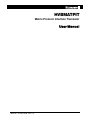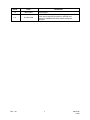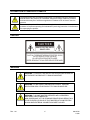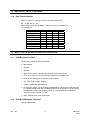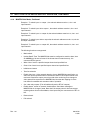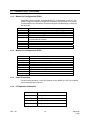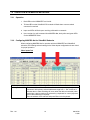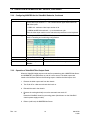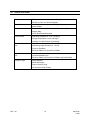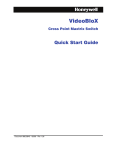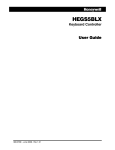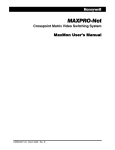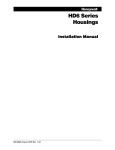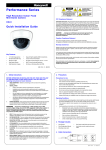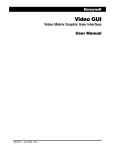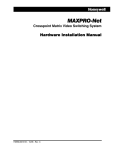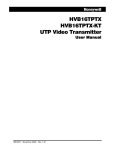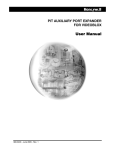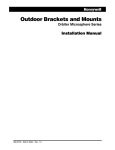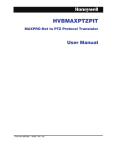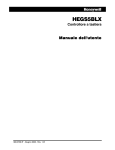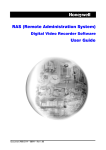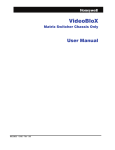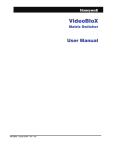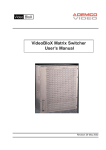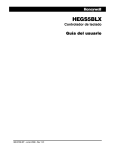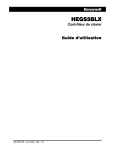Download HVBMATPIT User Manual - Honeywell Video Systems
Transcript
HVBMATPIT Matrix Protocol Interface Translator User Manual 900.0730 – October 2006 - Rev. 1.01 ISSUE DATE 1.0 March 2006 1.01 Rev. 1.01 October 2006 REVISIONS Initial Release Add MAXPRO-Net Input Subrack Settings, operation of titled video output cards and procedure to initialize card, operation of MAXPRO-Net when switch settings are changed. ii 900.0730 10/06 FCC COMPLIANCE STATEMENT INFORMATION TO THE USER: This equipment has been tested and found to comply with the limits for a Class A digital device, pursuant to part 15 of the FCC rules. These limits are designed to provide reasonable protection against harmful interference when the equipment is operated in a commercial environment. This equipment generates, uses, and can radiate radio frequency energy and, if not installed and used in accordance with the instruction manual, may cause harmful interference to radio communications. Operation of this equipment in a residential area is likely to cause harmful interference in which case the user will be required to correct the interference at his own expense. CAUTION: Changes or modifications not expressly approved by the party responsible for compliance could void the user’s authority to operate the equipment. This Class A digital apparatus complies with Canadian ICES-003. Cet appareil numérique de la Classe A est conforme à la norme NMB-003 du Canada. USERS OF THE PRODUCT ARE RESPONSIBLE FOR CHECKING AND COMPLYING WITH ALL FEDERAL, STATE, AND LOCAL LAWS AND STATUTES CONCERNING THE MONITORING AND RECORDING OF VIDEO AND AUDIO SIGNALS. HONEYWELL VIDEO SYSTEMS SHALL NOT BE HELD RESPONSIBLE FOR THE USE OF THIS PRODUCT IN VIOLATION OF CURRENT LAWS AND STATUTES. Rev. 1.01 iii 900.0730 10/06 IMPORTANT SAFEGUARDS 1. READ INSTRUCTIONS – All safety and operating instructions should be read before the unit is operated. 2. RETAIN INSTRUCTIONS – The safety and operating instructions should be retained for future reference. 3. HEED WARNINGS – All warnings on the unit and in the operating instructions should be adhered to. 4. FOLLOW INSTRUCTIONS – All operating and use instructions should be followed. 5. CLEANING – Unplug the unit from the outlet before cleaning. Do not use liquid cleaners or aerosol cleaners. Use a damp cloth for cleaning. 6. ATTACHMENTS – Do not use attachments not recommended by the product manufacturer as they may result in the risk of fire, electric shock, or injury to persons. 7. WATER AND MOISTURE – Do not use this unit near water or in an unprotected outdoor installation, or any area which is classified as a wet location. 8. ACCESSORIES - Do not place this product on an unstable cart, stand, tripod, bracket, or table. The product may fall, causing serious injury to a child or adult and serious damage to the equipment. Use only with a cart, stand, tripod, bracket, or table recommended by the manufacturer, or sold with the product. Any mounting of the product should follow the manufacturer’s instructions and should use a mounting accessory recommended by the manufacturer. Wall or shelf mounting should follow the manufacturer’s instructions and should use a mounting kit approved by the manufacturer. 9. A product and cart combination should be moved with care. Quick stops, excessive force, and uneven surfaces may cause the product and cart combination to overturn. 10. VENTILATION - Slots and openings in the cabinet and the back or bottom are provided for ventilation and to ensure reliable operation of the equipment and to protect it from overheating. These openings must not be blocked or covered. The openings should never be blocked by placing the product on a bed, sofa, rug, or other similar surface. Equipment should never be placed near or over a radiator or heat register. This product should not be placed in a built-in installation, such as a bookcase or rack unless proper ventilation is provided or the manufacturer’s instructions have been adhered to. 11. POWER SOURCES – This product should be operated only from the type of power source indicated on the marking label. If you are not sure of the type of power supplied to your home, consult your product dealer or local power company. For products designed to operate from battery power or other sources, refer to the operating instructions. 12. GROUNDING OR POLARIZATION – The power supply supplied with this unit may be equipped with a polarized alternating-current line plug (a plug having one blade wider than the other). This plug will fit into the power outlet only one way. This is a safety feature. If you are unable to insert the plug fully into the outlet, try reversing the plug. If the plug should still fail to fit, contact your electrician to replace your obsolete outlet. Do not defeat the safety purpose of the polarized plug. 13. OVERLOADING – Do not overload outlets and extension cords as this can result in a risk of fire or electric shock. Rev. 1.01 iv 900.0730 10/06 14. POWER-CORD PROTECTION – Power supply cords should be routed so that they are not likely to be walked on or pinched by items placed upon or against them, paying particular attention to cords and plugs, convenience receptacles, and the point where they exit from the monitor. 15. OBJECT AND LIQUID ENTRY – Never push objects of any kind into this unit through openings as they may touch dangerous voltage points or short-out parts that could result in a fire or electric shock. Never spill liquid of any kind on the unit. 16. SERVICING – Do not attempt to service this unit yourself as opening or removing covers may expose you to dangerous voltage or other hazards. Refer all servicing to qualified service personnel. 17. DAMAGE REQUIRING SERVICE – Unplug the unit from the outlet and refer servicing to qualified service personnel under the following conditions: a. When the power-supply cord or plug is damaged. b. If liquid has been spilled, or objects have fallen into the unit. c. If the unit has been exposed to rain or water. d. If the unit does not operate normally by following the operating instructions. Adjust only those controls that are covered by the operating instructions as an improper adjustment of other controls may result in damage and will often require extensive work by a qualified technician to restore the unit to its normal operation. e. If the unit has been dropped or the enclosure has been damaged. f. When the unit exhibits a distinct change in performance - this indicates a need for service. 18. REPLACEMENT PARTS – When replacement parts are required, be sure the service technician has used replacement parts specified by the manufacturer or have the same characteristics as the original part. Unauthorized substitutions may result in fire, electric shock or other hazards. 19. SAFETY CHECK – Upon completion of any service or repairs to this unit, ask the service technician to perform safety checks to determine that the unit is in proper operating condition. 20. LIGHTNING AND POWER LINE SURGES – For added protection of this unit during a lightning storm, or when it is left unattended and unused for long periods of time, unplug it from the wall outlet and disconnect the cable system. This will prevent damage to the unit due to lightning and power-line surges. 21. HEAT – The product should be situated away from heat sources such as radiators, heat registers, stoves, or other products (including amplifiers) that produce heat. 22. INSTALLATION – Do not install the unit in an extremely hot or humid location, or in a place subject to dust or mechanical vibration. The unit is not designed to be waterproof. Exposure to rain or water may damage the unit. 23. WALL OR CEILING MOUNTING – The product should be mounted to a wall or ceiling only as recommended by the manufacturer Rev. 1.01 v 900.0730 10/06 EXPLANATION OF GRAPHICAL SYMBOLS The lightning flash with arrowhead symbol within an equilateral triangle is intended to alert the user to the presence of uninsulated "dangerous voltage" within the product's enclosure that may be of sufficient magnitude to constitute a risk of electric shock to persons. The exclamation point within an equilateral triangle is intended to alert the user to the presence of important operating and maintenance (servicing) instruction in the literature accompanying the product. CAUTION CAUTION RISK OF ELECTRIC SHOCK DO NOT OPEN CAUTION: TO REDUCE THE RISK OF ELECTRIC SHOCK, DO NOT REMOVE COVER (OR BACK). NO USER-SERVICEABLE PARTS INSIDE. REFER SERVICING TO QUALIFIED SERVICE PERSONNEL. WARNING WARNING: TO REDUCE THE RISK OF FIRE OR ELECTRIC SHOCK, DO NOT EXPOSE THIS PRODUCT TO RAIN OR MOISTURE. WARNING: DO NOT INSERT ANY METALLIC OBJECT THROUGH VENTILATION GRILLS THIS PRODUCT TO RAIN OR MOISTURE. WARNING: THIS UNIT MUST BE OPERATED WITH A PROPERLY GROUNDED 3-PIN CONNECTION. NON-OBSERVANCE OF THIS STANDARD PRACTICE MAY RESULT IN A STATIC ELECTRICITY BUILD-UP THAT MAY RESULT IN AN ELECTRIC SHOCK WHEN EXTERNAL CONNECTIONS ARE TOUCHED. Rev. 1.01 vi 900.0730 10/06 TABLE OF CONTENTS 1.1 INTRODUCTION.................................................................................................................................. 1 2.1 OPERATION ........................................................................................................................................ 1 3.1 SWITCH SETTINGS ............................................................................................................................ 2 3.1.1 Input Protocol Selection................................................................................................... 2 3.1.2 Input Baud Rate Selection ............................................................................................... 2 3.1.3 Reversing Conversion Direction ...................................................................................... 3 3.1.4 Output Protocol Selection................................................................................................ 3 3.1.5 Output Baud Rate Selection ............................................................................................ 3 3.1.6 Date Format Selection ..................................................................................................... 4 4.1 INPUT PROTOCOL DEVICE SPECIFIC OPERATION......................................................................... 4 4.1.1 VideoBloX Aux Port Mode................................................................................................ 4 4.1.2 VideoBloX Backplane Port Mode..................................................................................... 4 4.1.3 VideoBloX Satellite Port Mode ......................................................................................... 5 4.1.4 MAXPRO-Net Mode ......................................................................................................... 5 5.1 OUTPUT PROTOCOL DEVICE SPECIFIC OPERATION ..................................................................... 7 5.1.1 Diagnostic Mode .............................................................................................................. 7 5.1.2 VideoBloX Aux Port Mode................................................................................................ 7 5.1.3 VideoBloX Backplane Port Mode..................................................................................... 8 5.1.4 VideoBloX Satellite Port Mode ......................................................................................... 9 5.1.5 MAXPRO-Net Mode ......................................................................................................... 9 6.1 CONNECTIONS .................................................................................................................................. 9 6.1.1 Slave Port Configured as RS422 ..................................................................................... 9 6.1.2 Slave Port Configured as RS232 ..................................................................................... 9 6.1.3 Master Port Configured as RS422 ................................................................................. 10 6.1.4 Master Port Configured as RS232 ................................................................................. 10 6.1.5 Power Connection.......................................................................................................... 10 6.1.6 I2C Expansion Connection ............................................................................................. 10 7.1 CONNECTION DIAGRAM, MAXPRO-NET SERVER ......................................................................... 11 7.1.1 DIP Switch Settings........................................................................................................ 11 7.2 OPERATION WITH MAXPRO-NET SERVER ..................................................................................... 12 7.2.1 Operation ....................................................................................................................... 12 7.2.2 Configuring MAXPRO-Net for VideoBloX Subracks ...................................................... 12 7.2.3 Operation of VideoBloX Titled Output Cards ................................................................. 13 8.1 MECHANICAL ................................................................................................................................... 14 9.1 SPECIFICATIONS ............................................................................................................................. 15 Rev. 1.01 vii 900.0730 10/06 Notes: Rev. 1.01 viii 900.0730 10/06 1.1 INTRODUCTION The Honeywell Video Matrix Protocol Interface Translator (HVBMATPIT) converts Matrix Switcher serial command protocols from various different Matrix Switcher types to various protocols compatible with other Matrices. The HVBMATPIT has two serial communications ports. The RS422 / RS485 “Slave” port which receives commands from the master Matrix Switcher. The RS422 / RS485 or RS232 “Master” port connects to the slave Matrix Switcher. The HVBMATPIT may be configured to operate in various modes. 2.1 OPERATION On power up, both the slave channel and the master channel LEDs, will be illuminated. The HVBMATPIT unit receives serial messages from the system master controller, via its slave communication port. When a valid message is received, the slave port LED will flash off briefly to indicate message receipt. It is important to note that for a conversion to work correctly, similar functionality must be available from both matrix switchers. Rev. 1.01 1 900.0730 10/06 3.1 SWITCH SETTINGS To access the configuration switches, the two screws on the top cover of the HVBMATPIT must be removed. The legend on the cover shows the switches as S1, S2 and S3. Each of these switch groups has 8 individual switches, marked as 1 through 8. Individual switches are referred to by the switch group, followed by the switch number. e.g. S1/8. It is not necessary to switch the PIT off when changing DIP switches. Each time a switch is changed, the PIT will automatically reinitialize. In some systems, the controlling matrix may also be sent a reset command causing that unit to reboot. When Maxpro-Net is controlling the system, and a switch is changed on the PIT, the PIT sends a warm boot command to the Maxpro-Net server. Note that if incompatible DIP switches are selected, both LEDS on the PIT will flash at the rate of about 1 Hz. 3.1.1 Input Protocol Selection The protocol the PIT receives from the master Matrix Switcher is configured by means of DIP switch 3. The “Std” and “Reverse” columns indicate if each protocol is compatible with standard and reverse directions (for further detail, refer to section 3.1.3). Input / Received Protocol Compatible With Reserved VideoBloX Aux Port VideoBloX Backplane Comms Port (not implemented) VideoBloX Satellite Comms Port (not implemented) MAXPRO-Net Reserved Reserved Reserved, binary values 7 to 15 3.1.2 Std Reverse Yes Yes Yes Yes S3/4 Off Off Off S3/3 Off Off Off S3/2 Off Off On S3/1 Off On Off Off Off On On Off Off Off On On On On On Off Off On On Off On Off On Input Baud Rate Selection Switch 3, positions 7 and 8 are used to set the slave port baud rate as per the following table: Baud Rate S3/8 S3/7 1200 baud Off Off 9600 Baud Off On 19.2 Kbaud On Off 57.6 Kbaud On On By default, the data format is 8 data bits, 1 stop bit and no parity. For some protocols, this is automatically overridden to match the protocol default specification. Rev. 1.01 2 900.0730 10/06 3.1 SWITCH SETTINGS, CONTINUED 3.1.3 Reversing Conversion Direction For certain conversion types, it is possible to “reverse” the conversion direction of the PIT. When reversed, the Master Matrix switcher connects to the master port of the PIT and the Slave Matrix switcher connects to the slave port of the PIT. Direction S3/5 Standard Off Reversed On The primary reason for this is to allow the use of as RS422-232 PIT to convert from and RS232 protocol to RS422. 3.1.4 Output Protocol Selection The protocol the PIT transmits to the Slave Matrix Switcher is configured by means of DIP switch 1. The “Std” and “Reverse” columns indicate if each protocol is compatible with standard and reverse directions. Output / Transmitted Protocol Compatible With ASCII Text Diagnostics VideoBloX Aux Port VideoBloX Backplane Comms Port VideoBloX Satellite Comms Port (not implemented) MAXPRO-Net (not implemented) Reserved Reserved Reserved, binary values 7 to 15 3.1.5 Std Reverse S1/4 S1/3 S1/2 S1/1 Yes Yes No Yes Yes Yes Off Off Off Off Off Off Off Off Off Off On On Off On Off On Off Off Off On On On On On Off Off On On Off On Off On Output Baud Rate Selection Switch 1, positions 7 and 8 are used to set the master port baud rate as per the following table: Baud Rate S1/8 S1/7 1200 baud Off Off 9600 Baud Off On 19.2 Kbaud On Off 57.6 Kbaud On On By default, the data format is 8 data bits, 1 stop bit and no parity. For some protocols, this is automatically overridden to match the protocol default specification. Rev. 1.01 3 900.0730 10/06 3.1 SWITCH SETTINGS, CONTINUED 3.1.6 Date Format Selection Switch 2, positions 5 through 8 are used to set the date format. DD = 2-digit day (01 – 31) MM = 2-digit month (01-12)/MMM = 3-letter month (e.g. Jan, Mar, Dec) YY = 2-digit year Date Format DDMMYY YYMMDD YYDDMM MMDDYY DDMMMYY MMMDDYY YYDDMMM YYMMMDD CENTURY S2/8 Off Off Off Off Off Off Off Off On S2/7 Off Off Off Off On On On On Off S2/6 Off Off On On Off Off On On Off S2/5 Off On Off On Off On Off On Off 4.1 INPUT PROTOCOL DEVICE SPECIFIC OPERATION 4.1.1 VideoBloX Aux Port Mode The following commands are implemented: 4.1.2 • Matrix switch • Set date • Set time • Write a line of text to a specified output channel and specified line. • Clear a line of text from a specified output channel and specified line. • Clear the entire display for a specified output channel. • Set / Clear system relays / outputs • Enable / disable aux reply message • Provide video status. This is currently implemented as a fixed reply for 320 channels. For systems smaller than this, the additional data may be ignored. For larger system, the backplane comms may be better suited. It is also possible to read the video status for a single channel (<= 320). • Help – displays a list of aux commands. VideoBloX Backplane Port Mode Not yet implemented. Rev. 1.01 4 900.0730 10/06 4.1 INPUT PROTOCOL DEVICE SPECIFIC OPERATION, CONTINUED 4.1.3 VideoBloX Satellite Port Mode Not yet implemented. 4.1.4 MAXPRO-Net Mode When set to MAXPRO-Net mode, the Slave port is automatically set up for even parity, 7 data bits and 1 stop bit. The MAXPRO-Net mode can be set to operate either in standard mode or in cascade mode. In standard mode, no mapping is applied to the received camera number. When set to cascade mode, the system assumes that there are 2 or 3 racks connected in such a way that the outputs from the 2nd or 3rd chassis feed into the first 32 inputs of the proceeding chassis. In this mode, the maximum system size is 320 inputs by 256 outputs. Mode S2/1 Standard Off Cascade On In “Standard” mode, the HVBMATPIT is configured to look like a combination of one or more MAXPRO-Net card cages, each configured with 128 inputs and 32 outputs. The mapping of the received MAXPRO-Net matrix switch command is fixed, so the controlling MAXPRO-Net software must be configured to match the following rack allocation. The MAXPRO-Net matrix switch command consists of a subrack (1..799), a slot (1..32) and an input channel (1..128). Subrack addresses 1..50 specify the input channel as follows: Rack Address (I/P portion) 1 2 3..49 50 Input channel 1..128 129..256 257..6271 6272..6400 The output channel mapping to subrack addresses matches that typically used in MAXPRO-Net systems up to 256 outputs, as per the following table. Note that for outputs 257..512, the subrack address is incremented by 50. Rack Address (O/P portion) 0xx 1xx 2xx..6xx 7xx Output channel 1..32 33..64 65..224 225..256 Note: 1 <= xx <= 50 0yy 1yy 2yy..6yy 7yy 257..288 289..320 321..480 481..512 Note: 51 <= yy <= 100 Rev. 1.01 5 900.0730 10/06 4.1 INPUT PROTOCOL DEVICE SPECIFIC OPERATION, CONTINUED 4.1.4 MAXPRO-Net Mode, Continued Example 1: To switch input 1 to output 1, the subrack address must be 1, slot 1 and input channel 1. Example 2: To switch input 129 to output 1, the subrack address must be 2, slot 1 and input channel 1. Example 3: To switch input 1 to output 33, the subrack address must be 101, slot 1 and input channel 1. Example 4: To switch input 1234 to output 56, the subrack address must be 110, slot 24 and input channel 82. Example 5: To switch input 1 to output 257, the subrack address must be 51, slot 1 and input channel 1. The following functions are supported: Rev. 1.01 • Matrix switch. • Update Date & Time. The MAXPRO-Net must be configured to send the date / time as ddMMMyyyy hh:mm.ss format. If the format does not match exactly , the command will be ignored. • Write a line of text to a specified output channel and specified line. • Clear a line of text from a specified output channel and specified line. • Initialise text inserter • Time line selection • Enable video loss / video restored detection. As per MAXPRO-Net specification, no video loss will be reported until this command is done for each input channel to be monitored. Should the output protocol provide video monitoring, then changes in video state will be reported to the MAXPRO-Net. Note that the mapping for video loss differs for standard and cascade modes of operation. • Set / clear relay outputs. (This will additionally set the PIT I2C outputs). • Enable alarms, normal or inverted, disable alarms. Send alarm message to MAXPRO-Net on change of state. Note that if the output protocol does not support retrieving alarms from the Slave Matrix, alarm inputs may be connected to the PIT via I2C. • Reset subrack. • Poll subrack. 6 900.0730 10/06 5.1 OUTPUT PROTOCOL DEVICE SPECIFIC OPERATION 5.1.1 Diagnostic Mode In this mode of operation, every received matrix switch control command is converted into a readable text string. This string is transmitted out of the PIT master communications port at 9600 baud, no parity, 8 data bits and 1 stop bit. 5.1.2 VideoBloX Aux Port Mode In order for video loss functionality to operate, this feature must be configured as shown in the following table. Mode S1/5 Do not poll video loss Off Poll for video loss On The following commands are implemented: Rev. 1.01 • Matrix switch • Set date • Set time • Write a line of text to a specified output channel and specified line. • Clear a line of text from a specified output channel and specified line. • Clear the entire display for a specified output channel. • Set / Clear system relays / outputs • Enable / disable aux reply message • Read back video status from VideoBloX once per second. (if enabled) 7 900.0730 10/06 5.1 OUTPUT PROTOCOL DEVICE SPECIFIC OPERATION, CONTINUED 5.1.3 VideoBloX Backplane Port Mode In order for video loss functionality to operate, this feature must be configured as shown below. Mode S1/5 Do not poll video loss Off Poll for video loss On The system will poll input cards for up to 4080 video channels. The master channel LED will flash when a video input card comes on line or goes off line and also when there is a change to the video state on any channel. For VideoBloX matrix switchers with more than 256 outputs, the matrix input cards must be revision 2.03 or later. For these systems, set DIP1/6 for extended matrix switching mode. Matrix Style S1/6 Standard Off Extended On The following commands are implemented: • Matrix switch. When the matrix is switched, an appropriate command is additionally sent to the titled output modules in VideoBloX, causing the previously configured title to automatically be displayed. • Set date & time. This is triggered by the master matrix issuing a set time function. When a set date command is received it is stored internally and this value is automatically added to the set time command. It is therefore important that a set date command is received prior to a set time command. If this is not done, a previous, erroneous date may be set. • Write a line of text to a specified output channel and specified line. • Clear a line of text from a specified output channel and specified line. • Clear the entire display for a specified output channel. • Read back video status from VideoBloX at a high speed. The actual time depends on how many input cards exist in a system. (if enabled) • Initialise text inserter (See note 1) • Time line selection (See note 1) Note 1: This is compatible with the MAXPRO-Net functions. It requires that the VideoBloX output title modules have software revision 2.03 or later installed. Rev. 1.01 8 900.0730 10/06 5.1 OUTPUT PROTOCOL DEVICE SPECIFIC OPERATION, CONTINUED 5.1.4 VideoBloX Satellite Port Mode Not yet implemented. 5.1.5 MAXPRO-Net Mode Not yet implemented. 6.1 CONNECTIONS 6.1.1 Slave Port Configured as RS422 Control messages from the master control device, which generates the PTZ control information, are received on this port. The RS422 configuration allows for multiple PITs to be connected on a common communications line. Connections are as follows: Pin Number 1 2 3 4 5 6 7 8 9 Pin Function RS422 Receive data [-] (from BossWare master RS422 Tx[-]) RS422 Receive data [+] (from BossWare master RS422 Tx[+]) RS422 Transmit data [+] (to BossWare master RS422 Rx[+]) RS422 Transmit data [-] (to BossWare master RS422 Rx[-]) RS422 Communications common N/C N/C N/C N/C Should it be required to operate the PIT in RS485 mode, then the TX pair and the RX pair must be joined together on this connector. i.e. Pin 1 to pin 4 and pin 2 to pin 3. 6.1.2 Slave Port Configured as RS232 Pin Number 1 2 3 4 5 6 7 8 9 Rev. 1.01 Pin Function Internally connected to pins 4 and 6 TXD (data to master / control device RXD) RXD (data from master / control device TXD) Internally connected to pins 1 and 6 GND Internally connected to pins 4 and 6 CTS (from master / control device RTS) RTS (to master / control device CTS) N/C 9 900.0730 10/06 6.1 CONNECTIONS, CONTINUED 6.1.3 Master Port Configured as RS422 Translated control messages, generated by the PIT, are transmitted on this port. The RS422 configuration allows for multiple PTZ receivers to be connected on a common communications line, should the PTZ receivers support unit addressing. Connections are as follows: Pin Number 1 2 3 4 5 6 7 8 9 6.1.4 Master Port Configured as RS232 Pin Number 1 2 3 4 5 6 7 8 9 6.1.5 Pin Function RS422 Transmit data [-] (to slave device RS422 Rx[-]) RS422 Transmit data [+] (to slave device RS422 Rx[+]) RS422 Receive data [+] (from slave device RS422 Tx[+]) RS422 Receive data [-] (from slave device RS422 Tx[-]) RS422 Communications common (from slave device communications common) N/C N/C N/C N/C Pin Function Internally connected to pins 4 and 6 TXD (data to slave device RXD) RXD (data from slave device TXD) Internally connected to pins 1 and 6 GND Internally connected to pins 4 and 6 CTS (from slave device RTS) RTS (to slave device CTS) N/C Power Connection The unit is be powered by 7 to 25 VAC 50/60 Hz or 8 to 34VDC @ 1.5W. This is applied via the external power connector. 6.1.6 I2C Expansion Connection Pin Number Rev. 1.01 Pin Function 1 VCC (+ 5VDC out to external I2C device) 2 SDA (I2C data) 3 SCL (I2C clock) 4 GND (Common) 10 900.0730 10/06 7.1 CONNECTION DIAGRAM, MAXPRO-Net SERVER Connecting MAXPRO-Net Server to VideoBloX Chassis 7.1.1 DIP Switch Settings VideoBloX Chassis PSU Module: S1/1 and S1/4 On; all others S1 Off (Set Backplane Comm port to slave pin-out) HVBMATPIT: S1/2 and S1/8 On; all others S1 Off S2 all Off S3/3, S3/5, and S3/8 On; all others S3 Off (Set to MAXPRO-Net Output Protocol, reverse direction @ 19.2KB) Note: When connected to a MAXPRO-Net Server, any DIP switch changes on the HVBMATPIT causes a cold boot on the MAXPRO-Net Server. Rev. 1.01 11 900.0730 10/06 7.2 OPERATION WITH MAXPRO-Net SERVER 7.2.1 Operation 1. Both LEDs on the HVBMATPIT are lit solid. 2. TX data LEDs on the VideoBloX PSU module will flash when a camera switch command is received. 3. Input card LEDs will flash upon receiving valid switch commands. 4. Upon receipt of a valid command from MAXPRO-Net, both yellow and green LEDs on the HVBMATPIT flicker. 7.2.2 Configuring MAXPRO-Net for VideoBloX Subracks When configuring MAXPRO-Net for operation with the HVBMATPIT and VideoBloX subracks, the following subrack settings in the Video Inputs configuration tab are critical for proper operation. Video Inputs Tab Primary Subrack ID Rev. 1.01 Video Input Tab This is the address of the subrack to which the video input is physically connected. Valid primary subrack addresses range from 1 – 99. A value of '0' indicates that no video switching will occur when the device is selected (often used where a device needs to be selected by a keyboard for control purposes, but no video switching is required). Enter the address of the subrack and press Enter on the keyboard. 12 900.0730 10/06 7.2 OPERATION WITH MAXPRO-NET SERVER, CONTINUED 7.2.2 Configuring MAXPRO-Net for VideoBloX Subracks, Continued Video Input Tab This is the physical connection point on the primary subrack. The valid range for the video input number is 1 - 128. Certain subrack types have fewer than 128 video inputs. Input Number • HMX1132 - maximum video input number is 32. • HMX32128 HD-Series subrack .. up to the maximum 128. Enter the video input number on the subrack and press Enter on the keyboard. Subrack Settings Selecting the SUBRACK SETTINGS field opens three additional fields that are used in cascading and combining configurations. Bypass Subrack ID Combiner Subrack ID Combiner Input Number 7.2.3 For VideoBloX, this field must be set to 0. For VideoBloX, this field must be set to 0 For VideoBloX, this field is not applicable. Operation of VideoBloX Titled Output Cards When the VideoBloX titled outputs cards are first powered up with a MAXPRO-Net Server and HVBMATPIT, the LED flashes on and off once a second. The titled output card needs to be initialized. Perform the following steps to initialize the titled output card. 1. Remove the titled output card from the chassis. 2. Turn S1/8 off for a few seconds and then back on. 3. Reinstall the card in the chassis. 4. Remove the card again briefly to turn the automatic test mode off or Reset the VideoBloX chassis by removing power (black button on the VideoBloX chassis power supply module). 5. Reboot (cold boot) the MAXPRO-Net Server. Rev. 1.01 13 900.0730 10/06 8.1 MECHANICAL Rev. 1.01 14 900.0730 10/06 9.1 SPECIFICATIONS Compliance EN55022 for radiated and conducted emissions IEC 801-3, Class 3 for RF susceptibility Power Requirements 7 to 25 VAC 50/60 Hz or 8 to 34 VDC @ 1.5W, requires external power adapter Mechanical Dimensions: 74mm (W) X 31.2 mm (H) X 190.9mm (D) Weight: 390g Finish: Brushed stainless steel Environmental Operating Temperature: -10 to +50 deg C Storage Temperature: -20 to +65 deg C Humidity: 0 to 95% RH (non-condensing) Slave Communications Baud Rate: 9600 Baud, 19.2 KBaud, 57.6 Kbaud or 115.2 Kbaud Port Addressing range: Broadcast or 1 to 255 Protocol: BossWare. Electrical: RS422, can be wired for RS485. Master Communications Port Baud Rate: From 1200 Baud to 57.6 Kbaud, dependent on required translation type. Electrical: RS422, can be wired for RS485. Optionally RS232. Connector Type RS232 D9 Male RS422 D9 Female Power 2.0mm DC plug I2C 6 position RJ45 (4 fitted) Rev. 1.01 15 900.0730 10/06 Honeywell Video Systems (Head Office) 2700 Blankenbaker Pkwy, Suite 150 Louisville, KY 40299 www.honeywellvideo.com TEL+1-800-796–2288 Honeywell Video Systems Northern Europe Netwerk 121 1446 TR Purmerend, The Netherlands www.SecurityHouse.nl TEL +31.299.410.200 Honeywell Security Australia Pty Ltd. Unit 5, Riverside Centre, 24-28 River Road West Parramatta, NSW 2150, Australia www.ademco.com.au TEL +61.2.8837.9300 Honeywell Video Systems UK Ltd. Aston Fields Road, Whitehouse Ind Est Runcorn, Cheshire, WA7 3DL, UK www.honeywellvideo.com TEL +0844 8000 235 Honeywell Security Asia Pacific 33/F Tower A, City Center, 100 Zun Yi Road Shanghai 200051, China www.security.honeywell.com/cn TEL +86 21.2527.4568 Honeywell Security South Africa Unit 6 Galaxy Park, 17 Galaxy Avenue, Linbro Park, P.O. Box 59904 2100 Kengray, Johannesburg, South Africa www.honeywell.co.za TEL +27.11.574.2500 Honeywell Security Asia Flat A, 16/F, CDW Building, 388 Castle Peak Road Tsuen Wan, N.T., Hong Kong www.security.honeywell.com/hk TEL +852.2405.2323 Honeywell Security Deutschland Johannes-Mauthe-Straße 14 D-72458 Albstadt, Germany www.honeywell.com/security/de TEL +49.74.31.8.01.0 Honeywell Security France Parc Gutenberg, 8, Voie La Cardon 91120, Palaiseau, France www.honeywell-security.fr TEL +33.01.64.53.80.40 Honeywell Security Poland Chmielewskiego 22a, 70-028 Szczecin, Polska www.ultrak.pl TEL +48.91.485.40.60 Honeywell Security Italia SpA Via Treviso 2 / 4 31020 San Vendemiano Treviso, Italy www.honeywell.com/security/it TEL +39.04.38.36.51 Honeywell Security Czech Republic Havránkova 33, Brno Dolní Heršpice, 619 00, Czech Republic www.olympo.cz TEL +420.543.558.111 Honeywell Security Espana Mijancas 1.3a Planta P.Ind. Las Mercedes 28022 Madrid, Spain www.security.honeywell.com/es TEL +34-902.667.800 Honeywell Security Slovakia Republic Vajnorskà 142, 83104 Bratislava Slovakia www.olympo.sk TEL +421.2.444.54.660 www.honeywellvideo.com 1-800-796-CCTV (North America only) [email protected] Document 900.0730 10/06 Rev 1.01 © 2006 Honeywell International Inc. All rights reserved. No part of this publication may be reproduced by any means without written permission from Honeywell Video Systems. The information in this publication is believed to be accurate in all respects. However, Honeywell Video Systems cannot assume responsibility for any consequences resulting from the use thereof. The information contained herein is subject to change without notice. Revisions or new editions to this publication may be issued to incorporate such changes.