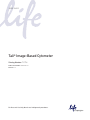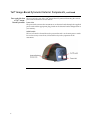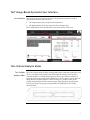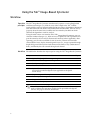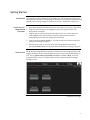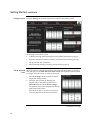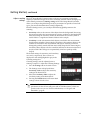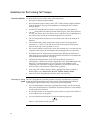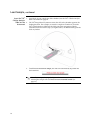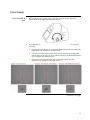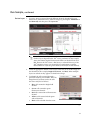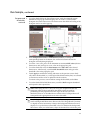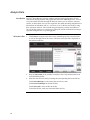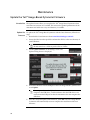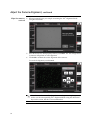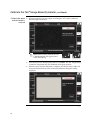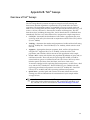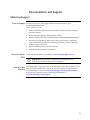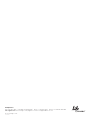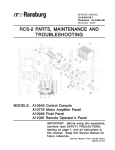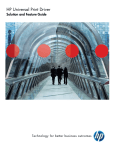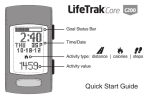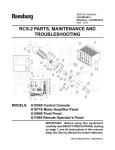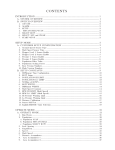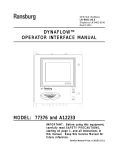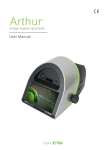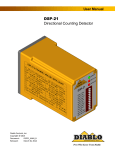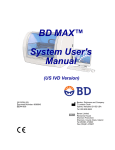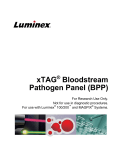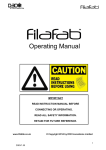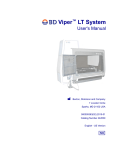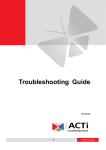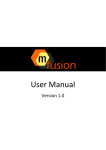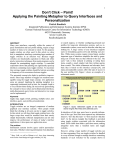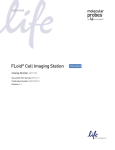Download Tali® Image-Based Cytometer
Transcript
user guide Tali® Image-Based Cytometer Catalog Number T10796 Publication Number MAN0003766 Revision 2.0 For Research Use Only. Not for use in diagnostic procedures. Information in this document is subject to change without notice. DISCLAIMER LIFE TECHNOLOGIES CORPORATION AND/OR ITS AFFILIATE(S) DISCLAIM ALL WARRANTIES WITH RESPECT TO THIS DOCUMENT, EXPRESSED OR IMPLIED, INCLUDING BUT NOT LIMITED TO THOSE OF MERCHANTABILITY, FITNESS FOR A PARTICULAR PURPOSE, OR NON-INFRINGEMENT. TO THE EXTENT ALLOWED BY LAW, IN NO EVENT SHALL LIFE TECHNOLOGIES AND/OR ITS AFFILIATE(S) BE LIABLE, WHETHER IN CONTRACT, TORT, WARRANTY, OR UNDER ANY STATUTE OR ON ANY OTHER BASIS FOR SPECIAL, INCIDENTAL, INDIRECT, PUNITIVE, MULTIPLE OR CONSEQUENTIAL DAMAGES IN CONNECTION WITH OR ARISING FROM THIS DOCUMENT, INCLUDING BUT NOT LIMITED TO THE USE THEREOF. NOTICE TO PURCHASER: LIMITED USE LABEL LICENSE: Research Use Only The purchase of this product conveys to the purchaser the limited, non-transferable right to use the purchased amount of the product only to perform internal research for the sole benefit of the purchaser. No right to resell this product or any of its components is conveyed expressly, by implication, or by estoppel. This product is for internal research purposes only and is not for use in commercial applications of any kind, including, without limitation, quality control and commercial services such as reporting the results of purchaser’s activities for a fee or other form of consideration. For information on obtaining additional rights, please contact [email protected] or Out Licensing, Life Technologies Corporation, 5791 Van Allen Way, Carlsbad, California 92008. TRADEMARKS The trademarks mentioned herein are the property of Life Technologies Corporation and/or its affiliate(s) or their respective owners. © 2013 Life Technologies Corporation. All rights reserved. Contents Preface ......................................................................................................................... 2 About This Guide ............................................................................................................................................ 2 Product Information ..................................................................................................... 3 Product Contents ............................................................................................................................................. 3 Description of Tali® Image-Based Cytometer .............................................................................................. 4 Tali® Image-Based Cytometer Exterior Components ................................................................................. 5 Tali® Cellular Analysis Slides ........................................................................................................................ 7 Using the Tali® Image-Based Cytometer ...................................................................... 8 Workflow .......................................................................................................................................................... 8 Getting Started ................................................................................................................................................. 9 Guidelines for Performing Tali® Assays ..................................................................................................... 12 Select a Tali® Assay ....................................................................................................................................... 13 Load Sample ................................................................................................................................................... 15 Focus Image.................................................................................................................................................... 17 Measure Background (optional) ................................................................................................................... 18 Run Sample .................................................................................................................................................... 19 Analyze Data .................................................................................................................................................. 24 Maintenance ............................................................................................................... 30 Update the Tali® Image-Based Cytometer Firmware ............................................................................... 30 Adjust the Camera Alignment ..................................................................................................................... 31 Calibrate the Tali® Image-Based Cytometer .............................................................................................. 33 Clean the Tali® Image-Based Cytometer .................................................................................................... 36 Appendix A: Product Specifications ............................................................................ 38 Technical Specifications ................................................................................................................................ 38 Appendix B: Tali® Assays ............................................................................................ 39 Overview of Tali® Assays ............................................................................................................................. 39 Appendix C: Ordering Information .............................................................................. 40 Accessory Products ....................................................................................................................................... 40 Appendix D: Safety ...................................................................................................... 41 Safety Information ......................................................................................................................................... 41 Documentation and Support ....................................................................................... 43 Obtaining Support ......................................................................................................................................... 43 1 Preface About This Guide ® Audience and The Tali Image-Based Cytometer User Guide is for laboratory staff operating, ® purpose of this maintaining, and analyzing data using the Tali Image-Based Cytometer. manual The user guide is designed to help you learn how to use the instrument and it includes step-by-step instructions for instrument set-up, data collection, data handling, and instrument maintenance; it does not contain assay specific protocols. For information on specific Tali® Assays and detailed protocols, refer to the product information sheets (PIS) supplied the individual assay kits. For your convenience, these PISs are included in the Tali® Image-Based Cytometer USB Drive; they can also be downloaded at www.lifetechnologies.com/tali. User attention Two user attention words appear in Life Technologies user documentation. Each words word implies a particular level of observation or action as described below. Note: Provides information that may be of interest or help but is not critical to the use of the product. IMPORTANT! Provides information that is necessary for proper instrument operation, accurate installation, or safe use of a chemical. Safety alert words Three safety alert words appear in Life Technologies user documentation at points in the document where you need to be aware of relevant hazards. Each alert word—CAUTION, WARNING, DANGER—implies a particular level of observation or action, as defined below: CAUTION! – Indicates a potentially hazardous situation that, if not avoided, may result in minor or moderate injury. It may also be used to alert against unsafe practices. WARNING! – Indicates a potentially hazardous situation that, if not avoided, could result in death or serious injury. DANGER! – Indicates an imminently hazardous situation that, if not avoided, will result in death or serious injury. This signal word is to be limited to the most extreme situations. Except for IMPORTANT! safety alerts, each safety alert word in a Life Technologies document appears with an open triangle figure that contains a hazard symbol. These hazard symbols are identical to the hazard symbols that are affixed to Life Technologies instruments (see “Symbols” on page 42). 2 Product Information Product Contents ® Tali® Image-Based The Tali Image-Based Cytometer (Cat. no. T10796) is shipped with the components Cytometer listed below. Component Quantity ® 1 each ® 1 box ® Tali Image-Based Cytometer power cords, pack of 4 cords (for U.S./E.U./U.K./Australia) 1 each Tali® Image-Based Cytometer USB Drive (includes the user manual) 1 each Tali® Image-Based Cytometer Quick Reference Card (QRC) 1 each Certificate of Analysis (CoA) 1 each Tali Image-Based Cytometer Tali Cellular Analysis Slides, box of 50 ® Tali Calibration Beads* 1 kit ® * Tali Calibration Beads are shipped separately, and include 1 tube each of Tali® Green Calibration Beads, Tali® Red Calibration Beads, and Tali® Alignment Beads. Upon receiving the Examine the instrument carefully for damage incurred during transit. Ensure that all instrument parts of the instrument, including accessories listed above, are included with the product. Damage claims must be filed with the carrier; the warranty does not cover in-transit damage. See page 9 for instructions on installing the Tali® Image-Based Cytometer. Registering your Visit www.lifetechnologies.com/tali to register your instrument. You will be asked instrument to supply the serial number, your name, and your contact details. Registering your instrument ensures that you will receive notifications of software upgrades and information on new assays for use with the Tali® Image-Based Cytometer. 3 Description of Tali® Image-Based Cytometer ® Tali® Image-Based The Tali Image-Based Cytometer is a 3-channel (bright field, green fluorescence, Cytometer red fluorescence) benchtop assay platform that uses state-of-the-art optics and image analysis to perform assays for cells in suspension, including GFP and RFP expression, apoptosis, cell viability (live, dead, and total cells), cell cycle, and cell counting assays. It is compatible with a wide variety of eukaryotic cells. Using the only 25 µL of sample volume, the Tali® Image-Based Cytometer takes 10 seconds to 2 minutes for a typical assay, depending on complexity of the assay and number of fields captured. In addition to the bright field channel, the Tali® Image-Based Cytometer features two fluorescent channels (green and red), enabling it to simultaneously count green or red fluorescent stains, as well as cells expressing GFP and RFP. The Tali® Image-Based Cytometer offers an intuitive user interface, and provides the option to save data and generate a report, which can then be transferred to a PC using the USB drive supplied with the instrument or available separately. The Tali® Image-Based Cytometer is supplied with disposable Tali® Cellular Analysis Slides (see page 7), which are also available separately (see page 40 for ordering information). See “Instrument Exterior Components”, page 5, for details on various parts of the Tali® Image-Based Cytometer. ® Features Important features of the Tali Image-Based Cytometer are: 4 • Provides a user-friendly, benchtop design for simple, fast, and highly accurate three-parameter population analysis. • Uses the Tali® Assays optimized for the Tali® Image-Based Cytometer (see page 39). • Uses disposable Tali® Cellular Analysis Slides that eliminate washing steps and cross contamination between samples (see page 7). • Presents comprehensive data with graphic reports and allows the export of data as .csv (comma separated value), .jpg, .fcs, and .pdf files for archiving and sample comparisons. Tali® Image-Based Cytometer Exterior Components ® Front view of Tali® The front view showing various parts of the Tali Image-Based Cytometer is shown Image-Based below. Cytometer Power button The power button is used to turn the instrument on and off. The blue status light indicates that the instrument is on. Touch-screen display The touch-screen display, located in the front of the instrument, contains buttons for all the functions needed and displays data from the cell count. Slide port The slide port is used to insert the Tali® Cellular Analysis Slide containing the sample into the counter for analysis. USB port The USB port allows you to transfer and save the cell count data and image to your computer for record keeping and printing purposes. The USB drive supplied with the instrument or any other standard USB drive is inserted into the USB port for data transfer. See page 28 for instructions on exporting data files. Image adjustment (focus) knob The image adjustment (focus) knob is used to adjust the image quality to obtain better contrast between the cells and the background, as well as between cells that have taken up Tali® Image-Based Cytometer reagents and unstained cells. This is important to obtain accurate cell counts and fluorescence measurements for various Tali® Image-Based Cytometer assays. Continued on next page 5 Tali® Image-Based Cytometer Exterior Components, continued ® Rear and side view The rear and side view of the Tali Image-Based Cytometer illustrating the various of Tali® Image- parts of the instrument is shown below. Based Cytometer Power inlet The power inlet connects the instrument to an electrical outlet through the supplied power cord and the appropriate plug, based on the electrical outlet configuration in your country. On/Off switch The on/off switch is located above the power inlet and is as the main power switch. It is not necessary to use the on/off switch for day-to-day operation of the instrument. 6 Tali® Image-Based Cytometer User Interface ® User interface The touch-screen user interface of the Tali Image-Based Cytometer is used to operate the instrument and consists of: • The touch-screen buttons to operate the instrument. • The digital display shows the image of cells and sample data. The example below shows the Measure screen of the Green + Red assay. Tali® Cellular Analysis Slides ® Tali® Cellular The Tali Cellular Analysis Slides are disposable slides composed of polylactic acid Analysis Slides (PLA), a low-fluorescence plastic. Each slide holds the sample in two separate, enclosed chambers (A and B), allowing the analysis of two different samples or replicates of the same sample. Each chamber has a 25-µL sample capacity. The Tali® Image-Based Cytometer captures a series of images (i.e., fields of view) of the sample in the chamber and then analyzes them using algorithms specific for the Tali® Assay selected. See page 15 for guidelines on loading the Tali® Cellular Analysis Slides. 7 Using the Tali® Image-Based Cytometer Workflow ® Operation The Tali Image-Based Cytometer simultaneously captures a series of bright field ® principles and fluorescent images (i.e., fields of view) of the sample in the Tali Cellular Analysis Slide, and uses sophisticated digital image analysis algorithms to determine total and fluorescent cell counts and calculate their concentrations. All Tali® Assays (page 39) share the same basic workflow and user interface, but differ in which channels the algorithm is used for analysis. Using the touch screen user interface of the Tali® Image-Based Cytometer, you can select the number of images (i.e., fields of view) to capture for each experiment and gate the counts by cell size and/or fluorescence intensity (where applicable). After capturing, you can select each field of view for review, zoom in and out of the selected field of view, display channel-specific layers (i.e., images captured through bright field, green-fluorescent and red-fluorescent channels or any combination of them), and identify the cells counted through each channel. ® Workflow The table below describes the major steps for using the Tali Image-Based Cytometer. Step 1 Action Optional: Adjust global counting settings ® Page 11 2 Select the Tali Assay you wish to perform 13 3 Load your sample. 15 4 Focus the field of view. 17 5 Optional: Perform a new background measurement or select a previously recorded background (not applicable to the Quick Count Assay) 18 6 Capture images of the sample. 19 7 Review captured images 20 8 Set gates and thresholds 22 9 Annotate and export your data 24 Note: Before using the Tali® Image-Based Cytometer for the first time, you need to calibrate the instrument with the beads provided and align the cameras. See page 31 for more information. 8 Getting Started ® Introduction This section provides information on installing your Tali Image-Based Cytometer, setting the date and time, and updating the firmware. It also provides information on adjusting the counting settings to optimize the analysis of different sample types. Install the Tali® 1. After unpacking the instrument, place the instrument on a flat, level, dry surface. Image-Based 2. Plug one end of the power cord appropriate for your region into the Tali® Image-Based Cytometer. Cytometer 3. Plug the power cord into the electrical outlet. Be sure to use only the power cord supplied with your instrument. Powering the instrument with an unapproved power cord may damage the instrument. 4. Turn on the main power switch (i.e., On/Off switch) located above the power inlet port (see image on page 6). 5. When you are ready to use, turn on the Tali® Image-Based Cytometer by pressing the Power button on the front of the instrument (see image on page 5). ® Home screen When the Tali Image-Based Cytometer is turned on, the instrument initializes and displays the Home screen. From the Home screen, you can proceed immediately to Tali® Assays (Quick count, Cell Health, Cell Cycle, or Green + Red), or use the navigation bars to access saved data (Data screen) or adjust instrument settings (Settings screen). Continued on next page 9 Getting Started, continued Settings screen Press the Settings tab on the navigation bar to display the Settings screen. The Settings screen allows you to: • Calibrate and align the instrument to ensure optimal performance (page 31) • Update to install new firmware versions as they become available (page 30) • Set up date and time (see below) • Adjust counting settings (sensitivity and circularity) (page 11) Set up date and The date and time is already preset when you receive the instrument. To reset the time date and time, use the Date and Time roller wheels that respond to the movement of a finger across the screen as if they were wheels. 1. Press the Settings tab on the touch-screen to display the Settings screen. 2. Select the date and time by bringing the desired value to the center position on the roller wheel located under Screen settings. The updated date/time is displayed on the top right corner of the screen. Once the date/time is set, there is no need to set it each time the instrument is turned on. Continued on next page 10 Getting Started, continued ® Adjust counting The Tali Image-Based Cytometer comes with pre-set parameters to match the without changing any settings majority of cultured cell types that can be accurately counted ® of the default parameters. Counting settings of the Tali Image-Based Cytometer allows you to adjust the global image analysis parameters for specific or mixed cell types; you must be determine these settings empirically. From the Settings screen, you can adjust the following global parameters for counting: • Sensitivity refers to the contrast of the objects from the background. Increasing the sensitivity makes the instrument more sensitive to objects in the bright field, while decreasing the sensitivity makes the instrument less sensitive, which is useful if there is a significant amount of debris in the sample. • Circularity is used to determine which objects to include in the measurement based on their roundness. Increasing the circularity value requires objects to be rounder for inclusion in the measurement and may be useful if you need to distinguish perfectly round cells from more oddly-shaped cells. Decreasing the circularity allows objects to be less round for inclusion in the measurement and may be useful if the cell type is not particularly circular or perhaps oddly shaped. The default settings for sensitivity and circularity are 6 and 8, respectively. These values are displayed in red and highlighted in grey in the Counting settings box. Counting settings must be adjusted prior to running a sample. To adjust the Counting Settings: 1. Press the Settings tab on the touch-screen. 2. The Settings screen is displayed. Move Sensitivity slider to adjust the sensitivity setting to the desired level. 3. Move the Circularity slider to adjust the circularity setting to the desired level. 4. Pressing the Default button will return both settings to their default values. Note: In addition to sensitivity and circularity, you can also adjust the parameters for the cell size and green and/or red-fluorescence, which are specific to the assay in use. For more information, see “Set gates and thresholds”, page 22. 11 Guidelines for Performing Tali® Assays General guidelines To obtain the best results, follow these recommendations: • Wear gloves during sample handling. • Do not touch the optical surfaces of the Tali® Cellular Analysis Slides. Hold the slides by the edges. See page 15 for guidelines on loading the Tali® Cellular Analysis Slides. • Use the Tali® Image-Based Cytometer at room temperature only (10–35°C). • The Tali® Image-Based Cytometer contains delicate optics. Place the instrument on a flat, dry surface that is free from excessive vibration. Do not spill liquids on the surface of the instrument or introduce liquids into its interior. • The Tali® Image-Based Cytometer can accurately count cells 5 µm to 60 µm in diameter. • The recommended sample concentration range for the Tali® Image-Based Cytometer is 1 × 105 to 1 × 107 cells/mL; however, the sample concentration does not need to be exact to perform an assay. • For accurate viability count results, ensure the counting area is covered with cell suspension and count cells immediately after staining per the assay protocol. • Re-calibrate the Tali® Image-Based Cytometer after updating the firmware or when using assay reagents not formulated for the instrument. To recalibrate the Tali® Image-Based Cytometer, see page 32. • The internal working memory of the Tali® Image-Based Cytometer is 145 Gigabytes, sufficient for storing comprehensive data from 1000 sample runs. However, we recommend that you save your data to the USB drive after completing each experiment. Using the USB drive, you may then transfer the data to your PC as described in “Export Data” (page 25). • After using Tali® Cellular Analysis Slides, appropriately dispose of them as biohazardous waste. Do not reuse the Tali® Cellular Analysis Slides. • Turn off the Tali® Image-Based Cytometer at the end of the day. ® Accuracy vs. assay The Tali Image-Based Cytometer performs counts by simultaneously capturing speed bright field and fluorescent images of the sample in the chamber slide and then analyzing the captured fields of view using assay-specific algorithms. • You can obtain higher accuracy by capturing more images, and thus analyzing more cells. The theoretical CV (coefficient of variation) decreases as the number of cells analyzed is increased. • If very high accuracy is not required, you may choose to capture fewer fields of view to obtain faster assay speeds. • You can calculate the theoretical CV using the following equation: ( n) n where n is the number of cells counted. 12 Select a Tali® Assay Note: For an overview of Tali® Assays, see page 39. For detailed Tali® Assay protocols, refer to the product information sheets (PIS) supplied the individual assay kits. For your convenience, these PISs are included in the Tali® Image-Based Cytometer USB Drive; they can also be downloaded at www.lifetechnologies.com/tali. ® Select a Tali® Assay 1. To select a Tali Assay, press the appropriate assay button (Quick count, Cell Health, Cell Cycle, or Green + Red) on the Home screen. In the example below, Cell Health assay is selected, which gives the Viability and Apoptosis assay options. Next, Apoptosis assay is selected from the options, giving you the option to name the sample now or later. Continued on next page 13 Select a Tali® Assay, continued Select a Tali® 2. To name the sample before performing the assay, press Name now. The alpha-numeric keyboard pop-up screen is displayed. Assay, continued 3. Using the keyboard, type the name of the sample series using up to 40 alphanumeric characters, and then press Save. Each sample run in the series will be appended with a number to reflect the order in which it was run. To return to the previous screen without assigning a name to the sample series, press Close. Note: If you select Name later, the instrument automatically assigns a name for each sample series by date and time. You can later rename the individual samples from the Data screen. 14 Load Sample ® Load the Tali® The Tali Cellular Analysis Slides are plastic, disposable slides that hold the sample Cellular Analysis in two separate, enclosed chambers (A and B). The dual chambers of the slide allow the analysis two different samples or replicates of the same sample. Each chamber Slides has a 25-µL sample capacity. Follow the guidelines below to load your samples on the chamber slides. • Do not touch the optical surfaces of the Tali® Cellular Analysis Slides. Hold the slides by the edges. • Use 25 µL of sample volume per slide chamber. Do not overfill or underfill the slide chambers. • Pipet the sample at an angle of approximately 80° into the half moon-shaped sample loading area (see figure below). The sample is loaded into the chamber through capillary action. • Take care to avoid forming bubbles in the sample. • The Tali® Image-Based Cytometer counts the cells in the chamber opposite the loading direction. For example, to count the sample in Chamber A, you need to insert the Tali® Cellular Analysis Slide into the instrument with the Chamber B-side first (see figure below) until it stops. For inserting the Tali® Cellular Analysis Slide into the instrument, see page 16. IMPORTANT! The Tali® Cellular Analysis Slides are specifically designed for use with the Tali® Image-Based Cytometer exclusively. Use of other slides result in inaccurate cell counts and can damage the Tali® ImageBased Cytometer. The Tali® Cellular Analysis Slides are supplied with the instrument and are also available separately; see page 40 for ordering information. Note: The slide port button, located on the top right side of the touch screen, is used only for opening the slide port to eject the Tali® Cellular Analysis Slide in case of an error. Pressing this button will not insert the slide into the instrument or eject it after a run is completed. Continued on next page 15 Load Sample, continued ® Insert the Tali® 1. Load 25 µL of your sample (per slide chamber) into the Tali Cellular Analysis Slide as described on page 15. Cellular Analysis ® Slide into the 2. The Tali Image-Based Cytometer counts the cells in the chamber opposite the loading direction. For example, to count the sample in Chamber A, insert the instrument ® Tali Cellular Analysis Slide into the slide port of the instrument with the Chamber B-side first until it stops (see figure below). Do not forcefully push the slide any further. 3. Touch Press to insert new sample; the slide will automatically be pulled into the instrument. Note: If you are performing a background measurement, the button for inserting the sample will read Press to insert unstained control (see page 18). 16 Focus Image Focus the field of 1. Before running your sample, focus your cells using the image adjustment (focus) knob on the right side of the instrument. view 2. Press Zoom and select either 4× or 16× magnification enhancement to review the image. • • • Correctly focused images have uniformly dark-colored cells surrounded by bright halos (see example on the left, below). Cells may be undercounted when the transition between the background and the edges of the cells are fuzzy and the cells have undefined boundaries (see example in the middle, below). Cells maybe overcounted when they have bright centers and dark perimeters (see example on the right, below). Continued on next page 17 Measure Background (optional) Measure the Measuring the background fluorescence using a non-fluorescent sample (unstained background or non-expressing) allows you to more accurately set a threshold to distinguish between non-fluorescent and fluorescent cells. Note that the Background feature is (optional) not available for the Quick count assay, because this assay does not use fluorescent reagents. To measure the background for Tali® Viability, Apoptosis, Green + Red, and Cell Cycle assays, follow the instructions below. 1. Press the Background tab. The Background screen opens. If there are no background measurements for the assay saved on the instrument, the In use dropdown menu will display “No Background”. If you choose not to run a background control, the instrument will assign a fluorescence threshold for you, which you can change manually after performing your assay. If you have already measured the background, the dropdown menu will display the latest background measurement on file. 2. To use a previously obtained background measurement, select the file name of the measurement from the In use drop-down menu. To perform a new background measurement, load the Tali® Cellular Analysis Slide with the unstained cell control, insert the slide into the instrument (see page 16), and touch Press to insert new unstained cell control. To replace a previously obtained background measurement, select the file you want to replace from the In use drop-down menu, insert the Tali® Cellular Analysis Slide containing the new unstained cell control into the instrument, and touch Press to insert new unstained cell control. 3. 18 After the unstained control sample is automatically pulled into the instrument, touch Press to run unstained cell control. Run Sample Capture images 1. To specify the number of fields of view to capture, touch the arrow button on the # of images to capture drop-down menu and select from the available options. 2. To capture the specified number of fields of view, touch Press to run sample. While the image capture is in progress, an ongoing update is provided by the progress bar. 3. After capturing the specified number of fields of view, the Tali® Image-Based Cytometer automatically ejects the slide and provides data from the analysis of captured images in the Data window of the Sample tab. The data include average cell size, number of cells counted, total cell concentration, as well assayspecific data and histogram plots. In this example, the Tali® Green + Red Assay-specific data include the concentration, percentage, and number of cells showing green fluorescence only, red fluorescence only, both green and red fluorescence, and no fluorescence, as well as the histograms for cell size and green and red fluorescence intensity. 4. To run the next sample, insert the new slide, and repeat the procedure. Continued on next page 19 Run Sample, continued Review captured 1. To select a captured field of view for review, press the thumbnail of the image in the Zoom tab. images 2. To zoom into and out of the selected image, move the red dot in the zoom slider bar to the desired magnification. 3. To review a different section of an image viewed at 4× or 16× magnification, touch the image to display the navigation tool. 4. Touch the appropriate area on navigation tool to display the desired section of the image. 5. Touch the image outside the navigation tool to hide the tool and review the image. Note: The navigation tool is only available for reviewing the images at 4× and 16× magnification. Continued on next page 20 Run Sample, continued Review layers 1. To review images captured through different channels (bright field, green fluorescence, red fluorescence), select the image by pressing the Thumbnail in the Zoom tab, and then press the Layers tab. Note: The number of layers that are available for viewing and the labels for those layers depend on the Tali® Assay performed. In the example above, the buttons for the fluorescent channels are labeled Green and Red, because the Tali® Green + Red Assay is selected. However, if the Tali® Apoptosis Assay was selected, these same buttons would be labeled Annexin V (for the green channel) and PI (for the red channel). 3. Touch the appropriate button on the Layers tab to turn on or off the image for that channel (in this example, Bright field, Green, and Red). When multiple layers are turned on they appear overlaid on the image. 4. To identify the cells counted through a particular channel, press Circles. The Tali® Image-Based Cytometer circles the cells that were analyzed as follows: • • Blue: cells counted in bright field channel Green: cells counted in green fluorescence channel • Red: cells counted in red fluorescence channel • Yellow: cells counted in both green and red channels • Black: cells excluded from the count Continued on next page 21 Run Sample, continued ® Set gates and The Tali Image-Based Cytometer allows you to set gates or thresholds on cell size thresholds and relative fluorescence from available channels for data collection. After capturing images of your sample, follow the instructions below to set the thresholds for cell analysis. The example below shows how to set gates and thresholds for the Tali® Green + Red Assay. Note: The procedure for setting gates and thresholds is identical for all Tali® Assays, but the buttons on the touch-screen are labeled according to the specific assay selected. For example, the histogram thumbnails that are labeled Cell size, Green, and Red for the Tali® Green + Red Assay (see image below) are labeled Cell size, Annexin V, and PI for the Tali® Apoptosis Assay. The thin blue lines on the histograms represent the set thresholds. 1. To set the gating parameters (i.e., lower and upper boundaries) for cell size, touch the Cell size histogram thumbnail. The pop-up window displays the “Cell size vs. # of cells” histogram and the slider bar for setting the lower and upper boundaries for cell size. 2. Move the two blue buttons on the slider bar horizontally to set the lower and upper boundaries for cell size. The blue vertical bar on the left determines the minimum cell size and the one on the right the maximum cell size. The values set are also displayed under the graph. 3. Touch Apply to confirm and return to the previous screen. Only cells that fall within the set boundaries are included in the calculations and the screen is updated with the new count. To return to the previous screen without setting the threshold for cell size, touch Close. Continued on next page 22 Run Sample, continued Set gates and 4. To set the threshold for the Green fluorescence, touch the Green histogram thumbnail. The pop-up window displays the “# of cells vs. Fluorescence” thresholds, histogram for Green fluorescence. The fluorescence threshold and scaling of the histogram can be set in this pop-up. continued 5. Select Sample fluorescence or Control fluorescence by touching the corresponding button on the bottom left. A filled in button indicates the histogram currently being displayed. 6. To set the x-axis scale, press on the minimum or maximum RFU value (relative fluorescence unit) and type in a new value in the popup key pad. 7. To set the threshold, move the blue button on the slider bar to the desired fluorescence. Alternatively, touch the RFU threshold button and type in the threshold value in the popup key pad. 8. Touch Apply to confirm this setting and return to the previous screen. Only cells above the threshold (i.e., to the right of the blue boundary line) are counted as fluorescent and the screen is updated with the statistics. To return to the previous screen without setting the threshold, touch Close. 9. To set the threshold for Red fluorescence, touch the Red histogram thumbnail and repeat the above procedure. Note: When using the Tali® Cell Cycle Assay, the Propidium Iodide (PI) histogram will have three individual thresholds, which are used for partitioning the cell population into the stages of the cell cycle. Each threshold can be set as described above and the color of each partition will correspond to the appropriate data set in the data table. Note: Biological molecules found within cells fluoresce upon excitation and result in background fluorescence. Because the Tali® Image-Based Cytometer is a highly sensitive instrument, it detects this background fluorescence and displays it as a peak closest to the 0 RFU value. To eliminate the background fluorescence from your calculations, adjust the threshold to exclude this peak. 23 Analyze Data ® Introduction The Tali Image-Based Cytometer working memory holds 145 Gigabytes of data, sufficient for storing numeric and graphic data files from 1000 sample runs. You can access the stored data files through the Data tab, where you can analyze, annotate, rename, or delete them. You can also export the data table containing comprehensive information on individual cells as a .csv file or as an .fcs file for data analysis using flow cytometry software. The overlaid image, histograms, and the data table for a run can also be exported as a single page .pdf report, and the individual raw images captured during the run as separate .jpg files. Select data files 1. Touch Data to navigate to the Data screen, which displays the stored data files in a list on the right side of the screen. The most recent data file is displayed in the first line of the list. 2. Drag the red button on the scrollbar vertically to move up and down the list to access hidden data files. 3. Select the data file to review by touching the corresponding line on the file list. Touch Select Multiple to select more than one file at a time. Touch Deselect Multiple to deselect all files. Touch Select All to select all files in the list. To deselect all files, touch any individual file in the list. Continued on next page 24 Analyze Data, continued Rename data files 1. Select the data file to rename by touching the corresponding line of the file list. 2. 3. The selected line will be highlighted. To rename the selected file(s), press Rename. The alpha-numeric keyboard screen is displayed. Enter the file name containing up to 40 alpha-numeric characters using the touch-screen keyboard, and then touch Save. Touch Close to return to the previous screen without renaming the file. Delete data files 1. Select the data file(s) to delete by touching the corresponding line of the file list. The files lines will be highlighted. Touch Select Multiple to select more than one file at a time Touch Deselect Multiple to deselect all files Touch Select All to select all files in the list To deselect all files, touch any individual file in the list 2. To delete the selected file(s), touch Delete. Continued on next page 25 Analyze Data, continued ® Review stored data 1. To review the data from counts previously saved in the Tali Image-Based Cytometer, select the desired file from the Data screen. 2. Press Layers, Zoom, or Analysis tabs to display the corresponding screens. Annotate data 1. To attach a note to your data file, select the file to annotate, and then touch the Notes box above the Data window to display the alpha-numeric keyboard screen. 2. Enter your comments using the touch-screen keyboard, and then touch Save. Your comments in the Notes box is be attached to the file and shown on all Data tabs (i.e., Layers, Zoom, and Analysis). To return to the previous screen without renaming the file, touch Close. Continued on next page 26 Analyze Data, continued ® Data export options The Tali Image-Based Cytometer is designed for stand-alone use; it does not require the use of an external computer. However, to archive data and generate reports, you may transfer the data stored in the instrument to your computer using the USB drive. The Tali® Image-Based Cytometer allows you to export the Data table (.csv), Flow Cytometry Standard (.fcs), Images (.jpg), and the final Report (.pdf) separately or all at once using the Export buttons (see image below) • The Data table contains comprehensive information about the count in a spreadsheet format as a .csv file (comma separated value), including size and fluorescence intensity of each individual particle/cell in the sample. You can import the .csv file into any spreadsheet program. • The Flow Cytometry Standard .fcs file (3.0) is the standard data format used for analysis in common flow cytometry software. This file contains the fluorescence intensity of each individual cell and uses cell size as a surrogate for forward scatter. Because the Tali® Image-Based Cytometer is an imaging system, there is no side scatter, so this parameter will not be displayed. • Choosing Images exports a single image in each channel collected for each field of view. For example, if you choose Images for an Apoptosis assay with 9 fields of view, the instrument will export a bright field image, a green fluorescence image, and a red fluorescence image for each field of view. Images are exported as .jpg files. • Report contains only the aggregate results and calculations from the run such as the total cell count and concentration, counts and concentrations of fluorescent cells and their relative abundance in the sample, thumbnails of the bright field image of each field of view captured, as well as the relevant histograms and instrument settings in a .pdf file (see page 29). Continued on next page 27 Analyze Data, continued ® Export data 1. Insert the Tali Image-Based Cytometer USB Drive (or any other USB drive) into one of the USB ports on the Tali® Image-Based Cytometer. 2. Select the data file to export by touching the corresponding line of the file list. The selected line will be highlighted. Touch Select all to highlight all files. To deselect a file, touch the highlighted line on the file list again. 28 3. Touch Data table (.csv and .fcs), Image (.jpg), or Report (.pdf) to export the data in the designated formats. To export data in all these formats, touch All formats. 4. Transfer the files on the USB drive to your PC. You may open the exported files using the appropriate programs. Analyze Data, continued Cell analysis report The image below shows an example of a data analysis report exported as a .pdf. 29 Maintenance Update the Tali® Image-Based Cytometer Firmware ® Introduction The update feature allows you to update the Tali Image-Based Cytometer when new firmware versions are available. This ensures the optimal performance of the instrument and adds new assays and features, if available. ® Update the To update the Tali Image-Based Cytometer with the latest firmware, follow these firmware steps: 1. Download the latest firmware from www.lifetechnologies.com/tali. 2. Extract the files from the zip folder and transfer all files to the root directory of your USB drive. IMPORTANT! The files must reside individually on the USB drive. Do not transfer as a folder or put the files in a folder. 3. Touch Update firmware on the Settings screen. The Update Dialog Screen is displayed. 4. Insert the USB drive into the USB port of the Tali® Image-Based Cytometer and touch Update. Note: A green dot on the Update button indicates that the instrument recognizes the USB drive; a red dot indicates that the USB drive is not inserted into the USB port or that the instrument does not recognize the USB drive. 5. 30 After the successful update of the firmware, touch OK. The Tali® Image-Based Cytometer will automatically restart to complete the installation of the new firmware. Adjust the Camera Alignment ® Introduction The proper alignment of the two cameras inside the Tali Image-Based Cytometer is essential for obtaining the most accurate data from the instrument. Follow the protocol below to complete the auto-alignment of the cameras so that the fluorescent image is properly overlaid with the bright field image. After unpacking the Tali® Image-Based Cytometer, perform the alignment procedure using the Tali® Alignment Beads before calibrating the instrument or running any samples for analysis. Check the alignment of the Tali® Image-Based Cytometer every 90 days. ® ® Materials needed Tali Alignment Beads, included in Tali Calibration Beads (Cat. no. T10790) (supplied with the instrument or available separately; see page 40). ® ® Align the cameras 1. Load 25 µL of Tali Alignment Beads into the Tali Cellular Analysis Slide as described on page 15. 2. In the Settings screen, touch Align cameras and initiate the alignment procedure following the directions given on the screen. 3. When prompted, insert the Tali® Cellular Analysis Slide containing the Tali® Alignment Beads into the instrument. Continued on next page 31 Adjust the Camera Alignment, continued ® Align the cameras, 4. When prompted, focus your sample containing the Tali Alignment Beads using the focus knob. continued 5. After the beads have been properly focused, touch Run. The Tali® Image-Based Cytometer will perform an auto alignment. 6. Touch OK to confirm the correct alignment of the cameras. To cancel the alignment, touch Cancel. Note: You can also manually adjust the cameras by positioning the green circles over the corresponding Tali® Alignment Beads using the directional keys on this screen, but this is not recommended. 32 Calibrate the Tali® Image-Based Cytometer ® Introduction Calibrating the green and red fluorescent channels of the Tali Image-Based Cytometer sets the dynamic range of the instrument. The calibration is most effective when performed after the alignment sequence. Re-calibration of the fluorescent channels is recommended at least once per year. ® Materials needed Tali Calibration Beads (Cat. no. T10790) (supplied with the instrument or available separately; see page 40). Note: Tali® Calibration Beads contain separate vials of green and red beads necessary for calibrating the green and red channels of the Tali® ImageBased Cytometer. Calibrate the green 1. Touch Calibrate GFP/RFP on the Settings screen. The Calibration Dialog Box opens. and red channels 2. Load 25 µL of Tali® Green Calibration Beads into the Tali® Cellular Analysis Slide as described on page 15. Make sure that the beads are mixed thoroughly before pipetting. 3. Insert the slide containing the green calibration beads into the slide port of the instrument and press Insert sample. After the slide is pulled in, you will be given a live fluorescent image of the green calibration beads. Continued on next page 33 Calibrate the Tali® Image-Based Cytometer, continued ® Calibrate the green 4. When prompted, focus your sample containing the Tali Green Calibration Beads using the focus knob. and red channels, continued Note: When correctly focused, the Tali® Calibration Beads will appear round rather than oblong. 5. After the beads have been properly focused, touch Run. The Tali® Image-Based Cytometer will perform the auto calibration of the green channel. 6. When the green channel calibration is complete, the cellular analysis slide will be ejected automatically and the red channel calibration dialog box will be displayed. Continued on next page 34 Calibrate the Tali® Image-Based Cytometer, continued ® ® Calibrate the green 7. Load 25 µL of Tali Red Calibration Beads into the Tali Cellular Analysis Slide as described on page 15. Make sure that the beads are mixed thoroughly before and red channels, continued pipetting. 8. Insert the slide containing the red calibration beads into the slide port of the instrument and press Insert sample. After the slide is pulled in, you will be given a live fluorescent image of the red calibration beads. 9. When prompted, focus your sample containing the Tali® Red Calibration Beads using the focus knob. 10. After the beads have been properly focused, touch Run. The Tali® Image-Based Cytometer will perform the auto calibration of the red channel. 11. After the calibration process is completed, touch OK to return to the Settings screen. There is no need to recalibrate each time the instrument is turned on. Note: For optimal calibration, follow the guidelines below. • Load slide with calibration beads just at the time of use, to prevent drying of solution in slide. • Allow the beads to settle in the slide before pressing run. There should be no movement of beads on the image. • The entire calibration can take up to 20 minutes to complete. 35 Clean the Tali® Image-Based Cytometer ® Introduction We recommend that the Tali Image-Based Cytometer be cleaned periodically to prevent the buildup of dust and dirt that might reduce its performance and cause contamination. CAUTION! To avoid electrical shock, always turn off the Tali® Image-Based Cytometer and unplug the power cord before cleaning or decontaminating the instrument. CAUTION! All biological samples and materials that come into contact with them have the potential to transmit infectious diseases and are considered biohazardous. Follow all applicable local, state/provincial, and/or national regulations. Wear appropriate protective eyewear, clothing, and gloves. IMPORTANT! Using a cleaning or decontaminating method other than that specified by the manufacturer may result in damage to the instrument. Clean the touch- • screen Wipe the touch-screen of the Tali® Image-Based Cytometer using a soft, lint-free cloth moistened with an LCD cleaning solution. Do not apply excessive force during cleaning. Wipe the touch-screen dry immediately after cleaning. • Ensure that the cleaning solution does not enter the power button, the power inlet, the slide port, or the USB ports. • Never pour or spray any liquids directly on the instrument to avoid electrical shock when the instrument is plugged in. • Do not use abrasive cleaning solutions or material to prevent the touch-screen from getting scratched. Clean the • instrument case Wipe the instrument case of the Tali® Image-Based Cytometer using a soft, lintfree cloth moistened with distilled water. Wipe the instrument dry immediately after cleaning. • Ensure that water or other cleaning solutions do not enter the power button, the power inlet, the slide port, or the USB ports. • Never pour or spray any liquids directly on the instrument to avoid electrical shock when the instrument is plugged in. Continued on next page 36 Clean the Tali® Image-Based Cytometer, continued Decontaminate the • instrument Wipe the instrument case of the Tali® Image-Based Cytometer using a soft, lintfree cloth moistened with 70% alcohol. Wipe the instrument dry immediately after cleaning. • Avoid using a bleach solution, because it may leave a residue of bleach crystals on the instrument. Avoid cleaning the touch-screen. • Ensure that water or other cleaning solutions do not enter the power button, the power inlet, the slide port, or the USB ports. • Never pour or spray any liquids directly on the instrument to avoid electrical shock when the instrument is plugged in. 37 Appendix A: Product Specifications Technical Specifications Physical Instrument type: characteristics Instrument dimensions: 11½” (W) × 17½” (D) × 11½” (H) Weight: 19.4 lbs Operating power: 100–240 VAC, 2.5 A, 120 V Frequency: 50/60 Hz Electrical input: 12 VDC, 13 A Installation site: Indoor use only, Class A Environments (i.e., non-residential or light industrial); Pollution degree 2. Operating temperature: 10–40°C Operating humidity: < 80% (non-condensing) Technical Processing time: specifications 10 seconds to 2 minutes, depending on the number of fields captured Sample concentration range: 1 × 105–1 × 107 cells/mL Particle/cell diameter range: 5–60 µm Required sample volume: 25 µL Firmware: Tali® Image-Based Cytometer Firmware (visit www.lifetechnologies.com/tali for updates) USB Drive : 4 Gigabyte Optics Optics: 3 channels (bright field, green fluorescence, red fluorescence) Excitation: Green channel LED: 458 ± 20 nm Red channel LED: 530 ± 20 nm Filters: Green channel: 466/40 EX, 495 LP Di, 525/50 EM Red channel: 543/22 EX, 580 LP Di, 585 LP EM Camera: 1.3 Mega pixels, 4× objective, 4× or 16× digital zoom Tali® Cellular Material: Analysis Slide Dimensions: Chamber volume: 38 Benchtop cell counter and suspension cell-based assay platform Polylactic acid (PLA) 110 mm (W) × 24 mm (D) × 1.9 mm (H) 25 µL Appendix B: Tali® Assays Overview of Tali® Assays The Tali® Image-Based Cytometer incorporates image-based cell counting and fluorescence detection algorithms to perform the assays listed below for cells in suspension. The instrument captures up to 20 fields of view per sample with each field of view covering 0.233 µL of the sample, and presents the relevant data (e.g., cell count vs. cell size, cell count vs. fluorescence) in tables and histograms. The data from the analysis, including the image files, can be downloaded to a USB flash drive immediately after the assay and transferred to a computer for sample comparisons. • Cell Cycle – determines the distribution of cells within a population that are in each stage of the cell cycle when used in conjunction with the Tali® Cell Cycle Kit (Cat. no. A10798) • Viability – determines the number and proportion of viable and dead cells using the Tali® Viability Kit – Dead Cell Red (Cat. no. A10786), which stains the dead cells red. • Apoptosis – distinguishes between apoptotic, dead, and live cell populations using the Tali® Apoptosis Kit (Cat. no. A10788), counts the cells in each population, and calculates relative amount of each population in the sample. • Green + Red – counts and calculates the population distribution of green and/or red-fluorescent cells. These cells may be expressing GFP or RFP, or could be stained with any green- or red-fluorescent stain. The Green + Red assay menu includes options for Green alone, Red alone, and Green + Red assays. To measure viability in cells expressing fluorescent proteins, use the Green + Red assay and the Tali® Viability Kit – Dead Cell Red (Cat. no. A10786) with cells expressing green fluorescent proteins or use the Tali® Viability Kit – Dead Cell Green (Cat. no. A10787) with cells expressing red fluorescent proteins. • Quick count – provides quick and accurate cell counts without the need for staining your cells and determines the concentration of your sample and the average cell size. Note: For more information on Tali® Assays and assay-specific protocols, refer to the product information sheets (PIS) supplied the individual assay kits. The PISs can also be downloaded at www.lifetechnologies.com/tali. 39 Appendix C: Ordering Information Accessory Products ® Tali® Image-Based Some of the components of the Tali Image-Based Cytometer are also available Cytometer and separately from Life Technologies. These products are listed below. related products For more information, see www.lifetechnologies.com or contact Technical Support (see page 43). Product Amount Cat. no. ® Tali Image-Based Cytometer power cords, pack of 4 (for U.S./E.U./U.K./Australia) 1 each T10793 Tali® Image-Based Cytometer USB Drive 1 each T10792 1 kit T10790 50 slides 500 slides T10794 T10795 ® Tali Calibration Beads (includes 1 tube each of Tali® Green Calibration Beads, Tali® Red Calibration Beads, and Tali® Alignment Beads) Tali® Cellular Analysis Slides Tali® Image-Based The assay kits listed below have been designed and optimized for use with the ® Cytometer Assays Tali Image-Based Cytometer. For more information, see www.lifetechnologies.com or contact Technical Support (see page 43). 40 Product Amount Cat. no. ® Tali Viability Kit – Dead Cell Red (for use with Tali® Assays: Viability & GFP, Viability) 100 assays A10786 Tali® Viability Kit – Dead Cell Green (for use with Tali® Assays: RFP, Viability) 100 assays A10787 Tali® Apoptosis Kit – Annexin V Alexa Fluor® 488 and Propidum Iodide 100 assays A10788 Tali® Cell Cycle Kit 50 assays A10798 Appendix D: Safety Safety Information Safety precautions Review and follow the safety instructions below. • Do not install the instrument in heavy humidity such as a greenhouse or an incubator to avoid a danger of electric shock. If water or other material enters the instrument, the adaptor, or power inlet, disconnect the power cord and contact a service person. For operating environment, refer to “Appendix A: Product Specifications” (page 38). • Do not touch the main plug or power cord with wet hands. • Always ensure that the power supply input voltage matches the voltage available in your location. • This instrument is air-cooled so its surfaces may become hot during operation. When installing the instrument, leave a space of more than 10 cm (4 inches) around it and do not place any objects between the instrument and the wall. • Do not install the instrument on a slant or a place prone to vibrations, which induces the risk of instrument malfunction or damage of the instrument. • Never insert any objects into the air vents of the instrument as this could result in electrical shock, personal injury, and equipment damage. • Plug the power cord firmly into the wall outlet and AC adapter. • To avoid potential shock hazard, make sure that the power cord is properly grounded. • Be sure to position the equipment such that it is easy to disconnect the instrument. • Turn off the instrument before unplugging the power cord and/or moving the instrument. • If the instrument is broken or dropped, disconnect the power cord and contact a service person. Do not disassemble the instrument. • Use only authorized accessories (adaptor, power cord, and USB drive). • For operating environment, see “Appendix A: Product Specifications” (page 38). • If the instrument emits smoke, disconnect the power cord from the wall outlet and contact a service person. Continued on next page 41 Safety Information, continued ® Symbols The symbols used on the Tali Image-Based Cytometer are explained below. Used on the instrument to indicate a warning (caution, risk of danger). Consult the manual to avoid possible personal injury or instrument damage. Protective conductor terminal (main ground) WEEE (Waste Electrical and Electronic Equipment) symbol indicates that this product should not be disposed of in unsorted municipal waste. Follow local municipal waste ordinances for proper disposal provisions to reduce the environmental impact of WEEE. Visit www.lifetechnologies.com/weee for collection and recycling options. The CE mark symbolizes that the product conforms to all applicable European Community provisions for which this marking is required. Operation of the instrument is subject to the conditions described in this manual. The protection provided by the instrument may be impaired if the instrument is used in a manner not specified by Life Technologies. This instrument has been tested to and complies with standard AS/NZS 2064, “Limits and Methods Measurement of Electromagnetic Disturbance Characteristics of Industrial, Scientific, and Medical (ISM) Radio frequency Equipment.” This product conforms to UL61010-1/CSA C22.2 No. 61010-1 “Safety Requirements for Electrical Equipment for Measurement, Control, and Laboratory Use, Part I: General Requirements.” Instruments bearing the TUV symbol are certified by TUV Product Services to be in conformance with the applicable safety standards for the US and Canada. FCC compliance This equipment has been tested and found to comply with the limits for a Class A digital device, pursuant to Part 15 of the FCC Rules. These limits are designed to provide reasonable protection against harmful interference in a residential installation. The equipment generates, uses, and can radiate radio frequency energy and, if not installed and used in accordance with the instructions, may cause harmful interference to radio communications. However, there is no guarantee that interference will not occur in a particular installation. If this equipment does cause harmful interference to radio or television reception, which can be determined by turning the equipment off and on, the user is encouraged to correct the interference by one or more of the following measures: 42 • Reorient or relocate the receiving antenna. • Increase the separation between the equipment and receiver. • Connect the equipment into an outlet on a circuit different from that to which the receiver is connected. • Consult the dealer or an experienced radio/TV technician for help. Documentation and Support Obtaining Support Technical Support For the latest services and support information for all locations, go to www.lifetechnologies.com. At the website, you can: • Access worldwide telephone and fax numbers to contact Technical Support and Sales facilities • Search through frequently asked questions (FAQs) • Submit a question directly to Technical Support ([email protected]) • Search for user documents, SDSs, vector maps and sequences, application notes, formulations, handbooks, certificates of analysis, citations, and other product support documents • Obtain information about customer training • Download software updates and patches Safety Data Sheets Safety Data Sheets (SDSs) are available at www.lifetechnologies.com/sds. (SDS) IMPORTANT! For the SDSs of chemicals not distributed by Life Technologies contact the chemical manufacturer. Limited Product Life Technologies Corporation and/or its affiliate(s) warrant their products as set Warranty forth in the Life Technologies’ General Terms and Conditions of Sale found on Life Technologies’ website at www.lifetechnologies.com/termsandconditions. If you have any questions, please contact Life Technologies at www.lifetechnologies.com/support. 43 Headquarters 5791 Van Allen Way | Carlsbad, CA 92008 USA | Phone +1 760 603 7200 | Toll Free in USA 800 955 6288 For support visit lifetechnologies.com/support or email [email protected] lifetechnologies.com 17 June 2013