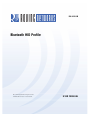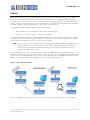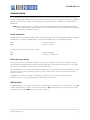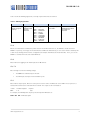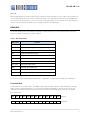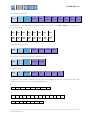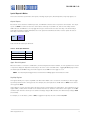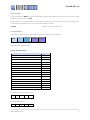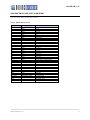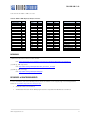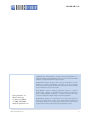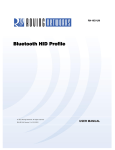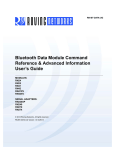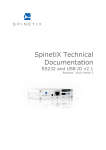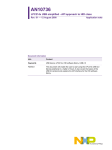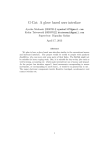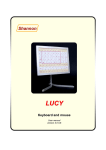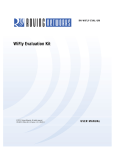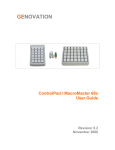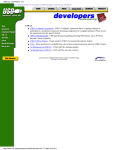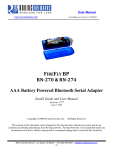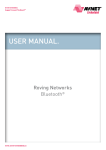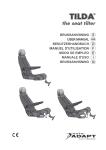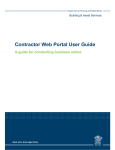Download Bluetooth HID Profile User Manual
Transcript
RN -W IFLYCR -U M- .01
RN-HID-UM
Bluetooth HID Profile
© 2012 Roving Networks. All rights reserved.
RN-HID-UM-1.0r Version 1.0r 1/17/2012
www.rovingnetworks.com
USER MANUAL
1
RN -H ID -U M-1.0r
OVERVIEW
Roving Networks Bluetooth modules support a variety of Bluetooth profiles, including human interface device (HID), serial
port profile (SPP), DUN, HCI, and iAP for use with iPad, iPod and iPhone devices. The Bluetooth HID profile enables
customers to develop wireless products such as computer keyboards and keypads, trackballs, mice, and other pointing
devices, and game controllers (gamepads, joysticks, steering wheels, etc.). Additionally, Roving Networks has extended the
basic HID capability to allow programmability and control of devices such as the iPad.
The HID (Human Interface Device) profile defines the protocol between:
•
Device (HID)—Services human data input and output to and from the host.
•
Host—Uses or requests the services of a Human Interface Device.
The Bluetooth HID profile allows users to control the HID descriptor, which defines the device’s feature set, and the HID
report, which host uses to interpret the data as ASCII values, movement, etc. The HID report format follows the standard
universal serial bus (USB) HID protocol as to leverage existing host drivers.
NOTE: This user manual focuses specifically on HID. The Roving Networks Bluetooth Advanced User Manual and
Apple User Manual cover the functionality of all supported Bluetooth profiles. Because the HID profile is
derived from Roving Network’s standard firmware, many of the concepts and commands found in the
Advanced User Manual apply as well.
In a typical usage scenario such as a keyboard, a device using the Roving Networks Bluetooth HID profile replaces the
USB cable. In this case, the ASCII value of a key press is converted to a scan code in a raw HID report that the Bluetooth
module sends over the Bluetooth link to the host. The host driver software decodes the raw HID report and passes the key
values to the application running on the PC. Figure 1 shows some typical HID environments.
Figure 1. Typical HID Environments
The type of HID device, such as a keyboard, mouse, or joystick, is defined by the HID descriptor in the raw HID report.
www.rovingnetworks.com
2
RN -H ID -U M-1.0r
FIRMWARE OVERVIEW
To use Roving Networks’ Bluetooth HID profile, you must use a special build of firmware, version 6.03 or later. When you
purchase a Roving Networks Bluetooth product, you must specify that you wish to use this firmware version so that Roving
Networks can load it into the module. The part numbers for ordering modules with the HID profile are RN-41-HID and
RN-42-HID.
NOTE: This user guide assumes the reader has an understanding of Roving Networks standard Bluetooth firmware
ASCII command interface and command set. It is recommended that you refer to the Bluetooth Advanced User
Manual prior to reading this document.
Profile Configuration
The HID firmware supports Bluetooth HID and SPP. You switch between these profiles using ASCII commands. By default,
the HID profile is enabled in the HID firmware. To switch between HID and SPP, use the following commands:
S~,0
// Enables SPP protocol
R,1
// Reboot to use SPP
To switch back to HID, use the following command:
S~,6
// Enables HID profile
R,1
// Reboot to use HID profile
Device Discovery & Pairing
During pairing, the module determines the HID device type. As part of the Bluetooth protocol, the HID device sends the
type. By default, the Roving Networks’ modules running the HID profile are discoverable as a keyboard. You can change
the device type by setting the descriptor type using the HID flags register.
After first pairing the host to a device with the Bluetooth HID module, the host initiates a connection. However, if the initial
connection is broken, as the case when the power is cycled, the device must re-connect to the host. (The host will not
initiate a connection.)
Using DTR mode 4 (default) or pairing mode 6 allows the module to auto-connect back to the last paired host.
Alternatively, you can reconnect by sending the C command from command mode.
HID Flag Register
The HID flag register is a bit-mapped reregister that is configured while in command mode. To set the register, use the SH,
<value> command, where <value> is a 4-character hex word. The GH command returns the current value of the register.
The default factory setting is 0000, which corresponds to a keyboard.
www.rovingnetworks.com
3
RN -H ID -U M-1.0r
Table 1 shows the HID flag register bits; currently only the lower 9 bits are defined.
Table 1. HID Flag Register Bits
9
8
Force HID mode if
GPIO11 is high on
power-up.
Toggle virtual
keyboard on iOS
when first
connected.
7..4
Descriptor type:
0000
0001
0010
0011
0100
0101
0110
0111
1XXX
3
Send output reports
over UART.
= Keyboard
= Game Pad
= Mouse
= COMBO
= JOYSTICK
= DIGITIZER
= SENSOR
= USE CFG
= Reserved
2..0
Indicates number of
paired devices to which
the module can
reconnect.
Bit 9
Bit 9 is an enable bit that overrides the profile selection mode. When this bit is set, the firmware checks the level of
GPIO11 on power up; if it is high, the module switches to HID mode. With this bit, you can set the module’s default profile
to SPP mode, allowing SPP and remote configuration (for example from Bluetooth clients with SPP). Then, you can use
GPIO11 to override SPP mode and enable HID mode.
Bit 8
Bit 8 enables the toggling of the virtual keyboard on iOS devices.
Bits 7-4
Bits 7 through 4 control the following settings:
•
The COD that is advertised by the module.
•
The HID report descriptor and the available reports.
Bit 3
Bit 3 enables output reports, which are sent by the host to the device over Bluetooth to the UART. These reports are a
feedback mechanism to the embedded microcontroller. The output record is formatted as:
<start>
<number of bytes>
0xFE
1–8
<report>
data
For example, the HID keyboard output reports the keyboard LED status as:
0xFE 0x2 0x1 <LED status byte>
www.rovingnetworks.com
4
RN -H ID -U M-1.0r
Bits 2-0
Bits 2 through 0 define the number of paired hosts to which the module attempts to reconnect after power up. After each
successful pairing, the link key is stored in the Bluetooth module. Up to eight paired link keys are stored in FIFO fashion.
Upon power up, the module tries to connect to the most recently paired device. If it is not found, the module attempts to
connect to the next N hosts depending upon the settings of bits 2-0 in the HID register.
HID REPORTS
The module interprets input on the UART and generates an HID report that is sent over the Bluetooth link to the host.
Input to the module is interpreted as shown in Table 2.
Table 2. Data Interpretation
Binary Input
Function
0
Disconnect if connected from the host.
0x1 - 0xF
Converted to special keys like home, page up, backspace, etc.
0x10 - 0x7E
Translation mode: printable ASCII characters.
0x7F
Toggle virtual keyboard on iPhone.
0x80 - 0xDF
Interprets input as actual scan code.
0xE0 - 0xE7
Sends modifier keys Left Shift, Left Alt, Right Shift, etc.
0xE8 - 0xEF
Interprets input as actual scan code.
0xF0 - 0xFC
Reserved for custom reports.
0xFD
Raw mode: input is RAW report.
0xFE
Interpretive mode: input is shorthand report.
0xFF
Sends output report to UART.
See “Scan Code Tables: UART (ASCII) to HID Report” on page 10 for a complete table of UART input to HID report.
Translation Mode
Translation mode is the simplest way to send HID reports for printable ASCII characters. When the Bluetooth module’s
UART receives a printable ASCII value, it is converted into a keyboard raw HID report. Two reports are sent for each
character; the first report indicates that the key is pressed and the second indicates that it is released. For example:
a is translated into:
0xFD
0x9
0x1
0x0
0x04
0x0
0x0
0x0
0x0
0x0
0x0
0x0
0x0
Key Press
0xFD
0x9
0x1
0x0
0x00
0x0
0x0
0x0
0x0
0x0
0x0
0x0
0x0
Key Release
www.rovingnetworks.com
5
RN -H ID -U M-1.0r
A is translated into:
0xFD
0x9
0x1
0x2
0x0
0x04
0xFD
0x9
0x1
0x0
0x00
0x00
0x0
0x0
0x0
0x0
0x0
0x0
0x0
0x0
0x0
0x0
0x0
0x0
0x0
0x0
0x0
0x0
Key Press
Key Release
Notice that the scan code for A is the same as the previous raw report except the modifier byte indicates the left Shift key is
pressed. If multiple scan codes are sent, the modifier applies to all of them.
Keyboard Shorthand Mode
The Roving Networks HID profile supports shorthand for implementing keyboards. The advantage of this mode is that
multiple keyboard keys can be sent with minimal characters over the UART, which optimizes bandwidth because the
module does not have to send a keyboard report. Shorthand reports start with 0xFE and have variable length. The
shorthand format is:
0xFE
Length
Modifier
Scan
Code 1
Scan
Code 2
Scan
Code 3
Scan
Code 4
Scan
Code 5
Scan
Code 6
where Length = 0, 2, 3, 4, 5, 6, or 7, depending on how many keys are sent.
For example, shorthand for the a, b, and c keys is:
0xFE
0x3
0x0
0x4
0x05
0x06
The Bluetooth module converts this shorthand into the following raw HID reports that are sent over the Bluetooth link:
0x9
0x1
0x0
0x04
0x5
0x6
0x0
0x0
0x0
0x0
0x0
0x0
Shorthand to release all three keys is:
0xFE
0x0
Raw Report Mode
The start byte 0xFD indicates a raw HID report. In the Bluetooth module, the start byte is stripped and the following bytes
are sent without interpretation. The Raw HID report consists of a start byte, length, descriptor type (which defines the type
of HID device), and data specified in scan codes or encoded values. The format of the data depends on the descriptor
type. HID reports are sent one report at a time.
The raw report format is:
Start
(1Byte)
Length
(1 Byte)
www.rovingnetworks.com
Descriptor
(1 Byte)
Data
Length – one Byte for the descriptor
6
RN -H ID -U M-1.0r
The keyboard report format is:
0xFD
9
1
Modifier
Scan
code 1
0x00
Scan
code 2
Scan
code 3
Scan
code 4
Scan
code 5
Scan
code 6
The modifier byte is a bit mask interpreted as shown below. For example, you can use 0x2 or 0x20 to turn a lower case a
into an upper case A.
Bit 7
Bit 6
Bit 5
Bit 4
Bit 3
Bit 2
Bit 1
Bit 0
Right
GUI
Right
Alt
Right
Shift
Right
Ctrl
Left
GUI
Left
Alt
Left
Shift
Left
Ctrl
The mouse raw report format is:
0xFD
5
2
Buttons
X-stop
Y-stop
Wheel
Y1
X2
The consumer report format in keyboard or combo mode is:
0xFD
3
3
Data Byte
Data Byte
Not used
Buttons
X1
The joystick format is:
0xFD
6
Y2
In combo mode, it is possible to send both for a keyboard and mouse HID reports. In this case, if you wanted to enter an A
and move the mouse you can use either of the following methods:
A:
0XFD
0x5
0x2
0x0
0x1
0x20
0x20
0x20
or
0xFD
0x9
0x1
0x2
0x0
0x04
0x0
0XFD
0x5
0x2
0x0
0x1
0x20
0x20
www.rovingnetworks.com
0x0
0x0
0x0
0x0
0x0
0x0
0x0
0x20
7
RN -H ID -U M-1.0r
Special Reports & Modes
This section describes special modes and reports, including output reports, virtual keyboards, a key-map register, etc.
Output Reports
Because the host controls the modifier keys’ state, the HID device must be able to request the current status. The output
report code 0xFF is reserved to return the current status of the Caps Lock, Num Lock, and Scroll Lock keys over the
UART. Because an HID device can only toggle these keys, it tells the device the state of the keys. This functionality is
particularly useful when multiple HID devices are in the system and the Bluetooth device needs to update the state of
these keys. The format is sent as:
0xFF
Status
Byte
Table 3 shows the status byte definitions.
Table 3. Status Byte Definitions
Key
Status Bit
Num Lock
1
Caps Lock
2
Scroll Lock
4
Apple Virtual Keyboard
When the module is connected to an iOS device, the virtual keyboard is hidden. However, in some applications it is useful
or required to display the keyboard for data entry on the touch screen of the iOS device. Toggling GPIO9 displays or hides
the virtual keyboard. GPIO9 must go from low to high for at least 200 ms for the toggle to occur.
NOTE: The virtual keyboard toggle must be enabled in the HID flag register for this feature to work.
Key Map Register
This register allows you to replace any ASCII code with another ASCII code. It is useful in cases where you want to toggle
special keys that the device cannot generate. For example, the touch keyboard on an iOS device is 0x7F, but the device
cannot generate 0x7F.
If the register is non-zero, the upper byte is the key to replace, and the lower is the replacement. The command to set the
register is S=, < value>, where <value> is a 4-character hex word. To obtain the current value of the register, use the G=
command. (The value also shows up in the advanced settings using the E command.) The default factory setting is 0000
(not enabled).
For example, to use the tilda (~), which is 0xfe, to toggle the keyboard, enter the command S=,7e7f.
www.rovingnetworks.com
8
RN -H ID -U M-1.0r
Disconnect Key
A special hex key value 0x00 (zero) causes a Bluetooth disconnect, which allows you to control the connection by sending
a single key. To disconnect, send 0x0.
Combining the disconnect feature with the key map register, any key can be used as a disconnect key. For example to set
the capital Z key (hex 5A) as the disconnect key, use the following command:
S=,5A00
// Map Z key as the disconnect key
Consumer Report
You can use a HID raw report to send additional keys as a consumer report. The format is:
0xFD
3
3
Low Byte
High Byte
Table 4 shows the data byte format.
Table 4. Data Byte Format
Consumer Key Function
Report Bit
AC Home
0x1
AL Email Reader
0x2
AC Search
0x4
AL Keyboard Layout (Virtual Apple Keyboard Toggle)
0x8
Volume Up
0x10
Volume Down
0x20
Mute
0x40
Play/Pause
0x80
Scan Next Track
0x100
Scan Previous Track
0x200
Stop
0x400
Eject
0x800
Fast Forward
0x1000
Rewind
0x2000
Stop/Eject
0x4000
AL Internet Browser
0x8000
For example, to raise the volume, send:
0xFD
0x03
0x03
0x10
0x00
0x00
0x00
To release the key, send:
0xFD
0x03
0x03
www.rovingnetworks.com
9
RN -H ID -U M-1.0r
SCAN CODE TABLES: UART (ASCII) TO HID REPORT
Table 5 shows the UART-to HID input conversion.
Table 5. UART-to-HID Scan Code
UART Input
0
1
2
3
4
5
6
7
8
9
10
11
12
13
14
15-26
27
28
29
30
31
32-126
127
0x80-0xDF
0xE0
0xE1
0xE2
0xE3
0xE4
0xE5
0xE6
0xE7
0xE8-0xEF
0xF0-0xFC
0xFD
0xFE
0xFF
HID Code
NA
0x49
0x4A
0x4B
0x4C
0x4D
0x4E
0x4F
0x2A
0x2B
0x28
0x50
0x51
0x28
0x52
0x3A-45
0x29
0x39
0x47
0x48
0x53
0x65
0x80-0xDF
0xE0
0xE1
0xE2
0xE3
0xE4
0xE5
0xE6
0xE7
0xE8-0xEF
Reserved for future
HID Function
Disconnect if Connected
Insert
Home
Page up
delete
end
Page down
Right arrow
Backspace
TAB
Enter
Left arrow
Down arrow
Enter
Up arrow
F1 - F12
Escape
Caps lock
Scroll lock
Break-pause
Num lock
Printable ASCII characters
Toggle iPhone virtual keyboard
Sends actual scan code
Left Control
Left Shift
Left Alt
Left GUI
Right Control
Right Shift
Right Alt
Right GUI
Sends actual scan code
Custom reports
Raw report
Shorthand report
Sends output report to UART
www.rovingnetworks.com
10
RN -H ID -U M-1.0r
Table 6 shows the ASCII to HID scan codes.
Table 6. ASCII to HID Report (to Host) Scan Codes
ASCII
System Power
System Sleep
System Wake
No Event
Overrun Error
POST Fail
ErrorUndefined
aA
bB
cC
dD
eE
fF
gG
hH
iI
jJ
kK
lL
Code
81
82
83
00
01
02
03
04
05
06
07
08
09
0A
0B
0C
0D
0E
0F
ASCII
mM
nN
oO
pP
qQ
rR
sS
tT
uU
vV
wW
xX
yY
zZ
1!
2@
3#
4$
5%
Code
10
11
12
13
14
15
16
17
18
19
1A
1B
1C
1D
1E
1F
20
21
22
ASCII
6^
7&
8*
9(
0)
Return
Escape
Backspace
Tab
Space
-_
=+
[{
]}
\|
Europe 1
;:
‘“
,<
Code
23
24
25
26
27
28
29
2A
2B
2C
2D
2E
2F
30
31
32
33
34
36
ASCII
.>
/?
Caps Lock
F1
F2
F3
F4
F5
F6
F7
F8
F9
F10
F11
F12
Print Screen
Scroll Lock
Break (Ctrl-Pause)
Pause
Code
37
38
39
3A
3B
3C
3D
3E
3F
40
41
42
43
44
45
46
47
48
48
REFERENCES
[1] Bluetooth SG, Human interface Profile overview
URL: https://www.bluetooth.org/Building/HowTechnologyWorks/ProfilesAndProtocols/HID.htm
[2] USB.org, HID usage tables
URL: http://www.usb.org/developers/devclass_docs/Hut1_12v2.pdf
[3] USB.org, HID technology
URL: http://www.usb.org/developers/hidpage/
RESOURCES & RELATED DOCUMENTS
For more information, refer to the following sources, which are available on the Support page on the Roving Networks
website at http://www.rovingnetworks.com/support.php:
•
Bluetooth Advanced User Manual
•
iAP Bluetooth Evaluation Kit for Developing Accessories Compatible with iOS Devices User Manual
www.rovingnetworks.com
11
RN -H ID -U M-1.0r
Copyright © 2012 Roving Networks. All rights reserved. Roving Networks is a
registered trademark of Roving Networks. Apple Inc., iPhone, iPad, iTunes, Made
for iPhone are registered trademarks of Apple Computer.
Roving Networks reserves the right to make corrections, modifications, and other
changes to its products, documentation and services at any time. Customers
should obtain the latest relevant information before placing orders and should verify
that such information is current and complete.
Roving Networks, Inc.
102 Cooper Court
Los Gatos, CA 95032
+1 (408) 395-5300
www.rovingnetworks.com
www.rovingnetworks.com
Roving Networks assumes no liability for applications assistance or customer’s
product design. Customers are responsible for their products and applications
which use Roving Networks components. To minimize customer product risks,
customers should provide adequate design and operating safeguards.
Roving Networks products are not authorized for use in safety-critical applications
(such as life support) where a failure of the Roving Networks product would
reasonably be expected to cause severe personal injury or death, unless officers of
the parties have executed an agreement specifically governing such use.
12