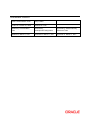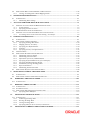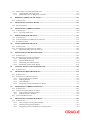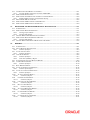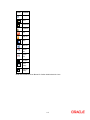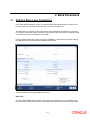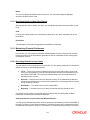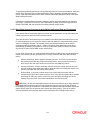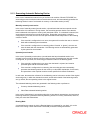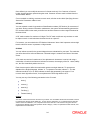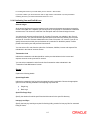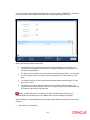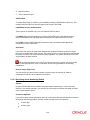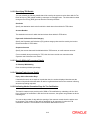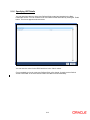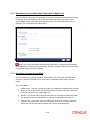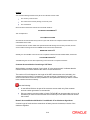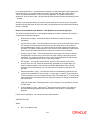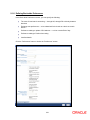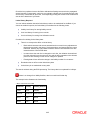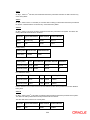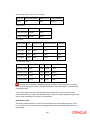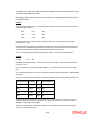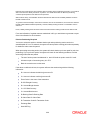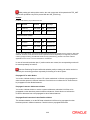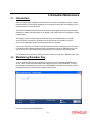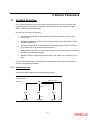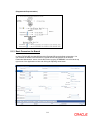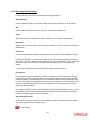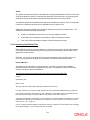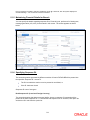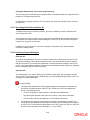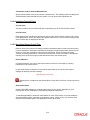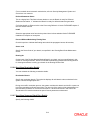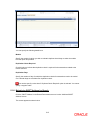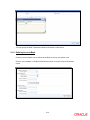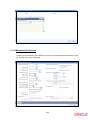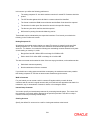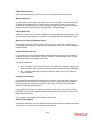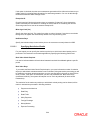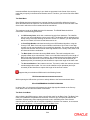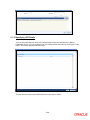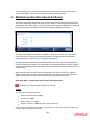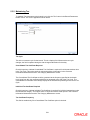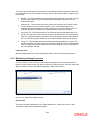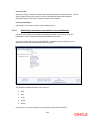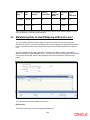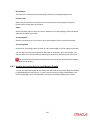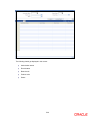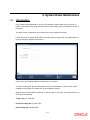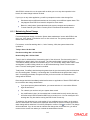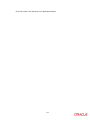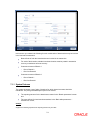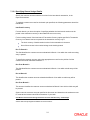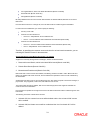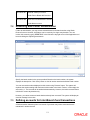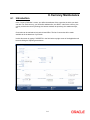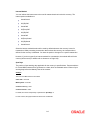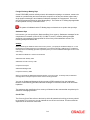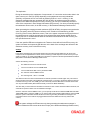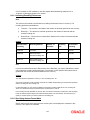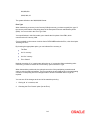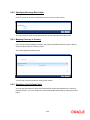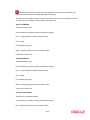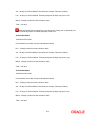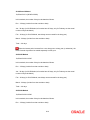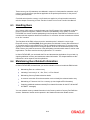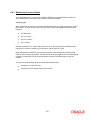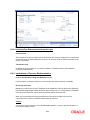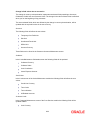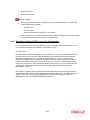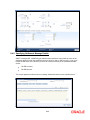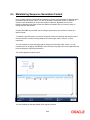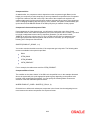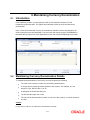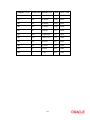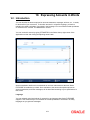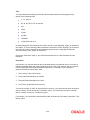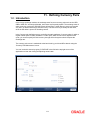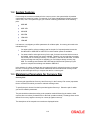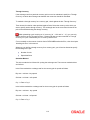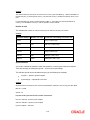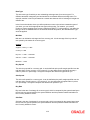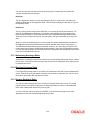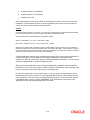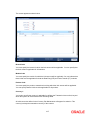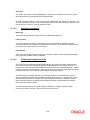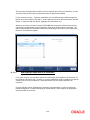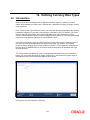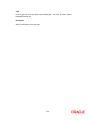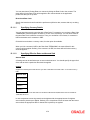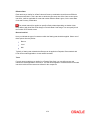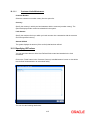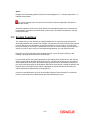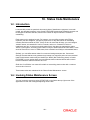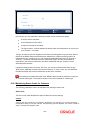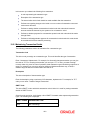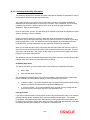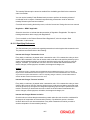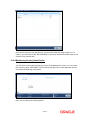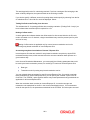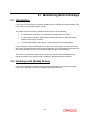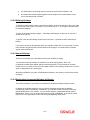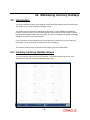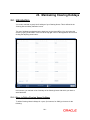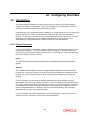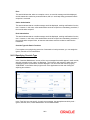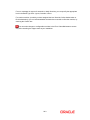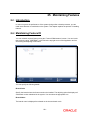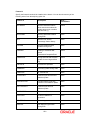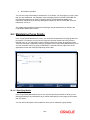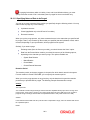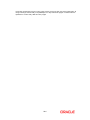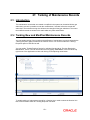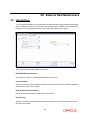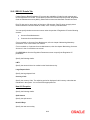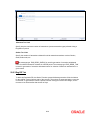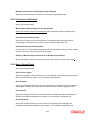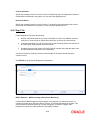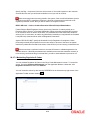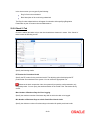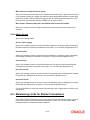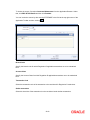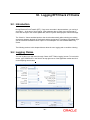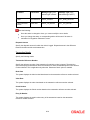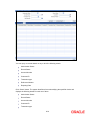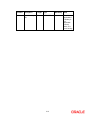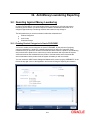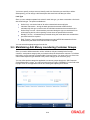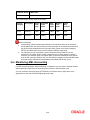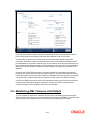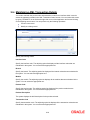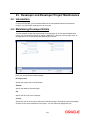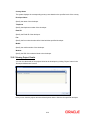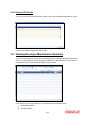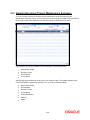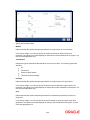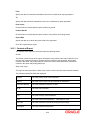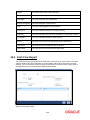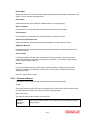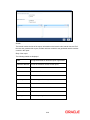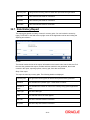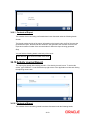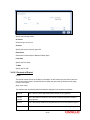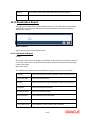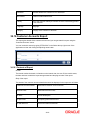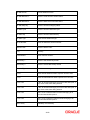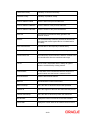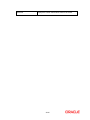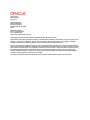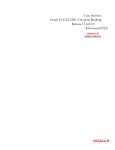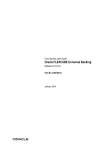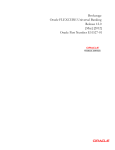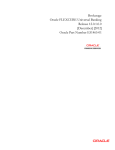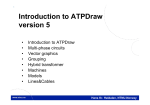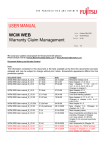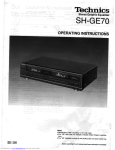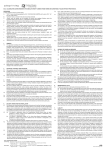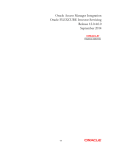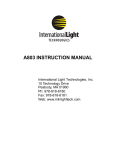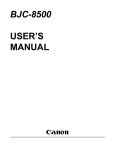Download Core Services Version-1.0 9NT1438
Transcript
Core Services
Version-1.0
9NT1438-ORACLE FCUBS V.UM 11.1.US.1.0.0.0
[March] [2011]
Oracle Part Number E51715-01
Document Control
Author: Documentation Team
Group: UBPG
Created on: October 01, 2008
Revision No: Final
Updated by: Documentation
Team
Reviewed by:
Development/Testing teams
Approved by: Software Quality
Assurance Team
Updated on: March 17, 2011
Reviewed on: March 17, 2011
Approved on: March 17, 2011
Core Services
Table of Contents
1.
ABOUT THIS MANUAL................................................................................................................................ 1-1
1.1
INTRODUCTION ........................................................................................................................................... 1-1
1.1.1
Audience ............................................................................................................................................ 1-1
1.1.2
Organization ...................................................................................................................................... 1-1
1.1.3
Related Documents ............................................................................................................................ 1-3
1.1.4
Glossary of Icons ............................................................................................................................... 1-3
2.
BANK PARAMETERS ................................................................................................................................... 2-1
2.1
DEFINING BANK LEVEL PARAMETERS........................................................................................................ 2-1
2.1.2
Maintaining Financial Preferences ................................................................................................... 2-2
2.1.3
Generating Automatic Balancing Entries .......................................................................................... 2-4
2.1.4
Maintaining General Preferences...................................................................................................... 2-5
2.1.5
Placing User Restrictions on Data Entry Batches ............................................................................. 2-8
2.1.6
Specifying UDF Details ................................................................................................................... 2-13
2.1.7
Specifying Account Generation Parameters at Bank Level ............................................................. 2-13
2.1.8
Defining Bank-wide Preferences ..................................................................................................... 2-21
2.1.9
Inter Branch Scheme ........................................................................................................................ 2-22
2.1.10
Fund Inter Branch Scheme .............................................................................................................. 2-23
3.
RAMADAN MAINTENANCE ....................................................................................................................... 3-1
3.1
3.2
4.
DEALER MAINTENANCE ........................................................................................................................... 4-1
4.1
5.
INTRODUCTION ........................................................................................................................................... 3-1
MAINTAINING RAMADAN DAY ................................................................................................................... 3-1
DEFINING DEALER ...................................................................................................................................... 4-1
BRANCH PARAMETERS ............................................................................................................................. 5-1
5.1
CREATING BRANCHES ................................................................................................................................. 5-1
5.1.1
System Features ................................................................................................................................. 5-1
5.1.2
Creating Reporting Structure ............................................................................................................ 5-2
5.1.3
Basic Parameters for Branch............................................................................................................. 5-3
5.1.4
Maintaining General Details for Branch ........................................................................................... 5-4
5.1.5
Maintaining Financial Details for Branch ........................................................................................ 5-9
5.1.6
Specifying Suspense GL ..................................................................................................................... 5-9
5.1.7
Maintaining Duplication Check Details .......................................................................................... 5-14
5.1.8
Maintaining SWIFT Address for Branch ......................................................................................... 5-15
5.1.9
Defining Account Mask .................................................................................................................... 5-16
5.1.10
Fund Subscription ............................................................................................................................ 5-17
5.1.11
Maintaining Customer Number Range ............................................................................................ 5-17
5.1.12
Maintaining Global Interdict Functions .......................................................................................... 5-19
5.1.13
Maintaining Preferences.................................................................................................................. 5-20
5.1.14
Maintaining LCY Message Preference for Branch .......................................................................... 5-27
5.1.15
Specifying UDF Details ................................................................................................................... 5-28
5.2
MAINTAINING VALUE DATE SPREAD FOR BRANCH .................................................................................. 5-29
5.3
MAINTAINING TAX CYCLE ....................................................................................................................... 5-30
5.3.1
Updating Tax Cycle ......................................................................................................................... 5-30
5.3.2
Maintaining Tax............................................................................................................................... 5-31
5.3.3
Maintaining Clearing Currencies .................................................................................................... 5-32
5.3.4
Account Statement Handoff ............................................................................................................. 5-34
5.3.5
Account Statement Generation ........................................................................................................ 5-34
5.4
MAINTAINING ROLE TO HEAD MAPPING AT BRANCH LEVEL ................................................................... 5-36
5.4.1
Viewing Accounting Role to Head Mapping Details ....................................................................... 5-37
6.
SYSTEM DATES MAINTENANCE ............................................................................................................. 6-1
6.1
INTRODUCTION ........................................................................................................................................... 6-1
6.1.1
Maintaining Dates Change ................................................................................................................ 6-2
7.
ACCOUNTS FOR INTER-BRANCH TRANSACTIONS ........................................................................... 7-1
7.1
DEFINING ACCOUNTS FOR INTER-BRANCH TRANSACTIONS ....................................................................... 7-1
7.1.1
System Features ................................................................................................................................. 7-2
7.1.2
Specifying Customer Accounts ........................................................................................................... 7-4
7.2
REVERSING BATCH AFTER AUTHORIZATION .............................................................................................. 7-7
7.3
DEFINING ACCOUNTS FOR INTER-BRANCH FUND TRANSACTIONS ............................................................... 7-7
7.3.1
Accounting entries in inter-branch accounting - An example............................................................ 7-8
8.
CURRENCY MAINTENANCE ..................................................................................................................... 8-1
8.1
INTRODUCTION ........................................................................................................................................... 8-1
8.2
MAINTAINING CURRENCY DETAILS............................................................................................................ 8-2
8.2.2
Specifying Exchange Rate Limits ..................................................................................................... 8-10
8.2.3
Mapping Currency to Country ......................................................................................................... 8-10
8.2.4
Specifying User Defined Fields ....................................................................................................... 8-10
8.2.5
Annexure .......................................................................................................................................... 8-11
8.2.6
Specifying Currency Cut-Off Parameters ........................................................................................ 8-15
8.3
HANDLING EURO ...................................................................................................................................... 8-16
8.4
MAINTAINING EURO RELATED INFORMATION .......................................................................................... 8-16
8.4.1
Maintaining Currency Details ......................................................................................................... 8-17
8.4.2
Maintaining Conversion GLs........................................................................................................... 8-19
8.4.3
Implications of Currency Redenomination ...................................................................................... 8-20
8.4.4
Specifying Preferred ERI Currency for Counterparty ..................................................................... 8-23
8.4.5
Specifying Settlement Message Details ............................................................................................ 8-24
8.4.6
Settlements of Foreign Exchange Deals .......................................................................................... 8-25
8.4.7
Reports and Advices......................................................................................................................... 8-25
8.4.8
Maintaining Transaction Limits ...................................................................................................... 8-26
8.5
MAINTAINING SEQUENCE GENERATION FORMAT..................................................................................... 8-29
9.
MAINTAINING CURRENCY DENOMINATION ..................................................................................... 9-1
9.1
9.2
10.
10.1
11.
INTRODUCTION ........................................................................................................................................... 9-1
MAINTAINING CURRENCY DENOMINATION DETAILS ................................................................................. 9-1
EXPRESSING AMOUNTS IN WORDS ................................................................................................. 10-1
INTRODUCTION ......................................................................................................................................... 10-1
DEFINING CURRENCY PAIRS ............................................................................................................. 11-1
11.1 INTRODUCTION ......................................................................................................................................... 11-1
11.2 SYSTEM FEATURES ................................................................................................................................... 11-2
11.3 MAINTAINING PARAMETERS FOR CURRENCY PAIR .................................................................................. 11-2
11.3.1
Specifying Points Multiplier ............................................................................................................ 11-5
12.
MAINTAINING EXCHANGE RATES .................................................................................................. 12-1
12.1 INTRODUCTION ......................................................................................................................................... 12-1
12.1.1
Authorizing Exchange Rates ............................................................................................................ 12-4
12.1.2
Revising Exchange Rates ................................................................................................................. 12-4
12.1.3
Viewing Exchange Rates .................................................................................................................. 12-4
12.1.4
Specifying Limits for Cross Currency Transactions ........................................................................ 12-5
13.
MAINTAINING CURRENCY SPREAD FOR CUSTOMER ............................................................... 13-1
13.1 MAINTAINING CUSTOMER SPREAD DETAILS ............................................................................................ 13-1
13.1.2
Computing Buy and Sell Spreads ..................................................................................................... 13-2
13.1.3
Maintaining Currency Margins for Customer ................................................................................. 13-3
14.
14.1
15.
15.1
16.
DEFINING CURRENCY RATE TYPES ................................................................................................ 14-1
INTRODUCTION ......................................................................................................................................... 14-1
MAINTAINING FLOATING RATES .................................................................................................... 15-1
FLOATING RATES ..................................................................................................................................... 15-1
MAINTAINING CURRENCY LIMITS.................................................................................................. 16-4
16.1 INTRODUCTION ......................................................................................................................................... 16-4
16.1.2
Specifying UDF values .................................................................................................................... 16-5
17.
17.1
17.2
17.3
18.
PERIOD CODE MAINTENANCE .......................................................................................................... 17-1
INTRODUCTION ......................................................................................................................................... 17-1
INVOKING PERIOD CODE MAINTENANCE SCREEN .................................................................................... 17-1
SYSTEM FUNCTIONS ................................................................................................................................. 17-4
STATUS CODE MAINTENANCE .......................................................................................................... 18-1
18.1 INTRODUCTION ......................................................................................................................................... 18-1
18.2 INVOKING STATUS MAINTENANCE SCREEN.............................................................................................. 18-1
18.2.1
Maintaining Status Codes for Contracts .......................................................................................... 18-2
19.
TRANSACTION CODE MAINTENANCE ............................................................................................ 19-1
19.1 INTRODUCTION ......................................................................................................................................... 19-1
19.2 INVOKING TRANSACTION CODE SCREEN .................................................................................................. 19-1
19.2.1
Maintaining Transaction Details ..................................................................................................... 19-2
19.2.2
Debit-Credit Restrictions ................................................................................................................. 19-9
19.2.3
Maintaining User Defined Fields .................................................................................................. 19-10
19.2.4
Maintaining Country Name Details ............................................................................................... 19-11
20.
20.1
21.
ACCOUNT REVALUATION MAINTENANCE ................................................................................... 20-1
INTRODUCTION ......................................................................................................................................... 20-1
MAINTAINING BRANCH HOLIDAYS ................................................................................................ 21-1
21.1 INTRODUCTION ......................................................................................................................................... 21-1
21.2 INVOKING LOCAL HOLIDAY SCREEN ........................................................................................................ 21-1
21.2.1
Steps to Define Yearly Holidays ...................................................................................................... 21-2
21.2.2
Defining Holidays ............................................................................................................................ 21-3
21.2.3
Annual Holidays .............................................................................................................................. 21-3
21.2.4
Designating Unexpected Holidays for Branch ................................................................................ 21-3
22.
MAINTAINING CURRENCY HOLIDAYS ........................................................................................... 22-1
22.1 INTRODUCTION ......................................................................................................................................... 22-1
22.2 INVOKING CURRENCY HOLIDAY SCREEN ................................................................................................. 22-1
22.2.1
Steps to Define Currency Holidays .................................................................................................. 22-2
22.2.2
Defining Currency Holidays ............................................................................................................ 22-2
22.3 UPLOADING HOLIDAY FILE ....................................................................................................................... 22-3
23.
MAINTAINING CLEARING HOLIDAYS ............................................................................................ 23-1
23.1 INTRODUCTION ......................................................................................................................................... 23-1
23.1.1
Steps to Define Clearing House Holidays........................................................................................ 23-1
23.1.2
Defining Clearing House Holidays .................................................................................................. 23-2
23.1.3
Designating Unexpected Holidays for Clearing House ................................................................... 23-2
24.
CONFIGURING OVERRIDES ............................................................................................................... 24-1
24.1 INTRODUCTION ......................................................................................................................................... 24-1
24.1.1
Types of Overrides ........................................................................................................................... 24-1
24.1.2
Specifying Override Type................................................................................................................. 24-2
25.
MAINTAINING FEATURES .................................................................................................................. 25-1
25.1 INTRODUCTION ......................................................................................................................................... 25-1
25.2 MAINTAINING FEATURE ID ...................................................................................................................... 25-1
25.2.1
Specifying UDF Values .................................................................................................................... 25-3
25.3 VIEWING FEATURE ID SUMMARY ............................................................................................................ 25-4
26.
26.1
26.2
27.
PURGING DATA ...................................................................................................................................... 26-1
INTRODUCTION ......................................................................................................................................... 26-1
MAINTAINING PURGE DETAILS ................................................................................................................ 26-2
TANKING OF MAINTENANCE RECORDS ........................................................................................ 27-1
27.1 INTRODUCTION ......................................................................................................................................... 27-1
27.2 TANKING NEW AND MODIFIED MAINTENANCE RECORDS ........................................................................ 27-1
27.2.1
Tanking New Records ...................................................................................................................... 27-2
27.2.2
Tanking Modified Records ............................................................................................................... 27-2
27.2.3
Closing a Record ............................................................................................................................. 27-2
27.2.4
Re-opening a Record ....................................................................................................................... 27-2
27.2.5
Authorizing a Record ....................................................................................................................... 27-2
27.2.6
Deleting a Record ............................................................................................................................ 27-2
27.2.7
Viewing Summary of Records .......................................................................................................... 27-3
27.2.8
Modifying Tanking Preferences ....................................................................................................... 27-3
28.
28.1
29.
EXTERNAL DEAL MAINTENANCE.................................................................................................... 28-1
INTRODUCTION ......................................................................................................................................... 28-1
MAINTAINING REGULATION PARAMETERS ................................................................................ 29-1
29.1 INTRODUCTION ......................................................................................................................................... 29-1
29.2 MAINTAINING REGULATION PARAMETERS ............................................................................................... 29-1
29.2.1
REG CC Details Tab........................................................................................................................ 29-2
29.2.2
Reg D Tab ........................................................................................................................................ 29-3
29.2.3
Reg DD Tab ..................................................................................................................................... 29-4
29.2.4
Reg E Tab ........................................................................................................................................ 29-6
29.2.5
Provisional Credit Details ............................................................................................................... 29-7
29.2.6
Advice Format Details ..................................................................................................................... 29-7
29.2.7
Reg O Tab ........................................................................................................................................ 29-8
29.2.8
Check 21 Tab ................................................................................................................................. 29-10
29.2.9
Advice Format ............................................................................................................................... 29-11
29.3 MAINTAINING LIMITS FOR SIMILAR TRANSACTIONS .............................................................................. 29-11
30.
LOGGING EFT/CHECK 21 CLAIMS ................................................................................................... 30-1
30.1 INTRODUCTION ......................................................................................................................................... 30-1
30.2 LOGGING CLAIMS ..................................................................................................................................... 30-1
30.2.1
Customer Details ............................................................................................................................. 30-2
30.3 VIEWING CLAIM LOGGING SUMMARY...................................................................................................... 30-5
31.
31.1
31.2
32.
ANNEXURE B - FILE FORMATS.......................................................................................................... 31-1
INTRODUCTION ......................................................................................................................................... 31-1
UPLOAD FILE FORMATS ........................................................................................................................... 31-1
ANTI-MONEY LAUNDERING REPORTING ..................................................................................... 32-1
32.1 GUARDING AGAINST MONEY LAUNDERING ............................................................................................. 32-1
32.1.1
Creating Product Categories in Oracle FLEXCUBE ...................................................................... 32-1
32.2 MAINTAINING LIMIT CODES ..................................................................................................................... 32-3
32.3 MAINTAINING ANTI MONEY LAUNDERING CUSTOMER GROUPS .............................................................. 32-4
32.3.1
Linking Product Category with Customer Group ............................................................................ 32-5
32.4 MONITORING AML ACCOUNTING ............................................................................................................ 32-6
32.5 MAINTAINING AML TOLERANCE LIMIT DETAILS .................................................................................... 32-7
32.6 MAINTAINING AML TRANSACTION DETAILS ........................................................................................... 32-9
33.
DEVELOPER AND DEVELOPER PROJECT MAINTENANCE ...................................................... 33-1
33.1 INTRODUCTION ......................................................................................................................................... 33-1
33.2 MAINTAINING DEVELOPER DETAILS ........................................................................................................ 33-1
33.2.1
Viewing Project Details ................................................................................................................... 33-2
33.2.2
Viewing UDF Details....................................................................................................................... 33-3
33.3 VIEWING DEVELOPER MAINTENANCE SUMMARY .................................................................................... 33-3
33.4 MAINTAINING DEVELOPER PROJECT DETAILS .......................................................................................... 33-4
33.4.1
Viewing UDF Details....................................................................................................................... 33-5
33.5 VIEWING DEVELOPER PROJECT MAINTENANCE SUMMARY...................................................................... 33-6
34.
REPORTS .................................................................................................................................................. 34-1
34.1 INTRODUCTION ......................................................................................................................................... 34-1
34.2 LIST OF DELETED TRANSACTIONS ............................................................................................................ 34-1
34.2.1
Contents of Report ........................................................................................................................... 34-2
34.3 ACCOUNTING JOURNAL ............................................................................................................................ 34-3
34.3.1
Contents of Report ........................................................................................................................... 34-5
34.4 CASH FLOW REPORT ................................................................................................................................ 34-6
34.4.1
Contents of Report ........................................................................................................................... 34-7
34.4.2
Cash Flow (Summary) Report ......................................................................................................... 34-8
34.5 FUTURE DATED ACCOUNT BALANCE REPORT.......................................................................................... 34-8
34.6 CURRENT RATES REPORT ....................................................................................................................... 34-10
34.6.1
Contents of Report ......................................................................................................................... 34-10
34.7 RATE HISTORY REPORT .......................................................................................................................... 34-11
34.8 ACCOUNT OPENING CONFIRMATION ...................................................................................................... 34-12
34.8.1
Contents of the Report ................................................................................................................... 34-12
34.9 ACCOUNT CLOSING CONFIRMATION ...................................................................................................... 34-12
34.9.1
Contents of Report ......................................................................................................................... 34-13
34.10
ACTIVITY JOURNAL REPORT .............................................................................................................. 34-13
34.10.1
Contents of Report ..................................................................................................................... 34-13
34.11
CORE EXCEPTION REPORT .................................................................................................................. 34-14
34.11.1
Contents of Report ..................................................................................................................... 34-15
34.12
UNCOLLECTED FUNDS REPORT .......................................................................................................... 34-15
34.12.1
Contents of Report ..................................................................................................................... 34-16
34.13
REVALUATION REPORT ...................................................................................................................... 34-17
34.13.1
Contents of Report ..................................................................................................................... 34-17
34.14
ACCOUNTS MOVEMENT REPORT ........................................................................................................ 34-18
34.14.1
Contents of Report ..................................................................................................................... 34-19
34.15
CUSTOMER DETAILS REPORT ............................................................................................................. 34-19
34.15.1
Contents of Report ..................................................................................................................... 34-19
34.16
CUSTOMER ACCOUNTS REPORT ......................................................................................................... 34-21
34.16.1
Contents of Report ..................................................................................................................... 34-21
1. About this Manual
1.1
Introduction
This manual is designed to help you quickly get acquainted with the Core Services module of
Oracle FLEXCUBE.
You can further obtain information specific to a particular field by placing the cursor on the
relevant field and striking <F1> on the keyboard.
1.1.1 Audience
This manual is intended for the following User/User Roles:
Role
Function
Back office clerk
Input functions for contracts
Back office managers/officers
Authorization functions
Product Managers
Product definition and authorization
End of day operators
Processing during end of day/ beginning of
day
Financial Controller/Product
Managers
Generation of reports
1.1.2 Organization
The manual is organized in the following manner:
Chapter 1
About this Manual gives a brief introduction of the module, the audience it
addresses and the organization of the various chapters. It also includes the list
of related documents to be referred, if any, and the conventions used in the
document
Chapter 2
Bank Parameters explains the maintenance of various basic details about your
bank
Chapter 3
Ramadan Maintenance explains maintenance of Ramadan year.
Chapter 4
Dealer Maintenance explains how you can capture profiles of dealers involved
in buying and selling of foreign exchange
Chapter 5
Branch Parameters explains the process of creating and maintaining branches
of your bank, with all necessary details
Chapter 6
System Dates Maintenance explains how you can maintain system dates for
the branches of your bank
1-1
Chapter 7
Accounts for Inter-Branch Transactions explains how you can maintain internal
accounts for branches involved in inter-branch transactions
Chapter 8
Currency Maintenance explains the process of maintaining currencies in the
system, with all necessary static attributes
Chapter 9
Maintaining Currency Denomination explains the maintenance of standard
currency denominations for each currency
Chapter 10
Expressing Amounts in Words describes the details of maintaining amounts in
words
Chapter 11
Defining Currency Pairs explains the maintenance of static attributes for
currency pairs for which exchange rate quotes are available
Chapter 12
Maintaining Exchange Rates explains the maintenance of exchange rates
used to buy and sell currencies one for another
Chapter 13
Maintaining Currency Spread for a Customer explains the maintenance of
currency spread and margin details for a customer
Chapter 14
Defining Currency Rate Types explains the maintenance of different types of
currency rates applicable to the different transaction categories in your bank
Chapter 15
Maintaining Floating Rates explains the maintenance of floating rates for a
currency
Chapter 16
Period Code Maintenance explains the maintenance of financial periods into
which each financial cycle is to be divided
Chapter 17
Status Code Maintenance explains the maintenance of codes that you can
assign to the different statuses that a contract or a customer account can
attain
Chapter 18
Transaction Code Maintenance explains the maintenance of codes that you
can use to represent different types of transactions
Chapter 19
Account Revaluation Maintenance explains the maintenance of parameters for
account revaluation
Chapter 20
Maintaining Branch Holidays explains the maintenance of the holiday calendar
for the different branches of your bank
Chapter 21
Maintaining Currency Holidays explains the maintenance of the holiday
calendar for the different currencies in which your bank transacts
Chapter 22
Maintaining Clearing Holidays explains the maintenance of the holiday
calendar for the different clearinghouses with which your bank transacts
Chapter 23
Chapter 24
Configuring Overrides details on configuring overrides of the system
Maintaining Features explains the method of installing features in a branch to
improve the performance of the system during online or batch processes.
1-2
Chapter 25
Purging Data explains the details of purging data
Chapter 26
Tanking of Maintenance Records explains the process of tanking maintenance
records.
Chapter 27
External Deal Maintenance explains the process of capturing deals booked in
an external system.
Chapter 28
Annexure B – File Formats contains a list of file formats
Chapter 29
Anti-Money Laundering Reporting explains the process of guarding against
money laundering, a facility provided by Oracle FLEXCUBE
Chapter 30
Developer and Developer Project Maintenance explains how you can maintain
details of the real-estate developer and developer projects.
Chapter 31
Reports explains the procedure of generating Reports.
Conventions Used in this Manual
Important information is preceded with the
symbol.
1.1.3 Related Documents
The Procedures User Manual
The Settlements User Manual
1.1.4 Glossary of Icons
This User Manual may refer to all or some of the following icons:
Icons
Function
New
Copy
Save
Delete
Unlock
Print
Close
Re-open
Reverse
Template
1-3
Icons
Function
Roll-over
Hold
Authorize
Liquidate
Exit
Sign-off
Help
Add row
Delete
row
Option
List
Confirm
Enter
Query
Execute
Query
Refer the Procedures User Manual for further details about the icons.
1-4
2. Bank Parameters
2.1
Defining Bank Level Parameters
In the ‗Bank Wide Parameters‘ screen, you maintain basic information about your bank such as
its name, head office, account number structure, local currency and so on.
The details that you maintain in this screen will be made applicable to all branches of your bank.
For instance, the account number structure that you define in this screen will be a common format
for customer accounts in all branches of your bank.
Invoke the ‗Bank Parameters‘ screen by typing ‗STDBANKP‘ in the field at the top right corner of
the Application tool bar and clicking the adjoining arrow button.
You can maintain the following details in this screen:
Bank Code
In Oracle FLEXCUBE a bank is identified by a unique four-character code. You can follow your
own convention in devising this code. In all inter-bank transactions this code identifies your bank.
2-1
Name
You can also specify the detailed name of the bank. This name will always be displayed
whenever the bank code is used.
2.1.1.1 Specifying Details of Head Office Branch
After specifying a code to identify your bank, you should specify details of the head office of your
bank.
Code
From the list of the branches you have already maintained of your bank, designate one as your
Head Office
Description
The description of the branch designated as Head Office is displayed
2.1.2 Maintaining Financial Preferences
In this screen, you can maintain information regarding default currency for the branch, specify if
balancing entries must be automatically generated in case of mismatches, define routing mask,
clearing bank code etc.
2.1.2.1 Specifying Default Currency Codes
You can indicate currency preferences for your bank. You can specify preferences to indicate the
default currencies for the following purposes:
Local — The currency that you indicate as the local currency will be taken as the local
currency for all branches of your bank and the default currency for all transactions input
into Oracle FLEXCUBE. The income and expense balances of your bank will also be
maintained in this currency
Discount — If the discount rate for a particular currency is not maintained the discount
rate of the specified discount currency will be picked up for discounting profits on forward
foreign exchange contracts
Head Office — The default currency for the Head Office
Reporting — The default currency in which all financial reporting should be done
You will not have an option to modify the default currencies that you specify after the Bank
Parameters record has been stored and authorized.
Auto Generate Currency and Value Date Mismatch Entries
You can specify that balancing entries must be generated automatically by Oracle FLEXCUBE, in
the case of currency or value date mismatches in accounting entries due to transactions that are
not balanced with respect to currency or value dates, for each branch (single entity) of your bank.
2-2
To specify the automatic generation of such balancing entries for currency mismatches, select the
options ‗Auto Generate Currency Mismatch Entries‘ and for generation of balancing entries to
correct value date mismatches, select ‗Auto Generate Value Date Mismatch Entries‘ in the Bank
Wide Parameters screen.
If indicated in the Bank Wide Parameters, balancing entries will be automatically generated for
any event if a mismatch of currency or value date entries (or both) is involved in any module of
Oracle FLEXCUBE, with the exception of manually entered journal entries.
2.1.2.2 Specifying Control Accounts for Auto Balancing Entries (Real and Contingent)
If you specify that such automatic balancing entries must be generated, you can also specify the
control accounts into which the entries must be booked.
There are two sets of accounts that you can maintain in the Bank-Wide Parameters screen, one
for mismatches arising out of entries to real accounts and another for mismatches arising out of
entries to contingent accounts. The relevant Control accounts must therefore be of Real or
Contingent nature (as defined in the GL – Chart of Accounts). Such balancing entries will be
automatically generated if a mismatch of currency or value date entries (or both) is involved in
any module of Oracle FLEXCUBE, except Journal Entry.
In your Chart of Accounts, you must ensure that the following conditions are not indicated for the
control accounts that you have specified for the currency mismatch and value date mismatch
entries:
Position accounting: Even if position accounting is set to ―Yes‖ for the control account,
the system will not pass any position accounting entries, since position accounting is
done only for the main set of entries and not for the auto-balancing entries.
Account revaluation: Account revaluation must be set for the control accounts since the
effect of revaluing these balances would be offset the effect of revaluing the original GLs.
(the GLs into which the main entries were posted).
Direct posting: If you post a manual entry to one of the Control Accounts and the
Position Entry Flag for the Control Account is set to 'Yes', then the system will do position
accounting for that entry. Hence, for the GLs set-up as Control Accounts, the ―Direct
Posting‖ flag in the Chart of Accounts maintenance must be turned OFF.
Additionally, it is also recommended that these Control Account GL's that you have specified
in the Bank Wide Parameters screen for the mismatch entries are not used as part of Role to
Head Mapping in any of the products. If maintained, the system would pass mismatch adjustment
entries into the same GLs in which the main entries have been passed. There is no systemenforced validation of this and this aspect needs to be taken care of during Product set-up.
2-3
2.1.3 Generating Automatic Balancing Entries
In the case of transactions entered in any of the front-end modules of Oracle FLEXCUBE, the
accounting process checks the entries at each business event, and automatically generates the
balancing entries in case of a mismatch in currency or value date entries (or both).
Manually entered journal entries
In the case of manually entered journal entries, a journal batch that has been opened must be
closed before it is authorized. During closure, the accounting process checks to see that the
batch is balanced with respect to currency and value date entries. If a mismatch is detected, the
accounting process raises an override to this effect. Depending upon how the override is
configured, for your bank, the user who has opened the batch could adopt either of the following
courses of action:
If the override is configured to be an error, the system will not allow the user to close the
batch without balancing the mismatches.
If the override is configured to be a warning (either ‗Override‘ or ‗Ignore‘), the user can
save the batch with the mismatches. No balancing entries are automatically generated
by the system for the mismatch.
Uploaded journal entries
In the case of uploaded journal entries, a journal batch that has mismatched entries is not
rejected, but an override is raised by the accounting process. Depending upon how the override
is configured, for your bank, the accounting process takes either of the following paths:
If the override is configured to be an error, then the batch is rejected, and must be
uploaded again with the corrected entries.
If the override is configured to be a warning, the accounting process automatically
generates the balancing entries for the currency or value date mismatches, for the batch,
and posts them to the requisite control accounts specified in the Bank Parameters.
In each case, the transaction reference for the balancing entries is the same as that of the original
accounting entry, in which the mismatch occurred, and the other details of the balancing entries
are, by default, the corresponding values in the original entries.
The mismatch balancing entries are generated in the following order or preference:
Currency mismatch balancing entries
Value Date mismatch balancing entries
In the case of mismatches in accounting entries due to inter-branch transactions, the inter-branch
balancing entries are generated before any balancing entries for currency mismatches, and then,
finally, the value date mismatches.
Routing Mask
A mask defines the manner in which a Routing Number is generated for your bank. It is on the
basis of the routing number that Oracle FLEXCUBE processes clearing transactions.
2-4
The following is a typical mask format: ‗BBBbbbSSS‘, wherein, ‗BBB‘ indicates the bank code,
‗bbb‘ indicates the branch, and ‗SSS‘ indicates the sector to which the branch belongs. On the
basis of the routing number, clearing transactions are routed to the appropriate branch of your
bank.
Clearing Bank Code
Specify the code by which your bank is identified in the Clearing Network you participate in. This
has to the same as that specified for your bank in the Clearing Bank Code Maintenance screen.
2.1.4 Maintaining General Preferences
In this screen, you can define format masks (for general ledger, CIF), choose if batch numbers
should be auto-generated by the system, specify the details for Check numbering etc.
2.1.4.1 Defining Format Masks
A format mask is a structure that you can you can define for various elements that need to be
entered in Oracle FLEXCUBE. You can define format masks for the following elements:
General Ledgers
Customer Identification File codes
Customer account numbers
2-5
Once defined, you can modify the structure of a format mask only if no Customer or General
Ledger Account has been opened using the mask. Customer Account mask is defined from the
‗Account Mask‘ Button.
For more details on defining customer account mask, refer the section titled ‘Specifying Account
Generation Parameters at Bank Level’.
CIF Mask
You can maintain a mask for generation of identification numbers (CIF Number) for customers of
your bank. During customer information maintenance, the system will automatically generate the
CIF numbers based on the mask you define here and the customer number range maintained at
the branch level.
A CIF mask consists of a maximum of 9 digits. The CIF mask could have only numbers or could
be alpha numeric or could also have the branch code as a part of it.
For instance, you can maintain the CIF Mask as ‗bbbnnnnnn‘ where ‗bbb‘ represents a three-digit
branch code and ‗nnnnnn‘ represents a 6-digit number.
GL Mask
You can indicate a mask for the general ledgers that are maintained for your bank. The mask that
you define here will be enforced whenever a General Ledger is created in the Chart of Accounts
screen.
A GL mask can consist of a maximum of nine alphanumeric characters. It can be built using a
combination of numbers and letters to indicate for instance, the category of the GL - asset, liability
etc., the GLs hierarchical position and so on.
Each element used to define the mask would represent a single character. To represent an
alphabet of the English language, indicate ―a‖. To represent a number, indicate ―n‖. The last
character would be a D or d, which indicates a check digit generated by the system. For a
numeric check digit define it as‗d‘; for an alphanumeric check digit define it as ‗D‘.
You may use any of the following punctuation in the GL mask:
dash (-)
comma (,)
asterisk (*)
Full Stop (.)
Forward slash (/)
Example
You wish to create a two level GL structure for your bank. You could define the first two characters of the GL
to represent the category asset, liability etc., aa; the next two characters, nn, to represent the first level GL;
and the next three characters, nnn, to represent the second level GL. A GL based on the given structure
would read as AS01001 where AS represents the GL category - asset; 01 represents the first level GL; 001
represents the second level GL.
2-6
For creating this structure you would define your GL mask as - aannnnn‘d/D‘.
If you want to define your second level GL with a 4 digit numeric code instead of 3; other parameters
remaining the same your mask would read as aannnnnn ‗d‘/ ‗D‘.
2.1.4.2 Indicating Year-end Profit & Loss
General Ledger
At the end of any financial year the balances in the income and expense accounts are posted by
Oracle FLEXCUBE into a separate year-end account for the purpose of consolidation of balances
and turnovers. This account is called the Year End profit and loss General Ledger Account.
You also specify year-end profit and loss GL for each GL account you maintain in the ‗Chart of
Accounts‘ screen. The year-end account specified at the bank level is the default year end profit
and loss GL for all GL accounts maintained in the ‗Chart of Accounts - GL‘ screen. If you do not
specify the account to which year end balances of a particular GL should be posted, it will be
posted to the bank‘s year-end profit and loss account.
You can select a GL code from the option list of all assets, liabilities, income and expense GLs
maintained in the chart of accounts screen.
Transaction Code
Indicate the transaction code that should be used to post the balances in the income and
expense accounts to the year-end GL account.
You can select a transaction code from the list of transaction codes maintained in the
‗Transaction Code Maintenance‘ screen.
Spread
Capture the following details.
Spread Application
Indicate the transaction legs for which the spread should be applicable. Choose the appropriate
option from the following available in the adjoining drop-down list:
Single Leg
Both Legs
Spool File Purge Days
Specify the duration for which spool files should be stored in the spool file directory.
Interpay Lead Days
Specify the inter-pay lead days required for fetching billing records for inter-pay files for automatic
billing of clients..
2-7
Auto Batch
Each time you post journal and multi offset entries, you need to open a batch. You can specify
that the batch numbers of the journal entry batches opened in your bank should be generated
automatically by enabling the Auto Batch option.
Consequently, the system automatically generates batch numbers while posting journal and multi
offset entries.
2.1.5 Placing User Restrictions on Data Entry Batches
You can restrict the usage of batches to specific user by placing bank-wide User level batch
restrictions. If you enable this option as a Bank Parameter, you need to allocate the batch number
range for each user through the ‗Batch Restriction Maintenance‘ screen.
The restriction on the usage of batch numbers is made applicable on data entry and PC
transactions. The user will be allowed to enter only those batches reserved for the user profile. As
a result, each time a user specifies a batch number; it will be validated against the ‗Allocated
Batch Number Range‘.
This feature is applicable only when batch generation is manual. Therefore, if you enable this
option, you must ensure that the Auto Generate option has not been enabled. In a scenario
where the User Restriction for Batch Number field is enabled and Auto Batch option has also
been enabled, the following error message will be displayed:
Not a Valid Batch Number For the User
In case you choose to auto generate batch numbers, the System will not perform the batch
restriction validation.
2-8
You can invoke the ‗Batch Restrictions Maintenance‘ screen by typing ‗STDBREST‘ in the field at
the top right corner of the Application tool bar and clicking the adjoining arrow button.
Specify the following details in this screen:
The User Profile for which the restrictions are being maintained. A list of all the User
Profiles with access rights to the DE and PC modules is displayed in the option list. You
can select the appropriate.
The branch of your bank for which the restrictions will be made applicable. You can either
choose a specific branch or make the restriction applicable to ‗All‘ the branches of your
bank.
The module for which you are maintaining the Allocated Batch Number Range. This can
either be PC or DE.
The batch number range, which is indicated in terms of Start and End numbers. The
range that you specify is allocated to the user. For distinct numbers, the start number and
end number of the range will be the same.
While processing DE and PC transactions, the batch number specified by the user is
validated against the allotted range. If the validation fails, an error message is displayed.
These validations are made applicable even during the Batch Upload operations for the following
functions:
1. Journal Online – Single Entry
2-9
2. Multi-offset Entry
3. Teller Transaction Input
SSO Enabled
To enable Single Sign On (SSO) for your installation check the SSO Enabled check box. This
enables restricted login from external systems into Oracle FLEXCUBE.
LDAP/MSAD for User Authentication
These options are enabled only if you have selected 'SSO Enabled'.
Click MSAD (Microsoft Active Directory) if Oracle FLEXCUBE login credentials need to be
authenticated against the loginID/password maintained in the Microsoft Active Directory.
Click LDAP if Oracle FLEXCUBE login credentials need to be authenticated against the
maintenances in the LDAP server.
Auto Batch
If you check this option, the system will automatically generate the batch numbers for Single
Entry Input and Multi Offset Input screens. The system will run a check to identify the batches that
have been reversed. The reversed batches will be bypassed. The system will select a free batch
and generate new batch number.
After clicking ‗New‘ button once, even if you cancel the entry, the system will not reuse the
batch number generated out of this. Fresh batch number ill be generated for the following
transactions.
General Ledger Purge Days
You can specify here the maximum number of working days, the average GL balance
computation for which is to be retained in the System.
2.1.5.1 Specifying Check Numbering Details
Scheme
In Oracle FLEXCUBE, Check numbers can be generated automatically or can be manually
entered. If you indicate manually, you can draw up numbering conventions and assign numbers
to the Checks that are issued.
Checksum Algorithm
If you choose the automatic generation option you can indicate the algorithm based on which the
Check digit should be generated. A Check number consists of three components:
A check digit
A Check type
2-10
A running serial number
7 1 0001
Check
digit
Check
Type
Serial
Number
You have the option to choose the algorithm to be used to arrive at the check digit. Currently
Oracle FLEXCUBE supports only the Modulo-7 algorithm. Based on this algorithm the check type
and serial number is divided by seven, and the remainder is taken to be the check digit. If the
remainder is zero, then the check digit is set to seven.
The Check type indicates whether the Check is a Euro or Commercial Check. The numeral 1
before a Check serial indicates a Euro Check and 2 indicates a Commercial Check.
The Check serial number is generated sequentially starting from 0001. This running serial
number is assigned taking into account the last check number issued for the account.
Check Numbers Unique For Branch
For Check numbers that are automatically generated, you can choose to make Check numbers
unique across the branches of your bank.
If you indicate that serial numbers need not be unique, you can have the same Check number
assigned to Check leaves of different accounts within a branch. In effect Check numbers remain
unique to an account.
Lodgment Numbers Unique for Branch
You can indicate whether lodgment leaves must have unique numbers in a branch, or must be
unique for individual accounts.
Example
In the Bank Wide Parameters, you have specified that lodgment book numbers must be unique for the
branch. This means that lodgment numbers need to be unique across all accounts of that branch. For
instance, if a book is maintained with the Start Number as 1, and containing 25 leaves, you cannot start
another book in respect of any other account, with these numbers.
If you have specified that lodgment book numbers must be unique to accounts in the branch, and
a book is maintained with the Start Number as 1, and containing 25 leaves, you cannot start
another book in respect of the same account, with these numbers. However, you can start a
book with the same numbers in respect of another account in the branch.
2-11
2.1.5.2 Specifying TRS Details
You can maintain the following details that will be used by the system to raise direct debit for Tax
Relief at Source (TRS) rebate availed by customers on mortgage loans. The direct debit is raised
during the End of Day (EOD) process after the LD batch processes.
Sort Code
Specify the destination bank code for which the bank raises direct debits for TRS claims.
Account Number
The destination account for which the bank raises direct debits for TRS claims.
Payment & Collection Product Category
Specify the Payments and Collections (PC) product category that would be used by the bank to
raise direct debits for TRS claims.
Suspense Account
Specify the account that would be debited with the TRS amount, to credit customer account.
For more details about processing for TRS, refer the Loans module user manual and the
Payments and Collections user manual.
2.1.5.3 Specify Withhold Percentage Details
% of backup Withholding
Enter the backup withhold percentage.
2.1.5.4 Viewing Trade License Details
Expiry Advice Generation Days
If the trade license is set to expire on a particular date, the number displayed here denotes the
number of days before that date when an advice is generated and sent to the customer informing
about the impending expiration
2.1.5.5 Indicating Advice Generation Days for Tax Certification
The bank‘s customer must provide proof of SSN or TIN certification by submitting a W-8 or W-9
form. If the proof of certification is still due from the customer, the system can generate an advice
indicating this.
You can set the number of days after the opening of the customer record when the advice must
be generated. This number of days will be applicable for all customers for whom the TIN
certification indicator is ‗Not Certified‘ in the Customer Maintenance screen.
.
2-12
2.1.6 Specifying UDF Details
You can associate values to all the User Defined fields created and attached to the Bank
Parameters Screen. You can view the list of User Defined fields associated by clicking the ‗Fields‘
button. The screen appears as shown below:
You can enter the value for the UDFs listed here in the ‗Value‘ column.
For more details on how to create user Defined fields, refer chapter ‘Creating custom fields in
Oracle FLEXCUBE’ in the User Defined Fields User Manual under Modularity.
2-13
2.1.7 Specifying Account Generation Parameters at Bank Level
Account numbers in your bank are generated in the format of the account mask that you specify
through the ‗Account Parameters‘ sub-screen of the Bank-wide Parameters screen. Click
‗Account Mask‘ button in the Bank-wide Parameters screen. Account Parameters screen is
displayed. The screen appears as shown below:
Since account level parameters are defined at the bank-level, by default these parameters
will be defaulted to all the branches of your bank. However, individual branches of your bank will
be allowed to change these specifications.
2.1.7.1 Specifying Customer Account Mask
Account numbers can either be generated automatically or you can choose to allocate them
manually. In Oracle FLEXCUBE you have the option of maintaining three types of account
masks.
They are as follows:
Alphanumeric – this type of an account mask is a combination of alphabets and numbers
where you can build the mask with components such as the Branch Code, the Account
Class, the Currency Code, a check digit, etc
Numeric - is a numeric type of account mask where the checksum algorithm associated
with the account mask is either Modulo 11, Modulo 11 with weights or Modulo 97.
Pure Numeric – is a numeric type of account mask, which does not have a checksum
algorithm, associated with it. If you are maintaining a pure numeric mask you have to
identify the start and end account number which is to be associated with it.
2-14
Alphanumeric customer account masks
The alphanumeric customer account mask can have a maximum of twenty alphanumeric
characters. It can comprise of one or more of the following elements in combination:
Account Class — Use ―ACLASS‖ to indicate that the account class to which the account
belongs should be part of the mask.
CIF Number — You can incorporate the nine-character CIF code assigned to the
customer into the mask. To do so indicate ‗CIF Number‘ in the mask.
Currency — To add the currency of the customer account, use ‘CCY‘
To indicate an alphabet or number — Each element used to define the mask would
represent a single character. To represent an alphabet of the English language, indicate
―a‖. To represent a number, indicate ―n‖.
Punctuation Marks — When defining the customer account mask you have the option of
separating the elements. To do this, you may use the following punctuation marks:
Dash (-)
Comma (,)
Asterisk (*)
Full stop (.)
Forward slash (/)
For Check Digit - The last character in the customer account mask should always be a ‗D‘ or ‗d‘.
This indicates the check digit, which is generated by the system. When specified in the mask, the
check digit component is generated using either of the following methods:
Modulo 11
Modulo 97
Modulo 11 with Weights
User Defined Algorithm
If you choose Modulo 97, all components of the account mask (for example, the Branch Code,
the Account Class, the CIF ID, etc.) should be numeric. For example, if you enter ‗bbb‘ in the
account mask field (indicating that the branch code should be part of the account number), and
choose the Modulo 97 option, ensure that the branch code is a numeric value, such as ‗000‘,
‗123‘, etc.
The maximum length of twenty characters for the customer account mask is inclusive of the
check digit
All customer accounts that are entered in any branch of your bank will compulsorily have to
conform to the mask.
2-15
Example
You want the following elements to be part of the customer account mask:
The currency of the account
The nature of the account (savings, current etc.) and
The Customer Id
Given the above criteria the customer account mask would be:
ACLASSCCYCIFNUMBERn’D’
This corresponds to:
LLLLL$$$CCCCCCCND
All customer accounts entered in any branch of your bank would now comprise of these elements, in the
order defined in the mask.
A customer with CIF number 10005 has opened his first USD savings account with your bank, and the
Account class for savings accounts is INDSB. His account number would read:
INDSB-USD-10005-01’D’
Similarly, the second GBP current account of a corporate customer with CIF Number 20005, would read
CUCOR-GBP-20005-02’D’
‗CUCOR‘ being the account class representing current accounts of corporate customers.
Customer Account Number Containing a UDF Value
While defining a customer account if you include ‗U‘ in the account mask, it indicates that the
customer account numbers will have the value of a user-defined field.
The number of U‘s will depend on the length of the UDF value that has to be included in the
customer account number. For example, if you want to include 3 characters from a UDF, the
account mask should consist of UUU (in addition to other parameters which you want to include
in the customer account numbers).
Note the following:
A user-defined field can be part of the customer account mask only if the customer
account number generation is not automatic.
Since a customer account number in Oracle FLEXCUBE can accommodate only up to 20
characters you have to ensure that the account mask you have defined does not exceed
this number.
Numeric Account Masks with Modulo 11 and Modulo 97 as Checksum Algorithms
A numeric type of mask can have a maximum of twenty numeric characters, inclusive of the
checksum algorithm.
2-16
If you associate Modulo 11, as the checksum algorithm, a single character D will be appended to
the numeric mask. Let us assume that you have an account mask with five numeric values –
‗nnnnn‘ and associated Modulo 11 as the checksum algorithm. The system automatically
appends ‗D‘ to the numeric mask. The generated account numbers will have the following format
– nnnnnD.
Similarly, if you associate Modulo 97, with an account mask of five numeric values, the system
appends a double-digit value of DD to the mask. The generated accounts will have the following
format – nnnnnDD.
Numeric Account Masks with ‘Modulo 11 with Weights’ as Checksum Algorithm
The account mask with ‗Modulo 11 with Weights‘ algorithm can have a maximum of 13 digits. It
comprises of the following elements:
Branch Code (3 digits) – Indicates the branch at which the customer account is
maintained.
Account Code (1 digit) – This will indicate the account code of the account class to which
the customer account belongs. During account number generation (in the Customer
Account Maintenance screen), you need to select the account class from the option-list
provided. The system will then convert it to the account code maintained for that account
class. The account code thus becomes a part of the customer account number.
Currency Type (1 digit) – This will represent the currency type of the account currency.
As explained for account code, you will select a 3-digit currency code during account
generation. The system will convert it to the currency type maintained for that currency.
The currency type will then form a part of the account mask.
CIF Number – You can also include the CIF number of the customer as part of the
account mask. The CIF number is automatically generated by the system when you
capture customer details in the Customer Information Maintenance screen. During
customer account maintenance, you can select the CIF number from the option list
provided.
Sequence Number (1 digit) – The sequence number is automatically generated by the
system for a combination of account code + currency type + customer. This means that,
th
for this combination, you can maintain nine accounts. To maintain the 10 account for the
same combination, the system will use the ‗Dummy Customer No. Range‘ maintained at
the branch level‘.
Refer the section titled ‘Creating Branches’ of this document for more details on dummy
number range.
th
Control Number (1 digit) - This is the 13 digit of the account number. This number is
also automatically generated by the system based on the ‗Modulo 11 with Weights‘
algorithm.
For the above combination, the customer account mask would be:
‗bbbTZCCCCCCSd‘
Where,
bbb – is the branch code
2-17
T – indicates the account code
Z – is the currency type
CCCCCC – is the CIF number of the customer
S – is the sequence number for a combination of account code, currency type and
customer
d – is the control number generated by ‗Modulo 11 with Weights‘ algorithm
th
The following example illustrates the manner in which the system calculates the 13 digit for a
customer account number using the ‘Modulo 11 with Weights’ algorithm.
Assume that the account number of a customer is ‗000-4-1-123456-1‘. As per this algorithm, the value of
each position (1 to 12) is multiplied with the weight for each position (the weights are provided by your
bank). Further, the sum of the product obtained is divided by 11. The remainder of the division will determine
th
the value of the 13 digit.
The position-wise weight and account number and the product (of weight and number) is as follows:
Position
1
2
3
4
5
6
7
8
9
10
11
12
Weight (W)
2
4
8
5
10
9
7
3
6
2
3
5
Acct. No (N)
0
0
0
1
2
3
4
5
6
4
1
1
Product (W * N)
0
0
0
5
20
27
28
15
36
8
3
5
Sum of the product = 147.
Divide the value 147 by 11 to obtain the remainder
Remainder = (147/11) = 4
As per this algorithm, if the remainder is 10, then the control number will be zero. If it is any value other than
10, the remainder itself will be taken as the control number.
th
Therefore, the 13 digit = 4.
The customer account number will now read as ‗000-4-1-123456-1-4‘
Numeric Account Masks with User Defined Algorithms as Checksum Algorithm
If the check digit component within a Customer Account Number is to be generated using a
method of your choice you must identify the following:
The User Defined Algorithm for the Customer Account Number – this identifies the name
of the user-defined algorithm for check digit generation of account numbers.
The User Defined Algorithm for Consumer Number – this stores the name of the userdefined algorithm for validating consumer numbers.
While capturing Customer Account numbers, the System checks for your specification for the
checksum algorithm. If you have selected User Defined, the check digit is generated using the
specified user-defined algorithm.
2-18
Since these parameters are maintained for your bank, they are defaulted to the branches of
your bank. You will not be allowed to change these for a specific branch of your bank.
Pure Numeric Masks
A numeric account mask, which does not have a checksum algorithm associated with it, is called
a pure numeric mask. Since it does not have a checksum algorithm associated with it you will
have to specify the start and end account numbers and enable the auto-generated option.
The start account number forms the basis on which customer accounts numbers are to be
generated. Similarly, you will not be allowed to maintain account numbers beyond the end
account number.
Let us assume, that you are have maintained the following details in the Account Parameters
screen at your bank:
Customer Account Mask
nnnnn
Start Account Number
1
End Account Number
50000
Cust Acc Auto Generate
Yes
While generating a new account number the system will automatically generate 00001
corresponding to nnnnn. The next account will be – 00002.
Including Value of a UDF as Part of Customer Account Number
If your bank has not opted for automatic generation of account numbers, you can specify a
structure for customer account numbers. The structure can be a combination of CIF number,
account class, value of a user defined field, currency, branch code, alphabets/numeric and a
check digit which is automatically generated by the system.
Example for an account mask is CCCCCCCLLbbbUUU$$$ad.
This implies that a customer account number will contain:
CIF Id – represented by C
Account Class represented by L
Branch Code represented by b
Values of a user defined field represented by U
Any user-input alphabet represented by a (enter ‗n‘ if you want to include a numeric)
Currency Code represented by $$$
A check digit (which is automatically generated by the system) represented by ‗d‘
The number of C‘s in the account mask should match with the CIF mask that you have specified. For
instance, if the CIF mask is aaaannn (7characters), the account mask should consist 7 C‘s to include the
CIF Id in the customer account number.
2-19
The value of a user-defined field can be used to include an additional parameter (for example: the
code of the country to which the customer belongs) in the customer account number.
The steps involved for including the value of a user-defined field in a customer account number
are as follows:
1. Include ‗U‘ in the customer account mask to indicate that the customer account number
should contain the value of a UDF
2. Create a new user defined field
3. Link it to the Function Id STDCIF
4. Specify the value of the user defined field at the time of creating a customer
5. Specify the UDF whose value has to be included in the customer account number to the
Oracle FLEXCUBE implementer. The implementer will indicate this at the back end.
Maintaining Ten Digit Masks with Running Sequence Numbers
You can maintain a 10-digit mask of any combination, wherein the last two digits will necessarily
be a running sequence number. This number will be automatically generated by the system. For
instance, if you want to maintain a mask for the customer number and currency combination
followed by the two digit running number, you will have to maintain the mask as CCCCC$$$SS.
Here, CCCCC stands for the customer number, $$$ stands for the currency of the account and
SS stands for the running number. The system will generate the last two-digit number in a
continuous sequence irrespective of the combination that you specify in the mask.
Example
Let us assume that you want the customer account number to be a combination of the customer number
and the account currency followed by the serial number. To achieve this, you have to specify the mask as
CCCCC$$$SS. Based on this mask, for a customer with CIF ID 40207 with account in USD, the account
number will be 40207USD01. If the same customer has another account in GBP, the next account number
would be 40207GBP02. That is, there will not be any holes in the system generated running number.
2.1.7.2 Specifying Auto Account Creation Parameters
You may wish the system to automatically create current accounts for customers at the time of
loan initiation. These system-created current accounts are for use as settlement accounts.
Here, you need to specify the range of numbers available for such auto created accounts by
mentioning a start and an end number.
If you wish to retain the facility of auto creation of current accounts at loan initiation, you will have
to ensure that the account number mask does not have any user input character.
2-20
2.1.8 Defining Bank-wide Preferences
In the Bank-Wide Preferences screen, you can specify the following:
The route of inter-branch accounting — through HO, through RO or directly between
branches
Exchange rate preferences — to be maintained for the bank as a whole or at each
branch
Preference relating to update of GL balances — on-line or at the End of day
Preference relating to Position Accounting
Interface details
Click the ‗Preferences‘ button to invoke the ‗Preferences‘ screen.
2-21
2.1.9 Inter Branch Scheme
Indicate the following details.
Inter Branch Account Schedule
You can indicate the route through which accounting entries for inter-branch transactions should
be settled. You can select one of the following routes from the option list that is available:
Choose ‘Through HO’ to indicate that inter-branch transactions should be settled through
the Head Office
If you specify ‘Through RO‘ the accounting entries would be routed through the regional
office. If two branches involved in a transaction do not report to a common regional office,
the accounting entry would be routed through the HO
If you specify ‘Direct‘, each branch would have a direct accounting relationship with every
other branch
The receivable and payable accounts between the branches, referred to as ‗due from‘ and ‗due
to‘ accounts, are maintained in the ‘Inter-branch parameters‘ screen.
Example
Suppose the University Savings Bank has the following set up for its head office and branches in
Headington, Oxford:
Roosevelt Avenue Branch, is the HO with Branch Code 000
Foxlake Drive Branch (Branch Code 001)
Mountainwood Road branch (Branch Code 002)
You have indicated that inter-branch transactions should be routed through the Head Office. Ms. Tanya
Agnihotri has an account in Branch 002. She makes a cash withdrawal from Branch 001. This being an
inter-branch transaction, Branch 001 will have to recover the money from Branch 002.
In this example the following movement of funds is involved:
At Branch 001, the cash account is credited for the transaction amount and due from
Head Office account debited.
At Branch 000, the due from Branch 002 is debited and the due to Branch 001 is
credited.
At Branch 002, the Customer Account is debited and the due to Head Office account
credited
Inter Branch Entity
Oracle FLEXCUBE allows you to post accounting entries related to inter-branch transactions to
either of the following:
Customer Accounts
General Ledgers
2-22
If you select Customer Accounts as an inter-branch entity, you can specify the currency and the
actual customer accounts involved in an inter-branch transaction between two branches of your
bank. If the inter-branch entity is specified as ‗General Ledgers‘, you need to specify the internal
accounts that would be involved in a transaction between two different branches of your bank.
2.1.10 Fund Inter Branch Scheme
Indicate the following details.
Inter Branch Account Schedule
You can indicate the route through which accounting entries for inter-branch fund transactions
should be settled. You can select one of the following routes from the option list that is available:
Choose ‗Normal‘ to indicate the inter-branch routing defined for corporate transactions
will be applicable to the inter-branch fund transactions as well.
Choose ‗Through HO‘ to indicate inter-branch transactions should be settled through the
Head Office.
If you specify ‗Through RO‘ the accounting entries would be routed through the regional
office. If two branches involved in a transaction do not report to a common regional office,
the accounting entry would be routed through the HO.
If you specify ‗Through RO and HO‘, the accounting entries would be routed through the
Regional Office of the first branch, then the Head Office. From the Head Office, the
entries would be routed through the Regional Office of the second branch.
If you specify ‗Direct‘, each branch would have a direct accounting relationship with every
other branch.
The receivable and payable accounts between the branches, referred to as due from and due to
accounts, are maintained in the ‘Inter-branch parameters’ screen.
Inter Branch entity
Oracle FLEXCUBE allows you to post accounting entries related to inter-branch fund transactions
to a General Ledger that you have specified.
If you choose ‘Normal’ as the inter-branch routing, and you have not selected the option ‗Allow
Corporate Access‘ in the Branch Parameters screen, the Inter Branch transfer options you have
chosen will be used.
If you have selected the option ‗Allow Corporate Access‘ in the Branch Parameters screen and
the branch is a fund branch, the entity will be defaulted as General Ledger. The GL will be based
on the maintenance you have carried out in the Fund Inter Branch Accounts Maintenance screen,
for the fund id. The same is explained in the chapter Accounts for Interbranch transactions.
Online GL Updates
The update of GL balances can take place either on-line or during End of Day. For an on-line
update select this checkbox.
2-23
Auto- Generate CIF Numbers
This indicates whether or not the CIF should be generated automatically. Check this box to
indicate the CIF number needs to be generated automatically.
Copy Exchange Rates to Branches
Exchange rates are maintained for a currency pair and are used to calculate the equivalent of one
currency against the other. These exchange rates can be maintained in each branch or at the
Head office. You can indicate your preference.
If you check against the option ‗Copy to Branches‘ the exchange rates maintained at the Head
Office will be made applicable to all branches of the bank. Leave it unchecked to indicate that
exchange rates should be maintained at each branch.
Position Accounting Required
You can retrieve the position of a foreign currency, any time, by opting for position accounting in
your bank. When you opt for position accounting, you maintain a Position GL and a Position
Equivalent GL for every foreign currency maintained in your bank. The Position GL reflects the
current position of the currency.
If you opt for position accounting while defining Bank-Wide Parameters, you have to maintain
Position GLs and Position Equivalent GLs for every foreign currency that your bank deals in.
When maintaining GLs for your bank, you can opt to link the different currencies, associated with
the GL to either of the following:
The Position GLs that you have specified for the currency (Your specifications in the
Currency Definition screen will default here)
Position GLs of your choice
Daily MIS Refinancing
As part of setting up the bank level preferences you can indicate whether MIS refinancing
processing is required on a daily basis for the particular branch of your bank.
If you indicate that MIS refinancing should be done on a daily basis, refinance processing will be
done on a daily basis for the following modules:
Loans and Deposits
Money Market
You can indicate the rate type that is to be used for individual LD, and MM transactions while
processing the contract.
Propagate Floating Rates to Branches
You have to indicate whether the floating rates maintained at the head-office of your bank should
be propagated across all the branches of your bank.
2-24
Check the box positioned next to this field to indicate that floating rates need to be propagated
across branches. Consequently, each time you maintain a floating rate for a particular rate code
and currency combination at your bank, a corresponding floating rate record will be created and
sent to all the branches of your bank.
Limits History Required
You can indicate whether date-wise limits history needs to be maintained for the Bank. If you
choose to enable this option, the limits history is maintained at the following levels:
Liability level history for storing liability records
Limit level history for storing Lines records
Line level history for storing Line Utilization records
Conditions for collating Limits History data:
There is no retrospective effect on limits history.
Back-valued contracts and account transactions do not result in any adjustment to
the previous records in the history. Such transactions are inserted with the current
EOD date. Similarly any future-dated contracts and account transactions are also
inserted with the current EOD dates.
In cases where the main line is changed to a sub line, the utilization is transferred
from the old main line to the new main line and the effect cascades to the ultimate
parent line. But existing records are not changed or updated.
Existing data will not reflect the change in the liability number for a customer.
Revaluation has no effect on the limits history data
Limits history is not maintained country-wise
The data is archived during the EOD processing. The history data is not updated for holidays.
If there is no change for a liability/limit/line, data is not archived for that day
The example below illustrates the functionality:
* All the Currencies are in USD
Customer
Liability
Liability Amount
Cust1
Cust1
100000
Account
Credit Line
Limit Amount
Acct1
Line 1
60000
Acct2
Line 2
40000
2-25
Case I
st
On Day 1, which is 1 Jan 2001, No Transactions have been processed. Therefore no data is stored in any
of the history tables.
Case II
rd
nd
On Day 2, which is the 3 of Jan 2001 (2 Jan 2001 was a holiday) no transactions have been processed in
the System. Therefore data is not stored in any of the limits history tables.
Case III
On Day 3, which is The 4th of Jan 2001, transactions have been processed in the System. The data in the
History tables after the EOD will be as follows:
Account
Type of transaction
Debit Amount
Contract Ref No
Acct1
Journal Entry
10000
ACCT1
Acct1
Loan
20000
Laon1
Liability History
History Date
Overall Limit
Utilized Amount
4-Jan-2001
100000
30000
Lines History
History Date
Line
Limit Amount
Available Amount
Utilization
4-January-2001
Line1
60000
30000
30000
4-January-2001
Line2
40000
40000
0
Line Utilizations History
History Date
Reference No
Line
Amount
Liability Utilization
4-January-2001
Acct1
Line1
10000
10000
4-January-2001
Loan1
Line1
20000
20000
Further drill down to the contract screens/ account balances screen will be possible from the line utilization
history level
Case IV
th
On Day 4, which is the 5 of Jan 2001, the following loan transactions have been processed in the System.
The data in the History tables after the EOD processes will be as follows:
The value date of the contract is 2
nd
January 2001.
Account
Type of transaction
Debit Amount
Contract Ref No
Acct1
Loan
15000
LOAN2
2-26
th
The value date of the contract is 8 January 2001
Account
Type of transaction
Debit Amount
Contract Ref No
Acct2
Loan
6000
LOAN3
Liability History
History Date
Overall Limit
Utilized Amount
4-January-2001
100000
30000
5-January-2001
100000
51000
Lines History
History Date
Line
Limit Amount
Available Amount
Utilization
4-Jan-2001
Line1
60000
30000
30000
4-Jan-2001
Line2
40000
40000
0
5-Jan-2001
Line1
60000
15000
45000
5-Jan-2001
Line2
40000
34000
6000
Line Utilizations History
History Date
Reference No
Line
Amount
Liability Utilization
4-January-2001
Acct1
Line1
10000
10000
4-January-2001
Loan1
Line1
20000
20000
5-January-2001
Loan2
Line1
15000
15000
5-January-2001
Loan3
Line2
6000
6000
This option can be enabled or disabled at any point of time. Limits history will be recorded
with effect from the day the option is enabled. Disabling the option will however not automatically
purge history data.
You have the option of querying Liability history and drilling down to Limits Line history and
further drilling down to Contract-wise Utilization history. Clean risk data is displayed only as of the
date of query and history for the same is not maintained.
Branch wise Limits
This option indicates whether or not the limits tracking must be done at the branch level. If this
box is checked, you will be allowed to view/change only the lines created from that branch for a
given liability.
2-27
To illustrate, if you open any credit line facility in branch BR1, then in the Limit Restriction screen,
the only branch available will be BR1.
Checking this option will also allow you to View details of line utilization at the branch level in the
Limits Query screen.
Example
Consider that the Liabilities Liab 1, 2 and 3 are present and different branches want to open different lines
under these liability numbers
Liab1
Line1
BR1
Liab2
Line2
BR2
Liab3
Line3
BR3
In the above case, line 1, line 2 and line 3 are opened in Branches 1, 2 and 3 respectively for liability
numbers Liab 1, 2 and 3.
If the Branchwise Limits parameter specified at the bank level is checked, then the branch allowed for each
of the above lines would default as the branch in which these lines are opened and you will not be able to
change the branch restriction setting in the Limits Restrictions screen under Limits.
This in turn would restrict the above-mentioned lines for liability, to only the corresponding branch.
Example
For Liab1
Line1
BR1
The branch allowed would be BR1. Hence, during contract input, in BR1, you would be provided with only
one option i.e. line1.
Now, if you wanted to use another line facility in Branch 1, you would have to open one more line called
line4
You would not be allowed to use Line 2 or 3 because the branches allowed for these lines are BR2 and BR3
respectively.
Therefore, if the Branch-wise Limits option is checked at the Branch level, then the following becomes true:
Current Branch
Liability
Line
Branch Allowed
BR1
Liab1
Line1
BR1
BR1
Liab2
Line4
BR1
BR2
Liab3
Line2
BR2
BR3
Liab4
Line3
BR3
The Branch Allowed would default as the current branch. If you are viewing the records, then the system
would provide the records for the current branch only. As per this example, Line1 and Line4 would be
available for View/change in branch BR1.
Similarly, if the Branch-wise Limit option is checked, the records related to the current branch would be
shown in the Limits Summary View.
2-28
If Branch-wise Limits option is left unchecked, then the existing setup would hold good; that is, you would be
able to see all the line facility records for any branch. You would also be able to utilize any line during
contract input irrespective of the branch it was opened in.
With the above setup, Line Utilization would be tracked at the branch level but liability utilization would be
tracked at instance level
To go back to the first example, if there are 3 instances, then for the 3rd instance, line 2 and line 3 would be
tracked at branch BR2 and BR3 respectively. However, liability tracking would be a consolidation of line 2
and line 3.
Hence, Liability tracking would be at the instance level whereas line tracking would be at the branch level.
For a total utilization of a global customer maintained in HO, you would have to generate a report
of the limit utilization for each instance.
Pairwise Positioning Required
You have to select this option to indicate whether pair wise positioning entries need to be
stored/handed off or not. If selected, the system will store position creating pair entries separately
for handoff to other external systems.
When processing accounting entries, the system will check whether you have opted for pair wise
positioning. If you opt for this option, the system will check for the following conditions in all the
accounting entries that are posted:
The set of entries posted are balanced i.e. total LCY debit is equal to total LCY credit
At least one pair of accounting entry is in FCY
Both the currencies are not the same
If the above conditions hold true, the system will store the entries along with the following
information:
Dr. Account: indicates the debit leg‘s account GL
Cr. Account: indicates credit leg‘s account GL
Event Code: is the event of the transaction
Dr CCY/Bought Currency
Dr. Amount/Bought Amount
Cr. CCY/Sold Currency
Cr. Amount/Sold Amount
Dr Booking Date/Cr Booking Date
Dr Value Date/ Cr Value Date
Dr Transaction Code/Cr Transaction Code
Exchange Rate
Hand Off Flag
2-29
While passing pair wise position entries, the main component will be passed with TRF_AMT
tag and the equivalent entry will be passed with the AMT_EQUIV tag.
Example
Let the local currency of your branch be JPY.
Dr/Cr
Acc/GL
Amount
Rate
LCY Eqv.
Dr
Loan GL
1000 USD
100
100,000 JPY
Cr
Customer Acc.
1600 EUR
62.5
100,000 JPY
Position Entries created
Dr
Position Eqv.
100,000 JPY
Cr
Position
1000 USD
100
100,000 JPY
Dr
Position
1600 EUR
62.5
100,000 JPY
Cr
Position Eqv.
100,000 JPY
As seen in the table above, the actual loan disbursement entries have created an FCY position in both USD
and EUR. Therefore, these two entries will be captured and stored separately as a single entry with the Dr
currency (bought currency) as USD and Credit currency (sold currency) as EUR. The same would be
applicable if FCY-LCY or LCY-FCY transaction is considered.
In case of accruals/revaluation also, if position entries are created, the corresponding entries will
be stored separately for hand off.
Pair-wise Positioning Required will decide whether position creating pair entries need to be
stored by the accounting processor separately for handing off to other system.
Propagate CIF to other Nodes
You need to indicate whether or not the CIF number maintained in HO has to be propagated to
other branches present in different instances. Check this box to indicate the CIF number has to
be propagated to other Nodes/instances.
Propagate Customer Addresses to Nodes
You need to indicate whether or not the customer addresses maintained in HO has to be
propagated to other branches present in different instances. Check this box to indicate the
Customer addresses has to be propagated to other Nodes/instances.
Propagate Bank Instruction Codes Details to Nodes
This indicates whether or not the BIC data maintained in HO has to be propagated to other
branches present in different instances. Check this box to propagate BIC details.
2-30
Maintenance of Customer Identification Mask at Branch/Node level
This option gives you the flexibility to define different CIF masks at the Nodes/Bank level. If you
select ‗Bank‘ from the option list, then the CIF mask given at Bank level will be applied to all the
branches under it.
Mudarabah Fund Shareholder Balance Type
Specify whether the system should consider the month-end balance or the monthly average
balance of the GL to compute the shareholders‘ investment in the linked Mudarabah fund.
Choose from the following options available in the drop-down list:
Monthly Average Balance
Month End Balance
The option specified here will be common to all the shareholder GLs identified under the
Mudarabah fund and once Mudarabah fund shareholder balance type is input and authorized, it
will not be allowed to modify later.
Staff Account Restriction Required
Check this option to apply staff account restriction at the bank level.
Auto Account Closure
Check this box to enable Account Auto Closure functionality.
If you select ‗Node‘ from the option list, you will need to maintain CIF masks at the Node level in
the ‗Node-wise CIF Mask Maintenance‘ screen. This would ensure that the branches maintained
in different nodes/instances have different CIF masks.
Click ‗Nodewise CIF mask Maintenance‘ button to access this screen. The screen appears as
shown below:
You can specify the following details here:
2-31
Nodes
This indicates the node/instance for which the CIF mask is required. Select a node from the
option list provided.
Customer Identification File Mask
This indicates the CIF mask for the corresponding instance/node. Select a CIF mask from the
option list provided.
Autogenerate Customer Identification File Number
This indicates whether or not the CIF should be generated automatically. Check this box to
indicate the CIF number needs to be generated automatically.
Allow Inventory Tracking
You can use this check box to allow/disallow inventory management and tracking. To use
inventory management module, check this box.
If inventory tracking is allowed then ‗Check Numbering Scheme‘ should be left blank/null.
For more details on Inventory Tracking, refer the Instruments Inventory Tracking User Manual.
2-32
3. Ramadan Maintenance
3.1
Introduction
Zakat is a charge which is applied on the balance in an account if the balance is above a certain
threshold amount. This charge is applicable only to savings accounts and Term Deposits (CD). It
cannot be levied on current accounts.
The minimum threshold amount above which Zakat will be payable is decided every year before
Ramadan. In addition, the percentage to be applied on the capital amount for calculation of Zakat
is also decided.
This charge is levied on the savings accounts and CD accounts at Ramadan. For savings
accounts, Zakat is computed on the balance as on the first day of Ramadan for all active
accounts. The applicable amount is then deducted from the accounts.
In the case of CD accounts, Zakat is computed whenever there is a redemption of the principal. It
is computed on the redeemed principal amount, provided the first day of Ramadan (for any one
year of the CD tenor) falls between the profit start date of the deposit and the maturity date.
For computation and collection of Zakat you need to capture the first day of Ramadan every year.
3.2
Maintaining Ramadan Day
You can capture the first day of Ramadan for a given year in the ‗Ramadan Day Maintenance‘
screen. This is a bank-level maintenance that needs to be done at your Head Office. To invoke
the ‗Ramadan Day Maintenance‘ screen, type ‗CSDRAMDN‘ in the field at the top right corner of
the Application tool bar and clicking the adjoining arrow button.
Here you can specify the following details:
3-1
Year
Specify the year for which you are capturing the first day of Ramadan. Note that you cannot
maintain multiple records for the same year.
First Day of Ramadan
Specify the date on which Ramadan starts in the specified year. Note that the date should be
valid as per the Ramadan calendar.
Refer the chapters titled ‘Defining the attributes specific to an Interest or Charge product’ and
‘Daily Processing of Interest and Charges’ in the Interest and Charges User Manual for details on
Zakat computation and application.
3-2
4. Dealer Maintenance
4.1
Defining Dealer
At the time of entering the details of a foreign exchange, money market, or securities deal, you
will be required to enter details of the dealer who has struck the deal.
The dealers at your bank, who are associated with the buying and selling of foreign exchange,
money or securities in the treasury, should each be assigned an identification number (ID
number). The dealer list is maintained for the bank through the ‗Dealer Maintenance ‗screen.
Invoke this screen by typing ‗STDDEALR‘ in the field at the top right corner of the Application tool
bar and clicking the adjoining arrow button.
The following parameters need to be maintained to define a dealer ID:
Dealer Id
Enter a unique code to identify the dealer. The identification code can have a maximum of six
alphanumeric characters.
The dealer will be identified by this code for all transactions entered in Oracle FLEXCUBE. You
can also retrieve dealer-wise information on the treasury deals entered into by your bank.
Dealer Name
You can also enter a detailed name of the dealer. The name of the dealer will be displayed
whenever the dealer Id is used.
4-1
5. Branch Parameters
5.1
Creating branches
In the ‗Branch Parameters‘ screen you create the various branches of your bank, define their
reporting hierarchy, and maintain parameters such as their names, their address of location,
SWIFT, TELEX, and HOST addresses.
In this screen you can do the following:
Create the Regional Offices and branches of your bank by assigning each a unique
branch code
Maintain the address of location of each of the branches and also their SWIFT, TELEX
and HOST addresses
Specify the Suspense GL for posting all those accounting entries for which no GL has
been specified or the specified GL has been closed
Define preferences, such as - the retention duration, a CIF number for walk-in customers
and the GL for netting FX contracts
Maintain customer number range for generation of CIF numbers for customers of your
bank.
The HO creates the branches at the bank level. All subsequent modifications on the table are
done from the respective branches.
5.1.1 System Features
Oracle FLEXCUBE supports a three level reporting structure.
HO = Head Office
RO = Regional Office
Reports directly to HO
BR = Branch
HO
Reports to
RO1
RO2
RO3
Reports to
BR1,BR2
BR3,BR4
BR5,BR6
5-1
BR7
At the top stands the Head Office followed by the Regional Offices. At the lowest level are the
branches. There can be any number of branches, but the number of regional offices is restricted
to six. The system validates to check that the number of parent branches is not more than six. If
the number of parent branches is more than six, system will give an error and restrict the number
to six.
The branches report to the RO; and the ROs in turn report to the HO. Within this three level
structure you can also have a branch reporting independently to the Head office (as branch, BR7
in the diagram).
It is also possible to have a two level reporting structure with only the HO and the branches,
where each individual branch reports directly to the HO.
5.1.2 Creating Reporting Structure
The order in which you create the HO, the ROs and the branches should follow the hierarchy.
Hence, the first branch to be created should be the HO, followed by the ROs, and then the
branches.
The Head Office of your bank is created during installation. You only have to create the Regional
Offices and the various branches. During installation, the system automatically populates this
screen with the branch code and name of your Head Office that you have specified to the CITIL
implementer. The ‗Parent branch‘ and the Regional Office fields‘ also default to this branch code.
To create an RO, invoke a new screen. Then, enter the code and name of the RO against
‗Branch Code‘ and ‗Name‘ respectively. You do not need to specify the ‗Regional office‘ because
the HO Code is the default for the field. (All ROs report to the HO).
Then create all the branches. If a branch reports to an RO, to specify that RO is the branch‘s
‗Regional Office‘, select the code you want from the option list provided for this field. But before
designating, you should authorize all the RO records you have created; the system will not allow
you to use any unauthorized record.
5-2
(Diagrammatic Representation)
5.1.3 Basic Parameters for Branch
In Oracle FLEXCUBE, the Head Office and the Regional Offices are defined as branches. You
can maintain the details of the Head Office, regional offices and branches in the ‗Branch
Parameters Maintenance‘ screen. Invoke this screen by typing ‗STDBRANC‘ in the field at the top
right corner of the Application tool bar and clicking the adjoining arrow button.
5-3
You can specify the following details here:
Branch Code
This is the code you assign to the office or branch. The code acts as an identifier in the system
for the office / branch. Input a code using a maximum of 3 characters, alphanumeric.
Branch Name
This is the name of the office or branch, the code of which is input. Enter the name using a max.
Of 35 characters, alphanumeric
Branch Available
The system displays the Branch Available status. If the status is ‗Yes‘, it indicates that the branch
can accept transactions for the day and if the status is ‗No‘ , then it indicates that the transactions
will be accepted but it will be in effect only from the next business day.
Accordingly accounting entries will be passed checking the following, for tanking branch
transactions:
The Branch Available Status
The Branch date and host date i.e. entries will be tanked if branch date is ahead of host
date
When the Branch Available status is ‗NO‘ or if branch date is ahead of host date, then the
transactions will be tanked. These transactions will be untanked by the BOD program which runs
post date change i.e. POSTDTCH.
If you want to check whether the transaction is tanked or not, you should login to host and
refer to the corresponding query function.
For more information on ‘Querying the Transactions’ refer Retail Teller, Clearing and Utility
Payment Chapters under Oracle FLEXCUBE host module.
5.1.4 Maintaining General Details for Branch
You can maintain the branch details regarding the local currency, the parent branch, regional
office of the branch, address details including telex, BIC etc.
Local Currency
Specify the currency of operation for your branch and the default currency for all transactions of
your branch. The income and expense balances of your branch will also be maintained in this
currency.
5-4
Parent Branch
Parent Branch is to define an alternate reporting line, other than the three level HO-RO-Branch
structure. The ‗Parent‘ for all the branches you create is the HO code (default). To specify the
Parent, other than the HO, select from the options displayed. The name of the parent branch is
displayed alongside.
Regional Office
This is the branch code of the Head Office or Regional Office to which the branch (whose code is
input eg. Branch Code) reports.
For a Head Office or a Regional office, this code should be the Head Office branch code, which is
also the default for this field. For the branches, specify that branch as the RO, to which the
branch reports. Select from the list of options displayed.
Country Code
Specify the code of the country in which the branch operates. Select from the options provided in
the pick list
Customer Identity
Specify the customer‘s identity
5.1.4.1 Specifying ATM Details
Specify the following details
ATM Branch
Specify the ATM branch.
Institution Identification
Your bank may have a branch or multiple branches for different countries. You have to capture
the identification code that uniquely identifies your bank branch in the ATM transactions
interchange environment. Specify a code to identify the institution. This institution ID will help
identify whether a particular transaction has been sent from an external network or whether it has
originated from your bank branch.
Inter Branch Transaction Code
You can specify the Transaction Code through which accounting entries for inter-branch
transactions should be settled.
Customer Transfer
Check this option to indicate that transfer transaction should be permitted through the ATM
5-5
5.1.4.2 Specifying Address Details
For each branch of your bank you maintain the following parameters:
Branch Address
Input the address of location of the branch. Each line can have a maximum of 35 characters.
BIC
Input the SWIFT address for a branch using 8 or 11 characters, alphanumeric
Telex
Specify the branch‘s TELEX address, using a maximum of 14 characters, alphanumeric
Host Name
Against ‗HOST‘ enter the name of the Host server for this branch, in not more than 35 characters,
alphanumeric
Time Level
In this field is displayed the system time level status, represented by a number between 0 and 9
In Oracle FLEXCUBE, user access to the system can be controlled by assigning each user and
the system, a time level. Both the system and the users are set to different time levels. Only those
users who have a time level equal to or greater than the system time level can log into the
system.
A control clerk, during the EOC process, does the change in time level status
Fund Branch
Even though the fund and the bank are in the same database, the fund is treated as a different
legal entity and as such the books of the fund are maintained separately from those of the bank.
Funds are created in a separate branch and any transaction initiated in the fund branch belongs
to a fund. Check this box to indicate that the branch you are maintaining if is a fund branch. Since
the fund is a different legal entity, it should not be possible to initiate inter-branch accounting
entries from the fund branch.
Any settlement with an external entity is routed through the normal settlements interface. In order
to facilitate this, all the account fields in the system accept only the accounts in the transaction
branch, if the branch happens to be a fund branch.
Allow Corporate Access
Select this option to specify that the fund subscription/redemption operations in the fund branch
can access the accounts of corporate branch.
Note the following:
5-6
You will not be allowed to change this field once the branch record has been authorized.
This field will be enabled only if the branch is a fund branch.
External Value
Specify the name of the branch as maintained in an external system. This value can be used to
interface with the external system.
EOC Status
Under EOC status one of the following alphabets will be displayed which stand for the following:
B - Beginning of financial input; indicates system transactions in progress
I -- Indicates that user transactions are in progress
T-- End of user transaction input; indicates system transactions in progress
F -- End of financial input; system transactions also completed
E -- End of Day, Branch awaiting date change
The values are updated by EOC process.
5.1.4.3 Specifying Time Zone Offset
For branches with different time zones, you can define the offset time that is to be displayed in
maker/checker stamp and all the reports generated for the branch.
The offset time is specified in terms of hours and minutes, and the time will be added/subtracted
from the Server Time maintained for the bank.
Hours
Specify the number of hours to be offset from Server Time to arrive at the local branch time
This is the number of hours by which the branch leads or lags behind the Server Time
Minutes
Indicate the additional minutes by which the branch leads or lags behind the Server Time
The reference of time is always the System Time (Server Time)
5-7
Ahead
The system calculates the local time of the Branch by adding/subtracting the Server Time and the
Time Zone Offset time. When you maintain the offset time for the time zone, you need to specify
whether the system should add or subtract the offset time from the Time Zone Offset.
Checking the Ahead box indicates that the offset time is added to the Server Time. Consequently,
if the box is unchecked, the offset time is subtracted from the Server Time.
Additionally, the system validates the cutoff time depending on the time you specify here. The
validation is based on following 3 parameters:
Cutoff Time maintained for the currency in Currency Definition Screen
Cutoff Offset Time maintained for the Branch in Branch Parameters Screen
Time Zone Offset maintained for Branch in Branch Parameters Screen
5.1.4.4 Indicating Cutoff Offset Time
When defining a currency, you can indicate a cut-off time for the currency. If your bank operates
in branches located in different time zones, the cut-off time maintained for the bank will not be
applicable across branches.
Therefore, you can set up an offset time for your branch based on the cut-off time set for the
bank. You can specify an offset time for your branch in the Branch Parameters screen.
Hours & Minutes
The offset time is expressed in hours and minutes. The time you specify here is added or
subtracted from the cut-off time maintained for the bank. This depends on the time difference
between your branch and the Head Office.
The following example demonstrates time zone offset time and cutoff offset time:
Assume:
Head Office: ‗000'
Branch: ‗XYZ'
‗000' and ‗XYZ' are located in places falling under different Time Zones.
For ‗000', ‗Cut Off Time‘ for Currency ‗INR‘ (specified in Currency Definition Detailed Screen) is 18.00 Hrs.
In the ‗Branch Parameters - Detail View' for ‗XYZ‘ suppose the ‗CutOff Offset Time‘ is maintained as 2 Hrs,
then ‗Cut Off Time‘ for Currency ‗INR‘ for Branch ‗XYZ‘ will be 18.00 + 2.00 = 20.00 Hrs.
In the ‗Branch Parameters - Detail View' for ‗XYZ‘ suppose the ‗Time Zone Offset‘ is maintained as 1 Hr and
30 Minutes (and ‗Ahead‘ box is checked). Then if the ‗Server Time' is 15.00 Hrs, then 'Local Time of ‗XYZ‘
will be 15.00 + 1.30 = 16.30 Hrs.
If an FT Contract is booked in 'INR' from the Branch "XYZ" @ < 20.00 Hrs, then the system does not display
the Override Message – ‗The cut off time has been exceeded‘.
5-8
If the FT Contract is booked in 'INR' from the Branch "XYZ" @ > 20.00 Hrs, then the system displays the
Override Message - "The cut off time has been exceeded."
5.1.5 Maintaining Financial Details for Branch
You can specify the details regarding suspense GLs, Financial cycle, preference for floating rate,
message generation (103,103+) for the branch in this screen. The screen appears as shown
below:
5.1.6 Specifying Suspense GL
The accounting entries generated by different modules of Oracle FLEXCUBE will be passed into
the specified ‗Suspense GL‘ account if:
The GL into which the entries are to be passed is not defined, or
If the GL has been closed
Suspense GLs are of two types:
Real Suspense GL (Local and Foreign Currency)
The accounting entries that belong to asset, liability, income or expense GL categories will be
passed to the ‗Real suspense GL‘. To indicate the real suspense GL for a branch, click option list
and select a GL code from the option list.
5-9
Contingent Suspense GL (Local and Foreign Currency)
The accounting entries that belong to contingent asset or contingent liability GL categories will be
posted to a ‗Contingent Suspense GL‘.
To indicate the contingent suspense GL for a branch, click option list and select a GL code from
the option list.
5.1.6.1 Specifying Euro Redenomination GL
To facilitate the currency conversion process, you have to maintain a common Conversion GL
and a Transaction Code.
The conversion GL that you specify in this screen will be identified as the common suspense GL
for all balance conversions while re-denominating the currency of an account either for specific
customers or for generic conversions.
In addition to the conversion GL you have to indicate a Transaction Code, which identifies
conversion, related entries.
5.1.6.2 Indicating Payment Messages
Generate 103
As a branch level parameter, you have to indicate whether your customers can receive MT 103
as payment messages. Check the box positioned next to the Generate MT103 field to indicate
that the customers of your branch are capacitated to receive payment messages in the MT 103
format. If you leave this box unchecked, the system will automatically send all payment messages
to the counterparty bank in the MT 100 format.
Generate 103+
The ‗Generate MT 103 + option‘ allows you to generate outgoing MT 103 messages in the MT
103 + format. This check box can be enabled only if you have enabled the generation of MT 103
messages as Payment Messages.
Note the following:
The system will generate MT 103 messages as payment messages for transactions in
the branch, and generate them in the MT 103 + format only if you have enabled this
option in the following cases:
For the counterparty of the transaction, in the BIC Code Maintenance
By choosing the Generate 103+ option for currency in the Currency Definition
For the product used by the transaction, in the Product Preferences
The system is also capable of processing incoming MT 103 messages in the MT 103 +
format. During the upload process the system considers an MT 103 payment message to
be of MT 103 + Format based on the presence of the STP code in the 119 field. Field 119
is present in the third block of the message i.e., {3: {119:STP}}.
5-10
Branch Code for Clearing
Indicate the code that identifies your branch in the Clearing Network. The code you specify for
your branch should be the same as that defined in the Clearing Bank Code Maintenance screen.
Clearing Through Branch
If clearing transactions involving your branch are routed through another branch, specify the
Oracle FLEXCUBE branch code of that branch in this field.
On the basis of the Routing Number Mask defined for your bank, and your specifications in this
screen, Oracle FLEXCUBE automatically generates the Routing Number for clearing transactions
involving your branch in the Routing Number field.
Loan Direct Debit Generation Days
Loan DD Generation days specifies the number of days before the schedule payment date, when
a Direct Debit Contract is generated for the schedule due. This is applicable only for Loan
Contracts in the local currency.
In order to facilitate the processing of loan repayments by customers who have their current or
settlement accounts in some other bank of the clearing network you can initiate Direct Debits to
these accounts. When a payment is due on a loan, a direct debit is generated ‗Loan DD
Generation Days‘ before the payment date.
As a result in Oracle FLEXCUBE the following entries will be passed:
Dr
Clearing suspense
Cr
Dummy Settlement Account
During liquidation which is performed on the schedule date the entries passed are as follows:
Dr
Dummy Settlement Account
Cr
Loan Asset GL / Interest Income GL
Refer the ‘Maintaining the attributes specific to PC products’ chapter of the PC manual along with
the Branch Parameters section of the Core Services Manual for details on processing DDs
originating from a Loan.
5.1.6.3 Processing Amount Block
Oracle FLEXCUBE passes the accounting entries for releasing an amount block through the
‗Transaction Code for Amount Block Release‘ field. The system will check whether any amount
block of type Savings/Checking for a branch is in open status. If an account is in open status, the
system will group the amount blocks into primary account and primary account branch. Then, the
system will remove the amount block from the cover account and debit the blocked amount of the
cover account to the primary account.
5-11
Transaction Code for Amount Block Release
Specify the transaction code for the release of amount block. The adjoining option list displays all
valid transaction codes maintained in the system. You can choose the appropriate one.
5.1.6.4 Indicating Financial Cycle
Current Cycle
This is the code for the current financial year as defined by you in the ‗Period Code‘ screen.
Current Period
Each financial year is divided into accounting periods called ‗Period Codes‘ defined in the ‗Period
Code Maintenance‘ Screen (for details refer ‗period Code screen‘). The current accounting period
of the financial year is displayed in this field.
5.1.6.5 Specifying Referral Cut-off Time
Referral refers to the process of handling customer transactions that force the accounts involved
in such transaction to exceed the overdraft limit. Examples of typical transactions, which force an
account to move into overdraft, are Payment and Collections, Funds Transfers, Recurring
Transfer or Clearing transactions. If an account is marked for referral, the details of transactions
resulting in the account moving into Overdraft will be sent to the referral queue.
Hours & Minutes
In branch parameter, you have to specify the referral cut-off time for accepting / rejecting
transactions in the referral queue.
In case a transaction is rejected from the referral queue after the cut-off time then system
displays the following override message:
‗Rejected after cut off time`
Transactions are accepted into the Referral Queue even after cut-off time if account goes into
overdraft.
Auto Authorization
Oracle FLEXCUBE enables you to allow certain users (of your choice, depending on your
requirements at your installation) to automatically authorize transactions.
To indicate applicability of automatic authorization for users of the branch, you must enable the
Auto Authorization option in the Branch Parameters screen. When you do, you can then allow
automatic authorization rights to the appropriate users at the branch.
5-12
For more details about automatic authorization, refer the Security Management System and
Procedures user manuals.
Deferred Statement Status
This is a display field. This field indicates whether or not the Branch is ready for Deferred
Statement Generation. ‗Y‘ indicates the Branch is ready for deferred statement generation.
For further details on Referrals refer to the Processing Referrals in Oracle FLEXCUBE chapter of
the Core Entities manual.
Install
Select the appropriate value from the drop-down list to indicate whether Oracle FLEXCUBE
installation is complete or incomplete.
Proceed Without Maintaining Floating Rate
Check this option to indicate that floating rates should be propagated across all branches,
Sector code
Specify the Sector Code of your branch, as specified in the Clearing Bank Code Maintenance
screen.
Routing No
On the basis of the Routing Number Mask defined for your bank, and your specifications in this
screen for clearing and sector, Oracle FLEXCUBE automatically generates the Routing Number
for clearing transactions involving your branch in the Routing Number field.
5.1.6.6 Specifying Revaluation Details
You can maintain the following revaluation details.
Revaluation Branch
Specify the revaluation branch. The option list displays all valid branch codes maintained in the
system. Choose the appropriate one.
During account/GL revaluation process, the system considers this branch and the GL to pass one
leg of the revaluation profit and loss entries. The other leg of the entries will be passed based on
the revaluation profit/loss GL and the account branch. The account branch in this case is the
‗Revaluation Into‘ branch maintained as part of branch parameters maintenance.
5.1.6.7 Specifying Suspense Batch Entry Details
Specify the following details:
5-13
Suspense Entry Required
Check this box to indicate that automatic suspense entries can be posted for a branch. If a
mismatch occurs between real entries or contingent entries during the batch, then the system will
post the balancing entries and will continue the EOD without interruption, if you check the
‗Suspense Entry Required‘ option and specify the Suspense Batch Entry details. You can correct
those entries manually at later stages.
If you leave this box unchecked and if a mismatch occurs in Real or contingent entries then the
EOD is stopped and the error is thrown. You have to correct the entries.
Suspense Transaction Code
Specify the transaction code against which the suspense entries are posted or /reversed.
Suspense Batch Number
Specify the batch number against which the suspense entries are posted or reversed.
Reverse Suspense Entry Days
Specify the days till which the system can sustain the mismatch entries once the batch is run for
the same. You can specify a value within a range of 1 to 9999.
If the ‗Reverse Suspense Entry Days‘ is greater than the EOD suspense entry date and if reversal
action is not performed for the suspense entry then the EOD is stopped and system displays an
error message.
Maximum Real Suspense Amount
Specify the maximum amount that the system can consider to post suspense entry for an EOD
for real entry.
Maximum Cont Suspense Amount
Specify the maximum amount that the system can consider to post suspense entry for an EOD
for contingent entry.
5.1.7 Maintaining Duplication Check Details
You can maintain the number of days for which the duplication check should be done for a
transaction in ‗Duplication Check Details‘ tab. A transaction is compared with all previous
transactions entered during the number of days maintained here, for any possible duplication.
The duplicate check is done starting from booking date till the booking date minus the number of
days for duplicate check. This duplication check is carried out based on the combination of the
preferences maintained at the FT/SI product respectively.
Duplicate transaction check is applicable only for FT and SI transactions.
5-14
You can specify the following details here:
Module
Specify the module for which you wish to maintain duplicate check days or select the module
from the option list provided.
Duplication Check Required
Check this box to indicate that duplication check is required for the transactions related to the
module selected.
Duplication Days
Specify the number of days for which the duplication checks for transactions need to be carried
out. Calendar days are considered for duplication check.
You need to specify a value here if ‗Duplicate Check Required‘ option is selected. You cannot
specify a negative value.
5.1.8 Maintaining SWIFT Address for Branch
Click the ‗SWIFT Address‘ in the Branch Parameters screen to invoke ‗Additional SWIFT
Address‘ screen.
The screen appears as shown below:
5-15
You can specify the SWIFT addresses related to the branch in this screen.
5.1.9 Defining Account Mask
Customer Account Masks can be defined at the Branch Level or at the Bank Level
Click the ‗Account Mask‘ in the Branch Parameters screen to invoke ‗Account Parameters‘
screen.
5-16
For further details please refer the Section ’Specifying the Account generation Parameters at
bank level’ under Bank Parameters.
5.1.10 Fund Subscription
You may wish the system to automatically create deposit accounts for customers at the time of
fund subscription. These system-created deposit accounts are for use as settlement accounts.
Here, you need to specify the range of numbers available for such auto created accounts by
mentioning a start and an end number.
If you wish to retain the facility of auto creation of current accounts at loan initiation, you will have
to ensure that the account number mask does not have any user input character.
Note the following:
The range of numbers specified for the creation of current accounts should not overlap
with the range specified for the creation of deposit (or contra deposit) account.
Fund account number ranges are enabled only in the fund branch.
5.1.11 Maintaining Customer Number Range
You can specify a number range based on which the customers of your bank will be assigned CIF
numbers for identification. Since the number range is maintained at the branch level, you can
specify different number ranges for different branches of your bank.
To maintain the number range, click the ‗CIF Range‘ in the Branch Parameters screen. The
‗Customer Number Range‘ screen is displayed:
Specify the following in this screen:
Start Customer No.
This number is the basis on which the system generates the CIF numbers for customers of your
branch.
The CIF number generation is determined by the following details:
The CIF mask maintained in the Bank-Wide Parameters screen. Assume that the mask is
‗bbbnnnnnn‘ (where ‗bbb‘ represents a 3-digit branch code and ‗nnnnnn‘ is a 6-digit
number).
5-17
The start customer no – assume that this number is 100
While generating CIF numbers, the system will automatically assign the number ‗000000100‘ to
the first customer of your branch, assuming that the branch code is 000. This conforms to the CIF
mask maintained for the bank. The next customer will be ‗000000101‘ and so on.
If the option ‗Auto Generate CIF Numbers‘ is checked in the ‗Bank Parameter Preferences‘
screen and the start CIF is zero or null, the new customer number will be generated for the
branch as per the current running sequence number of the Head Office.
End Customer No
Just as you specify a Start Customer Number, you have to indicate the End Customer Number
also. You will not be allowed to maintain customers beyond this range.
Let us assume that the ‗End Customer No.‘ is 99999. As per the mask and the end number, the
last customer CIF number that is generated at your branch will be ‗000099999‘.
Start Dummy Customer Number & End Dummy Customer Number
You should also maintain a dummy customer number range in this screen. When maintaining a
dummy range, you should ensure that dummy CIFs and the actual range do not overlap with one
another.
The dummy CIF range will be used for account number generation. As explained earlier, the
account number can be generated based on the following account mask:
‘bbbTZCCCCCCSd’
Where,
bbb – is the branch code
T – indicates the account code
Z – is the currency type
CCCCCC – is the CIF number of the customer
S – is the sequence number for a combination of account code, currency type and
customer
d – is the control number generated by ‗Modulo 11 with Weights‘ algorithm (explained
earlier)
To recall, the sequence number that is automatically generated by the system is for an account
code + currency type + customer combination. The sequence number is a single digit number
(from 1 to 9). This means that, for the same combination, you will be allowed to maintain only
nine accounts. To eliminate this limitation and to allow maintenance of more than nine accounts
for the same combination, the dummy customer number range will be utilized. This is explained
with the help of an example.
5-18
Example
Assume that you have maintained the following CIF range for your branch:
Start CIF No.
100000
End CIF No.
198999
Start Dummy No.
199000
End Dummy No.
199999
Ms. Jennifer approaches your bank to open a savings account in your branch (branch code is ‗000‘).
Further, the CIF and account number masks maintained for the branch are ‗bbbnnnnnn‘ and
‗bbbTZCCCCCCSd‘ respectively.
As per the CIF mask, Ms. Jennifer is assigned the CIF number: 000123456. According to the account
th
th
number mask, the 6 to 12 digits will be the last six digits of the CIF number, which is ‗123456‘.
The account number of the first savings account, in USD opened for Ms. Jennifer is: 000411234561 (we will
th
consider only 12-digits for this example since the 13 digit is auto generated by the system based on
Modulo 11 with Weights algorithm).
The components of the account number 000-4-1-123456-1 are as follows:
000 – is the branch code
4 – is the account code
1 – is the currency type
123456 – is the CIF number for Ms. Jennifer
1 – is the sequence number for the combination of account code, currency type and customer i.e.
the number ‗4-1-123456‘ will be common for the first 9 accounts maintained for the same
combination.
Now, Jennifer decides to open another account for the same combination. In this case, the sequence
number gets incremented to 2 and the account will be assigned the number: 000-4-1-123456-2.
th
th
This will go on till the 9 account for the same combination. The 9 account number would be 000-4-1123456-9.
th
If the customer decides to maintain the 10 account for the same combination, the sequence number will
restart since it has reached the maximum allowed level. This would result in duplication of account numbers.
To eliminate this, the system will now use the dummy CIF range to number the accounts.
th
Therefore, the 10 account number will be: 000-4-1-199000-1. This sequence will continue for subsequent
accounts maintained for the same combination.
You can view all the dummy CIF numbers linked to a customer in the ‗Customer Accounts –
Allocated Dummy CIF‘ screen.
5.1.12 Maintaining Global Interdict Functions
Click ‗GI Functions‘ button in the Branch Parameters Maintenance screen to invoke ‗Branch
Global Interdict Functions‘ screen.
5-19
5.1.13 Maintaining Preferences
To specify your preferences, click ‗Preferences‘ button from the Branch-wide parameters screen.
The ‗Preferences‘ screen is displayed.
5-20
In this screen you define the following preferences:
The netting suspense GL into which settlement entries for netted FX Contracts should be
posted
The CIF Number against which all Walk in customers should be identified
The format in which the IBAN Account Number and the Bank Code should be captured
The duration for which spool files should be stored in the spool file directory
The directory into which the files should be spooled
MIS codes for posting of automatic balancing entries
These details can be maintained by the respective branches. For a branch you maintain the
following, in the ‗Preferences‘ screen:
Netting Suspense GL
All settlement accounting entries relating to a netted FX contract, is passed into the specified
‗Netting suspense GL‘. The net amount of the settlement is transferred through the Nostro
accounts. . For instance, let us take the following two outstanding contracts entered into by bank
A; both settling on January 10, 1998:
Bought from bank B 1 Million USD in exchange for 35 Million INR
Sold to bank B 1/2 million USD in exchange for 18 million INR
The above contracts can be settled in either of the two ways given below, on the settlement date:
Settle both contracts separately
Net the settlements of the two contracts
If your bank has a netting agreement with the counterparty, the settlement entries are posted to
this ‗Netting suspense GL‘ and the net amounts are settled through the nostros.
Walk in Customer
For your branch you can create a walk in customer ID against which you track all those
customers who do not hold a regular account with your bank but have approached the bank for a
transaction, say, for encashment of traveler‘s checks or for manager‘s checks.
Internal Swap Customer
You need to specify an internal swap customer for processing internal swaps. The names of all
the customers of your bank will be displayed in the option-list provided. This will be a unique
customer meant for processing internal swaps.
Clearing Account
Specify the default GL account to be used for clearing transactions at the branch.
5-21
Offset Clearing Account
Specify the default offset GL account to be used for clearing transactions at the branch.
Weekly Holiday 1 & 2
Using this option you can indicate the holiday in a week for your branch. You can select the day
for holiday from dropdown list. If you want to set only one holiday in a week for your branch,
select the day for Weekly Holiday 1 and leave Weekly Holiday 2 Blank. If you want to opt for two
holidays in a week, select the days for Weekly Holiday 1 & Weekly Holiday 2.
Clearing Bank Code
Specify the code by which your bank is identified in the Clearing Network you participate in. This
has to the same as that specified for your bank in the Clearing Bank Code Maintenance screen.
MIS Group for Currency (Mismatch Entries)
If the posting of automatic balancing entries due to currency and value date mismatches has
been specified for your bank, you can specify the MIS codes or groups to be used for posting the
balancing entries.
Interdict Validation Required
For your branch you need to indicate whether Interdict Validation is required for all Customers,
Customer Accounts, Funds Transfers, Recurring Transfers, Foreign Exchange, Letter of Credit
and DD transaction processed within your branch.
The options available are:
Yes – the details of CIFs and Customer Accounts, captured in the specific branch of your
bank will be sent to the GI system as and when they are captured in Oracle FLEXCUBE.
No – the details maintained in the specific branch will not be sent to the GI system for
online verification.
Interdict Timeout Interval
If you indicate that the details should be sent to the GI system, you will also have to specify the
interdict timeout interval period. If the response time from the GI system takes longer than the
time that you specify in this field, the transaction will be timed out since the processing time
exceeds the time stipulated in this field.
If you enable this preference, you will have to identify the Code or ID of the function in Oracle
FLEXCUBE for which such a validation should be performed by clicking on the ‗GI‘ button in the
Branch Parameters screen.
For more details, refer ‘Global Interdict Interface’ user manual.
Status Processing Basis
In the Branch Parameters, you can indicate the basis upon which status processing must be done
at the branch, for customer accounts as well as loan contracts.
5-22
Status processing can be done either at an individual contract / account level, or at a Group / CIF
level.
If you opt for Group / CIF -level processing, it is done in two stages:
The worst status among all contracts and accounts under a specific customer group or
CIF is arrived at
All accounts and contracts involving the customer group or CIF are then moved to the
worst status that was arrived at
If you opt for status processing at individual contract / account level, the status of each contract or
account would be assigned according to the status processing parameters that are operative for
the contract or account.
For details about loan status processing and provisioning, consult the Loans user manual and the
Core Entities user manual.
Provisioning Frequency
Provision processing depends upon status processing for accounts and contracts. The
provisioning batch process executes after the status processing batch. If status processing is
indicated to be processed at group / CIF level, you can indicate the frequency at which the
provisioning batch is to be executed for your branch. The frequency options available are daily
and monthly.
For details about loan status processing and provisioning, consult the Loans user manual and the
Core Entities user manual.
(Withdrawable) Uncollected Funds Basis
You can define how the System enforces the allowable amount of uncollected funds (on an
account) that can be withdrawn within a business day.
For each customer account, you designate a limit on the amount of uncollected funds that can be
withdrawn (the Uncollected Funds Limit). You can also indicate whether, for a given business
day, the System should consider the uncollected funds that are allowed to be withdrawn as:
The funds scheduled to be released on the current date (today), OR,
The total uncollected funds available against the account subject to the Uncollected
Funds Limit
You can specify your preference by choosing any of the following options:
Uncollected Funds : If you select this option, an amount up to or less than the uncollected
funds limit defined for the account, is allowed to be withdrawn, on a given business day.
Uncollected Funds Available Same Day: If you select this option, the funds allowed to be
withdrawn against uncollected funds on a given business day are the funds scheduled to
be released on the current date (today).
Deferred Statement Generation
Check this option to stop the automatic account statement generation at end of day.
5-23
If this option is checked, then the account statement generation will be deferred to whenever you
initiate action for executing Batch Operations for statement generation. You can do this through
the Branch Statement Status Change screen.
Enterprise GL
Check this option if this branch needs to have an enterprise GL hand-off. Once checked the
system will identify the said branch for creating an ASCII hand-off file containing the relevant
accounting entries to be sent to the external enterprise GL.
Minor Age Limit (Yrs)
Specify the minor age limit. This varies from nation to nation. However If user does not maintain
the age limit, the system will automatically defaults it as 18 years during save.
Notification Days
Specify the intimation days to send advice prior to the customer turns major based on DOB.
5.1.13.1
Specifying Back-Valued Details
For your branch you can specify the maximum period up to which back valued posting can be
processed. This restriction can be made applicable by specifying the following preferences:
Back Value Check Required
It is used to indicate whether all back-valued transactions should be validated against a specific
period.
Back Value Days
If you enable the Back Value Check Required option, you must indicate the number of calendar
days up to which back-valued transactions can be allowed. During transaction processing you will
be allowed to post back-valued transactions up to the specified date in the past (no check will be
done). Further, if the option is checked but you have not maintained the ‗Back Value Days‘
(maintained as NULL), the system will interpret it to be ‗Zero‘ days allowed (for back valued
transactions).
The restriction for the maximum period up to which back-valued posting can be allowed, will be
made on transactions processed in following modules:
Payment and collections
Data Entry
Retail Teller
Utility Payments
Foreign Exchange
Money Market
Expense Processing
5-24
Fund Transfer
Loans and Deposits
While saving transactions pertaining to any of these modules the System validates the Value
Date of the contract to check whether it adheres to the restriction. You will be intimated with an
override if the Value Date is earlier than the specified period. This restriction is made applicable
on all uploads as well.
Refer the Contract Processing chapter of the individual modules for additional information.
5.1.13.2
Indicating Profit and Loss Adjustment
Track Previous Year Profit and Loss Adjustment
You can collect data pertaining to the unrealized income booked for each contract during the year
by triggering the Year-end batch process. But, you will be allowed to trigger the batch process for
splitting the unrealized profit and loss for the previous year and the current year only if you have
specified this (Track PY PnL Adjustment) as a preferred option for your branch.
If you set this preference, the data pertaining to the unrealized income is collected at contract
level for the following modules:
Securities - Unrealized Interest, Discount and Premium accrued for the year.
Derivatives - unrealized income
Bills and Collections - unrealized income
Letters of Credit - unrealized income
Money Markets - unrealized income
5.1.13.3
Indicating Revaluation Split Details
Revaluation Split Required
You can choose to break-up revaluation profit/loss into:
Trading P&L – P&L due to revaluation of foreign currency transactions during the day
Revaluation P&L – P&L due to revaluation of opening balances (balances without current
day‘s turnover)
If you enable this preference, all GLs which are marked for revaluation split will have their
revaluation profit/loss broken up into trading and revaluation P & L for entries posted from this
branch.
For further details on Split Revaluation refer the GL user manual.
5.1.13.4
Specifying International Banking Account Number MASKS
The IBAN or International Bank Account Number is a unique account number that is used to
identify a customer‘s account in a financial institution internationally.
5-25
International Bank Account Numbers in your bank are generated in the format of the account
mask that you specify in the Branch Parameters screen. Therefore, you have to first define IBAN
masks.
The IBAN Mask
Since IBANs should be maintained in a particular format you should first define the format in
which the IBAN should be captured. You should also indicate the format in which the bank code
of the bank in which the account resides should be maintained.
The maximum length of an IBAN should be 34 characters. The IBANK Mask should be a
combination of the following parameters:
An ISO Country Code, which has a maximum length of two characters. The identifier
that you can use to indicate the country code is DD. The identifier will be replaced by the
actual country code while defining the account number. For instance, you will replace DD
with PL for Poland, US for the United States and so on.
A Check Digit Number calculated according to an ISO Standard algorithm, using the
Country Code, Bank Code and Account Number combination. Since this is a two-digit
number you can use the identifier CC to specify this algorithm. The system arrives at and
replaces this identifier with the actual check-digit based on the Country Code, Bank Code
and Account Number combination.
The Bank Code of the bank where the IBAN resides. This code is assigned to the
respective Bank by its national bank. There are no individual restrictions on the length of
Bank Code and Account Number. However, the combined length of the Bank Code and
Account Number should not exceed 30 characters. You can use the identifiers a (for
alphabets) and n (for numerals) as the identifiers to capture the length of the bank code.
The Account Number of the customer account. The bank in which the customer account
resides assigns this number. You can use the identifiers a (for alphabets) and n (for
numerals) as the identifiers to capture the length of the account number.
Suppose that you maintain an IBAN mask in the following format:
DDCCaaaaaaaaannnnnnaaaaaannnnnnnnn
While capturing the IAB number you have to strictly adhere to the format mentioned above.
USccCHASEBANK000101CBNYLI450000026
In place of the ‗cc‘s the system will generate the check digit algorithm based on the Country
Code, Bank Code and Account Number combination.
The Bank Code Mask
After indicating the IBAN mask you have to specify the mask for the Bank Code. The Bank Code
mask is a combination of alphabets and numerals. Therefore you can specify A and N as the
identifiers. Subsequently, while capturing the bank code in the IBAN screen each of these
characters will be replaced with the respective alphabet or numeral. For instance, let us assume
that you have maintained a 15-character mask for the Bank Code:
A
A
A
A
A
A
A
A
A
N
N
N
N
5-26
N
N
You will have to capture the corresponding bank code in the same format:
C
H
A
S
E
B
A
N
K
0
0
0
1
0
1
The combined length of the Bank Code and Account Number should not exceed 30
characters.
5.1.13.5
Indicating Multi Credit Transfer
Multi Customer Transfer
This option indicates whether or not the branch is Multiple Customer credit transfer compatible.
Multi Financial Institution Transfer
Enable this option to indicate that your branch is Multi Financial Institution Transfer compatible.
5.1.13.6
Specifying Consolidation Suspense General Ledger
Incoming GL
If your branch is Multi Customer Transfer or Multi Financial Transfer or both enabled, you have to
mandatorily choose the incoming GL, which will be the bridge GL for all incoming MT102 and MT
203 type of transfers.
Outgoing GL
If your branch is Multi Customer Transfer or Multi Financial Transfer or both enabled, you have to
mandatorily choose the outgoing GL, which will be the bridge GL for all outgoing MT102 and
outgoing MT 203 type of transfers.
LDAP DN Template
The LDAP DN template needs to be maintained here for each branch. This is used in Oracle
FLEXCUBE user maintenance form to populate corresponding LDAP user-id automatically from
the template.
5.1.14 Maintaining LCY Message Preference for Branch
Click the ‗LCY Msg Pref‘ button in the Preferences screen to invoke the ‗LCY Message
Preference‘ screen.
5-27
5.1.15 Specifying UDF Details
You can associate values to all the User Defined fields created and attached to the Branch
Parameters Screen. You can view the list of User Defined fields associated by clicking the ‗Fields‘
button. The screen appears as shown below:
You can enter the value for the UDFs listed here in the ‗Value‘ column.
5-28
For more details on how to create user Defined fields, refer chapter ‘Creating custom fields in
Oracle FLEXCUBE’ in the User Defined Fields User Manual under Modularity.
5.2
Maintaining Value Date Spread for Branch
The Branch Value Date Spread refers to the number of days that should be applied to transfers
with a value date that is later than the effective cut-off date. You can maintain value date spread
details in the ‗Value Date Spread‘ screen. Invoke this screen by typing ‗CYDVDSPR‘ in the field at
the top right corner of the Application tool bar and clicking the adjoining arrow button.
The Value Date Spread is maintained for a Branch + Currency combination. You can select a
branch and currency code from the option list available. The spread should be expressed in
calendar days and is applicable only to outgoing funds transfers.
All outgoing funds transfers should be generated earlier than the cut-off time maintained for the
currency involved in the transfer. This is applicable to transfers that originate from the FT Module
of Oracle FLEXCUBE, through settlements of any other transaction or transfers uploaded from an
external source.
When the value date of a transfer is beyond the effective cut-off time (Cut-off Time + Branch
Offset Time) the branch value date spread specified for the currency involved in the transfer is
added to the transfer value date. In effect, such transfers are generated as follows:
Generation Date = Transfer Value Date + Branch Value Date Spread
The reference of time is always the System Time (server).
Example
You have maintained the following details:
Branch Value Date Spread = 2 Days
Cut-off Time = 8 PM
Branch Offset Time = 3 hours
Effective cutoff time = 11 PM (Cutoff time + Branch offset time)
You have effected a transfer with Value Date 15 June 2000 at 11:30 PM. In this case, the value date of the
transfer is later than the effective cut-off time.
5-29
The Branch Value Date spread is applied to the transfer value date. The transfer will be generated on 17
June 2000.
How Uploaded FTs are handled
In the case of outgoing transfers that are uploaded from a source external to Oracle FLEXCUBE,
the value date will be amended directly based on the cut-off time maintained for the currency and
value date spread maintained for the customer.
5.3
Maintaining Tax Cycle
You can maintain tax cycle at the bank level through the ‗Tax Cycle Maintenance‘ screen. Invoke
this screen by typing ‗STDTXCYL‘ in the field at the top right corner of the Application tool bar and
clicking the adjoining arrow button.
Tax Cycle
You need to define the tax cycle, which will be uniquely identified in the system
Start and End dates for tax cycle
You need to indicate the start and end date of the tax cycle you are defining, using the adjoining
calendar.
5.3.1 Updating Tax Cycle
The Current Tax Cycle would be updated as and when the tax cycle changes. This would be
done during authorization of date change function on the first day of the new Tax Cycle.
5-30
5.3.2 Maintaining Tax
To maintain Tax parameters at the branch level, click the ‗Tax‘ button in the Branch Parameters
Details screen. The screen appears as shown below:
Tax Cycle
This is the current tax cycle for the branch. This is a display field. Whenever the tax cycle
changes, the field is updated during the date change authorization for that day.
Consolidated Tax Certificate Required
Check this option to indicate Consolidated Tax Certificate is required for all the transactions done
in the Tax Cycle. This option works in conjunction with a similar option in the Customer
Information Maintenance and the Tax Category Maintenance screen.
The Consolidated Tax Certificate would be generated at the frequency specified at the branch
level. Apart from this, the certificate would also be generated at the end of the Tax Cycle. The
consolidated tax certificate would always display all the transactions pertaining to the current Tax
Cycle.
Individual Tax Certificate Required
Check this option to indicate Individual Tax Certificate is required for individual transactions under
the selected tax category. This option works in conjunction with a similar option in the Customer
Information Maintenance and the Tax Category Maintenance screen.
Tax Certificate Frequency
This field is enabled only if the Consolidated Tax Certificate option is checked.
5-31
You need to specify the frequency with which the tax certificate should be generated. This would
be a combination of the Tax Certificate Frequency and the Tax Certificate Day. It could be any of
the following:
Monthly - This indicates that the tax certificate would be generated every month. The day
of the month on which the Tax Certificate would be generated is defined in the Tax
Certificate Day field.
Quarterly (Q) – This indicates that the tax certificate is generated once in three months.
The end-month for the first quarter is defined in the Tax Certificate Day field. The
Certificate would be generated on the last working day of the month defined in the Tax
Certificate Day field. Subsequent end-months would be derived by the system.
Half Yearly (H) – This indicates that the Tax Certificate would be generated once in six
months. The end-month for the first half-year period is defined in the Tax Certificate Day
field. The Certificate would be generated on the last working day of the month defined in
the Tax Certificate day field. Subsequent end-months would be derived by the system.
Yearly (Y) – This indicates that the tax certificate would be generated once a year. The
month in which the certificate needs to be generated is defined in the Tax Certificate Day
field. The Certificate would be generated on the last working day of the month defined in
the Tax Certificate Day field.
Frequency Value
Select the appropriate month for tax certificate generation, from the adjoining drop-down list.
5.3.3 Maintaining Clearing Currencies
You can maintain a list of currencies in which clearing transactions can be processed under a
branch. In order to achieve this, you need to invoke the ‗Clearing Currency‘ screen by clicking the
‗Branch Currency‘ button in the ‗Branch Parameters – Detail View‘ screen.
Here you can capture the following details:
Branch Code
The branch code gets defaulted from the ‗Branch Parameters – Detail View‘ screen. A brief
description of the branch is displayed alongside.
5-32
Currency Code
Specify the currency in which you wish to allow clearing transactions under this branch. You can
specify multiple currencies for a branch. Click on the adjoining option list and select the
appropriate code from the list of currencies maintained in the system.
Currency Description
A description of the chosen currency code is displayed here
5.3.3.1
Maintaining Advertisement Information for Account Statement
Oracle Flexcube allows you to maintain advertising information at the account level. This
maintenance is done through the Advertisement Maintenance screen.
You can invoke this screen by typing ‗STDADVMT‘ in the field at the top right corner of the
Application tool bar and clicking the adjoining arrow button.
The standard operations allowed in this screen are:
New
Save
Copy
Unlock
Delete
In this screen, you need to specify the following advertising information details:
5-33
Type
Select one of the following to indicate the advertising information type:
Branch- Advertising Information at the Branch level
Account Class - Advertising Information at the Account Class level
Branch Code/ Account Class
Specify the branch code or account class for which advertising information is to be maintained.
The adjoining option list displays all the valid branch codes, class codes along with their
description, maintained in the system. Select the appropriate one.
Advertisement
Enter the advertising message which should ideally be of 200 characters in length.
The advertising information maintained for the branch and the account will appear in the
account statement format ACST_DETAILED, for the tags ADVINFOBR_ and _ADVINFOACLS_
respectively.
Click on save icon to save the details maintained in this screen. Click on cancel button to cancel
the same.
5.3.4 Account Statement Handoff
The account statement handoff will consider the movements on accounts based on the Statement
Date and not the Transaction Date. The Statement Status Change will itself run the Account
Statement handoff for the previous working date before marking the Branch Statement Status as
ready.
5.3.5 Account Statement Generation
Accounting entries with Statement Date lying between From Date and To Date populated in the
handoff records will be picked up for Account Statement Generation processing.
Example
The table shows the list of transactions for a customer for statement processing on 01/08/2003.
Booking date
Value date
Transaction
Number
Clearing
Transaction?
Appear on
statement?
31/07/2003
30/07/2003
C1
N
Y
31/07/2003
31/07/2003
C2
N
Y
5-34
Booking date
Value date
Transaction
Number
Clearing
Transaction?
Appear on
statement?
31/07/2003
01/07/2003
C3
N
Y
31/07/2003
30/07/2003
C4
Y
Y
01/08/2003
31/07/2003
C5
N
N
01/08/2003
31/07/2003
C6
Y
Y
As illustrated, Clearing Transactions have a special treatment as compared to other transactions. To
achieve the above set up, the following set up is expected:
For Inward Clearing transactions, the Transaction Code will be maintained with the Statement Date Basis as
previous working day. This means that the Clearing Transactions uploaded on 01/08/2003 will have the
Statement Date as previous working day of 01/08/2003, i.e. 31/07/2003.
For transactions that are not Inward Clearing, the Transaction Code will be maintained with the Statement
Date Basis as Current Working Day. This means, transactions that are not Inward Clearing and processed
on 01/08/2003 will have the Statement Date as 01/08/2003.
So, when the Statement Generation processing is done on 01/08/2003 (for a statement till 31/07/2003), the
Inward Clearing Transactions generated will be included and not the other transactions.
The following table will show the result of the processing with the Statement Date:
Booking
Date
Value
Date
Transaction
Number
Clearing
Transaction
Branch
Statement
Status
Statement
Date
Appear
on
statement
31/07/03
30/07/03
C1
N
Y
31/07/03
Y
31/07/03
31/07/03
C2
N
Y
31/07/03
Y
31/07/03
01/07/03
C3
N
Y
31/07/03
Y
31/07/03
30/07/03
C4
Y
Y
31/07/03
Y
01/08/03
31/07/03
C5
N
N
01/08/03
N
01/08/03
31/07/03
C6
Y
N
31/07/03
Y
5-35
Booking
Date
Value
Date
Transaction
Number
Clearing
Transaction
Branch
Statement
Status
Statement
Date
Appear
on
statement
01/08/03
31/07/03
C5
N
Y
01/08/03
N
01/08/03
31/07/03
C6
Y
Y
01/08/03
N
Thus the Statement Date derived will drive the transactions picked up for the statement between a given
date if the Statement is a Booking Dated Statement.
5.4
Maintaining Role to Head Mapping at Branch Level
You can maintain different General Ledgers for different branches for the accounting roles
defined in the system. If you have maintained Role to Head mapping for a product at the branch
level, the system uses these accounting heads instead of the heads maintained at the product
level.
You can maintain Role to Head mapping for a combination of branch, product and status in
‗Branch Level Role to Head Mapping‘ screen. You can invoke this screen by typing ‗CSDACRHM‘
in the field at the top right corner of the Application tool bar and clicking the adjoining arrow
button.
You can specify the following details in this screen:
Branch Code
The branch code of the current branch gets defaulted here.
5-36
Branch Name
The name of the current branch corresponding to the branch code gets displayed here.
Product Code
Specify the product code for which you wish to maintain role to head mapping or select the
product code from the option list provided.
Status
Specify the status code for which you wish to maintain role to head mapping or select the status
code from the option list provided.
Accounting Role
Select the accounting role to be used for role to head mapping, from the option list provided.
Accounting Head
Select the GL accounting head to be used for role to head mapping, from the option list provided.
You can add more rows to accounting role and heads by clicking the ‗plus‘ icon provided. You
can also delete a row from this table by selecting the required row and clicking the ‗minus‘ icon.
The accounting roles and heads maintained here will override the default role head mapping
maintained for the product.
5.4.1 Viewing Accounting Role to Head Mapping Details
You can view the details related to accounting roles and heads for a branch in ‗Branch Level Role
to Head Mapping Summary‘ screen. You can invoke this screen by typing ‗CSSACRHM‘ in the
field at the top right corner of the Application tool bar and clicking the adjoining arrow button.
5-37
The following details get displayed in this screen:
Authorization status
Record status
Branch code
Product code
Status
5-38
6. System Dates Maintenance
6.1
Introduction
In the ‗System Dates Maintenance‘ screen you maintain the system dates for your branch, for
instance, the business date for your branch, which is the booking, date for all transactions input in
the branch.
The dates screen is maintained at the branch level by the respective branches.
Invoke this screen by typing ‗STDDATES‘ in the field at the top right corner of the Application tool
bar and clicking the adjoining arrow button.
In this screen the following fields are maintained for your branch:
You define today‘s date, previous working date and next working date, for the first time, during
installation of the system (for details refer to the installation manual).
Suppose Oracle FLEXCUBE is installed on 1 January 1998, in your bank. In the dates screen you
would input the following:
Today’s date: 01-JAN-1998
Previous working date: 31-DEC-1997
Next working date: 02-JAN-1998
6-1
After EOD for a branch is run, the system will not allow you to run any other operation in the
branch, till a date change has been invoked.
If you try to run any other application, you will be prompted to invoke a date change first.
Simultaneously two different branches can be running on two different system dates. This
may happen when EOD for a branch is delayed for some reason.
Based on ‗today‘s date‘ (post authorization) the system computes and updates the
‗Current financial cycle‘ and the ‗Current period‘ in the Branch Parameters screen.
6.1.1 Maintaining Dates Change
For maintaining date change, invoke the ‗System dates maintenance‘ screen after EOD for the
day is run. Click ‗Unlock‘ in the Action menu or click unlock icon. The system populates the
default dates in the screen.
For instance, on the first working date i.e., 2nd of January, 1998; the system dates will be
updated to:
Today’s date = 02-Jan-1998
Previous working date = 01-Jan-1998
Next working date = 03-Jan-1998
‗Today‘s date‘ is defaulted from ‗Next working date‘ of the old record. ‗Previous working date‘ is
defaulted from ‗today‘s date‘ of the old record. The ‗Next working date‘ is picked up from the
‗Local branch holiday calendar‘ as maintained by you. You can modify ‗today‘s date‘ and the ‗next
working date‘ by either clicking unlock icon on the toolbar/selecting ‗unlock‘ from the action
menu.‘ Previous working date‘ cannot be modified.
Today‘s date, if modified, should always be greater than the ‗previous working date‘ and less than
the ‗next working date‘. Similarly, ‗next working date‘ if modified should be greater than ‗today‘s
date‘. On modifying the dates, the system will ask you for an override. On confirmation the
change will be effected.
Date change should be immediately authorized because no application of Oracle FLEXCUBE can
be run without date change authorization.
If you have input any date modification, you cannot authorize it. A user with a different
login ID should do it.
For a branch you can have only one system dates record
Any modification in date, (be it an authorized or unauthorized record), can be done any
time after today‘s EOD and before BOD for the next day is run. You can modify the ‗next
working date‘ any time before running the EOD for the current day.
To authorize, click authorize icon on the toolbar. If any modifications were made, on the system
date, the old and the new values will be displayed. After which an alert box will warn you that the
dates change will be authorized. You will be prompted to confirm. Click
to confirm. The change
will be authorized. If you do not want to authorize the change then click delete icon, you will be
returned to the screen from where you invoked the authorization function.
6-2
Click ‗Exit‘ button to exit and return to the Application Browser.
6-3
7. Accounts for Inter-Branch Transactions
7.1
Defining Accounts for Inter-Branch Transactions
A transaction that takes place in a branch of your bank may involve accounts that are maintained
in another branch. For example, a customer has an account in the Head Office branch and
approaches another branch of the bank for a cash withdrawal.
For each combination of branches that may be involved in an inter-branch transaction, you can
define the currency and the respective customer accounts to which the related accounting entries
will be posted.
The accounting entries for such inter-branch transactions can be routed in one of the following
ways:
Directly - where each branch will have a direct accounting relationship with all other
branches
Through a Regional Office -- where two branches involved in a transaction will interact
through a common RO
Through the Head Office -- where the two branches involved in the inter-branch
transaction will interact only through the HO.
This route for all transactions is defined in the ‗Bank parameters‘ screen.
In the ‗Inter-branch Parameters Maintenance‘ screen you define the internal accounts for pairs of
branches that would be involved in any inter-branch accounting.
Invoke this screen by typing ‗ACDIBMNT‘ in the field at the top right corner of the Application tool
bar and clicking the adjoining arrow button. The screen appears as shown below:
7-1
In this screen you maintain the following for each combination of branches that may be involved
in an inter-branch transaction:
Branch Code of both the branches that are involved in the transaction
For each of the branches, whether inter-branch entries must be posted in transaction
currency or settlement account currency
Customer accounts of Branch 1
Due to Branch 2
Due from Branch 2
Customer accounts of Branch 2
Due to Branch 1
Due from Branch1
7.1.1 System Features
The system generates a set of pairs of branches for which internal accounts should be
maintained. The pairs generated depend upon on two factors:
The reporting structure for the branches as created in the ‗Branch parameters‘ screen
and
The route defined for inter-branch transactions in the ‗Bank-wide parameters -Preferences‘ screen,
Example
Suppose the following represents the reporting structure of your bank:
7-2
HO
RO2
RO1
BR1
BR2
If you have defined a direct inter-branch accounting route then you need to maintain an accounting
relationship for each possible combination of
Branch and branch
Branch and RO
RO and HO
Branch and HO
For the above mentioned reporting structure the system will offer the following pairs of branch
combinations to be maintained:
1. BR1- BR2
2. BR1- RO1
3. BR2- RO2
4. RO1- HO
5. RO2- HO
6. BR1 - RO2
7. BR2 - RO1
8. BR1 – HO
9. BR2 – HO
10. RO1 - RO2
If you have defined ‗through RO‘ inter-branch accounting route then you need to maintain an
accounting relationship for each possible combination of
Branch and RO/HO
RO and RO
In the branch and RO pair, the RO should be that RO to which this branch reports. For the above
mentioned reporting structure the system will offer the following branch pairs to be maintained:
1. BR1 - RO1
2. BR2 - RO2
7-3
3. RO1 – HO
4. RO2 – HO
5. RO1 - RO2
If you have defined ‗through HO‘ inter-branch accounting route then you need to maintain an
accounting relationship for each possible combination of,
Branches and HO
ROs and HO
For the above mentioned reporting structure the system will offer the following branch pairs to be
maintained:
1. HO - RO1
2. HO - RO2
3. HO - BR1
4. HO - BR2
The system has an in-built auto escalation path for inter-branch accounting transaction which
escalates from Direct to Through RO to Through HO.
Example
Suppose in the ‗Bank preferences‘ screen you have defined a ‗direct‘ inter-branch accounting relationship.
But in the ‗Inter-branch Accounts‘ maintenance screen (where all inter-branch accounts are maintained), you
have not maintained an accounting relationship between two branches -- 000 and 002. Then, in case of an
inter-branch accounting transaction between 000 and 002, the system will first look for a ‗direct relationship‘
since that has not been maintained it will look for a relationship through RO i.e., if the two branches have a
common RO; if that too does not exist then ‗through HO‘ the transaction would take place.
7.1.2 Specifying Customer Accounts
System determines the settlement route for inter-branch transactions by considering the customer
accounts that you specify for a particular currency in this screen.
Example
Let us assume that your bank has to processes a transaction in USD involving your branch (Branch Code
001) and another branch (Branch Code 002). If you maintain the customer accounts for the branch pair 001002 and currency USD, system will accordingly determine the settlement route.
Branch1 and Branch2
To specify a branch pair for which you want to define the customer accounts, you can choose
from a list of maintainable branch pairs displayed by the System. The description of Branch 1 and
Branch 2 are displayed below the respective branch codes.
7-4
7.1.2.1 Specifying General Ledger Details
Specify the customer accounts which are involved in the inter-branch transaction, in the
respective branches
To maintain customer accounts for the branch pair specified, the following parameters should be
maintained:
Inter Bank Currency
For each branch, you have the option of specifying whether the inter-branch entries must be
posted in the transaction currency or the settlement account currency.
For the booking branch, if the Inter-branch Transaction Currency option specified is Transaction
Currency, inter-branch entries are posted in the transaction currency only if:
The local currency of both branches involved in the transaction is the same
One of the accounts in the entries belongs to the booking branch
Due To Branch 2
This field identifies the customer account maintained in Branch 1 into which the credit accounting
entry is passed.
To specify the customer account, select the appropriate account from the picklist of all the
customer accounts maintained at Branch 1 .
Due From Branch 2
This field identifies the customer account maintained in Branch 1 into which a debit entry will be
passed.
Due to Branch 1
This identifies the customer account maintained at Branch 2 into which a credit entry will be
passed.
Due From Branch 1
This account identifies the customer account maintained at Branch 2 into which a debit entry will
be passed.
System uses the customer accounts specified in this screen and determines the settlement route
for a transaction between two different branches of your bank.
Inter-Branch Transactions through Customer Accounts with Currency – An Example
Assume that Friendly Neighborhood Bank has three branches:
7-5
Los Angeles Branch, which is the Head Office Branch (Branch Code 000)
Houston Branch (Branch Code 001),
Chicago Branch (Branch Code 002)
Ms. Sally Williams has an account in branch 002 and wants to withdraw USD 20,000 from her account in
Branch 001.
If the inter-branch scheme is ‗Through HO‘, this inter-branch will be routed through the Head Office.
For this inter-branch withdrawal, you need to specify the following:
Currency Code: USD
Customer Accounts at Branch 1:
Due From – Sally Williams‘ account in Branch 001.
Due To – Account of Branch 002 maintained at the Head Office (Branch 000).
Customer Accounts at Branch 2:
Due From – Account of Branch 002 maintained at the Head Office (Branch 000).
Due to – Sally Williams‘ account in Branch 002.
Therefore, by specifying the customer accounts involved in an inter-branch transaction, you are
indicating the settlement route for the transaction.
Accounting Entries in Inter-Branch Accounting - An example
Suppose the University Savings Bank in Headington, Oxford has three branches:
1. Roosevelt Avenue Branch, which is the Head Office branch (Branch code 000)
2. Foxlake Drive Branch (Branch Code 001)
3. Mountainwood Road branch (Branch Code 002)
Branch 000 has a nostro account with Citibank, USA bearing a balance of USD 1 million. Branch 001 and
002 do not maintain USD nostro accounts, but are authorized to operate the nostro account maintained by
the Head Office.
Suppose Ms.Tina Shenoy has an account with branch 001. She makes a request to her branch manager, to
pay one Mrs. Tanya Agnihotri, in New York, 1000 USD from her account.
Thus, Branch 001 will instruct Citibank, New York to make the payment to Mrs. Agnihotri and debit the
nostro account of it‘s Head Office.
If the ‗preference‘ specified is ‗Through HO‘ then this inter-branch transaction will be routed through the main
branch 000.
The following movement of funds will be involved:
1. At branch 001, the customer‘s account will be debited and the ‗due to branch 000‘ account
will be credited.
2. At branch 000, the Nostro account will be credited and the ‗due from branch 001‘ will be
debited.
7-6
At branch 001
Debit Ms. Shenoy‘s account
Credit ‗Due to Branch 000‘ account
At branch 000
Debit ‗Due from Branch 001‘ account
Credit Nostro account
7.2
Reversing Batch after Authorization
Further to authorization, you may reverse a batch based on the batch number using ‗Batch
Reversal‘ screen. However, this feature can be used only for single entry batches. You can
invoke this screen by typing ‗DEDBTRVS‘ in the field at the top right corner of the Application tool
bar and clicking the adjoining arrow button.
Specify the batch number in the space provided. Based on the batch number, the system
displays the description. Click ‗Query‘ button to view all entries associated with the batch number.
You can reverse the entries displayed on this screen using ‗Reverse‘ button. The system will
duplicate the entries starting with maximum serial number in the batch. Further, it will multiply the
amounts by -1. The reversal will be authorized automatically. However, the batch reversal feature
is limited to current day batches only.
However, you cannot reverse a batch that has already been reversed. The system will display an
override message in that case.
7.3
Defining accounts for Inter-Branch fund transactions
A fund transaction that takes place in a branch of your bank may involve accounts that are
maintained in another branch.
7-7
As mentioned earlier, if you have selected the option ‗Allow Corporate Access‘ in the Branch
Parameters screen and the branch is a fund branch, the IB Entity will be defaulted as General
Ledger. The GL that will be used will be based on the maintenance in the Fund Inter Branch
Accounts Maintenance screen, for the fund id.
To invoke this screen, type ‗IADIBMNT‘ in the field at the top right corner of the Application tool
bar and clicking the adjoining arrow button.
For a fund id, specify all the details necessary to define the Inter branch GL that will be used. The
option list against the field Fund ID includes all the valid funds maintained in the system.
For an explanation on each of the other fields, refer to the previous section.
7.3.1 Accounting entries in inter-branch accounting - An example
The following is an example of entries passed when the IB Currency is Transaction Currency:
A customer ABC invests USD 1,000,000 in Fund A. The currency of Fund A is BHD.
The following set of entries will get passed if the IB Currency is Transaction Currency.
The following entries will be posted as part of the transaction in corporate branch
Dr
Customer
USD 1,000,000
Cr
Inter branch account – Fund A
BHD 750,000
The following entries will be posted as part of the transaction in fund branch
Dr
Inter branch Account – Fund A
BHD 750,000
7-8
Cr
Mudarabah Fund A – Customer ABC
BHD 750,000
The following is an example of entries passed when the IB Currency is Account Currency:
The following entries will be posted as part of the transaction in corporate branch
Dr
Customer
USD 1,000,000
Cr
Inter branch account – Fund A
USD 1,000,000
The following entries will be posted as part of the transaction in fund branch
Dr
Inter branch Account – Fund A
USD 1,000,000
Cr
Mudarabah Fund A – Customer ABC
BHD 750,000
7-9
8. Currency Maintenance
8.1
Introduction
In the ‗Currency Definition‘ screen, you define the attributes of the currencies in which your bank
can deal. For each currency, you can define attributes like, the SWIFT code for the currency, the
country to which the currency belongs, the interest method, the spot days, the settlement days,
etc.
Currencies can be maintained only at the Head Office. The list of currencies will be made
available to all the branches of your bank.
Invoke this screen by typing ‗CYDCDEFN‘ in the field at the top right corner of the Application tool
bar and clicking the adjoining arrow button.
8-1
8.2
Maintaining Currency Details
Currency Code
Currencies are identified in Oracle FLEXCUBE by the SWIFT codes assigned to them. The
currency will be identified by this code in all transactions that involve it.
Currency Name
You can enter the detailed name of the currency in not more than thirty-five alphanumeric
characters.
Currency Type
As per your bank‘s requirement you can choose to classify currencies into different currency
types. The bank can use its own discretion to decide the basis of classifying currencies into
different currency types. A currency type can consist of a maximum of three characters.
Depending on the customer account mask maintained, the value in the currency type field would
be used during the generation of customer account numbers through the Customer Accounts
Maintenance screen.
If you have decided to include currency type as part of the customer account number (in the
account number mask), then at the time of creating a new customer account number, you will
need to select the currency of the account number being generated. In the option-list provided for
currency, the currency code is displayed along with the associated currency type say, USD – 1,
GBP – 2 etc. When the account number gets populated, it is the currency type that forms a part of
the customer account number.
ISO Numeric Currency Code
Specify the currency code specified by the International Standardization Organization.
Country
After you have identified the currency, you should indicate the country to which the currency
belongs. You can select a country code from the option list available.
Decimals
You can indicate the number of decimal units up to which the currency can be denominated. The
number of decimals allowed for any amount in the currency can be:
0 - Currency with no decimals
2 - Currency with two decimals
3 - Currency with three decimals
8-2
Interest Method
You can indicate the interest rate to be used for transactions that involve this currency. The
interest options available are:
Actual/Actual
30(US)/360
Actual/360
30(Euro)/365
30(US)/365
Actual/365
30(Euro)/Actual
30(US)/Actual
Actual/Actual
Select the interest method that should be used by default whenever the currency is used in
transactions. While processing a transaction that involves this currency, the interest method
defined for the currency is defaulted. You have the option to change it for a specific transaction.
However, if you do not specify an interest method for a transaction, the method defined for the
currency will be used (For details refer to Annexure on Page 140).
Spot Days
The number of spot working days applicable for the currency is specified here. Payment advises
for FX and MM contracts will be generated on a date, which is calculated as the number of spot
working days before the Maturity Date of the contract.
Example
The tenor of an MM contract is as follows:
Value Date - 01/01/99
Maturity Date - 31/01/99
Contract Currency - USD
Contract Amount - 5000
For USD, the number of Spot Days is specified as: Spot Days - 3
For this contract, the payment advices will be sent on 28/01/96.
8-3
Foreign Exchange Netting Days
Oracle FLEXCUBE provides a facility wherein all transactions relating to a customer, meant to be
settled on a particular day and are made before a specific cut off day are collated, netted and a
single payment message is sent instead of individual messages for each payment. This cut off
day can be parameterized and is called ‗Netting Days‘. The number of FX netting days applicable
for the specified currency is maintained here.
The system will validate that the FX Netting days are lesser than or equal to the spot days.
Settlement Days
In this screen, you can specify the ‗Settlement Days‘ for a currency. Settlement messages for the
components of a contract (in the LC, BC, LD, MM, FX, and FT modules) will be generated
according to the settlement days specified for the currency of the settlement account. The
following example illustrates this.
Example
When maintaining the details of USD in the Currency screen, you specify the ‗Settlement Days‘ as ‗2‘. This
implies that two working days prior to the settlement of a component through a USD account, a settlement
message will be automatically generated if specified (when you run the Settlement Messages function at the
end of day).
The settlement details of a contract are as follows:
Settlement Date: 06 May 1999
Settlement Account Currency: USD
Component: Principal
Settlement Message: Yes
Component Currency: GBP
When you generate the Settlement Messages function, at the end of day, on 04 May 1999, a settlement
message for the Principal component of the contract will be generated.
You can run Settlement Messages function as part of EOD operations from the Application
Browser to automatically generate settlement messages for contracts marked out for automatic
liquidation.
The settlement day specification for a currency will determine the contracts that are picked up for
settlement message generation.
Cut-off Time
The Currency Cut-off time refers to the time by which all transactions involving a currency should
be generated. For a currency, you can indicate the cut-off hour and minute. This time should be
expressed in the local time of the bank.
8-4
The maintenance of a cut-off time for a currency has particular reference to outgoing funds
transfers involving it.
Holidays are handled based on the currency holiday preferences specified for your bank.
Cut-off days
You can also specify the cut-off days and time for payment transactions involving the currency.
Example
rd
The value date of a funds transfer transaction (incoming payment) involving USD, is 3 June 2001. The
number of cut-off days specified for the currency is 2. This means that the payment must be received on or
st
st
before 1 June 2001. If the payment is received on 1 June, it must be received before the cut-off time
specified for USD.
st
If the USD cut-off time is 1200 hrs, then, if the payment is received on 1 June 2001, it must be received
before 1200 hrs.
The cut-off time (in hours and minutes) that you maintain to be applicable for payment transactions involving
a currency are applicable to the head office branch of your bank.
If the branches are in time zones other than the head office branch time zone, you must maintain the offset
time applicable for each branch, in the Branch Parameters screen.
Even when cut-off days and cut-off time for a currency have both been specified, the cut-off
checks are performed for a funds transfer transaction only if specified as applicable for the
product involved in the transaction.
Position or Position Equivalent GL for a currency
If you have opted for position accounting in your bank, you should indicate the Position GL and
the Position Equivalent GL, when maintaining a foreign currency, in the currency screen (the
Currency Definition screen).
When maintaining the GLs in your bank, you can opt to link the different foreign currencies,
associated with the GL to either of the following:
The Position GLs that you specify here (for the corresponding currency)
Position GLs of your choice
Tolerance Limit
When you are maintaining an ‗In‘ Currency, or the Euro, in the Currency Definition screen, you
can define a ‗Tolerance Limit‘ for it. The limit is expressed as a percentage.
8-5
The implication:
During the transition period, settlement of components in ‗In‘ currencies can be made either in the
same currency or in the Euro (EUR) depending on the settlement account(s) maintained.
(Similarly, components in Euro can either be settled in EUR or in an ‗In‘ currency.) In the
settlement messages that are generated (MT 100, MT202), the settlement amount would be
reported in the Settlement Account Currency. However, you can opt to additionally furnish the
value of the component in Euro Related Information (ERI) currency. You have to manually specify
the settlement amount value, in the ERI currency, in the Settlement Message Details screen.
When generating the message towards settlement (MT100, MT202), the system ensures that the
value you specify as the ERI Amount conforms to the Tolerance Limit defined for the ERI
Currency (in the Currency Definition screen). That is, the system computes the ERI equivalent of
the settling amount using the pegged rates, and compares the same against the ERI amount
input by the user. If the difference is within the tolerance limits defined for the ERI currency, the
user specified amount is used.
If the user specified ERI amount breaches the Tolerance Limit defined for the ERI currency, the
system calculates and reports the ERI Amount on the basis of the exchange rate defined for the
settlement currency vis-à-vis the ERI currency.
Example
In the SWIFT messages (MT 100 and MT 202) that are generated towards settlement, the value of the
component can be reported both in Nostro account currency (in Field 32A) and in an ERI currency that you
specify (in Field 72). In Oracle FLEXCUBE, this information is captured in the European Related Information
(ERI) fields in the Settlement Message Details screen.
Assume the following scenario:
The settlement account is an EUR account
You have to settle an amount of DEM 10000
You have defined the ERI currency for DEM as DEM
The Tolerance Limit for DEM as 0.05%
The exchange rate: 1 Euro = 1.30 DEM
The settlement amount in Euro would therefore be 7692.36 (rounded to nearest higher cent). This amount
will be reported in Field 32A of the settlement messages. Now, if you want to furnish the settlement amount
in the ERI currency (in this case, DEM) you have to manually enter the DEM value in the ERI Amount field.
You may enter DEM 10000. (EUR 7692.36 actually converts into DEM 10000.068.)
The value that you have entered is well within the Tolerance Limit of 0.05% defined for DEM. Therefore, this
value will be reported in Field 72 of the settlement messages.
Since the Tolerance Limit for DEM is 0.05%, you can specify an ERI Amount between DEM 9995 and DEM
10005 (DEM 10000 * 0.05/100 = DEM 5). If you enter an ERI value exceeding DEM 10005 or less than DEM
9950, the system recalculates the ERI Amount at the time of generating the settlement messages. The
recalculation will be on the basis of the pegged rates between the Settlement Currency and the ERI
currency.
The system validates the ERI amount only when generating the settlement messages. It
does not validate the ERI amount at the time of input (in the Settlement Message Details screen).
8-6
Index Base Ccy
Specify the currency that should be used to handle index-based securities traded by the banks,
wherein the deals are done in index currency and their settlement is done through the local
currency.
Generate 103+
You can enable the MT 103 + format option only if you would like to generate outgoing MT 103
messages in the MT 103 + format.
If you are enabling this option for a specific currency, ensure to also enable this option:
For your bank branch in the Branch Parameters Maintenance
For the customer of the contract, in the BIC Code Maintenance
For the product used by the contract, in the Product Preferences
Consequently, while processing transactions in the specified currency for such a customer,
branch and product, for which the MT 103+ option is enabled, the system generates outgoing
payment messages in the MT 103 + format.
Since the system is also capable of processing incoming MT 103 messages in the MT 103 +
format. Therefore, during the upload process for your branch, the system considers an MT 103
payment message to be of MT 103+ format for those customer, currency and product
combinations, for which the MT 103+ option has been enabled.
CLS Currency
To allow customers of your bank to settle their FX deals via the CLS (Continuous Linked
Settlements) Bank, you can identify the currency to be a ‗CLS Currency‘. FX deals in the CLS
currency only will be eligible to be routed through the CLS bank.
From the available list of CLS currencies, you can further maintain a list of ‗allowed‘ or
‗disallowed‘ currencies for a specific customer. Every customer who is a ‗CLS Participant‘ will be
allowed to trade in all the available CLS currencies unless specifically mentioned.
Refer the ‘Continuous Linked Settlements’ chapter of the Foreign Exchange User Manual for
details on maintaining currency restrictions and other maintenances required for processing CLS
deals in Oracle FLEXCUBE.
New COV Format Required
Check this box to indicate that cover message needs to be sent in the new format, for
transactions involving the currency specified here.
For more details on new cover message formats, refer settlements user manual.
Validate Tag 50F
Check this box to indicate that validations need to be performed for the 50F details captured for
the ordering customer during contract input.
8-7
For more details on 50F validations, refer the chapter titled ‘Maintaining Addresses for a
Customer’ in Messaging System user manual.
8.2.1.1 Indicating Rounding Preferences
Rule
This refers to the method to be followed for rounding off fractional units of a currency. The
rounding preferences available are:
Truncate — The amount is truncated to the number of decimals specified for the currency
Round Up — The amount is rounded up based on the number of decimals and the
nearest rounding unit
Round Down —The amount is rounded down based on the number of decimals and the
nearest rounding unit
Example
Amount before
Rounding
Rounding Method
Number. of
Decimals
Rounding
Unit
Amount after
Rounding
1234.678
Truncate
2
-
1234.67
1234.678
Round up to the
nearest rounding unit
2
.01
1234.68
1234.678
Round down to the
nearest rounding unit
2
.01
1234.67
Unit
If you have selected Round Up or Round Down in the Rule field, you need to indicate the nearest
unit to which the rounding should take place. The number of units specified here should not be
greater than the number of decimals allowed for the currency.
Example
The decimal points specified for currency ‗A‘ is 2. Rounding unit is .05
Amount for transaction is USD 100.326, which will be rounded off depending upon the decimals specified
and the rounding rule and rounding unit.
For Rounding Rule ‗Up‘, the amount available for transaction would be USD 100.35. For rounding rule
‗Down‘, the transaction amount would have been rounded down to 100.30
If the rounding rule was specified as ‗truncate‘ then, the amount would have rounded off to 100.32 (simply,
knock off all decimal points beyond the stated decimals places to be rounded off). Thus whenever you
specify a ‗truncate‘ option you need not state the ‗Rounding unit‘.
8.2.1.2 Specifying Amount Format Mask
Specify the format in which amounts in this currency are to be displayed for contracts in this
currency. Two options are available:
8-8
999,999,999
9,999, 999, 99
The system defaults to the 999,999,999 format.
Euro Type
When maintaining a currency in the Currency Definition screen, you have to specify the ‗type‘ of
the currency with relation to transition phase of the European Economic and Monetary Union
(EMU). You can do this in the ‗Euro Type‘ field.
Your specifications in this field enable you to handle the first phase of the EMU, which
commenced on 01 January 1999.
For more details on the manner in which Oracle FLEXCUBE handles the Euro, refer the chapter
‘Handling the Euro’.
By choosing the appropriate option, you can indicate if the currency is:
The Euro
An ‗In‘ currency
An ‗Out‘ currency
‗Euro Closed‘
National currencies of ‗In‘ countries are referred to as ‗In‘ currencies. When maintaining other
currencies, you have to choose the ‗Out Currency‘ option under Euro Type.
When the transition period ends, the national currencies of the participating countries would
cease to exist as valid legal tenders. The Euro would be the only legal tender in the participating
countries. Consequently, the Euro changes made to Oracle FLEXCUBE will no longer be
required.
You can turn off the changes at the end of the transition period by:
1. Closing all ‗In‘ currencies, and
2. Choosing the ‗Euro Closed‘ option (for the Euro)
8-9
8.2.2 Specifying Exchange Rate Limits
Click ‗PC‘ button in the Currency Definition screen to invoke ‗Limits‘ screen.
You can specify the credit limit and the debit limit for the exchange rate in this screen.
8.2.3 Mapping Currency to Country
Click ‗Currency Country Mapping‘ button in the Currency Definition screen to invoke ‗Clearing
Zones Country Codes for Currency‘ screen.
The screen appears as shown below:
You can map a currency code to a country in this screen.
8.2.4 Specifying User Defined Fields
You can associate values to all the User Defined fields created and attached to the Currency
Definition Screen. You can view the list of User Defined fields associated by clicking the ‗Fields‘
button.
8-10
The screen appears as shown below:
You can enter the value for the UDFs listed here in the ‗Value‘ column.
For more details on how to create user Defined fields, refer chapter ‘Creating custom fields in
Oracle FLEXCUBE’ in the User Defined Fields User Manual under Modularity.
8.2.5 Annexure
The treatment for interest calculation varies with each of the interest calculation methods. Each
method is dealt with individually below:
Actual/Actual Method
10,000x10/100 x (31/365 + 84/366)
In this method, the number of days is calculated as follows:
Dec. -31 days (include from date exclude to date)
Jan -31 days
Feb.-29 days (leap year)
March - 24 days (include from date exclude to date)
Total = 31 + (31+29+24=84) =115
8-11
When the interest period crosses from a non-leap year to a leap year (or otherwise), the
basis of actual days has to be treated separately in each year.
Therefore, the denominator for the 31 days in December is 365 as it is a non-leap year and the
denominator for the 84 days in 2000 is 366 as it is a leap year.
Actual /365 Method
10,000x10/100x115/365
In this method, the number of days is calculated as follows:
Dec. -31 days (include from date exclude to date)
Jan -31 days
Feb.-29 days (leap year)
March - 24 days (include from date exclude to date)
Total=31+31+29+24=115
Actual/360 Method
10,000x10/100x115/360
In this method, the number of days is calculated as follows:
Dec. -31 days (include from date exclude to date)
Jan -31 days
Feb.-29 days (leap year)
March - 24 days (include from date exclude to date)
Total=31+31+29+24=115
30 Euro/Actual Method
10,000x10/100 x (30/365+84/366)
In this method, the number of days is calculated as follows:
Dec. - 30 days (include from date exclude to date)
8-12
Jan - 30 days (In 30 Euro Method, all months have 30 days, February included.)
Feb. - 30 days (In 30 Euro Method, February always has 30 days, leap year or not)
March - 24 days (include from date exclude to date)
Total = 114 days
When the interest period crosses from a non-leap year to a leap year (or otherwise), the
basis of actual days has to be treated separately in each year.
30 Euro/365 Method
10,000x10/100x114/365
In this method, the number of days is calculated as follows:
Dec. - 30 days (include from date exclude to date)
Jan - 30 days (In 30 Euro Method, all months have 30 days, February included.)
Feb. - 30 days (In 30 Euro Method, February always has 30 days, leap year or not)
March - 24 days (include from date exclude to date)
Total = 114 days
30 Euro/360 Method
10,000x10/100x114/360
In this method, the number of days is calculated as follows:
Dec. - 30 days (include from date exclude to date)
Jan - 30 days (In 30 Euro Method, all months have 30 days, February included.)
Feb. - 30 days (In 30 Euro Method, February always has 30 days, leap year or not)
March - 24 days (include from date exclude to date)
Total = 114 days
8-13
30 US/Actual Method
10,000x10/100 x (30/365+84/366)
In this method, the number of days is calculated as follows:
Dec. - 30 days (include from date exclude to date)
Jan - 30 days (In 30 US Method, all months have 30 days, only for February are the actual
number of days calculated.)
Feb. - 29 days (In 30 US Method, actual days are accounted for the leap year.)
March - 24 days (include from date exclude to date)
Total = 114 days
When the interest period crosses from a non-leap year to a leap year (or otherwise), the
basis of actual days has to be treated separately in each year.
30US/365 Method
10,000x10/100x114/365
In this method, the number of days is calculated as follows:
Dec. - 30 days (include from date exclude to date)
Jan - 30 days (In 30 US Method, all months have 30 days, only for February are the actual
number of days calculated.)
Feb. - 29 days (In 30 US Method, actual days are accounted for the leap year.)
March - 24 days (include from date exclude to date)
Total = 114 days
30US/360 Method
10,000x10/100x114/360
In this method, the number of days is calculated as follows:
Dec. - 30 days (include from date exclude to date)
8-14
Jan - 30 days (In 30 US Method, all months have 30 days, only for February are the actual
number of days calculated.)
Feb. - 29 days (In 30 US Method, actual days are accounted for the leap year.)
March - 24 days (include from date exclude to date)
Total = 114 days
8.2.6 Specifying Currency Cut-Off Parameters
You can choose to restrict the time within which (or before which) funds transfer transactions
involving a specific customer, product, and a currency, must be received for processing. For a
specific customer, product, and a currency, you can specify a certain number of days before
which a transaction involving the combination must be received, as well as a cut-off time before
which transactions must be received. These parameters are known as currency cut-off
parameters, and you maintain these parameters in the ‗Value Dated Spread‘ maintenance
screen.
Invoke this screen by typing ‗FTDVDSPR‘ in the field at the top right corner of the Application tool
bar and clicking the adjoining arrow button.
In this screen, you can maintain the cut-off time, cut-off days and the value spreads to be
applicable for:
Each customer, for a product and currency combination
All customers, for each product and currency combination
8-15
These currency cut-off parameters are validated in respect of a funds transfer transaction only if
currency cut-off checks are specified as applicable in the product preferences, for the product
involving the transaction.
For details about how the currency cut-off checks are applied on a funds transfer transaction,
refer the chapter ‘Processing a Funds Transfer Contract’ in the Funds Transfer User Manual.
8.3
Handling Euro
On 1 January 1999, eleven countries that are part of the European Union embarked on the first
phase of economic integration, called the ‗Economic and Monetary Union‘ (EMU). In Oracle
FLEXCUBE, the eleven countries participating in the first phase of the EMU are referred to as ‗In‘
countries and the respective national currencies as ‗In‘ currencies. All other countries are referred
to as ‗Out‘ countries.
The first phase of the EMU, referred to as the ‗transition period‘, ushered in a new, single
European currency: the Euro (EUR). During this phase, the National Currency Denominations of
‗In‘ countries would co-exist with the Euro. That is, transactions involving an ‗In‘ currency would,
typically, be routed through the Euro during this phase. At the end of the transition period, in mid
2002, however, the national currencies of the participating countries would cease to exist as valid
legal tenders. The Euro would be the only legal tender in ‗In‘ countries.
In Oracle FLEXCUBE, you can handle the Euro and the attendant implications for your bank, by
capturing additional currency and settlements related information. This chapter details how this
information is to be captured, and its implications.
8.4
Maintaining Euro Related Information
In Oracle FLEXCUBE, the details that you need to maintain in order to handle the EMU include:
Maintaining Euro as a valid currency
Indicating if a currency is ‗In‘, ‗Out, ‗Euro‘, or ‗Euro Closed‘
Maintaining Currency Redenomination details
A common conversion GL and a transaction code to identify the redenomination entry
Maintaining a ‗Tolerance Limit‘ for a currency (to check against ERI information)
Capturing additional settlement details (Euro related information for the MT 100 and MT
202 SWIFT messages)
You can maintain currency related information in the Currency and the Currency Pair Definition
screens. ‗Settlement‘ details can be captured in the Settlement Instruction Details screen.
8-16
8.4.1 Maintaining Currency Details
Your specifications for a currency in the Currency Definition screen determine the manner in
which transactions in the currency are handled in Oracle FLEXCUBE.
Currency Type
When maintaining a currency in the Currency Definition screen, you have to specify the ‗type‘ of
the currency. You can do this in the ‗Euro Type‘ field. Choose the appropriate option from the
following:
The Euro itself
An ‗In‘ currency
An ‗Out‘ currency
‗Euro Closed‘
National currencies of ‗In‘ countries are referred to as ‗In‘ currencies. When maintaining other
currencies, you have to choose the ‗Out Currency‘ option under Euro Type.
When the transition period ends, the national currencies of the participating countries would
cease to exist as valid legal tenders. The Euro would be the only legal tender in the participating
countries. Consequently, the Euro changes made to Oracle FLEXCUBE will no longer be
required.
You can turn off the changes at the end of the transition period by:
Closing all ‗In‘ currencies, and
Choosing the ‗Euro Closed‘ option (for the Euro)
8-17
Tolerance Limit
When you are maintaining an ‗In‘ Currency, or the Euro, in the Currency Definition screen, you
can define a ‗Tolerance Limit‘ for it. The limit is expressed as a percentage.
The implication:
During the transition period, settlements of components in ‗In‘ currencies can be made either in
the same currency or in the Euro (EUR) depending on the settlement account(s) maintained.
(Similarly, components in Euro can either be settled in EUR or in an ‗In‘ currency.) In the
settlement messages that are generated (MT 100, MT202), the settlement amount would be
reported in the Settlement Account Currency. However, you can opt to additionally furnish the
value of the component in Euro Related Information (ERI) currency. You have to manually specify
the settlement amount value, in the ERI currency, in the Settlement Message Details screen.
When generating the message towards settlement (MT100, MT202), the system ensures that the
value you specify as the ERI Amount conforms to the Tolerance Limit defined for the ERI
Currency (in the Currency Definition screen). That is, the system computes the ERI equivalent of
the settling amount using the pegged rates, and compares the same against the ERI amount
input by the user. If the difference is within the tolerance limits defined for the ERI currency, the
user specified amount is used.
If the user specified ERI amount breaches the Tolerance Limit defined for the ERI currency, the
system calculates and reports the ERI Amount on the basis of the exchange rate defined for the
settlement currency vis-à-vis the ERI currency.
8-18
The following example illustrates the application of the Tolerance Limit.
Example
In the SWIFT messages (MT 100 and MT 202) that are generated towards settlement, the value of the
component can be reported both in Nostro account currency (in Field 32A) and in an ERI currency that you
specify (in Field 72). In Oracle FLEXCUBE, this information is captured in the European Related Information
(ERI) fields in the Settlement Message Details screen.
Assume the following scenario:
The settlement account is an EUR account
You have to settle an amount of DEM 10000
You have defined the ERI currency for DEM as DEM
The Tolerance Limit for DEM as 0.05%
The exchange rate: 1 Euro = 1.30 DEM
The settlement amount in Euro would therefore be 7692.36 (rounded to nearest higher cent). This amount
will be reported in Field 32A of the settlement messages.
Now, if you want to furnish the settlement amount in the ERI currency (in this case, DEM) you have to
manually enter the DEM value in the ERI Amount field. You may enter DEM 10000. (EUR 7692.36 actually
converts into DEM 10000.068.) The value that you have entered is well within the Tolerance Limit of 0.05%
defined for DEM. Therefore, this value will be reported in Field 72 of the settlement messages. Since the
Tolerance Limit for DEM is 0.05%, you can specify an ERI Amount between DEM 9995 and DEM 10005
(DEM 10000 * 0.05/100 = DEM 5). If you enter an ERI value exceeding DEM 10005 or less than DEM 9950,
the system recalculates the ERI Amount at the time of generating the settlement messages. The
recalculation will be on the basis of the pegged rates between the Settlement Currency and the ERI
currency.
The system validates the ERI amount only when generating the settlement messages. It
does not validate the ERI amount at the time of input (in the Settlement Message Details screen).
Currency pairs
In the Currency Pair Definition screen, you can specify a ‗Through Currency‘. When maintaining a
pair involving an ‗In‘ currency (‗In‘ – ‗Out‘ and ‗In‘ – ‗In‘), you can only specify the Euro as the
‗Through Currency‘.
You cannot maintain a ‗Through Currency‘ for a pair constituted by an ‗In‘ currency and the
Euro.
8.4.2 Maintaining Conversion GLs
To facilitate the currency conversion process, two additional parameters need to be maintained in
the ‗Branch Parameters‘ screen. You have to maintain a common Conversion GL and a
Transaction Code that identifies redenomination entries.
8-19
8.4.2.1 Indicating Euro Redenomination General Ledger
Conversion GL
The conversion GL that you specify will be identified as the common Suspense GL for all balance
conversions while re-denominating the currency of an account either for specific customers or for
generic conversions.
Transaction Code
In addition to the conversion GL, you have to indicate a Transaction Code, which identifies
conversion related entries.
8.4.3 Implications of Currency Redenomination
In the IC Product Accounting Role Definition screen
For the purpose of currency conversion, an accounting role called ‗Acquired‘ is available.
End of day processes
Maintaining a Conversion GL and Transaction Code simplifies the End of day process. Basically
two important things happen when the End of day processes are run. Firstly interest is liquidated
to the Acquired Interest GL and secondly all balances will be reduced to zero.
When you run the Beginning of day processes the next day the change in the currency
conversion will be in place. In addition balances will get restored.
Example
You decide to re-denominate the account ‗BOAB001BNKCUFINRA2‘ of Customer Number ‗SP1000‘ from
Deutsche Mark (DEM) to EURO.
8-20
You have specified that the liquidation cycle is to be monthly. The currency conversion is carried out on the
th
17 of the month.
st
th
The interest liquidated from the 1 to the 17 will be put in the Acquired Interest GL. On the next liquidation
th
st
th
date (i.e. the 30 of the month) the interest liquidated from the 1 to the 17 is converted to Euro and
transferred from the Acquired Interest GL to account ‗BOAB001BNKCUFINRA2‘.
th
th
Additionally the interest calculated from the 17 to the 30 is also credited or debited to the account
depending upon the type of account.
An example of the EOD/BOD processes
The following example illustrates the accounting entries passed when currency conversion is made.
Account Name
BOAB001BNKCUFINRA2
Account Currency
Deutsche make (DEM)
The Bank’s LCY
USD
The Standard Exchange Rate between DEM and EURO
2.5
Requirement:
The account currency has to be converted from DEM to EURO.
th
The Value Dated balances as of the 17 of the month are as follows:
th
th
th
17 Jan 99
18 Jan 99
19 Jan 99
100,000 Cr.
120,000 Cr.
80,000 Cr.
th
The following are the accounting entries passed as of the 17 for the Account BOAB001BNKCUFINRA2.
Account
Currency
Dr./Cr.
FCY
LCY
Txn Code
Val. Date
BOAB001BNKCUFINRA2
DEM
Dr.
100,000
33333.33
ECV
17
BOAB001BNKCUFINRA2
DEM
Dr.
20,000
6666.67
ECV
18
BOAB001BNKCUFINRA2
DEM
Dr.
40,000
13333.33
ECV
19
CNV GL
DEM
Cr.
80,000
26666.67
ECV
17
th
th
th
th
th
The following are the entries passed on the 18 of the month:
Account
Currency
Dr./Cr.
FCY
LCY
Txn Code
Val. Date
BOAB001BNKCUFINRA2
EURO
Cr.
48000
40000
ECV
18
BOAB001BNKCUFINRA2
EURO
Dr.
16000
13333.33
ECV
19
CNV GL
EURO
Dr.
32000
26666.67
ECV
18
8-21
th
th
th
Change in field values due to conversion
The change in currency re-denomination impacts amount based fields pertaining to Accounts,
Collaterals, Credit Lines and Customer Limits. The change in the value of these fields is reflected
when you run the beginning of day processes.
The amount-based fields, which are affected by the change in currency denomination, will be
updated with the equivalent value in the new currency
Accounts
The following fields will reflect the new values:
Temporary Over Draft limit
Sub-limit
Uncollected Funds limit
Offline limit
Account Currency
These fields can be found in the Customer Accounts Maintenance screen.
Collateral
In the Limits Maintenance Collaterals screen the following fields will be updated:
Collateral Currency
Collateral Value
Limit Contribution
Issuer Exposure Amount
Credit Lines
In the Limits screen of the Limits Maintenance module the following fields will reflect the new
values:
Credit Line Currency
Tenor limits
Tenor utilization
All Related Amounts
Customer Limits
In the Customer Maintenance screen of the Core Services module the following fields will be
updated at BOD.
Limit Currency
8-22
Liability Risk Limit
Customer Risk Limit
Note the following:
Once the conversion process is complete the advices generated for your customer will
carry the following information:
The Old Value
The New Value
And the Exchange Rate used for the conversion
As a consequence of currency re-denomination you will not be able to pass entries where
the value date falls before the currency conversion date.
8.4.4 Specifying Preferred ERI Currency for Counterparty
For a counterparty and currency (combination), you can maintain a preferred ERI currency. You
can state this preference in the ‗Settlement Instructions‘ screen.
The implication
During the transition period, settlements of components in ‗In‘ currencies can be made either in
the same currency or in the Euro (EUR) depending on the settlement account(s) maintained.
(Similarly, components in Euro can either be settled in EUR or in an ‗In‘ currency.) In the
settlement messages that are generated (MT 100, MT202), the settlement amount would be
reported in the Settlement Account Currency. However, you can opt to additionally furnish the
value of the component in Euro Related Information (ERI) currency. You can maintain this ERI
currency (for a counterparty and currency combination) in the ‗Settlement Instructions
Maintenance‘ screen.
In the SWIFT messages that are generated towards settlement of a component (involving the
counterparty and the currency), the component value will be expressed in this (ERI) currency, by
default. Invoke this screen by typing ‗ISDINSTR‘ in the field at the top right corner of the
Application tool bar and clicking the adjoining arrow button.
8-23
8.4.5 Specifying Settlement Message Details
SWIFT messages (MT 100/MT202) generated towards settlement can furnish the value of the
settlement amount in both the settlement account currency, and an ‗ERI‘ currency. If you opt to
furnish the ERI value of the amount, you have to enter the following in the ‗Settlement Details‘
screen:
The ERI currency
The ERI Amount
The screen appears as shown below on clicking ‗Settlements‘ button in the contract screen.:
8-24
The system defaults to the ERI currency specified for the customer and currency combination.
You can change the default ERI currency. The ERI amount that you specify will be validated
against the Tolerance Limit specified for the ERI currency.
8.4.6 Settlements of Foreign Exchange Deals
Oracle FLEXCUBE allows cross currency settlements of foreign exchange deals that involve an
‗In‘ currency. You can settle the ‗In‘ currency leg in another ‗In‘ currency or in ‗Euro‘.
Example
Assume you enter into the following Foreign Exchange deal. You sell 1,00, 000 FRF against USD.
The scenario:
You specify the exchange rate: 1 USD = 5.2 FRF
The bought amount is therefore: 19230.769 USD
The settlement account is in EUR
The exchange rate between EUR/FRF: 1 EUR = 6.475 FRF
Since FRF is an ‗In‘ currency, you can settle the sell leg of the deal through EUR (in this example). The
settlement amount would be EUR 15444.015.
8.4.7 Reports and Advices
The following reports furnish the equivalent Euro values of amounts in an ‗In‘ currency. The
‗locked in‘ exchange rates defined for the Euro against the ‗In‘ currency will be used for currency
conversions.
The reports with this feature are the:
Currency Position report
Cash Flow report
FX Maturity report
These reports will not furnish the ‗In‘ currency and equivalent Euro values when you close the
‗In‘ currencies, and choose the ‗Euro Closed‘ option (for the Euro) in the Currency Definition
screen.
All advices that provide ‗In‘ currency details will also provide the equivalent Euro values
Account Statements
Statements provided for accounts in an ‗In‘ currency provide the Euro equivalent values of the
following:
The opening balance
8-25
The closing balance
Every transaction
8.4.8 Maintaining Transaction Limits
This section explains in detail about maintaining transaction limits, level of authorisations required
for the transaction amounts and minimum user authorisation limit required for a transaction.
Oracle FLEXCUBE offers you a facility, whereby, each time a particular transaction processed in
the system exceeds a certain limit; an override will be generated by the system.
You can maintain transactional limits for a module and product combination through the ‗Product
Transactional Limits Maintenance‘ screen. Invoke this screen by typing ‗CSDPLMNT‘ in the field
at the top right corner of the Application tool bar and clicking the adjoining arrow button.
The screen appears as shown below:
Module Code
Each module in Oracle FLEXCUBE is identified by a code. First, you have to identify the module
for which the currency-wise transactional limit is to be maintained. A list of all the modules
operational at your bank will be displayed in the option list. You can choose the appropriate
module code.
Description
The description associated with the module will be defaulted in the adjacent field.
8-26
Product Code
Each module contains a number of products within it. After you identify the module, indicate the
product within the module for which you would like to maintain a currency-wise transactional limit.
You can select the appropriate product code from the option list.
In the Product Transactional Limits screen, you can maintain the limits for:
A specific module and a specific product
A specific module and all products (select ‗ZALL‘ as the Product Code)
All modules (Select ‗AL‘ as the Module Code) and all products
Description
The description associated with the module will be defaulted in the adjacent field.
Transaction Limit Currency
The transaction limit currency is the currency in which you would like to maintain the amount limit.
Transaction Amount Limit
Each time you process a transaction, the system will check the transaction amount against the
limit maintained for the module, product and currency combination, involved in the contract.
Customer Type
Select the type of customer for whom you are maintaining the transaction limits from the adjoining
drop-down list. The following are the options available:
Corporate
Individual
Bank
All
Product Transaction Limit Details
Specify the following transaction limit details:
Transaction Limit
Specify a transaction limit. Each time you process a transaction, the system checks the
transaction amount involved in the contract against the limit specified here. If the contract
currency is different from the transaction limit currency, then the system converts the contract
amount using the standard mid rate to the transaction limit currency and check against the
transaction limit amount maintained for the product
8-27
The system displays an appropriate message indicating the levels of authorization if the
transaction amount booked is in excess of the maintained transaction limit.
Level Of Authorization
Specify the number of authorizers to be involved in the authorising a particular transaction
amount.
The level of authorization should be greater than one.
Cumulative
Check this option to indicate that multiple authorizers are allowed to authorise a transaction. The
authorizers must have equal or greater than the minimum authorization limit maintained in this
screen. The system displays an appropriate error message if the authorizer tries to authorise a
transaction having transaction amount greater than the minimum authorising limit.
Minimum Authorization Limit
This option is enabled only if the ‗Cumulative‘ option is checked. Specify the minimum
authorization limit required for a transaction. The authorization limit cannot be greater than the
transaction limit. This amount is used to validate authorizer limit while authorizing the contract.
8.4.8.1 Validating Transaction Amount during Contract Processing
While saving a contract, the system will check the transaction amount against the cut-off amount
maintained for the module and product currency involved in the transaction. If both the
transaction currency and the limits currency are same, the comparison will be done directly. If
different currencies are involved, the system will first convert the transaction amount into the
cutoff amount currency using the STANDARD mid rate and then perform the validations.
To perform the check, the System will look for the limits maintained, in the following order:
1. The System looks for the limits maintained for a specific module and specific product
combination
2.
If the first option is not available, it checks the limits maintained for a specific module + ZALP
(all products) combination
3.
It checks the maintenance for AL (all modules) + ZALP (all products) combination
If the third option is also not available, the system displays an error message
When a transaction exceeds the amount limit, the system displays an override message while
saving the transaction
8-28
8.5
Maintaining Sequence Generation Format
Every contract in Oracle FLEXCUBE is identified by a unique Contract Reference Number that is
generated internally by the system. You are not allowed to modify this number. In addition, a
contract is also identified by a unique User Reference Number. By default, the Contract
Reference Number will be taken as the User Reference Number. But you have the option to
change the User Ref Number.
Oracle FLEXCUBE also provides you the facility to generate the user reference number in a
specific format.
To maintain a specific format, you need to identify the various components that would be part of
the user reference number including details such as the length, order, value etc. of each
component.
You can maintain a unique format through the ‗Sequence Generation Input‘ screen. You can
invoke this screen by typing ‗CSDSEQGN‘ in the field at the top right corner of the Application tool
bar and clicking the adjoining arrow button.
The screen appears as shown below:
You can maintain the following details of the sequence format:
8-29
Sequence Code
Each sequence format is identified by a unique sequence code. You can devise a code
comprising a maximum of 20 alphanumeric characters.
Branch Code and Module Code
You can maintain the format for a specific branch and module combination. Select the branch
code and the module code from the option-list. All authorized and active records will be displayed
in the list.
Alternatively, you can maintain a sequence format that will be applicable to all the branches (ALL)
and all the modules (AL) available in your bank.
Reset Frequency
You need to specify the frequency at which the system will drop and recreate the sequence
numbers once again. At the reset frequency that you specify, all sequence numbers of the
sequence format will be dropped and recreated again during the End of Day processing.
The options available are:
None
Daily
Monthly
Yearly
For example, let us assume that the running number in the sequence format is 4 characters long
(starting from 0001) and the reset frequency is Monthly. Further, let us assume that the sequence
number of the last contract processed on the last day of the month is 0199. At EOD of the last
day of the month, the sequence numbers generated till date will be dropped and the system will
begin regeneration starting from 0001 once again for all subsequent contracts.
Range
You can specify a range of sequential reference numbers. If you specify such a range, then no
additional details need be specified. If you do not specify a range, you can specify additional
details specific to each component of the sequence format.
In addition to the above details, you should also maintain details specific to each component of
the sequence format. The details are as follows:
Component Order
Each component is assigned an order number based on which they would appear in the user
reference number. The component order is automatically generated by the system and is noneditable.
8-30
Component
Each component in the sequence format is identified as one of the following:
An Oracle FLEXCUBE Component – If your sequence format uses an Oracle
FLEXCUBE column directly, you can specify it as an Oracle FLEXCUBE Component. For
instance, you may want to include the product group associated with the product code
involved in a contract, as a component in sequence number generation. To achieve this,
you will use the Oracle FLEXCUBE column PRODUCT_GROUP (available in the table
CSTM_PRODUCT) as an Oracle FLEXCUBE Component.
A User Component – You may want the first two characters of your bank‘s name to be
part of all the user reference numbers generated at your bank. You can define it as a
user component. In addition, if you want to use the manipulated value of an Oracle
FLEXCUBE Column in the sequence format, you can specify it as a User Component.
For eg, you may want to include ONLY the first four characters of the product group in
the sequence number. In this case, the component would be defined as a User
Component.
A Separator – To separate the various components from one another, you can use the
component known as the separator. Eg: a back slash, a hyphen etc.
A Running Number – Each contract is identified by a unique sequence number. It is
mandatory to maintain a running number as a component in the sequence format. If not
included, you will not be allowed to save the details of the format. A running number is
internally generated by the system.
Component Type
You need to identify the type of each component in the sequence format. A component can be
constant through out or change for every contract processed at your bank. You can associate a
component with one of the following types:
Static – To include any hard coded component in the sequence format, you will specify
the type to be static. For instance, you may want the first two characters of your bank‘s
name to be part of all the user reference numbers generated at your bank. The
component type would be static in this case.
Dynamic – You will specify the component to be of the dynamic type if its value is picked
up from the Oracle FLEXCUBE table. Eg: Product Group. A running number would
always be dynamic in nature.
Use in Sequence Generation
You need to indicate whether the component being defined should be used in sequence
generation or not. Specify ‗YES‘ or ‗NO‘ as per your choice.
You can also choose to display the reference number in the advices that are generated for a
contract.
Component Length
You can also specify the length of each component in the sequence format. The component
value is dependent on the component length maintained. For instance, if you specify 2 as the
component length, the value should comprise of only two characters.
8-31
Component Value
As stated earlier, the component value is dependent on the component length. Based on the
length, you can specify a value comprising of as many characters as specified in the Component
Length field. However, this field is used only if the value of the component is required to be
constant (static type) in all the user reference numbers generated at your bank. If the component
value is changing constantly (Dynamic type) for every contract, the system will automatically pick
up the value from the DB table based on the SQL query that you maintain for the purpose.
Component Column and Component Table
If your component is of the dynamic type, you will need to mention the name of the Oracle
FLEXCUBE column from where the system will pick up the component value. Further, if you wish
to include a manipulated column value in sequence generation, you will need to include
‗SUBSTR‘ as well in the column name. For eg, to include only the first four characters of the
product group associated with the product code involved in a contract, you will specify the
following in the Component Column field:
SUBSTR (PRODUCT_GROUP, 1, 4)
You need to mention the table name also, if the component type is dynamic. The following table
names are available in the option-list provided.
DUAL
STTM_BANK
STTM_BRANCH
CSTM_PRODUCT
For our example, the table name would be CSTM_PRODUCT.
Component Where Clause
The condition or the ‗where clause‘ of the SQL code is specified here. In the example discussed
above, the system will pick up the appropriate product group depending on the product code
involved in the contract being processed. You can specify the following where clause as an
extension of the SQL statement specified earlier:
WHERE PRODUCT_CODE = SUBSTR (P_CRN, 4, 4);
Click add icon to define each subsequent component in the format. Use the navigating icons to
move between the various components of a sequence format.
8-32
9. Maintaining Currency Denomination
9.1
Introduction
In the Data Entry module, you can specify a break up of a transaction amount for Teller
transactions by denomination. The system also maintains a break-up of the till balances by
denomination.
In the ‗Currency Denomination‘ screen, you maintain the standard currency denominations for
each currency that your bank deals with. You can invoke this screen by typing ‗CSDDEMAN‘ in
the field at the top right corner of the Application tool bar and clicking the adjoining arrow button.
9.2
Maintaining Currency Denomination Details
To maintain the denominations of a currency, you need to specify the following:
The code of the currency for which you are defining denominations
A unique code to identify each denomination of the currency. For example, you can
assign D1, D10, D50 for USD 1, 10, 50.
A description of the denomination unit
The denomination type coin or note
The value of the denomination in relation to one unit of the currency. It could be a fraction
for coins
Example
For the currency USD you can maintain the denominations as follows:
9-1
CURRENCY CODE
DENM CODE
DESCRIPTION
VALUE
NOTE / COIN
USD
D100
100 dollars
100.00
NOTE
USD
D50
50 dollars
50.00
NOTE
USD
D20
20 dollars
20.00
NOTE
USD
D10
10 dollars
10.00
NOTE
USD
D5
5 dollars
5.00
NOTE
USD
D1N
1 dollar Note
1.00
NOTE
USD
D1C
1 dollar Coin
1.00
COIN
USD
C25
25 cents
0.25
COIN
USD
C10
10 cents
0.10
COIN
USD
C5
5 cents
0.05
COIN
USD
C1
1 cent
0.01
COIN
9-2
10. Expressing Amounts in Words
10.1 Introduction
You can describe the amounts printed on account statements, messages, advices, etc., in words,
for the benefit of your customers. To describe ‗amounts‘ in a specific language, you have to
maintain the verbal equivalents of numerals in the language. You can maintain verbal equivalents
of numerals in the ‗Amount Text Maintenance‘ screen.
You can invoke this screen by typing ‗STDAMTRN‘ in the field at the top right corner of the
Application tool bar and clicking the adjoining arrow button.
Amount translation details can be maintained as one time maintenance at the time Oracle
FLEXCUBE is installed at your bank. Once maintained, the amount descriptions printed on
account statements, and other messages, will be described according to your specifications in
this screen.
Language
You can maintain verbal equivalents of numerals in any language that Oracle FLEXCUBE
supports. This means that you can maintain the verbal equivalents of numerals in as many
languages as you generate messages.
10-1
Text
You must describe the following numerals in the Description field (in the language that you
specify in the Language field):
1, 2, 3, upto 10
20, 30, 40, 50, 60, 70, 80, and 90
100
1,000
10,000
100,000
1,000,000
10,000, 000, and so on
In certain languages, One thousand, One million, and so on are expressed, simply, as ‗thousand‘,
and ‗million‘. If you are defining verbal equivalents of amounts in such a language, do not choose
the ‗Prefix One‘ option. Statements and messages printed in such a language will describe
amounts such as ‗1000‘, simply, as ‗thousand‘.
Choose the ‗Prefix One‘ option, if you would like amounts such as ‗1000‘ described as ‗One
thousand‘.
Currencies
In this screen, you can also describe the pre-decimal and the post-decimal units of a currency in
different languages. Enter the verbal equivalent of the ‗pre‘ and ‗post‘ decimal units of a currency
in the Pre-Decimal and Post-Decimal fields respectively. For example, if you would like to
describe the decimal units of USD, enter:
1. The currency in the Currency field
2. The pre-decimal description as ‗Dollars‘
3. The post-decimal description as ‗Cents‘
4. Final Text to be attached to the currency.
You can opt to prefix, or suffix, an amount with its currency. If you would like the suffix an amount
with its currency, do not choose the ‗Text Before‘ option. If you would like to prefix an amount
with its currency, choose the ‗Text Before‘ option.
For example, if you would like to describe USD 1000, as Dollars One Thousand, choose the ‗Text
Before‘ option.
10-2
11. Defining Currency Pairs
11.1 Introduction
In the foreign exchange markets, the exchange rates for some currency pairs such as the USDGBP or USD-JPY are easily obtainable, since these are frequently traded. The exchange rates of
other currencies such as the ZAR-INR (South African Rand - Indian Rupee), which is not traded
very often, is determined through a third currency. This third currency is usually the US dollar,
since the US dollar is quoted in all trading centres.
In the Currency pair definition screen, you define the static attributes of currency pairs for which a
regular market quote is readily available. For other pairs, which do not have a regular market
quote, you need to specify the third currency through which the system should compute the
exchange rate.
The currency pair screen is maintained at the bank level by your Head Office branch using the
‗Currency Pair Maintenance‘ screen.
You can invoke this screen by typing ‗CYDCPAIR‘ in the field at the top right corner of the
Application tool bar and clicking the adjoining arrow button.
11-1
11.2 System Features
From among the currencies maintained in the currency screen, the system builds all possible
combinations of currencies in pairs. For example, if you have maintained the following currency
codes: USD, YEN. The system will give you a choice of defining parameters for the following
pairs.
USD-INR
USD-YEN
INR-USD
INR-YEN
YEN-USD
YEN-INR
It is however, not obligatory to define parameters for all these pairs. A currency pair needs to be
maintained only if:
You want to define a direct exchange rate for the pair: for frequently traded currencies
like INR-USD or USD-GBP or USD-JPY for which market quotes are available.
You want to define a through currency for the pair: for those currencies which are not so
well traded, market quotes may not be available. Therefore you can route the conversion
rate for the pair via a ‗through currency‘. For example, in the case of GBP-NLG, for which
a direct exchange rate may not be available, you can define a through currency say,
USD. The exchange rate between GBP-USD and NLG-USD will be picked up by the
system to compute the exchange rate between GBP-NLG.
In the absence of a direct exchange rate, the system will look for a through currency to compute
the rate. If a ‗through currency‘ has not been maintained then the default local currency will be
picked up as the through currency to compute the rate for a currency pair.
11.3 Maintaining Parameters for Currency Pair
Currency Pair
A currency pair (specified as Currency1 and Currency2, in the Currency Pair screen) represents
the two currencies for which you need to maintain exchange rates.
To specify the pair, choose from the list provided against Currency1. Select the pair for which
you want to maintain parameters.
The pair should be selected according to the quotation method followed by the market, which
could be direct or indirect (for details refer to the field ‗quotation method‘). Exchange rates can be
defined for currency1 against currency2 or currency2 against currency1.
The descriptions of the respective currencies are displayed below.
11-2
Through Currency
If the exchange rate for a particular currency pair is not to be maintained, specify the ‗Through
Currency‘ via which the exchange rate between the currencies should be calculated.
To maintain a through currency for a currency pair, check against the box ‗Through Currency‘.
Then choose from the list codes provided against Code, Select the currency code, which you
want to specify as the ‗through currency‘. The exchange rate for the currencies involved in the
pair will be calculated using the through currency.
While maintaining a pair involving an ‗In‘ currency (‗In‘ – ‗Out‘ and ‗In‘ – ‗In‘), you can only
specify the Euro as the ‗Through Currency‘. Please note that you cannot maintain a ‗Through
Currency‘ for a pair constituted by an ‗In‘ currency and the Euro.
For more details on the manner in which Oracle FLEXCUBE handles the Euro, refer the chapter
‘Handling the Euro’ in this manual.
Whenever, you define a through currency for a currency pair, you will not be allowed to specify
the following for the pair:
Number of units
Spread definition
Quotation Method
This is the method to be followed for quoting the exchange rate. There are two methods direct
and indirect.
In the Direct method the exchange rate for the currency pair is quoted as follows:
Buy rate = mid rate - buy spread
Sell rate = mid rate + sell spread
Ccy 1 = Rate x Ccy 2
In the Indirect method the exchange rate for the currency pair is quoted as follows:
Buy rate = mid rate + buy spread
Sell rate = mid rate - sell spread
Ccy 2 = Rate x Ccy 1
11-3
Example
The market follows the direct quote convention for the currency pair USD-DEM e.g., 1USD=1.6051DEM. To
maintain this pair, you would specify currency 1 as USD and currency 2 as DEM, and specify ―direct‖ in this
field.
For the USD-GBP pair, which is quoted indirectly (1 GBP = 1, 5021 USD), the USD will be defined as
currency 1 and the GBP as currency 2, with the quotation method ―indirect‖.
Number of Units
This indicates the number of units of currency to be used for currency conversion
Example
Quotation Method
Number. Of Units
Formula for calculating conversion rate
Direct
1
1ccy1 = rate x ccy2
Direct
100
100 ccy1 = rate x ccy2
Direct
1000
1000 ccy1= rate x ccy2
Indirect
1
1ccy2 = rate x ccy2
Indirect
100
100ccy2 = rate x ccy1
Indirect
1000
1000ccy2 = rate x ccy1
Spread Definition
You need to indicate the method in which the spread for a currency pair needs to be defined.
There are two ways of defining the spread -- in points and in percentage.
The effective spread can be calculated using any of the following two methods:
In points — spread x points multiplier
In percentage — spread/100 x mid rate
Example
We shall examine the impact of each of these spread definition methods on the currency pair USD: DEM.
Mid rate = 1.6040
Spread = 10
In points the buy rate and sell rate would be calculated as:
Buy rate = Mid rate - spread x points multiplier
Sell rate = Mid rate + spread x points multiplier
If points multiplier = .0001 then
11-4
Buy rate would be = 1.6040 - 10 x .0001
Sell rate would be = 1.6040 + 10 x .0001
In percentage the buy rate would be calculated as:
Buy rate = Mid rate - spread x points multiplier
Sell rate = Mid rate + spread x points multiplier
Buy rate would be = 1.6040 - 10/100 x 1.6040
Sell rate would be = 1.6040 + 10/100 x 1.6040
The default-spread definition is through the points method.
The method of spread definition that you specify here applies to two instances:
While maintaining exchange rates for this currency pair
While maintaining Customer Spread for this currency pair
11.3.1 Specifying Points Multiplier
Points are the smallest unit of measurement in the exchange rate of a currency pair. If you have
opted for a points system of defining spread, you should specify the multiplication factor for the
points to compute effective spread.
Suppose for the currency pair USD-DEM your rates are as follows:
Mid-Rate:
1.6045
Buy rate:
1.6040
Sell rate:
1.6051
The effective buy spread is 0.0005 (1.6045 - 1.6040) and the effective sell spread is 0.0006
(1.6051 - 1.6045).
In the Rates screen, where you define rates and spreads for a currency pair, you can specify the
buy and sell spreads as 5 and 6 instead of as 0.0005 and 0.0006 (i.e., as spread points), and
specify here the points multiplier as 0.0001.
The effective spread, buy and sell rates are then computed as follows:
Effective buy spread
Buy rate
= Buy spread x Points multiplier = 5 x 0.0001 = 0.0005
= Mid rate - Buy spread = 1.6045 – 0.0005 = 1.6040
11-5
12. Maintaining Exchange Rates
12.1 Introduction
In the Currency Rates screen, you can maintain exchange rates for a currency pair, the rates at
which you buy and sell one currency for another.
A bank determines its buy and sell rate for a currency pair by applying a spread (i.e., its profit
margin) to the mid-rate of the currency pair. Mid rate is the basic rate at which a currency pair is
exchanged.
The spread applied for a currency pair varies with the transaction type, while the mid-rate usually
remains constant. Consequently, different rates are applicable to different transaction types. For
instance dollars in currency are purchased at a certain rate, while USD traveler‘s checks are
bought at a different rate. In Oracle FLEXCUBE, you can define a rate type which you would like
to associate with a transaction type e.g., ‗CASH‘, ‗TRAVCHKS‘, etc., in the Rates screen.
In the Currency Rates Maintenance screen, you define the mid-rate, buy and sell spread
applicable to each rate type; the buy and sell exchange rates are computed by the system.
Buy rates and sell rates can either be maintained by individual branches or can be input by the
HO and propagated to all the branches. If in the Bank-wide parameters - Preferences screen you
have specified your preference as ‗copy exchange rates to branches‘ then the ‗currency rates
maintenance‘ screen is maintained at the bank level by your Head Office. These rates are then
propagated to the branches. The branches can only view the rates but cannot make changes to
them.
In the Bank-wide Preferences screen, if you have not specified ‗copy exchange rate to branches‘
then the ‗Currency Exchange Rates Input‘ screen is maintained at the branch level by the
different branches.
You can invoke this screen by typing ‗CYDRATES‘ in the field at the top right corner of the
Application tool bar and clicking the adjoining arrow button.
12-1
The screen appears as shown below:
In this screen you maintain the following parameters for each rate type of a currency pair:
Mid rate
Buy spread and Sale spread
Buy rate and Sale rate
Specify the currency pair for which you want to compute the exchange rates. The pair should be
selected keeping in mind the quotation method for exchange rates as followed by the market. The
system offers the choice of maintaining both the currencies as currency1 or currency 2 -- USD
against DEM and DEM against USD.
For the pair specified the following parameters need to be maintained to arrive at the buy and sell
rate of currencies:
Rate Type
Mid Rate
Buy Spread
Sell Spread
Buy Rate
Sell Rate
12-2
Rate Type
This is the rate type for which you are maintaining exchange rates for a currency pair. For
different transaction categories your bank would like to maintain different exchange rates. For
example, traveller‘s check is purchased at a certain rate whereas a bill of exchange is bought at a
different rate.
In the front-end-modules, where you define products to cater to the various transaction types of
your bank, you can link an appropriate rate type to the product. For instance, you create a
product to cater to outgoing cross currency transfers by SWIFT. For this product, if you define the
rate type to be STANDARD then for all contracts linked to this product, the Standard Rate Type
would be applied.
Mid Rate
Mid rate is an indicative exchange rate for a currency pair. It is the average of the buy and sell
rate quoted by the market for a currency pair.
Example
Suppose, currency 1 = USD
Currency 2 = INR
Buy rate -- 1 USD = 1.7020 INR
Sell rate -- 1 USD = 1.7040 INR
Mid-Rate = 1.7030
Buy Spread
This is the buy spread for a currency pair. It can be defined as the profit margin specified over the
mid rate when you buy currency 1 for currency2. You can define the buy spread in two ways -either in points or in percentage. The system computes the effective buy spread for you.
Sale Spread
This is the sell spread for a currency pair. It can be defined as the profit margin specified over the
mid rate when you sell currency 1 for currency 2. You can define the sell spread either in points
or in percentage. The system computes the effective sell spread for you.
Buy Rate
Buy rate is the rate of exchange for a currency pair, which is computed by the system based upon
the mid rate, the spread specified, the spread definition and the quotation method maintained in
the ‗Currency definition‘ screen.
Sale Rate
Sell rate is the rate of exchange for a currency pair, which is computed by the system based upon
the mid rate, the spread specified, the spread definition and the quotation method maintained in
the ‗Currency definition‘ screen.
12-3
You can also input the buy and sell rate for a currency pair. In which case, the system will
compute the spread for the rate type.
Rate Date
This is a display field. When you enter the exchange rate for a currency pair, the system will
default the Rate Date as the Application Date. The rate date will always be less than or equal to
the application date.
Rate Serial
This is a running serial number for the Rate Date. You need to specify the serial number. You
entry will be validated for uniqueness. For example, there could be only one exchange rate
between USD and EUR for 31/07/2003 with Rate Type STANDARD with Rate Serial as 0001.
Thus, this will be a unique rate serial for a currency pair, rate type combination for a given rate
date.
When you enter the exchange rate for a currency pair, the system will default the Rate Date as
the Application Date and the Rate Serial as the latest available serial for the currency pair + 1.
The Rate Serial Number will be system generated. However, you can modify it if required. This
number takes into account the Rate Serial Number present in the Currency Rates History screen
too. The Rate Serial Number and the Rate Date will be displayed during authorization of the Rate
in the Currency Authorization screen.
12.1.1 Authorizing Exchange Rates
Authorization of exchange rates is done from the Currency Exchange Rates input screen. Details
like old value, new value for each field (buy rate, mid rate etc) are displayed. Click authorise icon
to authorize the record.
12.1.2 Revising Exchange Rates
For revising the exchange rates for your bank or the branches invoke the ‗Currency Maintenance‘
screen. Click the currency pair whose exchange rate you want to revise and click unlock icon on
the toolbar. Input/modify the new rates for the pair.
12.1.3 Viewing Exchange Rates
You can view the exchange rates in the ‗Currency Exchange Rates View‘ screen. You cannot
input any values. You also have the option of specifying whether you want to view authorized
rates or the unauthorized rates for any currency pair.
You can invoke this screen by typing ‗CYSRATES‘ in the field at the top right corner of the
Application tool bar and clicking the adjoining arrow button.
12-4
The screen appears as shown below:
If the branches pick up the exchange rates maintained by the HO, then each time you invoke the
‗currency view‘ screen from a branch it is advisable to update this screen with the latest rate
input, from the HO. To do this, click on ‗Refresh‘. Refresh updates the screen with the last
exchange rates input.
12.1.4 Specifying Limits for Cross Currency Transactions
Typically, the exchange rates applicable for cross currency funds transfer or teller transactions is
defaulted by the system depending upon the preference indicated in the product preferences, for
the product involving the transaction.
In your bank, for high-value cross currency transactions, you may want the user to manually enter
the exchange rate involved, rather than let the system automatically pick up a default rate during
transaction input.
You can define such a preference to be applicable to cross currency transactions involving:
A currency pair
A specific product, or all products
12-5
A specific module, or all modules
A specific branch, or all branches
A specific rate code
The transaction amount limit, above which the exchange rate must be entered, for a high value
transaction, could be defined in terms of currency pair where the currency of the transaction is
currency1 in the CCY pair defined in the maintenance.
Example
In the San Francisco branch of your bank, you do not wish to allow default of exchange rates automatically
for funds transfer payments for the currency pair USD GBP exceeding 10000 USD.
So this Limit Amount of 1000 USD will be maintained as follows:
Branch – 000, Module – FT, CCY1 – USD, CCY2 – GBP
Rate Code – Standard, Limit CCY– USD, Limit Amount – 100000
When an FT transaction with transaction currency as USD happens where the offset currency is GBP, the
system will check for the Limit Amount defined for the currency pair USD-GBP. If the transaction amount is
more than the limit amount defined here, the system will not default the exchange rate for the pair. Instead, it
will force the User to enter the rate manually for the transaction.
To ensure that users manually enter exchange rates for high-value cross currency transactions in
Oracle FLEXCUBE, you must specify the limit amounts that must be validated for each
transaction in terms of currency pair, product, module, and branch combination. You can use the
‗Product Limits Maintenance‘ screen to specify the limits.
When you have specified these limits, the system automatically validates the amount with each
transaction for the currency pair, product, module and branch combination, and accordingly, if the
limits are exceeded, enforces the manual entry of exchange rates.
In case, the limit between ccy1 and ccy2 is given in ccy2, the system will automatically convert
the transaction amount to an amount in ccy2 using standard mid rate and check against the limit
amount whether or not manual entry of exchange rates is required. You can invoke the ‗Product
Limits Maintenance‘ screen, by typing ‗CSDPXMNT‘ in the field at the top right corner of the
Application tool bar and clicking the adjoining arrow button.
12-6
The screen appears as shown below:
Branch Code
You must specify the branch for which the limit amount will be applicable. You can specify that
the limits must be applicable for all branches.
Module Code
You must specify the module for which the limit amount will be applicable. You can indicate that
these limits must be applicable for both the Data Entry (DE) and Funds Transfer (FT) modules.
Product Code
You must specify the product, transactions involving which the limit amount will be applicable.
You can specify that the limits must be applicable for all products.
Currency 1
You need to specify the currency1 applicable for defining the Transaction Amount limit, beyond
which the system will not default the Auto Exchange Rate.
All valid currencies defined in the Currency Pair Maintenance will appear for selection. This
currency is always the transaction currency of the contract.
12-7
Currency2
You need to specify the currency2 applicable for defining the Transaction Amount limit, beyond
which the system will not default the Auto Exchange Rate.
All valid currencies defined in the Currency Pair Maintenance will appear for selection. The
Currency2 should be part of a Currency Pair Maintenance in which the Currency1 defined here is
the first currency. Currency 2 can be specified as ALL.
12.1.4.1
Specifying Limit Details
Rate Code
You need to specify the Rate Type (code) for the Exchange Rate Limit
Limit Currency
You need to specify the currency in which the Limit Amount should be expressed. All valid
currencies defined in the system will be applicable for selection. There will be a validation for the
limit currency as either Currency1 or Currency2.
Limit Amount
You need to specify the maximum amount up to which the system should default the Exchange
Rate or perform the Rate Variance validation.
12.1.4.2
Validating Exchange Rate Limits
The Funds Transfer Contract Input will default the Rate only if the Transaction Amount is less
than the Maximum Amount defined for the Rate Code maintained at the product level for FT. If
the amount is more than the specified amount, then the system will not default the Rate. Instead,
it will force the user to enter the Rate. Once the user enters the Rate, the system will not add the
Customer Spread etc. as this will be final Exchange Rate for the contract.
The Rate Variance validation will also be done only if the amount is less than the maximum
amount defined for the Rate Code maintained at the product level for FT. If the amount is more
than the specified amount, the system will not perform the Rate Variance validation. Instead,
there will be an override to specify that the transaction amount is greater than the maximum
amount for Rate Variance check.
For details about how limits are applied when a transaction is entered, refer the chapter
Processing a Funds Transfer, in the Funds Transfer user manual.
12-8
13. Maintaining Currency Spread for Customer
13.1 Maintaining Customer Spread Details
For a customer and currency pair, you can maintain tenor-wise spread details in the ‗Customer
Spread Maintenance‘ screen.
You can invoke this screen by typing ‗CYDCUSPR‘ in the field at the top right corner of the
Application tool bar and clicking the adjoining arrow button.
In this screen, for a customer and currency pair, you can maintain buy and sell spreads for
different tenors.
You need to maintain customer spreads in each branch. Transactions initiated in a branch will
pick up the spread(s) maintained for that branch.
Note the following:
Funds Transfer, Loans and Deposit contracts have tenor = 0 (zero). Therefore, you need
to maintain Customer Spreads for zero tenor also.
The tenor is specified in days
13.1.1.1
Specifying Spread Details
When processing an FX deal involving a customer (for whom you have maintained spread
details), the system picks up the customer spread corresponding to the tenor of the deal and
builds it into the exchange rate. If spread details are unavailable for a specific tenor, the system
picks up the spread defined for the nearest lower tenor.
13-1
For example, assume for a customer and currency pair you maintain spread details for the
following tenors: ‗3‘, ‗5‘, and ‗10‘ days. When processing a deal with a tenor of ‗4‘ days (involving
the customer and the currency pair), the system picks up the spread details defined for a tenor of
three days. This is because spread details for a ‗4‘ day tenor is unavailable for the customer and
currency pair.
You can also maintain customer spreads for the wildcard entry – ALL. If spread details for a
specific counterparty (for the currency pair) are unavailable, the System looks for the customer
spread maintained for the wildcard ALL entry. If even that is not available, then the customer
spread defaults to zero.
13.1.2 Computing Buy and Sell Spreads
Using percentage system -- suppose the bank wants to make a profit of 5% over and above the
mid rate quoted. Suppose the dealing currencies are USD and AUD. 1USD = 1.4166 AUD for
Standard rate type. (Mid rate being 1.4166). Now to arrive at the spread the bank will use the
following formula:
Spread = 5 / 100 x Mid rate (1.4166) = 0.07083
Example
Currency
Code 1
Currency
Code 2
Rate
Type
Mid
Rate
Buy
Spread
Sale
Spread
USD
AUD
STD
1.4166
0.07083
0.07083
USD
AUD
TT
1.3666
0.06833
0.06833
USD
AUD
CASH
1.2666
0.06333
0.06333
Using the points system -- suppose the point quoted by the bank is 708.3. The points multiplier
in this case would be 0.0001 (depends on the decimal points that the mid rate extends to. Usually
it is 4 decimal places).
Spread = Points (708.3) x Points Multiplier (0.0001)
Now coming to the buy and sale rate computing, there are two ways of computing the buy and
sale rates -- Direct and Indirect. Depending upon the quotation method you have specified in the
Currency pair screen, the system computes the spreads.
In the Direct method, the buy and sell rates are calculated as follows:
Buy Rate = Mid-Rate - Buy Spread
Sell Rate = Mid-Rate + Sell Spread
For cross currency contracts, the rate for the currency pair is:
13-2
1 unit of Ccy 1 = Rate * 1 unit of Ccy 2
In the Indirect method, the buy and sell rates are calculated as follows:
Buy Rate = Mid-Rate + Buy Spread
Sell Rate = Mid-Rate - Sell Spread
For cross currency contracts, the rate for the currency pair is:
1 unit of Ccy 2 = Rate * 1 unit of Ccy 2
Example
You have entered into a Buy contract and the currency pair involved is USD/AUD (where 1 USD = 1.4166
AUD). In the Currency Rate Maintenance screen, the following details are maintained:
Mid-Rate
- 1.4166 (from the Currency screen)
Rate Type - STD
Buy Spread - 0.07083
Sell Spread - 0.07083
You have specified the Quotation method for this currency pair as Direct in the Currency Pair screen. In this
method, the Buy Rate is calculated as -- Mid-Rate - Buy Spread. So the Buy Rate for this contract is:
Buy Rate =1.34577 = (1.4166 - 0.07083)
In addition, you have the option of defining the fields that should be computed and those that should be
input. You can either input the buy and sale rates and get your spreads computed by the system or define
the spreads and let the system compute the rates.
The method of spread definition – percentage or points – that you have maintained for the
currency pair is displayed on this screen.
13.1.3 Maintaining Currency Margins for Customer
For each customer of your bank you can define buy and sell margins for a specific currency. This
spread is applied to floating interest components that involve the customer and currency
combination.
You can define buy and sell margins for a customer in the Customer Spread Maintenance screen
invoked from the Application Browser. You can invoke this screen by typing ‗CFDCUMRG‘ in the
field at the top right corner of the Application tool bar and clicking the adjoining arrow button.
The margin that you define will be appropriately picked up and applied to arrive at the final rate
that is applied to floating components of contracts that involve the customer - currency
combination.
13-3
The buy and sell margins that you define are for a customer and currency combination. You can
select the customer and currency combination from the option lists available.
For the selected currency – customer combination, you can define amount slabs and specify a
Borrow and Lend margin for each slab. To add a slab to the list click add icon and enter the slab
details. To remove a slab from the list, highlight it and click delete icon.
Whenever you enter a contract in Oracle FLEXCUBE that involves the customer and currency
combination, the appropriate spread is applied to arrive at the floating rate to be charged. The
slab is selected based on the contract amount and depending on the nature of the contract, the
Borrow or Lend spread is applied.
13.1.3.1
Making Margin Applicable to All Customers
For a given currency, you can define borrow and sell margins to be applied to All customers. At
the customer field choose ALL. However, if you have maintained currency margins for a specific
customer and currency combination, it takes precedence over the margin defined for all
customers.
Currency margins can be maintained for customers across branches. In effect, a branch can
maintain margins for a customer belonging to another branch. These margins are propagated
across branches of your bank.
13-4
14. Defining Currency Rate Types
14.1 Introduction
Banks quote different exchange rates for different transaction types. For instance, traveler‘s
checks are purchased at a certain rate; a different rate is applicable for buying of foreign currency
notes, and so on.
In the ‗Currency Rate Type Definition‘ screen, you define the rate types applicable to the different
transaction categories of your bank. Each rate type is assigned a code. For instance, you could
define a rate type called CASH, which will be applicable for all cash transactions in foreign
currency; TRAV-CHKS for traveler‘s checks buying and selling, and so on. The buying and selling
rates for each rate type are defined in the ‗rate definition screen‘.
In the front-end-modules, where you define products to cater to the various transaction types of
your bank, you can link an appropriate rate type to the product. For instance, you create a
product to cater to outgoing cross currency transfer by SWIFT. For this product if you define the
rate type to be STANDARD then for all contracts linked to this product the Standard Rate Type
would be effective.
The currency Rate Type Definition screen is maintained at the Bank level by your Head office
branch. You can invoke this screen by typing ‗CYDCRTYP‘ in the field at the top right corner of
the Application tool bar and clicking the adjoining arrow button.
In this screen you can maintain the following:
14-1
Type
Currency types in which your bank may be dealing with -- like cash, traveller‘s cheque,
telegraphic transfer etc.
Description
Specify a description of the rate type.
14-2
15. Maintaining Floating Rates
15.1 Floating Rates
A Floating Rate corresponds to the market rates for the day. These rates are maintained and
updated daily (or whenever they change), in the ‗Floating Rates Maintenance‘ screen. The rates
can be applied on a loan with or without a spread.
You can invoke this screen by typing ‗CFDFLTRT‘ in the field at the top right corner of the
Application tool bar and clicking the adjoining arrow button.
A Floating Rate Code identifies a set of rates defined, for a combination of Currency, Amount
Limit, Tenor and Effective Date. The initial criteria for the rate calculation to happen successfully
is that there should be a Zero tenor/Non zero tenor based rate slab existing for the particular
Buy/Sell Indicator with Effective date less than/equal to the Value date.
15-1
You can associate a Floating Rate to a contract by linking the Rate Code to the contract. The
rates defined for the Rate Code will be applied to the contract based on the application
preferences that you set up here.
Branch and Rate Code
Specify the branch and rate for which the preferences (effective date, amount slab etc) are being
set up
15.1.1.1
Specifying Currency Details
You can associate several currencies with a Rate Code. For example, you can have a Rate Code
‗TERMLON45‘ (with a description of Rates for a Term Loan of 45 days). You can define rates for
the same Rate Code in different currencies. Thus, you can define a set of rates, for contracts in
USD and another set for contracts in GBP.
Click add icon and select a currency code, from the option list available.
When you link a contract in USD to the Rate Code TERMLON45, the rates defined for this
currency will be applied. Similarly, if the contract is in GBP, the rates defined for that currency
would be applied.
15.1.1.2
Specifying Effective Dates and Amount Slab
Amount Slab
A floating rate can be defined as per an amount slab structure. You should specify the upper limit
of the slab to which a particular rate should be applied.
Example
Suppose the following is the slab structure you want to maintain for the Rate Code – FL01 and Currency –
USD.
Amount Slab
250 Thousand
1 Million
3 Million
3 Million
The Basis Amount To for the first slab or tier should be indicated as 250,000 that for the second slab as
1,000,000, and so on.
In case component amount is greater than the highest slab, the appropriate rate for highest
amount slab is picked up an applied. Similarly, if the component amount is lesser than the lowest
amount slab, the appropriate rate for lowest slab is picked up an applied.
15-2
Effective Date
Each rate that you define for a Rate Code and Currency combination should have an Effective
Date associated with it. This is the date on which the rate comes into effect. Once a rate comes
into effect, it will be applicable till a rate with another Effective Date is given, for the same Rate
Code and Currency combination.
The revised rates will be applied on specific effective dates depending on whether it has
been defined, with Auto Rate Code Usage or Periodic Rate Code Usage. You can specify this in
the Product ICCF Details screen.
Borrow Lend Ind
Here you indicate the type of contracts to which the floating rate should be applied. Select one of
these options from the picklist:
Borrow
Lend
Mid
Typically, a floating rate maintained as Borrow can be applied on Deposits. Rates marked with
Lend can be made applicable to Loans and Bill contracts.
Tenor
For each amount slab that you define for a Floating Rate Code, you can define tenors and
indicate the rates applicable to each tenor. The rate will be applied to contracts based on the slab
into which it falls and the reset tenor defined for the component.
15-3
16. Maintaining Currency Limits
16.1 Introduction
You can maintain customer currency limits through the ‗Customer Currency Limits Maintenance‘
screen. You can invoke this screen by typing ‗CSDCCYLM‘ in the field at the top right corner of
the Application tool bar and clicking the adjoining arrow button.
In this screen, you can enter the following details:
Start Date
Specify the date from which the system needs to maintain the Financial Transaction Plan.
End Date
Specify the date until which the system needs to maintain the Financial Transaction Plan.
Type
Indicate whether the cash flows during the period from the 'Start Date' to the 'End Date' are
‗Inflows‘ or ‗Outflows‘.
For disbursement it would be ‗Outflow‘ limit and for the liquidation it would be ‗Inflow‘ limit.
16-4
16.1.1.1
Customer Limits Maintenance
Customer Number
Select the customer or member country from the option list.
Currency
Specify the currency in which your bank transacts with the customer (member country). The
option list displays all the currencies maintained in the system.
Limit Amount
Specify the maximum limit up to which you bank can enter into a transaction with the customer
and in the specified currency.
Amount Utilized
The system displays the amount (of the set limit) that has been utilized.
16.1.2 Specifying UDF values
You can associate values to all the User Defined fields created and attached to the Limit
earmarked.
Click on the ‗Fields‘ button in the ‗Customer Currency Limits Maintenance‘ screen to view all the
User defined fields attached to an earmarked facility.
You can view the following details here:
16-5
Field Name
You can enter the value for the UDFs listed here in the ‗Value‘ column. Click the button ‗Ok‘ to
save the value specified
For more details on how to create user Defined fields, please refer to the chapter ‘Creating
custom fields in Oracle FLEXCUBE’ in the User Defined Fields User Manual under Modularity.
16-6
17. Period Code Maintenance
17.1 Introduction
Banks, like all business houses compute their profits and losses and assess their financial
position at the end of each financial year, which typically extends to 12 months -- from January to
December or from March to April. However, this could be changed, depending upon the Bank‘s
policies and regulatory requirements.
For interim reporting needs, the financial year is further divided into accounting periods, the
duration of which is again determined by the bank‘s accounting requirements. For example, your
bank‘s Board of Directors meets once a month therefore, you would divide the financial cycle into
monthly periods.
The financial year and the accounting periods are referred to in the Oracle FLEXCUBE system as
the ‗Financial Cycle‘ and the ‗Financial Periods‘ respectively and are maintained at the bank level
by your Head Office branch.
At the end of each financial period and financial cycle you can generate profit and loss statement
and a balance sheet. The system also offers you the flexibility of keeping a financial
period/financial cycle open, allowing you to post adjustments to it and obtain a revised profit or
loss statement/balance sheet. You can maintain these details in the ‗Period Code Maintenance‘
screen.
17.2 Invoking Period Code Maintenance Screen
You can invoke this screen by typing ‗STDACPER‘ in the field at the top right corner of the
Application tool bar and clicking the adjoining arrow button.
The screen appears as shown below:
17-1
In this screen you define the following:
The financial cycle of your bank giving the start date and end date of each financial year
The period group - financial periods into which each financial cycle is to be divided
The following are the features of the Period Code screen
Financial Cycle
For each financial cycle you maintain the following parameters:
Cycle
This is a code for the financial cycle. It acts as an identifier for the cycle. For example, while
posting adjustments into a previous financial cycle -- you would identify the year through this
code.
Input the code using a maximum of 9 characters, alphanumeric.
Example
The financial cycle extends from 1st April to 31st March in India. A bank here could define its code for the
year 1996-97 as FY 1996-97.
Description
This describes the financial cycle. Enter description using a maximum of 35 characters,
alphanumeric. Taking the above example, you could enter Financial Year - 1996-97.
Start Date
This is the first day of this Financial Cycle
17-2
End Date
This is the last day of this Financial Cycle
Period Group
The financial cycle defined above, can be divided into different accounting periods. To define
individual accounting periods click on the first row under period code. A period called ‗FIN‘ is
created by the system. This is an open ended period coinciding with the last day of the financial
cycle (for details refer to the section ‗System Functions‘).
You can maintain the following parameters for each accounting period within a financial cycle:
Period Code
This code identifies the accounting period. Enter a code using a maximum of 3 characters,
alphanumeric. For example, if your period length is a quarter you can enter - Q1 for the first
period; Q2 for the second; Q3 for the third and so on. If your period length is a bimonthly you can
enter BM1, BM2. If your period length coincides with a month you can input M1, M2.
Start Date
This is the first day of the corresponding period
End Date
This is the last date of the corresponding period. ‗End date‘ of a period should always end on a
month end. Please note:
The period codes could be of varying lengths but no gaps should be left between periods
The duration of two periods should not overlap
You can modify the period code of the current or a future period; however, a past period
cannot be modified even if it has not been closed
All details maintained in the ‗Period Code Screen‘ will automatically apply to any new
branch opened by you in the Branch Parameters Screen
The current financial cycle code and the current period code are displayed in the ‗Branch
Parameters Screen‘
Period Code Status
After authorization, you can view whether a financial period is open or it has been closed. Each
branch can view the status of a period in every other branch. Click the period whose status you
want to view.
Branch
Displays the codes of the different branches of your bank
17-3
Status
Displays the corresponding status of the period code highlighted. ‗O‘ - indicates open status; ‗C‘ indicates closed status
The current financial cycle code and the current period code are displayed in the ‗Branch
Parameters Screen‘
All details maintained in the ‗Period Code Screen‘ will automatically apply to any new branch if
incorporated to your bank post maintenance of this screen. The status of all periods in the new
branch will be open.
17.3 System Functions
The system offers you the flexibility of posting transactions into a previous accounting period
which has passed its due end date. For example, lets assume your bank‘s financial cycle extends
from 1st January to 31st December; the first period starts on 1-01-96 ends on 31-03-96. Even
beyond 31-03-96 you can keep the period open to be able to post for example, expense bills you
expect to receive in April. After you have posted all adjustments, you can close the period.
Even after you have closed the last accounting period of a year, the system offers you the
flexibility of posting adjustments to the financial year.
For each financial year the system generates an open status period called FIN. Its start and end
dates coincide with the last date of the financial cycle. Into this one day period you can post the
accumulated profits and loss for the financial cycle, general reserves, and statutory reserves for
the current year after paying off the dividends. After this one day period is closed the status of the
financial cycle in the made by field ‗status‘ is displayed as closed. With this the financial year
stands closed and no adjustments can be posted to it.
Closure of a period/financial cycle can be invoked through the General Ledger/ Core Services
module. The branches of the bank should close this period/financial cycle.
17-4
18. Status Code Maintenance
18.1 Introduction
Loans and bills, which are past their due maturity date of installment re-payment, but remain
unpaid, are defaulted contracts. In the Oracle FLEXCUBE system these defaulted contracts can
be assigned to different statuses, based on the number of days for which the contract is
outstanding.
Each status can be assigned a code. For instance, you can define a status code PDO to
represent ‗past due obligation‘, and specify a period of 15 days after which an outstanding
contract should be marked as ‗PDO‘. If they are due for more than 60 days, you could assign a
‗doubtful‘ status; ‗sub-standard‘ if due for 6 months, and so on. Contracts for which no
installments are due, or which are regularly paid on their due dates are assigned the status
‗Active‘ by the system. According to the number of days of default defined for each status, a loan
would be moved from ‗Active‘ to PDO status, then to doubtful and finally to sub-standard status.
Similarly, you can define status codes for current and savings accounts also. Current and
Savings accounts that have not generated any interest over a specific period or have remained
inactive with interest overdue may be identified as ‗NPAs‘ (Non-Performing Asset). In Oracle
FLEXCUBE, you can assign these accounts different status codes and define status criteria
based on which the status movement will occur.
Refer the ‘Core Entities’ user manual for details on associating status codes with a customer
account class /account.
These status codes are maintained in the ‘Status Codes Maintenance’ screen.
18.2 Invoking Status Maintenance Screen
You can invoke this screen by typing ‗STDSTCOD‘ in the field at the top right corner of the
Application tool bar and clicking the adjoining arrow button.
18-1
In this screen you can maintain the following to define a loan or bill/account status:
A unique code for the status
A brief description for the status
A sequence number for the status
The type of status – Indicate whether the status codes are maintained for an ‗Account‘ or
for a ‗Contract‘, or for ‗Both‘
The type of status you choose depends on the status processing basis for your branch, which is
defined in the Branch Parameters Preferences maintenance. If status processing basis is at
individual account / contract level, you can choose the applicable status types as ‗Account‘ or
‗Contract‘. The status codes that have been maintained of type ‗Account‘ are available for
association in the Account maintenance and those maintained with type ‗Contract‘ can be
associated with contracts.
If status processing basis is at Group / CIF level, you can only maintain status codes of type
‗Both‘ (that is, applicable for both accounts and contracts). In such a case, you must associate
the statuses at both the Account maintenance as well as for contracts.
It is mandatory to maintain the status code ―NORM‖ (Normal) with the sequence number as
‗0‘, for all the status types. The sequence number must not be repeated for a status type.
18.2.1 Maintaining Status Codes for Contracts
The following parameters need to be maintained for defining a status code:
Status Code
This is the code, which identifies the status to which the contract belongs
Example
Assign a code using a maximum of 3 characters, alphanumeric. For example, if your contract has past its
due obligation status you can input code PD1. PD representing post due obligation. The number 1 stands for
stage 1 of the post due obligation status
18-2
Status Description
This is the description of the status, Enter a description using a maximum of 35 SWIFT
characters.
Example
Taking the above example, you can input here - Past Due Obligation 1 for Loan if you are maintaining status
codes for Loans.
Link to
This represents the category of the product - asset or liability to which the contract status is
applicable
Example
If you are maintaining status codes for loans or any money market placements, click on ‗assets type of
product‘. If you are maintaining status codes for deposits, click on ‗liability type of products‘.
Effective days from Maturity
This indicates the number of days after the due date when this status becomes applicable to the
contract. You can specify any number of days from 0-999.
The effective days defined here is defaulted to the product level in the Bills and Loans modules.
You have the option of redefining the number of days at the product level.
18-3
19. Transaction Code Maintenance
19.1 Introduction
In the ‗Transaction Codes Maintenance‘ screen you define transaction codes to representing
various types of transactions, for example, transfer charges, incoming mail transfer, incoming
telex transfer, reserve, incoming clearing transfer etc. All similar transactions can be grouped
under a common transaction code with a description. This description will be printed on the
account statements, reports and advices generated.
For a transaction type you also maintain other related processing details which will be applicable
to all transactions posted under a common code. Details about availability of funds for liability
checking, SWIFT code for the transaction type, preferences regarding charges to be levied on
turnovers, payment to be made through Checks etc
19.2 Invoking Transaction Code Screen
You can invoke ‗Transaction Code Maintenance‘ screen by typing ‗STDTRCOD‘ in the field at the
top right corner of the Application tool bar and clicking the adjoining arrow button.
19-1
In this screen you maintain the following for a transaction:
A code representing the transaction type
Description of the transaction type
The interval after which funds should be made available after the transaction
Preferences regarding charges to be levied or not on number of transaction counts and
total turnover amounts
Preference stating whether a transactions booked under this code should cause an
account marked as ‗dormant‘ by the system to be re-instated to ‗active‘
Preference whether payment for a transactions posted under this code should be made
through Check
Preference indicating whether payment for a transaction booked under this code should
be considered for Escrow transfer processing
19.2.1 Maintaining Transaction Details
The following parameters need to be maintained for a transaction type:
Transaction Code
This is the code you assign to a transaction type. This code identifies the type of transaction.
Enter 3 characters, Alphanumeric. For example, for all transfer charges transaction you can give
the code as TCT; for incoming telex transfer you can input - ITT. In case, you want to assign
numeric codes only, then for ease of operation similar transaction types should be grouped into a
range. For example, you can set a range for all Money Market transactions say, A1-A30; a
different range for Bills and Collections B1-B30 and so on.
Description
This is the description of the transaction type
Enter the description using a maximum of 35 characters, alphanumeric. For example, for TCT
code you can enter ‗Transfer Charges Transaction‘.
SWIFT Code
This is the SWIFT code to which this transaction code is linked. It is used for posting transaction
details on SWIFT format.
Select from the option list. It will display a list of SWIFT formatted codes representing transaction
types. The following list is displayed:
SWIFT CODES
TRANSACTION TYPE
BOE
Bill of Exchange
19-2
SWIFT CODES
TRANSACTION TYPE
BRF
Brokerage fee
CHG
Charges and other Expenses
CHK
Checks
CLR
Cash Letter/ Check Remittance
COL
Collections
COM
Commission
DCR
Documentary Credit (for Principal Amount)
DIV
Dividends - Warrants
EQA
Equivalent Amount
ECK
Euro checks
FEX
Foreign Exchange
INT
Interest
LBX
Lock Box
LDP
Loan Deposit
MSC
Miscellaneous
RTI
Returned Item
SEC
Securities
STO
Standing Order
TCK
Travelers Checks
TRF
Transfer
VDA
Value Date Adjustment
The codes COL -Collections, DCR - Documentary Credit and SCC- Securities are used when
entering a principal amount.
MIS Head
Each Transaction Code that is created can be linked to an MIS Head. An MIS Head indicates the
manner in which the type of entry should be considered for profitability reporting purposes.
19-3
19.2.1.1 Indicating Availability Information
This states the different time intervals after which funds will be available for withdrawal in case of
all transactions posted under this transaction code.
The system defaults to immediate, which means that funds will be immediately available for
withdrawal (the immediate option on the screen). Example: Teller Transaction. For all Clearing
transactions you have the option to specify as to when will funds be made available for
withdrawal. Click the desired option.
Click ‗On Value Date‘ option if you want funds to be available on the date the transaction became
effective. Example: A loan or a deposit
Incase you want to specify the number of days after which funds should be available for
withdrawal, click on the option After Days. Enter the number in the box. It could be any two digit
positive integer from 1 to 99. This option will make funds available for all transactions posted
under this code, on the specified date from the value date. Example: Demand Draft
When you click the last option that is, After Days with New Value Date and enter the number of
days in the box; then the original value date of the contract will take a new value date. This new
value date = old value date + the number of days input by the user in the box against the option.
Example: Future dated funds transfer.
The difference between the third and fourth option being that in the latter case the old value date
changes; while in the former the value date does not change.
Availability Days Basis
This field is valid when you have chosen either of the following for Availability Information:
After X days
After days with New Value date
The ‗Availability Days Basis‘ allows you to set the availability of deposited funds for withdrawal
based on whether you select Branch Holiday or Currency holiday. If you select:
L- Branch Holiday – Then if the availability day is a branch holiday (Bank branch holiday)
then the next branch working day will be the new Availability Day.
C- Currency Holiday – Then if the availability day is the local currency holiday then the
next local currency working day will be the new Availability Day.
Intra-day Release
If you want uncollected funds on a transaction posted using the transaction code, to be manually
released intra-day (that is, within the day), select the Intraday Release option. The Intraday
Funds Batch, when manually executed during the day, picks up those transactions that are due
for release on or before the system date, which have been posted with the transaction code (with
the Intraday Release option enabled), for release of uncollected funds.
19-4
The Intraday Release option cannot be enabled if the Availability specified for the transaction
code is Immediate.
You can use the Intraday Funds Release batch process to perform the intra-day release of
uncollected funds in respect of transactions posted using a transaction code for which the
Intraday Release option has been enabled.
For details about invoking the batch process, refer the Current and Savings Account user manual.
Regulation – REG E Applicable
Select this check box to indicate that the transaction is Regulation E applicable. This helps in
tracking transactions which comply with Regulation E.
For more details on the Federal Reserve Board Regulation E, refer the chapter ‘Bank
Parameters’ in this manual.
19.2.1.2 Specifying Preferences
This field indicates your preferences regarding transactions booked against this transaction code.
The preferences marked relate to the following:
Interest and Charges Transaction Count
Every debit or credit entry is passed under a transaction code. If for a transaction code you have
checked ‗I&C transaction count‘ then all entries made under that code would be picked up by the
system as chargeable transaction counts which would be used by the I&C system to compute
charges. Therefore, you should take care not to check for all bank induced transactions like service charges, interest payment, calculation, brokerage and charges, etc.
Example
Your bank has a policy of limiting savings withdrawals without additional charges to only 8 in a month.
Beyond which all withdrawals would be charged. For the ninth and onward withdrawals in the month from
any account the system will maintain a count for computing charges. However, care should be taken to
exclude all bank-induced transactions from the count.
Interest and Charges Turnover inclusion
Every debit or credit entry is passed under a transaction code. If for a transaction code you have
checked ‗I&C turnover inclusion‘ then the debit turnover/ credit turnover balance under that code
would be picked up by the system as chargeable depending upon the option specified in the I&C
module. Therefore you should take care not to check for all bank induced transactions like service charges, interest payment, calculation, brokerage and charges, etc.
Interest and Charges Balance Inclusion
Check this box to indicate that the transactions posted under this code should be considered for
the purpose of computation of Remuneration (Interest). By default this option is checked.
Uncheck this box for such loan transactions or any other transactions for which you wish to
exclude computation of remuneration (interest).
19-5
Once the transaction code is authorized, you cannot change your preference.
Consider for Turnover Limit
Check this box to indicate that all transactions posted under this code should be considered as
part of the turnover limit processing.
Consider for Account activity
If you check the field ‗Consider for A/C activity‘ for a transaction code, then any debit or credit
posted under this code would reinstate the status of an account from dormant to active and
accounting activity shall be considered.
Check Mandatory
If for a transaction code you check ‗Check Mandatory‘ then, for all transactions posted under this
code, transaction will take place through Check. For example: Incoming Clearing transfer.
Check Mandatory should be checked only for SB Check withdrawals and Cash Account Check
withdrawals.
Example
Transaction Code Maintenance Model Screen
TRANS
CODE
DESCRIPTION
SWIFT
CODE
AVAIL
INFO
I&C
TRANS
COUNT
I&C
TURN
INCL
UPDATE
ACTIVITY
STATUS
Check
MAND
A01
ACCOUNT TO
ACCOUNT
TRANSFER
MSC
I
Y
Y
Y
Y
A02
ACCEPTANCE
MSC
Y
Y
Y
Y
B01
BANK WIRE
TRANSFER
TRF
Y
Y
Y
Y
B02
BANK WIRE TRFOWN ACC
TRF
Y
Y
Y
Y
B03
BILL C/ A ENTRY
BOE
Y
Y
Y
Y
B04
BILLS
REDISCOUNTED
BOE
Y
Y
Y
Y
C01
CANCEL CLEAN
CREDIT
RTI
Y
Y
Y
Y
19-6
TRANS
CODE
DESCRIPTION
SWIFT
CODE
C02
CANCEL
GUARANTEE
D01
AVAIL
INFO
I&C
TRANS
COUNT
I&C
TURN
INCL
UPDATE
ACTIVITY
STATUS
Check
MAND
RTI
Y
Y
Y
Y
DEBIT INTEREST
MSC
Y
Y
Y
Y
D02
DEMAND DRAFT
ISSUED
MSC
Y
Y
Y
Y
E01
ENDORSED
BILLS SOLD
BOE
Y
Y
Y
Y
F01
FEES ACCRUAL
BRF
Y
Y
Y
Y
G01
GL CREDIT
MSC
Y
Y
Y
Y
G02
GL DEBIT
MSC
Y
Y
Y
Y
Available Balance Check Required
Select this option if you want the system to check for the availability of funds before posting a
debit entry to a customer account. The system will check for the available balance in all customer
accounts associated with the Transaction Code for which the option is enabled. If the available
balance check fails i.e. if the system detects insufficient funds in the customer account, it will
display a warning message.
However, the system will check for the available balance only if you have selected the
‗Available Balance Check required‘ option for both the transaction code associated with the
accounting entry and the Customer Account Class to which the customer‘s account that is being
debited, belongs. The check will not be performed if the option is not selected in both places.
Interest and Charges Penalty Inclusion
In the transaction code that you use for debit entries to CD accounts, you must indicate the
computation of penalties on debit entries due to withdrawals from the account before the maturity
date. You must select the IC Penalty Inclusion check box to indicate this.
Inter Branch in Local Currency
This indicates whether inter branch entries passed with this transaction code should be in Local
currency. If this option is checked, the inter branch transactions would be passed in local
currency. This way, the Treasury would be able to track its profit and the branch‘s profit by
passing a single consolidated entry (Position transfer from one branch to the Treasury branch) at
the treasury rate.
This option is applicable only if the local currency of the different branches is the same. This
option is applicable only for Fcy1- Fcy1 transactions. For other transactions, namely, Fcy1-Fcy2,
Lcy-Fcy, Fcy-Lcy, IB entries would be based on IB Parameters Maintenance.
19-7
Acumen Transaction Code
You need to check this option in order to eliminate the deals/transactions uploaded from the
Acumen in the Hand-off of transactions affecting FCY Position to Acumen from Oracle
FLEXCUBE.
This is applicable where Oracle FLEXCUBE interfaces with Acumen. Acumen is an
Integrated Turn-key solution for Treasury, Derivatives and Capital Markets Covering Front, Risk
Control, Middle Office from Login SA.
Memo Posting Required
Select this check box to indicate that the transaction requires Memo Posting. Leave it unselected
if its an actual transaction.
Memo Posting transactions are interim transactions immediately recorded directly into the
real accounts. This allows the transaction amounts and the account balances to be immediately
updated even before EOD is done. However during EOD the Memo Posting transactions are
reversed and the actual transactions are recorded in the system. Memo Posting transactions will
not appear on the account statements generated for the customer.
Exempt Advance Interest
Check this box to indicate that all the postings with this transaction code should not be
considered for penalty interest calculation.
Escrow Processing
Check this box to indicate that all the payments related to this transaction code should be
considered for Escrow sweeps. If this box is checked and the credit account (Project account) is
Escrow enabled then the system will automatically compute predefined percentage of transaction
amount and places an amount block on the credit account (Project account).
Escrow processing is possible only if the trust account and escrow account are of the same
currency and are with-in Oracle FLEXCUBE.
Interim Statement Inclusion
Check this box to include the interim statement generation.
Reg E Applicable
Check this box to indicate that Regulation E is applicable for all accounts, thereby tracking all
accounts undergoing EFT transactions.
Salary Credit
Select the type of salary credit from the adjoining drop-down list. This list displays the following
values:
Normal Salary
19-8
Bulk Salary
By default, the system selects null value.
Note the following:
The value ‗Bulk Salary‘ can be selected only if the ‗Availability Information‘ is ‗Immediate‘.
This applies when you use the option ‗Bulk Salary‘ along with a transaction code. When a
credit is made to an account through salary upload table along with a bulk salary enabled
transaction code, the system blocks the entire credit amount on that account with effect
from the date of upload. This block remains active for the period maintained in
CSTB_PARAM against the parameter ‗BULKSALARY_BLOCK_DAYS‘. The number of
days for expiry is mentioned terms of calendar days. The system does not allow manual
operations on the amount block for these accounts.
Statement Day Basis
You need to specify when the transaction associated with the selected Transaction Code should
appear in the account statement. The available options are:
Current Working Day
Previous Working Day
19.2.2 Debit-Credit Restrictions
You can restrict the usage of specific transaction codes to debit or credit transactions. You need
to choose one of the following options:
Only Debits: The system will consider only debit transactions for the transaction code.
Only Credits: The system will consider only credit transactions for the transaction code.
Both: The system will consider both debit and credit transactions for the transaction
code.
However, this restriction can be maintained only for Journal Entry screens.
19.2.2.1 Accounting Entry Processing to Calculate Statement Date
The accounting entry processing will be enhanced to calculate the Statement Date based on the
Transaction Code Maintenance and the Statement Status at the Branch level. The following
illustration explains the calculation of Statement Date.
Assume two Transaction Codes TXN1 and TXN2 have been defined with Statement Date Basis
as Current Working Day and Previous Working day respectively. The Statement Date would be
derived as follows:
th
For a transaction C1 posted on say 25 Jan, 2004 with TXN1, the Statement Date would be
th
derived as 25 Jan, 2004 irrespective of the Branch Statement Status.
19-9
th
For a transaction C2 posted on 25 Jan, 2004 with TXN2, the Statement Date would be derived
th
as the Previous Working Day of 25 Jan, 2004 if the Branch Statement Status is set to ‗N‘
specifying that the Branch is not yet ready for periodic statements processing.
th
For a transaction C3 posted on 25 Jan, 2004 with TXN2, the Statement Date would be derived
th
as 25 Jan, 2004 if the Branch Statement Status is set to ‗Y‘ specifying that the Branch is ready
for periodic statements processing.
The Statement Date would be stored as part of the archived data also
The Statement Date would be recomputed during the reversal entry in the same logic
19.2.2.2 Monitoring Anti Money Laundering
Anti Money Laundering Required
Check this box to indicate that AML monitoring is required for all accounting entries linked to the
particular transaction code. Leave it unchecked to indicate otherwise.
Product Category
If you indicate that AML tracking is required for all transactions linked to the particular transaction
code you have to identify the product category for which AML tracking is necessary.
Overdraft Protection Details
Overdraft Protection
Select your preference for overdraft from the drop-down list. The drop-down list displays the
following options:
Opt In
Always
Not Applicable
Charge OD Fee
Check this box to indicate that a fee is charged to avail the OD facility.
This can be checked for Reg E applicable transaction codes for which Overdraft Protection is
set as ‗Opt-in‘ or ‗Always‘.
19.2.3 Maintaining User Defined Fields
You can define user defined fields for the transaction codes using the ‗User Defined Fields‘
screen. To invoke this screen, click ‗UDF‘ button in the ‗Transaction Codes Maintenance‘ screen.
The screen is displayed below:
19-10
In this screen, based on your requirement, you can define fields and assign values to it. For
instance, you can define a UDF ‗BILLINGCODE‘ to view all the transactions details made by the
customer for a particular day.
19.2.4 Maintaining Country Name Details
You can define country name through the ‗Country Code Maintenance‘ screen. You can invoke
this screen by typing ‗STDCOUNT‘ in the field at the top right corner of the Application tool bar
and clicking the adjoining arrow button.
Here, you can capture the following details
19-11
Country Code
You can capture a unique three-character code to identify the country. For example: you can
maintain USA as the country code for United States of America.
Alternate country code
You can also associate an alternate country code. This is for information purposes only and will
not be printed on any customer correspondence.
For example you can have US as the alternate code for USA
Country Name
After you define an alphanumeric code to identify the country for which you would like to assign a
name, you have to specify the name of the Country.
Overall Limit
This is the maximum credit exposure that a bank is willing to take for a country. That is, the sum
of all utilization's under this country liability cannot exceed the amount specified here.
Hotlisted
Further, in the ‗Country Name Maintenance‘ screen you can black list a country for further usage.
You are not allowed to deal in countries that are hotlisted.
You can only deal with countries that are not hotlisted
IBAN Mandatory for Payment Messages
If this is checked, it indicates that for every payment message an IBAN is mandatory. This is
automatically checked if you have checked the ‗EU Member‘ box.
If this option is unchecked for a country, the system will not process the outgoing payments
wherein the ordering customer or the beneficiary customer belongs to that country.
EU Member
This indicates whether the country is recognized by Swift as a part of the Intra European
countries.
If you check this flag the instructed amount field should be mandatory in the generated 103, 103+
and 102 messages. The instructed amount field is mandatory in the incoming messages.
Clearing Code in BIC+
Check this box to indicate that the National ID in the BIC plus file is the clearing code. During
upload of clearing codes from BIC plus file, the records that belong to countries against which this
box is checked will be selected.
19-12
Generate 205
Check this box to indicate that the cover message 205COV or 205 need to be generated for
transactions involving this country. If you do not select this option, RTGS, 202 or 202COV
message will be generated.
For more details on 202COV and 205COV cover message formats, refer settlements user
manual.
Default Clearing Network
Once the National ID from BIC plus directory is uploaded into clearing codes, the network will be
populated as the default clearing network for that country. This is mandatory when clearing code
in BIC+ is chosen as ‗Y‘.
19-13
20. Account Revaluation Maintenance
20.1 Introduction
Account revaluation is a process by which the LCY equivalent of balances in the FCY accounts is
marked to market.
In all foreign currency accounts, the FCY current balance is displayed along with the LCY
equivalent of the current balance. The LCY equivalent current balance is the aggregate of the
LCY equivalent of the various transactions that have been posted to the account.
In the ‗Chart of Accounts - GL Details‘ screen you specify whether a GL should be revalued or
not.
In the ‗Account Revaluation Maintenance‘ screen, you specify parameters for account revaluation
such as rate type, the GL to which the profit or loss from revaluation should be posted, etc. You
can invoke this screen by typing ‗RVDSETUP‘ in the field at the top right corner of the Application
tool bar and clicking the adjoining arrow button.
20-1
In this screen you can maintain the following parameters to define the revaluation parameters for
a GL account:
The general ledger accounts to which the profit or loss on revaluation is to be posted
The account to which the revaluation profit is to be debited or loss credited
The rate type to be used to revalue the GL
The transaction code for posting the revaluation entries
The rate type to be used for accounting entry-based revaluation of profit and loss GLs
The transaction code that would be used to post revaluation entries due to accounting
entry-based revaluation of profit and loss GLs
General Ledger Code
This is the code of the GL account for which you are specifying revaluation parameters.
Transaction Code
This is the transaction code under which the accounting entries would be posted to the defined
revalued GL account
Rate type
This is the rate type to be used for revaluation of this GL
Profit General Ledger
If the result of revaluation is a profit, the profit amount is credited to this profit GL. If, for a GL, you
have opted for revaluation split, then Revaluation Profit (as opposed to Trading Profit) is posted
into this GL.
Revaluation split segregates revaluation profit / loss into:
Trading Profit / Loss – Profit / Loss due to revaluation of FCY entries posted into the GL
during the current day.
Revaluation Profit / Loss – Profit / Loss due to revaluation of opening FCY balances
(excludes current day‘s turnover).
Loss General Ledger
If the result of revaluation is a loss, the loss amount is debited to this loss GL. If, for a GL, you
have opted for revaluation split, then Revaluation Loss (as opposed to Trading Loss) is posted
into this GL.
Revalue into
This GL account is debited if the result of revaluation is a profit; and credited if the result of
revaluation is a loss
20-2
This would typically be the GL code being revalued. For all non-contingent GLs belonging to the
asset or liability categories, the system defaults to the GL being revalued.
If you wish to specify a different account for posting these entries specify by selecting from the list
of maintained GLs. A list of all GLs would be displayed. Select.
Trading Profit Account/Trading Loss Account
This indicates the GL for posting profit/loss due to trading revaluation (Trading Profit / Loss) if you
have indicated that revaluation split is required for a GL.
Netting of offset entries
A check against this indicates whether the offset entries for all accounts linked to the GL code
need to be netted or not. If checked, a single consolidated entry would be passed (one for profit
and one for loss).
Netting of offset entries is applicable only for normal account revaluation and not for
accounting entry-based revaluation of Income/Expense GLs.
Accounting entry-based revaluation of Income / Expense GLs
Income/expense GLs that are marked for entry-based revaluation are picked up by the EOD
revaluation batch process, which executes before the account revaluation batch process on a
given business day.
In the Account Revaluation Maintenance, you must specify the following parameters that would
be used by the batch revaluation process, for revaluing FCY entries in Income/Expense GLs:
Rate type
Transaction code for posting entry-based revaluation entries
You can maintain these parameters for specific Income/Expense GLs. If you wish to maintain
these parameters for all Income/Expense GLs, you can specify the ‗STDPNL‘ option in the GL
Code field. The ‗STDPNL‘ option signifies that the entry-based parameters being maintained are
applicable for all Income/Expense GLs.
When the revaluation batch revalues an Income/Expense GL, it uses the rate type and
transaction code maintained for the GL in the Account Revaluation screen. If no maintenance
exists for the specific GL, the parameters maintained for the ‗STDPNL‘ GL Code option are used.
20-3
21. Maintaining Branch Holidays
21.1 Introduction
For a year, you need to define your weekly holidays and your calendar year annual holidays. This
is done in the ‗Local Holiday Calendar‘ screen.
The system uses the information maintained in this screen to do the following:
To check that the ‗value date‘ of no Data Entry transaction falls on a holiday
To check that the start date / maturing date and schedule date of a loans and deposit
contract does not fall on a holiday
To effect a date change on the system -- today‘s date and the next working date
For any schedule / contract maturing at a future date, say, 5 years hence, you can input a future
date, only if the calendar for that year has been maintained. It is not necessary to maintain the list
of all annual holidays, for future, you can merely define all regular weekly holidays.
This screen is maintained for each branch, of your bank, from the respective branches; thus
making it possible to have a different set of holidays for different branches of the bank.
21.2 Invoking Local Holiday Screen
Invoke the ‗Local Holiday Calendar‘ screen, by typing ‗STDLCHOL‘ in the field at the top right
corner of the Application tool bar and clicking the adjoining arrow button.
21-1
In this screen you can specify the weekly and also the annual holidays, for your branch, for any
year between 1 AD and 4000 AD.
21.2.1 Steps to Define Yearly Holidays
To define holidays for a year, (for instance, for 2000) you have to do the following:
Building the calendar for the year
Step 1
Select ‗New‘ from the Actions menu in the Application tool bar or click new icon
Step 2
Enter the year -- 2000 or move to the year 2000 using the arrows
Step 3
To build the calendar for the year, 2000 click the ‗Refresh‘ button. This button is called the
‗refresh / build up‘ button because it builds the calendar for you. Please note:
On invoking the calendar of any year, you will notice that Saturdays and Sundays are
marked as weekly holidays. This is the default setting of the system
21-2
For identification, the working days are marked in black and the holidays in red
All unauthorized records appear against a blue background. On authorization of that
record, the background is cleared.
21.2.2 Defining Holidays
To define any other weekly holiday, other than the default, double click the day of the week, listed
on the top row of the screen. For instance, if you double click on ‗F‘, all Fridays in the year would
be marked as holidays.
To clear off the default weekly holidays — Saturdays and Sundays, double click on ‗sa‘ and ‗s‘
written on the top row.
To specify, other annual holidays, double click on the date — the date would be marked as a
holiday.
If you want to unmark a day specified earlier as a holiday, double click on it, once again. You will
notice that the day gets marked in black. Because the change is yet unauthorized, it appears
against a blue background.
21.2.3 Annual Holidays
These are the holidays you have defined for the year calendar on display
You will observe that all holidays are marked in red, while working days in black. (All
unauthorized holiday dates appear against a blue background). To mark a date as a holiday,
double click on it. In case you wish to undo a date marked off as a holiday, double click on it once
again. It changes back to a working day.
With each modification you make, the Modification Number in the made by column below moves
up serially
21.2.4 Designating Unexpected Holidays for Branch
The holiday calendar for your branch is maintained in the Branch Holiday Calendar screen.
In addition to the holiday calendar, you may need to designate certain days as holidays
unexpectedly, without forewarning. Alternatively, you may also need to roll back a previously
defined holiday date or set of dates. You can do this using the ‗Unexpected Branch Holiday
Maintenance’ screen. You can invoke this screen by typing ‗CGDUNHOL‘ in the field at the top
right corner of the Application tool bar and clicking the adjoining arrow button.
21-3
In this screen, for the current branch, you can maintain a range of dates, every date within which
will be designated as holidays for the branch. You can also provide a reason for the designation.
Every unexpected holiday you designate must be authorized for it to be effective
21.2.4.1 Reversing Designated Holiday
In the Unexpected Holiday Maintenance screen, you can also reverse a designated holiday
before the actual date. Specify the holiday date in the Holiday Date field, and check the Reverse
box field alongside it.
When you designate unexpected holidays, any bank or customer value dates for any
transactions, that coincided with the holiday are rolled forward. Any accounting entries passed
are reversed and fresh entries are passed to reflect the new value date.
For the release of uncollected funds, the original transaction date is considered for availability
calculations
21-4
22. Maintaining Currency Holidays
22.1 Introduction
You need to maintain a yearly list of holidays, for the currencies, defined in the currency screen.
This is done in the ‗Currency Holiday Calendar‘ screen.
The system uses the information maintained in this screen to check whether any settlement,
involving a foreign currency (in the foreign Exchange, Money market, Funds Transfer, Loans &
Deposit modules) falls on that currency‘s holiday. If yes, then the system will display a message
stating so, and ask the user for an override
For any schedule or contract maturing at a future date say, 5 years hence, you can input the
future date, only if the calendar for that year has been maintained.
The currency holiday screen is maintained at the Bank Level by the Head Office
22.2 Invoking Currency Holiday Screen
You can invoke this screen by typing ‗STDCCHOL‘ in the field at the top right corner of the
Application tool bar and clicking the adjoining arrow button.
22-1
In this screen, you can maintain a list of holidays for each of the currencies maintained in the
‗currency screen‘, for any year between 1 AD and 4000 AD.
22.2.1 Steps to Define Currency Holidays
To define currency holidays for a year, (for instance, for 2000) you have to do the following:
Building the calendar for the year
Step 1
Select ‗new‘ from the Actions menu in the Application tool bar or click new icon. A blank screen
appears and the cursor moves to the field ‗Year‘
Step 2
Enter the year -- 2000 or move to the year 2000 using the arrows
Step 3
To build the calendar for the year, 2000 click on the ‗Refresh‘ button. This button is called the
‗refresh / build up‘ button because it builds the calendar for you
Step 4
Select the currency for which you are defining holidays. Please note:
On invoking the calendar of any year, you will notice that Saturdays and Sundays are
marked as weekly holidays for the currency. This is the default setting of the system.
For identification, the working days are marked in black and the holidays in red.
All unauthorized records appear against a blue background. On authorization of that
record the background disappears.
22.2.2 Defining Currency Holidays
To define any other weekly holiday for the currency, other than the default, double click the day of
the week, listed on the top row of the screen. For instance, if you double click ‗F‘, all Fridays in
the year would be marked as holidays.
To clear off the default weekly holidays — Saturdays and Sundays, double click on ‗sa‘ and ‗s‘
written on the top row
To specify, other holidays, double click on that date — the date would be marked as a holiday
If you want to unmark a day specified earlier as a holiday, double click on it, once again. You will
notice that the day gets marked in black. Because the change is yet unauthorized, it appears
against a blue background
22-2
22.3 Uploading Holiday file
SWIFT provides a country-wise holiday file that can be uploaded into Oracle FLEXCUBE. For all
countries where ‗EUR‘ is not the local currency, the respective holidays can be uploaded into the
currency holidays tables. For European countries, where ‗EUR‘ is the currency, you can upload
the TARGET holidays. Oracle FLEXCUBE allows you to upload these currency holidays through
the ‗BIC/BICPLUS – Upload‘ screen. You can invoke this screen by typing ‗ISDBICPU‘ in the field
at the top right corner of the Application tool bar and clicking the adjoining arrow button.
Here you need to choose the source code as ‗CCH‘ from the drop-down list. For further details
about this screen, refer the section titled ‗Uploading the BIC/BICPLUS files into Oracle
FLEXCUBE‘ in the ‗Settlements‘ User Manual.
The holiday file gets uploaded with two records:
HF Record – wherein ‗EUR‘ is not the local currency
HS Record - wherein ‗EUR‘ is the local currency
For more details on the file formats of these records, refer the chapter titled ‘Annexure – B – File
Formats’.
22-3
23. Maintaining Clearing Holidays
23.1 Introduction
You need to maintain a yearly list of holidays of your Clearing House. This is defined in the
‗Clearing House Holiday Calendar‘ screen.
This set of holidays is maintained at the bank level, by the Head Office. You can invoke this
screen by typing ‗STDCLHOL‘ in the field at the top right corner of the Application tool bar and
clicking the adjoining arrow button.
In this screen, you maintain a list of holidays of the Clearing House with which your bank is
associated with.
23.1.1 Steps to Define Clearing House Holidays
To define Clearing House holidays for a year, (for instance, for 2000) you have to do the
following:
23-1
Building the calendar for the year
Step 1
Click new icon.
Step 2
Enter the year — 2000 or move to the year 2000 using the arrows.
Step 3
To build the calendar for the year, 2000 click the ‗Refresh‘ button. This button is called the
‗refresh / build up‘ button because it builds the calendar for you. Please note:
Your clearing house can be identified with the name -- SYS, given to it by the Oracle
FLEXCUBE system. This is displayed in the field ‗Clearing House‘
Saturdays and Sundays are marked as weekly holidays for the Clearing House. This is
the default setting of the system
For identification, the working days are marked in black and the holidays in red
All unauthorized records appear against a blue background. On authorization of that
record the background disappears
23.1.2 Defining Clearing House Holidays
To define any other weekly holiday for the Clearing House, other than the default, double click on
the day of the week, listed on the top row of the screen. For instance, if you double click ‗F‘, all
Fridays in the year would be marked as holidays.
To clear off the default weekly holidays — Saturdays and Sundays, double click on ‗sa‘ and ‗s‘
written on the top row.
To specify, other holidays, double click on that date
the date would be marked as a holiday.
If you want to unmark a day specified earlier as a holiday, double click on it, once again. You will
notice that the day gets marked in black. Because the change is yet unauthorized, it appears
against a blue background.
23.1.3 Designating Unexpected Holidays for Clearing House
The holiday calendar for your clearing house is maintained in the Clearing House Holiday
Calendar screen
In addition to the holiday calendar, you may need to designate certain days as holidays
unexpectedly, without forewarning. Alternatively, you may also need to roll back a previously
defined holiday date or set of dates. You can do this using the ‗Unexpected Holiday
Maintenance‘ screen.
23-2
You can invoke this screen by typing ‗CGDCLHOL‘ in the field at the top right corner of the
Application tool bar and clicking the adjoining arrow button.
In this screen, for a clearing house, you can maintain a range of dates, every date within which
will be designated as holidays for the clearing house. You can also provide a reason for the
designation.
Every unexpected holiday you designate must be authorized for it to be effective
23.1.3.1 Reversing Designated Holiday
In the Unexpected Holiday Maintenance screen, you can also reverse a designated holiday
before the actual date. Specify the holiday date in the Holiday Date field, and check the Reverse
box field alongside it.
When you designate unexpected holidays, any bank or customer value dates for clearing
transactions, that coincided with the holiday are rolled forward. Any accounting entries passed
are reversed and fresh entries are passed to reflect the new value date.
For the release of uncollected funds, the original transaction date is considered for availability
calculations
23-3
24. Configuring Overrides
24.1 Introduction
The system displays messages in respect of errors that occur when you execute operations
during a work session, in any module. These error messages are also displayed in respect of
automatic or batch processes, such as end of day processes.
Depending upon your requirements at your installation, you might require some of the errors to be
ignored, and others to result in an override being sought from the user for the operation to
proceed. For still others, you might require an online authorization for the operation to proceed.
Accordingly, the implementers at your installation configure the sensitivity of such errors.
Subsequently, you might also need to configure errors to suit your requirements.
24.1.1 Types of Overrides
In Oracle FLEXCUBE, you can assign a level of sensitivity to each override that arises or occurs
during system operation. This level of sensitivity that you assign to an override indicates the
action that will result when that specific override occurs. Accordingly, you can assign any of the
following sensitivity levels to an override:
Ignore
This would mean that no override message would be displayed and the exception would be
ignored
Override
This sensitivity indicates that an override message should be displayed, seeking confirmation
from the user. If the user confirms or accepts the override, processing of the transaction would
proceed; if not, the exception would have to be corrected before transaction processing can
proceed.
For such overrides, you can assign an additional parameter to indicate whether an online
authorization is required if the override is accepted. If you have assigned online authorization to
be required, then, for transactions involving such overrides, an online authorization is requested
as a mandatory procedure. The online authorization limit specified for the authorizer would be
checked during authorization, in addition to the time level of the authorizer, which should be
greater than the user who is input the transaction.
For such overrides, if you have specified that no online authorization is required, the user can
accept the override, and it will not require any online authorization.
24-1
Error
This would indicate that, when an exception occurs, an override message would be displayed,
and the transaction cannot be processed further, that is, it would stop being processed until the
exception is corrected.
Online Authorization
This would indicate that an override message would be displayed, seeking confirmation from the
user. However, in this case, online authorization would be required as a mandatory procedure, if
the override were accepted.
Dual Authorization
This would indicate that an override message would be displayed, seeking confirmation from the
user. However, in this case, online authorization would be required as a mandatory procedure, if
the override were accepted. Also, at least two authorizers would be needed to authorize the
transaction.
Override Types for Batch Functions
For exceptions occurring during execution of automatic or batch processes, you can assign the
Ignore, Override or Error sensitivities.
24.1.2 Specifying Override Type
In the ‗Overrides Maintenance‘ screen, all the error messages that would appear in each module,
with their respective error codes, are displayed. The functions, with respect to which the error
messages could be encountered, are also displayed. You can invoke this screen by typing
‗CSDOVDMT‘ in the field at the top right corner of the Application tool bar and clicking the
adjoining arrow button.
In the Type field, you can specify, for each error message, the appropriate sensitivity level –
Ignore, Override, Error, Online Authorization or Dual Authorization.
24-2
For error messages in respect of automatic or batch functions, you can specify the appropriate
level in the Batch Type field – Ignore, Override or Error.
For certain overrides, (to which you have assigned the level Override, Online Authorization or
Dual Authorization), you can indicate whether the authorizer must also confirm the override, by
checking the Confirm box.
You can make changes to configurable overrides in the Error Codes Maintenance screen
only after consulting the support team at your installation.
24-3
25. Maintaining Features
25.1 Introduction
In order to improve the performance of the system during online or batch processes, you can
install some features on need basis on the system. This chapter explains the process of installing
features.
25.2 Maintaining Feature ID
You can maintain required features using the ‗Feature ID Maintenance‘ screen. You can invoke
this screen by typing ‗CSDFEAMT‘ in the field at the top right corner of the Application tool bar
and clicking the adjoining arrow button.
You can specify the following details:
Branch Code
Specify the branch where the feature needs to be installed. The adjoining option list displays all
valid branch codes maintained in the system. You can select the appropriate one.
Branch Name
The branch name is displayed here based on the chosen branch code.
25-1
Feature Id
Specify the feature that should be installed in the branch. You can also choose any of the
following values from the adjoining option list:
Feature Id
Description
Mode Online/Batch
ACCRESTR
Account Restriction feature
which need to be enabled for
replace amounts in overrides
with wild char (*)
Online
ACSTHAND
Account Statement Handoff
during EOD
Batch
APY
Movement of Annual
Percentage Yield to history
Batch
CCYPOS
Currency position entries
updation during EOD
Batch
CUSTMIS
building of Customer MIS
details
Transaction/Composite/Fund
Online
DDRECLOG
During Demand Draft creation update of record log and field
log
Online
DEFERLIQ
IC Deferred Liquidation
Batch
DORMUPD
Dormancy update during EOD
Batch
DRINTDUE
Dr. Interest Due
Batch
FCTDSTATS
Financial cycle wise account
statistics update
Batch
GLCUSTSTATS
Period/Financial cycle wise
customer GLs statistics update
Batch
GLFCTDSTATS
Financial cycle wise GL
statistics update
Batch
GLPTDSTATS
Period wise GL statistics
Batch
ICINTSTMT
IC Interest Statement
generation
Batch
ICRATECHG
Rate change Advice
Batch
IRASTMT
IRA Statement generation
during EOD
Batch
25-2
Feature Id
Description
Mode Online/Batch
LDSTMT
Loan Statements generation
during EOD
Batch
LINKSTMTAC
Update of Previous Statement
Date and No during statement
generation
Batch
PRODTXNREST
Product and Transaction code
restrictions applicability
Batch
PTDSTATS
Period wise account statistics
update
Batch
RAC
Account entry serial number
derivation logic when multiple
FCUBS instances exists
Online/Batch
REGCC
Regulatory CC update for
customer account during EOD
Batch
TRACKACCRINT
Tracking of Accrued interest
Batch
USREGCHGS
US Regulatory changes
Batch
VDBALINIC
VD balance update. This is
equivalent to flag at bank
parameters level
Online
APYE
Annual Percentage Yield
Earned
Batch
Installed
Check this box to indicate that the feature should be installed in the branch.
Click save icon in the Application tool bar to save the changes.
25.2.1 Specifying UDF Values
All User Defined Fields (UDFs) linked to the function ID ‗CSDFEAMT‘ are displayed in the ‗User
Defined Fields‘ screen. Invoke this screen by clicking ‗Fields‘ button on the ‗Feature ID
Maintenance‘ screen.
25-3
Here you can specify values for each UDF.
Refer the User Manual titled ‘User Defined Field’ for details about defining UDFs.
25.3 Viewing Feature ID Summary
You can view summary of all feature IDs installed across branches, using the ‗Feature ID
Summary‘ screen. To invoke this screen, type ‗CSSFEAMT‘ in the field at the top right corner of
the Application tool bar and click the adjoining arrow button.
25-4
You can query on records based on any one or all of the following criteria:
Authorization Status
Record Status
Branch Code
Feature ID
Installed
Click ‗Search‘ button. The system identifies all records satisfying the specified criteria and
displays the following details for each one of them:
Authorization Status
Record Status
Branch Code
Feature ID
Installed
Double click on a record to invoke the detailed screen for that record.
25-5
26. Purging Data
26.1 Introduction
Purging is a process by which you remove unwanted data from the system. For example, you
may find the interest rates that you have maintained for a financial cycle useless a couple of
years later. You would want to remove such data from the system. You can achieve this by
‗purging‘ the system of the data.
The purge function of Oracle FLEXCUBE allows you to purge:
Contracts and transactions that you have entered into,
Data relating to transactions (such as, interest rates)
Limits history (Liability, Lines and Line Utilization history)
GL Average Balance and Customer Account statistics
You can purge the contracts (or transactions) that you have entered into in the following modules
of Oracle FLEXCUBE:
Foreign Exchange
Money Market
Loans
Deposits
Data Entry
Recurring Transfers
Letters of Credit
Bills and Collections
You can purge data from the following modules:
Accounting
Currency
General Ledger
Interest and Charges
Messaging
MIS
Reconciliation
26-1
Receivable Liquidation
You can also purge data relating to transactions. For example, you can purge the currency rates
that you have maintained, the messages in the messaging system of Oracle FLEXCUBE, the
User Data Elements that you used to compute interest, interest statement details, user
information maintained in the Security Management System of Oracle FLEXCUBE, customer
information, and so on.
The system will automatically purge data according to the parameters that you define in the
Purge Details Maintenance screen.
26.2 Maintaining Purge Details
In the ‗Purge Details Maintenance‘ screen, you can define the parameters for purging data from
the system. For instance, you may want to purge the contracts entered into in the previous
financial cycle. Or, you may want to retain exchange rates in the system for a specific period.
These are examples of parameters that you can define in the Purge Details Maintenance screen.
You can invoke this screen by typing ‗CSDPURGE‘ in the field at the top right corner of the
Application tool bar and clicking the adjoining arrow button.
26.2.1.1 Specifying Module
In the Purge Details Maintenance screen you must first specify the module for which you are
defining parameters. All parameters that you define subsequently will only apply to the module
that you specify.
You can enter a description of the module for which you are maintaining purge details.
26-2
For purging limits history which is Liability, Lines, and Lines Utilization history, you must
specify LM as the module code. Limits history data is purged for the current branch only.
26.2.1.2 Specifying Nature of Data to be Purged
You can opt to purge contracts (of the module you specified) along the following criteria. You may
either choose to purge any of the following:
Liquidated contracts
Closed (applicable only to the BC and LC modules)
Reversed contracts
When you run the purge process, only those contracts that are in the status that you specified will
be purged. That is, only contracts (in the module you specified) that are liquidated, closed, and/or
reversed, depending on your specification, will be purged from the system.
Similarly, if you want to purge
Exchange rates (from the Currency module), you should choose the ‗None‘ option.
Data from the Reconciliation module, you should choose any of the following options,
depending on the data that you want to purge. The options available are:
System Date Relative
Match Relative
Closed Match
Closed External Statement
Retention Period
The retention period, as the term suggests, is the period for which data is stored in the system.
For each module in Oracle FLEXCUBE, you can specify the retention period.
When you run the purge process on any given day, only the data that is beyond the retention
period that you specified will be purged. The following example illustrates this concept.
Example
The requirement:
You would like to retain foreign exchange contracts that were liquidated 60 days prior to the running of the
purge process, in the system. (That is, if the current system date is 30 June 1999 and you do not wish to
purge the foreign exchange contracts that were liquidated between 1 May 1999 and 30 June 1999).
Solution:
In the Retention Period field enter ‗60‘ (note this value is expressed in days), and in the ‗Status‘ field choose
the ‗Liquidated‘ option.
Result:
26-3
If this setup is authorized, and you run the purge process on 30 June 1999, the current system date, all
foreign exchange contracts that you liquidated prior to 1 May 1999 will be purged. Contracts that were
liquidated on or after 1 May 1999 will not be purged.
26-4
27. Tanking of Maintenance Records
27.1 Introduction
The maintenance records that are created or modified in the system can be tanked till they get
authorized, so that it is possible to undo the modifications, if needed, before the records are
authorized. The maintenance log also will store the changes till they get authorized. The new or
the modified records are written to the static tables only after authorization.
27.2 Tanking New and Modified Maintenance Records
You can enable tanking of the creation and modification of maintenance records by selecting the
‗Tanking Required‘ option provided at the function Id level. You need to enable the ‗Tanking
Required‘ option in RAD tool as well.
You can enable ‗Tanking Required‘ option for individual function Ids in ‗Function Description
Maintenance‘ screen. You can invoke this screen by typing ‗SMDFNDSC‘ in the field at the top
right corner of the Application tool bar and clicking on the adjoining arrow button.
To enable tanking of maintenance records for a function Id you need to select the function Id in
this screen and then select the ‗Tanking Required‘ checkbox.
27-1
For more details on this screen, refer Security Management System user manual.
Tanking of records has been enabled only for the following function Ids:
STDCIF
STDCUSAC
27.2.1 Tanking New Records
During the creation of a new record, if ‗Tanking Required‘ option is enabled, the system tanks the
details of the newly created record till the record gets authorized. Any query on this data retrieves
this stored information.
27.2.2 Tanking Modified Records
All modifications to unauthorized records get tanked and the modified data gets written to actual
tables only after authorization. In this case, the record remains in ‗Authorized‘ status in the actual
table and the unauthorized modifications will be kept pending for un-tanking. The most recent
modifications will be shown in both summary and detailed screens with the Authorization status
as ‗Unauthorized‘.
27.2.3 Closing a Record
You can close a record only if it is in ‗Authorized‘ state, without any unauthorized modifications
pending for un-tanking. Closure is possible only for records that are in ‗Open‘ status. When you
close a record, the system tanks this and the record gets actually closed only after the closure
gets authorized.
27.2.4 Re-opening a Record
You can re-open a record only if it has been closed and the closure is authorized. Re-opening of
a record gets tanked till it gets authorized and the actual re-opening happens after the
authorization.
27.2.5 Authorizing a Record
All unauthorized modifications get displayed when you click ‗Authorize‘ menu option. You can
select a modification number and the records get authorized till that modification. These records
are un-tanked and their status gets updated as ‗Authorized‘. You can authorize the modifications
partially, if required.
27.2.6 Deleting a Record
All unauthorized records will be available for deletion. You can select a modification number and
system deletes all unauthorized modifications from the selected modification number. If the
modifications getting deleted are made by a user other than the current user, the system displays
an error message.
27-2
27.2.7 Viewing Summary of Records
All summary screens display data retrieved from both the summary data source and the table that
contains the unauthorized tanked records.
27.2.8 Modifying Tanking Preferences
You can modify the tanking preferences specified for a function Id, if required. This modification is
possible only if all records related to that function Id are in ‗Authorized‘ status.
27-3
28. External Deal Maintenance
28.1 Introduction
You can capture the details of a deal booked in an external system using ‗External Deal Linkage
Detail‘ maintenance screen. You can invoke this screen by typing ‗STDEXLIN‘ in the field at the
top right corner of the Application tool bar and clicking the adjoining arrow button.
You can specify the following details in this screen:
FLEXCUBE Reference Number
This reference number is automatically generated by the system.
Account Number
Select the account number associated with the external deal from the option list which displays all
valid account numbers in the system.
External Deal Reference Number
Specify a unique identification number for the external deal.
Deal Currency
Specify the currency in which the external deal was carried out or select the deal currency from
the option list provided.
28-1
Account Currency
The account currency gets defaulted once you select the account number.
Deal Amount
Specify the amount associated with the external deal in terms of deal currency.
Equivalent Amount
The deal amount in terms of the account currency gets displayed here.
Equivalent Amount = Deal Amount * Exchange Rate
Exchange Rate
Specify the exchange rate to convert the deal currency in terms of the account currency.
Remarks
Specify any remarks associated with the external deal, if required.
Deal Booking Date
Specify the booking date of the external deal or select the deal booking date by clicking the
‗Calendar‘ icon.
Deal Expiry Date
Specify the expiry date of the external deal or select the deal expiry date by clicking the
‗Calendar‘ icon.
After specifying the above details you can save the record. An amount block equivalent to the
deal amount is automatically created once these details are authorized.
You can not modify a record in this screen, after it has been authorized.
For more details related to amount block maintenance, refer the chapter ‗Maintaining Amount
Blocks‘ in Current and Savings Account User Manual.
28-2
29. Maintaining Regulation Parameters
29.1 Introduction
During Electronic Fund Transfer (EFT), if the customer found any errors in the transaction
amount, can request the bank for recredit it. The bank will verify the transactions through various
stages and reverse the disputed amount, if it founds any mismatch in the transactions. While
logging the errors into the system, the status of the claim will be ‗Open‘.
On saving and authorization of the claims, an acknowledgement advice will be generated for the
error logged.
The following section in this chapter discusses about the CC details, D details, DD details, E
details and Check 21 details.
29.2 Maintaining Regulation Parameters
You can maintain common parameters related to US regulations through the ‗Regulation
Parameter‘ screen. You can invoke this screen by typing ‗STDUSREG‘ in the field at the top right
corner of the Application toolbar and clicking on the adjoining arrow button.
Specify the following details:
Bank Code
Specify the bank code.
29-1
29.2.1 REG CC Details Tab
Federal Reserve Board Regulation CC governs the availability of funds for cash requests and
Checks deposited in the bank. This includes accounts like Demand Deposit account, Negotiable
Order of Withdrawal accounts (NOW), Share Draft accounts and Automatic Transfer accounts.
Reg CC does not by nature apply to Savings or CD accounts. Reg CC does not apply also to
accounts where the account holder is a bank, or the Treasury of United States.
You can specify whether an account comes under the purview of Regulation CC at the following
screens:
Account Class Maintenance
Customer Accounts Maintenance
For more details on Account Class Maintenance, refer the chapter ‘Maintaining Mandatory
Information’ in the Core Entities user manual.
For more details on Customer Accounts Maintenance, refer the chapter ‘Maintaining Customer
Accounts’ in the Core Entities user manual.
Click REG CC tab from the Regulation Parameters screen to specify the Regulation CC
parameters.
Specify the following details:
LMT 1
Specify the amount limit to be credited on the first business day.
Large Deposit Limit
Specify the large deposit limit.
Currency Code
Specify the currency Code. The adjoining option list displays all valid currency codes that are
maintained in the system. You can select the appropriate one.
New A\C Exception
Specify the following details:
Split Amount
Specify the split amount.
New A/C Days
Specify the new account day.
29-2
Split Availability for New A/C
Check this box to indicate that the split availability is applicable for new account.
Overdraft Exception Criteria
Specify the following details:
OD Limit Amount
Specify the overdraft limit amount.
OD Days below Limit
Specify the over draft below limit.
OD Days above Limit
Specify the over draft above limit.
OD Expiry Period
Specify the over draft expiry period.
29.2.2 Reg D Tab
Federal Reserve Board Regulation D requires limits on the number of transfers from the following
kinds of accounts:
Savings Accounts
Money Market Deposit Accounts
The following kinds of transfer are limited under Regulation D:
Checks
Telephonic and Online transfers
Automatic transfers such as transfer of interest from savings to a checking account or
monthly transfers to fund IRA
Recurring payments set up in advance (such as utility payments)
Credit card payments
Transfers to the customer‘s other credit accounts (as in personal loans), are not considered
for this limitation.
Only debit transactions are considered for Reg D restrictions. Charging for the excess
transactions, if required, must be done manually.
29-3
Maximum Txn Limit
Specify here the maximum number of transactions (across transaction types) allowed during a
Regulation D period.
Similar Txn Limit
Specify the number of transactions allowed for similar natured transactions such as Checks,
drafts, debit cards, etc.
The message type ‗EXS_REGD_SIMTXN‘ is used for generation of excessive withdrawal
notice for similar transaction violations in a REGD period. The message type ‗EXS_REGD_TXN‘
is used for generation of excessive withdrawal notice for violation of maximum transactions in a
given month.
29.2.3 Reg DD Tab
To abide by Regulation DD, the Oracle Flexcube system facilitates generation of Advice Notices
for the change in terms (interest rate) of the account. The notices are generated when a new rate
is recorded. To generate the notices a specific number of days prior to the rate change, set the
new rate to be effective after that number of days.
29-4
In this screen, you can maintain the details required for generating account statements with
annual percentage yield (APY) for every product. You need to specify the following:
Product Code
Specify the product code for which details are to be printed. The adjoining option list contains all
the relevant products. You can select the required one.
Rule
The rule associated with the product selected is displayed..
Formula Number
Select the required formula from the formulae available for the rule. The system displays the
formula number here.
Formula Type
Specify the type of formula. The options are:
APY
Penalty.
APYE
Based on the ‗RegDD‘ details, the system displays the APY, Product and Product description in
the detailed account statements for the accounts whose Account Class has the ‗APY Required‘
option checked.
Use the following formula to calculate APYE:
APY Earned = 100 [(1 + Interest earned/Balance) (365/Days in period)
29-5
29.2.4 Reg E Tab
Regulation E (Electronic Fund Transfer Act - EFTA) is a Federal Reserve Board regulation that
establishes the basic rights, liabilities and responsibilities of both the consumer and the financial
institutions for electronic funds transfer services. Regulation E, hence also applies to all
consumer asset accounts.
According to Regulation E, the customer must provide statements which fully disclose the details
of electronic funds transfer transactions. The details may include:
Origin of transaction
Date and time of transaction
If you wish to stop the payment, you should give the instructions to the bank before three
business days of the payment schedule. If the instructions are given verbally, the written
communications should be sent to the bank within 14 business days from the date of such
cancellation order.
Click ‗Reg E‘ tab to invoke the screen for maintaining these details. The screen is displayed
below:
Specify the following details:
Min Period for Receiving Stop Payment Order in Days
Specify the minimum number of business days for receiving stop payment order.
Max Period for Receiving Stop payment Order Confirmation in Days
Specify the maximum number of business days for receiving confirmation on stop payment order.
29-6
Max Period for Renewal of Stop Payment Order in Months
Specify the maximum number of months for renewing the stop payment order
29.2.5 Provisional Credit Details
Specify the following details:
Max. Number of Business Days for Provisional Credit
Specify the maximum number of business days within which the provisional credit has to be
made.
RT Product for Provisional Credit
Specify the RT product for the provisional credit. The adjoining option list displays the RT
products that are maintained in the system. You can select the appropriate one.
Automatic Provisional Credit Required
Check this box to indicate that the disputed amount from the customer account is to be credited
after the maximum number of business days specified.
Number. of Business Days for Reversal of Credit after Reversal Notice
Specify the number of business days for reversal of credit once the reversal notice is sent .
29.2.6 Advice Format Details
Specify the following details:
Ack For Error Logging
Specify the message format for different events. The adjoining option list displays all the events
that are maintained in the system. You can select the appropriate one.
Error Accepted
Specify the message format for error that was acknowledged. The adjoining option list displays
the accepted errors that are maintained in the system. You can select the appropriate one.
Error Declined
Specify the message format for error that was declined. The adjoining option list displays the
declined errors that are maintained in the system. You can select the appropriate one.
Provisional Credit
Specify the message format for provisional credit. The adjoining option list displays the
provisional credits that are maintained in the system. You can select the appropriate one.
29-7
Cr Reversal Notice
Specify the message format for reversal of credit. The adjoining option list displays the reversal of
credits that are maintained in the system. You can select the appropriate one.
Reversal of Notice
Specify the message format for reversal of notice. The adjoining option list displays the reversal
notices that are maintained in the system. You can select the appropriate one.
29.2.7 Reg O Tab
Federal Regulation O requires the following:
No bank may extend credit to any insider of the bank or insider of its affiliates unless the
extension of credit is made on market terms and does not involve any abnormal risk.
Customer Information File (CIF) should contain a code indicating whether the customer is
an insider (bank employee/part of the bank‘s staff)
All transactions involving credit to an insider must be reported, along with the above code
and the transactional information to the authorities.
You will be required to positively confirm the above details in the system before saving the
customer record.
Click REG O tab to specify the Regulation O parameters.
REG O Exposure - NSF Processing and Exposure Monitoring
Federal Reserve Board Regulation O also applies to any extension of credit by the bank to a
company controlled by an Executive Officer, Director, or Principal Shareholder of the bank. This
calls for Exposure Monitoring when an account belonging to a customer, flagged under
Regulation O, encounters a Non Sufficient Funds (NSF) condition.
29-8
Specify the Reg – O exposure limit in the above screen. If the overall exposure to the customer
exceeds this limit, then you will be asked whether on not you wish to continue.
When accounting entries are being posted in the system, if the overall limit utilization amount
of liability for the REG O categorized customer is found to exceed the limit mentioned at US
regulation parameter screen, then you will be notified via a system override.
REG O OD Limit – Limit on Credit to Executive Officers/Principal Shareholders
Federal Reserve Board Regulation O also governs any extension of credit by a bank to an
Executive Officer, Director, or Principal Shareholder. When processing overdraft (OD) requests
for an executive officer or director of the bank, it is possible that no limit exists at the customer/
account level. In such cases, to restrict any inadvertent overdrafts you may maintain an Overdraft
Limit (OD Limit) at the bank level under US Regulation Parameters.
Against ‗REG O OD LIMIT‘ specify the Overdraft Limit for Regulation O compliance. When
processing overdraft (OD) requests for an executive officer or director of the bank, the system
restricts any inadvertent overdraft to the extent of the OD limit (in local currency) maintained here.
If the account has a credit line linked to it, then the OD amount is validated against the line
available amount. If the difference between the available amount and the transaction amount (in
local currency) exceeds the Reg O overdraft limit, you will be asked whether to proceed or not.
29.2.7.1 Maintaining Regulation O Codes
You can maintain Regulation O Codes in the ‗Reg O Code Maintenance‘ screen. To invoke this
screen, first select Customer Maintenance from the Application Browser. Under that, click
Regulation O Codes and then click Detailed.
You can invoke the screen by also entering CSDZREGO in the field at the top right corner of the
Application Toolbar and then clicking
.
29-9
In the above screen you may specify the following:
Reg O Code to be maintained
Brief description of the code being maintained
The Reg O codes maintained here will appear for selection while specifying Regulation
Parameters as part of Customer Account Maintenance.
29.2.8 Check 21 Tab
Check 21 enables the banks only to clear checks which are electronic in nature. Click ‗Check 21‘
tab to invoke the following screen:
Specify the following details:
RT Product for Provisional Credit
Specify the RT product for the provisional credit. The adjoining option list displays the RT
products that are maintained in the system. You can select the appropriate one.
Whenever the bank accepts the claim, the system will process the credit transaction only
using this product. You can query the same transaction in the ‗Retail Teller Transaction Query‘
screen.
Max. Number of Business Days for Error Logging
Specify the maximum number of business days with in which the claim to be logged.
Min. Number of Business Days to wait for Partial Provisional Credit
Specify the minimum number of business days to be waited for partial provisional credit.
29-10
Max. Amount for Partial Provisional Credit
Specify the maximum amount that can be credited as provisional credit. If the provisional credit is
not processed manually, the system will credit the amount automatically after the business days
specified in the ‗Min. Number of Business Days to wait for Partial Provisional Credit‘ field. This
process will be executed using a batch ‗CSBERLOG‘, as a part of EOTI.
Max. Number of Business Days after which Balance Amount will be Credited
Specify the maximum number of days after which the balance amount will be credited to the
customer.
29.2.9 Advice Format
Specify the following details:
Ack For Claim Logging
Specify the message format for claim that was acknowledged. The adjoining option list displays
the entire message format that is maintained in the system. You can select the appropriate one.
Claim Accepted
Specify the message format for claim that was acknowledged. The adjoining option list displays
the message format that is maintained in the system. You can select the appropriate one.
Claim Declined
Specify the message format for claim that was declined. The adjoining option list displays the
message formats that are maintained in the system. You can select the appropriate one.
Provisional Credit
Specify the message format for provisional credit. The adjoining option list displays the message
formats that are maintained in the system. You can select the appropriate one.
Reversal of Credit
Specify the message format for reversal of credit. The adjoining option list displays the message
formats that are maintained in the system. You can select the appropriate one.
For more information on the event statuses and messages, refer ‘Logging Claims’ section of this
User Manual.
29.3 Maintaining Limits for Similar Transactions
In the REG D Similar Transactions Limits screen you can record the transaction types, under an
account class, which must be considered for Regulation D limits. You can also specify which
transactions will be considered as similar transitions.
29-11
To invoke the screen, first select Customer Maintenance from the Application Browser. Under
that, click REG D TXN Details and then click Detailed.
You can invoke the screen by also entering STDTRMNT in the field at the top right corner of the
Application Toolbar and then clicking
.
Branch Code
Specify the branch code for which Regulation D applicable transactions are to be maintained
here.
Account Class
Specify the Account Class for which Regulation D applicable transactions are to be maintained
here.
Transaction Code
Select the transaction code of the transaction to be considered for Regulation D restrictions.
Similar transaction
Select this check box if the transaction is to be considered under similar transactions.
29-12
30. Logging EFT/Check 21 Claims
30.1 Introduction
During Electronic Fund Transfer (EFT), if any errors are made in the transactions, you can log it
and claim it. At the time of error logging, if the statement date or Check copy request date is
more than 40 days of the current system date, then the system will display an override message.
The ‗Check 21‘ feature enables banks to clear checks electronically without having pre-existing
agreements between the bank of first deposit and the paying bank. This feature is available only if
you have selected ‗Substitute Check‘ option in ‗Check Deposit‘ and ‗Consolidated Data Entry‘
screen.
The following sections in this chapter discuss about the error logging and re-credit the claiming.
30.2 Logging Claims
You can log the errors and claim it through ‗Check 21/EFT Claim Logging‘ screen. To invoke this
screen, type ‘CSDERLOG‘ in the field at the top right corner of the Application toolbar and click
on the adjoining arrow button.
30-1
Specify the following details:
Transaction Type
Select the transaction type from the adjoining drop-down list. The list displays the following
values:
Check21
EFT
Reference Number
On clicking of ‗New‘ button, the system generates the reference number for claims that are
logged. The generated reference number will be in the combinations of login branch, product
code and unique number.
When you click ‗New‘ button, the system displays the following message:
Request Successfully Processed
30.2.1 Customer Details
Specify the following details:
Customer ID
Specify the customer who logged the claim. The adjoining option list displays all valid customer
ids that are maintained in the system. You can select the appropriate one.
Customer Name
The system displays the customer name based on the customer id selected.
Account Number
Specify the account number of the customer. The adjoining option list displays the valid account
numbers of the customer specified. You can select the appropriate one.
Error Details
Specify the following details:
Reporting Date
Specify the date on when the claim is logged.
Note the following:
30-2
The system will validate the differences between the reporting date with statement or
Check date. If it is more than the maximum business days specified in the ‗Regulation
Parameter‘ screen, then the system will display an override message.
The reporting date should be current application date and not be earlier than booking
date of the transaction.
Reason
Specify the reason for claim logged.
Current Event Code
Select the current status of the claim from the adjoining drop-down list. The list displays the
following values:
Open
Accepted
Declined
Provisional Credit
Reversal Notice Sent
Reversal Credit Made
Closed
All error will be logged with the status ‗Open‘.
You can change the event statuses into the following:
From status ‗Open‘
To Status
Transaction
Message Type (if the
transaction type is Check
21
Message Type (if the
transaction type is EFT)
Accepted -> Close
Credit done
CHK21_ACCEPT
EFT_ERR_ACCEPT
Declined -> Close
No credit
CHK21_DECLINE
EFT_ERR_DECLINE
Provisional Credit
Credit done
CHK21_PRVSL_CR
EFT_PRVSL_CR
If the status is changed to ‗Accepted‘ and ‗Close‘ then the balance amount will be passed in
customer account using the RT product for credit that are maintained in ‗Regulation‘ screen.
From status ‗Provisional Credit‘
To Status
Transaction
Message Type (if the
transaction type is Check
21
30-3
Message Type (if the
transaction type is EFT)
To Status
Transaction
Message Type (if the
transaction type is Check
21
Message Type (if the
transaction type is EFT)
Close
No transaction
CHK21_ACCEPT
EFT_ERR_ACCEPT
Credit Reversed >Close
Debit done
CHK21_CR_REVSL
EFT_CR_REVSL
Note the following:
Once the status is changed to close, you cannot modify the error details.
Once you change the status, a corresponding advice will be sent if the same is
maintained in ‗Regulation Parameter‘ screen.
Disputed Amount
Specify the disputed amount for which the claim is logged. Disputed amount is the difference
between the debit and the credit transaction.
Transaction Details
Specify the following details
Transaction Reference Number
Specify the reference number of the transaction for which the claim is logged. The adjoining
option list displays all transaction reference numbers for check transaction specific to the account
number selected. This is applicable only when the ‗Substitute Check‘ option is enabled.
Book Date
The system displays the claim booked date based on the transaction reference number selected.
Value Date
The system displays the value date based on the transaction reference number selected.
Check Number
The system displays the Check number based on the transaction reference number selected.
Entry Sr Number
The system displays the serial number entry of the transaction based on the transaction
reference number selected.
30-4
Statement/Check Date
The system displays the statement or Check date based on the transaction reference number
selected.
Account Currency
The system displays the account currency based on the transaction reference number selected.
Transaction Amount
The system displays the transaction amount based on the transaction reference number selected.
Once you save and authorize it, the various statuses of the error details logged for the specific
reference number will be displayed. The event details consist of:
Event Sequence Number
Event
Transaction Reference Number
Transaction Reference Date
Transaction Amount
Branch Code
Reference Number
During EOD, all open records for which minimum number of business days for partial
provisional credit has passed, the system will post the automatic provisional credit.
30.3 Viewing Claim Logging Summary
You can view the summary of logged claims based on the status wise in the ‗Check 21 Claim
Logging Summary‘ screen. To invoke this screen, type ‗CSSERLOG‘ in the field at the top right
corner of the Application tool bar and click on the adjoining arrow button.
30-5
You can query on records based on any or all of the following criteria:
Authorization Status
Record Status
Account Number
Customer ID
Transaction type
Reference Number
Reporting Date
Click ‗Search‘ button. The system identifies all records satisfying the specified criteria and
displays the following details for each one of them:
Authorization Status
Record Status
Account Number
Customer ID
Transaction type
30-6
Reference Number
Reporting Date
Transaction Reference Number
Statement/Check Date
Value Date
Check Number
30-7
31. Annexure B - File Formats
31.1 Introduction
As mentioned earlier, SWIFT provides a country-wise holiday list that can be uploaded into
Oracle FLEXCUE using the ‗CCH‘ source code. This file consists of the ‗HF‘ and ‗HS‘ records. HF
and HS are the tag identifiers through which the currency code can be obtained.
31.2 Upload File Formats
HF – Non-European countries
As mentioned before, the HF record comprises the holiday details for countries where ‗EUR‘ is
not the local currency. The currency code is obtained from the country code present in this
record. The holiday record is then uploaded into the Oracle FLEXCUBE holiday upload table.
The HF record has the following format:
Position
Description
Length
Type
Mandatory
Data
1
Tag Identifier
2
VARCHAR2
Y
‗HF‘
3
Modification
Flag
1
VARCHAR2
Y
‗A‘ addition
‗M‘
modification
‗D‘ deletion
‗U‘
unchanged
4
Country
Code
2
VARCHAR2
Y
ISO Country
Code
6
Country
Name
35
VARCHAR2
Y
Country
Name (first
part)
41
Country
Name
35
VARCHAR2
N
Country
Name
(second part)
76
Date
8
VARCHAR2
Y
Date of a
Holiday
31-1
Position
Description
Length
Type
Mandatory
Data
84
Holiday type
1
VARCHAR2
Y
Code
indicating
type of
Holiday (see
below)
85
Special
holiday info.
320
VARCHAR2
N
Restrictions
applicable if a
holiday is not
applicable
country-wide,
or is not a full
day
HS – For European countries
The HS record comprises the Target holiday details for countries where ‗EUR‘ is the local
currency. The holiday record is uploaded into the Oracle FLEXCUBE holiday upload table.
The HS record has the following format:
Position
Description
Length
Type
Mandatory
Data
1
Tag Identifier
2
VARCHAR2
Y
‗HS‘
3
Modification
Flag
1
VARCHAR2
Y
‗A‘ addition
‗M‘
modification
‗D‘ deletion
‗U‘
unchanged
4
Service Code
3
VARCHAR2
Y
Value Added
Service
Code
7
Date
8
VARCHAR2
Y
Date of a
Holiday
15
Holiday type
1
VARCHAR2
Y
Code
indicating
type of
holiday(see
below)
31-2
Position
Description
Length
Type
Mandatory
Data
16
Special holiday
info
320
VARCHAR2
N
Restrictions
applicable if
a holiday is
not
applicable
countrywide, or is
not a full day
31-3
32. Anti-Money Laundering Reporting
32.1 Guarding Against Money Laundering
In Oracle FLEXCUBE you can guard against Money Laundering by using the anti-money
laundering option wherein you will be required to maintain certain basic information as a
safeguard against Money Laundering activities that customers may indulge in.
The information that you need to maintain includes the maintenance of:
Product Categories
Limit Codes
Customer Groups
32.1.1 Creating Product Categories in Oracle FLEXCUBE
You have to create product categories in Oracle FLEXCUBE, for the purpose of grouping
common transactions. A product is a specific service that you offer your customers. Each
transaction that you process in Oracle FLEXCUBE should be linked to a product. By maintaining
amount limits at the product level, each time you link a transaction with a product the system
verifies the amount limit maintained for the product. If the transaction amount exceeds the
amount maintained at the product level the system intimates you with an override.
You can invoke the ‘AML Product Categories Maintenance’ screen by typing ‘CSDAMLPC’ in the
field at the top right corner of the Application tool bar and clicking the adjoining arrow button.
32-1
Product Category
You should identify each product category with an identification code by giving it a unique name.
Description
With each product category you have to associate a brief description. This description is meant
for information purposes and will not be used for any processing.
Limit Currency
You have to identify the currency in which limits have to be tracked for transactions associated
with the product category.
A list of all the currencies maintained in Oracle FLEXCUBE is available in the option list
positioned next to this field. You can select the appropriate.
Product Type
Transactions grouped under a product can either be cash based or non-cash based. Therefore,
you would have created products catering to cash based and non-cash based transactions.
While creating a product category, you have to indicate whether the products grouped under the
respective category cater to cash based or non-cash based transactions. You can select the
appropriate option.
Exchange Rate Code and Rate Type
The rate associated with this rate code will be used to derive the exchange rate when the
currency of the transaction is different from the limit currency of the product category.
Similarly, you have to select the Rate Type that is to be associated with the rate code. The
options available are as follows:
Mid
Buy
Sell
The rate code along with the rate type will determine the exchange rate that is to be used.
Debit/Credit Indicator
As part of Anti-Money Laundering you can indicate the manner in which the system should track
the Debit and Credit turnover limits for any of the limit types, for the product category. The options
available are:
Both (Aggregate Together) – absolute values of debits and credits will be aggregated
together
Both (Aggregate Separately) – debits and credits will be aggregated separately
Debits alone or Credits alone
Limit Code and Limit Amount
At the product category level, you can specify the limit amount that should be associated with
each limit code for a limit type.
32-2
A list of all the limit codes maintained for the specific limit type (Online, Individual, Daily turnover
Batch, Daily turnover Online and Monthly turnover), in the Limit Codes Maintenance screen, will
be displayed in the option list positioned next to this field. You can select the appropriate limit
code and specify the limit amount that is to be linked with the code.
For a particular product category you can choose to maintain Limit Code and Amount
combinations for all of any of the five Limit types. They are:
The Online transaction limit
Individual limits
Daily turnover limits
Monthly turnover limits
Online daily turnover limits
The transaction limits that you specify will be tracked online on a daily basis, whenever you
process a transaction involving the product category. However, individual, daily and monthly
turnover limits will be tracked only when the after the End of Day processes have been run
successfully.
32.2 Maintaining Limit Codes
Before you begin the maintenance of product category records, you should necessarily maintain
limit codes through the Limit Code Maintenance screen. While linking a limit amount with a limit
code in the product category screen, only valid limit codes that you have maintained through this
screen will be made available for mapping.
You can invoke this screen by typing ‘CSDAMLLM’ in the field at the top right corner of the
Application tool bar and clicking the adjoining arrow button.
Limit Code
You can maintain limit codes for the various types of limit types like online tracking limits,
individual tracking limits, daily turnover limits and monthly turnover limits.
32-3
You have to specify a unique name to identify each Limit Code that you would like to define.
Subsequently, you can assign a brief description with each limit code that you define.
Limit Type
Since you can maintain separate limit codes for each limit type, you have to associate a limit code
with each limit type. The options available are:
Online Limit – tracks the limits of all online transaction that exceed limits
Individual Transaction – during the batch processed executed at EOD the limit
maintained for this type is used to tack all individual transactions that exceed the limit
Online Daily Turnover –all transactions processed during the day are considered for an
online tracking and an online reporting is done when the specified limit exceeds
Monthly Turnover – all transactions processed during the month that have exceeded the
specified limit will be reported
Daily Turnover – during the batch processes executed at EOD all transactions for the
business day that have exceed the limit will be reported
You can select the appropriate type from the list.
32.3 Maintaining Anti Money Laundering Customer Groups
Since you need to define transaction online, individual, daily and monthly limits for each
customer, each product category that you maintain should be linked with a customer. To facilitate
this linking, you are required to maintain AML Customer Groups. You have to link one of the limit
codes of the respective type attached to the product category to the customer group
You can define product categories applicable to customer groups through the ‘AML Customer
Group Maintenance’ screen. You can invoke this screen by typing ‘CSDAMLCG’ in the field at the
top right corner of the Application tool bar and clicking the adjoining arrow button.
32-4
Customer Group
This is the AML group to which the particular customer belongs. You can select from the available
option list and identify the AML group to which the customer belongs.
In the CIF maintenance screen when you capture the customer code of a customer, the
same will be defaulted in the AML Customer Group field since the system recognizes each
customer code as a customer group. You can either choose to categorize the customer under the
same group or choose another customer group.
You can capture a brief description that should be associated with every AML group
Next Review Date
While maintaining customer group and product category records you can specify the next date on
which you would like to review the limits maintained for the various limit types.
Tracking
You have to specify whether the AML tracking is required for a customer or for all customers
within a group. The system performs a group level tracking if you select Customer group.
Conversely if you select Customer, the AML reporting, online tracking and data collection is done
only at the customer level.
If you fail to indicate your preference specifically the system will perform a customer group
level tracking by default
Risk Profile
You can identify the risk profile of the customer group by selecting any one of the following
options:
High – indicating that the limits for the customer group need to be tracked regardless of
the amount involved since the customer group is meant for high-risk customers.
Low – indicating that the customer group is meant for low risk customers therefore
amount limits need not be tracked if the amount involved falls within the limit amount.
You can select the required specification.
32.3.1 Linking Product Category with Customer Group
You have the option of selecting and linking as many limit codes as required for each limit type
from the product categories maintained in the system. After you select the product category that
is to be linked to the customer group, you have to identify the limit code associated with the limit
type and in turn link it with the customer group.
Given below is a sample of the Customer Group maintenance record:
The Main details of the record are as follows:
Customer Group
AMLCUS01
Description
AMLCUSTOMER GROUP 1
Next Review Date
10-FEB-2003
32-5
Customer Group
AMLCUS01
Risk Profile
High
The Product Category linkage details are as follows:
Product
Category
Description
Online
Limit
Code
Individual
Limit
Code
Daily
Limit
Code
Monthly
Limit
Code
Online
Daily
Turnover
PDT01
Product 1
LIM31
LIM01
LIM11
LIM21
LIM41
PDT02
Product 2
LIM36
LIM06
LIM16
LIM26
LIM46
Note the following:
Consequently, while processing transactions for all customers linked to the Customer
Group AMLCUS01, the system does an online verification of transaction limits based on
the amount limits maintained for the limit code LIM31 (linked to the product category
PDT01) and LIM36 (linked to the product category PDT02) respectively.
It is mandatory for you to maintain a generic Customer Group called ALL for the
customers of your bank. When product categories have not been linked to a specific
customer or a customer group, the system picks up the limits maintained at the generic
level for AML tracking purposes. Also, any new product category created and associated
to the transaction code should be mandatorily associated with the ALL group.
32.4 Monitoring AML Accounting
For AML reporting purposes, while maintaining a transaction code you need to indicate whether
AML monitoring is required for all accounting entries linked to the transaction code.
You can invoke this screen by typing ‘STDTRCOD’ in the field at the top right corner of the
Application tool bar and clicking the adjoining arrow button.
32-6
If you indicate that AML tracking is required for transactions linked to the transaction code you
have to identify the product category with which the transaction code is to be linked.
Consequently, the system does a check for every accounting entry passed during online
processing. The system checks the transaction amount of the entry with the transaction online
limit maintained for the specific customer group (of the customer to whose account the entry has
been posted) and the product category (for the transaction code of the entry). If the system finds
that the limit amount has been exceed an override message informing you of the same will be
displayed.
During the End of Day (EOD) processing, the system identifies all accounting entries posted
during the day, which have been marked for AML monitoring, and verifies the individual amount
limit for the customer group and product category combination and stores this data in the system.
You will be able to view this data when you generate an AML report using Business Objects.
As part of the EOD processes the system also updates the daily turnover limits for the particular
customer group and product category combination. Monthly turnovers are updated for the
Customer Number, Product Category and Currency combination.
32.5 Maintaining AML Tolerance Limit Details
You can maintain the customer’s transaction limit per day for the different product through the
‘AML Tolerance Limit’ screen. You can invoke this screen by typing ‘STDAMLCI’ in the field at the
right side corner of the Application tool bar and clicking on the adjoining arrow button.
32-7
Specify the following details:
Interface Code
The system generates and displays the interface code.
Branch
Specify the branch. The adjoining option list displays all the branch codes that are maintained in
the system. You can select the appropriate one.
Module
Specify the module. The adjoining option list displays all the modules that are maintained in the
system. You can select the appropriate one.
Product Code
Specify the product code. The adjoining option list displays all the product codes that are
maintained in the system. You can select the appropriate one.
Product Description
The system displays the brief description for the product selected.
Product Type
Select the product type from the adjoining drop-down list. This list displays the following values:
Cash
Check
TC
Card
AML Limit in USD
Specify the AML limit amount in US dollar.
On clicking save, the transaction amount will be saved and got authorized.
32-8
32.6 Maintaining AML Transaction Details
You need to maintain the product code and transaction codes for an interface which is used to
extract the transaction details in the ‘AML Transaction Codes’ screen. You can invoke this screen
by typing ‘STDAMLTR’ in the field at the right side corner of the Application tool bar and clicking
on the adjoining arrow button. You can perform only the following operations:
Create a new record
Modify an existing record
Specify the following details:
Interface Code
Specify the interface code. The adjoining option list displays all the interface codes that are
maintained in the system. You can select the appropriate one.
Branch
Specify the branch. The adjoining option list displays all the branch codes that are maintained in
the system. You can select the appropriate one.
Module
Specify the module. The adjoining option list displays all the modules that are maintained in the
system. You can select the appropriate one.
Product Code
Specify the product code. The adjoining option list displays all the product codes that are
maintained in the system. You can select the appropriate one.
Product Description
The system displays the brief description for the product selected.
Transaction Code
Specify the transaction code. The adjoining option list displays all the transaction codes that are
maintained in the system. You can select the appropriate one.
32-9
32-10
33. Developer and Developer Project Maintenance
33.1 Introduction
In Oracle FLEXCUBE, you can maintain details of the real-estate developer and developer
projects. You can link the developers to loan accounts.
33.2 Maintaining Developer Details
You can maintain contact and project details of the developer in the ‘Developer Maintenance’
screen. You can invoke this screen by typing ‘CSDDEVDT’ in the field at the top right corner of
the Application tool bar and clicking the adjoining arrow button.
Here, you can specify the following details:
Developer Code
Specify the unique code of the developer.
Address
Specify the address of the developer.
Zip
Specify the ZIP code of the developer.
Country
Specify the code of the country to which the developer belongs. The adjoining option list displays
all valid country codes maintained in the system. You can choose the appropriate one.
33-1
Country Name
The system displays the corresponding country name based on the specified code of the country.
Developer Name
Specify the name of the developer.
Telephone
Specify the telephone number of the developer.
Email ID
Specify the Email ID of the developer.
Fax
Specify the fax number that should be linked with the specified developer.
Mobile
Specify the mobile number of the developer.
Website
Specify the URL of the website linked to the developer.
33.2.1 Viewing Project Details
You can view the details of the projects linked to the developer by clicking ‘Project’ button in the
‘Developer Maintenance’ screen.
Here you can view the project names and descriptions that are linked to the specified developer.
33-2
33.2.2 Viewing UDF Details
You can view the UDF details by clicking ‘Fields’ button in the ‘Developer Maintenance’ screen.
Here you can view the field names and its value.
33.3 Viewing Developer Maintenance Summary
You can view the summary of developer maintenance in the ‘Developer Maintenance Summary’
screen. You can invoke this screen by typing ‘CSSDEVDT’ in the field at the top right corner of
the Application tool bar and clicking the adjoining arrow button.
In this screen, you can query based on any combination of the following fields:
Authorization Status
Developer Code
33-3
Record Status
After specifying the parameters for the query, click ‘Search’ button. The system displays all the
records matching the parameters specified. You can view the following details:
Authorization Status
Record Status
Developer Code
Website
Address
Developer Name
Country
Email ID
Zip
33.4 Maintaining Developer Project Details
You can maintain the details of real estate development projects in the ‘Developer Project
Maintenance’ screen. You can invoke this screen by typing ‘CSDDEVPR’ in the field at the top
right corner of the Application tool bar and clicking the adjoining arrow button.
Here you can specify the following details:
Project Name
Specify the name of the project.
Project Description
Specify a brief description about the project.
33-4
Address
Specify the address of the project location.
Status
Specify the status of the project.
Developer Code
Specify the unique code of the developer. The adjoining option list displays all valid codes
maintained in the system. You can choose the appropriate one.
33.4.1 Viewing UDF Details
You can view the UDF details by clicking ‘Fields’ button in the ‘Developer Project Maintenance’
screen.
Here you can specify values for the UDF.
33-5
33.5 Viewing Developer Project Maintenance Summary
You can view the summary of developer project maintenance in the ‘Developer Project
Maintenance Summary’ screen. You can invoke this screen by typing ‘CSSDEVPR’ in the field at
the top right corner of the Application tool bar and clicking the adjoining arrow button.
In this screen, you can query based on any combination of the following fields:
Authorization Status
Developer Code
Record Status
Project Name
After specifying the parameters for the query, click ‘Search’ button. The system displays all the
records matching the parameters specified. You can view the following details:
Authorization Status
Record Status
Developer Code
Project Name
Project Description
Address
Status
33-6
34. Reports
34.1 Introduction
You can generate the following reports:
List of deleted transactions
Accounting journal
Cash flow report
Balances of future dated transactions
Current Rates Report
Account Opening Confirmation
Account Closing Confirmation
Activity Journal Report
Core Exception Report
34.2 List of Deleted Transactions
This report lists out the deleted transaction details pertaining to each product under each module
pertaining to every user. You can invoke this screen by typing ‘ACRDLTXN’ in the field at the top
right corner of the Application tool bar and clicking the adjoining arrow button.
Specify the following details.
Module
Indicate whether the reports should be generated for a single module or for all modules.
If you choose ‘Single’, you need to specify the module for which the report needs to be
generated. The option list provided displays all valid module codes maintained in the system. You
can select the appropriate one.
34-1
Transactions
Indicate the type of transactions that should be covered in the report. The following options are
available:
All
This branch
Posted to Other Branch
This branch acted as bridge
Products
Indicate whether the reports should be generated for a single product or for all products.
If you choose ‘Single’, you need to specify the product code for which the report needs to be
generated. The option list provided displays all valid product codes maintained in the system. You
can select the appropriate one.
User
Indicate whether the reports should be generated for a transactions entered by all users or a
single user.
If you choose ‘Single’, you need to specify the user ID based on which the report needs to be
generated. The option list provided displays all valid user IDs maintained in the system. You can
select the appropriate one.
From
Specify the date from which the transactions need to be considered for report generation.
To
Specify the date until which transactions need to be considered for report generation.
Print Copies
Check this box to indicate that the report needs to be printed.
Click ‘OK’ to generate the report.
34.2.1 Contents of Report
The contents of this report are discussed under the following heads:
Header
The Header carries the title of the report, information on the branch code, branch date, the ID of
the user who generated the report, the date and time at which it was generated, the modules
covered in the report, the product codes covered in the report, batch information, transactions
covered in the report and printing preference.
Body of the report
This report is sorted module-wise. For every module the following details are displayed.
Module
34-2
Product
User ID
The following transaction details are displayed.
Reference
Number
This is the reference number of the account for which deleted transaction
details is being reported.
Ac Br
This is the branch where the account resides.
Account Number
This is the account number.
Ccy
This is the currency of the transaction.
Dr/Cr
This indicates the nature of the transaction – debit or credit.
Trn Code
This is the transaction code.
Account
description
This is the account description.
Fcy Amount
This is the transaction amount in foreign currency.
Trn Description
This is the transaction description.
Narrative
This is the narrative text associated with the transaction.
Instrument
Number
This is the instrument number linked to the transaction.
Total Debits
Total amount debited under the product
Total Credits
Total amount credited under the product
User ID
This is the user ID of the user who entered the transaction.
34.3 Accounting Journal
This report gives details of every journal entry transaction. You can invoke this screen by typing
‘ACRJRNAL’ in the field at the top right corner of the Application tool bar and clicking the
adjoining arrow button.
34-3
Specify the following details:
Module
Indicate whether the reports should be generated for a single module or for all modules.
If you choose ‘Single’, you need to specify the module for which the report needs to be
generated. The option list provided displays all valid module codes maintained in the system. You
can select the appropriate one.
Transactions
Indicate the type of transactions that should be covered in the report. The following options are
available:
All
This branch
Posted to Other Branch
This branch acted as bridge
Products
Indicate whether the reports should be generated for a single product or for all products.
If you choose ‘Single’, you need to specify the product code for which the report needs to be
generated. The option list provided displays all valid product codes maintained in the system. You
can select the appropriate one.
User
Indicate whether the reports should be generated for a transactions entered by all users or a
single user.
If you choose ‘Single’, you need to specify the user ID based on which the report needs to be
generated. The option list provided displays all valid user IDs maintained in the system. You can
select the appropriate one.
34-4
From
Specify the date from which the transactions need to be considered for report generation.
To
Specify the date until which transactions need to be considered for report generation.
Print Copies
Check this box to indicate that the report needs to be printed.
Position Entries
Check this box to indicate that the report needs to cover position accounting entries.
Report Date
Specify the date as on which the report needs to be generated.
Click ‘OK’ to generate the report.
34.3.1 Contents of Report
The contents of this report are discussed under the following heads:
Header
The Header carries the title of the report, information on the branch code, branch date, the ID of
the user who generated the report, the date and time at which it was generated, the modules
covered in the report, the product codes covered in the report, batch information, transactions
covered in the report and printing preference.
Body of the report
The report is sorted by modules. Under every module, it lists out product-wise transaction details.
The following transaction details are displayed.
Product
This is the product code of the transaction.
User Id
This is the user ID of the user who entered the transaction.
Reference Number
This is the transaction reference number.
Ac Br
This is the account branch.
Account Number
This is the account number.
Ccy
This is the currency of the transaction.
Dr/Cr
This is the nature of the transaction – either debit or credit.
Trn Code
This is the transaction code while posting the journal entry.
Description
This is the transaction description.
34-5
Product
This is the product code of the transaction.
Status
Status of the transaction.
Value Date
This is the value date of the transaction.
Account Description
This is the description of the account.
Event
This is the event triggered on the transaction.
Fcy Amount
This is the transaction amount in a foreign currency
Exch Rate
This is the exchange rate used if the transaction is in any other currency.
Lcy Amount
This is the transaction amount in local currency.
Auth ID
This is the user ID of the user who authorized the transaction.
Total Debits
This is the total amount debited under the product.
Total Credits
This is the total amount credited under the product.
34.4 Cash Flow Report
The ‘Cash flow report’ gives details of the cash flow by accounts or by account class. The report
contains details of the Account Number or Account Class, and the list of Accounts or Account
Classes. You can invoke this screen by typing ‘ACRPCASH’ in the field at the top right corner of
the Application tool bar and clicking the adjoining arrow button.
Specify the following details.
34-6
Report Name
Specify the name of the report. The option list provided displays all valid reports maintained in the
system. You can select the appropriate one.
Report Type
Indicate whether the report should be a detailed report or a summary report.
Notice Contracts
Check this box to indicate that notice contracts should be covered in the report.
Call Contracts
Check this box to indicate that call contracts should be covered in the report.
Select Account Class/Account
Indicate whether the reports should be generated based on account class or account.
All/Specific Records
Indicate whether the reports should be generated for all records in an account class/account or
for specific records.
Account Class
If you have indicated ‘Account Class’ as the basis for report generation, specify the account
classes that should be considered. Click add icon to add rows. You can select a valid account
class from the adjoining option list.
Account
If you have indicated ‘Account’ as the basis for report generation, specify the accounts that
should be considered. Click add icon to add rows. You can select a valid account from the
adjoining option list.
Click ‘OK’ to generate the report.
34.4.1 Contents of Report
The contents of the cash flow report are discussed under the following heads:
Header
The Header carries the title of the report, information on the branch code, the ID of the user who
generated the report and the date and time at which it was generated.
Body of the report
The report is sorted on the currency of the cash flow.
Contract
Reference
Number
This is the reference number of the account for which transaction details is
being reported.
34-7
Contract
Reference
Number
This is the reference number of the account for which transaction details is
being reported.
Due Date
When the maturity of a deposit is being reported the Due Date will indicate
the Maturity date. For a Call contract this will be Call. Similarly for a notice
contract this will be Notice.
Amount In
This is the amount debited into the particular account for the particular
period.
Amount Out
This is the amount credited from the account during the specified period.
34.4.2 Cash Flow (Summary) Report
The Cash Flow summary report summarizes the details of cash flow for particular Accounts or
Account Classes.
Header
The Header carries the title of the report, information on the branch code, the ID of the user who
generated the report and the date and time at which it was generated.
Body of the report
The report is sorted on the currency of the cash flow for different account classes and their
accounts. The following details are displayed.
Amount In
This is the amount debited into the particular account for the specific period
Amount Out
This is the amount credited from the account during the specified period
Net Flow
This is the net amount available in the account for the specified period
34.5 Future Dated Account Balance Report
This report gives balances of future dated transactions. You can invoke the screen by typing
‘ACRPFVBL’ in the field at the top right corner of the Application tool bar and clicking the
adjoining arrow button.
34-8
Header
The Header carries the title of the report, information on the branch code, branch date, the ID of
the user who generated the report, the date and time at which it was generated and the modules
covered in the report.
Body of the report
The following details are displayed.
Date
This gives the date for which the report is generated.
Reference Number
This is the reference number for the report.
Inflow
This is the inflow amount.
Outflow
This is the outflow amount.
Balance
This is the available balance.
Currency
This is the type of currency.
Customer
This is the name of the customer.
Account
This is the account number of the customer.
Account Class
This is the account class.
Opening
This is the opening balance.
34-9
34.6 Current Rates Report
This report gives details on rates for currency pairs. You can invoke the screen by typing
‘CYRTCURR’ in the field at the top right corner of the Application tool bar and clicking the
adjoining arrow button.
Specify the following details.
Selection
Indicate whether the report should be generated for all currency pairs or for a given currency pair.
Currency 1
If you have chosen, ‘Selected Currency Pair’, then specify the first currency that forms a pair. The
adjoining option list displays all valid currency codes maintained in the system. You can select the
appropriate one.
Currency 2
If you have chosen, ‘Selected Currency Pair’, then specify the second currency that forms the
pair. The adjoining option list displays all valid currency codes maintained in the system. You can
select the appropriate one.
Click ‘OK’ to generate the report.
34.6.1 Contents of Report
Header
The Header carries the title of the report, information on the branch code, the ID of the user who
generated the report, the date and time at which it was generated, the module covered in the
report and reporting options.
Body of the report
The report is sorted by currency pairs. The following details are displayed.
Currency Pair
This gives the currency pairs for which rate report has been generated.
Quotation
This indicates the quotation type – either direct or indirect.
Number. of
Units
This indicates the number of units of one currency being quoted against the
other.
Rate Type
This is the rate type.
34-10
Currency Pair
This gives the currency pairs for which rate report has been generated.
Mid Rate
This is the mid rate used for conversion.
Buy Rate
This is the buy rate used for conversion.
Sale Rate
This is the sell rate used for conversion.
34.7 Rate History Report
This report gives details on history of rates for currency pairs. You can invoke the screen by
typing ‘CYRTHIST’ in the field at the top right corner of the Application tool bar and clicking the
adjoining arrow button.
Header
The Header carries the title of the report, information on the branch code, branch date, the ID of
the user who generated the report, the date and time at which it was generated, the module
covered in the report, reporting options, currency pair, from date and to date .
Body of the report
The report is sorted by currency pairs. The following details are displayed.
Currency Pair
This gives the currency pairs for which rate report has been generated.
Quotation
This indicates the quotation type – either direct or indirect.
Number of
Units
This indicates the number of units of one currency being quoted against the
other.
Rate Type
This is the rate type.
Date
The effective date of the rates applied.
Mid Rate
This is the mid rate used for conversion.
Buy Rate
This is the buy rate used for conversion.
34-11
Currency Pair
This gives the currency pairs for which rate report has been generated.
Sale Rate
This is the sell rate used for conversion.
34.8 Account Opening Confirmation
Account opening confirmation report provides information on the details of the customer account
number and first account holder details. To invoke the screen, type ‘CSRPACCO’ in the field at
the top right corner of the Application tool bar and clicking the adjoining arrow button.
34.8.1 Contents of the Report
The contents of account opening confirmation have been discussed under the following heads:
Header
The Header carries the title of the report, information on the branch code, the ID of the user who
generated the report, date and time at which it was generated, the modules covered in the report
and customer number of the account holder for whom the report is being generated.
Body
You can find the following details in the body of the report:
Customer Account
Number
The account number of the customer
Client Account
Number
The account number of the client.
First Account
Holder Details
Name, Address, Date of Birth, Telephone, E-mail, FAX, Account Opening
Date and alternate Account Number of the first account holder
34.9 Account Closing Confirmation
This report gives details about closing confirmation of an account in ‘Account Closing
Confirmation’ screen. To invoke this screen, type ‘CSRPACCC’ in the field at the top right corner
of the Application tool bar and clicking the adjoining arrow button.
34-12
34.9.1 Contents of Report
The contents of account closing confirmation have been discussed under the following heads:
Header
The Header carries the title of the report, information on the branch code, the ID of the user who
generated the report, the date and time at which it was generated, the modules covered in the
report and customer number of the account holder for whom the report is being generated.
Body
You can find the following details in the body of the report:
Client Number
The account number of the client
34.10 Activity Journal Report
This report gives details about activity journal in ‘Core Activity Journal’ screen. To invoke this
screen, type ‘CSRPACTJ’ in the field at the top right corner of the Application tool bar and clicking
the adjoining arrow button.
34.10.1 Contents of Report
The contents of account activity journal have been discussed under the following heads:
34-13
Header
The Header carries the title of the report, information on the branch code, the ID of the user who
generated the report, the date and time at which it was generated and the modules covered in the
report.
Body
You can find the following details in the body of the report:
Module
The module for which the report is being generated
Product Type
The type of product for which the report is being generated
Contract Ref Number
The reference number of the contract being reported
Counter Party Number
The CIF ID of the customer involved
Counter Party Name
This is the name of the customer involved
User Def. Status
The status if the user defined elements
Event Date
The date on which the event took place
Seq. Number
The sequence number of the event
Event Description
The description of the event
Contract Status
The status of the contract i.e., active, closed etc.
Maker ID
The identification number of the maker
Checker ID
the identification number of the checker
Reversed Seq. Number.
The reversed sequence number
34.11 Core Exception Report
This report gives details about core exception in ‘Core Exception’ screen. To invoke this screen,
type ‘CSRPEXCP’ in the field at the top right corner of the Application tool bar and clicking the
adjoining arrow button.
34-14
34.11.1 Contents of Report
The contents of core exception have been discussed under the following heads:
Header
The Header carries the title of the report, information on the branch code, the branch date, the ID
of the user who generated the report, the date and time at which it was generated and the
modules covered in the report.
Body
You can find the following details in the body of the report:
Module
The module for which the report is being generated
Contract Ref Number
The reference number of the contract being reported
Counter Party
The name of the counter party
Counter Party Name
The name of the counter party involved
Date
The branch date
Event Description
The description of the event
Exception
The description about the exception
34.12 Uncollected Funds Report
This report gives details of all the uncollected funds. You can invoke this screen by typing
‘ACRUNCOL’ in the field at the top right corner of the Application tool bar and clicking the
adjoining arrow button.
34-15
Specify the following details.
Accounts
Select the type of account.
Account
Specify the account from the option list.
Date option
Select either Present Date or Between Dates option.
From Date
Specify the From date.
To Date
Specify the To date.
34.12.1 Contents of Report
Header
The Header carries the title of the Report, information on the branch code, the branch date, the
user ID, the module name, the date and time at which the report was generated and the page
number of the report.
Body of the report
The details of the uncollected funds that would be displayed in the report are as follows:
Account
This is the account for which transaction details is being reported
Trn Ref
Number
This is the reference number of the account for which transaction details is
being reported
Amount
This is the amount debited into the particular account for the particular period
Total Amount
This is the total amount debited into the particular account during the specified
34-16
Account
This is the account for which transaction details is being reported
period
34.13 Revaluation Report
This report gives details of the memo revaluation funds. You can invoke this screen by typing
‘ACRREVAL’ in the field at the top right corner of the Application tool bar and clicking the
adjoining arrow button.
Memo or Normal
Specify the type of account revaluation report.
34.13.1 Contents of Report
Header
The Header carries the title of the Report, information on the branch code, the branch date, the
user ID, the module name, the date and time at which the report was generated and the page
number of the report.
Body of the report
The details of the uncollected funds that would be displayed in the report are as follows:
Currency
This is the currency for which transaction details is being reported
Revaluation Rate
This is the revaluation rate
Account
This is the account for which transaction details is being reported
Description
This is the description provided
Account Revalued
This is the revalued account
Account Balance
This indicated the account balance
Lcy Eq (before reval)
This indicates the local currency before revaluation
Lcy Eq (after reval)
This indicates the local currency after revaluation
34-17
Currency
This is the currency for which transaction details is being reported
Profit/ Loss
This is the profit or loss incurred
Profit/ Loss Amount
This is the profit or loss amount
Pnl Account
This is the profit or loss account
Currency
This is the currency for which transaction details is being reported
Rate
This is the revaluation rate
Category
This is the category
34.14 Accounts Movement Report
This report gives details of the movement of the accounts for that particular day. You can invoke
this screen by typing ‘ACRPMOVE’ in the field at the top right corner of the Application tool bar
and clicking the adjoining arrow button.
From Date
Specify the From Date from the option list.
To Date
Specify the From Date from the option list.
Account Number
Specify the account number from the option list.
Currency
Specify the currency from the option list.
Account Selection
Specify the type of account selection.
34-18
34.14.1 Contents of Report
Header
The Header carries the title of the Report, information on the branch code, the branch date, the
user ID, the module name, the date and time at which the report was generated and the page
number of the report.
Body of the report
The details of the uncollected funds that would be displayed in the report are as follows:
Trn Date
This is the transaction date
Trn Ref
Number
This is the reference number of the account for which transaction details is
being reported
Value Date
This is the value date on which transaction details is being reported
Fcy Amount
This is the Foreign Currency debited into the particular account for the
particular period
Rate
This is the revaluation rate
Lcy Amount
This is the Local Currency debited into the particular account for the particular
period
34.15 Customer Details Report
This report gives details of the customer and you can generate this report using the ‘Customer
Details’ screen.
You can invoke this screen by typing ‘STRCIF’ in the field at the top right corner of the Application
tool bar and clicking the adjoining arrow button.
34.15.1 Contents of Report
Header
The Header carries the branch, information on the branch date, the user ID, the module name,
the date and time at which the report was generated and the page number of the report.
34-19
Body of the report
The details of the customer information details that would be displayed in the report are as
follows:
Customer
Customer Identification Number of the customer
Customer Name
Customer name
Address line
Displays the address of the customer.
Country
The country the customer belongs to.
Nationality
The nationality of the customer.
Type
Type of the customer (individual or Corporate or Bank).
Unique ID Name
Displays the customer’s unique id name.
Unique ID Value
Displays the customer’s unique id value.
Creation Date
Displays the date of customer’s number creation.
Input By
The Login ID of the user that created the customer record.
Input Date
The date the customer record was created.
Auth By
The Login ID of the user that has authorized the record.
Auth Date
The date of the authorization.
Mod Number
Displays the number of times the record was modified.
Auth Stat
Displays the current status of the customer record.
Record
Displays the record status.
Exposure Country
Displays the exposure country details.
Frozen
Displays the frozen status of the customer’s account.
Local Branch
Displays the customer’s local branch details.
Whereabouts
Unknown
Gives the customer’s details regarding the whereabouts.
34-20
Deceased
Indicates whether the customer is fit or deceased.
Short Name
Customer’s abbreviated name.
Liability
This is the customer Liability ID number for which credit facility granted
to the customer.
Language
Language.
Category
Category of the customer of the bank.
34.16 Customer Accounts Report
This report gives details of the customer account and you can generate this report using the
‘Customer Accounts’ screen.
You can invoke this screen by typing ‘STRCUSAC’ in the field at the top right corner of the
Application tool bar and clicking the adjoining arrow button.
34.16.1 Contents of Report
Header
The Header carries the branch, information on the branch date, the user ID, the module name,
the date and time at which the report was generated and the page number of the report.
Body of the report
The details of the customer accounts details that would be displayed in the report are as follows:
Customer Account Number.
Details about customer account Number
Account Class
Details about account class
Ac Desc
Account Description
Ac open date
The opening date of the account.
Ac Stat Dormant
The account status as dormant
34-21
Ac Stat Frozen
Account status as frozen.
Ac Stat Number Cr
Gives the credit account number status.
Ac Stat Number Dr
Gives the debit account number status.
Ac Stat Stop Pay
Gives the accounts stop pay status.
Ac Stmt Cycle
Gives the account statement cycle.
Ac Stmt Day
Gives the account statement day.
Ac Stmt Type
Gives account statement type.
Alt Ac Number
Gives an alternative account number.
Branch Code
Gives the branch code.
Ccy
Currency
Cust Number.
Gives customer number.
Beneficiary 1
Gives the first Beneficiary details
Beneficiary 2
Gives the second Beneficiary details
Account Type
Gives the account type.
Dr GI
Gives all debit balances within a specific account class
Cr GI
Gives all credit balances within a specific account class.
Dr Ho Line
In this, all accounts belonging to account class will report, if
they move to the status being defined.
Cr Ho Line
In this, all accounts belonging to account class will report, if
they move to the status being defined.
Dr Cb Line
This is a GL to which all debit accounts belonging to an
account class should report to.
Cr Cb Line
This is a GL to which all credit accounts belonging to an
account class should report to.
Atm Facility
Availability of ATM facility.
34-22
Check Book Facility
Availability of Checks book facility.
Passbook Facility
Availability of passbook facility.
Previous Statement Date
Gives the date of the previous statement.
Previous Statement Balance
Gives the balance of the previous statement.
Previous Statement Number.
Gives the number of the previous statement
Tod Limit
The temporary overdraft limit facility granted to the
customer account
Sublimit
It the overdraft facility maximum permitted to this account
associated and tracked against the line id maintained for
the liability.
Tod Limit Start Date
The start date for the temporary overdraft facility
Tod Limit End Date
The end date for the temporary overdraft facility.
Uncoll Funds Limit
The funds hit the account which are debited / credited to the
account with effect from the mentioned value days
Line ID
The line code is associated with the liability ID against
which the overdraft facility is being tracked.
Tanked Status
It is the status of the transaction that hit the account in a
specific branch once the branch is marked for EOTI.
Account Balance
Gives the total account balance
Maker ID
The identification number of the maker
Maker Dt Stamp
This is the date on which the contract was uploaded.
Checker ID
This is the Login ID of the user who authorized the product.
Checker Date Stamp
This is the date on which the product was authorized.
Mod Number.
Displays the number of times the record was modified.
Record Stat
Displays the current status of the external account record.
34-23
Auth Stat.
Displays the current authorization status of the record.
34-24
Core Services
[March] [2011]
Version-1.0
Oracle Corporation
World Headquarters
500 Oracle Parkway
Redwood Shores, CA 94065
U.S.A.
Worldwide Inquiries:
Phone: +1.650.506.7000
Fax: +1.650.506.7200
www.oracle.com/ financial_services/
Copyright © [2011] Oracle Financial Services Software Limited. All rights reserved.
No part of this work may be reproduced, stored in a retrieval system, adopted or transmitted in any form or by any means,
electronic, mechanical, photographic, graphic, optic recording or otherwise, translated in any language or computer
language, without the prior written permission of Oracle Financial Services Software Limited.
Due care has been taken to make this document and accompanying software package as accurate as possible. However,
Oracle Financial Services Software Limited makes no representation or warranties with respect to the contents hereof and
shall not be responsible for any loss or damage caused to the user by the direct or indirect use of this document and the
accompanying Software System. Furthermore, Oracle Financial Services Software Limited reserves the right to alter,
modify or otherwise change in any manner the content hereof, without obligation of Oracle Financial Services Software
Limited to notify any person of such revision or changes.
All company and product names are trademarks of the respective companies with which they are associated.