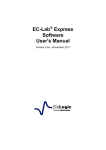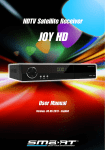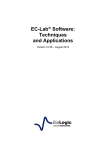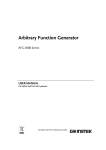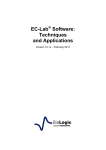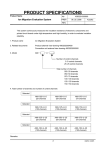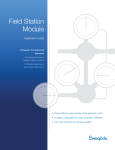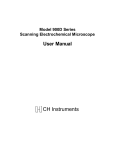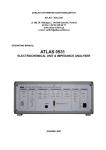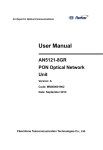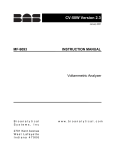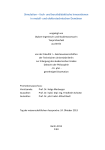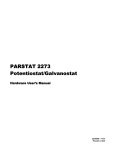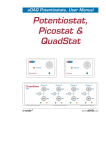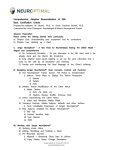Download User`s Manual
Transcript
CS Series Electrochemical Workstation User’s Manual Wuhan CorrTest Instruments Co., Ltd Contents 1. INTRODUCTION ..................................................................................................................... - 1 1.1 HARDWARE SPECIFICATIONS ........................................................................................................... - 1 - 1.2 ELECTROCHEMICAL SIGNAL GENERATOR ............................................................................................ - 2 - 1.3 FRONT PANEL .............................................................................................................................. - 2 - 1.4 POTENTIOSTATIC MODE ................................................................................................................. - 3 - 2. INTRODUCTION ..................................................................................................................... - 4 2.1 SYSTEM REQUIREMENTS ................................................................................................................ - 4 - 2.2 SOFTWARE INSTALLATION............................................................................................................... - 5 - 3. MENU .................................................................................................................................... - 5 3.1 FILE ........................................................................................................................................... - 6 - 3.2 EDIT .......................................................................................................................................... - 6 - 4. SYSTEM SETUP....................................................................................................................... - 7 4.1 COM PORT SETUP ........................................................................................................................ - 7 - 4.2 TIMING MEASUREMENT ................................................................................................................ - 7 - 4.3 RESET WORKSTATION .................................................................................................................... - 7 - 5. EXPERIMENT SETUP............................................................................................................... - 8 5.1 CELL& ELECTRODE SETUP .............................................................................................................. - 8 - 5.2 PSTAT/GSTAT SETUP ..................................................................................................................... - 9 - 5.3 WAITING BEFORE RUN ................................................................................................................. - 10 - 6. STABLE POLARIZATION ........................................................................................................ - 10 6.1 OPEN CIRCUIT POTENTIAL ............................................................................................................ - 10 - 6.2 POTENTIOSTATIC ........................................................................................................................ - 11 - 6.3 GALVANOSTATIC ......................................................................................................................... - 13 - 6.4 POTENTIODYNAMIC .................................................................................................................... - 15 - 6.5 GALVANODYNAMIC ..................................................................................................................... - 17 - 7. TRANSIENT POLARIZATION .................................................................................................. - 18 7.1 MULTI-POTENTIAL STEPS ............................................................................................................. - 18 - 7.2 MULTI-CURRENT STEPS ............................................................................................................... - 19 - 7.3 POTENTIAL STAIR-STEP ................................................................................................................ - 21 - 7.4 GALVANIC STAIR-STEP ................................................................................................................. - 22 - 8. VOLTAMMETRY.................................................................................................................... - 23 8.1 LINEAR SWEEP VOLTAMMETRY ...................................................................................................... - 23 - 8.2 CYCLIC VOLTAMMETRY ................................................................................................................ - 24 - 8.3 STAIRCASE VOLTAMMETRY............................................................................................................ - 27 - 8.4 SQUARE WAVE VOLTAMMETRY ..................................................................................................... - 28 - 8.5 DIFFERENTIAL PULSE VOLTAMMETRY .............................................................................................. - 29 - 8.6 NORMAL PULSE VOLTAMMETRY .................................................................................................... - 31 - 8.7 DIFFERENTIAL NORMAL PULSE VOLTAMMETRY ................................................................................. - 32 - 8.8 A.C. VOLTAMMETRY ................................................................................................................... - 34 - 8.9 2ND HARMONIC A.C. VOLTAMMETRY ............................................................................................ - 35 - 9. CHRONO TECHNIQUES ......................................................................................................... - 37 9.1 CHRONOPOTENTIOMETRY ............................................................................................................ - 37 - 9.2 CHRONOAMPEROMETRY .............................................................................................................. - 38 - 9.3 CHRONOCOULOMETRY ................................................................................................................ - 40 - 10. STRIPPING VOLTAMMETRY .................................................................................................. - 41 - 10.1 POTENTIOMETRIC STRIPPING ................................................................................................... - 41 - 10.2 LINEAR STRIPPING ................................................................................................................. - 43 - 10.3 STAIRCASE STRIPPING ............................................................................................................. - 44 - 10.4 SQUARE-WAVE STRIPPING ....................................................................................................... - 46 - 11. BI-POTENTIOSTAT ................................................................................................................ - 48 - 11.1 HYDROGEN DIFFUSION MEASUREMENTS..................................................................................... - 48 - 11.2 ROTATING DISK ELECTRODE (RDE)............................................................................................ - 51 - 12. IMPEDANCE ......................................................................................................................... - 54 - 12.1 EIS VS FREQUENCY ................................................................................................................ - 54 - 12.2 EIS VS TIME ......................................................................................................................... - 58 - 12.3 EIS VS POTENTIAL.................................................................................................................. - 60 - 13. CHARGING/DISCHARGING ................................................................................................... - 62 - 13.1 BATTERY CHARGING/DISCHARGING........................................................................................... - 62 - 13.2 GALVANNOSTATIC CHARGING/DISCHARGING ............................................................................... - 64 - 14. MISC.TECHNIQUES ............................................................................................................... - 65 - 14.1 ELECTROCHEMICAL NOISE ....................................................................................................... - 65 - 14.2 DATE LOGGER ....................................................................................................................... - 66 - 14.3 ELECTROCHEMICAL STRIPPING/DEPOSITION................................................................................ - 67 - 15. DATA VIEW .......................................................................................................................... - 69 - 15.1 CV DATA VIEW ..................................................................................................................... - 69 - 15.2 EIS DATA VIEW ..................................................................................................................... - 71 - 16. DATE ANALYSIS .................................................................................................................... - 74 - 16.1 CORSHOW DATE ANALYSIS....................................................................................................... - 74 - 16.2 CORROSION RATE CALCULATION ............................................................................................... - 76 - 17. CONTACT US ........................................................................................................................ - 77 - User’s Manual Part 1 CS Electrochemical Workstation 1. Introduction CorrTest electrochemical suite consists of a CS series electrochemical workstation (potentiostat /galvanostat) and a set of Corrtest® software. CS workstations are dedicated to the cutting-edge research areas, from batteries, electroplating, electrolysis, electroanalysis, corrosion, to the synthesis of nanomaterial, etc. 1.1 Hardware Specifications Potential control range: ±10V Current control range: ±2.0A Potential control accuracy: 0.1%× full range±1mV Current control accuracy: 0.1%× full range Potential resolution: 10μV (>100Hz), 3μV (<10Hz) Current sensitivity: 10pA Rise time: <1μs (<10mA), <10μs (<2A) Reference electrode input impedance: >1012Ω||20pF Current range: 2A~ 200nA, 8 ranges Compliance voltage: ±21V Maximum current output: 2.0A CV and LSV scan rate: 0.01mV~ 10,000V/s CA and CC pulse width: 0.0001~ 65,000s Current increment during scan: 1mA@1A/mS Potential increment during scan: 0.076mV@1V/ms SWV frequency: 0.001~100K Hz DPV and NPV pulse width: 0.0001~1000s AD data acquisition: 16bit@1M Hz,20bit@1K Hz DA Resolution: 16bit, Setup time: 1μs Minimum potential increment in CV: 0.075mV IMP frequency: 10μ Hz~ 115K Hz Low-pass filters: Covering 8-decade Potential and current range switch: Automatic -1- User’s Manual 1.2 Electrochemical Signal generator Waveform generator Frequency range: 10μ Hz~ 115K Hz AC amplitude: 0~ 2,500mV DC Bias: -10~ +10V Output impedance: 50Ω Waveform: Sine wave, triangular wave and Sine wave Wave distortion: <1% Scanning mode: Logarithmic/linear, increase/decrease Signal analyzer: Integral time: minimum: 10ms or the longest time of a cycle Maximum: 106 cycles or 105s Measurement delay: 0~ 105s DC offset compensation: Potential automatic compensation range: -10V~ +10V Current compensation range: -1A~ +1A Bandwidth: 8-decade Frequency range, Automatic and manual setting 1.3 Front Panel The front panel of CS series instrument is shown in Figure 1-1. Fig.1-1. Front panel of CS Electrochemical Workstation Electrode Cable: The electrode cable provides a means for connecting an electrode to the electrochemical workstation. The cell cable is described below for more details: Green – Working electrode (WE) lead. This lead connects to the electrode of interest at which the desired reactions will occur. The electrical signal is measured through WE lead. Red – Counter electrode (CE) lead. This lead connects to the electrode opposite the WE and controls the power output of the instrument. -2- User’s Manual Yellow – Reference electrode (RE) lead. This lead connects to the reference electrode, a component of the differential amplifier that measures/controls the potential between itself and the sense electrode. Black – Ground lead. The use of this lead depends on the application fields. It is mainly used to supply a ground point on a Faraday shield for the experimental cell, and can also be used in some open circuit experiments to form a zero-resistance ammeter (ZRA). 1.4 Potentiostatic mode The mode of a CS instrument is a computerized general-purpose potentiostat/galvanostat. The Figure below shows the electric schematic diagram of the instrument. Fig.1-2. Schematic diagram of CS instrument. -3- User’s Manual Part 2 CorrTest® Software 2. Introduction CorrTest® software shipped with the CS electrochemical workstation is an easy-touse, flexible, and versatile electrochemical tool and can be applied in many research fields from corrosion, voltammetry, electroanalysis to battery test, etc. The main electrochemical techniques include: Open circle potential (OCP), potentiostatic/galvanostatic polarization, potentiodynamic/galvanodynamic polarization, Multi-potential/current, potential/current stair-step, Chronopotentiometry (CP), Chronoamperometry (CA), Chronocoulometry (CC), Cyclic Voltammetry (CV), Linear Sweep Voltammetry (LSV),Staircase Cyclic Voltammetry (SCV), Square Wave Voltammetry (SWV), Differential Pulse Voltammetry (DPV), Normal Pulse Voltammetry (NPV), Differential Normal Pulse Voltammetry (DNPV), A.C. Voltammetry (ACV), Second Harmonic A.C. Voltammetry (SHACV), Potentiostatic Stripping Volammetry, Linear Sweep Stripping Volammetry, Staircase Stripping Volammetry, Square Stripping Volammetry, Differential Pulse Stripping Volammetry, AC Impedance, Battery Test, Electrochemical Noise, etc. CorrTest® software is also equipped with powerful corrosion analysis module, it can calculate the corrosion rate of the material by linear polarization and weak polarization; as well as the polarization resistance (Rp), Tafel slope (ba, bc), and corrosion current density (icorr) through the non-linear fitting of Tafel curves. In addition, via the inherent electrochemical impedance spectroscopy (EIS) technique, it can measure the double layer capacitance (Cdl) and the solution (concrete) resistance (Rs). Moreover, CorrTest® provides as a dual-channel data logger for pH, temperature or some physical quantities records. The software can be widely applied in the following areas: (1) Electrochemical mechanism studies, qualitative / quantitative chemical analysis. (2) General electrochemical preparation, including electro-synthesis, electrodeposition (electroplating) performance evaluation. (3) Research functional and/or energy materials (batteries, super-capacitor, nanometer material, biological sensors, etc). (4) Evaluation of corrosion inhibitor, water stabilizer, coating and cathodic protection efficiency, and measurement of hydrogen permeability. (5) Electrochemical corrosion measurement of materials in a conductive medium, such as water, concrete and soil. 2.1 System Requirements (1) Operating System: Windows XP / Vista / 7/ 8. (2) Communication between PC and instrument: USB or RS-232 serial port. (3) Output device: any printer or plotter supported by Windows. -4- User’s Manual 2.2 Software Installation (1) USB Driver Installation. For the first time the workstation connects to the host PC and is powered on, Windows® will display a “Found New Hardware” message, and require driver installation. Upon this request, insert the CD into the CD-ROM drive, and then select “Automatic” to install the CP2102USBdriverWin×.exe file. (2) In the CD folder, choose “CSW_x32.exe”, or “CSW_x64.exe” according to your computer’s operating system. Double click on the setup file and follow the instructions to complete installation. (3) Open the software shortcut on the Desktop. When CorrTest is opened for the very first time, a software interface similar to the following picture will appear: Fig.2-1. Interface of CorrTest software for CS Electrochemical Workstation 3. Menu There are keyboard shortcuts for experiment methods on the right, such as “F2” for “Open Circuit Potential”. Either by clicking on the “Open Circuit Potential” or pressing “F2” key can users open the OCP test dialog box. There is a toolbar under the main menu, and it can achieve the same function as the main menu, and there will be a text message alert when users hover the mouse over a button. Users can also right-click the mouse on the main window; it will pop up the “Experiments” menu. -5- User’s Manual The button will be activated when a test is running. Users can click on it to stop the testing process. This button will be grayed out when the test is finished. 3.1 File The File menu offers the following commands: 3.1.1 Open Open an existing data file, and it can be edited and renamed. 3.1.2 Close Close an open file. If the file has been modified, CorrTest software will prompt you to save the changes. 3.1.3 Save Save an open file with the same name. 3.1.4 Save As Save As saves the current File with a different name. 3.1.5 Print Setup A dialog box to set the print format. 3.1.6 Print Print experiment results by using a default template created and selected in Print Setup. 3.1.7 Exit Close the software. 3.2 Edit The Edit menu include the following functions: 3.2.1 Cut Cut allows the user to select the desired data from a Data Cut window to the clipboard. 3.2.2 Copy Copy allows the user to select the desired data from a Data Copy window and paste into another program. 3.2.3 Paste Paste allows the user to select the data and paste into another program. 3.2.4 Delete Delete permits the permanent deletion of data. -6- User’s Manual 4. System Setup 4.1 Com Port Setup The software will automatically search for the Com Port when the instrument is connected to the PC’s USB port 4.2 Timing Measurement Timing measurement mode is convenient for users to run unattended experiments. 4.3 Reset Workstation Restore the default values of all parameters. -7- User’s Manual 5. Experiment Setup 5.1 Cell& Electrode Setup In this diabox, users can set information about the working electrode and the electrolytic cell. These parameters are mainly used to calculate corrosion rate. After clicking the “OK” button, all parameters will be saved in a registration file. The Surface Area specifies the exposed surface area of the sample or electrode. This parameter does not affect the measurements. It will be used by CorShow to calculate current density and corrosion rate. The Density, Equivalent Weight, and Stern-Geary Coefficient are saved in the file to help calculate corrosion rates. The Equivalent Weight is the Relative Atomic Mass divided by number of electrons transferred during a reaction. Take the reaction Fe→ Fe2+ for example, Iron has an atomic mass of 55.847 and transfers 2 electrons so the Equivalent Weight is 55.847/2=27.92. Equivalent Weight can also be interpreted as mass loss per electron transferred. This definition is particularly helpful when using alloys. The values are also used by the Polarization Resistance experiment to calculate corrosion rates. The Reference electrode Type saves information on the reference electrode for later use by CorrTest. This parameter is not used during measurements (CorrTest always displays and stores the actual cell potential). Most common reference types are predefined. If your reference electrode is not in the list, you can enter the “User Defined”. Once the reference electrode type is selected, CorrTest will be able to translate the potential data from one reference type to another. -8- User’s Manual 5.2 Pstat/Gstat Setup The Current Range parameter selects a full-scale current range to be applied during the experiments. Selecting “Auto” allows the instrument to select the current range based on the measured current. The Potential Range parameter selects a maximum cell potential which can be applied and measured. Generally speaking, “Auto” is the best choice unless the signal changes very fast. In this case, data points will be lost. IR Compensation Correction refers to methods requiring compensation for unwanted medium resistances in an electrochemical system. Without correction, these unwanted resistances may distort data or make it impossible to perform the desired experiments. The resistance of the electrolyte between the working electrode and the reference electrode is the most common cause of errors. Moreover, contact resistance and long electrode leads can cause errors too. The Feedback compensation method may be used to boost the cell potential to compensate potential drops caused by the cell geometry and solution resistivity. Feedback may only be used with a fixed (not “Auto”) Current Range. Polarity Convention defines how positive and negative potentials and currents are interpreted. When the potential polarity is set to (O2+), a more positive potential produces a larger driving force for an anodic/oxidation reaction and a more negative potential produces a cathodic/reduction reaction. When the potential polarity is set to (O2-), a more negative potential produces a larger driving force for an anodic/oxidation reaction and a more positive potential produces cathodic/reduction reaction. If the Current polarity is set to (O2+), positive current is for an anodic/oxidation reaction and negative current is for a cathodic/reduction reaction. When using (O2-), positive current is for a cathodic/reduction reaction and negative current is for an anodic/oxidation reaction. -9- User’s Manual The Low Pass Filter can be used to reduce high frequency noise. 5.3 Waiting before run When switching from the natural state to the polarization of potentiostat, it takes time before starting to scan because the electrode itself is unstable in the beginning. This can be adjusted according to the specific requirements of the system. 6. Stable Polarization 6.1 Open Circuit Potential Experiment→Stable Polarization→Open Circuit Potential This experiment aims at monitoring the Open Circuit Potential (or Free Corrosion Potential) as a function of time. The experiment can be performed for a fixed duration or until a particular potential is reached. OCP (V) will display the actual open circuit potential of the cell (updated per second). 6.1.1 Data File When the experiment is performed, the data will be saved in the file specified by Filename. The Dir button can be used to display a list of all directories and files. This is particularly useful if you forget the file names you have already used. However, before CorrTest starts performing the first experiment in the Experiment List, you may be warned if the file has already existed. - 10 - User’s Manual CorrTest will automatically append the suffix “.COR” to a data file if you do not enter one. Therefore, if you specify tutor1, the file tutor1.cor will be used. In the same way, if you specify tutor1.abc, the file tutor1.abc.cor will be used. The Comments text is saved in the data file. The time, date, and all measurement parameters are automatically saved in the data file so you don’t need to write these information into the comment area. 6.1.2 Experiment The Total Time determines the total length of the experiment. 6.1.3 Experiment Termination If the Use E box is checked, the experiment will be automatically terminated as long as the potential goes below the Potential (V) < value or above the Potential (V) > value. 6.1.4 Data Acquisition The acquisition rate in Points/Second is specified by the Sampl Freq(Hz) value. 6.1.5 Axis Type When the experiment is performed, the data will be displayed as specified by the Axis Type. CorrView can be later used to display the data in other formats. 6.1.6 Pstat/Gstat The Experiments | Setup Pstat/Gstat... menu item is usually used to configure the Pstat/Gstat for all experiments in the experiment list. These parameters are applicable to all experiments where the Default Settings are selected. (See Pstat/Gstat Setting) 6.1.7 Cell Setup See Cell Setup 9.1. The OK button exits the setup diabox, saves all the changes you have made, and runs the experiment. Cancel exits the setup diabox. Any changes made to the parameters will be lost. Help accesses the on-line help information on the setup of this experiment. 6.2 Potentiostatic Experiment→Stable Polarization→Potentiostatic This experiment applies a constant potential and monitors the current as a function of time. The experiment can be performed for a fixed duration or until a particular current is reached. A Galvanic corrosion can be performed by setting the applied potential to zero vs. Reference electrode. - 11 - User’s Manual OCP (V) will display the actual open circuit potential of the cell (updated per second). 6.2.1 Data File When the experiment is performed, the data will be saved in the file specified by Filename. The Dir button can be used to display a list of all directories and files. This is particularly useful if you forget the file names you have already used. However, before CorrTest begins performing the first experiment in the Experiment List, you may be warned if the file has already existed. CorrTest will automatically append the suffix ‘.COR’ to a data file if you do not enter one. Therefore, if you specify tutor1, the file tutor1.cor will be used. In the same say, if you specify tutor1.abc, the file tutor1.abc.cor will be used. The Comments text is saved in the data file. The time, date, and all measurement parameters are automatically saved in the data file so you don’t need to write these information into the comment area. 6.2.2 Experiment Parameters The Initial E specifies the potential applied during the experiment. A potential can be specified in several ways. If ‘vs. Open Circuit’ is chosen, the specified potential will be added to the open circuit potential of the cell. For example, 0.1 vs. Open Circuit Potential means applying a potential of 0.1 Volts above the measured open circuit potential. ‘vs. Reference’ is used to select an exact potential to be applied. The Total Time determines the total length of the experiment. 6.2.3 Experiment Termination If the Use I box is checked, the experiment will be automatically terminated as long as the current goes below the Current (A) < value or above the Current (A) > value. If the Use Q box is checked, the experiment will be automatically terminated as long as the total charge (in Coulombs) goes below the Charge (C) < value or above the Charge - 12 - User’s Manual (C) > value. If the not enabled box is checked, the experiment will not be terminated until the total time is reached. 6.2.4 Data Acquisition If Sampl Freq(Hz) is chosen, the acquisition rate in Points/Second is specified. 6.2.5 Axis Type When the experiment is performed, the data will be displayed as specified by the Axis Type. CorrView can be later used to display the data in other formats. 6.2.6 Pstat/Gstat The Experiments | Setup Pstat/Gstat... menu item is usually used to configure the Pstat/Gstat for all experiments in the Experiment List. These settings are applicable to all experiments where the Default Settings are selected.(See Pstat/Gstat Setting) 6.2.7 Cell Setting See Cell Setting 9.1. The OK button exits the setup diabox and saves all changes you may have made and runs the experiment. Cancel exits the setup diabox. Any changes you may have made to the parameters will be lost. Help accesses the on-line help information on the setting up of this experiment. 6.3 Galvanostatic Experiment→Stable Polarization→Galvanostatic A constant current is applied and the potential is monitored as a function of time. The experiment can be performed for a fixed duration or until a particular potential is reached. OCP (V) will display the actual open circuit potential of the cell (updated per second). - 13 - User’s Manual 6.3.1 Data File When the experiment is performed, the data will be saved in the file specified by Filename. The Dir button can be used to display a list of all directories and files. This is particularly useful if you forget the file names you have already used. However, before CorrTest begins performing the first experiment in the Experiment List, you will be warned if the file has already existed CorrTest will automatically append the suffix ‘.COR’ to data files if you do not enter one. Therefore if you specify tutor1, the file tutor1.cor will be used. In the same way, if you specify tutor1.abc the file tutor1.abc.cor will be used. The Comments text is saved in the data file. The time, date, and all measurement parameters are automatically saved in the data file so you don’t need to write these information into the comment area. 6.3.2 Experiment Applied Current specifies the amount of current applied during the experiment. This is the total current applied, rather than the current density. The Total Time determines the total length of the experiment. 6.3.3 Experiment Termination When the Use E box is checked, the experiment will be automatically terminated if the potential goes below the Potential (V) < value or above the Potential (V) > value. When the Use Q box is checked, the experiment will be automatically terminated if the total charge (in Coulombs) goes below the Charge (C) < value or above the Charge (C) > value. If the not enabled box is checked, the experiment is not terminated until the total time is reached. 6.3.4 Data Acquisition If Sampl Freq(Hz) is chosen, the acquisition rate in Points/Second is specified. 6.3.5 Axis Type When the experiment is performed, the data will be displayed as specified by the Axis Type. CorrView can be later used to display the data in other formats. 6.3.6 Pstat/Gstat The Experiments | Setup Pstat/Gstat... menu item is usually used to configure the Pstat/Gstat for all experiments in the experiment list. These settings are applicable to all experiments where the Default Settings are selected.(See Pstat/Gstat Setting) 6.3.7 Cell Setting See Cell Setting 9.1. - 14 - User’s Manual The OK button exits the setup window, saves all changes you have made, and runs the experiment. Cancel exits the setup diabox. Any changes made to the parameters will be lost. Help accesses the on-line help information on the setup of this experiment. 6.4 Potentiodynamic Experiment→Stable Polarization→Potentiodynamic A potential sweep between up to 4 separate potential setpoints is applied and the current response is measured. The sweep will be terminated or the sweep’s direction will be reversed if a particular current is reached. This can be configured to obtain either Polarization Resistance or Tafel data. OCP (V) will display the actual open circuit potential of the cell (updated per second). 6.4.1 Data File When the experiment is performed, the data will be saved in the file specified by Filename. The Dir button can be used to display a list of all directories and files. This is particularly useful if you forget the file names you have already used. However, before CorrTest begins performing the first experiment in the Experiment List, you will be warned if the file has already existed. CorrTest will automatically append the suffix ‘.COR’ to data files if you do not enter one. Therefore if you specify tutor1, the file tutor1.cor will be used. In the same way, if you specify tutor1.abc the file tutor1.abc.cor will be used. The Comments text is saved in the data file. The time, date, and all measurement parameters are automatically saved in the data file so you don’t need to write these information into the comment area. 6.4.2 Scanning Parameters Up to 4 separate potentials can be applied during the experiment. The experiment - 15 - User’s Manual starts at the Initial Potential, sweeps to Vertex #1, to Vertex #2, and then to the Final Potential. Click on the “Used” boxes to turn on or turn off the Vertex #1 and Vertex #2 setpoints. If a Vertex’s “Used” box is not checked, that segment of the sweep will be skipped. For example, if only Vertex #1 is checked the sweep Initial →Vertex #1→Final is performed. If neither Vertex #1 nor Vertex #2 is checked, Initial → Final is performed. A potential can be specified in several ways. If ‘vs. Open Circuit’ is chosen, the specified potential is added to the open circuit potential of the cell. For example 0.1 V vs Open Circuit means applying a potential of 0.1 Volts above the measured open circuit potential. ‘vs. Reference’ is used to select an exact potential to be applied. The Scan Rate determines how fast the potential is scanned between one potential and another. 6.4.3 Experiment Termination When the Term box is checked, the sweep will end if certain potential and current conditions are met. When the Rev. is checked, if certain potential and current conditions are met, the experiment will immediately start sweeping toward the Final Potential. The Termination or Reversal will occur when the current is above the Current> or below Current<. Either of these conditions must be met to trigger the Termination or Reversal. Be aware that the Termination/Reversal conditions in the Potentiodynamic experiment are quite different from those in the other types of experiments. 6.4.4 Data Acquisition If Sampl Freq (Hz) is chosen, the acquisition rate in Points/Second is specified. 6.4.5 Axis Type When the experiment is performed, the data will be displayed as specified by the Axis Type. CorrView can be later used to display the data in other formats. 6.4.6 Pstat/Gstat The Experiments | Setup Pstat/Gstat... menu item is usually used to configure the Pstat/Gstat for all experiments in the experiment list. These settings are applicable to all experiments where the Default Settings are selected.(See Pstat/Gstat Setting) 6.4.7 Cell Setting See Cell Setting 9.1. The OK button exits the setup diabox, saves all the changes you have made, and runs the experiment. Cancel exits the setup diabox. Any changes made to the parameters will be lost. Help accesses the on-line help information on the setup of this experiment. - 16 - User’s Manual 6.5 Galvanodynamic Experiment→Stable Polarization→Galvanodynamic Corrosion technique that uses a single current scan or ramp programs from an initial current to a final current, plotting the resulting potential vs. time. A typical use of this technique is to measure the relative susceptibility to localized corrosion. This experiment applies a current sweep between up to 4 separate setpoints. The sweep can be terminated if a particular potential is reached. OCP will display the actual open circuit potential of the cell (updated per second). If the instrument is turned off, this value will display ‘Not Available’. 6.5.1 Data File When the experiment is performed, the data will be saved in the file specified by Data File. The Dir button can be used to display a list of all directories and files. This is particularly useful if you forget the file names you have already used. However, before CorrTest begins performing the first experiment in the Experiment List, you may be warned if the file has already existed. 6.5.2 Galvanodynamic Parameters Up to 4 separate currents can be applied during the experiment. The experiment starts at the Initial Current, sweeps to Vertex i#1, to Vertex i #2, and then to the Final Current. Click on the Used boxes to turn on or turn off the Vertex i #1 and Vertex i#2 setpoints. If a Vertex’s Used box is not checked, that segment of the sweep will be skipped. For example, if only Vertex i#1 is checked the sweep Initial→Vertex i#1→Final is performed. If neither Vertex i#1 nor Vertex i #2 is checked, Initial→Final is performed. 6.5.3 Experiment Stop When the Scan Rev. box is checked, the experiment will immediately start sweeping toward the Final Current if certain potential conditions are met. - 17 - User’s Manual When the Scan Stop box is checked, the sweep will end if certain potential conditions occur. Note: The Current values specify the total current applied, rather than the current density. The Scan Rate determines how fast the current is scanned between one current and another. 6.5.4 Data Acquisition If Sampl Freq(Hz) is chosen, the acquisition rate in Points/Second is specified. 6.5.5 Axis Type When the experiment is performed, the data will be displayed as specified by the Axis Type. CorrView can be later used to display the data in other formats. 6.5.6 Pstat/Gstat The Experiments | Setup Pstat/Gstat... menu item is usually used to configure the Pstat/Gstat for all experiments in the experiment list. These settings are applicable to all experiments where the Default Settings are selected.(See Pstat/Gstat Setting) 6.5.7 Cell Setting See Cell Setting 9.1. 7. Transient Polarization 7.1 Multi-Potential Steps Experiment→Transient Polarization→Multi-Potential Steps In the Multi-Potential Steps technique, twelve potential steps can be applied and cycled. Current is recorded as a function of time. OCP will display the actual open circuit potential of the cell (updated per second). If the instrument is turned off, this value will display ‘Not Available’. - 18 - User’s Manual 7.1.1 Data File When the experiment is performed, the data will be saved in the file specified by Data File. The Dir button can be used to display a list of all directories and files. This is particularly useful if you forget the file names you have already used. However, before CorrTest begins performing the first experiment in the Experiment List, you may be warned if the file has already existed. 7.1.2 Multi-Potential Steps Parameters A potential sweep between up to 12 separate potential setpoints is applied and the current response is measured. The experiment starts at the Initial Potential, sweeps to Step 1E, to Step 2E, to Step 3E,…and Final E. If the step time box is filled with zero, this segment of the sweep Step will be skipped. A potential can be specified in several ways. If ‘vs. Open Circuit’ is chosen, the specified potential is added to the open circuit potential of the cell. ‘vs. Reference’ is used to select an exact potential to be applied. No. of Cycles specifies how many times the potential is cycled between Initial E and Final E. The Time determines how long the potential will be held at each step. 7.1.3 Data Acquisition If Sampl Freq(Hz) is chosen, the acquisition rate in Points/Second is specified. 7.1.4 Axis Type When the experiment is performed, the data will be displayed as specified by the Axis Type. CorrView can be later used to display the data in other formats. 7.1.5 Pstat/Gstat The Experiments | Setup Pstat/Gstat... menu item is usually used to configure the Pstat/Gstat for all experiments in the experiment list. These settings are applicable to all experiments where the Default Settings are selected.(See Pstat/Gstat Setting) 7.1.6 Cell Setting See Cell Setting 9.1. 7.2 Multi-Current Steps Experiment→Transient Polarization→Multi-Current Steps In the Multi-Current Steps technique, twelve Current steps can be applied and cycled. Potential is recorded as a function of time. - 19 - User’s Manual OCP will display the actual open circuit potential of the cell (updated per second). If the instrument is turned off, this value will display 'Not Available'. 7.2.1 Data File When the experiment is performed, the data will be saved in the file specified by Data File. The Dir button can be used to display a list of all directories and files. This is particularly useful if you forget the file names you have already used. However, before CorrTest begins performing the first experiment in the Experiment List, you will be warned if the file has already existed. 7.2.2 Multi-Current Steps Parameters A current sweep between up to 12 separate current setpoints is applied and the potential response is measured. The experiment starts from the Initial Current, and sweeps to Step 1, to Step 2, to Step 3,… and Final i. If the step time box is filled with zero, this segment of the sweep will be skipped. No. of Cycles: specifies the cycles of the current sweep from the Initial i to the Final i. The Time determines how long the current will be held at each step. 7.2.3 Data Acquisition If Sampl Freq.(Hz) is chosen, the acquisition rate is set as Points/Second. 7.2.4 Axis Type When the experiment is performed, the data will be displayed as specified by the Axis Type. CorrView can be later used to display the data in other formats. 7.2.5 Pstat/Gstat The Experiments | Setup Pstat/Gstat... menu item is usually used to configure the Pstat/Gstat for all experiments in the experiment list. These settings are applicable to all - 20 - User’s Manual experiments where the Default Settings are selected.(See Pstat/Gstat Setting) 7.2.6 Cell Setting See Cell Setting 9.1. 7.3 Potential Stair-Step Experiment→Transient Polarization→Potential Stair-Step OCP will display the actual open circuit potential of the cell (updated per second). If the instrument is turned off, this value will display 'Not Available'. 7.3.1 Data File When the experiment is performed, the data will be saved in the file specified by Data File. The Dir button can be used to display a list of all directories and files. This is particularly useful if you forget the file names you have already used. However, before CorrTest begins performing the first experiment in the Experiment List, you will be warned if the file has already existed. 7.3.2 Step Potential Parameters A potential sweep between up to 3 separate potential setpoints is applied and the current response is measured. Unlike the Potentiodynamic experiment, the potential will be changed in discrete steps rather than a smooth sweep. The experiment starts at the Initial Potential, sweeps to Step E1, and then to Step E2. Click on the “Use” boxes to turn on and turn off Step E2 setpoints. If a Vertex’s “Use” box is not checked, that segment of the sweep Step E2 will be skipped. The Time determines how long the potential will be held at each step. A potential can be specified in several ways. If ‘vs. Open Circuit’ is chosen, the specified potential is added to the open circuit potential of the cell. ‘vs. Reference’ is used to select an exact potential to be applied. - 21 - User’s Manual 7.3.3 Data Acquisition If Sampl Freq(Hz) is chosen, the acquisition rate in Points/Second is specified. 7.3.4 Axis Type When the experiment is performed, the data will be displayed as specified by the Axis Type. CorrView can be later used to display the data in other formats. 7.3.5 Pstat/Gstat The Experiments | Setup Pstat/Gstat... menu item is usually used to configure the Pstat/Gstat for all experiments in the experiment list. These settings are applicable to all experiments where the Default Settings are selected.(See Pstat/Gstat Setting) 7.3.6 Cell Setting See Cell Setting 9.1. 7.4 Galvanic Stair-Step Experiment→Transient Polarization→Galvanic Stair-Step OCP will display the actual open circuit potential of the cell (updated per second). If the instrument is turned off, this value will display 'Not Available'. 7.4.1 Data File When the experiment is performed, the data will be saved in the file specified by Data File. The Dir button can be used to display a list of all directories and files. This is particularly useful if you forget the file names you have already used. However, before CorrTest begins performing the first experiment in the Experiment List, you will be warned if the file already exists. 7.4.2 Scan Parameters A current sweep between up to 3 separate current setpoints is applied and the potential - 22 - User’s Manual response is measured. The experiment starts at the Initial Current, sweeps to Step i#1, and then to Step i#2. Click on the “Use” boxes to turn on or turn off Step i #2 setpoints. If a Vertex’s “Use” box is not checked, that segment of the sweep Step i #2 will be skipped. The Time determines how long the current will be held at each step. 7.4.3 Data Acquisition If Sampl Freq(Hz) is chosen, the acquisition rate in Points/Second is specified. 7.4.4 Axis Type When the experiment is performed, the data will be displayed as specified by the Axis Type. CorrView can be later used to display the data in other formats. 7.4.5 Pstat/Gstat The Experiments | Setup Pstat/Gstat... menu item is usually used to configure the Pstat/Gstat for all experiments in the experiment list. These settings are applicable to all experiments where the Default Settings are selected.(See Pstat/Gstat Setting) 7.4.6 Cell Setting See Cell Setting 9.1. 8. Voltammetry 8.1 Linear Sweep Voltammetry Experiment→Voltammetry→Linear Sweep Voltammetry A single voltage ramp programs from an initial potential to a final potential that progresses at a defined scan rate. To keep the step size on an “analog-like” level, the maximum scan rate should be 1000V/s. To control the number of points acquired, the data acquisition should be separated from any particular point, and spread out over the entire scan range to a maximum of 1000 points per scan. - 23 - User’s Manual OCP will display the actual open circuit potential of the cell (updated per second). If the instrument is turned off, this value will display ‘Not Available’. 8.1.1 Data File When the experiment is performed, the data will be saved in the file specified by Data File. The Dir button can be used to display a list of all directories and files. This is particularly useful if you forget the file names you have already used. However, before CorrTest begins performing the first experiment in the Experiment List, you will be warned if the file has already existed. 8.1.2 Scan Parameters Up to 2 separate potentials can be applied during the experiment. The experiment starts at the Initial Potential, and then to the Final Potential. A potential can be specified in several ways. If ‘vs. Open Circuit’ is chosen, the specified potential is added to the open circuit potential of the cell. For example 0.1 V vs Open Circuit means applying a potential of 0.1 Volts above the measured open circuit potential. ‘vs. Reference’ is used to select an exact potential to be applied. The Scan Rate determines how fast the potential is scanned between one potential and another. 8.1.3 Data Acquisition If Sampl Freq(Hz) is chosen, the acquisition rate in Points/Second is specified. 8.1.4 Axis Type When the experiment is performed, the data will be displayed as specified by the Axis Type. CorrView can be later used to display the data in other formats. 8.1.5 Pstat/Gstat The Experiments | Setup Pstat/Gstat... menu item is usually used to configure the Pstat/Gstat for all experiments in the experiment list. These settings are applicable to all experiments where the Default Settings are selected.(See Pstat/Gstat Setting) 8.1.6 Cell Setting See Cell Setting 9.1. 8.2 Cyclic Voltammetry Experiment→Voltammetry→Cyclic Voltammetry Cyclic Voltammetry is a technique devoted to the theoretical study of redox couples. Cyclic Voltammetry is a particular LSV that performs a triangular-shaped scanning at the working electrode. In this way, a redox couple in solution is exposed to an oxidation and afterwards to a reduction. The plot of a cyclic voltammetry consists on a closed curve: reversible redox couples - 24 - User’s Manual show both cathodic and anodic peak, while irreversible redox systems show only one peak. The following formulas can be useful to establish the standard potential of a reversible redox couple and figure out the number of electrons involved in the discharge process: 28.25 E pa E1/ 2 n Where Epa = anodic peak potential 28.25 E pc E1 / 2 n Epc= cathodic peak potential. 56.5 E p E pa E PC n A two-stage voltage ramp is programmed from an initial potential to a vertex potential, and then from the first vertex potential to a second one at a defined scan rate. The scan can be repeated for many times (cycles) between the two vertex potentials. To keep the step size on an “analog-like” level, the maximum scan rate should be10000V/s. To control the number of points acquired, the data acquisition should be separated from any particular points, and spread out over the entire scan range to a maximum of 1000 points per cycle. This experiment applies a potential sweep between up to 4 separate potential setpoints. - 25 - User’s Manual If only 2 setpoints are used, multiple cycles will be performed. OCP will display the actual open circuit potential of the cell (updated per second). If the instrument is turned off, this value will display ‘Not Available’. 8.2.1 Data File When the experiment is performed, the data will be saved in the file specified by Data File. The Dir button can be used to display a list of all directories and files. This is particularly useful in case you forget the file name you have already used. However, before CorrTest begins performing the first experiment in the Experiment List, you will be warned if the file has already existed. 8.2.2 Scan Parameters The potential may be swept between up to 4 separate setpoints in this experiment. The experiment starts at the Initial Potential, sweeps to High E, to Low E, and then to the Final Potential. Click on the “Use” boxes to turn on or turn off the Initial and Final setpoints. If the Initial or Final setpoint is unchecked, this segment of the sweep will be skipped. For example, if only the Initial is checked, the sweep Initial→High E→Low E will be performed. If neither the Initial nor Final is checked, High E→Low E will be performed. A potential can be specified in several ways. If ‘vs. Open Circuit’ is chosen, the specified potential is added to the open circuit potential of the cell. For example, 0.1V vs. Open Circuit means applying a potential of 0.1 Volts above the measured open circuit potential. ‘vs. Reference’ is used to select an exact potential to be applied. The Scan Rate selects how fast the potential is scanned between one potential and another. No. of Cycles specifies how many times potentials are cycled between High E and Low E. 8.2.3 Data Acquisition If Sampl Freq(Hz) is chosen, the acquisition rate in Points/Second is specified. 8.2.4 Axis Type: When the experiment is performed, the data will be displayed as specified by the Axis Type. CorrView can be later used to display the data in other formats. 8.2.5 Pstat/Gstat The Experiments | Setup Pstat/Gstat... menu item is usually used to configure the Pstat/Gstat for all experiments in the experiment list. These settings are applicable to all experiments where the Default Settings are selected. (See Pstat/Gstat Setting) 8.2.6 Cell Setting See Cell Setting 9.1. - 26 - User’s Manual 0.0003 0.0002 I (Amps/cm2) 0.0001 0 -0.0001 -0.0002 -0.0003 -0.5 0 0.5 1.0 1.5 E (Volts) Figure 2-1. CV of Pt electrode in 1M H2SO4 8.3 Staircase Voltammetry Experiment→Voltammetry→Staircase Voltammetry In Staircase Voltammetry (SCV), the potential is incremented from Initial E toward Final E, and it may be scanned back. Current is sampled after every potential increment and recorded as a function of potential. OCP will display the actual open circuit potential of the cell (updated per second). If the instrument is turned off, this value will display ‘Not Available’. 8.3.1 Data File When the experiment is performed, the data will be saved in the file specified by Data File. The Dir button can be used to display a list of all directories and files. This is particularly useful in case you forget the file names you have already used. However, before CorrTest begins performing the first experiment in the Experiment List, you will be warned if the file already exists. - 27 - User’s Manual 8.3.2 Scan Parameters Init E and Final E should be at least 0.01 V apart. ‘vs. Referenc’' is used to select an exact potential. Incr E is the increment potential of each pulse; it can be chosen from 0.001 V to 0.05V. Step Period can be chosen from 0.01 s to 50 s. No. of Cycles specifies how many times potential are cycled between Initial E and Final E. 8.3.3 Data Acquisition If Sampl Freq (Hz) is chosen, the acquisition rate in Points/Second is specified. 8.3.4 Axis Type When the experiment is performed, the data will be displayed as specified by the Axis Type. CorrView can be later used to display the data in other formats. 8.3.5 Pstat/Gstat The Experiments | Setup Pstat/Gstat... menu item is usually used to configure the Pstat/Gstat for all experiments in the experiment list. These settings are applicable to all experiments where the Default Settings are selected.(See Pstat/Gstat Setting) 8.3.6 Cell Setting See Cell Setting 9.1. 8.4 Square Wave Voltammetry Experiment→Voltammetry→Square Wave Voltammetry The potentiostat applies a series of forward and reverse pulses (both equal in duration, and defined as a frequency) superimposed on a linear staircase scan. The resulting currents can be subtracted from one another to plot the difference current, which is helpful for improving the sensitivity of analytical measurements. Technique is also referred to as SWV. - 28 - User’s Manual OCP will display the actual open circuit potential of the cell (updated per second). If the instrument is turned off, this value will display ‘Not Available’. 8.4.1 Data File When the experiment is performed, the data will be saved in the file specified by Data File. The Dir button can be used to display a list of all directories and files. This is particularly useful if you forget the file names you have already used. However, before CorrTest begins performing the first experiment in the Experiment List, you will be warned if the file has already existed. 8.4.2 Scan Parameters In Square Wave Voltammetry (SWV), the base potential is incremented from Init E towards Final E. A square wave potential is superimposed onto the base potential, which increments after each cycle of the square wave. Current is sampled at the end of the forward and reverse steps and recorded as a function of the base potential. During the experiment, only the difference between the two current samples is displayed. After the experiment, the forward and reverse currents will also be available for display. Init E and Final E should be at least 0.01 V apart. ‘vs. Reference’ is used to select an exact potential to be applied. Incr E is the increment potential of each pulse; it can be chosen from 0.001 V to 0.05 V. Amplitude can be chosen from 0.001 V to 0.5 V. Frequency can be chosen from 1Hz to 100000 Hz. 8.4.3 Data Acquisition If Sampl Freq(Hz) is chosen, the acquisition rate in Points/Second is specified. 8.4.4 Axis Type When the experiment is performed, the data will be displayed as specified by the Axis Type. CorrView can be later used to display the data in other formats. 8.4.5 Pstat/Gstat The Experiments | Setup Pstat/Gstat... menu item is usually used to configure the Pstat/Gstat for all experiments in the experiment list. These settings are applicable to all experiments where the Default Settings are selected. (See Pstat/Gstat Setting) 8.4.6 Cell Setting See Cell Setting 9.1. 8.5 Differential Pulse Voltammetry Experiment→Voltammetry→Differential Pulse Voltammetry - 29 - User’s Manual The potentiostat applies a series of forward and reverse pulses (defined as a forward pulse and a reverse step) superimposed on a linear staircase scan. The resulting currents can be subtracted from one another to plot the difference current, which is helpful for improving the sensitivity of analytical measurements. Technique is also referred to as DPV. OCP will display the actual open circuit potential of the cell (updated per second). If the instrument is turned off, this value will display ‘Not Available’. 8.5.1 Data File When the experiment is performed, the data will be saved in the file specified by Data File. The Dir button can be used to display a list of all directories and files. This is particularly useful in case you forget the file names you have already used. However, before CorrTest begins performing the first experiment in the Experiment List, you will be warned if the file has already existed. 8.5.2 Scan Parameters In Differential Pulse Voltammetry (DPV), the base potential is incremented from Init E toward Final E. A potential pulse is applied. Current is sampled before and at the end of the potential pulse. The difference between these two current samples is recorded as a function of potential. Init E and Final E should be at least 0.01 V apart. A potential can be specified in several ways. If 'vs. Open Circuit' is chosen, the specified potential is added to the open circuit potential of the cell. ‘vs. Reference’ is used to select an exact potential. Incr E is the increment potential of each pulse; it can be chosen from 0.001 V to 0.05 V. Amplitude can be chosen from 0.001 V to 0.5 V. Pulse Width can be chosen from 0.001 s to 10 s. Pulse Period can be chosen from 0.01 s to 50 s. - 30 - User’s Manual 8.5.3 Data Acquisition If Sampl Freq(Hz) is chosen, the acquisition rate in Points/Second is specified. 8.5.4 Axis Type When the experiment is performed, the data will be displayed as specified by the Axis Type. CorrView can be later used to display the data in any of the other formats. 8.5.5 Pstat/Gstat The Experiments | Setup Pstat/Gstat... menu item is usually used to configure the Pstat/Gstat for all experiments in the experiment list. These settings are applicable to all experiments where the Default Settings are selected.(See Pstat/Gstat Setting) 8.5.6 Cell Setting See Cell Setting 9.1. 8.6 Normal Pulse Voltammetry Experiment→Voltammetry→Normal Pulse Voltammetry The potentiostat applies a series of potential pulses from a constant baseline equal to the initial potential, each pulse increasing by a defined increment (step height) to a final potential. The resulting currents can be subtracted from one another to plot the difference current, which is useful for improving the sensitivity of analytical measurements. Technique is also referred to as NPV. OCP will display the actual open circuit potential of the cell (updated per second). If the instrument is turned off, this value will display ‘Not Available’. 8.6.1 Data File When the experiment is performed, the data will be saved in the file specified by Data File. The Dir button can be used to display a list of all directories and files. This is particularly useful in case you forget the file names you have already used. However, - 31 - User’s Manual before CorrTest begins performing the first experiment in the Experiment List, you will be warned if the file has already existed. 8.6.2 Scan Parameters In Normal Pulse Voltammetry (NPV), the base potential is held at Init E, and a sequence of potential pulses with increasing amplitude is applied. The current at the end of each potential pulse is sampled and recorded as a function of the pulse potential. Init E and Final E should be at least 0.01 V apart. 'vs. Reference' is used to select an exact potential to be applied. Incr E is the increment potential of each pulse; it can be chosen from 0.001 V to 0.05 V. Pulse Width can be chosen from 0.001 s to 10 s. Pulse Period can be chosen from 0.01 s to 50 s. 8.6.3 Data Acquisition If Sampl Freq(Hz) is chosen, the acquisition rate in Points/Second is specified. 8.6.4 Axis Type When the experiment is performed, the data will be displayed as specified by the Axis Type. CorrView can be later used to display the data in any of the other formats. 8.6.5 Pstat/Gstat The Experiments | Setup Pstat/Gstat... menu item is usually used to configure the Pstat/Gstat for all experiments in the experiment list. These settings are applicable to all experiments where the Default Settings are selected.(See Pstat/Gstat Setting) 8.6.6 Cell Setting See Cell Setting 9.1. 8.7 Differential Normal Pulse Voltammetry Experiment→Voltammetry→Differential Normal Pulse Voltammetry This is a hybrid of differential pulse and normal pulse voltammetry. Similar to the normal pulse method, in this case a pulse will be superimposed on a base potential. On top of this pulse a modulation step with definable amplitude and duration is applied. The current just before and at the end of the modulation step will be measured and the difference will be stored. In this manner, the advantages of normal pulse (short electrolysis time) are combined with those of differential pulse (pronounced faraday currents). - 32 - User’s Manual OCP will display the actual open circuit potential of the cell (updated per second). If the instrument is turned off, this value will display ‘Not Available’. 8.7.1 Data File When the experiment is performed, the data will be saved in the file specified by Data File. The Dir button can be used to display a list of all directories and files. This is particularly useful if you forget the file names you have already used. However, before CorrTest begins performing the first experiment in the Experiment List, you will be warned if the file has already existed. 8.7.2 Scan Parameters In Differential Pulse Voltammetry (DPV), the base potential is incremented from Init E toward Final E. A potential pulse is applied. Current is sampled before the potential pulse and at the end of the pulse. The difference between these two current samples is recorded as a function of potential. Init E and Final E should be at least 0.01 V apart. ‘vs. Reference’ is used to select an exact potential to be applied. Incr E is the increment potential of each pulse; it can be chosen from 0.001 V to 0.05V. Amplitude can be chosen from 0.001 V to 0.5 V. 1st Pulse Width can be chosen from 0.001 s to 10 s. 2nd Pulse Width can be chosen from 0.001 s to 10 s. Pulse Period can be chosen from 0.05 s to 50 s. 8.7.3 Data Acquisition If Sampl Freq(Hz) is chosen, the acquisition rate in Points/Second is specified. 8.7.4 Axis Type When the experiment is performed, the data will be displayed as specified by the Axis - 33 - User’s Manual Type. CorrView can be later used to display the data in other formats. 8.7.5 Pstat/Gstat The Experiments | Setup Pstat/Gstat... menu item is usually used to configure the Pstat/Gstat for all experiments in the experiment list. These settings are applicable to all experiments where the Default Settings are selected.(See Pstat/Gstat Setting) 8.7.6 Cell Setting See Cell Setting 9.1. 8.8 A.C. Voltammetry Experiment→Voltammetry→A.C. Voltammetry In A.C. Voltammetry, the base potential is incremented from Init E to Final E, and a sequential sine waveform is superimposed. Current is sampled when the AC signal is applied, and it is analyzed by using a software lock-in amplifier. During the experiment, only the absolute AC current is displayed. After the experiment, the phase-selective current at any phase angle will also be available for display. OCP will display the actual open circuit potential of the cell (updated per second). If the instrument is turned off, this value will display ‘Not Available’. 8.8.1 Data File When the experiment is performed, the data will be saved in the file specified by Data File. The Dir button can be used to display a list of all directories and files. This is particularly useful if you forget the file names you have already used. However, before CorrTest begins performing the first experiment in the Experiment List, you may be warned if the file has already existed. 8.8.2 Scan Parameters Init E and Final E should be at least 0.01 V apart. - 34 - User’s Manual Incr E is the increment potential of each pulse; it can be chosen from 0.001 V to 0.05 V. Amplitude can be chosen from 0.001 V to 0.5 V. When the AC frequency is 2 Hz or lower, the Sample Period parameter should be at least 2 seconds. Bias DC Current, check off or on, enables DC current bias during run. 8.8.3 Data Acquisition If Sampl Freq(Hz) is chosen, the acquisition rate in Points/Second is specified. 8.8.4 Axis Type When the experiment is performed, the data will be displayed as specified by the Axis Type. CorrView can be later used to display the data in other formats. 8.8.5 Pstat/Gstat The Experiments | Setup Pstat/Gstat... menu item is usually used to configure the Pstat/Gstat for all experiments in the experiment list. These settings are applicable to all experiments where the Default Settings are selected.(See Pstat/Gstat Setting) 8.8.6 Cell Setting See Cell Setting 9.1. 8.9 2nd Harmonic A.C. Voltammetry Experiment→Voltammetry→2nd Harmonic A.C. Voltammetry In Second Harmonic AC Voltammetry, the base potential is incremented from Init E toward Final E, and a sequential sine waveform is superimposed. Current is sampled when the AC signal is applied, and a second harmonic component is analyzed by using a software lock-in amplifier. During the experiment, only the absolute second harmonic AC current is displayed. After the experiment, the phase-selective second harmonic current at any phase angle will also be available for display. - 35 - User’s Manual OCP will display the actual open circuit potential of the cell (updated per second). If the instrument is turned off, this value will display ‘Not Available’. 8.9.1 Data File When the experiment is performed, the data will be saved in the file specified by Data File. The Dir button can be used to display a list of all directories and files. This is particularly useful if you forget the file names you have already used. However, before CorrTest begins performing the first experiment in the Experiment List, you will be warned if the file has already existed. 8.9.2 Scan Parameters Init E and Final E should be at least 0.01 V apart. Incr E is the increment potential of each pulse; it can be chosen from 0.001 V to 0.05 V. Amplitude can be chosen from 0.001 V to 0.5 V. When the AC frequency is 2 Hz or lower, the Sample Period parameter should be at least 2 seconds. Bias DC Current, check off or on, enables DC current bias during run. 8.9.3 Data Acquisition If Sampl Freq(Hz) is chosen, the acquisition rate in Points/Second is specified. 8.9.4 Axis Type When the experiment is performed, the data will be displayed as specified by the Axis Type. CorrView can be later used to display the data in other formats. 8.9.5 Pstat/Gstat The Experiments | Setup Pstat/Gstat... menu item is usually used to configure the - 36 - User’s Manual Pstat/Gstat for all experiments in the experiment list. These settings are applicable to all experiments where the Default Settings are selected.(See Pstat/Gstat Setting) 8.9.6 Cell Setting See Cell Setting 9.1. 9. Chrono Techniques 9.1 Chronopotentiometry Experiment→Chrono Techniques→Chronopotentiometry A fast-rising current pulse is enforced on the working-sense electrode of an electrochemical cell and the potential of this electrode is measured against a reference electrode as a function of time. Technique is also referred to as CP. For a Two-Step Chronopotentiometry experiment, two CP actions are inserted into the same sequence, each set at the desired current step, and with the cell remaining ON at the end of the first step. OCP will display the actual open circuit potential of the cell (updated per second). If the instrument is turned off, this value will display ‘Not Available’. 9.1.1 Data File When the experiment is performed, the data will be saved in the file specified by Data File. The Dir button can be used to display a list of all directories and files. This is particularly useful if you forget the file names you have already used. However, before CorrTest begins performing the first experiment in the Experiment List, you will be warned if the file has already existed. 9.1.2 Scan Parameters Cathodic and anodic currents correspond to reduction and oxidation respectively. The - 37 - User’s Manual time can be different for switching between cathodic and anodic. However, the Initial Polarity parameter specifies the initial current polarity. Number of Segments specifies how many times the current is cycled between Cathodic and anodic currents. When the number of current polarity switches (Segments) is reached, the experiment stops. 9.1.3 Current Switching Polarity When the Low E limit is reached during reduction, the current polarity will automatically be switched to be anodic. Similarly, when the High E limit is reached during oxidation, current will automatically be switched to be cathodic. The current switching polarity can be checked when either the specified potential or the specified time has been reached. If the limiting potential is reached, the current polarity will still be reversed in order to protect the electrode. 9.1.4 Data Acquisition If Sampl Freq(Hz) is chosen, the acquisition rate in Points/Second is specified. 9.1.5 Axis Type When the experiment is performed, the data will be displayed as specified by the Axis Type. CorrView can be later used to display the data in other formats. 9.1.6 Pstat/Gstat The Experiments | Setup Pstat/Gstat... menu item is usually used to configure the Pstat/Gstat for all experiments in the experiment list. These settings are applicable to all experiments where the Default Settings are selected.(See Pstat/Gstat Setting) 9.1.7 Cell Setting See Cell Setting 9.1. 9.2 Chronoamperometry Experiment→Chrono Techniques→Chronoamperometry A fast-rising potential pulse is enforced on the working-sense electrode of an electrochemical cell; the current flowing through this electrode is measured as a function of time. Technique is also referred to as CA. For a Two-Step Chronoamperometry experiment, either insert two CA actions into the same sequence (each set at the desired Potential step and with the cell remaining ON at the end of the first step) or preferably, run a two-step Fast Potential Pulse action if that is available. - 38 - User’s Manual OCP will display the actual open circuit potential of the cell (updated per second). If the instrument is turned off, this value will display ‘Not Available’. 9.2.1 Data File When the experiment is performed, the data will be saved in the file specified by Data File. The Dir button can be used to display a list of all directories and files. This is particularly useful if you forget the file names you have already used. However, before CorrTest begins performing the first experiment in the Experiment List, you may be warned if the file has already existed. 9.2.2 Scan Parameters The experiment starts at the Initial Potential, sweeps to High E, and then to Low E. A potential can be specified in several ways. If ‘vs. Open Circuit’ is chosen, the specified potential is added to the open circuit potential of the cell. ‘vs. Reference’ is used to select an exact potential to be applied. Pulse Width specifies how long the potential is sustaining. Number of Steps specifies how many potential cycles are formed between High E and Low E. 9.2.3 Data Acquisition If Sampl Freq(Hz) is chosen, the acquisition rate in Points/Second is specified. 9.2.4 Axis Type When the experiment is performed, the data will be displayed as specified by the Axis Type. CorrView can be later used to display the data in other formats. 9.2.5 Pstat/Gstat The Experiments | Setup Pstat/Gstat... menu item is usually used to configure the Pstat/Gstat for all experiments in the experiment list. These settings are applicable to all - 39 - User’s Manual experiments where the Default Settings are selected.(See Pstat/Gstat Setting). 9.2.6 Cell Setting See Cell Setting 9.1. 9.3 Chronocoulometry Experiment→Chrono Techniques→Chronocoulometry A fast-rising potential pulse is enforced on the working-sense electrode of an electrochemical cell. The current flowing through this electrode is measured and integrated, reporting coulombs as a function of time. Technique is also referred to as CC. For bulk electrolysis measurements, a Pre-Electrolysis parameter is provided to electrolyze and subtract out solvent background currents, with the sample of interest added after the Pre-Elect (s) stage to measure the total charge associated with the sample, minus the background current contributions. OCP will display the actual open circuit potential of the cell (updated per second). If the instrument is turned off, this value will display ‘Not Available’. 9.3.1 Data File When the experiment is performed, the data will be saved in the file specified by Data File. The Dir button can be used to display a list of all directories and files. This is particularly useful if you forget the file names you have already used. However, before CorrTest begins performing the first experiment in the Experiment List, you may be warned if the file has already existed. 9.3.2 Scan Parameters The potential may be swept between up to 2 separate setpoints in this experiment. The experiment starts at the Initial Potential, and then to the Final Potential. A potential can be specified in several ways. If ‘vs. Open Circuit’ is chosen, the specified potential is added - 40 - User’s Manual to the open circuit potential of the cell. ‘vs. Reference’ is used to select an exact potential to be applied. Pulse Width specifies how long the potential is sustaining. Number of Steps specifies how many times the potential is cycled between Initial Potential and Final Potential. 9.3.3 Data Acquisition If Sampl Freq(Hz) is chosen, the acquisition rate in Points/Second is specified. 9.3.4 Axis Type When the experiment is performed, the data will be displayed as specified by the Axis Type. CorrView can be later used to display the data in other formats. 9.3.5 Pstat/Gstat The Experiments | Setup Pstat/Gstat... menu item is usually used to configure the Pstat/Gstat for all experiments in the experiment list. These settings are applicable to all experiments where the Default Settings are selected.(See Pstat/Gstat Setting) 9.3.6 Cell Setting See Cell Setting 9.1. 10. Stripping Voltammetry 10.1 Potentiometric Stripping Experiment→Stripping Voltammetry→Potentiometric Stripping In stripping voltammetry, the usual working electrode is a dropping (or a film) mercury and the most common technique is the anodic stripping, meaning that a negative potential is applied to the electrode and the cations are discharged as metallic atoms into the mercury (amalgam). Successively, the metal atoms are oxidised again during an anodic scanning of potential. During the scanning of the potential, the current is measured and plotted, so the resulting voltammogram is a peak shaped graphic. - 41 - User’s Manual Figure 2-2.Stripping voltammetry in a solution containing Pb2+, Cd2+, Cu2+. OCP will display the actual open circuit potential of the cell (updated per second). If the instrument is turned off, this value will display ‘'Not Available’'. 10.1.1 Data File When the experiment is performed, the data will be saved in the file specified by Data File. The Dir button can be used to display a list of all directories and files. This is particularly useful if you forget the file names you have already used. However, before CorrTest begins performing the first experiment in the Experiment List, you may be warned if the file has already existed. 10.1.2 Deposition Parameters Before the experiment, the surface of working electrode needs cleaning by this conditioning step. A constant potential deposition step is applied to accumulate species on the working electrode surface. This potential can be specified to choose either ‘vs. Open Circuit’ or ‘vs. Reference’. The deposition time determines how long the potential will be held at this step. After deposition, the experiment can be quiet for some time. 10.1.3 Potentiometric Stripping Parameters After the constant potential deposition step is applied, the species accumulated on the electrode surface are stripped out by applying a constant potential. This stripping potential can be specified in several ways. If ‘vs. Open Circuit’ is chosen, the specified potential is added to the open circuit potential of the cell. ‘vs. Reference’ is used to select an exact potential. - 42 - User’s Manual 10.1.4 Data Acquisition If Sampl Freq(Hz) is chosen, the acquisition rate in Points/Second is specified. 10.1.5 Axis Type: When the experiment is performed, the data will be displayed as specified by the Axis Type. CorrView can be later used to display the data in other formats. 10.1.6 Pstat/Gstat The Experiments | Setup Pstat/Gstat... menu item is usually used to configure the Pstat/Gstat for all experiments in the experiment list. These settings are applicable to all experiments where the Default Settings are selected.(See Pstat/Gstat Setting) 10.1.7 Cell Setting See Cell Setting 9.1. 10.2 Linear Stripping Experiment→Stripping Voltammetry→Linear Stripping OCP will display the actual open circuit potential of the cell (updated per second). If the instrument is turned off, this value will display ‘Not Available’. 10.2.1 Data File When the experiment is performed, the data will be saved in the file specified by Data File. The Dir button can be used to display a list of all directories and files. This is particularly useful if you forget the file names you have already used. However, before CorrTest begins performing the first experiment in the Experiment List, you will be warned if the file has already existed. - 43 - User’s Manual 10.2.2 Deposition Parameters Before the experiment, the surface of working electrode needs cleaning by this conditioning step. A constant potential deposition step is applied to accumulate species on the working electrode surface. This potential can be specified to choose either vs. ‘Open Circuit’ or ‘vs. Reference’. The deposition time determines how long the potential will be held at this step. After deposition, the experiment can be quiet for some time. 10.2.3 Linear Stripping Parameters In Linear Stripping, a constant potential deposition step is first applied. After that, the species accumulated on the electrode surface are stripped out by applying a linear potential, which is scanned from an initial potential to a final potential that progresses at a defined scan rate. A potential can be specified in several ways. If ‘vs. Open Circuit’ is chosen, the specified potential is added to the open circuit potential of the cell. ‘vs. Reference’ is used to select an exact potential. 10.2.4 Data Acquisition If Sampl Freq (Hz) is chosen, the acquisition rate in Points/Second is specified. 10.2.5 Axis Type When the experiment is performed, the data will be displayed as specified by the Axis Type. CorrView can be later used to display the data in other formats. 10.2.6 Pstat/Gstat The Experiments | Setup Pstat/Gstat... menu item is usually used to configure the Pstat/Gstat for all experiments in the experiment list. These settings are applicable to all experiments where the Default Settings are selected.(See Pstat/Gstat Setting) 10.2.7 Cell Setting See Cell Setting 9.1. 10.3 Staircase Stripping Experiment→Stripping Voltammetry→Staircase Stripping - 44 - User’s Manual OCP will display the actual open circuit potential of the cell (updated per second). If the instrument is turned off, this value will display ‘Not Available’. 10.3.1 Data File When the experiment is performed, the data will be saved in the file specified by Data File. The Dir button can be used to display a list of all directories and files. This is particularly useful if you forget the file names you have already used. However, before CorrTest begins performing the first experiment in the Experiment List, you will be warned if the file has already existed. 10.3.2 Staircase Stripping Parameters Before the experiment, the surface of working electrode needs cleaning by this conditioning step. A constant potential deposition step is applied to accumulate species on the working electrode surface. This potential can be specified to choose either ‘vs. Open Circuit’ or ‘vs. Reference’. The deposition time determines how long the potential will be held at this step. After deposition, the experiment can be quiet for some time. In Staircase Stripping, a constant potential deposition step is applied. After that the species accumulated on the electrode surface are stripped out by applying a staircase potential, which is incremented from Initial E toward Final E that progresses at a defined increment. 10.3.3 Data Acquisition If Sampl Freq (Hz) is chosen, the acquisition rate in Points/Second is specified. 10.3.4 Axis Type When the experiment is performed, the data will be displayed as specified by the Axis - 45 - User’s Manual Type. CorrView can be later used to display the data in other formats. 10.3.5 Pstat/Gstat The Experiments | Setup Pstat/Gstat... menu item is usually used to configure the Pstat/Gstat for all experiments in the experiment list. These settings are applicable to all experiments where the Default Settings are selected.(See Pstat/Gstat Setting) 10.3.6 Cell Setting See Cell Setting 9.1. 10.4 Square-wave stripping Experiment→Stripping Voltammetry→Square wave Stripping The waveform can be viewed as a special case of that used for DPV, in which the preelectrolysis period and the pulse are of equal duration, and the pulse is opposite from the scan direction. However, the interpretation of results is facilitated by considering the waveform as something consisting of a staircase scan, each tread of which is superimposed by a symmetrical double pulse, one in the forward direction and the other in the reverse. Over many cycles, the waveform is a bipolar square wave superimposed on the staircase.This view gives rise to the name of the method. OCP will display the actual open circuit potential of the cell (updated per second). If the instrument is turned off, this value will display ‘Not Available’. 10.4.1 Data File When the experiment is performed, the data will be saved in the file specified by Data File. The Dir button can be used to display a list of all directories and files. Corrtest automatically appends the suffix ‘.COR’ to data files. The Comments text is saved in the data file. The time, date, and all measurement parameters are automatically saved in the data file so you don’t need to write these information into the comment area. - 46 - User’s Manual 10.4.2 Deposition Parameters Conditioning potential: Before deposition, the conditioning potential is applied on working electrode in order to remove impurities, and automatically update working electrode surface state. Duration: It is a separate time value that specifies the length of time when that conditioning potential is applied. Deposition potential: Deposition potential is generally lower than the standard redox potential by 0.3 ~ 0.5V. Metal ions which will be measured are easily reduced. Deposition time: It is a separate time value that specifies the length of time when that deposition potential is applied. Quiet time: When stopping stirring, potential is not applied on the working electrode. 10.4.3 Square wave stripping Parameters Initial potential: the minimum potential for dissolution process to begin. Final potential: Final potential is generally higher than the oxidation potential of analyte ions. Increment potential: the incremental potential of each step. Amplitude: square wave amplitude, half peak-to-peak. Frequency: square wave pulse frequency. A potential can be specified in several ways. If ‘vs. Open Circuit’ is chosen, the specified potential is added to the open circuit potential of the cell. For example, 0.1V vs. Open Circuit means applying a potential 0.1 Volts above the open circuit potential. ‘vs. Reference’ is used to select an exact potential. 10.4.4 Data Acquisition If Sampl Freq(Hz) is chosen, the acquisition rate in Points/Second is specified. 10.4.5 Axis Type When the experiment is performed, the data will be displayed as specified by the Axis Type. CorrView can be later used to display the data in other formats. 10.4.6 Pstat/Gstat The Experiments | Setup Pstat/Gstat... menu item is usually used to configure the Pstat/Gstat for all experiments in the experiment list. These settings are applicable to all experiments where the Default Settings are selected.(See Pstat/Gstat Setting) 10.4.7 Cell Setting See Cell Setting 9.1. - 47 - User’s Manual 11. Bi-Potentiostat 11.1 Hydrogen diffusion measurements Experiment→Bi-Potentiostat→Hydrogen diffusion measurements Hydrogen permeation measurements require a special set of electrolytic cells where two electrolytic cells (one for the constant current charging hydrogen, the other for hydrogen current detection). In each electrolytic cell there is an independent set of reference electrode and the auxiliary electrode, sharing a common working electrode. This working electrode is composed of a metallic thin plate clipped between the two electrolytic cells. (See the right Figure). When hydrogen charging surface of the working electrode is impose with square wave cathode current, by changing the hydrogen charging current via alternating, the atoms will diffuse into the metal, and gradually arrive at the detection surface (i.e. opposite surface) of the working electrode. By measuring the value of the hydroxide current and delay time, users can calculated the hydrogen diffusion rate and the diffusion coefficient. Users should connect the double electrolytic cell in the way as shown below, add 0.1mol / L of NaOH into the anode chamber ( on the right) , and link the anodic chamber electrode cable onto the main unit of the front panel and cathode chamber electrode cable onto the slave unit. Firstly set the anodic polarization potential of the potentiostat on main unit to be 0.2V vs. Hg / HgO, start the polarization, the anode current will sharply decline at the beginning, then slowly tends to retain a constant value, that is, anode residual current. It is produced by hydrogen left inside the steel or some oxidated impurities in the diffusion surface solution. When the residual current is lower than the setting value, users can add experimental media (such as dilute Hydrochloric Acid) into the cathode chamber, and then start galvanostatic polarization of the slave unit. The initial current is in the peak (See the below figure), 10mA for instance. And on C-face of cathode chamber the hydrogen ions will be reduced to hydrogen atoms, some of which will permeate into and across metallic disk, reaching A-face of the anodic chamber. Upon potentiostatic anodic polarization on the main unit, these hydrogen atoms will be oxidated and become ions, forming oxidation currents. - 48 - User’s Manual Figure 2-3. Connection diagram for Hydrogen diffusion coefficient test device Figure 2-4. Hydrogen charging current curve under control of square wave Due to diffusion rate limitation of the hydrogen atoms, there will be a current delay on the hydrogen detection side, with the phenomenon that anode current gradually increases with time (on the rising edge) or decreases (on the falling edge). According to delay duration of the hydrogen detection current and the current value, users can figure out the concentration of hydrogen in the metal as well as the diffusion rate, and further, determine certain corrosion inhibitors’ effect on hydrogen permeation. - 49 - User’s Manual 11.1.1 Data File When the experiment is performed, the data will be saved in the file specified by Data File. The Dir button can be used to display a list of all directories and files. This is particularly useful if you forget the file names you have already used. However, before CorrTest begins performing the first experiment in the Experiment List, you will be warned if the file has already existed. 11.1.2 Hydrogen ion reduction (Slave unit) Users should set peak and trough current of the hydrogen charging current square wave, as well as the corresponding duration. Hydrogen charging current can only flow to the cathode so that hydrogen atoms become ions via reduction and diffuse through the working electrode (metal disk in the center). Number of cycles of hydrogen charging current is equal to the number of square wave. 11.1.3 Hydrogen ion oxidation (main unit) Polarization potential (V) — in the electrolytic cell the hydrogen is applied to the working end of the current detecting electrode polarization potential. Generally speaking, this potential enables the working electrode (metal thin disk) to stay in anodic polarization. That is to say, a positive polarization potential should be entered to allow hydrogen atoms from the opposite side of the medal disk to be oxidated and turn into ions. Oxidation of residual current —With the continuing of potentiostatic polarization, residual hydrogen current in the metal will gradually reduce. When it is lower than the set value, the software can be start galvanostatic polarization of hydrogen charging, and hydrogen charging begins. Upon the start of the measurement, firstly the main unit will open potentiostatic polarization, so that the hydrogen atoms in the metal foil can sufficiently diffuse out onto the oxidation surface and finish the process of oxidation. It takes a relatively long time. According to ISO standards, generally speaking, only when the residual oxidation current - 50 - User’s Manual is lower than 1 ~ 2μA/cm² (threshold value of residual current) can the users consider hydrogen atoms in the metal foil being completely oxidized away. Once the oxidation current is lower than the threshold, the slave unit will start the process of constant current hydrogen charging. Hydrogen charging current varies between the peak and the trough value. In general, 10~20 minutes later (based on the material and thickness of the metal), the anode current detected by the main unit will gradually increase and eventually keep stable, because hydrogen atoms diffuse out to the opposite side of the metal disk and are oxidized to form anode current. Polarization time — Users can specify the potentiostatic polarization time. They can choose unit among “second”, “minute” and “hour.” 11.1.4 Data Acquisition If Sampl Freq(Hz) is chosen, the acquisition rate in Points/Second is specified. 11.1.5 Axis Type When the experiment is performed, the data will be displayed as specified by the Axis Type. CorrView can be later used to display the data in other formats. 11.1.6 BiStat Config For bipotentiostat users need to do settings for the main & slave units respectively. Parameters of them can be the same or different. With buttons of “main unit”and “slave unit”, users can set the current range switching, signal gain, low-pass filter switches, digital smoothing, scan (polarization) delay time and so on. Please note real ground must be chosen for earthing mode. 11.1.7 Cell Setting See Cell Setting 9.1. 11.2 Rotating Disk Electrode (RDE) Experiment→Bi-Potentiostat→Rotating disk electrode Compared with the stationary electrode, rotating disk electrode has the following advantages: stable concentration polarization; good stability of polarization curves; capable of measuring relatively rapid electrochemical reactions. So polarization curves of the rotating disk electrode have wide applications, especially in the aspects of calculating diffusion coefficients, electron gains &losses in reactions, the concentration of reactants, leveling effect of electroplating additives, and the electrode kinetic parameters, etc. With the help of ring electrode, users can also detect reaction intermediates on the disk electrode. DW is disk electrode (See left in the figure below), while RW is the ring electrode. They are two separate concentric working electrodes. According to the experimental requirements, DW and RW should be at different polarization potential so that electrochemical product on DW can reach ring electrode for further oxidation-reduction - 51 - User’s Manual reaction and be detected. Disk and ring electrodes are connected to potentiostat with dual units. The main unit is also called the main channel potentiostat, and the slave unit is also called the auxiliary channel potentiostat whose function is to control the potential difference between DW and RW. Figure 2-5. Rotating disk electrode (left) and its connection with Bi-Potentiostat (right) The main unit adopts the common three-electrode mode: sheath clip of the auxiliary electrode is connected to counter electrode (CE); sheath clip of the reference electrode is connected to reference electrode (RE); and that of the working electrode is connected to the output wire of disk electrode (Disk Electrode). The slave unit uses two-electrode potentiostatic mode: sheath clip of auxiliary electrode and the reference electrode are connected to the ring electrode, and sheath clip of the working electrode is connected to the disk electrode. This two-electrode potentiostatic mode is to control the potential difference between the ring electrode the disk electrode. Note: the potentiostats of the main unit and the slave unit both use field work mode. In the process of disk electrode polarization, the generated intermediate reaches the ring electrode. Due to the potential difference between disk electrode and ring electrode, it will be further oxidated or reduced. And current on ring electrode can be measured and displayed by the auxiliary channel potentiostat. - 52 - User’s Manual For disk-ring electrode test, disk electrode is the main working electrode, while the ring electrode is mainly used to monitor the intermediate product on the disk electrode. So disk electrode generally still uses potentiodynamic scan testing, and the potential difference between ring electrode and disk electrode is set to be a constant potential value, as 2-47 in the ring electrode polarization parameter settings. There are two sets of test data records. One is the polarization potential (Ed) and polarization current (Id) on the main unit potentiostat (i.e. disk electrode) ; the other is the polarization potential (the set value for the fixed Er) and polarization current Ir on the slave unit potentiostat (i.e. ring electrode). 11.2.1 Data File When the experiment is performed, the data will be saved in the file specified by Data File. The Dir button can be used to display a list of all directories and files. This is particularly useful if you forget the file names you have already used. However, before CorrTest begins performing the first experiment in the Experiment List, you will be warned if the file has already existed. 11.2.2 Disk electrode scanning parameters Similar with potentiodynamic scanning, disk electrode can have a maximum of 4 independent polarization potential setpoints. Please see the potentiodynamic scanning. 11.2.3 Ring electrode polarization parameters Polarization potential — ring electrode relative to the disk electrode polarization potential, with unit of V/s. 11.2.4 Data Acquisition If Sampl Freq(Hz) is chosen, the acquisition rate in Points/Second is specified. - 53 - User’s Manual 11.2.5 Axis Type When the experiment is performed, the data will be displayed as specified by the Axis Type. CorrView can be later used to display the data in other formats. 11.2.6 Pstat/Gstat For bipotentiostat users need to do settings for the main & slave unit respectively. Parameters of them can be the same or different. With buttons of “main unit”and “slave unit”, users can set the current range switching, signal gain, low-pass filter switches, digital smoothing, scan (polarization) delay time and so on. Please note real ground must be chosen for earthing mode. 11.2.7 Cell Setting See Cell Setting 9.1. 12. Impedance CS350 series use dual signal correlation integral system to improve the impedance measurement accuracy. The test frequency ranges from 115KHz ~ 10μHz, and you can automatically proceed electrochemical impedance test under open circuit potential, or any DC bias. Built-in DC offset cancellation circuit can effectively improve the measurement accuracy of the AC signal. Excitation amplitude of the sine wave from 0 ~ 2.5V can be set arbitrarily. For AC impedance measurement, it includes the following three methods: ① impedance ~ frequency sweep curve: It measures the system’s impedance spectroscopy at different frequencies. It’s the most commonly used method to measure impedance with the common form of Nyquist and Bode plots. ② impedance ~ time scanning curve: It measures the characteristics of impedance with time’s change at a single frequency. It is used to track the dynamic processes of some systems, such as conductivity. ③ impedance ~ potential sweep curves: It measures at a single frequency, the characteristics of impedance of the system with the change of DC polarization potential. It can be used to measure the differential capacitance curve and zero charge potential and so on. 12.1 EIS vs Frequency Experiment→Impedance→EIS vs Frequency - 54 - User’s Manual OCP will display the current open circuit potential of the electrolytic cell (updated per second). It is particularly useful for the users to determine whether the working electrode is stable for impedance test. 12.1.1 Data File When the experiment is performed, the data will be saved in the file specified by Data File. The Dir button can be used to display a list of all directories and files. This is particularly useful if you forget the file names you have already used. However, before CorrTest begins performing the first experiment in the Experiment List, you will be warned if the file already exists. 12.1.2 Polarization “DC potential” is the set DC polarization potential of the working electrode during impedance test. If the test needs to proceed under the open circuit potential (OCP), then you can enter “0” and, select “relatively open circuit potential” in the drop-down box. This moment the potentiostat will automatically give a total output of the pen-circuit potential and the DC potential to the working electrode. If you need to do the impedance test under 50mV DC potential of anodic polarization, you can enter “0.05V” for “DC potential”. If the test needs to be carried out at a fixed potential (such as-0.5V vs. SCE), you can select “relative reference electrode” in the drop-down box and enter “-0.5V”. The potentiostat will make the polarization potential of work electrode to be “-0.5V”, rather than “-0.5V” OCP test potentials. AC amplitude value is the amplitude value of the excitation signal of electrochemical Impedance. For example, E = 0.012 sin (wt) V means AC signal amplitude is 12mV. However, under the state of high frequency, the actual polarization amplitude of the working electrode may be less than this value due to rate limitation of the amplifier and the high-frequency transmission loss of the conducting wires, - 55 - User’s Manual 12.1.3 Frequency Sweep Users should determine the frequency scanning method. Frequency scanning starts from the initial frequency to the stop frequency, and the mode can be linear or logarithmic. If you choose “linear mode”, the frequency test points will be evenly distributed between start frequency and stop frequency. If the frequency range is “1k to 1Hz”, and you set 10 test points, the measuring frequencies will be “1Hz, 99.9Hz, 2 ×99.9 Hz ...”. Generally, users don’t select this mode except for special requirements. If the selected mode is logarithmic, the sampled frequency data points will be evenly distributed in Bode diagram. It is particularly useful for frequency scanning with frequency range of 2 to 5 logarithmic orders of magnitude. If the frequency range is “1k to 10Hz”, and you set 5 test points for every 10 octave, the measuring frequencies will be 10 × 100Hz, 10 × 100.2Hz, 10 × 100.4Hz, 10 × 100.6Hz, 10 × 100.8Hz, 10 × 101.0Hz. This mode is usually selected. 12.1.4 Pstat/Gstat The Experiments | Setup Pstat/Gstat... menu item is usually used to configure the Pstat/Gstat for all experiments in the Experiment List. These settings apply to all experiments where the Default Settings are selected.(See Pstat/Gstat Setting) 12.1.5 Cell Setting See Cell Setting 9.1. 12.1.6 Analyzer Settings Current range Users can choose current range automatically or manually. If you select auto range, you need to set up a high-frequency current range threshold which can limit the minimum current range the potentiostat can use during high frequency measurements. The figure above indicates when the measuring frequency is above 1000Hz, the automatic range will be no less than 2mA. High-frequency range is defined by the user. The set value in the - 56 - User’s Manual figure shows that fH> 1000Hz is high frequencies, fL <10Hz is relatively low frequency, and 10 ~ 1000Hz is in the middle range. The impedance of the working electrode is different in face of high frequency signal and low frequency signal. If accuracy improvement is needed for measurement results, the setting for current range is varied. The user can select different “current-range” based on frequency band. Generally, current-range under low frequency band should be smaller than that under high frequency band. If the users set range inappropriately, the measured impedance spectrum curve may have large noise. Or if they frequently change the range, there will be obvious turning point in the curve. In such cases, the users should re-set. By observing signal amplitude in the waveform display, users can check if the current range setting is appropriate. Bandwidth Settings Bandwidth Setting is used to change the frequency response bandwidth of potentiosta. When the capacitance value increases, the bandwidth of the potentiostat will be narrower, the high-frequency performance will decrease, but stability will enhance. Bandwidth switching is set based on the critical frequency fc. When measuring frequencies are above fc, generally you should choose a smaller capacitance (or turn it off). The instrument has high bandwidth, so there will not be false impedance spectra in high frequency area. But for impedance test of the high impedance system, it may result in shock. You may have to increase the capacitance values. To check if a shock appears, you can observe the amplitude of signal and the form of wave in waveform diagram. After the measured frequencies are below fc, you should select the second-grade capacitance, and its value should be no less than that of the first grade. The instrument has a relatively low bandwidth. When fc> 10Hz, bandwidth setting capacitance is 22pF; when fc <= 10Hz, it is 470pF, in order to improve the signal stability. For the filter settings, see 9.5 filter settings within the instrument settings. DC Bias Compensation DC Bias Compensation is used to eliminate DC level which is superimposed on the potentiostat or the current output signal. It is used to increase the AC magnification of potential or current signals and increase impedance measurement accuracy. CS350 instrument automatically uses internal bias elimination of potential and current, and thus impedance measurement accuracy is improved. During impedance measurement, you are recommended to at least open the “bias compensation” option. If the amplitude of “AC excitation” signal is less than 100mV, you can open “signal enhancement” option. Integration Time Integration can be divided into automatic and manual integration. Increasing the integration time can improve the impedance measurement accuracy, and reduce the impact of noise on the measurement results. Integration time can be set to be the number of cycles - 57 - User’s Manual or time (in seconds). The integration time indicates time cost at each frequency point. The longer the integration time, the higher the measurement accuracy, and the more time it takes. Delay time is the waiting time between measurements of two frequencies. Before the measurement of the next point, the internal frequency analyzer will wait for a period of time, allowing electrodes to keep balanced. The delay time is usually not needed for the electrochemical system. 12.1.7 The impedance spectrum fitting CorrTest uses Zview software as a tool to analyze impedance spectroscopy and graph. Zview is powerful for impedance analysis, and it can do complex plane diagram &Bode diagram about data files. It allows users to create a variety of equivalent circuit and do data fitting. It has functions of graph’s locally zooming in, curve smoothing, data correction and so on. Zview can output the graphics to a printer or clipboard, and you can also paste a graphic into a Word document. Generated impedance data files of CorrTest (. Z) is fully compatible with Zview. Users can directly click on “Zview Drawing” menu after data collection, and introduce one or more data files from the “Documents” → “Data File” menu, and then select a variety of graphics selection method in the “Options” → “activities graphics” menu. If you want to change the graphics coordinate text, you can right-click the menu, select “Settings” to modify, and select “Text” to insert whatever text in the graphics. If you want to change the color, line pattern, or mark, etc., you can do settings in the pop-up diabox of “File” → “Data File” menu.. Equivalent circuit fitting From the Tools menu, select “Equivalent Circuit”, then you can make a strong analysis of impedance spectroscopy. Users can set up equivalent circuit of their own or just choose the classic equivalent circuit. In the equivalent circuit window, select “Model” → “Edit equivalent circuit”, then you can start the simulation or fitting. Graph copy Right-click the mouse button, from the pop-up menu, select “copy graphics to the clipboard”, then the graphics can be copied to the Windows clipboard. And then in Word, via the “Edit” → “Paste” menu, graphics will be directly inserted into Word document. Details about Zview and usage, please refer to its Help files 12.2 EIS vs Time Experiment→Impedance→EIS vs Time It measures the characteristics of impedance with time’s change at a single frequency, and is used to track the dynamic processes of some system, such as conductivity. - 58 - User’s Manual OCP will display the open circuit potential of the current electrolytic cell (updated per second). This is particularly useful for the user to determine whether the working electrode is stable for impedance test. 12.2.1 Data File When the experiment is performed, the data will be saved in the file specified by Data File. The Dir button can be used to display a list of all directories and files. This is particularly useful if you forget the file names you have already used. However, before CorrTest begins performing the first experiment in the Experiment List, you will be warned if the file already exists. 12.2.2 Polarization “DC potential” is the set DC polarization potential of the working electrode during impedance test. If the test needs to proceed under the open circuit potential (OCP), then you can enter “0” and, select “relatively open circuit potential” in the drop-down box. This moment the potentiostat will automatically give a total output of the pen-circuit potential and the DC potential to the working electrode. If you need to do the impedance test under 50mV DC potential of anodic polarization, you can enter “0.05V” for “DC potential”. AC amplitude value is the amplitude value of the excitation signal of electrochemical Impedance. For example, E = 0.012 sin (wt) V means AC signal amplitude is 12mV. However, under the state of high frequency, the actual polarization amplitude of the working electrode may be less than this value due to rate limitation of the amplifier and the high-frequency transmission loss of the conducting wires, 12.2.3 Time Scan Perform EIS at a single frequency over several points by setting the high and low frequency, and setting point spacing to linear and the desired number of points. - 59 - User’s Manual 12.2.4 Pstat/Gstat The Experiments | Setup Pstat/Gstat... menu item is usually used to configure the Pstat/Gstat for all experiments in the Experiment List. These settings apply to all experiments where the Default Settings are selected.(See Pstat/Gstat Setting) 12.2.5 Cell Setting See Cell Setting 9.1. 12.3 EIS vs Potential Experiment→Impedance→EIS vs Potential The method is used to measure characteristics of single-frequency impedance under different DC polarization potential. The potential is stepped from the “initial potential” to “terminate potential”.,It is mainly used for Mott-Schottky (M-S diagram) curve test. M-S diagram has been extensively used to study the semiconductor passivation film on the surface of metals. It can determine carrier’s type and concentration and the flat band potential, thereby contributing to the study of semiconductor function of a passivation film. When the passivation film is in contact with the solution medium and the space charge of the semiconductor passivation film is in the depletion state (remove majority carriers from the space charge region and minority carriers is not present), for the space charge capacitance (Csc) and the measured potential (measured voltage, Vm) , there is the following linear relationship: Where, Vfb is flat band potential, Nd and Na are donor and acceptor carrier concentration, ε is the relative permittivity,, ε0 is the permittivity of vacuum, A the electrode surface area, k is Boltaman constant, T is absolute temperature, e is the electric charge. Passivation film has a double structure. Since the composition and the crystal structure of the inner and outer layer of the passivation film is different, semiconductor type of the inner and outer layers is different either. And thus two space charge layers are formed inside the passivation film, that is, the solution /passivation film interface space charge layer and the passivation film inner layer /outer layer interface pn junction capacitance. Because both pn and passivation film capacitance are small, in the impedance ~ potential sweep, high-frequency sine wave is generally used for measurement. - 60 - User’s Manual OCP will display the actual open circuit potential of the electrolytic cell (updated per second).. This is particularly useful for the user to determine whether the working electrode is stable for impedance test. 12.3.1 Data File When the experiment is performed, the data will be saved in the file specified by Data File. The Dir button can be used to display a list of all directories and files. This is particularly useful if you forget the file names you have already used. However, before CorrTest begins performing the first experiment in the Experiment List, you will be warned if the file already exists. 12.3.2 Polarization “DC potential” is used to set the DC polarization potential of the working electrode during impedance test. If the test runs around the open circuit potential (OCP), then you can enter “0” and, select “versus OCP” in the drop-down box. This moment the potentiostat will automatically give a total output of the pen-circuit potential and the DC potential to the working electrode. If you need to do the impedance test under 50mV DC potential of anodic polarization, you can enter “0.05V” for “DC potential”. AC amplitude value is the amplitude value of the excitation signal of electrochemical Impedance. For example, E = 0.012 sin (wt) V means AC signal amplitude is 12mV. However, under the state of high frequency, the actual polarization amplitude of the working electrode may be less than this value due to rate limitation of the amplifier and the high-frequency transmission loss of the conducting wires, 12.3.3 Potential Parameters “Initial potential”---- it is the initial DC electrical level of the working electrode set in impedance ~ potential sweep. “polarization potential” drop-down box ---- you can choose potential applying means, thereby changing the reference potential of all the set points of - 61 - User’s Manual polarization potential. “Termination potential”---- it is the stop potential set in impedance ~ potential sweep. “Potential incremental”---- it is increased with the form of steps; users can do singlefrequency impedance measurement at each step potential point. 12.3.4 Pstat/Gstat The Experiments | Setup Pstat/Gstat... menu item is usually used to configure the Pstat/Gstat for all experiments in the experiment list. These settings apply to all experiments where the Default Settings are selected.(See Pstat/Gstat Setting) 12.3.5 Cell Setting See Cell Setting 9.1.. 13. Charging/Discharging 13.1 Battery Charging/Discharging Experiment→Charging/Discharging→Battery Charging/Discharging A sequence of Constant Current and Constant Potential actions within a loop (to define the number of desired cycles) to create a cyclic charge-discharge sequence with charging and discharging performed by constantly applied current with opposite sign. The charge and discharge portions of the loop are separated by a Constant Potential action allowing the cell to be maintained at a fixed potential which is terminated based either on a set time or until a current or capacity limit is reached as set by the user. The fixed potential used for this intermediate step is often the potential at which the charging step terminated. Additional actions can be added to or removed from this sequence as desired. - 62 - User’s Manual 13.1.1 Data File When the experiment is performed, the data will be saved in the file specified by Data File. The Dir button can be used to display a list of all directories and files. This is particularly useful if you forget the file names you have already used. However, before CorrTest begins performing the first experiment in the Experiment List, you will be warned if the file already exists. 13.1.2 Experiment Charge Current---- with different connecting ways of the electrode, the charging current symbol will be different. If the working electrode is connected to battery positive, and the reference & auxiliary electrodes are connected to the battery negative, the displayed open circuit potential will be positive. Then enter a positive value and it indicates charging. Constant current - constant voltage conversion ---- it’s the critical voltage when charging process is changed from constant current mode to constant voltage mode. According to the charging rules, generally constant current charging mode is adopted in the early stage of charging. When the battery voltage is higher than the critical voltage, the charging will turn into constant voltage mode, and this moment the charging current will gradually decrease with time. When it decreases to the cutoff current of the constant voltage charging (usually 10 to 20% of the charging current), the software will automatically disconnect the charging circuit. Discharge current ---- if the working electrode is connected to battery positive, and the reference & auxiliary electrode are jointly connected with battery negative, then enter a negative value in the discharge current input box, it indicates the discharge. Discharge critical voltage ---- in discharging process when the voltage drops to the critical voltage, it will stop the discharge in order to avoid excessive discharge. Charge-discharge interval ---- during this time interval, the battery is in the open circuit. Maximum charge and the longest discharge time ---- after a period of time of battery charging (or discharging), if the specified critical voltage hasn’t yet been reached, the charging (or discharging) will stop, and turn to discharging (or charging). Cycles ---- one complete cycle includes a charging and a discharging process. This parameter specifies the total number of cycles performed throughout the experiment. When the number is achieved, the experiment will be stopped. “Time unit” drop-down box ---- it lets you specify the time unit of charging and discharging. You can select “seconds”, “minute” and “hour.” Based on the current value set by the user, the Software will automatically select an appropriate current range without user settings. - 63 - User’s Manual 13.1.3 Pstat/Gstat The Experiments | Setup Pstat/Gstat... menu item is usually used to configure the Pstat/Gstat for all experiments in the experiment list. These settings apply to all experiments where the Default Settings are selected.(See Pstat/Gstat Setting) 13.1.4 Cell Setting See Cell Setting 9.1. 13.2 Galvannostatic Charging/Discharging Experiment→Charging/Discharging→Galvannostatic Charging/Discharging It is used to measure characteristics of cyclic charge-discharge of the electrode material (such as a secondary battery or super capacitor electrode material) under a constant current and test the cycle life of the electrode material. Before starting the test, the Start button is inactive. Only when the user specifies a valid file name can the start button be activated. All subsequent data will be saved in the created file. 13.2.1 Data File When the experiment is performed, the data will be saved in the file specified by Data File. The Dir button can be used to display a list of all directories and files. This is particularly useful if you forget the file names you have already used. However, before CorrTest begins performing the first experiment in the Experiment List, you will be warned if the file already exists. 13.2.2 Charging/Discharging Current Charge Current ---- if the battery positive is connected to the working electrode, then enter a positive number, indicating the charging. Discharge current ---- if the battery positive is connected to the working electrode, then enter a negative number, indicating the discharging. 13.2.3 Condition for switch of Charging/Discharging Charge and discharge time ---- set the stage charging and discharging time. “When the potential (V)” <Ec (relative to the reference electrode), Ec for the user settings that material has been fully discharged, the instrument will switch to the charging state, when the constant current charging process after potential than Ed (relative reference electrode), it indicates that the material charge has been completed, to complete a measurement cycle, and re-enter the discharge state. Cycles ---- one complete cycle includes one charge and one discharge process, this parameter specifies the total number of cycles performed throughout the experiment, this number is reached, the experiment will be stopped. “Time unit” drop-down box ---- Lets you specify the charge and discharge time unit, you can select “seconds”, “minute” and “hour.” - 64 - User’s Manual For charge-discharge potential value users can select “relative reference” or “relatively open.” 13.2.4 Pstat/Gstat The Experiments | Setup Pstat/Gstat... menu item is usually used to configure the Pstat/Gstat for all experiments in the experiment list. These settings apply to all experiments where the Default Settings are selected.(See Pstat/Gstat Setting) 13.2.5 Cell Setting See Cell Setting 9.1. 14. Misc.Techniques 14.1 Electrochemical Noise Experiment→Misc.Techniques→Electrochemical Noise This test method is mainly used for monitoring changes of the noise potential and the noise current (zero resistance current or galvanic current) with time. Length of monitoring time can be set accordingly. For the CS-series workstations, the noise signal (or the galvanic current) measurements is different from other methods because it does not require polarization state. In the noise / galvanic current measurements, the working/galvanic electrode Ⅰ is connected to the green sheath clip of the electrode cable, and working (galvanic) ElectrodeⅡis connected to the electrode cable ground end GND wire (black sheath clip), and the reference electrode is still connected to the yellow sheath clip. (See the right figure.) Run CorrTest software, select electrochemical noise measurements, and at this time the software window will appear junction potential (mixed potential) and galvanic current. If the current value is positive, it means the working /galvanic electrodeⅠis anodic and the working (galvanic) Ⅱ is a cathode. The current is flowing from electrode Ⅰ to electrodeⅡ. A negative current is the opposite. During measurement, potentiostat automatically switches the range according to the magnitude of current. - 65 - User’s Manual 14.1.1 Data File When the experiment is performed, the data will be saved in the file specified by Data File. The Dir button can be used to display a list of all directories and files. This is particularly useful if you forget the file names you have already used. However, before CorrTest begins performing the first experiment in the Experiment List, you will be warned if the file already exists. 14.1.2 Data Acquisition If Sampl Freq(Hz) is chosen, the acquisition rate in Points/Second is specified. 14.1.3 Axis Type When the experiment is performed, the data will be displayed as specified by the Axis Type. CorrView can be later used to display the data in other formats. 14.1.4 Pstat/Gstat The Experiments | Setup Pstat/Gstat... menu item is usually used to configure the Pstat/Gstat for all experiments in the Experiment List. These settings apply to all experiments where the Default Settings are selected.(See Pstat/Gstat Setting) 14.1.5 Cell Setting See Cell Setting 9.1. 14.2 Data logger Experiment→Misc.Techniques→Data logger The data logger is used to record sync external signal. A maximum of six external signals can be recorded simultaneously. (Two channels have already been used for internal electrochemical measurement). This test method is completely independent from other electrochemical tests, i.e., there will be no interaction between potentiostat’s work and external signal recording. Before the test, the Start button is inactive. Only when the user specifies a valid file name will it be activated. All subsequent data will be saved in the created file. - 66 - User’s Manual 14.2.1 Data File When the experiment is performed, the data will be saved in the file specified by Data File. The Dir button can be used to display a list of all directories and files. This is particularly useful if you forget the file names you have already used. However, before CorrTest begins performing the first experiment in the Experiment List, you will be warned if the file already exists. 14.2.2 Date Record Total Time — recording the total time. Sampling Data — allowing to select the group signal channel. 14.2.3 Data Acquisition If Sampl Freq(Hz) is chosen, the acquisition rate in Points/Second is specified. 14.3 Electrochemical Stripping/Deposition Experiment→Misc.Techniques→Electrochemical Stripping/Deposition In this test method, a constant polarization potential is imposed onto the working electrode, and at the same time the user should monitor the change of polarization current with time. The polarization time may be specified by the user, and it can also be specified when the current reaches a certain polarization value, letting CorrTest automatically terminate the testing process. - 67 - User’s Manual 14.3.1 Data File When the experiment is performed, the data will be saved in the file specified by Data File. The Dir button can be used to display a list of all directories and files. This is particularly useful if you forget the file names you have already used. However, before CorrTest begins performing the first experiment in the Experiment List, you will be warned if the file already exists. 14.3.2 Deposition Parameters Polarization Potential (V) is the potential imposed on the test system. For CS Series electrochemical workstation, if the “polarization potential” is relative to the open circuit potential, the negative value indicates cathodic polarization, while positive value indicates anodic polarization. Clicking on the drop-down box, users can also choose the applying way of polarization potential. Polarization time — you can specify the length of potentiostatic polarization time; time unit can be “second”, “minute”and “hour.” Experiment TerminationIf you select “Based on the current” checkbox and set the silent time and current sampling interval, CorrTest will automatically terminate potentiostatic polarization tests when the polarization current value is higher than the specified maximum (anode current) or lower than the specified minimum (cathode current). If you choose “Based on DI / Dt Stop” checkbox, CorrTest will automatically terminate potentiostatic polarization tests when the DI / Dt is greater than a certain set value. If you choose the “Disabled” checkbox, the above two test termination conditions are both discarded. - 68 - User’s Manual 14.3.3 Data Acquisition If Sampl Freq(Hz) is chosen, the acquisition rate in Points/Second is specified. 14.3.4 Axis Type When the experiment is performed, the data will be displayed as specified by the Axis Type. CorrView can be later used to display the data in other formats. 14.3.5 Pstat/Gstat The Experiments | Setup Pstat/Gstat... menu item is usually used to configure the Pstat/Gstat for all experiments in the experiment list. These settings apply to all experiments where the Default Settings are selected.(See Pstat/Gstat Setting) 14.3.6 Cell Setting See Cell Setting 9.1. 15. Data View 15.1 CV Data View In the “potentiostat” mode (including those test methods based on constant potential, constant current and galvanic current, etc.), this Data View window graphically shows data in real time, and has “Stop”, “Reverse”, “Pause” and other graphical buttons. In the mode of data logger, it shows the outside signal path at work, and recorded data and graphs at present. Name of the data files will be displayed in the title bar of the window, and the adopted test methods (e.g. constant potential polarization, potentiodynamic scanning, etc.), the working parameters (such as scan rate, measurement time, work state, the total amount of data, etc.), as well as the progress and completion percentage will all be displayed at the bottom of the window. - 69 - User’s Manual CorrTest software will automatically select the best starting and ending point in the coordinate, and dynamically refresh the graph. 15.1.1 Graph Coordinate By clicking on the drop-down box in the right side of graph options, you can change the dynamic graph display. Users can select 7 kinds of graph coordinates, and they can also select coordinate units (mV, V, mA, A) according to the value of potential and current. “E vs. time” — the abscissa is the time in “second”; the vertical axis is electrode potential. “I vs. time” — the abscissa is the time in “second”; the vertical axis is current. “E vs. I” — the abscissa is the current; the vertical axis is electrode potential. “I vs. E” — the abscissa is electrode potential; the vertical axis is current. “E vs. Lg I” —the abscissa is the logarithm value of current; the vertical axis is electrode potential. “E + I vs. time” — there are two graphs. The abscissa is time, and the vertical axis separately is electrode potential and polarization current. “Q vs. time” — the abscissa is time and the vertical axis is the Integral electric quantity. This option only works under potentiostat mode. If data logger and potentiostat are both at work, then display varies according to user-selected menu. 15.1.2 Work Pass Click on the drop-down box on the right side of the working channel, under the mode of data logger, then the corresponding data of the working channel will be displayed. This option is available only in data logger mode (recording external signals). If the data logger and potentiostat are both at work, then display varies according to user-selected menu. 15.1.3 Live Data Live data shows the latest collection of data. From left to right it’s time (s), potential (mV), and current (μA). When the users want to know the value of a point on the graph, they can move the cursor onto the graph area, then immediately there will be a synchronized display of the value on the right side of the cursor. For example if you select “E vs. time“, the text is the time (s) and potential (mV). And when you switch to the “E vs. I”, the content is the current (mA) and the potential (mV). 15.1.4 Zoom in When users need to observe graphs or data in a local position during the test, they can left-press the mouse button on the upper left side of the certain area, and drag to the lower right side, and then release the button. This local graph will immediately be zoomed in - 70 - User’s Manual and fill up the entire diabox. The graph will not be updated, but this time test system of CorrTest is still scanning and collecting data signals. If you want to go back to the original status, just click the mouse on the graph. 15.1.5 Stop and Pause Click on to terminate the ongoing test. Click on to pause the test. 15.1.6 Reverse Scan A click on can reverse scanning. But this is just applicable for potentiodynamic sweep and cyclic voltammetry test. Click on this button, then the scanning direction will immediately be reverse, but the scan rate remains the same. If click again, the scan will go back to the original direction. This button allows users to change the scan direction at any time in order to study the cyclic characteristics of the electrochemical reaction. 15.1.7 Polarization /Nature Switch Click on then you can change the polarization/natural state of electrode. 15.1.8 Print graph Click on the print button then you can immediately output the displayed real-time graph to the printer. 15.1.9 Lock Graph A click on allows users to lock the graph diabox. You can watch the progress of testing while doing other operations (such as parameter fitting, document editing, etc.). If you want to unlock it, just click on it again. 15.2 EIS Data View CorrTest is able to display the test data of the impedance spectroscopy. Users can read test data by moving the mouse onto the graph area on the screen that displays the real part, imaginary part, complex modulus, phase angle and frequency. The measured data is automatically saved. After selecting the box of “locked the data point”, the user can read the coordinate of the data points in “Nyquist” or “Bode” graph (including the real part, the imaginary part, frequency, impedance modulus and phase angle) by locking the mouse. In the title bar of the diabox the data file names are displayed. At the bottom of the diabox there are displays of the operating parameters, such as the polarization amplitude, DC level, scanning range, current range and so on. CorrTest software will automatically select the best starting and ending coordinates, and make adjustments for display mode of the coordinate. - 71 - User’s Manual 15.2.1 Data When the users want to know the value of a point on the graph, they can move the cursor onto the graph area, then immediately there will be a synchronized display on the right side of the cursor. 15.2.2 Zoom In When users need to observe graphs or data of a local position during the test, they can left-press the mouse button on the upper left side of the certain area, and drag to the lower right side, and then release the button. This local graph will immediately be zoomed in and fill the entire diabox. The graph will not be updated, but this time test system of CorrTest is still scanning and collecting data signals. If you want to go back to the original status, just click the mouse on the graph. Note: Due to a large amount of data processing in the test, users are recommended to use this function after testing. 15.2.3 Stop Click on to terminate the ongoing test. Click to pause the test. 15.2.4 Real-time Waveform Show The waveform acquisition window is used to display the acquired potential and current waveforms in the process of EIS measurements, guiding the user to set the appropriate parameter of “minimal high frequency range” and “bandwidth response” in the impedance test window. If the potential and current waveforms have much noise, the capacitance of the bandwidth filter needs to be increased for preventing shock. - 72 - User’s Manual In impedance test of high resistance system, if the bandwidth response capacitance doesn’t open in “Impedance test”→“Analyzer” window, it may cause shock phenomenon during the test. As shown in the graph below, there is no sine wave signal in the waveform signals of the current and potential, and the amplitude is not the same for the two signals. It indicates the test system does not correctly follow the sinusoidal signal, and that a shock occurs. Figure2-6. The current and potential waveform in shock After changing the bandwidth capacitance in the “Analyzer” window to “22pf”, normal sine wave signal can be seen, indicating that the instrument works well and can respond with the imposed sine wave signals. The acquired waveform is shown in Figure below. The amplitude of the potential signal is 10mV, which is in accordance with that of the imposed signal. The current is in the range of 35μA, conforming to the selected current range 200μA. If the current amplitude is too large (in a square wave) or too small (signal noise ratio is too low), the measured impedance will have big errors. In this case, the minimum high-frequency current range in the analyzer needs to be re-adjusted. If it’s just the noise of current signal being relatively large, high input impedance of reference circuit (such as high-impedance coating) may be the cause, resulting in relatively large current noise. At this time it’s needed to increase the bandwidth filter capacitance, thus can increase the stability of the test system. - 73 - User’s Manual Figure2-7. The sine wave signal in normal 16. Date Analysis 16.1 Corshow Date Analysis Find the Corshow software in the installation CD. After installation is completed, open the software. The Corshow software interface is as below: CorrTest uses Corshow to analyze test data. It can display data by multiple coordinates with functions of graph locally zooming, curve smoothing, data correction,etc. Also it can do calculations such as linear fitting, tafel fitting and so on. However the calculating results by the software may be different from results of “parameter fitting”.. Graphs can be output to a printer or a clipboard by Corshow software, and can be pasted into the Word document directly. Data files (.cor) generated from CorrTest is fully compatible with Corshow software. - 74 - User’s Manual Users can directly click on “Corshow Drawing” menu after data acquisition, and introduce one or more data files from “File”→ “Import Data” menu and then select various graphic coordinates (such as “E vs. time”, “E vs.I”, “E vs.logI”, etc.) from “Standaxis” menu. When the graph is displayed disproportionately, you can right-click the mouse button to get Menu in the graph area, and select “Auto Zoom” to support full graph. Corshow software also has strong data calculation power. It can calculate anodic and cathodic Tafel slope, as well as the corrosion rate. You can use the “Auto Tafel fit” or “Auto Tafel Fit (between cursors)” and other methods to calculate the electrochemical parameters and corrosion rate. If fitting curve (blue) is well matched with the original data curve, it means the results have high reliability. Fitting results can be pasted onto the drawing via “Auto Insert”, as shown in Figure 2-8. Figure 2-8. Polarization curve of A3 steel - 75 - User’s Manual 16.2 Corrosion Rate Calculation 16.2.1 Polarization Resistance Polarization curves for the data processing module polarization curves for each segment to adopt different methods for linear and Tafel region using a linear regression calculation.The polarization resistance (Rp) is calculated as the inverse of the slope of the I vs. E data near the Open Circuit potential. Rp (Ohms) is the inverse of the slope of the I vs E data. Ecorr (Volts) is the potential at which the current changed polarities. This usually corresponds to the open circuit potential of the system. Estimated Icorr(Amps/cm2) is based on the Stern-Geary relationship (Stern and Geary, J. Electrochem. Soc. 104 56, 1957): Icorr(A/cm^2) =(Ba × Bc) / (2.3×(Ba+Bc) ×Rp) Since the Tafel slopes (Ba and Bc) cannot be calculated from this data, 0.12 V/decade are often used, resulting in the approximation (Mansfeld, Advances in Corrosion Science and Tech., 6 Ed. Fontana and Staehle, Plenum Press, p. 163, 1976): Stern Geary Coef. = (Ba × Bc) / (2.3×(Ba+Bc)) = 0.026 Icorr (A/cm^2) = 0.026 /Rp The Stern-Geary Coefficient is specified in the Setup | Cell... window. Corrosion Rate is calculated from: MPY=(Icorr(A/cm^2)×EquivWeight(g/equivalent)×393.7(mils/cm))/(Density (g/cm3)×96500(coulomb/equivalent)) mmPY=(Icorr(A/cm^2)×EquivWeight(g/equivalent) × 10(mm/cm)) / (Density(g/cm3) × 96500(coulomb/equivalent)) The Corrosion Rate calculations are only possible if Density and Equivalent Weight values were entered in the Setup | Cell... window. Note: The calculated values depend on the proper selection of data to be used by this function. In addition, data artifacts or improper experimental technique may cause large discrepancies in the results. So the users must depend on their own knowledge of electrochemistry or corrosion to determine if the values are valid. 16.2.2 Corrosion Rate Calculation Date Analysis→Corrosion Calculation This dialog box is used for corrosion calculation according to the electrode kinetic equations. The cell parameters need to fill well. - 76 - User’s Manual 16.2.3 Three calculation methods LRR Fi t — it is used to do linear regression calculations of data in the range of ±15mv on the cathode or anode polarization curve selected by the user, and thus to calculate the linear polarization resistance Rp value of the system. It is also used to calculate the corrosion rate according to the formula Vcorr=B/Rp where Stern B value is given by the user. For linear polarization, the polarization resistance of the cathode and the anode segment may be somewhat different, so both results of Rp value will be displayed simultaneously. But the corrosion rate will be calculated according to the average of the two. Tafel Fit (3 parameters) — by fitting the weakly polarized area, it will calculate the anode / cathode Tafel slope (bA, bC) , the corrosion current density icorr, and corrosion rate vcorr. These calculations are dependent on the present electrode parameters. Tafel Fit (4 parameters) — using 4 parameters method, it can calculate Tafel slopes (bA and bC), limiting diffusion current density iL, corrosion current density icorr and corrosion rate vcorr by fitting anodic and cathodic weak polarization curves. 17. Contact us If you have any suggestions or comments about this product, please contact us: Wuhan Corrtest Instruments Co., Ltd Our address: 501, Block B, Dingye building, International Enterprise Center, Guanggu Avenue Donghu Development District, Wuhan, China. URL: http://www.corrtest.com.cn E-mail: [email protected] Tel: +86-27-67849450,+86-27-67849890,+86-13971066778 Fax: +86-27-67849890-39 - 77 - Wuhan Corrtest Instruments Co., Ltd 501, Block B, Dingye building, International Enterprise Center, Guanggu Avenue Donghu Development District, Wuhan, China. http://www.corrtest.com.cn 2013.12