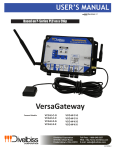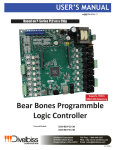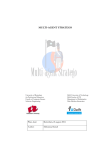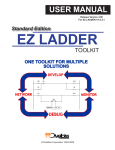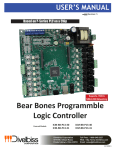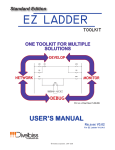Download USER`S MANUAL - Divelbiss Corporation
Transcript
USER’S MANUAL Revision: 0 For VB-2000 Series Controllers Supports VersaCloud M2M Communications With GPS & Cellular Data Communications VB-2xxx Series Controller’s VersaCloud M2M Expansion Boards Covered Models: Divelbiss Corporation 9778 Mt. Gilead Road, Fredericktown, Ohio 43019 VB2X-C-G VB2X-C-X VB2X-X-G Toll Free: 1-800-245-2327 Web: http://www.divelbiss.com Email: [email protected] 2015007.0 Table of Contents Manual Contents Getting Started How to Use this Manual........................................................................ 3 The VB2X-XXX Expansion Board Overview............................................ 3 VersaCloud M2M Expander Models...................................................... 4 Getting to Know the VB2X-XXX Expander.............................................. 4 VB2X-XXX Expander Hardware Installation............................................ 5 Expander Features Structured Text Support........................................................................ 8 Cellular Data Modem............................................................................. 8 GPS Functionality................................................................................. 10 VersaCloud M2M Cellular Connectivity............................................... 12 Battery Backed up SRAM Memory...................................................... 14 Specifications....................................................................................... 15 VB2X-XXX VCloud M2M Expander User’s Manual Document #: 2015007.0.pdf Divelbiss Corporation • 9778 Mt. Gilead Road • Fredericktown, Ohio 43019 • 1-800-245-2327 • www.divelbiss.com PAGE 1 of 15 Getting Started This section explains how to read this manual and understand the symbols and information that it contains. To begin using your VB2X-XXX Series Programmable Logic Controller VersaCloud M2M Expansion Board, you will need to follow these steps: • Install the VB2X-XXX VersaCloud Expansion Board and mount antennas as needed. • Install the VB2X-XXX Expansion Board Option in the EZ LADDER Toolkit Project Settings. • Write a ladder diagram program / structured text program. • Download and run the program on the Controller. Additional items that will need to be completed based on your specific applications needs and model of expander: • Purchase / Activate VersaCloud M2M package - Contact Divelbiss • Purchase / Activate Cellular Data Plan (and cellular data modem) - Contact Divelbiss WARNING!! The VB2X-XXX Expansion Boards must not be used in applications which could be hazardous to personnel in the event of failure of this device. Precautions must be taken by the user to provide mechanical and/or electrical safeguards external to this device. This device is NOT APPROVED for domestic or human medical use. Getting Started How to Use this Manual In this manual, the following conventions are used to distinguish elements of text: BOLD italic SMALL CAPS Denotes labeling, commands, and literal portions of syntax that must appear exactly as shown. Used for variables and placeholders that represent the type of text to be entered by the user. Used to show key sequences or actual buttons, such as OK, where the user clicks the OK button. In addition, the following symbols appear periodically in the left margin to call the readers attention to specific details in the text: Warns the reader of a potential danger or hazard associated with certain actions. Appears when the text contains a tip that is especially useful. Indicates the text contains information to which the reader should pay particularly close attention. All Specifications and Information Subject to Change without Notice The VB2X-XXX Expansion Board Overview The VB2X-XXX expansion board is a VersaCloud enabled plug-in expansion board that mounts directly to a Versatile Base 2000 Series Controller (VB-2XXX). The VB2X-XXX has the following capabilities: • • • • • • • • Direct plug-in and mounts vertically (only one per controller). -40°C to 80°C Operating Temperature Range Optional Cellular Data Modem for VersaCloud M2M Communications and remote monitoring. Optional GPS Module for receiving GPS satellite data. VersaCloud M2M Enabled. 4 Static RAM (SRAM) integrated circuits (non-volatile memory). All mounting hardware and cabling for features included. Compatible with all VB-2000 Series Controllers (VB-2XXX) VB2X-XXX VCloud M2M Expander User’s Manual Document #: 2015007.0.pdf Divelbiss Corporation • 9778 Mt. Gilead Road • Fredericktown, Ohio 43019 • 1-800-245-2327 • www.divelbiss.com PAGE 3 of 15 Getting Started VersaCloud M2M Expander Models All VB2X-XXX VersaCloud M2M plug-in expanders are compatible with all VB-2000 Series controllers (VB-2XXX). The table below identifies the models and their features. Description Models VB2X-C-G Versatile Base (VB-2XXX) Controller VersaCloud M2M Expansion board with 3G (V) Cellular Data Modem and GPS module. VB2X-X-G Versatile Base (VB-2XXX) Controller VersaCloud M2M Expansion board with GPS module. VB2X-C-X Versatile Base (VB-2XXX) Controller VersaCloud M2M Expansion board with 3G (V) Cellular Data Modem Getting to Know the VB2X-XXX Expander All VB2X-XXX VersaCloud M2M plug-in expanders have limited requirements for interaction and connections. Refer to Figure 1-1 for the location details of the VB2X-XXX expander features. 5 TOP VIEW CELLULAR DATA MODEM CDM Information 4 A 3 2 PARTNUMBER LABEL Label M AE1 GPS MODULE 1 BOTTOM VIEW 6 Figure 1-1 - VB2X-XXX Basics 1. Mounting Holes (x4) 2. GPS Module 3. GPS Module uFL Antenna Connection VB2X-XXX VCloud M2M Expander User’s Manual 4. Cellular Data Modem 5. Cellular Data Modem uFL Antenna Connection 6. Interface Connector to VB-2XXX Controller Document #: 2015007.0.pdf Divelbiss Corporation • 9778 Mt. Gilead Road • Fredericktown, Ohio 43019 • 1-800-245-2327 • www.divelbiss.com PAGE 4 of 15 Getting Started VB2X-XXX Expander Hardware Installation VB2X-XXX VersaCloud M2M plug-in expanders mount directly to the VB-2000 Series controllers in a stacking configuration. Only one expander may be installed on a controller. The VB2X-XXX expander ships with all the necessary hardware to mount the expander board to the VB-2000 Series controller (screws, standoffs, flat washers, lock washers and hex nuts). Additionally, all the antenna interface cables (pcb to SMA type connections), antennas and a plastic, L-shaped antenna bracket are also provided as a mounting location for the controller board’s and expander board’s communications antenna interface cables. Refer to Figure 1-2. For VB-2XXX Series controllers with Wi-Fi connectivity, the antennal interface cable should mount through one of the existing holes on the L-Shaped bracket provided for the expander board. Only one bracket is necessary, so the second bracket is not required. When mounting the antenna to the VB-2XXX provided hardware or external of an enclosure using bulk head fittings, the antenna connection must be kept isolated from the VB-2XXX / enclosure / panel common or ground. Failure to isolate the fittings from ground will result in damage to the controller. For this isolation requirement, the provided mounting bracket is plastic. ISPAN ADJ IN0 IN1 IN2 IN3 IN4 IN5 CA +VO TX RX IN6 IN7 IN8 IN9 IN10 IN11 CB +VO IN0 IN1 IN2 IN3 IN4 IN5 VSPAN ADJ MICRO SD CARD SOCKET TX+ TXCAN PORT IN6 IN7 IN8 IN9 IN10 IN11 H L +V VB2X Expander CELLULAR DATA MODEM . A VB2X-X-X Expander M AN5 AN6 AN7 CDM Information Label OT0 OT1 OT2 OT3 OT4 OT5 OT6 OT7 DISPLAY AE1 AN0 AN1AN2 AN4 OT7 OT6 OT5 OT4 +VB OT3 OT2 OT1 OT0 +VA IOT VOT VB-2XXX Controller GPS MODULE DISP CONTRAST SW5 3 Antenna Connections (up to 3) 2 1 ON +VO ON SW6 KEYPAD +VO CTA CTB CTC Screws x 4 Lock Washer x 4 Flat Washer x 4 D42 D41 D40 I2 WI-FI MODULE STAT WD I1 VB-2XXX Controller +VIN +VO uFL to Antenna Interface Cables Antenna Bracket Flat Washer x 4 Lock Washer x 4 Nuts x 4 Standoff x 6 Figure 1-2 - VB2X-XXX Mounting VB2X-XXX VCloud M2M Expander User’s Manual Document #: 2015007.0.pdf Divelbiss Corporation • 9778 Mt. Gilead Road • Fredericktown, Ohio 43019 • 1-800-245-2327 • www.divelbiss.com PAGE 5 of 15 Getting Started Refer to Figure 1-2 for mounting as follows. 1. Install 1 standoff on the VB-2000 Series controller in each hole that aligns with a mounting hole on the VB2X-XXX expansion board and secure with (in order) 1 flat washer, 1 lock washer and 1 hex nut. Repeat for each mounting hole (4 total). 2. Align the VB2X-XXX expansion board over the VB-2000 Series controller with the large expansion connector and the standoffs installed in step 1. Firmly push into position (plug-in). All the mounting holes should align with the previously installed standoffs. 3. Install 1 standoff in two of the mounting holes of the VB2X-XXX expansion board (screws into the standoffs previously installed) as shown in Figure 1-2, specifically where the L-Shaped antenna bracket is shown. 4. Install the provided uFL to antenna connections interface cables into the L-Shaped bracket using the provided hardware. Three holes are provided supporting a maximum of three wireless devices (cellular data modem, Wi-Fi and GPS). For models with less than three wireless features, any of the available holes may be used. Mark the antennas (and cables) as they are installed for their specific purpose. Antennas installed should correspond to the type of wireless connection. Not all connections and antenna types interchangeable. 5. Install the L-Shaped antenna bracket to the two standoffs (top standoffs screwed into the lower standoffs) using (in order) 1 flat washer, lock washer and screw as shown in Figure 1-2 for each of the two mounting holes on the L-Shaped antenna bracket. 6. Install for the two remaining VB2X-XXX expansion board mounting holes (into the standoffs) (in order) 1 flat washer, 1 lock washer and 1 screw. 7. Carefully plug the uFL end of each antenna interface cable into the appropriate uFL connection point as shown in Figure 1-2. Each uFL connection gently plugs into the appropriate printed circuit board (PCB) connector vertically. Align vertically and plug-into position. Refer to the Expander Feature section for details on antenna installation. VB2X-XXX VCloud M2M Expander User’s Manual Document #: 2015007.0.pdf Divelbiss Corporation • 9778 Mt. Gilead Road • Fredericktown, Ohio 43019 • 1-800-245-2327 • www.divelbiss.com PAGE 6 of 15 Expander Features This sections explains the VB2X-XXX Expansion Board features and functions and provides hints and important information for using the VB2X-XXX Expansion Board. Expander Features Structured Text Support The VB2-XXX Expansion boards in combination with a VB-2000 Series controller supports the use of Structured Text in EZ LADDER Toolkit. As Structured Text has its own unique language and rules, refer to the P-Series EZ LADDER User’s Manual for details on language and implementation of structured text in an EZ LADDER project. Structured text can be utilized for many features including custom serial / communications needs, creating custom advanced ladder diagram function blocks, Cellular data modem control and additional control of items such as Wi-Fi, VersaCloud and more. Using the GPS option to access satellite data is handled by structured text only. Cellular Data Modem The VB2-XXX Expansion boards in combination with a VB-2000 Series controller supports a Cellular Data Modem (model dependent). This cellular data option is designed to operate with the Divelbiss VersaCloud M2M Portal. The purpose of the cellular data feature is to allow for remote reporting, control and configuration of equipment in areas that may not have adequate communications avenues such as broadband (Ethernet or Wi-Fi). This cellular data option provides a communications path to the Divelbiss VersaCloud M2M portals (CLOUD) via nationwide cellular coverage. The Cellular Data option requires cellular data coverage from Divelbiss Corporation. Monthly fees and data usage charges apply. As data fees apply, consideration should be made during the application ladder diagram program development to limit the amount and size of data to only what is required to reduce cost. CELLULAR ANTENNA For Cellular connection supporting models of the VB2-XXX Expansion boards, the unit ships with a loose - packed antenna and uFL interface cable that must be installed before the Cellular connection will be able to function. Refer to Figure 1-2, for mounting and connecting the interface cable. If the VB-2XXX (and expander) will be installed in an open-air environment or an plastic / fiberglass enclosure, the antenna may be directly mounted to the plastic bracket’s connection. Screw the antenna into position. Note: when using the plastic antenna bracket, antennas may be mounted using any of the three holes provided the uFL to antenna interface cable has sufficient length to connect properly. Refer to Figure 2-1. If the VB-2XXX (and expander) is to be mounted in a metal enclosure (or any box/enclosure that may block the Cellular signal), the antenna will need to be mounted external to the box / enclosure that could block the Cellular signal. Externally connecting the antenna in this method will require additional cables and a bulk-head fitting (not included). Refer to Figure 2-1. When mounting antennas, Antennas must be electrically isolated from panel ground / common. If not isolated, damage to the VB-2XXX controller and VB2X-XXX Expansion board will result. When using multiple communication antennas (Wi-Fi, Cellular), sufficient spacing must be kept between them to prevent interference between them. If interference is suspected, increase the space between the antennas. With the antenna properly installed and connected, the Cellular Data option must be installed / enabled in EZ LADDER Toolkit using the Project Settings Menu. CONFIGURING CELLULAR DATA IN EZ LADDER TOOLKIT 1. In EZ LADDER, from the File Menu at the top, click PROJECT then SETTINGS. This will open the Project Settings Window. Select VB-2000 as the target from the choices. 2. Click the PROPERTIES button to the right side of the window. The VB-2000 Properties Window will open. Make sure the proper model is selected in the drop-down menu. 3. Double-click the I/O Expansion in the Expansion pane. Refer to Figure 2-2. The I/O Expansion Properties window will open. Refer to Figure 2-3. VB2X-XXX VCloud M2M Expander User’s Manual Document #: 2015007.0.pdf Divelbiss Corporation • 9778 Mt. Gilead Road • Fredericktown, Ohio 43019 • 1-800-245-2327 • www.divelbiss.com PAGE 8 of 15 Expander Features External Antenna Connections Isolated Bulkhead fitting Direct Antenna Connections IOT VOT +VIN +VO STAT WD VB-2XXX Controller VB2X-X-X Expander I2 D40 A D41 D42 AE1 CAN PORT H L +V . DISPLAY 1 ON KEYPAD KEYPAD +VO CTA CTB CTC 3 2 3 DISPLAY DISP CONTRAST DISP CONTRAST OT7 OT6 OT5 OT4 +VB OT3 OT2 OT1 OT0 +VA OT7 OT6 OT5 OT4 +VB OT3 OT2 OT1 OT0 +VA 2 SW5 SW5 OT0 OT1 OT2 OT3 OT4 OT5 OT6 OT7 1 TX+ TX- . TX+ TXOT0 OT1 OT2 OT3 OT4 OT5 OT6 OT7 +VO CTA CTB CTC H L +V ON CAN PORT D42 I1 WI-FI MODULE CDM Information Label M STAT WD WI-FI MODULE I1 I2 D41 GPS MODULE TX RX TX RX AE1 D40 A ON GPS MODULE +VIN +VO VB-2XXX Controller VB2X-X-X Expander CDM Information Label SW6 M CELLULAR DATA MODEM IOT VOT AN5 AN6 AN7 AN0 AN1 AN2 AN4 IN6 IN7 IN8 IN9 IN10 IN11 MICRO SD CARD SOCKET ON IN0 IN1 IN2 IN3 IN4 IN5 SW6 CELLULAR DATA MODEM AN5 AN6 AN7 IN6 IN7 IN8 IN9 IN10 IN11 CB +VO IN6 IN7 IN8 IN9 IN10 IN11 CB +VO MICRO SD CARD SOCKET AN0 AN1 AN2 AN4 IN0 IN1 IN2 IN3 IN4 IN5 CA +VO IN0 IN1 IN2 IN3 IN4 IN5 CA +VO IN6 IN7 IN8 IN9 IN10 IN11 VSPAN ADJ ISPAN ADJ VSPAN ADJ ISPAN ADJ IN0 IN1 IN2 IN3 IN4 IN5 +VO +VO Only one antenna connection shown for reference Figure 2-1 - Cellular Antenna Connections Figure 2-2 - Select I/O Expansion VB2X-XXX VCloud M2M Expander User’s Manual Figure 2-3 - Select VB2X-X-X Model Document #: 2015007.0.pdf Divelbiss Corporation • 9778 Mt. Gilead Road • Fredericktown, Ohio 43019 • 1-800-245-2327 • www.divelbiss.com PAGE 9 of 15 Expander Features 4. Click / select the model of the VB2X-XXX expansion board from the list. Refer to Figure 2-3. Click OK. 5. Click OK to as needed to close each of the open windows including the VB-2000 Properties window. 6. Save your ladder diagram using the menu FILE and SAVE or SAVE AS to save the current settings in your program. The Cellular Data option is now installed and ready to used in the ladder diagram program / structured text. To use the Cellular data option, the cellular modem must be controlled using Structured Text. There are several target specific Structured Text functions including: EZ_Cell_Activate, EZ_Cell_ApplyPower, EZ_Cell_Connect, EZ_Cell_Deactivate, EZ_Cell_GetIpV4Addr, EZ_Cell_GetMDN, EZ_Cell_GetRegistration, EZ_Cell_GetSignalStrength, EZ_Cell_GetState. These are used in Structured text to control the cellular modems functionality (turn on, off, etc). Refer to the P-Series EZ LADDER Toolkit for more detailed information regarding the Cellular data option and Structured Text. Cellular Data functionality Structured text examples are available for download. GPS Functionality The VB2-XXX Expansion boards in combination with a VB-2000 Series controller support a GPS (Global Positioning Satellite) option (model dependent). The GPS option allows for identifying the current location of the VB-2000 Series controller / expander (and any equipment connected to it). This is especially useful in the case of locating mobile equipment (when combined with VersaCloud M2M ). For GPS functionality, the GPS Module must be connected to the VB2X-XXX expander’s antenna connection (located on L-Shaped antenna bracket using uFL to SMA interface cable. The GPS is only supported on VB2X-XXX models that specifically support GPS. The VB2X-XXX expander’s GPS module is mounted using it’s magnetic base and can be attached to most any metal surface. The GPS module must be mounted in a location that can receive satellite transmissions. Care should be taken to test and install the module in the appropriate location for optimal results. If the VB-2XXX Controller (and expander) will be installed in an open-air environment or an plastic / fiberglass enclosure, the antenna may be directly mounted to the plastic bracket’s connection. Plug in the GPS Module connection directly. Note: when using the plastic antenna bracket, antennas may be mounted using any of the three holes provided the uFL to antenna interface cable has sufficient length to connect properly. Refer to Figure 2-4. If the VB-2XXX Controller (and expander) is to be mounted in a metal enclosure (or any box/enclosure that may block the GPS signal), the GPS module will need to be mounted external to the box / enclosure that could block the GPS signal. Externally connecting the module in this method will require additional cables and a bulk-head fitting (not included). Refer to Figure 2-4. When mounting the GPS module, the module must be electrically isolated from panel ground / common. If not isolated, damage to the VB-2XXX controller and VB2X-XXX Expansion board will result. With the GPS module properly installed and connected, the GPS option must be installed / enabled in EZ LADDER Toolkit using the Project Settings Menu. VB2X-XXX VCloud M2M Expander User’s Manual Document #: 2015007.0.pdf Divelbiss Corporation • 9778 Mt. Gilead Road • Fredericktown, Ohio 43019 • 1-800-245-2327 • www.divelbiss.com PAGE 10 of 15 Expander Features External GPS Connections GPS MODULE Direct GPS Connections IOT VOT +VIN +VO STAT WD WI-FI MODULE I1 I2 D40 D42 AE1 41 D40 H L +V . DISPLAY 1 ON KEYPAD KEYPAD +VO CTA CTB CTC 3 2 3 DISPLAY DISP CONTRAST DISP CONTRAST OT7 OT6 OT5 OT4 +VB OT3 OT2 OT1 OT0 +VA OT7 OT6 OT5 OT4 +VB OT3 OT2 OT1 OT0 +VA 2 SW5 SW5 OT0 OT1 OT2 OT3 OT4 OT5 OT6 OT7 1 TX+ TX- . TX+ TXOT0 OT1 OT2 OT3 OT4 OT5 OT6 OT7 +VO CTA CTB CTC H L +V ON CAN PORT D42 41 GPS MODULE AE1 CAN PORT TX RX TX RX GPS MODULE I1 I2 VB-2XXX Controller VB2X-X-X Expander CDM Information Label M WI-FI MODULE A ON A +VIN +VO STAT WD VB-2XXX Controller VB2X-X-X Expander CDM Information Label SW6 M CELLULAR DATA MODEM IOT VOT AN5 AN6 AN7 AN0 AN1 AN2 AN4 IN6 IN7 IN8 IN9 IN10 IN11 MICRO SD CARD SOCKET ON IN0 IN1 IN2 IN3 IN4 IN5 GPS MODULE SW6 CELLULAR DATA MODEM AN5 AN6 AN7 IN6 IN7 IN8 IN9 IN10 IN11 CB +VO IN6 IN7 IN8 IN9 IN10 IN11 CB +VO MICRO SD CARD SOCKET IN0 IN1 IN2 IN3 IN4 IN5 CA +VO IN0 IN1 IN2 IN3 IN4 IN5 CA +VO IN6 IN7 IN8 IN9 IN10 IN11 VSPAN ADJ ISPAN ADJ VSPAN ADJ ISPAN ADJ IN0 IN1 IN2 IN3 IN4 IN5 AN0 AN1 AN2 AN4 Isolated Bulkhead fitting +VO +VO Only one antenna connection shown for reference Figure 2-4 - GPS Module (Antenna) Connections CONFIGURING GPS IN EZ LADDER TOOLKIT 1. In EZ LADDER, from the File Menu at the top, click PROJECT then SETTINGS. This will open the Project Settings Window. Select VB-2000 as the target from the choices. 2. Click the PROPERTIES button to the right side of the window. The VB-2000 Properties Window will open. Make sure the proper model is selected in the drop-down menu. 3. Double-click the I/O Expansion in the Expansion pane. Refer to Figure 2-5. The I/O Expansion Properties window will open. Refer to Figure 2-6. 4. Click / select the model of the VB2X-XXX expansion board from the list. Refer to Figure 2-6. Click OK. 5. Click OK to as needed to close each of the open windows including the VB-2000 Properties window. 6. Save your ladder diagram using the menu FILE and SAVE or SAVE AS to save the current settings in your program. The GPS option is now installed and ready to used in the ladder diagram program / structured text. To use the GPS option to identify location and other information, it must be accessed via Structured Text. Several Target specific structured text functions are used: EZ_GPS_GetDateTimeUTC, EZ_GPS_GetMovement, EZ_GPS_GetPosition and EZ_GPS_GetPrecision. Refer to the P-Series EZ LADDER Toolkit Manual for details on how these target specifics function, how to use GPS and using Structured Text. GPS functionality Structured text examples are available for download from our website: http://www.divelbiss.com. VB2X-XXX VCloud M2M Expander User’s Manual Document #: 2015007.0.pdf Divelbiss Corporation • 9778 Mt. Gilead Road • Fredericktown, Ohio 43019 • 1-800-245-2327 • www.divelbiss.com PAGE 11 of 15 Expander Features Figure 2-5 - Select I/O Expansion Figure 2-6 - Select VB2X-X-X Model VersaCloud M2M Cellular Connectivity VersaCloud M2M is a complete, end to end solution for remote monitoring, configuration and control. Using the VB-2XXX (or other VersaCloud enabled devices), equipment may be monitored for current status and alarms as well as controlled including configuration changes and remote control of the process. This is accomplished as the VB-2XXX communicates to the VersaCloud M2M Cloud Server. Data and control is accessed from any internet enabled device (tablet, phone, computer) using customizable, personal Portals (VersaCloud M2M Portals) that provide a link to the remote device and its data. Each portal can support multiple Dashboards that provide customized interfaces for the remote equipment. Using VersaCloud M2M Solutions (hardware and software), you can remote monitor and control individuals to groups of remote equipment. The VersaCloud M2M Portals can be configured to send text (SMS) or e-mail messages to pre-determined personnel based on programmable ‘events’ such as alarms or faults. In addition to the VB-2XXX communicating to local devices and systems using Modbus TCP, Modbus Slave, Modbus Master, J1939 or NMEA 2000, it supports cellular data communication directly to VersaCloud M2M Portals when equipped with a VB2X-XXX expansion board with a cellular data modem. Using VersaCloud connectivity, the VB-2XXX can communicate to VersaCloud Portals using on-board communications ports such as Ethernet, Wi-Fi, and can also directly connect to VersaCloud M2M Portals using the VB2X expansion board’s cellular data modem (model dependent). Cellular Data coverage provided by Divelbiss Corporation. Both cellular data coverage and VersaCloud M2M Portals are subject to contracts. Additional charges apply. VersaCloud M2M functionality requires additional management steps including VersaCloud M2M Portal account setup, device setup and communications data plans for the cellular data modem. Contact Divelbiss Corporation for details on VersaCloud M2M Solutions packages. In addition to the management items listed previously, before VersaCloud connectivity may be used, it must be installed in the ladder diagram program using the Project Settings. VB2X-XXX VCloud M2M Expander User’s Manual Document #: 2015007.0.pdf Divelbiss Corporation • 9778 Mt. Gilead Road • Fredericktown, Ohio 43019 • 1-800-245-2327 • www.divelbiss.com PAGE 12 of 15 Expander Features CONFIGURING VERSACLOUD M2M FOR CELLULAR IN EZ LADDER TOOLKIT 1. In EZ LADDER, from the File Menu at the top, click PROJECT then SETTINGS. This will open the Project Settings Window. Select VB-2000 as the target from the choices. NOTE: The I/O Expansion (Cellular Data Modem) should be installed before installing the VersaCloud M2M Portal. See the Cellular Data Modem section of this manual. 2. Click the PROPERTIES button to the right side of the window. The VB-2000 Properties Window will open. Make sure the proper model is selected in the drop-down menu. 3. Click the ADD DEVICE button. The PLCHIP-PXX Devices window will open. Locate the VersaCloud in the Devices pane of this window. Click / select VersaCloud (highlight). Refer to Figure 2-7. Figure 2-7 - PLCHIP-PXX Devices - VersaCloud Figure 2-8 - VersaCloud Properties 4. Click OK. The VersaCloud Properties Window will open. Refer to Figure 2-8. This window is used to select the interface (communications method) between the VB-2XXX and the VersaCloud M2M Portal (Cloud server). The Available Interfaces Pane and the Selected Interfaces Pane are used for the selection. The Available Interfaces Pane lists all the current available communication methods that are available to communicate to the VersaCloud M2M Portal. To select one of the interfaces, select it (highlight) and click ADD. The interface will now move to the Selected Interfaces Pane. Selecting an interface from the Selected Interfaces Pane and clicking REMOVE will remove an interface from being available for VersaCloud communications. Generally, the available interfaces are based on the model of the VB-2XXX controller and optional VB2X-XXX plug-in expansion boards. These interfaces must have previously installed (Ethernet, Cellular Data Modem, etc) before they will be available here. Refer to other sections of this manual for the cellular data modem. Refer to the VB-2XXX Controller Manual for details installing and using controller features. VB2X-XXX VCloud M2M Expander User’s Manual Document #: 2015007.0.pdf Divelbiss Corporation • 9778 Mt. Gilead Road • Fredericktown, Ohio 43019 • 1-800-245-2327 • www.divelbiss.com PAGE 13 of 15 Expander Features For the continuation of this configuration, select Cellular from the Available Interfaces Pane and click ADD. 5. Leave all the other settings as default set and click OK. 6. Click OK to as needed to close each of the open windows including the VB-2000 Properties window. 7. Save your ladder diagram using the menu FILE and SAVE or SAVE AS to save the current settings in your program. VersaCloud M2M Connectivity is now installed and ready to used in the ladder diagram program / structured text. VersaCloud M2M Connectivity is utilized in the ladder diagram program by the VCLOUD Function block. This block is added to the ladder diagram as needed and includes a Properties window when it is placed that determines the Send and Receive variables (data). See Figure 2-9. For details regarding VersaCloud M2M Portals, the VCLOUD Function block, structured text and using VersaCloud M2M connectivity, refer to the P-Series EZ LADDER Toolkit Manual. It contains more details on configuring and using VersaCloud and in-depth information for advanced configurations and usage. Ladder diagram and Structured Text examples for using VersaCloud, GPS, Cellular Data and more are available for download from our website at http://www.divelbiss.com/Support/supt/downloads/data/Example_vcloud_1_0.zip. This file will be updated with additional samples. Contact Divelbiss Corporation for VersaCloud M2M information including available hardware, portals and communications packages including availability and pricing. Figure 2-9 - VCLOUD Function Block Properties CBattery Backed up SRAM Memory The VB2-XXX Expansion boards supports 4, 1 Mbit Static RAM (512K) integrated circuits (SRAM ICs). These four individual chips hold data on power loss as they alternately powered by the on-board lithium battery. This RAM is suited for data-buffering for communications like VersaCloud M2M Connectivity. To use this SRAM, custom structured text functions and function blocks will have to be written to store and retrieve data. VB2X-XXX VCloud M2M Expander User’s Manual Document #: 2015007.0.pdf Divelbiss Corporation • 9778 Mt. Gilead Road • Fredericktown, Ohio 43019 • 1-800-245-2327 • www.divelbiss.com PAGE 14 of 15 Expander Features Each chip is an SPI device and may be accessed via Structure Text only using target specific functions like the EZ_SpiWrite Data. Please see the SPI data listed to access each chip. For more detailed information how to use Structured Text, refer to the P-Series EZ LADDER Toolkit Manual. When the VB2-XXX Expansion boards is installed in the Project Settings, the SPI Port 0 (SPI0) and the Chip Select (CS) General Purpose I/O (GPIO) is automatically installed and reserved in the target settings. No Project Settings configurations are needed. SRAM SPI Interface Information Function Description Bus / I/O Address SPI Port SPI Port used for S-RAM SPI0 RAM 1 CS SRAM, Chip Select GPIO10 RAM 1 CS SRAM, Chip Select GPIO11 RAM 1 CS SRAM, Chip Select GPIO116 RAM 1 CS SRAM, Chip Select GPIO117 Specifications Product Type Plug-in VersaCloud M2M Expansion Board Base Controller Versatile Base 2000 Series (VB-2000, VB-2100, VB-2120, VB-2200) RAM 512K bytes, SRAM - SPI Structured Access only Input Power None External - Powered from VB-2000 Series Controller Communications Ports 1 GPS Port (uFL), uFL to SMA Interface Cable & GPS Module included. Model Dependent 1 Cellular Data Modem - 3G(V), (VersaCloud). Model Dependent GPS Connection (on uFL to SMA SMA* cable) Cellular Connection (on uFL to SMA* SMA cable) Mounting Stacking and plug-in. Mounts to VB-2000 Series Controller using provided hardware. Style Open-board. Size L x W x H, 6.35” x 2.95” x .9” Operating Temperature -40oC to 80oC *Antennas / Modules must be electrically isolated from panel ground / common. If not isolated, damage will result. VB2X-XXX VCloud M2M Expander User’s Manual Document #: 2015007.0.pdf Divelbiss Corporation • 9778 Mt. Gilead Road • Fredericktown, Ohio 43019 • 1-800-245-2327 • www.divelbiss.com PAGE 15 of 15