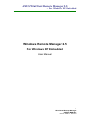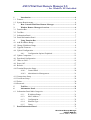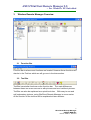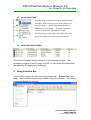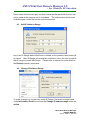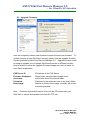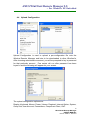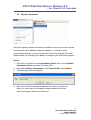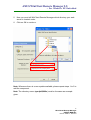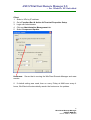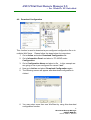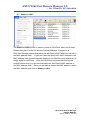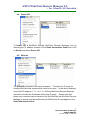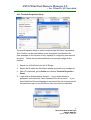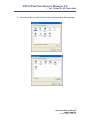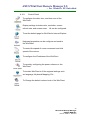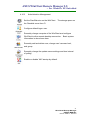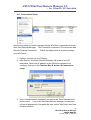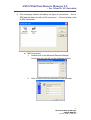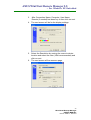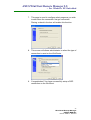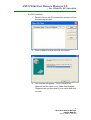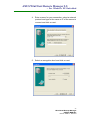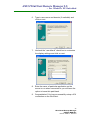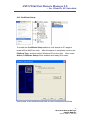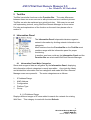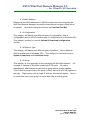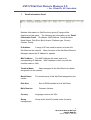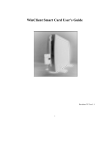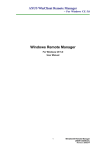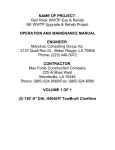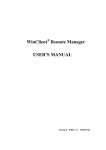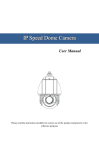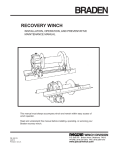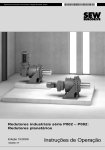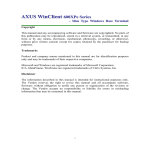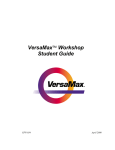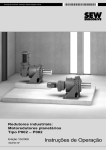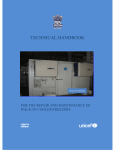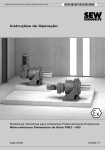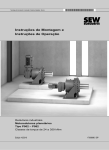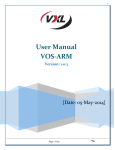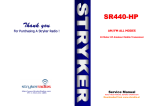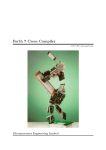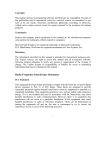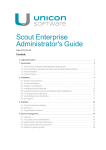Download AXUS WinClient Remote Manager 2.5
Transcript
A AX XU USS W WiinnC Clliieenntt R Reem moottee M Maannaaggeerr 22..55 ~~ FFoorr W Wiinnddoow wss X XPP E Em mbbeeddddeedd Windows Remote Manager 2.5 For Windows XP Embedded User Manual 1 WinClient® Remote Manager USER’S MANUAL Revision: WRM 2.5 –2004/11/22 A AX XU USS W WiinnC Clliieenntt R Reem moottee M Maannaaggeerr 22..55 ~~ FFoorr W Wiinnddoow wss X XPP E Em mbbeeddddeedd Copyright This manual and any accompanying software and firmware are copyrighted. No parts of this publication may be reproduced, stored in a retrieval system, or transmitted, in any form or by any means, electronic, mechanical, photocopy, recording, or otherwise, without prior written consent except for copies retained by the purchaser for backup purposes. Trademarks Product and company names mentioned in this manual are for identification purposes only and may be trademarks of their respective companies. Microsoft and Windows are registered trademarks of Microsoft Corporation. ICA Client and MetaFrame Server are registered trademarks of Citrix Systems, Inc. Disclaimer The information described in this manual is intended for instructional purposes only. The Vendor reserves the right to revise this manual and all accompany software, firmware without obligation to notify any person or organization of the revision or change. The Vendor accepts no responsibility or liability for errors or misleading information that may be contained in this manual. Notice The changes or modifications not expressly approved by the party responsible for compliance could void the user's authority to operate the equipment. 2 WinClient® Remote Manager USER’S MANUAL Revision: WRM 2.5 –2004/11/22 A AX XU USS W WiinnC Clliieenntt R Reem moottee M Maannaaggeerr 22..55 ~~ FFoorr W Wiinnddoow wss X XPP E Em mbbeeddddeedd 1 Introduction..................................................................................................4 1.1 Features ..................................................................................................................4 1.2 System Requirements.............................................................................................4 2 3 3.1 3.2 3.3 3.4 How to install WinClient Remote Manager ..............................................5 Window Remote Manager Overview .........................................................6 Function Bar...........................................................................................................6 Tool Bar .................................................................................................................6 Information Panel...................................................................................................7 Detail Information Panel........................................................................................7 4 Using Function Bar ......................................................................................7 4.1 Add IP Address Range ...........................................................................................8 4.2 Change IP Address Range......................................................................................8 4.3 Upgrade Firmware .................................................................................................9 4.4 Upload Configuration ..........................................................................................10 4.4.1 Configuration Options Explained ................................................11 4.5 Update Component ..............................................................................................12 4.6 Download Configuration .....................................................................................15 4.7 Wake on LAN ......................................................................................................16 4.8 Power Off.............................................................................................................17 4.9 Refresh .................................................................................................................17 4.10 Terminal Properties Setup....................................................................................18 4.10.1 Control Panel ...............................................................................20 4.10.2 Administrative Management........................................................21 4.11 Connections Setup ...............................................................................................22 4.12 Certificate Setup...................................................................................................29 4.13 Delete ...................................................................................................................30 4.14 Password ..............................................................................................................30 5 Tool Bar.......................................................................................................31 6 Information Panel ......................................................................................31 6.1 Information Panel Main Categories .....................................................................31 6.1.1 IP Address Range .........................................................................31 6.1.2 MAC Address...............................................................................32 6.1.3 Configuration ...............................................................................32 6.1.4 Platform Type...............................................................................32 6.1.5 Group ...........................................................................................32 7 Detail Information Panel...................................................................................33 3 WinClient® Remote Manager USER’S MANUAL Revision: WRM 2.5 –2004/11/22 A AX XU USS W WiinnC Clliieenntt R Reem moottee M Maannaaggeerr 22..55 ~~ FFoorr W Wiinnddoow wss X XPP E Em mbbeeddddeedd 1 Introduction WRM (WinClient Remote Manager) is a system management tool that can be used to manage AXUS WinClient series. In order to achieve the ideal goal of simplifying our computing environment, AXUS Microsystems Inc. designed WRM to help administrators to serve more users effectively. WinClient Remote Manager acts as a central management tool for its WinClient products networking. Administrators could help the users to operate his/her WinClients remotely, effortlessly and centrally. Its friendly graphic interface not only enable administrators to learn the course within 10 minutes, but also provide its user with comfortable functionalities of “IP manager”, “configuration manager”, “F/W manager”, and “wakeup on LAN”. In addition, “WinClient refresh support” helps administrators to offer real time service to all end users. 1.1 Features 1. Discover WinClients on the network. Easy to manage or control the WinClients on remote site. 2. Upgrade firmware of multiple of WinClient Remotely. 3. Upgrade Windows components to single/multiple WinClients. 4. Upload user preference configuration file to WinClients and manually configure preference remotely. 5. Download user preference configuration files from WinClients for later use. 6. Power on clients remotely. 7. Power down clients remotely. 8. Configure client’s ICA, RDP remotely. 9. Setup client’s domain certificate remotely. 1.2 System Requirements Recommended OS environment Microsoft Windows 2000&2003 Server series with IIS Applied OS: Microsoft Windows XP Profession, Microsoft Windows NT Terminal Server 4 WinClient® Remote Manager USER’S MANUAL Revision: WRM 2.5 –2004/11/22 A AX XU USS W WiinnC Clliieenntt R Reem moottee M Maannaaggeerr 22..55 ~~ FFoorr W Wiinnddoow wss X XPP E Em mbbeeddddeedd 2 How to install WinClient Remote Manager Contact your WinClient vender to acquire WRM software and follow the steps below to complete your installation. 1. Copy the WRM zip file to your server hard disk directory for example: C:\WRM. 2. Locate the file and double click WRM_V2.5_setup.zip file to extract the zipped files. 3. Run the Setup program and the installation wizard will pop up. Follow the steps to proceed with the installation. 4. After finishing installation, a shortcut will be created on your desktop and Start menu. Notice: If you cannot install WRM directly by double clicking the WRM setup file, you probably need to use Add/Remove Program function in the control panel to install it. Using Add/Remove Program 1. Installation: Follow 1-3 steps above to uncompress the zip file to produce a SETUP executable file. Afterwards, go to Start Menu Î Control Panel, double click on Add / Remove Program Î Add New Programs Î Select From CD-ROM or Disk Î click on Next button Î click on Browse Î select the location where SETUP file locate and then go through the setup procedures. However, if you still have trouble installing WRM application, please contact your vendor to solve this issue. 2. If you want to remove this application, please also use Add/Remove programs function to uninstall it. 5 WinClient® Remote Manager USER’S MANUAL Revision: WRM 2.5 –2004/11/22 A AX XU USS W WiinnC Clliieenntt R Reem moottee M Maannaaggeerr 22..55 ~~ FFoorr W Wiinnddoow wss X XPP E Em mbbeeddddeedd 3 Window Remote Manager Overview 3.1 Function Bar Function bar is where most functions are located. However these functions will also be in the Tool bar which we will go over in the later section. 3.2 Tool Bar Tool Bar has similar functions as the function bar. The main differences between these two menu are one is with pictures and one is without pictures. Tool Bar can also be explained as a quick lunch bar. With easy to see and self explanatory pictures, using WinClient Remote Manager is never easier. All the function of the tool bar will be explained at later sections. 6 WinClient® Remote Manager USER’S MANUAL Revision: WRM 2.5 –2004/11/22 A AX XU USS W WiinnC Clliieenntt R Reem moottee M Maannaaggeerr 22..55 ~~ FFoorr W Wiinnddoow wss X XPP E Em mbbeeddddeedd 3.3 Information Panel With the helps of Information Panel, administrating a complex WinClient network is now painless and easy to manage. All the information needed to administrate is at a glance. IP range available to search for Winclient, Mac address of each WinClient, type of OS used by the WinClient, and group, all can be viewed by using this function. 3.4 Detail Information Panel This panel will display detail information of the Information Panel. For example by clicking on the IP range 192.168.1.1 then all the Winclient within that particular IP-range will be displayed. 4 Using Function Bar Function Bar is made up by the following components: Action, View, and Help. Each of these components is made up by sub-functions. Let’s look at component Action for example: 7 WinClient® Remote Manager USER’S MANUAL Revision: WRM 2.5 –2004/11/22 A AX XU USS W WiinnC Clliieenntt R Reem moottee M Maannaaggeerr 22..55 ~~ FFoorr W Wiinnddoow wss X XPP E Em mbbeeddddeedd Notice some functions are grey out this is because that particular function can not be used at the moment and it is disabled. The sub-function will become available again, when the function can be executed. 4.1 Add IP Address Range Key in an IP-Range where WinClient is located on the network, then press OK to submit. After IP-Range is successfully submitted, now is the time to search that IP range to locate WinClients. Please refer to section for more detail on the Refresh (search) command. 4.2 Change IP Address Range To make changes on a previously made IP Range, first select a range listed under Information Panel then select the Change IP address range under the Action. 8 WinClient® Remote Manager USER’S MANUAL Revision: WRM 2.5 –2004/11/22 A AX XU USS W WiinnC Clliieenntt R Reem moottee M Maannaaggeerr 22..55 ~~ FFoorr W Wiinnddoow wss X XPP E Em mbbeeddddeedd 4.3 Upgrade Firmware Axus will irregularly release new firmware to patch the previous released. To update firmware of your WinClient remotely, please use the upgrade firmware function provided by WinClient Remote Manager 2.5. Upgrade function could be used to upgrade one or multiple WinClinents locate on different location. Now let’s take a look at the Upgrade Firmware image and refer to below for each field’s explanation. PXE Server IP: Firmware Pathname: Username: Password: Boot Image: IP Address of the PXE Server Share folder name\firmware image name authorized user to the shared folder Password of the authorize user to the share folder Browse to find the boot image, normally will be call something ramdisk. Note: Firmware and ramdisk can be found on the CD comes with your WinClient or can be downloaded from AXUS’s FTP site. 9 WinClient® Remote Manager USER’S MANUAL Revision: WRM 2.5 –2004/11/22 A AX XU USS W WiinnC Clliieenntt R Reem moottee M Maannaaggeerr 22..55 ~~ FFoorr W Wiinnddoow wss X XPP E Em mbbeeddddeedd 4.4 Upload Configuration Upload Configuration is used to upload a pre-configuration file onto the Window Remote Manager and later to be downloaded to other Winclient’s. After choosing administrative account, you will be prompted to key in password for that particular account. Few scripts will run after password has been keyed in and the following will appear on your screen. The upload configuration options are: Display, Keyboard, Mouse, Power, Volume, Regional, Internet Option, System, Group List, User Account, Connections, Component Client, VNC. 10 WinClient® Remote Manager USER’S MANUAL Revision: WRM 2.5 –2004/11/22 A AX XU USS W WiinnC Clliieenntt R Reem moottee M Maannaaggeerr 22..55 ~~ FFoorr W Wiinnddoow wss X XPP E Em mbbeeddddeedd 4.4.1 Configuration Options Explained Display: KeyBoard: Power: Volume: Regional: Internet Option: System: Group List: Upload configuration on the screen resolution and color. Upload Keyboard properties, such as: Character repeat speed, and Cursor blink rate. Upload power option properties to save energy. Upload pre-configured volume settings. Upload regional settings, such as language, display date, currency sign and etc… Default page setup. Enable Remote Desktop Connection and Workgroup settings. Upload a pre-configured group list to the winclient. User Account: Connection: Upload a pre-configured user list to the winclient. Upload a pre-configured connection onto the winclient. Such connection may include RDP, ICA, PowerTerm(optional) connections. Component Client: To set the poling time, component update server name. VNC Enable or disable VNC for remote monitoring. After all the options are carefully selected, please choose a unique name to save the file. This file can be later used to configure single or multiple WinClients by using Download Configuration command. Download Configuration command will be explained into full detail at the next section 4.5 11 WinClient® Remote Manager USER’S MANUAL Revision: WRM 2.5 –2004/11/22 A AX XU USS W WiinnC Clliieenntt R Reem moottee M Maannaaggeerr 22..55 ~~ FFoorr W Wiinnddoow wss X XPP E Em mbbeeddddeedd 4.5 Update Component Axus will regularly release Component Updates to fix known security issues, new features will be added and drivers updates. In order to setup automatically polling we must configure the server side and the client side. Please follow the example given below to configure your WinClient network. Server 1. First Click on Platform on the Information Panel, then on the Detailed Information Panel and select Windows XPe. 2. Now select Update Component on the Function Bar under Action. 3. The following screen will appear. 4. Now click on OK to manually locate the file under your wwwroot. Note: you must copy the unzipped update component file into wwwroot\xpeqfe (web server directory). 12 WinClient® Remote Manager USER’S MANUAL Revision: WRM 2.5 –2004/11/22 A AX XU USS W WiinnC Clliieenntt R Reem moottee M Maannaaggeerr 22..55 ~~ FFoorr W Wiinnddoow wss X XPP E Em mbbeeddddeedd 5. Now you must tell WinClient Remote Manager which directory your web server is located under. 6. Click on OK to continue. Note: Whenever there is a new update available, please repeat steps 1 to 5 to add the component. Note: The directory name (xpeqfe\Q000x) must be the same as example given. 13 WinClient® Remote Manager USER’S MANUAL Revision: WRM 2.5 –2004/11/22 A AX XU USS W WiinnC Clliieenntt R Reem moottee M Maannaaggeerr 22..55 ~~ FFoorr W Wiinnddoow wss X XPP E Em mbbeeddddeedd Client 1. Select a XPe by IP address 2. Go to Function Bar Î Action Î Terminal Properties Setup. 3. Login with Administrator 4. Click on Administrative Management tab. 5. Select Component Update. Hostname: service. Server that is running the WinClient Remote Manager and www 6. If default setting was used, then on every Friday at 8AM once every 4 hours, WinClient will automatically search the host server for updates. 14 WinClient® Remote Manager USER’S MANUAL Revision: WRM 2.5 –2004/11/22 A AX XU USS W WiinnC Clliieenntt R Reem moottee M Maannaaggeerr 22..55 ~~ FFoorr W Wiinnddoow wss X XPP E Em mbbeeddddeedd 4.6 Download Configuration This function is used to download a pre-configured configuration file on to multiple WinClients. Please follow the steps below for instructions. 1. Go to Action and select Download Configuration file. 2. Go to Information Panel and select a TC-600XP under Configuration. 3. Go to Configuration Name and select a file. In this example we are going to use a pre-configured file named “test”. 4. Now go to Action and select Download Configuration again. 5. The following screen will appear after download configuration is clicked. 6. You may select more then one WinClient by using this download configuration function. 15 WinClient® Remote Manager USER’S MANUAL Revision: WRM 2.5 –2004/11/22 A AX XU USS W WiinnC Clliieenntt R Reem moottee M Maannaaggeerr 22..55 ~~ FFoorr W Wiinnddoow wss X XPP E Em mbbeeddddeedd 4.7 Wake on LAN The Wake on LAN function is used to power on WinClient who is at off state. Please note that in order for Window Remote Manager to power on a WinClient through network that particular WinClient’s MAC address must be in the MAC address field. If you don’t see the WinClient’s MAC address in the MAC address field, please manually power on the WinClient and search the IP range again for WinClient. Once the WinClient has been identified by the search function then you will see that particular WinClient’s MAC address in the MAC address field. Once you are able to locate the MAC address, select the MAC address and click on Wake on LAN. 16 WinClient® Remote Manager USER’S MANUAL Revision: WRM 2.5 –2004/11/22 A AX XU USS W WiinnC Clliieenntt R Reem moottee M Maannaaggeerr 22..55 ~~ FFoorr W Wiinnddoow wss X XPP E Em mbbeeddddeedd 4.8 Power Off To Power Off a WinClient through WinClient Remote Manager, first by selecting the IP address located on the Detail Information Panel then Click on Action and select Power Off. 4.9 Refresh The Refresh command is the same as search. To search an IP range for existing WinClient this command will need to be used. In the above example, we set the IP range as 1.1.1.1 to 1.1.1.254 and WinClient Remote Manager was able to locate two WinClients within this IP range. Please note that before any command can be issued to the WinClient by the WinClient Remote Manager a search must be preformed and WinClient’s IP must appear in the Detail Information Panel. 17 WinClient® Remote Manager USER’S MANUAL Revision: WRM 2.5 –2004/11/22 A AX XU USS W WiinnC Clliieenntt R Reem moottee M Maannaaggeerr 22..55 ~~ FFoorr W Wiinnddoow wss X XPP E Em mbbeeddddeedd 4.10 Terminal Properties Setup Terminal Properties Setup is used to setup single WinClient’s properties. This function can be used without a pre-configured configuration file. One downside of this function is only capable of configuring one terminal at a time. Follow the procedures below for the proper usage of this function. 1. Search for a WinClient from the IP Range. 2. Select the IP where the WinClient resides and wish to be configured. 3. After IP is selected, go to Action and choose Terminal Properties Setup. 4. Login with an Administrative account. Key in Administrator’s password, and notice the “Save Password For this account”. If you want WinClient Remote Manager to memorize this set of password for this particular user on this WinClient, then have this box checked. 18 WinClient® Remote Manager USER’S MANUAL Revision: WRM 2.5 –2004/11/22 A AX XU USS W WiinnC Clliieenntt R Reem moottee M Maannaaggeerr 22..55 ~~ FFoorr W Wiinnddoow wss X XPP E Em mbbeeddddeedd 5. Let’s look at the Control Panel first then Administrative Management. 19 WinClient® Remote Manager USER’S MANUAL Revision: WRM 2.5 –2004/11/22 A AX XU USS W WiinnC Clliieenntt R Reem moottee M Maannaaggeerr 22..55 ~~ FFoorr W Wiinnddoow wss X XPP E Em mbbeeddddeedd 4.10.1 Control Panel To configure the date, time, and time zone of the WinClient. Display settings includes color, resolution, screen refresh rate, and screen saver. All can be configured. To set the default page for WinClient’s Internet Explore. Keyboard properties can be configure and send to the WinClient. To control the speed of cursor movement and click speed of the mouse. To configure the IP address of the WinClient. To remotely configuring the power scheme on the WinClient. To localize WinClient to fit the regional settings such as: language, Keyboard Mapping, Etc… To Change the default volume level of the WinClient. 20 WinClient® Remote Manager USER’S MANUAL Revision: WRM 2.5 –2004/11/22 A AX XU USS W WiinnC Clliieenntt R Reem moottee M Maannaaggeerr 22..55 ~~ FFoorr W Wiinnddoow wss X XPP E Em mbbeeddddeedd 4.10.2 Administrative Management Set the RamDisk size on the WinClient. The storage space on the Ramdisk came from C:\ Configure default logon user. Remotely change computer of the WinClient and configure WinClient to allow remote desktop connection. Basic system information is also shown here. Remotely add and delete user, change user’s access level, and group. Remotely change the update server settings and time interval of polling. Enable or disable VNC startup by default. 21 WinClient® Remote Manager USER’S MANUAL Revision: WRM 2.5 –2004/11/22 A AX XU USS W WiinnC Clliieenntt R Reem moottee M Maannaaggeerr 22..55 ~~ FFoorr W Wiinnddoow wss X XPP E Em mbbeeddddeedd 4.11 Connections Setup Connections setup is used to manage remote WinClient’s connection through WinClient Remote Manager. The Connection consists of ICA connection and Remote Desktop Connection. Follow the steps below to properly manage your WinClients. 1. Perform a search on an IP Range. 2. After Search, WinClient Remote Manager will locate a list of IP addresses. Select the IP address of the WinClient needed to be configure, then go to the Function Bar Î Action Î Connections setup. 3. Key in Administrator’s password, and notice the “Save Password For this account”. If you want WinClient Remote Manager to memorize this set of password for this particular user on this WinClient, then have this box checked. 22 WinClient® Remote Manager USER’S MANUAL Revision: WRM 2.5 –2004/11/22 A AX XU USS W WiinnC Clliieenntt R Reem moottee M Maannaaggeerr 22..55 ~~ FFoorr W Wiinnddoow wss X XPP E Em mbbeeddddeedd 4. The next popup window will display two types of connections. One is RDP and the other one will be ICA connection. First let us take a look at RDP connection. a) RDP Connection: 1. Double click on the Microsoft Remote Desktop connection and you will see the following window. 2. Click on add to build a connection for that terminal. 23 WinClient® Remote Manager USER’S MANUAL Revision: WRM 2.5 –2004/11/22 A AX XU USS W WiinnC Clliieenntt R Reem moottee M Maannaaggeerr 22..55 ~~ FFoorr W Wiinnddoow wss X XPP E Em mbbeeddddeedd 3. After Connection Name, Computer, User Name, Domain (if needed) has been key in then click on next. 4. The next screen will be for the display settings. 5. Select the Resolution by moving the cursor to desire location and select the color (16bit recommended) and click on next. 6. The next screen will be resource page. 24 WinClient® Remote Manager USER’S MANUAL Revision: WRM 2.5 –2004/11/22 A AX XU USS W WiinnC Clliieenntt R Reem moottee M Maannaaggeerr 22..55 ~~ FFoorr W Wiinnddoow wss X XPP E Em mbbeeddddeedd 7. This page is used to configure what programs you wish to start when the connection first got connected. Placing a check in the box will enable this function. 8. This screen will allows administrator to select the type of connection is used on the WinClients. 9. Congratulation!! You have successfully setup a RDP connection on the WinClient. 25 WinClient® Remote Manager USER’S MANUAL Revision: WRM 2.5 –2004/11/22 A AX XU USS W WiinnC Clliieenntt R Reem moottee M Maannaaggeerr 22..55 ~~ FFoorr W Wiinnddoow wss X XPP E Em mbbeeddddeedd b) ICA Connection. 1. Double click on the ICA connection and you will see the following window. 2. Click on Add to build a new ICA connection. 3. Two choices will appear. One is Local Area Network and the other one is Wide Area Network. Please select one that best fit your needs and click on next. 26 WinClient® Remote Manager USER’S MANUAL Revision: WRM 2.5 –2004/11/22 A AX XU USS W WiinnC Clliieenntt R Reem moottee M Maannaaggeerr 22..55 ~~ FFoorr W Wiinnddoow wss X XPP E Em mbbeeddddeedd 4. Enter a name for your connection, select a network protocol and type in the name or IP of the server to connect and click on next. 5. Select an encryption level and click on next. 27 WinClient® Remote Manager USER’S MANUAL Revision: WRM 2.5 –2004/11/22 A AX XU USS W WiinnC Clliieenntt R Reem moottee M Maannaaggeerr 22..55 ~~ FFoorr W Wiinnddoow wss X XPP E Em mbbeeddddeedd 6. Type in user name and domain (if available) and click on next. 7. Uncheck the “use default” check box to customize the display settings and click on next. 8. Enter the name of particular application on the server to run when connected or you will have the option to leave this part blank. Congratulation!! You have successfully setup a ICA connection on the WinClient. 9. 28 WinClient® Remote Manager USER’S MANUAL Revision: WRM 2.5 –2004/11/22 A AX XU USS W WiinnC Clliieenntt R Reem moottee M Maannaaggeerr 22..55 ~~ FFoorr W Wiinnddoow wss X XPP E Em mbbeeddddeedd 4.12 Certificate Setup To enable the Certificate Setup selection, first search an IP range to locate all the WinClient units. After the search is completed, click on the Platform Type, and then select Windows XPe to the right. Now, under Action, Certificate Setup will be enabled and ready to be used. Just browse to the certificate and click on next to setup the certificate. 29 WinClient® Remote Manager USER’S MANUAL Revision: WRM 2.5 –2004/11/22 A AX XU USS W WiinnC Clliieenntt R Reem moottee M Maannaaggeerr 22..55 ~~ FFoorr W Wiinnddoow wss X XPP E Em mbbeeddddeedd 4.13 Delete The Delete function can be used to remove an IP-Range or MAC address. 4.14 Password Password function is used to set the default login password to the WinClient Remote Manager. Users have the options of enable or disable password check of WinClient Remote Manager at startup. 30 WinClient® Remote Manager USER’S MANUAL Revision: WRM 2.5 –2004/11/22 A AX XU USS W WiinnC Clliieenntt R Reem moottee M Maannaaggeerr 22..55 ~~ FFoorr W Wiinnddoow wss X XPP E Em mbbeeddddeedd 5 Tool Bar Tool Bar has similar functions as the Function Bar. The main differences between these two menu are one is with pictures and one is without pictures. Tool Bar can also be explained as a quick lunch bar. With easy to see and self explanatory pictures, using WinClient Remote Manager is never easier. For help and explanations of the function on the each item please refer to section 4. 6 Information Panel The Information Panel helps administrators organize network information by dividing network information into categories. Most functions from the Function Bar or the Tool Bar must combine usage with the information panel for proper functioning. In another word one could say the Information Panel and the Function Bar are what made WinClient Remote Manager. 6.1 Information Panel Main Categories Since wide ranges of data are all gather by the Information Panel, displaying this information without categories is nearly impossible. Axus took the liberty and divided this information into four categories and made WinClient Remote Manager even more powerful. The main categories are as follows. 1. 2. 3. 4. 5. IP Address Range. MAC Address Configuration Platform Type Group 6.1.1 IP Address Range Displays different ranges of IP were added to search the network for existing WinClient. This category is used with function Refresh. 31 WinClient® Remote Manager USER’S MANUAL Revision: WRM 2.5 –2004/11/22 A AX XU USS W WiinnC Clliieenntt R Reem moottee M Maannaaggeerr 22..55 ~~ FFoorr W Wiinnddoow wss X XPP E Em mbbeeddddeedd 6.1.2 MAC Address Displays all the MAC addresses of WinClient have ever been found by the WinClient Remote Manager (currently connected and currently offline will all be shown). Used with most of the function on Function/Tool Bar. 6.1.3 Configuration This category will display two different types of configuration. One is configuration used on WinCe another type of configuration is for Windows XPe. This category must be in use with Upload & Download configuration function. 6.1.4 Platform Type This category will display two different types of platform. One is platform WinCe another type is Windows XPe. This category is used with function Update Component and Certificate Setup. 6.1.5 Group This category is very important on the managing the WinClient network. For example, a network of WinClient consisted of 100 units. For easier management, administrator would need to group similar clients together. This is done by single click on the group “others” then a list of IP will appear on the right. Right mouse click a single IP and two choices will appear. One is to move them into a new group, or move them into an exiting group. 32 WinClient® Remote Manager USER’S MANUAL Revision: WRM 2.5 –2004/11/22 A AX XU USS W WiinnC Clliieenntt R Reem moottee M Maannaaggeerr 22..55 ~~ FFoorr W Wiinnddoow wss X XPP E Em mbbeeddddeedd 7 Detail Information Panel Detailed information on WinClient at a giving IP range will be displayed on this panel. The following are information on the Detail Information Panel. IP Address, MAC Address, Terminal Name, Model Name, Disk Size, Build Version, Platform type, Country, Contact, Group. IP Address A range of IP was used to search to locate this WinClient on the network. Many functions of the WinClient Remote Manager require the IP Address to operate. MAC Address The MAC Address will locate next to its corresponding IP Address. MAC Address is often use with the function wake on LAN. Terminal Name Name assigned to the WinClient to be better recognized on the network. Model Name vendor. The model name of this WinClient assigned by the Disk Size Size of DOM installed on this WinClient. Build Version Firmware Version. Country Language used on the XPe. Group management. Group which this XPe joined under for easier 33 WinClient® Remote Manager USER’S MANUAL Revision: WRM 2.5 –2004/11/22