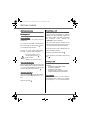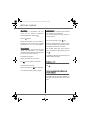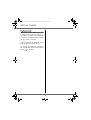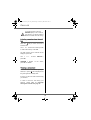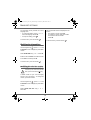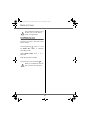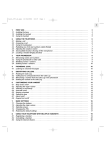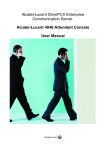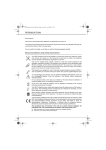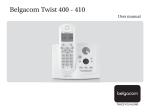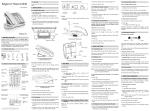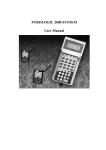Download Twist 375
Transcript
LU 251907375A_Twist 375_GB.book Page 1 Mardi, 26. juillet 2005 12:08 12 ;^e`Z\hfMpblm¢,0. +.*2)0,0.: Nl^kfZgnZe LU 251907375A_Twist 375_GB.book Page I Mardi, 26. juillet 2005 12:08 12 CONTENTS Introduction Your telephone 1 2 Unpacking Your base Your handset Connecting the base Handset set-up Telephone set turning on and off Replacing the batteries 2 2 3 4 5 5 6 Getting started 7 Making a call Direct dialling Using the Redial key From the directory Receiving a call During a call Ear volume Handsfree Secret mode Call transfer Ending a call Intercommunication between two handsets Locking / unlocking the keypad Call log Viewing the dialled calls Viewing the received calls Calling the voice box Paging handset 7 7 7 7 7 7 7 8 8 8 8 8 9 9 9 9 9 10 Viewing the directory Creating an entry Editing an entry Deleting an entry 12 12 13 13 Menu structure Your directory Call log Viewing the dialled calls Viewing the received calls Adding a contact in the directory from the list of received calls Deleting a number from the call log Viewing a missed call Handset settings Activating or deactivating the beeps Modifying the default handset melody volume Modifying the handset ringtone Setting the ear volume Using the auto answer features Change the name of the handset Modifying the language 11 12 14 14 14 14 15 15 16 16 16 16 16 17 17 17 Modifying the date and time Modifying the voice box number Base settings Modifying the default base ring volume Modifying the base ringtone Modifying the flash duration (R key) Modifying the pause duration Modifying the base code Re-initialise the base Registration Registering an additional handset to a base Modifying the base preference De-registering a handset Appendix Care and Maintenance Problems Features Environmental information Guarantee 18 18 19 19 19 19 20 20 21 22 22 22 23 24 24 24 26 27 28 LU 251907375A_Twist 375_GB.book Page 1 Mardi, 26. juillet 2005 12:08 12 INTRODUCTION Dear customer: Thank you for purchasing a DECT telephone; we appreciate your trust in us. This product was manufactured with the upmost care, should you encounter any difficulties during its use, we recommend that you refer to this user guide. For your comfort and safety, we ask that you read the following paragraph carefully: Recommendations and safety instructions Your DECT telephone must not be installed in a humid room (wash room, bathroom, laundry room, kitchen, etc.) unless it is 1.50 m away from a water point, or outside. Your telephone must be operated at temperatures ranging from 5°C to 45°C. Only use the supplied power adapter, connect it to the base socket according to the installation instructions provided in this booklet and the indications on the identification label affixed to it (voltage, current, electric network frequency). As a safety measure, you can use the power adaptors to cut off the 230V current in case of danger. They must be located near to the device, and must be easily accessible. This telephone was designed for use on the public switched telephone network (PSTN). In case of a problem you must first contact your reseller. Only use the supplied telephone cord. For your personal safety, never place your handset on the base without the batteries, or without the battery cover, you could get an electric shock. To avoid damaging your handset, only use certified rechargeable AAA batteries NiMH 1.2 V 600 mAH, never use non rechargeable batteries. Insert the batteries in the handset battery compartment respecting polarity. At the end of their useful life, batteries must be disposed of according to the recycling instructions presented in this booklet. Your DECT telephone has an inside radio range of about 50 metres and up to 300 metres in open space. The immediate presence of metal parts (of a television for example), or of any electric appliance may result in range reduction. Some sensitive medical equipment and safety equipment may be affected by the radio-frequency transmissions of your telephone. In all cases, we ask that you respect the safety recommendations. This equipment does not function in the case of an electric network shutdown: For the emergency calls, use a self-contained cord telephone. The CE marking certifies that the product meets the essential requirements of Directive 1999/5/CE of the European Parliament and of the Council pertaining to microwave radio equipment and telecommunication terminal equipment, for the safety and health of users, for electromagnetic interference. Furthermore, it efficiently uses the frequency spectrum attributed to ground and spatial communication to prevent damaging interference. In areas where storms are frequent, we recommend that you protect your telephone line using a surge protection device. 1 LU 251907375A_Twist 375_GB.book Page 2 Mardi, 26. juillet 2005 12:08 12 YOUR TELEPHONE Unpacking Place the box in front of you, make sure it contains the following items: • one base, • one handset, • one battery compartment cover, • one equipped power adapter, • one telephone line cord, • three rechargeable batteries (type NiMH 1.2 V 600 mAh). • this user guide. In the case of purchasing a pack DUO, you will find in addition for each additional handset: • an office charging unit and its power supply, • a battery compartment, • three additional rechargeable batteries (type NiMH 1.2 V 600 mAh). Your base Handset location Charge indicator Red indicator: handset well positioned on base Power indicator light Fixed green indicator: Powered Flashing green indicator: - telephone set on line (slowly flashing), - message in the network mailbox (rapidly flashing) - call during absence (intermittently flashing). 2 Base button Pressed briefly: - telephone set paging. Held down (4 seconds minimum): - telephone set registration. LU 251907375A_Twist 375_GB.book Page 3 Mardi, 26. juillet 2005 12:08 12 YOUR TELEPHONE Your handset With its user-friendly design, you will appreciate how easy it is to hold and its quality during conversations. Speaker Display Phonebook key Navigator Pick up Redial (long press) Hang up CID Review OK Internal call Power ON/OFF Cancel key Mute key R key Alphanumeric keypad Access to network answer machine messaging (long press) Microphone Key lock or unlock (long press) The navigator key and keys : a rapid selection tool. Navigating in the menus To confirm or to access a sub-menu To cancel or return the previous menu 3 LU 251907375A_Twist 375_GB.book Page 4 Mardi, 26. juillet 2005 12:08 12 YOUR TELEPHONE The visual display of your handset on standby mode Message indicator in voice box Menu indicator Key lock indicator Directory indicator Absence calls indicator Handsfree Calls indicator Secrecy Battery indicator EXT INT Number of handset MENU ? 1 15:28 Range Number scrolling Indicators Time Connecting the base Before making any connections, please refer to the safety instructions presented at the beginning of this user guide. On the bottom of the base, click in the telephone jack in its socket (as shown on the drawing) and connect the other end of the lead to the wall telephone socket. Power socket Connect one end of the power-supply unit cord to the back of the base station and connect up the power-supply unit to the mains. You will hear a beep and the operating status indicator on the base station will light up green. 4 Telephone socket LU 251907375A_Twist 375_GB.book Page 5 Mardi, 26. juillet 2005 12:08 12 YOUR TELEPHONE Handset set-up Insert the batteries one after the other in compliance with the battery polarity, as shown on the label in the telephone set. Place the cover back on the handset by pushing upwards until it is completely closed. Remove the protective film on the screen, place the handset on the base to fully charge the batteries. A beep is transmitted by the handset and the charging icon appears on the screen, it indicates the charging status. When icon is completely shaded (4 bars), your batteries are charged. Only use certified rechargeable batteries. For optimal battery charge, leave the handset on the base for at least 6 hours during initial use. During charging, the batteries may heat up, this is quite normal and without risk. Never put the handset without its batteries on the base. Telephone set turning on and off To turn off the telephone set, hold down the C key. Your telephone set is now switched off. To turn on your telephone set, hold down the C key. Information is displayed on the screen. The battery charging indicator icon, the telephone set number, the name of handset (1 or 2), the time and the range indicator. 5 LU 251907375A_Twist 375_GB.book Page 6 Mardi, 26. juillet 2005 12:08 12 YOUR TELEPHONE Replacing the batteries Hold down the C key to turn off the telephone set. Turn it around so that the battery compartment is accessible. Take the handset, key side on your palm and on the battery cover make a pressure downwards. Remove the old batteries, insert the new batteries one by one in compliance with the polarity of the batteries as shown on the label fixed in the telephone set. Place the cover back on the handset by pushing upwards until it is completely closed. At the end of their useful life, batteries must be disposed of according to the recycling instructions presented in this booklet. If the rechargeable batteries are absolutely empty, it may take several minutes before the handset display can be seen again. To avoid damaging your handset, only use certified rechargeable AAA batteries NiMH 1.2 V 600 mAH, never use non rechargeable batteries. 6 LU 251907375A_Twist 375_GB.book Page 7 Mardi, 26. juillet 2005 12:08 12 GETTING STARTED GETTING STARTED Receiving a call When you receive a call your telephone rings. If you have subscribed to a "Caller ID number", the caller's information appears on the screen (unless your caller has enabled the anonymous mode), otherwise the "PRIVATE" screen is displayed. Making a call Direct dialling Enter the number of your contact using the keypad keys. The auto answer mode is activated as the default mode and the call is activated as soon as you remove the handset from the base. If you enter an invalid digit, press C to erase the incorrect digit. Press the green your handset to make the call. key on If the auto answer mode is deactivated, the call is activated as follows: To enter the pause mode during dialling, press the key until letter P appears. Answer by pressing the green key You can also make a call by: At the end of the conversation, press the red - Pressing the green key to access the line. - Dialling your contact's number. key During a call, you can access the following functions : • increase the loudspeaker volume, • activate the handsfree, • activate the secret mode, • transfer the call in progress to another handset registered on the same base. Press the green key and hold it down until the last dialled number appears. Press the , keys of the navigator to scroll the last . From the directory Press the directory key, the list appears. Select the contact by pressing the key. Press the green key . During a call Using the Redial key numbers called. Press the green key . Ear volume or During communication, you can increase or decrease the audio volume of your handset by pressing the or key on the navigator. . 7 LU 251907375A_Twist 375_GB.book Page 8 Mardi, 26. juillet 2005 12:08 12 GETTING STARTED Handsfree Call transfer While having a conversation with your contact, you can enable or disable the This function is accessible if two handsets are registered to the same base. You can now transfer the call in progress to another handset. handset loudspeaker. Press key The icon . appears. During communication, press During communication, you can increase or decrease the audio volume of your handset by pressing the or key on the navigator. Enter the handset number (1 or 2) you want to call (each handset has a different number that appears at the left of the screen). Secret mode The handset called rings. Once someone picks up, transfer the call by pressing the red You can switch to secret mode at any time during your conversation. Your handset microphone will be switched off and the other person will not be able to hear you. key . To retake the call before it is picked up by the handset called, press OK. To activate secret mode: During communication, press C key. The key. Ending a call icon will appear on the screen. At the end of the conversation, press the red To deactivate secret mode: Press C key again. The key . icon disappears. Intercommunication between two handsets Your caller will be able to hear you again. You can access this function as soon as your installation has two handsets registered on and within the operating reach of the same base. 8 LU 251907375A_Twist 375_GB.book Page 9 Mardi, 26. juillet 2005 12:08 12 GETTING STARTED Viewing the received calls To call another handset: From the idle screen, press and hold the red Press key, Enter the handset number you want to call (Each handset has a different number that appears at the left of the screen). key until the last received call appears. You can view the 24 last received calls by pressing or key. The handset called rings. Press the green Calling the voice box key to answer the call with the second handset. To end the call, press the red key This function enables you to receive calls, during your absence, in your voice box on the Public Switched Telephone Network. . First, contact your operator who will give you all useful information concerning the voice box operation. Locking / unlocking the keypad To lock/unlock the keypad: from standby screen, press and hold the keypad key for some time. The To indicate you the presence of a new message: • on the base, the green indicator light flashes. icon appears on the screen. When the keypad is locked, you cannot dial any number (except the European emergency number 112). • You can call your voice box according to two methods: • Either in dialling directly the voice box number as when dialling a number. • Or by pressing for a long time the key. This method is available if the voice box number is already registered. Call log This menu enables you to view the received and the dialled calls list. Viewing the dialled calls From the idle screen, press and hold the keypad key appears. until the last dialled number The number can be modified, refer to paragraph Modifying the voice box number, page 18. You can view the 10 last dialled calls by pressing key. You can recall one of the last dialled number. Select the number and press the green key on the handset, the message icon appears. . 9 LU 251907375A_Twist 375_GB.book Page 10 Mardi, 26. juillet 2005 12:08 12 GETTING STARTED Paging handset This feature is very useful if you can’t remember where you put your handset, you can make the handset to ring (as long as the handset is in the standby mode) by pressing the button on your base. If several handsets are registered on the base, all registered handsets will ring. You can stop each handset by pressing any key on the handset keypad or press again the button on the base. 10 LU 251907375A_Twist 375_GB.book Page 11 Mardi, 26. juillet 2005 12:08 12 MENU STRUCTURE You can navigate through the menus using the and keys. Press the OK key to access a sub-menu. Press the C key to return to the previous menu. DIRECTORY HS SET NEW BEEPS EDIT MELODY VOL DELETE EXTERN CALL FIND INTERN CALL EAR VOLUME AUTO ANSWER CHANGE NAME LANGUAGE DATE-TIME VOICE BOX NO BASE SET RING VOLUME REGISTRATION REGISTER HS RINGTONE SELECT BASE FLASH DURA DEREGIST HS PAUSE DURA CHANGE CODE REINIT BASE 11 LU 251907375A_Twist 375_GB.book Page 12 Mardi, 26. juillet 2005 12:08 12 YOUR DIRECTORY YOUR DIRECTORY Creating an entry You can store 25 numbers entries in your directory. Each directory entry can contain the name of your contact which can be a maximum of 12 characters long (spaces included), your contact's telephone number up to 25 digits. On the navigator key , press Select NEW by pressing the Press OK. until or key. The name input screen appears. or until Using the keypad keys, enter the name of your contact by pressing successively on the corresponding keys (see the following table). the DIRECTORY screen is displayed, press OK to confirm. Select FIND by pressing the Press OK. or the DIRECTORY screen is displayed, press OK to confirm. Viewing the directory On the navigator key , press or key. Key The list of directory entries organised in alphabetical order appears. Action 1 A, B, C, 2 Select the entry you want to view using or . Once you have selected it, press OK. D, E, F, 3 You can also view the directory G, H, I, 4 simply by pressing the key. You J, K, L, 5 can then select the entry by pressing the key corresponding to the first letter of the name. M, N, O, 6 P, Q, R, S, 7 You can call the number that is associated to the entry by pressing the green key T, U, V, 8 . W, X, Y, Z, 9 To exit the menu, press the red key . 0, space, To enter text, press successively on the desired key until the letter is displayed on the screen. 12 LU 251907375A_Twist 375_GB.book Page 13 Mardi, 26. juillet 2005 12:08 12 YOUR DIRECTORY In case of a mistake, press C to erase one character at a time. You enter the number input screen. The cursor is at the end of the number. • The information is accurate. Press OK. • To correct the number, press C key to delete the numbers. Enter the new number and press OK. Once you are done making your changes, press OK. The number input screen appears. To exit the menu, press the red key Now, enter the name of your contact using the keypad keys. Deleting an entry To enter a pause mode during dialling, press the key lengthily. On the navigator key Select DELETE using Once you are done making your changes, press OK. until the DIRECTORY screen is displayed, press OK to confirm. Select EDIT using or until or . Press OK. A confirmation screen asks you if you wish to delete the entry. • If you do not wish to delete the entry, press C key. • To delete the entry, press OK. The entry is deleted from the directory. Editing an entry or or Select the entry you want to delete using or . Once you have selected it, press OK to confirm. A new entry is created. It appears in the directory list. , press , press the DIRECTORY screen is displayed, press OK to confirm. In case of a mistake, press C to delete the last digit. On the navigator key . To exit the menu, press the red key . Press OK. Select the entry you want to edit using or . Press OK. You enter the name input screen. The cursor is at the end of the name. • The information is accurate. Press OK. • To correct the name, press C key to delete characters. Make your corrections using the keypad keys by pressing successively on the corresponding keys. Once you are finished, press OK. 13 . LU 251907375A_Twist 375_GB.book Page 14 Mardi, 26. juillet 2005 12:08 12 CALL LOG CALL LOG The number at the end of the line shows the number of calls from the specified telephone number. This menu enables you to view the received and the dialled calls list. Press the OK key to display the date and time of the received call. Viewing the dialled calls To view the previous calls, use or . The calls are organized in chronological order, from the most recent call to the oldest call. From the idle screen, press and hold the green key appears. until the last dialled number To exit the menu, press the red key You can view the last 10 dialled calls by pressing key. Adding a contact in the directory from the list of received calls You can recall one of the last dialled number. Select the number and press the green key . Press the key to access to the list of received calls. . Viewing the received calls Use or to select the number you wish to add to the directory. Press OK. The "number Caller ID function must be activated to perform this operation, contact Belgacom. The date and time of the received call are displayed, press OK. From the idle screen, press the red key until the last received call appears. NEW is displayed on the screen, press OK. The field where the name can be entered appears. Depending on your service provider and the service you applied for, the name can be transmitted over the network and displayed. You can view the 24 last received calls by pressing or key. The presentation screen for the last call received appears. You can change it by pressing the C key. This screen presents the following information: • the name of the subscriber (if the name is in the telephone book or the CLIP function has been activated), or • the telephone number. Enter the name of the caller with the keyboard and press OK. The field with the name appears. Press the OK key to confirm. 14 LU 251907375A_Twist 375_GB.book Page 15 Mardi, 26. juillet 2005 12:08 12 CALL LOG If a number appears under the PRIVATE display or if it is exists in your directory, you will not be able to delete this number from the call log. Deleting a number from the call log Press the key to access to the list of received calls. Use or to select the number you wish to add to the directory. Press OK. The date and time of the received call are displayed, press OK. Use or press OK. to select CONFIRM ? appears press OK to validate. on DELETE ?, the screen, Viewing a missed call If there were one or more calls for you in your absence, a symbol ? will be displayed and the green light will constantly flash. It informs you as to the calls received during your absence. In order to check the calls during your absence, please refer to paragraph Viewing the received calls, page 14. 15 LU 251907375A_Twist 375_GB.book Page 16 Mardi, 26. juillet 2005 12:08 12 HANDSET SETTINGS HANDSET SETTINGS There are seven alternatives in succession to choose from: : • VOL OFF : No ringing tone. • VOLUME : X : From 1 to 5. • CRESCENDO : The volume of the ring tone increases with every ringing sequence. Activating or deactivating the beeps On the navigator key , press or until Press or to increase or decrease the default volume. Once the volume is set, press OK. the HS SET screen is displayed, press OK to confirm. Select BEEPS using or . Press OK. To exit the menu, press the red key Select the beep type using or . Press OK. Modifying the handset ringtone KEYPAD PRESS: the handset beeps when a key is pressed. BATTERY LOW: the handset beeps when the battery is too low. OUT OF RANGE: When the base station is out of range, the handset will warn you acoustically. This menu enables you to associate a ringtone to incoming calls or internal calls (intercom). On the navigator key , press . or or until Select the desired ringtone using Press OK. or To exit the menu, press the red key . . Setting the ear volume until the HS SET screen is displayed, press OK to confirm. Select MELODY VOL using Press OK. or Select EXTERNAL CALL or INTERNAL CALL using or . Press OK. Modifying the default handset melody volume On the navigator key , press the HS SET screen is displayed, press OK to confirm. An information screen displays the beep status (ON or OFF) for the selected item. • To change the status, press or . Press OK. • To keep the status, press C. To exit the menu, press the red key . During communication, you can increase or decrease the audio volume of your handset by pressing the or key on the navigator. . 16 LU 251907375A_Twist 375_GB.book Page 17 Mardi, 26. juillet 2005 12:08 12 HANDSET SETTINGS On the navigator key , press or • until • the HS SET screen is displayed, press OK to confirm. Select EAR VOLUME using Press OK. or . . . Change the name of the handset To exit the menu, press the red key On the navigator key . or Select CHANGE NAME using Press OK. or . One can put up to 5 characters for the name of handset. until the HS SET screen is displayed, press OK to confirm. To exit the menu, press the red key Select AUTO ANSWER using Press OK. Modifying the language or until The current name will be displayed. Delete the current name using the C key then enter the new name using the keypad. Press OK. When active, the auto answer feature enables you to automatically answer as soon as you remove the handset from its base. or , press the HS SET screen is displayed, press OK to confirm. Using the auto answer features , press or To exit the menu, press the red key Press or to increase or decrease the default volume. Once the volume is set, press OK. On the navigator key To change the status, press Press OK. To keep the status, press C. . . This function enables you to change the screen display language. A screen displays the current status (ON or OFF). On the navigator key , press or until the HS SET screen is displayed, press OK to confirm. Select LANGUAGE Press OK. 17 using or . LU 251907375A_Twist 375_GB.book Page 18 Mardi, 26. juillet 2005 12:08 12 HANDSET SETTINGS An information screen presents the current language used. • To change the setting, press or to select the language. Press OK. • To keep the setting, press The programmed number is displayed on the screen, • The number is correct, press OK. • To modify the number, press C to delete the number. Enter the number. Press OK. . To exit the menu, press the red key . To exit the menu, press the red key Modifying the date and time On the navigator key , press or until the HS SET screen is displayed, press OK to confirm. Select DATE-TIME using or . Press OK. Enter the date in DD/MM format then the time in HH/ MM format and press OK. To exit the menu, press the red key . Modifying the voice box number To listen to your voice box in the idle state, press and hold the key. A default number for your voice messaging service is set in the factory. To change this number, proceed as follows: On the navigator key , press or until the HS SET screen is displayed, press OK to confirm. Select VOICE BOX NO using Press OK. or . 18 . LU 251907375A_Twist 375_GB.book Page 19 Mardi, 26. juillet 2005 12:08 12 BASE SETTINGS BASE SETTINGS Modifying the flash duration (R key) Modifying the default base ring volume If you connect your telephone to a private automatic branch exchange, you may need to modify the flash duration in order to use your telephone correctly. The base is equipped with a buzzer which transmit beeps during the reception of a call. On the navigator key , press the BASE SET screen press OK to confirm. is or Contact your service provider to obtain the correct flash duration and then modify it by doing the following. Five preprogrammed durations are proposed on the list, the correspondence between the number of the list and the duration is the following : until displayed, Select RING VOLUME using Press OK. or . Press or to increase or decrease the default volume. Once the volume is set, press OK. To exit the menu, press the red key . Modifying the base ringtone number corresponding duration 1 80 ms 2 100 ms 3 180 ms 4 300 ms 5 600 ms This menu enables you to associate a ringtone to incoming calls and internal calls (intercom). On the navigator key On the navigator key Select FLASH DURA using Press OK. , press the BASE SET screen press OK to confirm. Select RINGTONE using is or or until displayed, or To exit the menu, press the red key . is or until displayed, or . An information screen presents the current flash duration. • To keep the same time, press C key. • To modify the time, select the new flash time using or . Press OK. . Press OK. Select the desired ringtone using Press OK. , press the BASE SET screen press OK to confirm. . To exit the menu, press the red key 19 . LU 251907375A_Twist 375_GB.book Page 20 Mardi, 26. juillet 2005 12:08 12 BASE SETTINGS Modifying the pause duration To enter the pause mode during dialling, press the key until letter P appears. If you connect your telephone to a private automatic branch exchange, you may need to modify the pause duration in order to use your telephone correctly. Four preprogrammed durations are proposed on the list, the correspondence between the number of the list and the duration is the following. number corresponding duration 1 1 second 2 1,5 second 3 2 seconds 4 3 seconds On the navigator key , press To exit the menu, press the red key . Modifying the base code The base code (0000 by default setting) is required to access the following functions: • modifying the base code, • re-initialise the base, • registering a new handset, • de-registering a handset. Modify the base code only if you really wish to protect the access to these functions. or until On the navigator key , press the BASE SET screen is displayed, press OK to confirm. the BASE SET screen press OK to confirm. Select PAUSE DURA using Press OK. Select CHANGE CODE using Press OK. or . An information screen presents the current pause duration. • To keep the same time, press C. • To modify the time, select the new pause time using or . Press OK. is or until displayed, or . Enter the old base code using the keypad (default is 0000). Press OK. Enter the new base code using the keypad. It must be composed of 4 digits miminum up to 8 digits maximum. Press OK. Confirm by entering the new base code again. Press OK. To exit the menu, press the red key 20 . LU 251907375A_Twist 375_GB.book Page 21 Mardi, 26. juillet 2005 12:08 12 BASE SETTINGS Note carefully the new base code on the back cover, you will need it to modify some parameters. Re-initialise the base When you re-initialise your base, all the base parameters are reset to their initial values (factory settings). On the navigator key , press the BASE SET screen press OK to confirm. is or until displayed, Select REINIT BASE using Press OK. or . Enter the base code. Press OK. To exit the menu, press the red key . When you re-initialise the base, the base code becomes 0000 again. 21 LU 251907375A_Twist 375_GB.book Page 22 Mardi, 26. juillet 2005 12:08 12 REGISTRATION REGISTRATION On the base: Put the base to which you want to link the telephone set in registration mode and press the base button for several seconds. A handset can be logged on to up to four different base stations. The green light blinks rapidly, the base is in link mode during 3 minutes maximum. Registering an additional handset to a base The new handset and the base are mutually searching for each other. The link may take from several seconds up to three minutes. To register an additional handset to a base you must: • put the handset in registration mode, • put the base in registration mode. Once the handset is registered, you will hear an acoustic signal and the number assigned to the handset is displayed at the left of the screen. Once this is done, the registration (mutual recognition of the base and the new handset) will be done automatically (registration can take a few seconds). The hanset and the base then automatically quit the pairing mode. Pick up the handset which you want to register: On the navigator key , press or If the handset put out an irregular acoustic signal, pairing has aborted. until Press the red key . Disconnect and re-connect the power supply cord of the base and repeat the procedure. the REGISTRATION screen is displayed, press OK to confirm. Select REGISTER HS using Press OK. or . To exit the menu, press the red key Select the base station number by pressing a corresponding key (1, 2, 3 or 4). . Modifying the base preference This function enables you to specify which base will be used by your handset to make calls (if your handset is registered to several bases). Enter the code of the base station (0000 by default setting) which the handset is to be registered on to. Press OK. The handset enters the registration mode. 22 LU 251907375A_Twist 375_GB.book Page 23 Mardi, 26. juillet 2005 12:08 12 REGISTRATION On the navigator key , press or Enter the base code using the keypad (default is 0000). Press OK. until the REGISTRATION screen is displayed, press OK to confirm. Select SELECT BASE using Press OK. or Use or to select the number you wish to delete to the directory. Press OK. . To exit the menu, press the red key Select the base preference by pressing the or key. Press OK. You cannot select the base preference if the handset is not registered on it. The symbol onto the base number indicates that the base can be selected. To exit the menu, press the red key . De-registering a handset This function enables you to de-register a handset from your base. This may be necessary if you have lost a handset or if you already have 2 handsets registered to the same base. To de-register the handset from the base, you must do the following on another handset registered to the same base. On the navigator key , press or until the REGISTRATION screen is displayed, press OK to confirm. Select DEREGIST HS using Press OK. or . 23 . LU 251907375A_Twist 375_GB.book Page 24 Mardi, 26. juillet 2005 12:08 12 APPENDIX Care and Maintenance Use a slightly damp cloth to wipe the base and handset as well as charging contacts, do not use a dry cloth as this may cause electrostatic charges. Problems Refer to the table presented below in case of an operational malfunction: Problems Remedies The base indicator light is not lit Make sure that : • the power adapter is properly connected to a power socket. • the power connector is properly plugged into the base. • your fuse and circuit-breaker are in working order and that the power socket is powered. Handset does not function The batteries are not correctly installed: Ensure that the battery pack has been correctly installed. Follow the polarity marking of the battery and the drawing on handset battery compartment. Make sure the battery is fully charged. If not, you need to charge it on the base cradle. If the rechargeable batteries are not being properly recharged, please change them (refer to paragraph Replacing the batteries, page 6). In order to prevent any damage to your handset, only use rechargeable batteries of the following type: NiMH 1.2 V 600 mAh AAA. Do not use non-rechargeable batteries. The handset does not ring during an incoming call Make sure that the telephone is properly connected and that you have a dial tone. Make sure that your telephone is not set to silent mode (refer to paragraph Modifying the default handset melody volume, page 16). No radio link between the handset and base The network indicator icon flashes Make sure the handset is registered by moving closer to the base, if it is registered correctly, the handset screen should display its own handset number. Otherwise, register the handset to the base (refer to paragraph Registering an additional handset to a base, page 22). Programming not possible You have already logged in two handsets. You must delete one handset first (refer to paragraph De-registering a handset, page 23). Radio Interference occur during programming, retry the programming, if possible move closer near the base station. Interference during communications Out of range or close to other electrical appliances : Check the handset is not emitting the out of range warning tone. If close to other electrical device move away. You may need to reconsider the location of your Base if this problem persists. Entries will not be accepted in the DIRECTORY. Directory is full : Up to 25 names and numbers can be stored in the Directory. Delete some of the older entries to make more space for new one. Time reset to 00:00 Replace, remove the batteries, or base was reset: The time will also reset. 24 LU 251907375A_Twist 375_GB.book Page 25 Mardi, 26. juillet 2005 12:08 12 APPENDIX D20T is in strange mode Reset all the user-set features to the factory DEFAULT (refer to paragraph Reinitialise the base, page 21). D20T cannot make call The base unit may not be correctly connected: Ensure the base unit is correctly installed and connected. Make sure that the power is On. Other handset is already in communications (in multi handset user): Make sure that, only one internal or external call can be made at the same time. Ensure that other handset is not already in communication prior to use. Network Failure: Try making a call from another telephone. If unsuccessful, contact your network supplier. If connected to PABX: Make sure you have entered the correct PABX settings (refer to paragraph Modifying the pause duration, page 20). Base Station does not function Error in connection or lack of power supply: Ensure that the adaptor power supply has been properly connected to the base and the AC power plug. Ensure the AC power match the adaptor AC voltage. Remove and plug back the power supply. Registration fail Wrong registration procedure: Make sure that you know the right base code. If you are registering a new handset to your base, (refer to paragraph Registering an additional handset to a base, page 22). Try again if possible. The handset displays "NOT REGIST" Your handset is not registered on a base, (refer to paragraph Registering an additional handset to a base, page 22). Note: When the handset is not registered on a base, you can only access to the REGISTRATION menu. Inopportune ringing When the messages in the voice box have been consulted, the message presence indicators are turned off by the service provider. You may hear a short beep indicating this function. 25 LU 251907375A_Twist 375_GB.book Page 26 Mardi, 26. juillet 2005 12:08 12 FEATURES F EATURES Functions Default settings Functions Default settings Handset Beeps All active Base Ringer Ringer Volume 4 Volume Melody EXT 8 Melody INT 4 Flash duration 120 ms Ear volume 3 Pause duration 3 (2 sec) Auto answer On Code base 0000 Language Depending on country Date/Time 01-01 / 00:00 Melody EXT/INT 1 1 Telephone features Number of channels 120 Radio frequency band 1,88 - 1,90 GHz Autonomy standby time up to 160 hours Duplex mode TDMA talk time up to 13 hours Spacing between 1,728 MHz Bit rate 1152 Kbit/s open space up to 300 m Modulation GFSK inside building up to 50 m Handset range Vocoding ADPCM Base dimensions Transmitting power 250 mW Base weight 140 x 88 x 60 mm 130 g Base operating voltage 230 V , 50/60 Hz Handset dimensions 140 x 53 x 32 mm Charging time 6 hours Handset weight 140 g All of this data is provided to you for information purposes only. Belgacom reserves the right to make any changes without notice. 26 LU 251907375A_Twist 375_GB.book Page 27 Mardi, 26. juillet 2005 12:08 12 ENVIRONMENTAL INFORMATION • The equipment that you bought has required the extraction and use of natural resources for its production. It may content hazardous substances for the health and the environment. • In order to avoid the dissemination of those substances in our environment and to diminish the pressure on the natural resources, we encourage you to use the appropriate take-back systems. Those systems will reuse or recycle most of the materials of your end life equipment in a sound way. • The crossed-bin symbol invites you to use those systems. • If you need more information on the collection, reuse and recycling systems, please contact your local or regional waste administration. • You can also contact us for more information on the environmental performances of our products. 27 LU 251907375A_Twist 375_GB.book Page 28 Mardi, 26. juillet 2005 12:08 12 GUARANTEE Guarantee terms The Equipment you have bought has been carefully selected by Belgacom and is covered by a two-year warranty on spare parts and labor in the event of any material or manufacturing defect, unless otherwise specified. The warranty shall be valid from the date on which the equipment is collected or delivered. If you have any problems with the equipment, you should take it to a Teleboutique or to one of our authorized agents, in its entirety and in its original packaging, or in packaging providing the same degree of protection, together with the original receipt. The addresses for our Teleboutiques and authorized agents are given in the Information Section of the White Pages. Your equipment will be repaired or replaced free of charge, on presentation of the receipt, in the event of any material or manufacturing defect. Belgacom alone shall determine what repairs and/or replacements are necessary. The warranty on the repaired or replaced equipment shall end on the date on which the original warranty on the purchased equipment expires, but shall not be less than 3 months. The warranty shall not apply: - - damage of any kind that does not predate the sale; any damage, faults or defects attributable to the Customer or to causes unrelated to the Equipment: lightning, power surges, humidity, accidental damage, improper use or poor maintenance, failure to comply with the instructions in the user manual, and force majeure; the repair or replacement of movable parts (cords, wires, plugs, aerials, etc.), consumables (cells, batteries, paper, ink, etc.) needing regular replacement and the supply of cleaning products. The warranty shall not apply: - to any changes or repairs to the terminal Equipment undertaken by the Customer himself/herself or through the services of persons not designated by Belgacom; if the Customer removes or tampers with the manufacturer's serial numbers and/or brand names on the terminal Equipment. Belgacom shall not be liable for any indirect or immaterial loss sustained by the Customer as a result of the malfunctioning of the terminal Equipment, such as any loss of production, revenue or contracts. The General Terms and Conditions for the Sale of Terminal Equipment can be obtained on request from any Belgacom service available to the public or at www.belgacom.be Belgacom SA under public law, Bd. du Roi Albert II 27, B-1030 Brussels VAT BE 0202.239.951, Brussels Register of Legal Entities 28 LU 251907375A_Twist 375_GB.book Page 29 Mardi, 26. juillet 2005 12:08 12 LU 251907375A_Twist 375_GB.book Page 30 Mardi, 26. juillet 2005 12:08 12 Emergency number In order to be able to dial an emergency number (except the European emergency number 112). you must unlock the keypad first. To unlock the keypad, give the key a long press. European emergency call number (Police - Fireman - Medical emergency) 112 Base code Note here the code which you have entered.