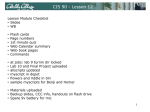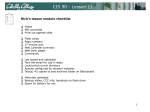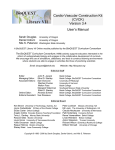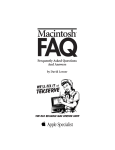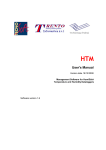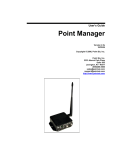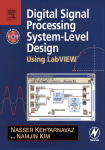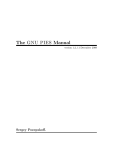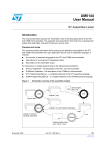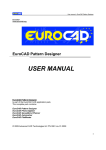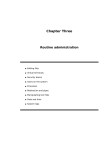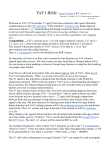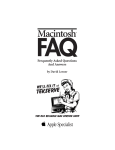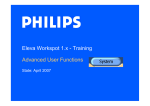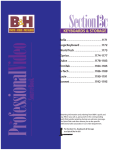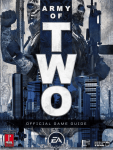Download bash
Transcript
CIS 90 - Lesson 11 Lesson Module Status • Slides – draft • Properties - done • Flash cards – • 1st minute quiz – done • Web calendar summary – done • Web book pages – done • Commands C d – • Lab – email out tech file, turn on link • Supplies pp () • Email tech to class • Class PC's – na • Scripts () – done 1 CIS 90 - Lesson 11 Quiz Please close your books, turn off your monitor take out a blank piece of paper monitor, and answer the following questions: • What command shows the current running processes? • Name four states a process can be in. • What h is the h difference d ff between b the h fork f k and d exec system calls? 2 CIS 90 - Lesson 11 vi editor Objectives Agenda • Create and modify text files • Quiz • Questions from last week • Test results • grep • Review on processes • vi • Wrap p up p = hands on exercise for topic 3 CIS 90 - Lesson 11 Housekeeping 4 CIS 90 - Lesson 11 Previous material and assignment 1. Questions? Q i ? 2 Lab 8 due at midnight 2. $ at 11:59pm at> cat files.out bigshell > lab08 at> cp lab08 /home/rsimms/cis90/$LOGNAME at> Ctrl-D C l D Don’t wait till Thursday to see if this worked! Test with an earlier time. 3. Note: Lab 9 and five posts due next week 5 CIS 90 - Lesson 11 Test Answers 6 CIS 90 - Lesson 11 Grep (can use for Lab 8) 7 CIS 90 - Lesson 11 g ep usage grep sage What is my account information in /etc/passwd? /home/cis90/roddyduk $ grep $LOGNAME /etc/passwd roddyduk:x:1000:103:Duke Roddy:/home/cis90/roddyduk:/bin/bash or /home/cis90/roddyduk $ cat /etc/passwd | grep $LOGNAME roddyduk:x:1000:103:Duke Roddy:/home/cis90/roddyduk:/bin/bash My password is kept in /etc/shadow, my user ID is 1000, my primary group ID is 103, my full name is Duke Roddy, my home directory is //home/cis90/roddyduk, / / y , my y shell is /bin/bash / / 8 CIS 90 - Lesson 11 g ep usage grep sage Is the CUPS daemon (print service) running right now? /home/cis90/roddyduk $ ps -ef | grep cups root 2588 1 0 2008 ? 00:00:00 cupsd roddyduk 5893 5496 0 07:01 pts/3 00:00:00 grep cups Yes it is, with pid=2588 9 CIS 90 - Lesson 11 g ep usage grep sage I Samba Is S b (File (Fil and d Print P i t services) i ) installed? i t ll d? /home/cis90/roddyduk $ rpm -qa | grep samba system-config-samba-1.2.39-1.el5 samba-client-3.0.28-1.el5_2.1 samba-3.0.28-1.el5_2.1 samba-common-3.0.28-1.el5_2.1 /home/cis90/roddyduk $ Yes,, the client,, server and common packages p g have been installed already 10 CIS 90 - Lesson 11 g ep usage grep sage How many CIS 90 user accounts are there? /home/cis90/roddyduk $ cat /etc/passwd | grep :103: | wc -l 28 /home/cis90/roddyduk $ cat /etc/passwd | grep cis90 | wc -l 28 There are 28. The cis90 g group p is GID 103,, the home directories are /home/cis90/* 11 CIS 90 - Lesson 11 grep practice • How many CIS192 accounts are there? • Is the cronjob j daemon ((crond)) running g right g now? • Is the mysql package been installed on Opus? 12 CIS 90 - Lesson 11 Review of Processes 13 CIS 90 - Lesson 11 Program to process /home/cis90/roddyduk $cmd stdout Options: NA Args: NA 0 1 cmd 2 stdin A process is a program that has been loaded into memory and is either running (executing instructions) or waiting to run stderr td 14 CIS 90 - Lesson 11 A Process at Work A process • reads from stdin • writes to stdout • puts error messages i stderr in stde • and may get interrupted from time to time by a signal A process is a program that has been loaded into memory and is either running (executing instructions) or waiting to run 15 CIS 90 - Lesson 10 Example program to process: sort command /dev/pts/0 /home/cis90/roddyduk $ sort duke benji star homer D ctrl benji duke homer star /home/cis90/roddyduk $ stdout Options: NA Args: NA 0 benji j duke homer star 1 sort 2 /dev/pts/0 p duke benji star homer stdin A command like sort is a program when it is stored on the drive. It is a process when it is copied to memory by the kernel and either running or waiting to run. stderr td 16 CIS 90 - Lesson 9 example program to process $ ls -l /bin/p[gws]?* > /dev/null Note: ls gets its input from the command line and the OS (kernel) and writes to stdout (redirected to /dev/null) and stderr. stdout Options: -l Args: /bin/pgawk /bin/pwd 0 1 /dev/null -rwxr-xr-x 1 root root 321216 Jan 15 2007 /bin/pgawk -rwxr-xr-x 1 root root 22980 Nov 30 2007 /bin/pwd ls 2 read stdin directory contents are read using g the kernel stderr td 17 CIS 90 - Lesson 11 P Process Lifecycle Lif l PID: 582 PID: 582 exec() bash PPID: 501 PID: 501 bash PPID: 250 X PID: 501 wait() bash PPID: 250 exit() PPID: 501 PID: 501 fork() cmd / bash PPID: 250 18 CIS 90 - Lesson 11 P Process Lifecycle Lif l PID: 582 PID: 582 exec() () exit() cmd(different PID) Child process bash PPID: 501 PID: 501 PPID: 501 PID: 501 bash b h bash PPID: 250 PPID: 250 X PID: 501 wait() Parent process / bash PPID: 250 1) When Wh a program is i loaded l d d into i memory a new process must be b created. This is done by the parent process (bash) making a copy of itself using the fork system call. The new child process is a duplicate of the parent but it has a different PID. 19 CIS 90 - Lesson 11 P Process Lifecycle Lif l PID: 582 PID: 582 cmd bash PPID: 501 PID: 501 bash PPID: 250 fork() exit() X PPID: 501 PID: 501 PID: 501 b h bash bash PPID: 250 PPID: 250 / 2) An exec system call is issued to overlay the child process with the instructions of the requested command. The new instructions then are executed. The parent process issues the wait system call and goes to sleep. 20 CIS 90 - Lesson 11 P Process Lifecycle Lif l PID: 582 PID: 582 exec() () bash PPID: 501 PID: 501 bash PPID: 250 PID: 501 wait() b h bash PPID: 250 X PPID: 501 PID: 501 fork() cmd / bash PPID: 250 3) When the child process finishes executing the instructions it issues the exit system call. At this point it gives up all its resources becomes a zombie. The parentt is Th i woken k up and d once the th parentt has h informed i f d the th kernel k l it has h finished working with the child, the child process is killed and removed from 21 the process table. CIS 90 - Lesson 11 P Process Lifecycle Lif l PID: 582 PID: 582 exec() () bash PPID: 501 PID: 501 bash PPID: 250 PID: 501 wait() b h bash PPID: 250 X PPID: 501 PID: 501 fork() cmd / bash PPID: 250 3) If the parent process were to die before the child, the zombie will become an orphan. Fortunately the init process will adopt any orphaned zombies. 22 CIS 90 - Lesson 11 Parent and child process practice • Type bash • Type bash again • Type bash again • Type ps –l • Who is the parent of ps? Who is the parent of the parent of ps? • Type ps –ef • Track your family history as far back as you can go. go Who is the most distant grandparent of ps? 23 CIS 90 - Lesson 11 Review R i off Signals 24 CIS 90 - Lesson 11 Signals 25 CIS 90 - Lesson 11 Signals Signals are asynchronous messages sent to processes They can result in one of three courses of action: 1. be ignored, 2 default action (die) 2. 3. execute some predefined function. How are signals sent? 26 CIS 90 - Lesson 11 Signals Signals are asynchronous messages sent to processes They can result in one of three courses of action: 1. be ignored, 2. default action (die) 3. execute some predefined function. Signals are sent: kill command Using the kill command: $ kill -# PID • Where # is the signal number and PID is the process id. • if no number is specified, SIGTERM is sent. Using special keystrokes • limited to just a few signals • limited to when you have control of the keyboard Use kill –l to see all signals 27 CIS 90 - Lesson 11 Signals The result of sending a signal to a process: Running process gets a signal • be ignored • default action (die) • execute some predefined function BTW, is signal 18 really a signal? 28 CIS 90 - Lesson 11 Tangentt on T bg and SIGCONT 29 CIS 90 - Lesson 11 Signals What h is signal 18? Running process gets a signal 30 CIS 90 - Lesson 11 Signals SIGSTKFLT SIGCHLD SIGCONT SIGSTOP SIGTSTP SIGTTIN SIGTTOU SIGURG SIGXCPU SIGXFSZ SIGVTALRM SIGPROF SIGWINCH SIGIO SIGPWR 16 17 18 19 20 21 22 23 24 25 26 27 28 29 30 Stack S k fault f l Child process has stopped or exited, changed (POSIX) Continue executing, if stopped (POSIX) Stop executing(can't be caught or ignored) (POSIX) T Terminal i l stop signal i l (POSIX) Ctrl-Z Ct l Z or Ct Ctrl-F l F Background process trying to read, from TTY (POSIX) Background process trying to write, to TTY (POSIX) Urgent condition on socket (4.2 BSD) CPU limit li it exceeded d d (4.2 (4 2 BSD) File size limit exceeded (4.2 BSD) Virtual alarm clock (4.2 BSD) Profiling alarm clock (4.2 BSD) Wi d Window size i change h (4.3 (4 3 BSD, BSD Sun) S ) I/O now possible (4.2 BSD) Power failure restart (System V) Signal 18 continues a stopped process ... isn’t that what bg does? 31 CIS 90 - Lesson 11 The bg command is used to resume a stopped process /home/cis90/roddyduk $ sleep 60 Ctrl-F (or Ctrl-Z) typed here [1]+ [ ] Stopped pp sleep p /home/cis90/roddyduk $ bg [1]+ sleep 60 & /home/cis90/roddyduk $ jobs [1]+ [ ] Running g sleep p /home/cis90/roddyduk $ jobs [1]+ Running sleep /home/cis90/roddyduk $ jobs [1]+ [ ] Done sleep p /home/cis90/roddyduk $ 60 60 & 60 & 60 bg resumed the stopped process which runs till it is finished 32 CIS 90 - Lesson 11 Instead of using bg to resume a stopped process in the background, background lets try a SIGCONT (signal 18) instead /home/cis90/roddyduk $ sleep 60 Ctrl-F l (or ( Ctrl-Z) l ) typed d here h [1]+ Stopped sleep 60 /home/cis90/roddyduk $ ps -l F S UID PID PPID C PRI NI ADDR SZ 0 S 1000 10705 10704 0 76 0 - 1165 0 T 1000 10743 10705 0 75 0 926 0 R 1000 10744 10705 0 78 0 - 1051 /home/cis90/roddyduk $ jobs [1]+ Stopped sleep 60 /home/cis90/roddyduk $ kill -18 10743 /home/cis90/roddyduk y $ jjobs [1]+ Running sleep 60 & /home/cis90/roddyduk $ ps -l F S UID PID PPID C PRI NI ADDR SZ 0 S 1000 10705 10704 0 75 0 - 1165 0 S 1000 10743 10705 0 85 0 926 0 R 1000 10746 10705 0 77 0 - 1050 /home/cis90/roddyduk $ jobs [1]+ Running sleep 60 & /home/cis90/roddyduk $ jobs [1]+ Running sleep 60 & /home/cis90/roddyduk $ jobs [1]+ Done sleep 60 WCHAN wait finish - TTY pts/0 pts/0 pts/0 TIME 00:00:00 00:00:00 00:00:00 CMD bash sleep ps WCHAN wait 322800 - TTY pts/0 pts/0 pts/0 t /0 TIME 00:00:00 00:00:00 00:00:00 00 00 00 CMD bash sleep ps Note sending a 18 signal or using the bg command will resume a stopped process 33 CIS 90 - Lesson 11 Signals • Run and suspend two jobs sleep 60 Ctrl-F ((or Ctrl-Z)) sleep 90 Ctrl-F (or Ctrl-Z) • Use jobs to see them • Use ps –lf to get their PIDs • Resume one job with the bg command • Resume the other job with the kill -18 signal • Use U jobs j b to t see if they th complete l t 34 CIS 90 - Lesson 11 Review R i off Job Control 35 CIS 90 - Lesson 10 J b Control Job C t l A feature of the bash shell & bg fg Append to a command to run it in the background Resumes a suspended job in the background Brings the most recent background process to the foreground jobs Lists all background jobs 36 CIS 90 - Lesson 11 /home/cis90/roddyduk $ sleep 60 Ctrl-F typed here [1]+ Stopped sleep 60 /home/cis90/roddyduk $ bg [1]+ sleep 60 & /home/cis90/roddyduk $ bg -bash: bg: g j job 1 already y in background g /home/cis90/roddyduk $ jobs [1]+ Running sleep 60 & /home/cis90/roddyduk $ sleep 90 Ctrl-F typed here [2]+ Stopped sleep 90 /home/cis90/roddyduk $ sleep l 120 Ctrl-F typed here [3]+ Stopped sleep 120 /home/cis90/roddyduk $ jobs [1] Running sleep 60 & [2]- Stopped [2] sleep 90 [3]+ Stopped sleep 120 /home/cis90/roddyduk $ bg 3 [3]+ sleep 120 & [1] Done sleep 60 /home/cis90/roddyduk y $ jjobs [2]+ Stopped sleep 90 [3]- Running sleep 120 & /home/cis90/roddyduk $ bg 2 [2]+ sleep 90 & /home/cis90/roddyduk $ jobs [2] [2]Running i sleep l 90 & [3]+ Running sleep 120 & /home/cis90/roddyduk $ jobs [2]- Done sleep 90 [3]+ Done sleep 120 Multiple background jobs and using an argument on the bg command to resume a specific job 37 CIS 90 - Lesson 11 Job Control • Run and suspend two jobs sleep 75 Ctrl-F or Ctrl-Z sleep l 85 Ctrl-F or Ctrl-Z • Use jobs to see them • Resume one job with the bg command • Use jobs to see change • Bring the other to the foreground with fg • Use jobs when control returns to see that every process finished • Use sleep 15 & to run in the background progress g • Use jjobs to check on p 38 CIS 90 - Lesson 11 The mystery Th t of Ctrl Ctrl-Z Z vs Ctrl F Ctrl-F 39 CIS 90 - Lesson 11 Si Signals l Special keystrokes /home/cis90/roddyduk $ stty -a speed 38400 baud; rows 26; columns 78; line = 0; intr = ^C; q quit = ^\; erase = ^?; kill = ^U; eof = ^D; eol = <undef>; eol2 = <undef>; swtch = <undef>; start = ^Q; stop = ^S; susp = ^F; rprnt = ^R; werase = ^W; lnext = ^V; flush = ^O; min = 1; time = 0; [rsimms@opus ~]$ stty -a speed 38400 baud; rows 39; columns 84; line = 0; intr = ^C; quit = ^\; erase = ^?; kill = ^U; eof = ^D; eol = <undef>; eol2 = <undef>; swtch = <undef>; start = ^Q; stop = ^S; susp = ^Z; rprnt = ^R; werase = ^W; lnext = ^V; flush = ^O; min = 1; time = 0; Why does the keystroke to send a Suspend (SIGTSTP or 20) 0) signal g a differ d between b roddyduk oddydu (^F ( or o Ctrl-F)) a and d rsimms (^Z or Ctrl-Z)? 40 CIS 90 - Lesson 11 Signals SIGSTKFLT SIGCHLD SIGCONT SIGSTOP SIGTSTP SIGTTIN SIGTTOU SIGURG SIGXCPU SIGXFSZ SIGVTALRM SIGPROF SIGWINCH SIGIO SIGPWR 16 17 18 19 20 21 22 23 24 25 26 27 28 29 30 Stack S k fault f l Child process has stopped or exited, changed (POSIX) Continue executing, if stopped (POSIX) Stop executing(can't be caught or ignored) (POSIX) T Terminal i l stop signal i l (POSIX) Ctrl-Z Ct l Z or Ct Ctrl-F l F Background process trying to read, from TTY (POSIX) Background process trying to write, to TTY (POSIX) Urgent condition on socket (4.2 BSD) CPU limit li it exceeded d d (4.2 (4 2 BSD) File size limit exceeded (4.2 BSD) Virtual alarm clock (4.2 BSD) Profiling alarm clock (4.2 BSD) Wi d Window size i change h (4.3 (4 3 BSD, BSD Sun) S ) I/O now possible (4.2 BSD) Power failure restart (System V) Note Signal 20 is used to stop a process and moves it to the background 41 CIS 90 - Lesson 11 J b Control Job C t l A feature of the bash shell Ct l Z or Ctrl-F Ctrl-Z Ct l F (sends ( d SIGTSTP 20 signal) i l) • Stops (suspends) a foreground process Ctrl-Z is tapped which stops the sleep command [rsimms@opus ~]$ [1]+ Stopped PID 7728 is stopped sleep 5 [rsimms@opus ~]$ F S UID PID 5 S 201 5368 0 S 201 5369 5 S 201 6203 0 S 201 6204 0 T 201 7728 0 R 201 7730 [rsimms@opus ~]$ PPID 5365 5368 6200 6203 6204 5369 C PRI 0 75 0 76 0 75 0 75 0 75 0 78 NI 0 0 0 0 0 0 ADDR SZ - 2460 - 1165 - 2491 - 1165 926 - 1062 WCHAN wait finish - TTY ? pts/0 ? pts/6 pts/6 pts/0 TIME 00:00:00 00:00:00 00:00:00 00:00:00 00:00:00 00:00:00 CMD sshd bash sshd bash sleep ps 42 CIS 90 - Lesson 11 J b Control Job C t l A feature of the bash shell bg command • Resumes a suspended job in the background [rsimms@opus ~]$ [1]+ Stopped [rsimms@opus ~]$ [1]+ sleep 5 & [rsimms@opus ~]$ PID 7728 is gone bg resumes the sleep command sleep 5 [rsimms@opus ~]$ F S UID PID 5 S 201 5368 0 S 201 5369 5 S 201 6203 0 S 201 6204 0 R 201 7742 [rsimms@opus ~]$ PPID 5365 5368 6200 6203 5369 C PRI 0 75 0 76 0 75 0 75 0 78 NI 0 0 0 0 0 ADDR SZ - 2460 - 1165 - 2491 - 1165 - 1061 WCHAN wait - TTY ? pts/0 ? pts/6 pts/0 TIME 00:00:00 00:00:00 00:00:00 00:00:00 00:00:00 CMD sshd bash sshd bash ps 43 CIS 90 - Lesson 11 Signals Jim's app script This is why Cntl-F (suspend) stopped working and we had to use Ctrl-Z 44 CIS 90 - Lesson 11 Review R i off kill command usage 45 CIS 90 - Lesson 11 Jim's Jim s app script Signal 2 2’s s (Ctrl-C) are ignored 46 CIS 90 - Lesson 11 Jim's Jim s app script Signal 3 3’s s (Cntrl-\) print message 47 CIS 90 - Lesson 11 Jim's Jim s app script Signal 15’s close gracefully 48 CIS 90 - Lesson 11 Jim's Jim s app script Endless loop 49 CIS 90 - Lesson 11 Signals Benji runs app Benji logs in and runs app … uh oh, its stuck ! 50 CIS 90 - Lesson 11 Signals Benji runs app Benji tries using the keyboard to send a SIGINT using Ctrl-C but nothing happens (because app is ignoring SIGINT) 51 CIS 90 - Lesson 11 Signals Benji runs app Benji tries using the keyboard to send a SIGQUIT using Ctrl-\ but app reacts by saying "quit it" 52 CIS 90 - Lesson 11 Signals Benji runs app Benji asks his friend Duke to kill off his stalled app process. Duke uses ps to look it up but does not have permission to kill it off 53 CIS 90 - Lesson 11 Signals Benji runs app Benji logs into another Putty session and sends a SIGINT using the kill command …. but nothing happens 54 CIS 90 - Lesson 11 Signals Benji runs app Benji ups the ante and sends two SIGQUITs but the app 55 process shrugs them off with two "quit it!" messages CIS 90 - Lesson 11 Signals Benji runs app Benji decides to send a SIGTERM this time and the app process finishes, cleans up and exits 56 CIS 90 - Lesson 11 Signals Benji runs app The same thing happens again another day. This time Benji does not care what happens with app … 57 CIS 90 - Lesson 11 Signals Benji runs app So he sends a SIGKILL this time … and app never even 58 sees it coming …. poof … app is gone CIS 90 - Lesson 11 Review R i of Load Balancing 59 CIS 90 - Lesson 11 L d Balancing Load B l i The att command Th d reads d ffrom stdin tdi or a file fil ffor a list li t off commands to run, and begins running them at the time of day specified as the first argument: $ at 10:30pm < batch_file $ at 11:59pm at> cat files.out bigshell > lab08 at> cp lab08 /home/rsimms/cis90/$LOGNAME at> Ctrl-D $ Note: Use Ctrl-D must be entered as the first character on the last line. N Note: Thi This is i how h you actually ll submit b i Lab L b8 60 CIS 90 - Lesson 11 Load Balancing This job makes a backup of myscript and sends an email when finished /home/cis90/roddyduk $ cp bin/myscript bin/myscript.bak echo "Job 1 - finished, myscript has been backed up" | mail -s "Job 1" roddyduk /home/cis90/roddyduk $ job 24 at 2008-11-12 12:14 /home/cis90/roddyduk $ job 25 at 2008-11-12 14:09 /home/cis90/roddyduk $ Several ways to specify job 26 at 2008-11-12 16:00 a future time to run /home/cis90/roddyduk / o e/c s90/ oddydu $ job 27 at 2008-11-19 12:10 /home/cis90/roddyduk $ job 28 at 2008-12-12 03:00 /home/cis90/roddyduk $ jobs /h /home/cis90/roddyduk / i 90/ dd d k $ 25 2008-11-12 14:09 a roddyduk Use the atq command 28 2008-12-12 03:00 a roddyduk 27 2008-11-19 12:10 a roddyduk to show queued jobs 26 2008-11-12 16:00 a roddyduk 24 2008-11-12 12:14 a roddyduk /home/cis90/roddyduk $ 61 CIS 90 - Lesson 11 Load Balancing /home/cis90/roddyduk $ /home/cis90/roddyduk $ 25 2008-11-12 14:09 28 2008-12-12 03:00 27 2008-11-19 12:10 26 2008-11-12 16:00 24 2008-11-12 12:14 /home/cis90/roddyduk $ /home/cis90/roddyduk $ 25 5 2008-11-12 008 14:09 :09 28 2008-12-12 03:00 27 2008-11-19 12:10 26 2008-11-12 16:00 /home/cis90/roddyduk $ The jobs command lists processes running or suspended in the background. a a a a a roddyduk roddyduk roddyduk roddyduk roddyduk The atq command lists jobs queued to run in the futures that were scheduled by at command a a a a roddyduk oddydu roddyduk roddyduk roddyduk The atrm Th t command d is i used to remove jobs from the queue 62 CIS 90 - Lesson 11 vi 63 CIS 90 - Lesson 11 vi practice • Bring up the vi reference page at: http://simms-teach.com/docs/vi-ref.html • C Create t a directory di t called ll d practice ti mkdir practice • Copy in sample text files cp /rsimms/cis90/depot/* practice 64 CIS 90 - Lesson 11 vi Moving around in a file Note: to execute any of the following commands from vi, you must be in command d mode. d Press P the th Esc E key k to t enter t command d mode. d h moves the cursor one character to the left j moves the cursor down one line k moves the cursor up one line l moves the cursor one character to the right w moves the cursor one “word” forward b moves the cursor one “word” back 0 (zero) moves the cursor to the beginning of the line $ moves the cursor to the end of the line G moves the cursor to the last line in the file 1G moves the cursor to the first line in the file 105G moves the cursor to line 105 ^d scrolls down 10 lines / ^u scrolls up 10 lines ^f page forward f d one page ^b page back one page Try typing a number in front of these commands and notice what happens 65 CIS 90 - Lesson 11 vi Practice using these commands Note: to execute any of the following commands from vi, you must be in command d mode. d Press P the th Esc E key k to t enter t command d mode. d h moves the cursor one character to the left j moves the cursor down one line k moves the cursor up one line l moves the cursor one character to the right w moves the cursor one “word” forward b moves the cursor one “word” back 0 (zero) moves the cursor to the beginning of the line $ moves the cursor to the end of the line G moves the cursor to the last line in the file 1G moves the cursor to the first line in the file 105G moves the cursor to line 105 ^d scrolls down 10 lines ^u scrolls up 10 lines ^f page forward one page ^b page back one page Try typing a number in front of these commands and notice what happens 66 CIS 90 - Lesson 11 vi Reading and Writing out files Note: to execute any of the following commands from vi, you must be in command mode. Press the Esc key to enter command mode. :q exits vi if you have saved your changes :q! exits vi even if you have not saved your changes :w saves any changes you've made to the file you are editing :w filename saves your file to a new name (like Save As) :w! filename saves your file to a new name overwriting any previous data :r filename reads in the contents of filename starting from th cursor position the iti :e filename replaces the current content with the content from filename 67 CIS 90 - Lesson 11 vi Now practice these commands Note: to execute any of the following commands from vi, you must be in command mode. Press the Esc key to enter command mode. :q exits vi if you have saved your changes :q! exits vi even if you have not saved your changes :w saves any changes you've made to the file you are editing :w filename saves your file to a new name (like Save As) :w! filename saves your file to a new name overwriting any previous data :r filename reads in the contents of filename starting from the cursor position :e filename replaces the current content with the content from filename 68 CIS 90 - Lesson 11 vi Entering Input mode i Ready to insert characters immediately before the current cursor position a Ready to append characters immediately after the current cursor position I Ready to insert characters at the start of the current line A Ready to append characters at the end of the current line o Ready to input characters in a new line that opens up below the cursor O Ready to input characters in a new line that opens up above the cursor r Ready to replace the current character with the character you type next R Ready to Replace (overwrite) characters starting at the curent cursor position / s Ready to replace the current character with the string you type next cw Ready to replace the current word with the string you type next 69 CIS 90 - Lesson 11 vi Now practice these commands i Ready to insert characters immediately before the current cursor position a Ready to append characters immediately after the current cursor position I Ready to insert characters at the start of the current line A Ready to append characters at the end of the current line o Ready to input characters in a new line that opens up below the cursor O Ready to input characters in a new line that opens up above the cursor r Ready to replace the current character with the character you type next R Ready to Replace (overwrite) characters starting at the curent cursor position / s Ready to replace the current character with the string you type next cw Ready to replace the current word with the string you type next 70 CIS 90 - Lesson 11 vi Cut, Copy, Pasting Commands Note: to execute any of the following commands from vi, you must be in command mode. Press the Esc key to enter command mode. x Deletes the current character dw Deletes the current word dd Deletes the current line D Deletes to the end of the line yy Copies a line to the clipboard buffer p Pastes whatever is in the clipboard buffer below the current cursor P Pastes whatever is in the clipboard buffer above the current cursor 71 CIS 90 - Lesson 11 vi Now practice these commands Note: to execute any of the following commands from vi, you must be in command mode. Press the Esc key to enter command mode. x Deletes the current character dw Deletes the current word dd Deletes the current line D Deletes to the end of the line yy Copies a line to the clipboard buffer p Pastes whatever is in the clipboard buffer below the current cursor P Pastes whatever is in the clipboard buffer above the current cursor 72 CIS 90 - Lesson 11 vi Miscellaneous Useful Commands Note: to execute any of the following commands from vi, you must be in command mode. Press the Esc key to enter command mode. ^g Tells you the filename you are editing and what line your cursor is on u Undoes the last command you executed . Repeats the last command you executed /string / g Searches for the string g of characters in the file n Finds the next occurrence of the current search string looking down the file N Finds the next occurrence of the current search string looking up the file ~ Changes the case of the current character 73 CIS 90 - Lesson 11 vi Now practice these commands Note: to execute any of the following commands from vi, you must be in command mode. Press the Esc key to enter command mode. ^g Tells you the filename you are editing and what line your cursor is on u Undoes the last command you executed . Repeats the last command you executed /string / g Searches for the string g of characters in the file n Finds the next occurrence of the current search string looking down the file N Finds the next occurrence of the current search string looking up the file ~ Changes the case of the current character 74 CIS 90 - Lesson 11 vi Making a script In your bin directory, create a file called color and add the following lines: echo read echo read echo -n "What is your name? " NAME -n "What is your favorite color? " COLOR "Hi $NAME, your favorite color is $COLOR" Save the file, and give it execute permissions with chmod +x color Now run your script by typing its name 75 CIS 90 - Lesson 11 http://vim.wikia.com/wiki/Main_Page Tips and tricks for VIM users 76 CIS 90 - Lesson 11 The Mug of vi http://nostarch.com/mug.htm 77 CIS 90 - Lesson 11 /bi / /bin/mail il and d vii /home/cis90/simmsben $ mail roddyduk Subject: Good bones Hey Duke, I really appreciate thatbone you sent me last week. Let me knwo if you want to go mark some fench posts this weekend. Later, Ben p g a message g and you y spot p some typos yp … You are composing CRUD … what can you do? 78 CIS 90 - Lesson 11 /bi / /bin/mail il and d vii /home/cis90/simmsben $ mail roddyduk Subject: Good bones Hey Duke, I really appreciate thatbone you sent me last week. Let me knwo if you want to go mark some fench posts this weekend. Later, Ben ~v Well … you could try the ~v command 79 CIS 90 - Lesson 11 /bi / /bin/mail il and d vii The message is loaded into vi where changes or additions can be made. :wq is used to save and quit vi 80 CIS 90 - Lesson 11 /bi / /bin/mail il and d vii /home/cis90/simmsben $ mail roddyduk Subject: Good bones Hey Duke, I really appreciate thatbone you sent me last week. Let me knwo if you want to go mark some fench posts this i weekend. Later, Ben ~v (continue) i . Cc: /home/cis90/simmsben $ The earlier text with typos is still showing, however the corrected version is what is actually sent. 81 CIS 90 - Lesson 11 /bi / /bin/mail il and d vii /home/cis90/roddyduk $ mail M il version Mail i 8 8.1 1 6/6/93 6/6/93. T Type ? f for h help. l "/var/spool/mail/roddyduk": 1 message 1 unread >U 1 [email protected] Mon Nov 10 20:25 22/782 "Good bones" & 1 M Message 1 1: From [email protected] Mon Nov 10 20:25:32 2008 Date: Mon, 10 Nov 2008 20:25:32 -0800 From: Benji Simms <[email protected]> T To: [email protected] dd d k@ b ill d Subject: Good bones Hey Duke, I really ll appreciate i t that th t bone b you sent t me l last t week. k Let me know if you want to go mark some fence posts this weekend. Later, B Ben Th message D The Duke k reads d h has all ll the th typos fixed. & 82 CIS 90 - Lesson 11 A Tangent on Spell 83 CIS 90 - Lesson 11 spell ll command d /home/cis90/roddyduk/edits $ Welcome to the CIS 90 class !! /home/cis90/roddyduk/edits $ CIS spell command flags CIS as misspelled word. How can we add CIS to the dictionary? 84 CIS 90 - Lesson 11 spell ll command d /home/cis90/roddyduk/edits $ W l Welcome t to th the CIS 90 class l !! /home/cis90/roddyduk/edits $ CIS How can we add CIS to the dictionary? /home/cis90/roddyduk/edits $ Hmmm. No man page No manual entry for spell for spell ???????????? /home/cis90/roddyduk/edits $ spell ll is i hashed h h d (/usr/bin/spell) (/ /bi / ll) /home/cis90/roddyduk/edits $ /usr/bin/spell: Bourne shell script text executable /home/cis90/roddyduk/edits $ #!/bi / h #!/bin/sh # aspell list mimicks the standard unix spell program, roughly. cat t "$@" | aspell ll list li t --mode=none d | sort t -u /home/cis90/roddyduk/edits $ OK,, the actual command is aspell 85 CIS 90 - Lesson 11 spell command ASPELL(1) Aspell Abbreviated User’s Manual ASPELL(1) NAME aspell - interactive spell checker SYNOPSIS aspell [options] <command> DESCRIPTION aspell is a utility that can function as an ispell -a replacement, as an independent spell checker, as a test utility to test out Aspell features, and as a utility for managing dictionaries. COMMANDS <command> is one of: -?,help ?,help display the help message -c,check file to spell-check a file There must be a way to add CIS …. but … lets try google 86 CIS 90 - Lesson 11 spell command How to add words to your dictionary Googling "linux aspell personal dictionary“ yields this page Bingo! Thank you Samat Jain 87 CIS 90 - Lesson 11 spell ll command d /home/cis90/roddyduk/edits $ /home/cis90/roddyduk $ /home/cis90/roddyduk $ /home/cis90/roddyduk $ cd edits/ /home/cis90/roddyduk/edits $ /home/cis90/roddyduk/edits $ This is how you would add your own custom dictionary to be used with spell checks 88 CIS 90 - Lesson 11 Wrap up 89 CIS 191 - Lesson 11 New commands: vi Run vi editor New Files and Directories: na na 90 CIS 90 - Lesson 11 N Next Cl Class Assignment: Check Calendar Page on web site to see what is due next week. Quiz questions for next class: • How do you send a SIGKILL to one of your own processes? • What vi command is used to exit vi without saving any of the changes you made? • What vi commands are used for copy and paste? 91 CIS 90 - Lesson 11 Backup p 92 CIS 90 - Lesson 11 /home/cis90/roddyduk $ bash [roddyduk@opus ~]$ bash [roddyduk@opus ~]$ bash [roddyduk@opus ~]$ ps PID TTY TIME CMD 11198 pts/6 00:00:00 bash 11233 pts/6 00:00:00 bash 11257 pts/6 00:00:00 bash 11284 pts/6 00:00:00 bash 11309 p pts/6 00:00:00 p ps [roddyduk@opus ~]$ ps -l F S UID PID PPID C PRI 0 S 1000 11198 11197 0 75 0 S 1000 11233 11198 0 75 0 S 1000 11257 11233 0 75 0 S 1000 11284 11257 0 75 0 R 1000 11312 11284 0 77 [roddyduk@opus ~]$ exit exit [roddyduk@opus ~]$ exit exit [roddyduk@opus ~]$ exit exit /home/cis90/roddyduk $ ps -l F S UID PID PPID C PRI 0 S 1000 11198 11197 0 75 0 R 1000 11363 11198 0 77 /home/cis90/roddyduk $ Parent and child NI 0 0 0 0 0 ADDR SZ - 1165 - 1166 - 1166 - 1165 - 1051 WCHAN wait wait wait wait i - TTY pts/6 pts/6 pts/6 pts/6 /6 pts/6 TIME 00:00:00 00:00:00 00:00:00 00 00:00:00 00 00 00:00:00 CMD bash bash bash b bash h ps NI ADDR SZ WCHAN 0 - 1165 wait 0 - 1051 - TTY pts/6 pts/6 TIME CMD 00:00:00 bash 00:00:00 ps 93 CIS 90 - Lesson 11 Resume stopped jobs with bg and kill -18 [roddyduk@opus ~]$ sleep 60 [1]+ Stopped [roddyduk@opus ~]$ sleep 90 sleep 60 [2]+ Stopped [roddyduk@opus ~]$ F S UID PID 0 S roddyduk 11529 0 S roddyduk 11560 0 S roddyduk 11584 0 S roddyduk 11608 0 T roddyduk 11796 60 0 T roddyduk 11798 90 0 R roddyduk 11803 [roddyduk@opus ~]$ [1]- Stopped [2]+ Stopped [roddyduk@opus ~]$ ]$ [2]+ sleep 90 & [roddyduk@opus ~]$ [1]+ Stopped [2]- Running [roddyduk@opus ~]$ [roddyduk@opus ~]$ [1]- Done [2]+ Running sleep 90 ps -lf PPID 11528 11529 11560 11584 11608 C PRI 0 75 0 75 0 75 0 75 0 75 11608 0 75 0 - 11608 jobs 0 77 0 - NI 0 0 0 0 0 ADDR SZ - 1165 - 1165 - 1166 - 1166 926 WCHAN wait wait wait wait finish STIME 09:36 09:36 09:36 09:36 09:49 TTY pts/6 pts/6 pts/6 pts/6 pts/6 926 finish 09:49 pts/6 1062 - 09:49 pts/6 TIME 00:00:00 00:00:00 00:00:00 00:00:00 00:00:00 CMD -bash bash bash bash sleep 00:00:00 sleep 00:00:00 ps -lf sleep 60 sleep 90 bg jobs sleep 60 sleep 90 & kill -18 11796 jobs sleep 60 sleep 90 & 94 CIS 90 - Lesson 11 /home/cis90/roddyduk $ Ctrl-F typed here [1]+ Stopped /home/cis90/roddyduk $ F S UID PID PPID 0 S 1000 10705 10704 0 T 1000 10737 10705 0 R 1000 10739 10705 /home/cis90/roddyduk y $ /home/cis90/roddyduk $ F S UID PID PPID 0 S 1000 10705 10704 0 S 1000 10737 10705 0 R 1000 10741 10705 / /home/cis90/roddyduk / i 90/ $ [1]+ Done sleep 60 sleep 60 ps -l C PRI NI ADDR SZ 0 75 0 - 1165 0 84 0 927 0 77 0 - 1051 kill -18 10737 ps -l C PRI NI ADDR SZ 0 76 0 - 1165 0 78 0 927 0 78 0 - 1051 j b jobs sleep 60 WCHAN wait finish - TTY pts/0 pts/0 pts/0 TIME 00:00:00 00:00:00 00:00:00 CMD bash sleep ps WCHAN wait 322800 - TTY pts/0 pts/0 pts/0 TIME 00:00:00 00:00:00 00:00:00 CMD bash sleep ps IInstead d off using i b to resume a stopped bg d process in the backgroud, lets use a kill signal instead 95 CIS 90 - Lesson 11 Test R Results lt 96 CIS 90 - Lesson 11 Test 2 Results Incorrect answer pareto 13 xxxxxxxxxxxxxxxxxx (pipes) 28 xxxxxxxxxxxxxxxx (redirection) 19 xxxxxxxxxxxx (path) 18 xxxxxxxxxx (permissions) 20 xxxxxxxxxx (combo) 30 xxxxxxxxx (parsing) 21 xxxxxxxx (path) 29 xxxxxxxx (redirection) 12 xxxxxxxx (umask with cp) 27 xxxxxxxx (pipes) 23 xxxxxxx (chgrp) 24 xxxxxx (p (permissions) o ) 22 xxxxx (mkdir) 07 xxxxx (permissions) 15 xxxxx (permissions) (permissions)) 14 xxxx (p 26 05 06 10 16 08 09 xxxx (redirection) xxxx (umask) xxx (permission) xxx ((tee)) xx (permissions) xx (links) x (file descriptors) ---------------------------------Extra Credit 31 xxxxxxxxxxxxxxxxxxx (combo) 33 xxxxxxxxxxxxxx (parsing) 32 xxxxxxxxxxx (grep and piping) 97 CIS 90 - Lesson 11 Test 2 Q13 13. What complete command (with no “;”s) counts all the files belonging to y you on the system, y places p a sorted list of them in the file allmine, and redirects error messages to the bit bucket? Limits the files listed to just those owned d by b the h user. The Th shell h ll replaces $LOGNAME with the actual username. The tee send the sorted files to both the file allmine and to the stdin of the wc command find / -user $LOGNAME 2> /dev/null | sort | tee allmine | wc –l find will list all files starting at / on the UNIX file tree Permission errors are thrown away (from trying to list or traverse directories you don't have read and execute permission) Use Opus to verify your answer 98 CIS 90 - Lesson 11 Test 2 Q28 answer 28. Given the file problems contains: 2+2 5/0 What complete command using bc would input the math problems in problems, append the calculated answers to the file answers and write any errors to t the th file fil errors? ? stdin redirected from keyboard to file problems stderr redirected from terminal to file errors bc < problems >> answers 2> errors stdout redirected from terminal to append to file answers answers problems bc 99errors CIS 90 - Lesson 11 Test 2 Q28 verification 28. Given the file problems contains: 2+2 5/0 What complete command using bc would input the math problems in problems, append the calculated answers to the file answers and write any errors to t the th file fil errors? ? /home/cis90/roddyduk $ echo 2+2 > problems /home/cis90/roddyduk $ echo 5/0 >> problems /home/cis90/roddyduk $ bc < problems >> answers 2> errors /home/cis90/roddyduk $ cat answers errors 4 Runtime error (func=(main) (func=(main), adr=5): Divide by zero /home/cis90/roddyduk $ To verify your answer on Opus, create the problems file the test your answer 100 CIS 90 - Lesson 11 Test 2 Q19 answer 19. Given this directory structure: If your current working directory is dogs, what single command using filename expansion characters would move just the files Scout and Sally to the dogs directory? The shell replaces this with: /tmp/new/Scout and /tmp/new/Sally mv /tmp/new/S[ca]* . here 101 CIS 90 - Lesson 11 Test 2 Q19 verification /home/cis90/roddyduk $ cd /tmp /tmp $ mkdir -p pets pets/dogs pets/cats new /tmp $ cd new; touch Spot Sidney Scout Sally; cd .. / /tmp $ l ls -R pets new new: Sally Scout Sidney Spot pets: cats dogs To verify your answer using Opus, create the same directory structure and test your command pets/cats: pets/dogs: /tmp $ cd pets/dogs /tmp/pets/dogs $ mv /tmp/new/S[ca]* . /tmp/pets/dogs $ ls Sally Scout /tmp/pets/dogs $ # Turning on bash tracing /tmp/pets/dogs $ set -x ++ echo -ne '\033]0;roddyduk@opus:/tmp/pets/dogs' mv /tmp/new/S[ca]* . mv /tmp/new/Sally /tmp/new/Scout . /tmp/pets/dogs $ + ++ echo -ne '\033]0;roddyduk@opus:/tmp/pets/dogs' 102 /tmp/pets/dogs $ CIS 90 - Lesson 11 Test 2 Q18 answer 18. What permission is lacking that prevents you from viewing /b /boot/grub/grub.conf? / b/ b f r (read) permission for others /home/cis90/roddyduk /h / i 90/ dd d k $ l ls -l l /b /boot/grub/grub.conf t/ b/ b f -rw------- 1 root root 865 Jun 17 16:53 /boot/grub/grub.conf /home/cis90/roddyduk $ 103 CIS 90 - Lesson 11 Test 2 Q18 verification 18. What permission is lacking that prevents you from viewing /boot/grub/grub conf? /boot/grub/grub.conf? r (read) permission for others /home/cis90/roddyduk /home/cis90/ odd d k $ cat /boot/grub/grub.conf /boot/g b/g b conf cat: /boot/grub/grub.conf: Permission denied /home/cis90/roddyduk $ touch grub.conf /home/cis90/roddyduk $ ls -l grub.conf /boot/grub/grub.conf -rw------- 1 root root 865 Jun 17 16:53 /boot/grub/grub.conf -rwxrw-r-- 1 roddyduk cis90 0 Nov 10 07:54 grub.conf /home/cis90/roddyduk $ chmod u-r grub.conf /home/cis90/roddyduk $ cat grub.conf /boot/grub/grub.conf cat: grub.conf: Permission denied cat: /boot/grub/grub /boot/grub/grub.conf: conf: Permission denied /home/cis90/roddyduk $ chmod u+r grub.conf /home/cis90/roddyduk $ cat grub.conf /boot/grub/grub.conf cat: /boot/grub/grub.conf: Permission denied /home/cis90/roddyduk $ To check your answer using Opus, create your own grub.conf and verify by removing and adding r permission. 104 CIS 90 - Lesson 11 Test 2 Q20 answer 20. What single command could be used to mail yourself the misspelled words d in all ll off Shakespeare's h k ' sonnets with h a subject b off “To “ Review”? ” Misspelled words are piped f from the h stdout d off spell ll into i the stdin of mail option to add subject t mail to il message spell poems/Shakespeare/* | mail -s "To Review" $LOGNAME expanded by bash shell to include all sonnets $ echo poems/Shakespeare/* poems/Shakespeare/sonnet1 poems/Shakespeare/sonnet10 poems/Shakespeare/sonnet11 poems/Shakespeare/sonnet15 poems/Shakespeare/sonnet17 poems/Shakespeare/sonnet2 poems/Shakespeare/sonnet26 poems/Shakespeare/sonnet3 poems/Shakespeare/sonnet35 poems/Shakespeare/sonnet4 poems/Shakespeare/sonnet5 poems/Shakespeare/sonnet6 poems/Shakespeare/sonnet7 poems/Shakespeare/sonnet9 poems/Shakespeare/trick2 poems/Shakespeare/words Replaced by bash shell with actual user se name 105 CIS 90 - Lesson 11 Test 2 Q20 verification 20. What single command could be used to mail yourself the misspelled words in all of Shakespeare’s Shakespeare s sonnets with a subject of “To To Review”? Review ? /home/cis90/roddyduk $ spell poems/Shakespeare/* | mail -s "To Review" $LOGNAME You have mail in /var/spool/mail/roddyduk /home/cis90/roddyduk $ mail Mail version 8 8.1 1 6/6/93 6/6/93. Type ? for help help. "/var/spool/mail/roddyduk": 1 message 1 unread >U 1 [email protected] Thu Nov 6 11:41 89/1198 "To Review" & 1 Message 1: From [email protected] Thu Nov 6 11:41:24 2008 To check your answer using Date: Thu, 6 Nov 2008 11:41:24 -0800 0800 O Opus, issue the h command d and d From: Duke Roddy <[email protected]> To: [email protected] then read your mail Subject: To Review addeth ambassage ask'd barrenly bc bear'st bedb belov'd bestow'st buriest check'd chorl climb'd consum'st convertest couldst debateth departest deserv'd diest distill'd ec ee eE eeee Feed'st feel'st fill'd gainstfont gaz'd grow'st happies highmost ingraft issueless Jz kill'd lodg'd lov'st makeless mak'st metre murd'rous nought o'ersnow overplus PJ possess'd presententh reeleth refigured rememb'red renewest ruinate scorn'd shouldst stick'st term'd tomb'd totter'd touch'd unbless unear'd Unlook'd unprovident unthrift Unthrifty unus'd viewest will'd youngly zb zd ffontt reduced d d so misspelled words fit on slide & x /home/cis90/roddyduk $ 106 CIS 90 - Lesson 11 Test 2 Q30 answer 30. Issue the following command: ls -l l /bin/p[gws]?* /bin/p[gws]? > /dev/null What argument(s) are being passed to the ls command when it is loaded? /bin/pgawk / /pg / /bin/pwd /p 107 CIS 90 - Lesson 11 Test 2 Q30 answer $ ls -l /bin/p[gws]?* > /dev/null Note: ls gets its input from the command line and the OS (kernel) and writes to stdout (redirected to /dev/null) and stderr. stdout Options: -l Args: /bin/pgawk /bin/pwd 0 1 /dev/null -rwxr-xr-x 1 root root 321216 Jan 15 -rwxr-xr-x 1 root root 22980 Nov 30 2007 /bin/pgawk 2007 /bin/pwd ls 2 read stdin directory contents are read g the kernel using stderr td 108 CIS 90 - Lesson 11 Test 2 Q30 verification 30. Issue the following command: ls -l l /bin/p[gws]?* /bin/p[gws]? > /dev/null What argument(s) are being passed to the ls command when it is loaded? /home/cis90/roddyduk $ echo /bin/p[gws]?* /bi / /bin/pgawk k /bi /bin/pwd / d To verify, use the echo command or /home/cis90/roddyduk / / / $ set -x ++ echo -ne '\033]0;roddyduk@opus:~' Could also turn on bash tracing /home/cis90/roddyduk $ ls -l /bin/p[gws]?* > /dev/null + ls --color=tty -l /bin/pgawk / / / /bin/pwd / ++ echo -ne '\033]0;roddyduk@opus:~' /home/cis90/roddyduk $ 109 CIS 90 - Lesson 11 Signals SIGSTKFLT SIGCHLD SIGCONT SIGSTOP SIGTSTP SIGTTIN SIGTTOU SIGURG SIGXCPU SIGXFSZ SIGVTALRM SIGPROF SIGWINCH SIGIO SIGPWR 16 17 18 19 20 21 22 23 24 25 26 27 28 29 30 Stack S k fault f l Child process has stopped or exited, changed (POSIX) Continue executing, if stopped (POSIX) Stop executing(can't be caught or ignored) (POSIX) T Terminal i l stop signal i l (POSIX) Ctrl-Z Ct l Z or Ct Ctrl-F l F Background process trying to read, from TTY (POSIX) Background process trying to write, to TTY (POSIX) Urgent condition on socket (4.2 BSD) CPU limit li it exceeded d d (4.2 (4 2 BSD) File size limit exceeded (4.2 BSD) Virtual alarm clock (4.2 BSD) Profiling alarm clock (4.2 BSD) Wi d Window size i change h (4.3 (4 3 BSD, BSD Sun) S ) I/O now possible (4.2 BSD) Power failure restart (System V) Use kill –l to see all signals 110 CIS 90 - Lesson 11 Si Signals l Use kill –l to see all of them /home/cis90/roddyduk $ kill -l 1) SIGHUP 2) SIGINT 5) SIGTRAP 6) SIGABRT 9) SIGKILL 10) SIGUSR1 13) SIGPIPE 14) SIGALRM 17) SIGCHLD 18) SIGCONT 21) SIGTTIN 22) SIGTTOU 25) SIGXFSZ 26) SIGVTALRM 29) SIGIO 30) SIGPWR 35) SIGRTMIN+1 36) SIGRTMIN+2 39) SIGRTMIN+5 40) SIGRTMIN+6 43) SIGRTMIN+9 44) SIGRTMIN+10 47) SIGRTMIN+13 48) SIGRTMIN+14 51) SIGRTMAX-13 52) SIGRTMAX-12 55) SIGRTMAX-9 56) SIGRTMAX-8 59) SIGRTMAX-5 60) SIGRTMAX-4 63) SIGRTMAX-1 64) SIGRTMAX 3) 7) 11) 15) 19) 23) 27) 31) 37) 41) 45) 49) 53) 57) 61) SIGQUIT SIGBUS SIGSEGV SIGTERM SIGSTOP SIGURG SIGPROF SIGSYS SIGRTMIN+3 SIGRTMIN+7 SIGRTMIN+11 SIGRTMIN+15 SIGRTMAX-11 SIGRTMAX-7 SIGRTMAX-3 4) 8) 12) 16) 20) 24) 28) 34) 38) 42) 46) 50) 54) 58) 62) SIGILL SIGFPE SIGUSR2 SIGSTKFLT SIGTSTP SIGXCPU SIGWINCH SIGRTMIN SIGRTMIN+4 SIGRTMIN+8 SIGRTMIN+12 SIGRTMAX-14 SIGRTMAX-10 SIGRTMAX-6 SIGRTMAX-2 111