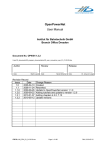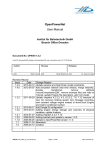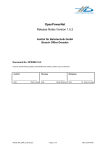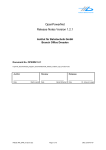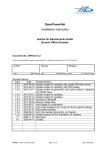Download OpenPowerNet User Manual
Transcript
OpenPowerNet User Manual Institut für Bahntechnik GmbH Branch Office Dresden Document No. OPN/51/1.5.3 l:\opn\10_documents\20_program_documentation\20_user_manual\um_opn_51_01.05.03.docx Author Review Release _____________________ _____________________ _____________________ Date Date Date Martin Jacob Harald Scheiner Dr. Jörg von Lingen Revision Record Issue Date Change Reason 1.5.3 2014-11-05 Add some chapters to FAQ, e.g. modelling of running rails. Also updated some chapters of the Tutorial section to new software versions. 1.5.2 2014-05-08 Add some FAQ, sub chapters to Configuration of OpenPowerNet. 1.5.1 2014-02-10 Add acceleration delay distribution, modify analysis chapter due to Selection Editor modification. 1.5.0 2013-10-11 New auxiliary model, VLD & booster transformer & engine energy storage tutorial, change structure, add Selection-File 1.4.4 2013-07-19 New Feature of Analysis Tool Inline Measurement described. 1.4.2 2013-02-12 Update versions and OpenTrack model constraints. 1.4.0 2012-05-07 Add simulation network wise time window, merge networks, booster transformer, remove attribute “recordComputation2DB”, remove example files and refer to Tutorial, update Project-File description, add VLD model. 1.3.2 2011-06-29 Update chapters 4.2.3.3, 4.3, 6.2.3.2, 7.6, 7.12 because of new min recovery braking speed, new message recording, new constant voltage engine instead of shortCircuit Engine and matrix conditional number. 1.3.1 2010-05-17 Add Dongle ID configuration IFB DD, UM_OPN_51_01.05.03.docx Page 1 of 232 DMJ, 2014-11-05 OPN/51/1.5.3 Page 2 of 232 1.3.0 1.2.1 1.2.0 1.1.0 1.1 1.0 User Manual Issue 2014-11-05 2010-03-31 Adding engine energy storage and overview of physical variables, update Analysis. 2010-01-07 Adding chapters 4.2.2, 7.10. 2009-09-22 Adding tutorials and update to version 1.2.0. 2009-06-26 Update to OpenPowerNet version 1.1.0. 2008-11-24 Reworked. 2006-04-10 Created. IFB DD, UM_OPN_51_01.05.03.docx Page 2 of 232 DMJ, 2014-11-05 OPN/51/1.5.3 Page 3 of 232 User Manual Issue 2014-11-05 Table of Contents 1 1.1 1.2 1.3 1.4 2 2.1 Introduction ................................................................................................. 7 Overview ..................................................................................................... 7 Versions ...................................................................................................... 7 Acronyms and abbreviations ...................................................................... 7 How to read this Document ........................................................................ 8 Simulation Philosophy ................................................................................ 9 Model Specifics......................................................................................... 10 2.2 3 3.1 3.2 3.3 3.4 3.5 3.6 3.7 Overview of physical variables.................................................................. 10 Application structure ................................................................................. 11 Graphical User Interface ........................................................................... 12 XML Editor ................................................................................................ 13 PSC Viewer .............................................................................................. 15 ODBC ....................................................................................................... 21 Database .................................................................................................. 22 Database tasks ......................................................................................... 22 Working directory ...................................................................................... 23 3.8 APserver ................................................................................................... 23 3.9 Advanced Train Model .............................................................................. 23 3.10 Power Supply Calculation ......................................................................... 30 3.11 Analysis Tool ............................................................................................ 32 4 OpenPowerNet handling ........................................................................... 33 4.1 Folder structure......................................................................................... 33 4.2 For the output data structure refer to chapter 3.7.Configuration of OpenTrack ................................................................................................................. 33 4.3 Configuration of OpenPowerNet ............................................................... 34 4.3.1 General ..................................................................................................... 34 4.3.2 4.3.3 4.3.4 4.3.5 4.3.6 4.3.7 Analysis .................................................................................................... 36 APserver ................................................................................................... 38 ATM .......................................................................................................... 39 Debug ....................................................................................................... 40 OpenTrack ................................................................................................ 41 PSC .......................................................................................................... 41 4.3.8 4.3.9 4.4 Notification ................................................................................................ 42 PSC Viewer .............................................................................................. 44 Modelling .................................................................................................. 47 IFB DD, UM_OPN_51_01.05.03.docx Page 3 of 232 DMJ, 2014-11-05 OPN/51/1.5.3 Page 4 of 232 User Manual Issue 2014-11-05 4.4.1 4.4.2 4.4.3 4.4.4 4.4.5 4.4.6 4.4.7 4.4.8 4.5 Required technical data ............................................................................ 48 Model constraints...................................................................................... 49 Naming Conventions ................................................................................ 50 OpenTrack ................................................................................................ 51 Engine-File ............................................................................................... 52 TypeDefs-File ........................................................................................... 57 Project-File ............................................................................................... 57 Switch-File ................................................................................................ 77 Simulation ................................................................................................. 78 4.6 4.6.1 4.6.2 4.6.3 5 5.0 5.1 5.1.1 5.1.2 Visualisation.............................................................................................. 79 Prepared Excel Files ................................................................................. 79 User defined Excel Files ........................................................................... 80 Analysis .................................................................................................... 86 Tutorial.................................................................................................... 103 General ................................................................................................... 103 AC Network Tutorial................................................................................ 104 Configuration .......................................................................................... 104 Simulation ............................................................................................... 114 5.1.3 5.2 5.2.1 5.2.2 5.2.3 5.3 5.3.1 5.3.2 5.3.3 5.4 Analysis .................................................................................................. 115 AC Network with Booster Transformer Tutorial ...................................... 127 Configuration .......................................................................................... 127 Simulation ............................................................................................... 130 Analysis .................................................................................................. 130 2AC Network Tutorial.............................................................................. 132 Configuration .......................................................................................... 132 Simulation ............................................................................................... 134 Analysis .................................................................................................. 134 DC Network Tutorial ............................................................................... 140 5.4.1 5.4.2 5.4.3 5.5 5.5.1 5.5.2 Configuration .......................................................................................... 140 Simulation ............................................................................................... 142 Analysis .................................................................................................. 143 DC Network with Energy Storage Tutorial .............................................. 146 Configuration .......................................................................................... 146 Simulation ............................................................................................... 147 5.5.3 5.6 5.6.1 Analysis .................................................................................................. 147 DC Network with Voltage Limiting Device Tutorial .................................. 150 Configuration .......................................................................................... 150 IFB DD, UM_OPN_51_01.05.03.docx Page 4 of 232 DMJ, 2014-11-05 OPN/51/1.5.3 Page 5 of 232 User Manual Issue 2014-11-05 5.6.2 5.6.3 5.7 5.7.1 5.7.2 5.7.3 5.7.4 5.7.5 5.7.6 Simulation ............................................................................................... 151 Analysis .................................................................................................. 151 Engine Model Tutorials ........................................................................... 153 Power Factor Tutorial ............................................................................. 153 Tractive Effort Tutorial ............................................................................ 156 Tractive Current Limitation Tutorial ......................................................... 159 Regenerative Braking Tutorial ................................................................ 159 Brake Current Limitation Tutorial ............................................................ 161 Auxiliary Power Tutorial .......................................................................... 163 5.7.7 5.7.8 5.7.9 5.7.10 5.7.11 5.8 5.8.1 5.8.2 5.8.3 Eddy Current Brake Tutorial ................................................................... 168 Mean Efficiency Model Tutorial ............................................................... 171 Efficiency Table Model Tutorial ............................................................... 171 Single Component Model Tutorial........................................................... 173 Engine Energy Storage Tutorial .............................................................. 177 Network Model Tutorials ......................................................................... 180 Substations Tutorial ................................................................................ 180 Neutral Zone Tutorial .............................................................................. 187 AC-DC Networks Tutorial ....................................................................... 193 5.8.4 5.8.5 6 6.1 6.1.1 6.1.2 6.2 6.3 6.4 6.5 Network with Multiple Lines, Points and Crossings Tutorial .................... 200 Turning Loops Tutorial ............................................................................ 211 FAQ ........................................................................................................ 224 How to deal with broken chainage? ........................................................ 224 Positive broken chainage ........................................................................ 224 Negative broken chainage ...................................................................... 225 How to organise the files and folders? .................................................... 226 How to calculate the equivalent radius? ................................................. 226 How to model running rails in AC simulation? ........................................ 226 How to model Earth Conductor? ............................................................. 229 6.6 How to model Conductor Switch or Isolator? .......................................... 229 6.7 How to model uncommon power supply systems? ................................. 229 6.8 How to draw a constant current? ............................................................ 230 6.9 How to simulate short circuits? ............................................................... 230 6.10 How to prevent the consideration of the achieved effort in OpenTrack while using OpenPowerNet? ................................................................................... 231 6.11 How to calculate only a part of the operational infrastructure of OpenTrack as electrical network in OpenPowerNet? ................................................................. 231 6.12 Where are the XML-Schemas?............................................................... 231 IFB DD, UM_OPN_51_01.05.03.docx Page 5 of 232 DMJ, 2014-11-05 OPN/51/1.5.3 Page 6 of 232 6.13 6.14 6.15 6.16 6.17 6.18 User Manual Issue 2014-11-05 Which XML-Schema for which XML-File? .............................................. 231 How to specify a specific license? .......................................................... 231 What is the reciprocal condition? ............................................................ 232 What is the Time-Rated Load Periods Curve (TRLPC)? ........................ 232 What is the mean voltage at pantograph (Umean useful)? ........................... 232 Any other questions? .............................................................................. 232 IFB DD, UM_OPN_51_01.05.03.docx Page 6 of 232 DMJ, 2014-11-05 OPN/51/1.5.3 Page 7 of 232 1 1.1 User Manual Issue 2014-11-05 Introduction Overview The purpose of this document is to describe the usage of the OpenPowerNet software. It explains how to configure the software, build the model, run and analyse simulations. This document corresponds to OpenPowerNet release 1.5.3. Some of the used package names are brand names registered by companies other than IFB. Please refer to the license descriptions coming with that software packages. 1.2 Versions OpenPowerNet requires the following versions of associated applications. Additionally the OpenPowerNet software and documentation have their own version. Applications / Documents Analysis Tool Installation Instruction MariaDB MySQL ODBC driver OpenPowerNet OpenTrack OPN Database RailML Rolling Stock Schema 1.3 Version 1.5.3 1.5.3 5.5.30 5.2.5 1.5.3 1.7.5 (2014-10-21) 18 1.03.OPN.3 Acronyms and abbreviations The following abbreviations are used within this document: Abbreviation ATM CD CDF DSN GUI HTML OCS ODBC OPN PSC RailML RMS TRLPC VLD XML Description Advanced Train Model Compact Disk Cumulative Distribution Function Data Source Name Graphical User Interface Hyper Text Markup Language Overhead Catenary System Open Database Connection OpenPowerNet Power Supply Calculation Railway Markup Language Root Mean Square Time-Rated Load Periods Curve (see chapter 6.16) Voltage Limiting Device Extensible Markup Language IFB DD, UM_OPN_51_01.05.03.docx Page 7 of 232 DMJ, 2014-11-05 OPN/51/1.5.3 Page 8 of 232 1.4 User Manual Issue 2014-11-05 How to read this Document This document uses snippets of XML. The XML is highlighted by the following text format code: XML marked in green has to correspond with data in OpenTrack. XML marked in red is required by OpenPowerNet. XML marked in light orange is optional. XML marked in dark green is an id/reference between the TypeDefs- and Project-File. XML evaluated by OpenPowerNet is marked in bold and may be mixed with the colours above. The blue attributes are not required by OpenPowerNet but by the corresponding schema and have no effect on the simulation. Any other XML is just black. IFB DD, UM_OPN_51_01.05.03.docx Page 8 of 232 DMJ, 2014-11-05 OPN/51/1.5.3 Page 9 of 232 2 User Manual Issue 2014-11-05 Simulation Philosophy position, effort, speed effort PSC ATM current voltage, effort OpenPowerNet Figure 1 Overview of co-simulation. The OpenTrack railway operation simulation is realised by a constant time step calculation. OpenTrack and OpenPowerNet work together in a so called co-simulation. This means that both programs are communicating and interacting with each other during the simulation. Each program respective module has a clearly delimited task. OpenTrack simulates the course operation control and the driving dynamics. The OpenPowerNet PSC module simulates voltages of the electrical network in respect of the course current consumption and position. The OpenPowerNet engine simulation module ATM simulates the requested current and achieved effort in respect of the available line voltage at course position. The sequence of simulation starts in OpenTrack. First a start request is sent to the other modules and some initial tasks are organised. A matrix representing the electrical network is set up and the voltages of the electrical network without load are calculated. After initialisation the first requested tractive or braking effort of a course is sent from OpenTrack to the PSC at time step 0. The line voltage of the course corresponding to course position calculated in the initial phase is sent to ATM where the achieved effort is calculated and returned to OpenTrack. If there is more than one course, the calculation of the other course efforts follows the same principle. Then the sequence for the time step 1 follows. The first effort request at time step 1 starts the network calculation with all known courses from time step 0. Next the line voltage at course position is forwarded to ATM and the achieved effort is calculated and sent to OpenTrack. All other courses follow the same procedure as course 1 but no network calculation will take place. In general at the beginning of each time step the voltages of the electrical network with the known course positions and requested efforts of the previous time step are calculated. Iteration between ATM and PSC takes place and is terminated in case each node voltage changes less as a configured threshold, e.g. 1V. ATM calculates the current according to the line voltage simulated by PSC and PSC calculates the line voltage considering the currents used by courses. Each course is handled as a current source in the electrical network. IFB DD, UM_OPN_51_01.05.03.docx Page 9 of 232 DMJ, 2014-11-05 OPN/51/1.5.3 Page 10 of 232 2.1 User Manual Issue 2014-11-05 Model Specifics The following model specifics shall be considered during model configuration and analysis. The electromagnetic coupling for AC systems is calculated by the software Distributed engines within trains are modelled according to the train configuration in OpenTrack, minimum OpenTrack version is 1.6.5 (2011-05-24). In case of two modelled rails for one track both rails will have the same voltage at each engine. This shall consider the electrical connection of both rails via the engine axes. 2.2 Overview of physical variables The constant time step simulation of driving dynamics and electrical network components depends on a set of physical variables. These variables and their time of validity during the calculation in OpenPowerNet are introduced in the table below. Item t s Description time step position on considered line and track Unit s m v a m F U I Z P E ELoad vehicle speed vehicle acceleration vehicle weight vehicle effort electrical voltage electrical current electrical impedance mechanical and electrical power mechanical and electrical energy energy storage load m/s m/s² kg N V A Ω W kWh kWh Time of validity according to time step width beginning of time step (vehicles) constant (infrastructure) beginning of time step during time step constant during time step during time step during time step during time step during time step end of time step beginning of time step Table 1 Overview of physical variables IFB DD, UM_OPN_51_01.05.03.docx Page 10 of 232 DMJ, 2014-11-05 OPN/51/1.5.3 Page 11 of 232 3 User Manual Issue 2014-11-05 Application structure OpenPowerNet is divided into three modules for simulation. Each is executable software, see Figure 2. The module “Power Supply Calculation” (psc.exe) realises the electrical network calculation, the “Advanced Train Model” (atm.exe) is responsible for the engine calculation and the “APserver” (apserver.exe) is the communication interface among the OpenPowerNet modules themselves and to OpenTrack. The configuration of the three modules is done within the Graphical User Interface (GUI). The simulation specific configuration data is stored in XML files and read at the beginning of a simulation. The GUI is used to control the simulation, to provide access to the analysis tools and to do tasks related to the database. It also provides the PSC Viewer, a tool to create a graphical representation of the electrical network. The resulting data of a simulation is stored in a database. The visualisation and analysis of simulation results use the data from the database in post processing. Figure 2 OpenPowerNet workflow and application structure. IFB DD, UM_OPN_51_01.05.03.docx Page 11 of 232 DMJ, 2014-11-05 OPN/51/1.5.3 Page 12 of 232 3.1 User Manual Issue 2014-11-05 Graphical User Interface OpenPowerNet has a Graphical User Interface (GUI) to provide an easy to use interface to the user. It provides a project explorer as a tree with folders and files. The user can start and stop OpenPowerNet, do database tasks and start the analysis tools. Furthermore the GUI provides the PSC Viewer. The PSC Viewer creates a graphical representation of the electrical network configured in the Project-File. All descriptions related to the GUI are available in the Help System. The Help System is available by menu Help > Help Contents and contains GUI specific help topics under Workbench User Guide. Via the integrated update system available at menu Help > Software Updates … new OpenPowerNet versions and additional plugins can be installed into the GUI. Please see the integrated Help System for detailed information: Workbench User Guide > Tasks Updating and installing software. Figure 3 The OpenPowerNet perspective of the GUI. The GUI includes an XML editor to edit the configuration files. IFB DD, UM_OPN_51_01.05.03.docx Page 12 of 232 DMJ, 2014-11-05 OPN/51/1.5.3 Page 13 of 232 User Manual Issue 2014-11-05 Figure 4 The XML perspective of the GUI. 3.2 XML Editor The OpenPowerNet included XML editor supports the editing. To use the editing support the XML schema definition need to be specified in the XML-File. All OpenPowerNet schema files are available in an XML Catalog. To create a new XML-File select a folder in the Project Explorer and choose New -> Other... from the context menu. The new wizard opens, select XML -> XML File, click next and give a file name, see Figure 5. Figure 5 Create XML-File new wizard step one and two. Then click next and choose “Create XML file from an XML schema file”, next and choose “Select XML Catalog entry” and select a schema depending on the file you want to create, see chapter 6.13 to see the listing of XML-File and corresponding XML-Schema. IFB DD, UM_OPN_51_01.05.03.docx Page 13 of 232 DMJ, 2014-11-05 OPN/51/1.5.3 Page 14 of 232 User Manual Issue 2014-11-05 Figure 6 Create XML-File new wizard step three and four. Click next, select the root element and if multiple namespace information are listed delete all without location hint and click finish, see Figure 7. Figure 7 Create XML-File new wizard last step. The XML editor shows a tooltip when placing the mouse over an element or attribute and shows a description and enumeration values if applicable. When editing an attribute with enumeration the editor shows all available values in a context menu. The context menu opens when pressing Ctrl+Space, see Figure 8. The editing support helps also to add attributes by pressing Ctrl+Space. IFB DD, UM_OPN_51_01.05.03.docx Page 14 of 232 DMJ, 2014-11-05 OPN/51/1.5.3 Page 15 of 232 User Manual Issue 2014-11-05 Figure 8 The OpenPowerNet included XML editor with editing support. 3.3 PSC Viewer The PSC Viewer is a tool to display the electrical networks of OpenPowerNet project-files in a graphical way. This tool is not able to edit project-files. Icon Record data voltage none current & voltage none current & voltage Description node, a node connects conductors and connectors conductor between two nodes no power supply is available at this conductor between two nodes current & voltage conductor isolator between two nodes current & voltage standard close conductor switch with actual state close current standard close conductor switch with actual state open current & voltage standard open conductor switch with actual state open IFB DD, UM_OPN_51_01.05.03.docx Page 15 of 232 DMJ, 2014-11-05 OPN/51/1.5.3 Page 16 of 232 Icon User Manual Record data current current & voltage voltage Issue 2014-11-05 Description standard open conductor switch with actual state close connectors between two nodes current & voltage no power supply is available at this connector between two nodes current & voltage standard close connector switch with actual state close none standard close connector switch with actual state open current & voltage standard open connector switch with actual state open none standard open connector switch with actual state close current & voltage substation with name "TSS_01" and nodes from power supply Table 2 PSC Viewer icon description. The diagram generation is a multiple step process. 1 Select a OpenPowerNet Project-File in the "Project Explorer". IFB DD, UM_OPN_51_01.05.03.docx Page 16 of 232 DMJ, 2014-11-05 OPN/51/1.5.3 Page 17 of 232 User Manual Issue 2014-11-05 2 Click the right mouse button and select "Convert OPN Project file for Viewer to *.ui" 3 The Wizard opens, change the container and file name if necessary. If you have configured a Switch-File it might be interesting to choose a specific simulation time step. Click "Finish" to start the generation of the ui-file. IFB DD, UM_OPN_51_01.05.03.docx Page 17 of 232 DMJ, 2014-11-05 OPN/51/1.5.3 Page 18 of 232 User Manual Issue 2014-11-05 4 A progress dialog with progress bar opens and more detailed information will be displayed in a console view. The information at the console will look something like this: ==== generate XMI for Viewer ==== input: D:\OPN\OPN_Projects\examples\Sample1\Sample_Network.xml output: D:\OPN\OPN_Projects\examples\Sample1\Sample_Network.xml.ui working directory: D:\OPN_WorkingDir_Eclipse/ load PSC project file "D:\OPN\OPN_Projects\examples\Sample1\Sample_Network.xml". generate XML elements: Network... done 2 Substation... done 5 Node... done 562 IFB DD, UM_OPN_51_01.05.03.docx Page 18 of 232 DMJ, 2014-11-05 OPN/51/1.5.3 Page 19 of 232 User Manual Issue 2014-11-05 Switch... done 20 Line... done 2 Slice... done 314 Conductor... done 491 Track... done 4 Connector... done 410 generate references: Line... done Slice... done Conductor... done Track... done Node... done Connector... done normalise: 3127 nodes skipped (84%) ======= done generate XMI ======= generating done in 3.391s IFB DD, UM_OPN_51_01.05.03.docx Page 19 of 232 DMJ, 2014-11-05 OPN/51/1.5.3 Page 20 of 232 User Manual Issue 2014-11-05 5 Select the just generated ui-file click the right mouse button and select "Initialize ui_diagram diagram file". 6 The dialog in the picture below will open, change the file name of the ui_diagram-file if necessary and click "Next =>". 7 Select the network which you want to display in the diagram and click "Finish". In case you want to see the other network as well repeat the IFB DD, UM_OPN_51_01.05.03.docx Page 20 of 232 DMJ, 2014-11-05 OPN/51/1.5.3 Page 21 of 232 User Manual Issue 2014-11-05 previous steps, use another file name and select here another network. 8 This is the last step. After a moment the diagram will open in the editor view and the ui_diagram-file will appear in the Project Explorer. 3.4 ODBC OpenPowerNet uses Open Database Connection (ODBC) to connect to the database. Within the ODBC Data Source Administrator the Data Source Names (DSN) are defined by the system administrator or user. The DSN connects in any case to a specific computer and if defined also to a specific schema, see Figure 9. The DSN “pscresults” defines always a schema because this DSN is used by the prepared Excel-Files not having the option to define the schema. Other DSN does not need to define the schema because the schema is either defined in the Project-File or the Selection-File. The ODBC Data Source Administrator is started via the GUI menu IFB DD, UM_OPN_51_01.05.03.docx Page 21 of 232 . DMJ, 2014-11-05 OPN/51/1.5.3 Page 22 of 232 User Manual Issue 2014-11-05 Figure 9 The use of ODBC by OpenPowerNet. 3.5 Database A database is used to store the simulation results for later visualisation and analysis. The detailed database documentation can be found in the Help System under OpenPowerNet User Guide > Database. It is possible to write the current of conductors and connectors as well as the voltage of nodes to dump files. After the simulation is finished the user has to upload these dump files to the database using the functionality provided by the GUI. Note: The user has to upload the dump files before a new simulation starts! Since version 1.5.1 the dump files does not speed up the simulation as the database data recording was improved. Thus the use of dump files is not any longer recommended but the recording directly into the database. 3.6 Database tasks All simulation results are stored in a database. This database needs to be maintained by the user. The following tasks are available via the GUI: Create new database schema, Upload dump files into database (only available in context menu at Project-File), Export data from database (only from local host), Import data into database, Rename database, Drop database and Drop simulation from a database. IFB DD, UM_OPN_51_01.05.03.docx Page 22 of 232 DMJ, 2014-11-05 OPN/51/1.5.3 Page 23 of 232 User Manual Issue 2014-11-05 The dialog for all database tasks is similar. The required parameter are the host, port and user name, see Figure 10. Figure 10 Create new database dialog. 3.7 Working directory The folders and files in the working directory are created by OpenPowerNet during simulation. Only the working directory itself needs to be created manually and specified in OpenPowerNet preferences (Window > Preferences > OpenPowerNet). Working directory structure: .../OPN_WorkingDir +- Project_Name +- Network_NetworkName (Containing network matrices and model text files) +- data (Containing the dump files) * ... * ... 3.8 APserver The APserver is the communication server of OpenPowerNet. This server is the interface to railway simulation programs like OpenTrack. ATM and PSC do not communicate directly with other programs. The APserver manages the iteration of electrical network and engine simulation as well as the actual course status. It is also responsible for writing the course data into the database and for calculating their energy consumption. 3.9 Advanced Train Model The Advanced Train Model simulates the propulsion system of the engines. The configuration data is stored in the Engine-File, which may act as a library for all simulations similar to the rolling stock depot of OpenTrack, described in chapter 4.4.1. The model type and other choices used by the simulation will be set in the Project-File, described in chapter 4.4.7. The electrical propulsion system of an engine consists of the following main components: Transformer, Four quadrant chopper, Inverter, Motor and Gear. IFB DD, UM_OPN_51_01.05.03.docx Page 23 of 232 DMJ, 2014-11-05 OPN/51/1.5.3 Page 24 of 232 User Manual Issue 2014-11-05 Power consumers are: Auxiliaries of engine and trailers, Eddy current brake, Engine energy storage and Traction power. An engine can be modelled in different ways, in particular as the efficiency depends on the chosen model type, see Figure 11 to Figure 13. IFB DD, UM_OPN_51_01.05.03.docx Page 24 of 232 DMJ, 2014-11-05 OPN/51/1.5.3 Page 25 of 232 User Manual Issue 2014-11-05 Figure 11 Single component engine model with power flow and configuration options. IFB DD, UM_OPN_51_01.05.03.docx Page 25 of 232 DMJ, 2014-11-05 OPN/51/1.5.3 Page 26 of 232 User Manual Issue 2014-11-05 Figure 12 Mean efficiency engine model with power flow and configuration options. IFB DD, UM_OPN_51_01.05.03.docx Page 26 of 232 DMJ, 2014-11-05 OPN/51/1.5.3 Page 27 of 232 User Manual Issue 2014-11-05 Figure 13 Efficiency table engine model with power flow and configuration options. Each component of the single component engine model is modelled with an accurate efficiency value with dependencies. If one or more components do not exist in a specific propulsion structure, the efficiency of these components can be set to 100% respectively the model type in the Project-File can be set to none. In this case the component does not have any effect while calculating the total efficiency. In this way engines can be modelled deviating from the model structure of the ATM. Braking energy is recovered if the demand of the auxiliary and eddy current brake power consumption is exceeded. While braking, OpenPowerNet only calculates the braking effort IFB DD, UM_OPN_51_01.05.03.docx Page 27 of 232 DMJ, 2014-11-05 OPN/51/1.5.3 Page 28 of 232 User Manual Issue 2014-11-05 achieved through energy recovery braking of the propulsion system and eddy current brake, see Figure 14. If the calculated braking effort of the propulsion and eddy current brake is less than the requested effort of the driving simulation, OpenTrack implies that the mechanical brake is able to achieve the remaining brake effort and calculates the driving dynamics using the total requested effort. A current limitation can be configured for each propulsion system. The tractive current limitation reduces the power consumption and the achievable effort which affects the driving dynamics. The braking current limitation only limits the regenerated current into the electrical network. Additionally a maximum recovery voltage can be configured that limits the energy output while braking to respect this voltage. 500,00 450,00 400,00 350,00 kN 300,00 250,00 200,00 150,00 100,00 50,00 0,00 0 20 40 60 80 100 120 140 160 180 200 km/h Braking Effort [kN] Eddy Current Brake Effort [kN] Total Braking Effort Figure 14 Brake effort calculated with maximum recovery effort, maximum recovery power and eddy current brake. IFB DD, UM_OPN_51_01.05.03.docx Page 28 of 232 DMJ, 2014-11-05 OPN/51/1.5.3 Page 29 of 232 User Manual Issue 2014-11-05 In case that during braking the recovered energy exceeds the energy consumption of the course the excessive energy is regenerated into the electrical network, see Figure 15. 8000 7000 6000 5000 kW 4000 3000 2000 1000 0 0 20 40 60 80 100 120 140 160 180 200 -1000 -2000 km/h Drive Recovery [kW] Eddy Power [kW] Auxiliary Power [kW] Total Recovery [kW] Figure 15 Brake power calculation deducts power used by eddy current brake and auxiliary from recovered power. IFB DD, UM_OPN_51_01.05.03.docx Page 29 of 232 DMJ, 2014-11-05 OPN/51/1.5.3 Page 30 of 232 User Manual Issue 2014-11-05 3.10 Power Supply Calculation The PSC calculates the load flows within the electrical network including voltages and currents. The network calculation uses the current required by a course to model this course as a current source. During simulation this current source is inserted at discrete positions while driving along the line. These discrete positions are called slices, see Figure 16. Slice 1 Slice 0 Slice 2 Node Negative Feeder OCS Conductor Rail Earth Connector Section Position x0 x1 x2 Figure 16 Abstract electrical network model of PSC. A reasonable slice distance should be about 50m up to 400m depending on the size of the network, the length and number of conductors, and the typical speed of the courses. If the applied slice distance is too large the network model gets inexact and if it is too small the number of recorded data is high and demands long time for simulation and visualisation. One possibility of keeping the network size low is to separate the network into several parts if possible for the particular network structure. The structure of these smaller networks can be calculated faster. During simulation all network parts can be used at the same time. Note that the simulation does not have any retroactive effect between the networks! PSC is designed, but not limited, to calculate 1AC, see Figure 17, as well as the 2AC, see Figure 18, and DC power supply systems, see Figure 19. IFB DD, UM_OPN_51_01.05.03.docx Page 30 of 232 DMJ, 2014-11-05 OPN/51/1.5.3 Page 31 of 232 User Manual Issue 2014-11-05 substation sw sw Y Y ocs Y Y rails Figure 17 The 1AC power supply system. substation sw sw autotransformer autotransformer autotransformer AT1 AT2 AT3 sw sw sw sw sw sw sw sw Y sw sw Y ocs Y rails Y Y Y negative feeder train NOT in section train in section Figure 18 The 2AC power supply system. rectifier substation rectifier substation sw sw sw sw sw sw Y Y ocs Y Y rails Figure 19 The DC power supply system. IFB DD, UM_OPN_51_01.05.03.docx Page 31 of 232 DMJ, 2014-11-05 OPN/51/1.5.3 Page 32 of 232 User Manual Issue 2014-11-05 The configuration data of an electrical network (see Figure 20) contains information about: Substations including o Transformers or rectifiers, o Busbars and o Switches, Conductors like rails, contact wire, messenger wire, Connectors connecting the conductors, e.g. the left and right rail, Section isolators within a conductor and, Switches within conductors and connectors. The conductors are described with resistance at 20°C, temperature coefficient, temperature, cross section layout and equivalent radius. The impedances of the conductors within a line resulting from electromagnetic coupling are calculated by the PSC using the cross section layout and the equivalent radius of the conductors. Note that all conductors of a line are coupled, but no coupling is calculated between different lines and networks! Transformer Substation Three Winding Transformer 1 Three Winding Transformer 2 Isource Ytr_source Ytr_source Isource Isource Ytr_source Ytr_source Isource swtr_ocs bus bars swtr_rails swtr_negative swtr_negative sw feeder ocs negative feeder sw Y Y rails sw feeder ocs sw feeder rails OCS swtr_ocs swtr_rails bus bar connectors with switches sw negative feeder sw Y sw Y Y bus bars feeder rails Y sw Y sw Y Y Y Y Y negativeFeeder Figure 20 Components of the electrical network. At simulation start the network structure will be analysed and mapped to a matrix. Each configuration of switch states during the simulation requires a separate matrix. Afterwards the matrices are compressed and saved to the system. During simulation these compressed matrices are used for the corresponding simulation time step. 3.11 Analysis Tool OpenPowerNet has a comprehensive analysis tool to create Excel diagrams in an easy, standardised and efficient way. This tool provides the automatic analysis of voltages as well as currents and calculates the magnetic field as main functionality. A detailed description is available in chapter 4.6.3. IFB DD, UM_OPN_51_01.05.03.docx Page 32 of 232 DMJ, 2014-11-05 OPN/51/1.5.3 Page 33 of 232 4 User Manual Issue 2014-11-05 OpenPowerNet handling The configuration of the runtime environment usually has to be done once using the GUI, see the following chapter and the Help System for details. The general usage of OpenPowerNet consists of three main tasks: configuration, simulation and visualisation, see Figure 2. First the modelling files for the electrical network, engines and switch states have to be prepared in correspondence with the operational files of OpenTrack. This is probably the most extensive job. The second task is running the simulation in co-simulation with OpenTrack. The third task is the visualisation and analysis of the resulting simulation data. 4.1 Folder structure It is advised to always use the same folder structure for all simulations as it helps to keep order. In principle each simulation has two kinds of data. One kind is the input & analysis data and the other kind the output data. Input and analysis data structure: .../Project_Name +- OPNAnalysis (output directory for the Analysis Tool) * ... +- OPNData (OpenPowerNet configuration data) * Engine-File.xml * TypeDefs-File.xml * Project-File.xml +- OTData (OpenTrack configuration data) * Project_Name.depot * Project_Name.courses * Project_Name.dest * Project_Name.stations * Project_Name.timetable * Project_Name.trains +- OTDocuments (OpenTrack infrastructure) * Project_Name.opentrack +- OTOutput (OpenTrack output directory) * ... The folder and file structure above has to be prepared manually. For the output data structure refer to chapter 3.7. 4.2 Configuration of OpenTrack OpenTrack is the railway operation simulation program. It handles the driving dynamics respecting the track alignment, the train characteristics, the signalling system and the operation program. For the handling of OpenTrack please check the documentation delivered with the program. For inter-process communication it is necessary to set some special configurations in OpenTrack, see Figure 21. IFB DD, UM_OPN_51_01.05.03.docx Page 33 of 232 DMJ, 2014-11-05 OPN/51/1.5.3 Page 34 of 232 User Manual Issue 2014-11-05 Figure 21 OpenPowerNet configuration dialog in OpenTrack (Menu: Info > OpenPowerNet Settings). The dialog OpenPowerNet Settings is available at menu item Info if OpenTrack.exe is started with parameter -opn. The following properties have to be set: OpenTrack Server Port, 9002 (default), OPN Server Port, 9004 (default), OPN Host, network IP of the computer running OpenPowerNet, e.g. 127.0.0.1 for localhost for the same computer, do not use the string “localhost” Timeout in seconds, recommended 1800, Use OpenPowerNet (OPN), checked, Keep Connection, checked. Increase the timeout if connection problems with OpenPowerNet appear during simulations with a large amount of iteration steps, primarily for large networks if engines are allowed to recover energy to the network but the substations must not recover energy to the national power grid. To be able to run OpenTrack and OpenPowerNet together it is necessary to respect the constraints from chapter 4.4.2 besides the OpenPowerNet model constraints in chapter 4.3.1. 4.3 Configuration of OpenPowerNet The configuration of OpenPowerNet is divided into two configuration tasks. One is the general configuration done via the GUI Preferences (see chapter 4.3.1) and the other the simulation specific configuration done via the Project-, Engine-, Switch- and TypeDefs-Files (see chapter 4.4). 4.3.1 General The general configuration is accessible via the GUI menu Window > Preferences. IFB DD, UM_OPN_51_01.05.03.docx Page 34 of 232 DMJ, 2014-11-05 OPN/51/1.5.3 Page 35 of 232 User Manual Issue 2014-11-05 Figure 22 General configuration OpenPowerNet preferences page. 1 Choosing the GUI language, either English or Portuguese or Traditional Chinese. This option is only editable if licensed. 2 The maximum number of lines in the message console. 3 The working directory used during the simulation and analysis to store temporary files. 4 To define a specific dongle to be used by this OpenPowerNet installation. If blank any suitable key found in the network is used. 5 Whether to shut down the modules (APserver, ATM, PSC) after the simulation or not. IFB DD, UM_OPN_51_01.05.03.docx Page 35 of 232 DMJ, 2014-11-05 OPN/51/1.5.3 Page 36 of 232 User Manual Issue 2014-11-05 4.3.2 Analysis Figure 23 General configuration Analysis preferences page. 1 Defining the Excel to be used to open the prepared Excel tools for analysis. 2 The preset file to be used during the automatic analysis. If blank the default preset is used. 3 The language of the default preset, either English or Portuguese or Traditional Chinese. This option is only editable if licensed. 4 The logo file to be embedded into the right footer of the generated diagrams of size 150px x 60px as GIF- or EMF-file. 5 The output directory of the automatic analysis. All generated files will be saved in sub folders of the defined directory. 6 Whether to overwrite existing output files or not. If not selected the generated files will append a time step string if a file with default name already exists. 7 The database data directory data storage type to select. The data directory is defined in the database configuration file (my.ini) by parameter datadir. The Analysis is optimised for storage type hard disc drive (HDD) and solid state disc (SSD) to speed up the analysis process. IFB DD, UM_OPN_51_01.05.03.docx Page 36 of 232 DMJ, 2014-11-05 OPN/51/1.5.3 Page 37 of 232 User Manual Issue 2014-11-05 Figure 24 General configuration Analysis Selection Editor preferences page. These preferences define the default behaviour of the Selection-File editor, see also chapter 4.6.3. 1 Whether to show the earth conductor or not. Usually the earth conductor is far away from the other conductors and not interesting when analysing the magnetic field. 2 Whether to show the track name or not. 3 Whether to show a line between the track name and each conductor belonging to the track. IFB DD, UM_OPN_51_01.05.03.docx Page 37 of 232 DMJ, 2014-11-05 OPN/51/1.5.3 Page 38 of 232 4.3.3 User Manual Issue 2014-11-05 APserver Figure 25 General configuration APserver preferences page. 1 The APserver IPv4 host. In OpenTrack this IP need to be configured as OPN server, see Figure 21. 2 The port at which the APserver is listening for requests from OpenTrack. In 3 4 5 6 OpenTrack this port need to be configured as OPN port, see Figure 21. Is the maximum queue size for requests, usually this value does not need to be changed. The maximum number of request from OpenTrack before the connection is closed and reconnected. Temporary allocated memory is released once the connection is closed. If the memory demand of APserver is too high reduce the number. The timeout for receiving a request from OpenTrack. The timeout for sending an answer to OpenTrack. 7 The debug file name. IFB DD, UM_OPN_51_01.05.03.docx Page 38 of 232 DMJ, 2014-11-05 OPN/51/1.5.3 Page 39 of 232 User Manual Issue 2014-11-05 4.3.4 ATM Figure 26 General configuration ATM preferences page. 1 The ATM IPv4 host. 2 The port at which the ATM is listening for requests. 3 Is the maximum queue size for requests, usually this value does not need to be changed. 4 The maximum number of request before the connection is closed and reconnected. Temporary allocated memory is released once the connection is closed. 5 The debug file name. IFB DD, UM_OPN_51_01.05.03.docx Page 39 of 232 DMJ, 2014-11-05 OPN/51/1.5.3 Page 40 of 232 4.3.5 User Manual Issue 2014-11-05 Debug Figure 27 General configuration Debug option preferences page. 1 Either to use debug message logging or not. Should not be used for simulations as it slows down the simulation significantly. But may be used on OpenPowerNet support request to enable the support to solve questions. The following options are only enabled in case this checkbox is checked. 2 The level of debug messages to be saved to the debug files. 3 The debug file format. 4 Whether to write the debug messages also to the message console or only to the debug file. IFB DD, UM_OPN_51_01.05.03.docx Page 40 of 232 DMJ, 2014-11-05 OPN/51/1.5.3 Page 41 of 232 User Manual Issue 2014-11-05 4.3.6 OpenTrack Figure 28 General configuration OpenTrack preferences page. 1 The OpenTrack IPv4 host. 2 The port at which OpenTrack is listening for requests. 4.3.7 PSC Figure 29 General configuration PSC preferences page. IFB DD, UM_OPN_51_01.05.03.docx Page 41 of 232 DMJ, 2014-11-05 OPN/51/1.5.3 Page 42 of 232 User Manual Issue 2014-11-05 1 The PSC IPv4 host. 2 The port at which the PSC is listening for requests. 3 Is the maximum queue size for requests, usually this value does not need to be changed. 4 The maximum number of request before the connection is closed and reconnected. Temporary allocated memory is released once the connection is closed. 5 The debug file name. 6 The maximum RAM allocation of PSC. The limit is used to control the RAM allocation by a buffer to store the calculated data before recording to the database. A large buffer may speed up the simulation. A value of 0 means no limit, 1000MB is recommended and the default is 25% of total RAM. 4.3.8 Notification Figure 30 General configuration Notification preferences page. The notification preference page allows you to get an email from a running simulation. 1 Whether to send an email notification or not. 2 Enable sending INFO messages (black messages in the console). 3 Enable sending WARNING messages (blue messages in the console). IFB DD, UM_OPN_51_01.05.03.docx Page 42 of 232 DMJ, 2014-11-05 OPN/51/1.5.3 Page 43 of 232 User Manual Issue 2014-11-05 4 5 6 7 8 9 10 11 12 Enable sending ERROR messages (red messages in the console). Maximum messages included in one email. Maximum WARNING messages included in one email. Maximum ERROR messages included in one email. The SMTP host of your email account used to send emails. The SMTP port of your email account. Time to give up trying to connect to the SMTP server. Time to give up waiting of response from SMTP server. Whether the SMTP server needs an authentication or not. 13 14 15 16 17 The SMTP server (email account) user name (only enabled if 12. is selected). The SMTP server password (only enabled if 12. is selected). Your email address. The recipients email address, multiple emails shall be separated by ";". Sending a test email. Make sure to hit the Apply button after changing parameter before sending the test email. IFB DD, UM_OPN_51_01.05.03.docx Page 43 of 232 DMJ, 2014-11-05 OPN/51/1.5.3 Page 44 of 232 User Manual Issue 2014-11-05 4.3.9 PSC Viewer Figure 31 General configuration of PSC Viewer. 1 Set the executable. Click at the "Browse..." button and select the "psc.exe" from the installation directory. The "psc.exe" will be used to generate the uifile. 2 The PSC working directory. This directory is used by the application to save several files. 3 Whether to force to show the console output while generating the ui-file or not. In any case some information will be send to console with name "OPN". 4 Whether the xmi generation (ui-file) shall be normalised or not. A normalised file contains only relevant nodes, e.g. a property of a conductor changed, a node with a connector. A ui-file not normalised contains all nodes, this will slow down the handling of the diagram. IFB DD, UM_OPN_51_01.05.03.docx Page 44 of 232 DMJ, 2014-11-05 OPN/51/1.5.3 Page 45 of 232 User Manual Issue 2014-11-05 The PSC Viewer default layout is used to lay out the nodes of a network in the diagram. These values are necessary because the OpenPowerNet project-file has no information about layout. The details of each property are described below the picture. Figure 32 PSC Viewer default layout configuration. 1 This is the horizontal offset in pixel of the upper left corner of the diagram. 2 This is the vertical offset in pixel of the upper left corner of the diagram. 3 The horizontal distance of the nodes is calculated by the position of the slice to which the node belongs. This position contains the chainage in km. With this property the scale in horizontal direction can be set. In the picture it is 1 pixel per m. IFB DD, UM_OPN_51_01.05.03.docx Page 45 of 232 DMJ, 2014-11-05 OPN/51/1.5.3 Page 46 of 232 User Manual Issue 2014-11-05 4 In some cases the distance between nodes calculated by using 3. is two close. Therefore this property specifies a minimum distance between the nodes. 5 This property set the distance between two conductors of the same track. 6 This property set the distance between two tracks of the same line. 7 This property set the distance between two lines. 8 The distance of a substation above the upper most node connected with a infeed of this substation. 9 The order of the conductors. The buttons "Up" and "Down" on the right side of the table move the selected conductor type. The vertical position of conductors is calculated using this order. In case some conductor types are not used in a project-file than diagram the distance between two displayed nodes will be more than specified in 5., e.g. if no NegativeFeeder is available so the distance between Feeder and the next Conductor below (Messenger Wire) will be 160pixel.The following properties set the colour definition of the conductors and connectors according there resistance. Resistance between minimum and maximum are interpolated between the specified values. 10 The minimum resistance at 20°C in mOhm/km of conductors. All lower 11 12 13 14 15 16 resistances will be coloured with the colour set in 14. The maximum resistance at 20°C in mOhm/km of conductors. All higher resistances will be coloured with the colour set in 15. The minimum resistance in mOhm of connectors. All lower resistances will be coloured with the colour set in 16. The maximum resistance in mOhm of connectors. All higher resistances will be coloured with the colour set in 17. The colour of the property set in 10. The colour of the property set in 11. The colour of the property set in 12. 17 The colour of the property set in 13. Example: The picture below shows and example layout. The red numbers correspond to the numbers of the properties described above. IFB DD, UM_OPN_51_01.05.03.docx Page 46 of 232 DMJ, 2014-11-05 OPN/51/1.5.3 Page 47 of 232 User Manual Issue 2014-11-05 Figure 33 PSC Viewer example layout. 4.4 Modelling XML-Files are used for modelling. Each such file belongs to a schema. A schema describes the structure of an XML-File. The schema is specified in each XML-File at the root element using the attribute xsi:noNamespaceSchemaLocation. See the example XML snippet below: <XML-Root-Elemen xsi:noNamespaceSchemaLocation="/the/xml/schema.xsd"> </XML-Root-Elemen> See chapter 3.2 for a detailed description how to create a new XML-File. The project specific modelling files describe the engines, the used engine model, the definition of power supply, the electrical network and optionally the switch states of the electrical network. IFB DD, UM_OPN_51_01.05.03.docx Page 47 of 232 DMJ, 2014-11-05 OPN/51/1.5.3 Page 48 of 232 User Manual Issue 2014-11-05 The project specific files that are used for simulation are configured in the root element of the Project-File. The Project-File and these referenced files are read every time a simulation has started. Hence it is not necessary to restart OpenPowerNet after changing the name or content of a project specific file. 4.4.1 Required technical data Track alignment and signalling Track layout, Chainage, Longitudinal declination (begin, end, gradient, sign), Begin and end of single or multiple track sections, Position of switches, crossings and junctions, Begin, end and radius of bending / curves, Begin and end of tunnels, Begin and end of different track types and rail profiles, Position and kind of signals and signalling sections, Operational data Position of passenger stations and signal-related stopping points, Permissible speed profiles, Stopping times at stations, turning times at termini, Time-table of all line sections (including internal rides), Train types, train configuration and loading grade per section, Operation concept, incl. special operational scenarios, Vehicle data Vehicle or train mass (empty, laden), Adhesion mass, Maximum speed, Driving resistance formula, Factor for rotating mass, Engine energy storage characteristic, Propulsion characteristics as follows: Traction force and braking force characteristics related to running speed; Information about voltage-related current or power limitation of the propulsion control, Maximum / average power consumption of the auxiliary systems (lighting, air condition, heating), Maximum recuperation voltage. Power supply system and conductor data Type of substation, IFB DD, UM_OPN_51_01.05.03.docx Page 48 of 232 DMJ, 2014-11-05 OPN/51/1.5.3 Page 49 of 232 User Manual Issue 2014-11-05 Nominal voltage, Position of substations (connection points to the power grid), Feeding scheme (sectioning inclusive chainage), Busbar voltage of the substations (line-side, no-load and nominal load), Number, length and cross section of feeding and return current cables (from substation to track or connections from track to track), Position of feeding points and return current cable connection points to the power rails, Type of catenary (number and cross section of single conductors), Additional feeding conductors (connection points and cross section), Switch state of the power rail system, Position and cross section of rail and track bonds. 4.4.2 Model constraints Besides the constraints derived from the OpenTrack model mentioned in chapter 4.4.4 the model has to fulfil further constraints. Otherwise the simulation is not possible or the results will be wrong! The following constraints have to be fulfilled: Auto-, Two Winding-, Three Winding and Booster Transformer: 0 relativeShortCircuit Voltage nomPower noLoadLosses 2 2 2 0 nomPrimaryVolta ge noLoadCurrent noLoadLosses For AC networks the sums of all conductor currents of each section between two slices within a line have to be 0. This means: It is not allowed to add connectors parallel to conductors, Feeder and return feeder from a substation to the line have to be connected at the same slice and Lines shall not be connected in a triangular manner. Furthermore: There has to be exactly one contact wire per track. There have to be exactly one or two rails per track. In case of two rails these two rails will be shortened at engine position during the simulation. It is not possible to add a switch between the positive busbar and a rectifier as the model already uses one that cannot be manipulated by the user. But you can still use a switch in the feeder cable to the line or from the negative busbar to the rectifier. The occurrence of engines inside the electrical network has to be realistic as each course inside the network consumes at least its auxiliary power. If a course is created at the wrong time step or behaves unrealistic, this has an effect inside the electrical network although the operational simulation may not be affected. All courses that turn up inside the electrical network during the target simulation time have to be modelled, even if they may only stand on a station track (powered on). It is advised to check this in the train diagrams. If parts of other lines are connected to the main line (e.g. powered by the same substations) and the entire electrical situation shall be analysed, these parts and its course operations also have to be modelled. This can be only omitted, when no load is on the connected parts. 2 IFB DD, UM_OPN_51_01.05.03.docx 2 Page 49 of 232 2 DMJ, 2014-11-05 OPN/51/1.5.3 Page 50 of 232 User Manual Issue 2014-11-05 If there are engines with same OpenTrack input data but different electrical parameters for the same catenary system, these engines have to be handled separately. A multi-system traction unit can be handled as a single engine though. To keep the number of nodes in the electrical network down, special track arrangements should be kept simple. Example: Double track line, junction in track “Up” is located 2 m before junction in track “Down”. In such a case both junctions should get the same position to save one slice. All configuration data has to use UTF-8 characters but note the restrictions in OpenTrack especially for line ID, track ID and engine ID as they have to use ASCII. Leading or trailing spaces in named elements should be avoided. It is recommended to use 1s simulation time steps. Using e.g. 2s simulation time step may challenge time glitches. OpenTrack uses equidistant time steps per course but OpenPowerNet need global equidistant time steps. The glitch occurs when a departure time is not in the 2s time step raster, e.g. departure time is at 01:00:01. It is also not recommended to use time steps smaller than 1s. 4.4.3 Naming Conventions Names used for model elements need to be unique within a specific scope. The table below gives the overview of naming scopes. Model element 2 winding transformer 3 winding transformer Additional load in substation Autotransformer Boostertransformer Busbar Unique Name Scope Substation Substation none TwoWindingTransformer TreeWindingTransformer AdditionalLoad XML Attribute name name name Engine name Project Engine energy storage Engine Conductor Connector Connector between negative feeder busbars Connector between OCS busbars Connector between rails busbars Leakage Line Network Rectifier Slice Track none none Autotransformer Boostertransformer OCSBB, RailsBB, NegativeFeederBB Engine-File: vehicle Project-File: Vehicle Engine-File: storage Project-File: Storage StartPosition Connector NegativeFeederBBConnector none OCSBBConnector name none RailsBBConnector name none Network Project Substation none Leakage Line Network Rectifier ConnectorSlice name name name name name IFB DD, UM_OPN_51_01.05.03.docx Substation Substation Substation XML Element Page 50 of 232 name name bbName vehicleID engineID name name condName name name DMJ, 2014-11-05 OPN/51/1.5.3 Page 51 of 232 Model element Storage Substation Switch VLD VLD Type User Manual Unique Name Scope Substation Network Project Substation VLDTypes none Distribution Issue 2014-11-05 XML Element Storage Substation Switch Project-File: VLD TypeDefs-File: VLDType Merger PiecewiseLinearDistribution XML Attribute name name name name name name name Table 3 The naming conventions of the model elements versus scope. 4.4.4 OpenTrack During creation of the OpenTrack project the following constraints need to be considered: Direction of edges has to be continuous from lower to higher km point, Chainage has to be positive, Set km point of each double vertex, Set length of all edges matching the km points of the vertices, Set line ID of all edges, Set track ID of all edges, Specify power supply areas matching the electrical networks (not needed if there is only one power supply system). It is helpful to prevent unnecessary changes in chainage or line and track IDs during creation of the OpenTrack model to simplify the electrical network model. If there are engines with same OpenTrack input data but different electrical parameters for the same catenary system, these engines have to be handled separately. A multi-system traction unit can be handled as a single engine though. Phase insulation gaps or voltage-free areas should get “power off” and “power on” signals in OpenTrack. The turnouts in OpenTrack have to use a 1m edge for each direction. This is to get a correct match of the locations in the OpenTrack infrastructure model and the OpenPowerNet electrical network model. The standard track occupation reserves the main and branch edge together. As the constraint is to use a 1m edge the standard occupation is as in the upper part of Figure 34. The occupation can be extended by merging elements. For this select the edges to be merged and select “Merge Elements” from OpenTrack Menu “Functions”. Figure 34 The modelling of turnouts in OpenTrack respecting a OpenPowerNet model constraint. IFB DD, UM_OPN_51_01.05.03.docx Page 51 of 232 DMJ, 2014-11-05 OPN/51/1.5.3 Page 52 of 232 User Manual Issue 2014-11-05 Note: The use of moving block is not recommended when running OpenTrack with OpenPowerNet. A course following a slow course requests alternating maximum brake effort and maximum tractive effort over time and this spoil the load flow simulation. If courses do not hinder each other the use of moving block is possible but the user needs to carefully analyse the effort requests for each course! A warning message (APS-W-005) is generated for each time alternating effort requests are detected. This may give the user a hint to look for the course following a slower course. Note: Check Use Curve Resistance in OpenTrack preferences to respect each curve in your track layout. If this option is not set OpenTrack uses a mean radius to calculate driving resistance. 4.4.5 Engine-File This file acts as a library of engines and contains all information for a simulation. It has to correspond with the OpenTrack engine data. The engine ID is used for mapping the engine data between both programs. The XML file observes the RailML Rolling Stock Schema 1.03.OPN.3 provided in the XML Catalog with key http://www.openpowernet.de/ schemas/rollingstock.xsd. The schema specification documentation is available at Help > Help Contents > OpenPowerNet User Guide. Table 4 to Table 7 list the data processed by ATM, considering the engine models from Figure 11 to Figure 13. The position where the data shall be inserted into the Engine-File is described by X-Path which is similar to a path of the file system. XML-elements can be understood as folders and XML-attributes as files containing the data. A path to an attribute contains an ‘@’ as prefix of the attribute name. Below is an example Engine-File with one engine equipped with one propulsion system. Note the colour code is explained in chapter 1.4! <?xml version="1.0" encoding="UTF-8"?> <railml xmlns:xsi="http://www.w3.org/2001/XMLSchema-instance" xsi:noNamespaceSchemaLocation="http://www.openpowernet.de/schemas/rollingstock.xsd"> <rollingstock rollingstockID="" version="110"> <vehicles> <vehicle length="25" bruttoWeight="75" vehicleID="Engine1" speed="250"> <engine> <propulsion supply="AC 25kV 50Hz" transmission="electric" engine="electric" power="5560" maxTractEffort="250" totalTractEfficiency="90" totalBrakeEfficiency="90"> <auxSupply typeStr="all" constPower="100"/> </propulsion> </engine> </vehicle> </vehicles> </rollingstock> </railml> item engine ID engine type transmission supply power angle model type/ choice required required required required none mean X-Path to data from Engine-File (/railml/rollingstock/vehicles/vehicle/…) …/@vehicleID …/engine/propulsion/@engine ..../engine/propulsion/@transmission ..../engine/propulsion/@supply …/engine/propulsion/fourQuadrantChopper/@meanPhi IFB DD, UM_OPN_51_01.05.03.docx Page 52 of 232 DMJ, 2014-11-05 OPN/51/1.5.3 Page 53 of 232 item tractive current limitation User Manual Issue 2014-11-05 model X-Path to data from Engine-File type/ (/railml/rollingstock/vehicles/vehicle/…) choice curve .../engine/propulsion/fourQuadrantChopper/phi/valueTable none curve …/engine/propulsion/tractiveCurrentLimitation/valueTable optional .../engine/propulsion/@zeroSpeedCurrentLimitation brake current none limitation curve - use auxiliary power no yes regenerative braking none max …/engine/propulsion/auxSupply/@constPower …/engine/propulsion/auxSupply/@constResistance …/engine/propulsion/auxSupply/@constPowerBraking …/engine/propulsion/auxSupply/@constResistanceBraking Note: Auxiliary while braking is only active for engines during regenerative braking! …/engine/propulsion/@maxBrakePower …/engine/propulsion/@maxBrakeEffort …/engine/propulsion/@maxRecoveryVoltage …/engine/propulsion/brakeEffort/valueTable …/engine/propulsion/@maxRecoveryVoltage …/engine/propulsion/@power …/engine/propulsion/@maxTractEffort …/engine/propulsion/tractiveEffort/valueTable - curve tractive effort max eddy current brake curve none max …/engine/propulsion/brakeCurrentLimitation/valueTable …/brakes/eddyCurrentBrake/@maxPower …/brakes/eddyCurrentBrake/@maxEffort …/brakes/eddyCurrentBrake/@minSpeed - energy storage no energy storage efficiency none …/engine/storage/@name …/engine/storage/@ImaxLoad_A …/engine/storage/@ImaxUnload_A …/engine/storage/@PmaxLoad_kW …/engine/storage/@PmaxUnload_kW …/engine/storage/@maxLoad_kWh …/engine/storage/@efficiencyLoad_percent …/engine/storage/@efficiencyUnload_percent - mean …/engine/storage/@meanEfficiency_percent curve …/engine/storage/efficiency/valueTable yes Table 4 Common data used by ATM. IFB DD, UM_OPN_51_01.05.03.docx Page 53 of 232 DMJ, 2014-11-05 OPN/51/1.5.3 Page 54 of 232 type/ choice transformer none mean curve four none quadrant mean chopper curve traction none inverter mean curve motor none mean curve gear none mean curve User Manual Issue 2014-11-05 X-Path to data from Engine-File (/railml/rollingstock/vehicles/vehicle/engine/propulsion …) item …/transformer/@meanEfficiency …/transformer/efficiency/valueTable …/fourQuadrantChopper/@meanEfficiency …/fourQuadrantChopper/efficiency/valueTable …/tractionInverter/@meanEfficiency …/tractionInverter/efficiency/valueTable …/tractionMotor/@meanEfficiency …/tractionMotor/efficiency/valueTable …/gear/@meanEfficiency …/gear/efficiency/valueTable Table 5 “Single Component Model” specific data used by ATM. X-Path to data from Engine-File (/railml/rollingstock/vehicles/vehicle/engine/propulsion …) …/@totalTractEfficiency …/@totalBrakeEfficiency Table 6 "Mean Efficiency Model" specific data used by ATM. X-Path to data from Engine-File (/railml/rollingstock/vehicles/vehicle/engine/propulsion …) …/tractiveVehicleEfficiency/valueTable …/brakeVehicleEfficiency/valueTable Table 7 "Efficiency Table Model" specific data used by ATM. Each engine has the option to configure multiple energy storages. The load and unload model is configured in the Project-File. Table 8 shows a typical engine energy storage configuration in the Engine-File. ImaxLoad_A ImaxUnload_A PmaxLoad_kW PmaxUnload_kW efficiencyLoad_percent efficiencyUnload_percent maxLoad_kWh meanEfficiency_percent Engine Energy Storage 1000 1000 500 500 95 95 6 99 Table 8 Typical engine energy storage configuration IFB DD, UM_OPN_51_01.05.03.docx Page 54 of 232 DMJ, 2014-11-05 OPN/51/1.5.3 Page 55 of 232 User Manual Issue 2014-11-05 4.4.5.1 Auxiliary Power The modelling of the auxiliary power is available in OpenTrack as well as in OpenPowerNet. In total 9 different models exist. These auxiliary power models are defined in: OpenTrack engine as: o A constant factor of the mechanical power of a speed range, o A constant value of a defined speed range, OpenTrack train as: o A constant factor in kW/t (delta load factor) applied to the delta between the current train mass and the weight of the train model, o A constant power per trailer, OpenPowerNet Engine-File: o Constant power, o Constant power while braking, o Constant resistance, o Constant resistance while braking and o Eddy current brake power consumption. To model in OpenTrack the engine auxiliary open the Engines dialog (Tools Engines...) and then edit the loss function, see Figure 35. > Figure 35 OpenTrack engine loss function definition. The definition of the OpenTrack train contains the delta load factor ( in column “P Loss Fac. [kW/t]”) definition and a constant auxiliary (“P Loss [kW]”) of the trailer. Each trailer can be configured with a different constant auxiliary but only one delta load factor can be defined per train even the editing is possible at trailer, see Figure 36. IFB DD, UM_OPN_51_01.05.03.docx Page 55 of 232 DMJ, 2014-11-05 OPN/51/1.5.3 Page 56 of 232 User Manual Issue 2014-11-05 Figure 36 The OpenTrack train auxiliary definition. The calculation of the delta load auxiliary is according to the following formula: The current train mass ( ) can be modified at each stop in the OpenTrack timetable definition, see Figure 37. The delta load value changes always based on the current value. For instance the course in Figure 37 has a total mass ( ) of 100t. In station A the current mass changes to 120t (+20t) and in station B to 110t (-10t). So the current mass from station A to B is 120t and from station B to station C 110t. Figure 37 OpenTrack delta load configuration at timetable. The auxiliary defined for a whole train (OpenTrack train) are equally distributed to all engines of the train. IFB DD, UM_OPN_51_01.05.03.docx Page 56 of 232 DMJ, 2014-11-05 OPN/51/1.5.3 Page 57 of 232 User Manual Issue 2014-11-05 Regarding the auxiliary definition in OpenPowerNet see Table 4 on page 53. The calculated auxiliary values are recorded each simulation time step into the database table engine_auxiliary_data. These values are related to an engine and auxiliary model type (database table auxiliary_type). 4.4.6 TypeDefs-File The TypeDefs-File is an XML file and defines model types, see Figure 38. The Project-File will reference these types by an identifier. The TypeDefs-File observes the schema provided in the XML Catalog with key http://www.openpowernet.de/schemas/TypeDefs.xsd. The schema specification documentation is available at Help > Help Contents > OpenPowerNet User Guide. The definition of the models in the TypeDefs-File is described in the chapters referencing the models. Figure 38 The main elements of the TypeDefs-File schema. 4.4.7 Project-File The project specific file is an XML file. It has to correspond with the OpenTrack infrastructure data. The Project-File observes the schema provided in the XML Catalog with key http://www.openpowernet.de/schemas/OpenPowerNet.xsd. The schema specification documentation is available at Help > Help Contents > OpenPowerNet User Guide. Sample XML files are available in the Tutorial, see chapter 5 at page 103 to read how to get these files. The Project-File has four main parts: ATM configuration, PSC configuration, Distributions and Relations of courses to a Train Operating Company, see Figure 39. IFB DD, UM_OPN_51_01.05.03.docx Page 57 of 232 DMJ, 2014-11-05 OPN/51/1.5.3 Page 58 of 232 User Manual Issue 2014-11-05 Figure 39 The main branches of the Project-File in schema view. Figure 40 to Figure 61 show an example Project-File. Figure 40 General configuration in OpenPowerNet Project-File. IFB DD, UM_OPN_51_01.05.03.docx Page 58 of 232 DMJ, 2014-11-05 OPN/51/1.5.3 Page 59 of 232 User Manual Issue 2014-11-05 4.4.7.1 Engine Model Figure 41 Example ATM configuration of one engine in the Project-File in Altova XMLSpy grid view. This example uses a very detailed calculation with all propulsion components as efficiency curves for the AC 25kV 50Hz propulsion system. The propulsion system for AC 15kV 16 2/3Hz is configured with a minimum recovery braking speed of 5km/h. The example engine has also an energy storage configured, see Figure 41. It is possible to delay the acceleration of engines after energization, e.g. when line power resumes after a failure, by a delay distribution to model the individual driver behaviour. The delay is only active for engines with main switch on. The main switch is operated by OpenTrack Power Signals. The delay duration is defined by a distribution, see chapter 4.4.7.11. The delay is enabled if attribute accelerationDelayAfterEnergization is defined at element OpenPowerNet. The delay distribution of a simulation is visualized by the prepared Excel File EngineDelay.xlsx. IFB DD, UM_OPN_51_01.05.03.docx Page 59 of 232 DMJ, 2014-11-05 OPN/51/1.5.3 Page 60 of 232 User Manual Issue 2014-11-05 4.4.7.2 Engine Energy Storage Each engine can be configured with multiple energy storages. The engine energy storage has two models for loading: saver: regenerated energy utilisation energy storage saver model 10 P [kW] 8 6 resistor 4 catenary (max 4kW) energy storage (max 2kW) 2 auxiliary (1kW) 0 1 2 3 4 5 6 7 8 9 10 Precovery [kW] Figure 42 This figures shows the utilisation of the regenerated energy when using the 'saver' model of the engine energy storage. recovery: regenerated energy utilisation energy storage recovery model 10 P [kW] 8 6 resistor 4 energy storage (max 2kW) catenary (max 4kW) 2 auxiliary (1kW) 0 1 2 3 4 5 6 7 8 9 10 Precovery [kW] Figure 43 This figures shows the utilisation of the regenerated energy when using the 'recovery' model of the engine energy storage. IFB DD, UM_OPN_51_01.05.03.docx Page 60 of 232 DMJ, 2014-11-05 OPN/51/1.5.3 Page 61 of 232 User Manual Issue 2014-11-05 The engine energy storage can be configured with one of five unloading models: panto_I_max: I [A] energy storage utilisation panto_I_max model 120 100 80 60 40 20 0 I_storage [A] I_panto [A] (max 70 A) 0 10 20 30 40 50 60 70 80 90 100 I_demand [A] Figure 44 While using unload model 'panto_I_max' the energy storage is unloaded only when the maximum allowed pantograph current is exeeded. storage_P_max: energy storage utilisation storage_P_max model 120 P [kW] 100 80 60 P_panto [kW] 40 P_storage [kW] (max 60 kW) 20 0 0 10 20 30 40 50 60 70 80 90 100 P_engine [kW] Figure 45 While using unload model 'storage_P_max' the energy storage is unloaded as soon as the recovered energy is lower as the auxilliary power. If the power demand of the engine whether for auxilliary or traction is higher than the maximum unload power of the energy storage the remaining power will be provided from the catenary. storage_P_aux: energy storage utilisation storage_P_aux model P_engine [kW] 200 150 P_aux_panto [kW] 100 P_storage [kW] (max 60 kW) 50 P_traction [kW] (50kW) 0 0 10 20 30 40 50 60 70 80 90 100 P_aux [kW] Figure 46 While using unload model 'storage_P_aux' the energy storage is unloaded as soon as the recovered energy is lower as the auxilliary power. The provided power corresponds always with the auxilliary power demand unless the auxilliary power is higher than the maximum energy storage unload power. IFB DD, UM_OPN_51_01.05.03.docx Page 61 of 232 DMJ, 2014-11-05 OPN/51/1.5.3 Page 62 of 232 User Manual Issue 2014-11-05 storage_P_traction: P_engine [kW] energy storage utilisation storage_P_traction model 140 120 100 80 60 40 20 0 P_traction_panto [kW] P_storage [kW] (max 60 kW) P_aux [kW] (20kW) 0 10 20 30 40 50 60 70 80 90 100 P_traction [kW] Figure 47 While using unload model 'storage_P_traction' the energy storage is unloaded as soon as the engine consumes traction power until the maximum unload power of the energy storage is exeeded. storage_P_traction_ratio: P_engine [kW] energy storage utilisation storage_P_traction_ratio model 140 120 100 80 60 40 20 0 P_traction_panto [kW] P_storage [kW] (70% P_traction, max 56kW) P_aux [kW] (20kW) 0 10 20 30 40 50 60 70 80 90 100 P_traction [kW] Figure 48 While using unload model 'storage_P_traction_ratio' the energy storage is unloaded with the specified fraction of the traction power as soon as the engine consumes traction power until the maximum unload power of the energy storage is exeeded. IFB DD, UM_OPN_51_01.05.03.docx Page 62 of 232 DMJ, 2014-11-05 OPN/51/1.5.3 Page 63 of 232 User Manual Issue 2014-11-05 4.4.7.3 Network Model Figure 49 Example project configuration of TestNetwork 1 including Lines, Substations, Times, Earth node as well as configuration of TestNetwork 2 which includes also the Mergers element, and general PSC options. IFB DD, UM_OPN_51_01.05.03.docx Page 63 of 232 DMJ, 2014-11-05 OPN/51/1.5.3 Page 64 of 232 Type contact wire messenger wire feeder User Manual Name Ri150 Ri120 Cu150 Cu120 Al 625 Al/St260/23 Rail (AC, see chapter 6.4) UIC60 third rail Al 5100 Fe 7600 Description 150mm² 120mm² 150mm² 120mm² 625mm² 260mm² Al & 23mm² steel UIC54 Al 5100mm² 7600mm² steel Issue 2014-11-05 R20 [Ohm/km] 0,1185 0,1481 0,1185 0,1481 0,0459 0,1068 equivalent radius [m] 0,0054 0,0048 0,00531 0,00468 0,01092 0,00733 temperature coefficient 0,00393 0,00393 0,004 0,004 0,004 0,004 0,0306 (DC only) 0,0339 (DC only) 0,0064 0,0159 (see chapter 6.4) (see chapter 6.4) 0,0314 0,0383 0,004 0,004 0,00382 0,005 Table 9 Typical conductor configuration values. 4.4.7.4 Power Supply models Following power supply models are available: Two winding transformer (AC), Three winding transformer (2AC), Autotransformer (2AC), Booster transformer (AC / 2AC), Rectifier (DC) and Stationary energy storage. All power supply models are configured in a child element of Substation (XPath: /OpenPowerNet/PSC/Network/Substations/Substation). The power supply models need to be connected to a busbar. Two winding transformer, rectifier, and storage are connected to the busbars via child elements “OCSBB” and “RailsBB”, see Figure 50. Figure 50 Rectifier with busbar child elements. Three winding and auto transformer are connected to the busbars via child elements “OCSBB”, “RailsBB” and “NegativeFeederBB”, see Figure 51. IFB DD, UM_OPN_51_01.05.03.docx Page 64 of 232 DMJ, 2014-11-05 OPN/51/1.5.3 Page 65 of 232 User Manual Issue 2014-11-05 Figure 51 Three winding transformer with child elements. The booster transformer is connected to 4 busbars. The primary busbars are typically connected to the catenary in parallel to an isolated section and the secondary busbars to the return wire. Figure 52 Booster transformer with child elements. IFB DD, UM_OPN_51_01.05.03.docx Page 65 of 232 DMJ, 2014-11-05 OPN/51/1.5.3 Page 66 of 232 User Manual Issue 2014-11-05 Figure 53 Substation element of example network configuration with transformer, busbars and feeder with switch. The tables below list some typical configuration data for power supplies. Two Winding Transformer nomPower_MVA 10 nomPrimaryVoltage_kV 115 nomSecondaryVoltage_kV 16.25 noLoadLosses_kW 6.5 loadLosses_kW 230 relativeShortCircuitVoltage_percent 10.7 noLoadCurrent_A 0.06 Table 10 Typical two winding transformer configuration. nomPower_MVA nomPrimaryVoltage_kV nomSecondaryVoltage_kV Three Winding Transformer 85 150 53.8 IFB DD, UM_OPN_51_01.05.03.docx Page 66 of 232 DMJ, 2014-11-05 OPN/51/1.5.3 Page 67 of 232 User Manual Issue 2014-11-05 Three Winding Transformer noLoadLosses_kW 38 loadLosses_kW 136 relativeShortCircuitVoltage_percent 8.6 noLoadCurrent_A 1.43 Table 11 Typical three winding transformer configuration. Auto Transformer nomPower_MVA 20 nomPrimaryVoltage_kV 55 nomSecondaryVoltage_kV 27.5 noLoadLosses_kW 8 loadLosses_kW 17 relativeShortCircuitVoltage_percent 1.76 noLoadCurrent_A 0.33 Table 12 Typical auto transformer configuration. Booster Transformer nomPower_MVA 0.158 nomPrimaryVoltage_kV 0.316 nomSecondaryVoltage_kV 0.316 noLoadLosses_kW 0.6 loadLosses_kW 2 relativeShortCircuitVoltage_percent 11 noLoadCurrent_A 7 Table 13 Example configuration of an booster transformer. internalResistance_Ohm nomVoltage_kV energyRecovery Rectifier 0.015 0.750 false Table 14 Typical rectifier configuration. IFB DD, UM_OPN_51_01.05.03.docx Page 67 of 232 DMJ, 2014-11-05 OPN/51/1.5.3 Page 68 of 232 User Manual Issue 2014-11-05 4.4.7.5 Station Energy Storage Figure 54 The model for the station energy storage (voltage stabilisation and energy saving) has two models which are used depending on the conditions during the simulation. If the current is maximum the left model is used and otherwise the right model. Ri is the parameter internalResistance_Ohm, Unom is nomVoltage_kV, Imax is unloadImax_A respective loadImax_A and Zbb_conn the connectors to the busbars. nomVoltage_kV internalResistance_Ohm loadImax_A unloadImax_A maxLoad_kWh initialLoad_kWh lossPower_kW efficiencyLoad_percent efficiencyUnload_percent Station Energy Storage 0.580 0.015 100 300 10 5 0.1 90 90 Table 15 Typical voltage stabilisation station energy storage configuration for DC 600V with 600V no load voltage at the rectifier. nomVoltage_kV internalResistance_Ohm loadImax_A unloadImax_A maxLoad_kWh initialLoad_kWh lossPower_kW efficiencyLoad_percent efficiencyUnload_percent Station Energy Storage 0.600 0.015 300 300 10 5 0.1 90 90 Table 16 Typical energy saving station energy storage configuration for DC 600V with 600V no load voltage at the rectifier. 4.4.7.6 Voltage Limiting Device According to EN 50526-2:2012 a Voltage Limiting Device (VLD) operates in a way as to connect the track return circuit of DC railway systems to earth system or conductive parts within the overhead contact line zone or current collector zone in order to: IFB DD, UM_OPN_51_01.05.03.docx Page 68 of 232 DMJ, 2014-11-05 OPN/51/1.5.3 Page 69 of 232 User Manual Issue 2014-11-05 1 Prevent impermissible touch voltage caused by train traffic or short circuit; and/or 2 Prevent impermissible touch voltages by reducing the fault circuit impedance and thus causing tripping of the circuit breaker by over current. The VLD model is not limited to DC only but can be used for AC railway power supply systems as well as for DC systems. Note: The DC model respects the current direction while the AC model uses the absolute values. If the voltage shall be limited in any case for DC systems, e.g. touch voltage between rail and earth, two VLD models need to be added to the network model. One VLD reference shall be the rail busbar and for the other VLD the reference shall be the earth busbar. The model is a recoverable VLD that recovers after triggering, depending of the defined “Open Model”. The VLD model is defined in the TypeDefs-File (see Figure 55) and the Project-File (see Figure 56) references to the VLD model definition only by its type name. Figure 55 Elements and attributes of the VLD model definition in the TypeDefs-File. IFB DD, UM_OPN_51_01.05.03.docx Page 69 of 232 DMJ, 2014-11-05 OPN/51/1.5.3 Page 70 of 232 User Manual Issue 2014-11-05 Figure 56 Elements and attributes of the VLD model definition in the Project-File. Defining the Model: The VLD model is defined by a “Close Model” which describes the conditions for closing the VLD and an “Open Model” which describes the conditions for opening. The VLD is closed using a low resistance and open by using a high resistance between the reference and measuring busbar. The following “Close Models” are available: Voltage: The VLD closes as soon as the defined voltage would be exceeded. VoltageDuration: The VLD closes when the defined voltage level is exceeded for a defined time interval. The following “OpenModels” are available: Timer: To open the VLD after a specific time period. If the close condition is still valid one time step with open VLD occur in the simulation results. Thus there will be one time step with exceeding voltage. Voltage: To open the VLD as soon as the voltage at the closed VLD is less than specified. VoltageDuration: To open the VLD when the defined voltage level is below the defined value for a defined time interval. Current: Opens the VLD as soon as the current level is lower than the defined value. CurrentDuration: Opens the VLD when the current level was continuous lower than a defined value. Exactly one Open and one Close Model need to be defined. The VLD has four different states: OPEN: This is the default state and uses the resistance defined in attribute r_open_ohm. IFB DD, UM_OPN_51_01.05.03.docx Page 70 of 232 DMJ, 2014-11-05 OPN/51/1.5.3 Page 71 of 232 User Manual Issue 2014-11-05 CLOSE: When the VLD is close. This state is modelled with the resistance defined in attribute r_close_ohm. WAIT_CLOSE: This occurs only for the Close Model VoltageDuration in case the Voltage level is exceeded but the defined duration is not exceeded. During this state the resistance defined in attribute r_open_ohm is used. WAIT_OPEN: This occurs only for the Open Model CurrentDuration and VoltageDuration when the Current/Voltage is lower than defined but the defined duration is not exceeded. During this state the resistance defined in attribute r_close_ohm is used. Here an example of a VLD as a XML snippet of the TypeDefs-File: <VLDTypes> <VLDType name="U/I" r_close_Ohm="0.001" r_open_Ohm="10000"> <CloseModels> <Voltage voltage_V="120"/> </CloseModels> <OpenModels> <Current current_A="0"/> </OpenModels> </VLDType> </VLDTypes> Using the Model: The VLD is used within the Project-File at the substation and connected between two busbars. There is no constraint to use a specific busbar type. The VLD model is defined in the TypeDefs-File and referenced in the Project-File by the attribute type. Following XML snippet of a Project-File corresponds with the example above: <Substation name="16+000"> <VLD name="+" type="U/I" comment="for positive exceeding voltage"> <MeasuringBusbar bbName="E"/> <ReferenceBusbar bbName="R"/> </VLD> <VLD name="-" type="U/I" comment="for negative exceeding voltage"> <MeasuringBusbar bbName="R"/> <ReferenceBusbar bbName="E"/> </VLD> <Busbars> <RailsBB bbName="E"> <Connector z_real_Ohm="0.001" z_imag_Ohm="0.000"> The connector to earth conductor. <Position km="16.000" trackID="h" condName="E" lineID="Linie 01"/> </Connector> </RailsBB> <RailsBB bbName="R"> <Connector z_real_Ohm="0.001" z_imag_Ohm="0.000"> The connector to a rail conductor. <Position km="16.000" trackID="h" condName="RL" lineID="Linie 01"/> </Connector> </RailsBB> </Busbars> </Substation> Voltage Limiting Device r_close_Ohm 0.001 r_open_Ohm 10000 Close Model: Voltage (voltage_V) 120 Open Model: Current (current_A) 0 Table 17 Typical values for a voltage limiting device used to limit the touch voltage to maximum 120V by a thyristor (opens when current is below 0A). IFB DD, UM_OPN_51_01.05.03.docx Page 71 of 232 DMJ, 2014-11-05 OPN/51/1.5.3 Page 72 of 232 User Manual Issue 2014-11-05 4.4.7.7 Simulation Time window Figure 57 Example configuration of two simulation time windows for the network from 00:00:00 to 00:10:00 and from 00:20:00 to 00:30:00. The simulation time window enables the user to specify the times the network shall be used during the simulation. For instance the Project-File has multiple networks along a very long route. The simulation runs five trains following each other. To minimize the calculation time and amount of data each network should only be enabled if at least one train is in the network, see the example in Figure 58. Note: In case the network contains energy storages it is advised to use the network for the whole simulation due to changing energy storage state of charge. Figure 58 Example of reasonable simulation time windows per network. The red rectangles indicate the feeding section per network and the simulation time window. IFB DD, UM_OPN_51_01.05.03.docx Page 72 of 232 DMJ, 2014-11-05 OPN/51/1.5.3 Page 73 of 232 User Manual Issue 2014-11-05 4.4.7.8 Network Merge Figure 59 This example shows how to merge two networks into one network. The merge parameters provide the functionality to merge two networks of the project file into one network. This merged network will be used during the whole simulation. This is for example useful for simulation of failure scenarios, e.g. “Transformer1” in “TSS1” of Network “TestNetwork 1” need to supply also the neighbour section in Network “TestNetwork 2” due to switched off “Transformer2” in “TSS1”. The example configuration in Figure 59 adds to network “TestNetwork 1” the following: the connection between “line1” and “line2”, the “line2”, the OCS busbar connection in “TSS1”, the substation “TSS2”, concatenate the merger name to the original network name network name used for simulation and analysis is “TestNetwork 1 + merge_nw2” and the network configuration of network “TestNetwork 2”. IFB DD, UM_OPN_51_01.05.03.docx Page 73 of 232 DMJ, 2014-11-05 OPN/51/1.5.3 Page 74 of 232 User Manual Issue 2014-11-05 Figure 60 visualises the merged networks. Figure 60 The merged “TestNetwork 1” and “TestNetwork 2”. 4.4.7.9 Train Operating Companies Figure 61 Example configuration of Train Operating Companies. For accumulation of energy consumption several courses can be grouped to so-called Train Operating Companies. This feature can be used to attribute a portion of energy to different IFB DD, UM_OPN_51_01.05.03.docx Page 74 of 232 DMJ, 2014-11-05 OPN/51/1.5.3 Page 75 of 232 User Manual Issue 2014-11-05 operators, type of trains or any arbitrary selection by using the courses specified in the Project-File, see Figure 61. The attribute courseID corresponds with the course ID in OpenTrack. The consumed energy of not specified courses is summarised for a Train Operating Company with the name unknown. Therefore it is not advised to name a Train Operating Company unknown! 4.4.7.10 Data Recording Besides the configuration of the engine model, network and operating company it is necessary to define recording of simulation results. To record data to the database the connection properties need to be set. The configuration of recording is structured hierarchical. The attributes in element OpenPowerNet are at the highest level and define the general recording behaviour, see XML snippet below. <OpenPowerNet xmlns:xsi="http://www.w3.org/2001/XMLSchema-instance" xsi:noNamespaceSchemaLocation="http://www.openpowernet.de/schemas/OpenPowerNet.xsd" name="Tutorial AC Network" comment="failure scenario" maxIterations="1000" maxFailedIterations="100" dbUser="opndbusr" (The database user name) dbPasswd="xxxx" (The database user password if required) odbcDsn="pscresults" (The DSN name, this is the name specified as ODBC data source name.) record2DB="true" (Whether to record data to database or not, default is false.) record2DB_Dump="false" rstFile="Engine-File.xml" (The path to the referenced file may be absolute or relative.) switchStateFile="Switch-File.xml"> To record engine data set the attribute /OpenPowerNet/ATM/Options/@record2DB to true. The recording of currents and voltages for electrical networks is configured according to the element hierarchy of the Project-File beginning at element /OpenPowerNet/PSC/Network using the attributes recordCurrent and recordVoltage. These two attributes have three allowed values: - true: Record data of this element if higher hierarchy is not set to false+sub. - true+sub: Record data of this and all lower elements. - false+sub: Do not record data of this and all lower elements. Example XML snippet with recording attributes: <Network name="A" frequency_Hz="0" voltage_kV="0.6" recordCurrent="true" Record currents for this network. recordVoltage="true"> Record voltages for this network. <Lines> No recording attributes set therefore the default value (true) will be applied. <Line name="A" recordCurrent="false+sub" Do not record currents for this line and all subordinate elements. recordVoltage="false+sub"> Do not record voltages for this line and all subordinate elements. ... </Line> </Lines> <Substations recordCurrent="true" Record currents for all substations if not contrary defined for a specific substation. recordVoltage="true"> Record voltages for all substations if not contrary defined for a specific substation. <Substation name="TSS_A" recordCurrent="true" Record currents for this substation. recordVoltage="true"> Record voltages for this substation. ... </Substation> <Substation IFB DD, UM_OPN_51_01.05.03.docx Page 75 of 232 DMJ, 2014-11-05 OPN/51/1.5.3 Page 76 of 232 User Manual Issue 2014-11-05 name="BC" recordCurrent="false+sub" Do not record currents for this substation. recordVoltage="false+sub"> Do not record voltages for this substation. ... </Substation> </Substations> <Earth lineID="A" trackID="up" km="0" condName="E"/> </Network> Please note that recording line voltages and currents increases the amount of written data significantly and slows down the simulation as well as the analysis. Record values only necessary for the desired visualisation! 4.4.7.11 Distribution Distributions are defined either by a distribution histogram or cumulative distribution function (CDF). distribution 100% 90% 80% 70% 60% Histogram 50% CDF 40% 30% FirstBin 20% 10% 0% 0 10 20 30 40 50 60 70 Figure 62 A distribution defined by a histogram and cumulative distribution function. All distributions are defined as children of Element /OpenPowerNet/Distributions. The piecewise linear distribution can be defined either by a histogram or cumulative distribution function. Below are the example definitions of both types. Histogram definition: <Histogram> <FirstBin begin="25" width="5" probability="10" /> <Bin width="20" probability="80" /> <Bin width="10" probability="10" /> </Histogram> Cumulative Distribution Function definition: <CDF xValueName="delay" xValueUnit="s" yValueName="cumulated distribution" yValueUnit="%"> <valueLine xValue="0"> <values yValue="0" /> </valueLine> <valueLine xValue="25"> <values yValue="0" /> </valueLine> <valueLine xValue="30"> <values yValue="10" /> </valueLine> <valueLine xValue="50"> <values yValue="90" /> </valueLine> <valueLine xValue="60"> <values yValue="100" /> </valueLine> </CDF> IFB DD, UM_OPN_51_01.05.03.docx Page 76 of 232 DMJ, 2014-11-05 OPN/51/1.5.3 Page 77 of 232 User Manual Issue 2014-11-05 To simulate different delay scenarios the attribute scenario of element PiecewiseLinearDistribution should be altered. The simulations with same scenario are repeatable and produce the same delays. 4.4.8 Switch-File The optional switch state file is an XML file. The Project-File observes the schema provided in the XML Catalog with key http://www.openpowernet.de/schemas/ADE.xsd. The schema specific documentation is available at Help > Help Contents > OpenPowerNet User Guide. The Switch-File configures the state changes for each switch in the power supply network during the simulation time. The default state of the switch is configured in the Project-File. The Switch-File is only needed if switch states shall be changed during the simulation. Figure 63 Switch configuration for network calculation. The switches are open for 10 minutes beginning at 01:00:00. IFB DD, UM_OPN_51_01.05.03.docx Page 77 of 232 DMJ, 2014-11-05 OPN/51/1.5.3 Page 78 of 232 4.5 User Manual Issue 2014-11-05 Simulation The OpenPowerNet GUI handles the start and stop of the three modules APserver, PSC and ATM. To start the modules, has to be selected from context menu of the particular Project-File. The OpenPowerNet settings in OpenTrack have to be configured to run co-simulations, see chapter 4.2. The simulation can be started as usual with OpenTrack simulation panel. Figure 64 Start OpenPowerNet modules by selecting the Project file and click "Start OpenPowerNet" from context menu. To shut down the three modules select from menu. During the simulation a number of messages will be displayed. These messages are categorised in INFO, WARNING and ERROR. At the end of the simulation the number of WARNING and ERROR messages is displayed if any occurred. All messages are saved to the database and can be read after the simulation by using the Excel-File Message (OpenPowerNet > Excel Tools > Messages). IFB DD, UM_OPN_51_01.05.03.docx Page 78 of 232 DMJ, 2014-11-05 OPN/51/1.5.3 Page 79 of 232 4.6 User Manual Issue 2014-11-05 Visualisation 4.6.1 Prepared Excel Files A number of prepared Excel Files for a quick analysis of the simulation data is available via the GUI (OpenPowerNet > Excel tool > ). These files are opened in a write protected mode to avoid unmeant overwrite but may be saved with a different name. The prepared Excel files utilise the ODBC DSN “pscresults” to connect to a database. The ODBC DSN is like an arrow pointing to a database schema. Via the configuration of the “pscresults” DSN any desired database schema may be selected and analysed in Excel, see chapter 3.4 as well as Figure 65 and Figure 66. Figure 65 The ODBC datasource administrator. To retrieve the data from the database select “update all” from the Excel “Data” ribbon or press Ctrl+Alt+F5. Update multiple times to get the data for selection and data to be displayed in the prepared diagrams. IFB DD, UM_OPN_51_01.05.03.docx Page 79 of 232 DMJ, 2014-11-05 OPN/51/1.5.3 Page 80 of 232 User Manual Issue 2014-11-05 Figure 66 DSN configuration. 4.6.2 User defined Excel Files All simulation results are stored in a database. For visualisation the data can be transferred into a custom Excel table sheet via external data exchange, see and follow the instructions below from Figure 67 to Figure 75. IFB DD, UM_OPN_51_01.05.03.docx Page 80 of 232 DMJ, 2014-11-05 OPN/51/1.5.3 Page 81 of 232 User Manual Issue 2014-11-05 Figure 67 Create a new external data query. Figure 68 Select pscresults* as external data source. If no such DSN is available see document Installation Instruction to create a new DSN. You can find the Installation Instruction in the Help System OpenPowerNet User Guide > PDF-Documents. IFB DD, UM_OPN_51_01.05.03.docx Page 81 of 232 DMJ, 2014-11-05 OPN/51/1.5.3 Page 82 of 232 User Manual Issue 2014-11-05 Figure 69 For this example select table sim, add the columns shown on the right to the query and click next. Figure 70 Click next, do not filter any data. IFB DD, UM_OPN_51_01.05.03.docx Page 82 of 232 DMJ, 2014-11-05 OPN/51/1.5.3 Page 83 of 232 User Manual Issue 2014-11-05 Figure 71 Select id in the upper combo box to sort by the column id of table sim. Figure 72 Select the centre radio button and click finish. IFB DD, UM_OPN_51_01.05.03.docx Page 83 of 232 DMJ, 2014-11-05 OPN/51/1.5.3 Page 84 of 232 User Manual Issue 2014-11-05 Figure 73 The results of the query are listed in the table. Select Return Data to Microsoft Excel from file menu to insert the data into an Excel table. Please see the Excel documentation for further questions. Figure 74 Click OK and the data will be inserted to the table at position $A$1. IFB DD, UM_OPN_51_01.05.03.docx Page 84 of 232 DMJ, 2014-11-05 OPN/51/1.5.3 Page 85 of 232 User Manual Issue 2014-11-05 „Table Tools“ menu Figure 75 Now the data in the table retrieved from database is ready for further evaluation and visualisation. For easy handling of the external data source query it is recommended to use the “Table Tools” menu. OpenPowerNet comes with Excel files already prepared for data analysis. These files are accessible from the GUI at OpenPowerNet > Excel Tools >. For example the Energy consumption by Train Operating Company visualises the energy consumption of all courses in all networks of the simulation summarised by the Train Operating Company, see Figure 61, and expressed as percentage of total energy consumption of all courses, see Figure 76. Figure 76 Proportional portioned energy consumption of Train Operating Companies (in this example named 0.1m/s^2, 0.3m/s^2 and 3m/s^2) expressed in percent of the total energy consumptions of all Train Operating Companies. IFB DD, UM_OPN_51_01.05.03.docx Page 85 of 232 DMJ, 2014-11-05 OPN/51/1.5.3 Page 86 of 232 User Manual Issue 2014-11-05 4.6.3 Analysis The visualisation of the simulation results is configured in the Selection-File for a specific simulation. This file uses the file extension “sel”. General Analysis configuration is done via preferences, see chapter 4.3.1. To create a new Selection-File use the context menu in the Project Explorer and select New > Analysis Selection File and follow the wizard. Figure 77 Create new Selection-File from context menu. The Selection-File can be edited in offline and online mode. The offline mode uses a ProjectFile to create the model for selecting the output. For this select a Project-File via the Browse... button in the offline mode group. The online mode uses an existing simulation to create the model output selection. To select a simulation change the editing mode from offline to online, select an ODBC DSN, then Schema name and then Simulation. Figure 78 A new empty Selection-File after creation. The page name includes the number of selected items in brakets. IFB DD, UM_OPN_51_01.05.03.docx Page 86 of 232 DMJ, 2014-11-05 OPN/51/1.5.3 Page 87 of 232 User Manual Issue 2014-11-05 Once the model source is defined click on the Load button to create the model. While loading the model messages are displayed on console OPN. The analysis group defines general visualisation configuration. Start and end time define the visualisation time window. The designation is used in the titles of the generated files and should be an applicable description of the simulation (e.g. to fit a report). The default is taken from the project name and comment defined in the Project-File. By ticking Vehicles and Energy the relevant tables are generated. Further output is defined on pages Lines, Connectors, Substations, Magnetic Field, Currents and Voltages. The description of these pages follows in the next chapters. In the output group the file type and pages as well as footer logo and watermark are selectable. The footer logo file and preset file is displayed for reference but configured via preferences, see Figure 23. Note: The generation of output files is done using Microsoft Excel. Although this is done as a background process without user interaction, it is possible that this process interferes with other Excel sessions. Therefore it is advised not to open any new Excel instance during generation of output files! Setup separators: The decimal and thousands separator to be displayed in the output files and used for the inter-process communication depend on a setting in Microsoft Excel. As this setting affects the display of all Excel files for the user logged on, it is not adjusted automatically by OpenPowerNet. It is necessary to change the setting Excel Options > Advanced > Use system separators to disabled and define e.g. a “.” (dot) as Decimal separator and a “,” (comma) as Thousands separator. It is possible to use alternative settings by modifying the preset file, see 4.6.3.7. Setup paper size: The paper size to be used by Microsoft Excel to create the output files has to be configured for an available printer. It is recommended to set the paper size of “Microsoft XPS Document Writer” to “A4” under Windows > Control Panel > Printers > [Printername context menu] > Printing preferences > Advanced. It is possible to use another printer or paper size by modifying the preset file, see 4.6.3.7. 4.6.3.1 Lines The Lines page provides diagrams along the line. They include markers e.g. for voltage limits or infeed positions. Additionally all stations defined in OpenTrack are displayed in the Line Diagrams, see Figure 97, except station names beginning with “!”. The selection dialog provides the following columns: Designation: To override the default chart title. If set the default chart title will be replaced with the given text. The designation will be added to the title and the subtitle with name of line and tracks will still be used. Type: The chart type (see below). Line xyz: The name of a line grouping different tracks. Track xyz: The name of a track grouping different conductors. Panto: The item column to select the chart series for pantograph voltage of all engines belonging to the track and line indicated in the rows above. IFB DD, UM_OPN_51_01.05.03.docx Page 87 of 232 DMJ, 2014-11-05 OPN/51/1.5.3 Page 88 of 232 User Manual Issue 2014-11-05 Conductor Name xyz: The item column to select the chart series for the conductor with name xyz belonging to the track and line indicated in the rows above. Partially defined conductors are shown only once. Figure 79 The dialog to configure the charts versus the line position. The item columns visible on the right side depend on the selection in the tree on the left. For a project consisting of multiple lines and tracks this function can be used to focus on the items needed for the chart to define. In the example shown in Figure 79 all conductors for line A are displayed. Each row of the table defines a single output chart of the selected type containing a chart series for each selected item. Selectable chart types are: U_Panto = f(s): The pantograph voltage of all courses along the line. If selected also conductors of type ContactWire with reference to conductors of type Rail. Infeed positions are marked. U_Rail-Earth = f(s): The voltage between conductors of type Rail and the conductor of type Earth. Return feeder positions are marked. U_Conductors = f(s): The voltage between any conductors and a reference. As reference any conductor is allowed but should be one per line or one for each track! I_Leakage = f(s): The current between any conductors and a reference in amps per meter. As reference any conductor is allowed but should be one per line or one for each track! The table provides the following item cell selection: ^ : Only the maximum values of all time steps. v : Only the minimum values of all time steps. ^ v : The minimum and maximum values of all time steps as separate chart series. Ø : Only the average values (arithmetic mean) of all time steps. v Ø : The minimum and average values of all time steps as separate chart series. ^ Ø : The maximum and average values of all time steps as separate chart series. 0 : The reference conductor. n/a respectively blank: The item is not selected. The button Delete Rows deletes the selected rows. The button Autofill Rows suggests a selection for the visible items of the actual selected rows according to its chart type. The first suitable reference item of the track or line will be preselected. IFB DD, UM_OPN_51_01.05.03.docx Page 88 of 232 DMJ, 2014-11-05 OPN/51/1.5.3 Page 89 of 232 User Manual Issue 2014-11-05 4.6.3.2 Connectors The Connectors group provides charts for connectors specified in the Project-File under XML element /OpenPowerNet/PSC/Network/Connectors. Selectable chart types are: U,I = f(t): The voltage between both ends of the connector and the current through the connector versus time. U, I, I_sum = f(t): Same as above plus the current sum of all selected connectors. I = TRLPC: The current through the connector as Time-Rated Load Periods Curve (see chapter 6.16). P = f(t): The power consumed by the connector versus time. P, P_sum = f(t): Same as above plus the sum of all selected connectors. P = TRLPC: The power consumed by the connector as Time-Rated Load Periods. Figure 80 The dialog to select connectors and to define different charts. The numbers in brakets in the tree on the left side are the number of connectors. The item columns displayed on the right side depend on the selection in the tree of the left side. 4.6.3.3 Substations The Substations page provides charts related to substations see Figure 81. Figure 81 The dialog to select the substations and the charts to be generated. On the left side all substations are available from a tree view. On the right side are the file production chooser and the table with selected substation chart types. IFB DD, UM_OPN_51_01.05.03.docx Page 89 of 232 DMJ, 2014-11-05 OPN/51/1.5.3 Page 90 of 232 User Manual Issue 2014-11-05 The file production mode controls the number of files and their content. This is useful for large simulations to reduce the file size of a single file. The following modes are available: single: one single file per substation containing all charts busbar & device & overview: separate files for busbar/feeder, device and overview is generated per substation by item: a separate file per item and substation is generated, an item is a single busbar, a single device and overview The chart types to generate for each substation may be selected using the checkboxes on the right. The rows are hierarchical from project (blue row) via network (green row) to individual substations. The following chart types are available: Feeder o I = f(t): The feeder cable current versus time, one chart per busbar. o I = TRLPC: The feeder cable current as Time-Rated Load Periods Curve (see chapter 6.16), one chart per busbar. Device: o U,I = f(t): The voltage and current versus time for each device within the substation. o U,I = TRLPC: The voltage and current as Time-Rated Load Periods Curve for each device within the substation. o P = f(t): The power versus time for each device within the substation. o P = TRLPC: The power as Time-Rated Load Periods Curve for each device within the substation. o If any of the above device charts is selected the device specific output like energy storage load or VLD statistics is generated. Overview: Overview tables for RMS currents and losses of feeders and devices as well as device specific overview tables. Aggregation: o Chart Aggregated power of the selected substations. Additionally VLD specific statistic is generated. o Overview Aggregated Overview of the selected substations. 4.6.3.4 Magnetic Field The Magnetic Field tool calculates the flux density (B-field) or field strength (H-field) at: a specific location for a specific time step as a single image or as a movie over a time period or the average values (arithmetic mean) over a time period as a single image. The Magnetic Field page represents on the left a tree structure including project, network and line. At line a chart definition has to be added by selecting a line and choose Add chart IFB DD, UM_OPN_51_01.05.03.docx Page 90 of 232 DMJ, 2014-11-05 OPN/51/1.5.3 Page 91 of 232 User Manual Issue 2014-11-05 definition from context menu. At the chart definition one or many locations are created by selecting a chart definition and choose Add chart location and time. Figure 82 Creating chart definition and location for Magnetic Field. Figure 83 Magnetic field chart definition details. The chart definition specifies general settings of the diagram: Name: a text to distinguish multiple chart definitions, it’s not displayed at the generated diagram, Style: diagram styles are available, see Figure 85 and Figure 86, o ISO: lines to mark particular values (can be changed in preset, see chapter 4.6.3.7) o shading: the colour varies constantly rather than in steps Value Limit: only enabled in shading style and defines the maximum legend colour value, Colourmap: multiple colour schemata to display the field values, Field Type: o B-Field: magnetic field flux density, o H-Field magnetic field strength, Factor: a factor to multiply the calculated value, e.g. the timetable has first hour with traffic and second hour without traffic only the first hour is simulated the average shall be for two hours the factor is 0.5, Grid [m]: the grid size in meters (smaller grid size generates a smoother and more detailed image, but increases calculation time), x/y min/max [m]: the image size in meter. IFB DD, UM_OPN_51_01.05.03.docx Page 91 of 232 DMJ, 2014-11-05 OPN/51/1.5.3 Page 92 of 232 User Manual Issue 2014-11-05 Figure 84 Magnetic Field location definition. The location and time definition specifies details of the diagram by: Designation: if empty the designation from General page is used at the diagram, Position between slices [km]: defines the chainage used for the diagram, it’s always in the middle between two slices, Time Start/End: the time window, Mean Values: if ticked generates the diagram of mean values for the defined time window, Create Images: if ticked generates diagrams for each simulation time step for the defined time window, Create Video: if ticked creates a video for the defined time window. The lower part of the location and time definition is only for information but has no influence on the generated diagram. Generated diagrams consist of two plots. The upper plot is the field and the lower plot indicates the measuring point and engines within the selected line. The lower plot is shown by default but can be turned off in the AnalysisPreset-File, see chapter 4.6.3.7 for details. IFB DD, UM_OPN_51_01.05.03.docx Page 92 of 232 DMJ, 2014-11-05 OPN/51/1.5.3 Page 93 of 232 User Manual Issue 2014-11-05 Figure 85 Example preview image of the flux density using "shading" style and color map “jet”. Figure 86 Example preview image of the flux density using "iso" style. IFB DD, UM_OPN_51_01.05.03.docx Page 93 of 232 DMJ, 2014-11-05 OPN/51/1.5.3 Page 94 of 232 User Manual Issue 2014-11-05 4.6.3.5 Currents At the Currents page the charts for conductor currents are defined. The charts are defined per location. A location is added as shown in Figure 87. Figure 87 Add a chart location at Currents page. The chart location defines the position, chart type and selected conductors. The conductor selection is supported by type specific selection via buttons above the table. Figure 88 The Currents page selection details. Available chart types are: I = f(t): currents versus time, see Figure 89, I,I_sum = f(t): current and current total versus time, I_sum = f(t): current total versus time, I = TRLPC: current as Time-Rated Load Periods Curve (see chapter 6.16, Figure 90), I,I_sum = TRLPC: current and current total as Time-Rated Load Periods Curve, I_sum = TRLPC: current total as Time-Rated Load Periods Curve. Current total is grouped by conductor type: OCS: ContactWire, MessengerWire, Feeder, Rails: Rails, ReturnFeeder, other: all other conductor types. IFB DD, UM_OPN_51_01.05.03.docx Page 94 of 232 DMJ, 2014-11-05 OPN/51/1.5.3 Page 95 of 232 User Manual Issue 2014-11-05 Conductor Current, Tutorial AC Network, default Line A, km 5+500 300 250 Current [A] 200 150 100 50 0 01:00:00 01:05:00 01:10:00 01:15:00 01:20:00 01:25:00 01:30:00 01:35:00 01:40:00 01:45:00 Time |I_1_CW| |I_1_E| |I_1_MW| |I_1_RL| |I_1_RR| Figure 89 Example output of the conductor currents versus time. Conductor Load, Tutorial AC Network, default Line A, km 5+500 300 250 RMS-Current [A] 200 150 100 50 0 1 10 100 1000 Time [s] I_1_CW_rms I_1_E_rms I_1_MW_rms I_1_RL_rms I_1_RR_rms Figure 90 Example output of the conductor currents as Time-Rated Load Periods Curve. 4.6.3.6 Voltages The voltage charts at a specific location are defined at page Voltages. A location is added in the same way as at page Currents, see Figure 87. The chart location defines the position, chart type and selected conductors. The conductor selection is supported by type specific selection via buttons above the table. IFB DD, UM_OPN_51_01.05.03.docx Page 95 of 232 DMJ, 2014-11-05 OPN/51/1.5.3 Page 96 of 232 User Manual Issue 2014-11-05 Figure 91 The Voltages selection details. The voltage is calculated between a reference conductor ( 0 ) and a selected conductor ( x ). Available chart types are: U = f(t): voltage versus time, see Figure 92 U = TRLPC_min: minimum voltage as Time-Rated Load Periods Curve (see chapter 6.16, see Figure 93) U = TRLPC_max: maximum voltage as Time-Rated Load Periods Curve Conductor Voltage, Tutorial AC Network, default Line A, km 5+000 80 70 60 Voltage [V] 50 40 30 20 10 0 01:00:00 01:05:00 01:10:00 01:15:00 01:20:00 01:25:00 01:30:00 01:35:00 01:40:00 01:45:00 Time |U_1_RL-1_E| |U_1_RR-1_E| Figure 92 Example output of the touch voltage versus time. IFB DD, UM_OPN_51_01.05.03.docx Page 96 of 232 DMJ, 2014-11-05 OPN/51/1.5.3 Page 97 of 232 User Manual Issue 2014-11-05 Conductor Voltage RMS, Tutorial AC Network, default Line A, km 5+000 80 70 60 RMS-Voltage [V] 50 40 30 20 10 0 1 10 100 1000 Time [s] U_1_RL-1_E_max_rms U_1_RR-1_E_max_rms Figure 93 Example output of the touch voltage as Time-Rated Load Periods Curve. 4.6.3.7 AnalysisPresets-File The XML based AnalysisPresets-File contains the definitions of the chart types. A customisable example file is available for download via GUI at Help > Help Contents > OpenPowerNet Analysis User Guide > AnalysisPresets.xml. The corresponding XML schema documentation can be found at Help > Help Contents > OpenPowerNet Analysis User Guide > AnalysisPresets-Schema. The built-in default preset file will be used if no alternative is defined, see Figure 23. The preset file may be modified by the user to adapt the layout as desired. In case the user wants to use his own file he needs to set the property “Preset file” at the analysis setup (see chapter 4.3.1). By default the diagrams versus time are spitted into 3 hour diagrams, this can be changed for individual diagrams at xAxis element attribute valueMax. The file enables the user to modify properties of the following items: ChartTypes: chart layout (e.g. min/max axis values, curve colour/weight/style, etc.), TableTypes: layout of tables, ImageTypes: layout of magnetic field images Strings: Translation strings like substation, transformer etc. Settings: General settings for Excel etc. Figure 94 shows the main elements of the file. IFB DD, UM_OPN_51_01.05.03.docx Page 97 of 232 DMJ, 2014-11-05 OPN/51/1.5.3 Page 98 of 232 User Manual Issue 2014-11-05 Figure 94 The AnalysisPresets-File schema main elements. The ChartType is defined per system, e.g. 25kV 50Hz, including the title and scaling of xaxis, y-axis, secondary y-axis and horizontal lines. Furthermore the chart type preset includes the definition of the items, e.g. chart series or infeed and station markers. Shared properties, which are equal for all systems, may be defined under element Common. Figure 95 Elements of ChartType definition. The XML snippet below shows an example defining the U_Panto = f(s) chart type for the 25kV 50Hz power supply system as seen in Figure 96. <ChartType name="U_Panto = f(s)" title="Pantograph Voltage"> <Common> <xAxis valueName="Position" valueUnit="km" title="Position" logarithmic="false" numberFormat="0+000"/> <yAxis valueName="Voltage" valueUnit="V" title="Voltage" logarithmic="false" numberFormat=""/> </Common> <System supply="AC 25kV 50Hz"> <xAxis valueName="Position" valueUnit="km" title="Position" logarithmic="false" numberFormat="0+000"/> IFB DD, UM_OPN_51_01.05.03.docx Page 98 of 232 DMJ, 2014-11-05 OPN/51/1.5.3 Page 99 of 232 User Manual Issue 2014-11-05 <yAxis valueName="Voltage" valueUnit="V" title="Voltage" logarithmic="false" numberFormat="" valueMin="15000" valueMax="32000" valueStep="2500"/> <hLine title="U_nom" yValue="25000" style="lineDash" weight="1" legend="true" label="false"> The definition of the horizontal lines of the nominal voltage. <Color name="dark_green"/> </hLine> <hLine title="U_tol (EN 50163)" yValue="17500" style="lineDash" weight="1" legend="true" label="false"> The definition of one of the tolerances defined in EN 50163. <Color name="red"/> </hLine> <hLine title="U_tol (EN 50163)" yValue="19000" style="lineDash" weight="1" legend="false" label="false"> The definition of another tolerance defined in EN 50163, note the attribute legend is false to prevent duplicate entry for “U_tol (EN 50163)”. <Color name="red"/> </hLine> <hLine title="U_tol (EN 50163)" yValue="27500" style="lineDash" weight="1" legend="false" label="false"> <Color name="red"/> </hLine> <hLine title="U_tol (EN 50163)" yValue="29000" style="lineDash" weight="1" legend="false" label="false"> <Color name="red"/> </hLine> </System> <Item name="U_Panto_abs" title="|U%_function%%_lineID%%_trackID%_Panto|" style="line" weight="1" legend="true" label="false"> The curve representing the pantograph voltage, e.g. minimum, maximum or average. <Color name="blue"/> <Color name="dark_blue"/> </Item> <Item name="U_Conductor_abs" title="|U%_function%%_lineID%%_trackID%%_itemID%|" style="line" weight="1" legend="true" label="false"> The curve representing the conductor voltage, e.g. minimum, maximum or average. <Color name="red"/> <Color name="dark_red"/> </Item> <Item name="Infeed" title="Infeed" style="lineLongDash" weight="2" legend="true" label="true"> The infeed at substation position. <Color name="dark_gray"/> </Item> <Item name="Isolator" title="Isolator" style="lineLongDash" weight="1" legend="true" label="false"> An isolator marker. <Color name="red"/> </Item> <Item name="ConductorSwitch" title="Switch" style="lineLongDash" weight="1" legend="true" label="false"> An marker of a switch of a conductor. <Color name="red"/> </Item> <Item name="Station" title="Station" style="marker" weight="2.5" legend="false" label="true"> The marker for stations. <Color name="black"/> <MarkerStyle name="square"/> </Item> </ChartType> IFB DD, UM_OPN_51_01.05.03.docx Page 99 of 232 DMJ, 2014-11-05 OPN/51/1.5.3 Page 100 of 232 User Manual Issue 2014-11-05 Figure 96 Example output for chart type U_Panto = f(s) as defined in the XML snippet above. Figure 97 The elements of the ImageType definition. The following XML snippet defined the chart in Figure 85 at page 93. <MagneticField> <ImageType name="B_shading = f(t)" title="Magnetic Flux Density, %_designation%" subtitle="Line %_lineID%, km %_position%, %_time%" titleFontSize="12" fontSize="10" style="normal" meanValues="false" label="%_complexCurrent%" labelFontSize="6"> <xAxis valueName="Width" valueUnit="m" title="Lateral Distance" logarithmic="false" numberFormat="0" valueMin="-15" valueMax="15"/> <yAxis valueName="Height" valueUnit="m" title="Height" logarithmic="false" numberFormat="0" valueMin="-2" valueMax="13"/> <zAxis valueName="MagneticFluxDensity" valueUnit="µT" title="B_rms" numberFormat="0" valueMin="0" valueMax="200" valueStep="0.1"/> <PageSetup paperSize="A4" orientation="landscape"/> <Chart2 use="true"> <xAxis valueName="Position" valueUnit="km" title="Position" logarithmic="false" numberFormat="0" gridMajor="true"/> <yAxis valueName="Current" valueUnit="A" title="Current" logarithmic="false" numberFormat="0" valueMin="0" valueMax="100" gridMajor="true"/> <Item name="Measuring_Point" title="Measuring point" use="true" style="line" weight="3" legend="true" label="false"> <Color name="blue"/> </Item> <Item name="Engine_consuming" title="Consuming engine" use="true" IFB DD, UM_OPN_51_01.05.03.docx Page 100 of 232 DMJ, 2014-11-05 OPN/51/1.5.3 Page 101 of 232 User Manual Issue 2014-11-05 style="line" weight="2" legend="true" label="false"> <Color name="red"/> <MarkerStyle name="^"/> </Item> <Item name="Engine_recovering" title="Recovering engine" use="true" style="line" weight="2" legend="true" label="false"> <Color name="dark_green"/> <MarkerStyle name="o"/> </Item> </Chart2> </ImageType> <MagneticField> The definition of attributes: title and subtitle may use the following place holders (where applicable) to customise the dynamic item titles: %_designation%, %_function%, %_itemID%, %_lineID%, %_position%, %_refItemID%, %_refLineID%, %_refTrackID%, %_separator%, %_time%, %_timeEnd%, %_timeStart% and %_trackID%. Depending on the context the place holders will be replaced with applicable values. Note: If a place holder is defined but not suitable for the context the place holder will not be replaced but appear in the generated chart. All suitable place holders are used in the default preset file at the corresponding attributes. The user may take this as an example. The preset file allows translation of some key words, e.g. Substation, Line, to a local language or customer specific expression through an element string, see Figure 98 below. Figure 98 The AnalysisPresets-File with highlighted String element to define key word translation. The definition of decimal and thousands separator for the charts is done at the element Excel, see Figure 99 below. The setting will be compared to the Excel setting at runtime. In case of contradiction between the two settings a message popup will ask the user to modify the corresponding settings in Microsoft Excel options. The desired printer name and paper IFB DD, UM_OPN_51_01.05.03.docx Page 101 of 232 DMJ, 2014-11-05 OPN/51/1.5.3 Page 102 of 232 User Manual Issue 2014-11-05 size are also configured at this element. In case of contradiction a warning will be displayed at runtime. Figure 99 The AnalysisPresets-File with highlighted Excel element. IFB DD, UM_OPN_51_01.05.03.docx Page 102 of 232 DMJ, 2014-11-05 OPN/51/1.5.3 Page 103 of 232 5 User Manual Issue 2014-11-05 Tutorial 5.0 General This tutorial shall be understood as a step by step description how to use OpenPowerNet. Its handling is shown by means of a simple operational and electrical infrastructure. Each chapter starts with the configuration tasks to be done, continues with the simulation itself and shows some example output from the analysis. Please refer to chapter 4.1 for the preferred folder structure! If you would like to skip creation of the configuration files or the simulation, please head to OpenPowerNet User Guide > PDF-Documents to download them and the database backup from the Help System as zip-files. Please read chapter 3.6 for the description of the database import. Another option is to use the default workspace. This workspace contains all the project files from the tutorial. To be able to use the Tutorials AC, 2AC and DC with the ACADEMIC license the slice distance is 1km. This results in curves with steps instead of smooth curves when using 200m slice distance. But in principle the results are the same with 200m and 1km slice distance. To achieve a correct simulation result it is necessary to have sufficient information about the railway, electrical network and engines. For a detailed list of required technical information please see chapter 4.4.1. The following list is a minimum of necessary information to create the configuration data. OpenTrack: Track layout (length, curves, gradients, points, crossings) Timetable Engine (effort-speed-diagram, weight, resistance formula values, auxiliary power) Signalling system OpenPowerNet: Electrical network (layout, conductor and connector characteristic) Power supply (transformer or rectifier data, feeder cable characteristic) Switch (position and default state) Engine (effort-speed-diagram or maximum power & maximum effort, efficiency, auxiliary power) As editor for the XML-Files the OpenPowerNet included XML editor is recommended, see chapter 3.2. Any other text editor can be used as well but for convenience it should be an XML-Editor that can use an XML-Schema to evaluate the XML-File and gives editing support. IFB DD, UM_OPN_51_01.05.03.docx Page 103 of 232 DMJ, 2014-11-05 OPN/51/1.5.3 Page 104 of 232 5.1 User Manual Issue 2014-11-05 AC Network Tutorial In this tutorial we will create the models of a single line to learn how to set up a simple OpenTrack and OpenPowerNet co-simulation. These models will also be the basis for most of the other tutorials. The line shall have three stations and a 25kV 50Hz AC power supply system with two substations. We will have two kinds of trains and a very simple timetable with four courses. Never the less we will have an interesting simulation with OpenPowerNet and we will compare the normal operation with a failure scenario. 5.1.1 Configuration 5.1.1.1 OpenTrack The first step in OpenTrack is to create a new set of preferences. To do so first save the set with a new name and then set the path and file names, see Figure 100 for details. Figure 100 OpenTrack preferences The next step is to create the track layout, signals, stations and power supply area. The detailed track data is: Start at km 0 with home signal Station A at km 0+200 Exit signal at km 0+400 Gradient of 10‰ from km 1+400 to 2+400 Gradient of 0‰ from km 2+400 to 6+750 Gradient of -5‰ from km 6+750 to km 8+750 Gradient of 0‰ from km 8+750 to the end of the line Home signal at km 9+650 Turnout at km 9+750 IFB DD, UM_OPN_51_01.05.03.docx Page 104 of 232 DMJ, 2014-11-05 OPN/51/1.5.3 Page 105 of 232 User Manual Issue 2014-11-05 Exit signals on both tracks at km 9+800 Station B at km 10+000 with two tracks Exit signals on both tracks at km 10+200 Turnout at km 10+250 Home signal at km 10+350, set sight distance to 10000m to prevent braking of courses while approaching the signal Exit signal at km 85+000 Station C at km 85+200 End of line and exit signal at km 85+400 Line speed is 75km/h from km 0+000 to 10+350 and 200km/h until km 84+400 Power supply area of AC 25kV 50 Hz The line name is “A” and the track name is “1”. Only the siding in Station B has the track name “2” but the same line name. Group the station areas and create all routes, paths and itineraries. The courses shall run from Station A via track “2” in Station B to Station C and from Station C via track “1” in Station B to Station A. Figure 101 The OpenTrack infrastructure including tracks, signals, stations and power supply area. After the infrastructure is built we need to define an engine and trains before we can configure the courses and a timetable. Engine data: Name is “Engine1” Max effort is 250kN Max power is 5.56MW, => constant power is in the speed range from 80km/h with 250kN to 250km/h with 80kN Propulsion system is AC 25kV 50Hz For further details see Figure 102 IFB DD, UM_OPN_51_01.05.03.docx Page 105 of 232 DMJ, 2014-11-05 OPN/51/1.5.3 Page 106 of 232 User Manual Issue 2014-11-05 Figure 102 The properties of engine "Engine1" in OpenTrack. Now we can define trains. We will use two types of trains, a short and a long train. The short train only has one trailer and the long train has 14 trailers with 20t load, 25 m length and 30kW auxiliary power, see Figure 103. Figure 103 The configuration data of train "Train short" in OpenTrack with one engine and one trailer. As we now have trains we are able to define courses and their timetable. We will use four courses, two from Station A to Station C and two from Station C to Station A. Course and timetable details: IFB DD, UM_OPN_51_01.05.03.docx Page 106 of 232 DMJ, 2014-11-05 OPN/51/1.5.3 Page 107 of 232 User Manual course “ABCl_01” from Station A to Station C via track 2 in Station time, departure is 01:00:00 in A and 01:09:00 in B, Train long course “ABCs_02” from Station A to Station C via track 2 in Station time, departure is 02:00:00 in A and 02:09:00 in B, Train short course “CBAl_01” from Station C to Station A via track 1 in Station time, departure is 01:00:00 in C and 01:25:00 in B, Train long course “CBAs_02” from Station C to Station A via track 1 in Station time, departure is 02:00:00 in C and 02:25:00 in B, Train short Issue 2014-11-05 B with 60s wait B with 60s wait B with 60s wait B with 60s wait To get the departure and arrival times run the simulation and adjust the planned to the actual data. After you have done so the train diagram should look like Figure 104. Figure 104 The train diagram for all four trains from Station A to Station C. 5.1.1.2 OpenPowerNet As described before we need to set the properties in the GUI to configure the OpenPowerNet modules, for details see the GUI Help System. In our Tutorial we use the default properties and do not need to change anything if your network address is 127.0.0.1 (localhost) otherwise you need to adapt the property for the APserver (Window > Preferences > OpenPowerNet > APserver > Host:) . The following chapters describe in detail the configuration of the Engine-File, Project-File and the Switch-File. As we do not use VLD we do not need to configure a TypeDefs-File. 5.1.1.2.1 Engine-File First of all we need to create a new XML-File and to specify the schema. Read chapter 6.11 for how to get the schema directory. The default Engine-File is: IFB DD, UM_OPN_51_01.05.03.docx Page 107 of 232 DMJ, 2014-11-05 OPN/51/1.5.3 Page 108 of 232 User Manual Issue 2014-11-05 <?xml version="1.0" encoding="UTF-8"?> <railml xmlns:xsi="http://www.w3.org/2001/XMLSchema-instance" xsi:noNamespaceSchemaLocation="http://www.openpowernet.de/schemas/rollingstock.xsd"> <rollingstock rollingstockID="" version=""/> </railml> Now we need to configure the engine according to our needs and corresponding to OpenTrack, see chapter 5.1.1.1. In addition to OpenTrack we need to configure the tractive and braking efficiency as well as the engine auxiliary power. <railml xmlns:xsi="http://www.w3.org/2001/XMLSchema-instance" xsi:noNamespaceSchemaLocation="http://www.openpowernet.de/schemas/rollingstock.xsd"> <rollingstock rollingstockID="" version="110"> <vehicles> <vehicle length="25" bruttoWeight="75" vehicleID="Engine1" speed="250"> <engine> <propulsion supply="AC 25kV 50Hz" transmission="electric" engine="electric" power="5560" maxTractEffort="250" totalTractEfficiency="90" totalBrakeEfficiency="90"> <auxSupply typeStr="all" constPower="100"/> </propulsion> </engine> </vehicle> </vehicles> </rollingstock> </railml> As we have a very simple model of the engine the Engine-File is very short. 5.1.1.2.2 Project-File The Project-File of our example is a bit more complex as the Engine-File. As for any ProjectFile we will configure the Engine- and Switch-File used, the Engine model and the electrical model. At the beginning we will configure the general simulation data. <OpenPowerNet xmlns:xsi="http://www.w3.org/2001/XMLSchema-instance" xsi:noNamespaceSchemaLocation="http://www.openpowernet.de/schemas/OpenPowerNet.xsd" name="Tutorial AC Network" comment="This is a comment for a specific simulation." maxIterations="1000" maxFailedIterations="100" odbcDsn="pscresults" record2DB="true" record2DB_Dump="false" simulationStart_s="3600" rstFile=" Engine-File.xml"> Besides the name of the project and a comment set the allowed maximum iterations to 1000, the allowed failed iterations to 100 so the simulation will not abort in case iterations for some time steps fail. Time steps fail in case a network is overburden. As we want to write the simulation data directly into the database we need to set a ODBC DSN, that we want to record data but not into a dump file. The recording of the simulation results shall start with the first course at 01:00 therefore we set the simulation start time to 3600 seconds. Furthermore we need to set the Engine-File just configured in the previous chapter. The next step is to configure the engine model. <ATM> <Vehicles> <Vehicle eddyCurrentBrake="false" engineID="Engine1"> <Propulsion supply="AC 25kV 50Hz" engine="electric" tractiveCurrentLimitation="none" brakeCurrentLimitation="none" useAuxPower="true" fourQuadrantChopperPhi="none" regenerativeBrake="none" tractiveEffort="maxPower/maxTractEffort"> IFB DD, UM_OPN_51_01.05.03.docx Page 108 of 232 DMJ, 2014-11-05 OPN/51/1.5.3 Page 109 of 232 User Manual Issue 2014-11-05 <MeanEfficiency/> </Propulsion> </Vehicle> </Vehicles> <Options tolerance_A="0.1" maxIterations="1000" record2DB="true"/> </ATM> Note the green data has to correspond to OpenTrack and Engine-File. Our engine will not use eddy current brake, has no tractive or brake current limitation, uses auxiliary power, has no model for power factor as attribute fourQuadrantChopperPhi is set to none. The engine also has no regenerative bake and the tractive effort model is defined by maximum power and maximum tractive effort. The efficiency of the engine shall be modelled as mean efficiency. As we want to record data to the database set the simulation option for module ATM. For the internal ATM iteration we need to define the maximum allowed current tolerance between the iteration steps and a maximum number of allowed iterations. After the definition of engines we will define the electrical network. The electrical network shall have two substations. One is at km 5+00 and the other at km 80+000. Each substation has one transformer, one feeder from busbar to the contact wire and one to the rails for the return current. We will define a messenger wire, a contact wire and two rails for each track. The model shall also contain the connectors between the messenger wire and contact wire as well as between the rails. Furthermore we will define a conductor modelling the earth. The origin of the cross section ordinates is defined in the middle of track “1” at a height of the rails. Let’s start to define the network model step by step. First the network parameter: <Network name="A-C" use="true" voltage_kV="25" frequency_Hz="50" recordVoltage="true" recordCurrent="true"> We have to set a network name and to tell OpenPowerNet that we want to use this network in the simulation. As we want to record voltages and currents we have to set the last two attributes of the above XML snippet to true. Next is to define a line, explanations added as black bold text into the XML snippet: <Lines> <Line name="A" maxSliceDistance_km="1"> The line name has to correspond with our OpenTrack infrastructure and the maximum slice distance shall be 1000m. While defining the electrical network consider the magnetic coupling is always calculated only between conductors of the same line! <Conductors> Now conductors for track “1” follow. <Conductor type="MessengerWire"> <StartPosition condName="MW" trackID="1" km="0"/> This conductor starts at km 0+000. <ToProperty toPos_km="85.4" equivalentRadius_mm="3.45" r20_Ohm_km="0.2311" temperature_GradCelsius="20" temperatureCoefficient="0.004" x_m="0" y_m="6.9"/> The end of the conductor is at the end of the track at km 85+400. The equivalent radius, resistance at 20°C and temperature coefficient shall be as defined. The messenger wire is located in the middle of track “1” in a height of 6.9m. </Conductor> <Conductor type="ContactWire"> <StartPosition condName="CW" trackID="1" km="0"/> <ToProperty toPos_km="85.4" equivalentRadius_mm="3.45" r20_Ohm_km="0.1852" temperature_GradCelsius="20" temperatureCoefficient="0.00385" x_m="0" y_m="5.3"/> Same as above except the height of the contact wire is set to 5.3m so we have a system height of 1.6m. </Conductor> <Conductor type="Rail"> <StartPosition condName="RL" trackID="1" km="0"/> The left rail. <ToProperty toPos_km="85.4" equivalentRadius_mm="38.52" r20_Ohm_km="0.0306" temperature_GradCelsius="20" temperatureCoefficient="0.004" x_m="-0.75" y_m="0"/> Note the horizontal (x) position and the equivalent radius of the rail. </Conductor> <Conductor type="Rail"> IFB DD, UM_OPN_51_01.05.03.docx Page 109 of 232 DMJ, 2014-11-05 OPN/51/1.5.3 Page 110 of 232 User Manual Issue 2014-11-05 <StartPosition condName="RR" trackID="1" km="0"/> The right rail. <ToProperty toPos_km="85.4" equivalentRadius_mm="38.52" r20_Ohm_km="0.0306" temperature_GradCelsius="20" temperatureCoefficient="0.004" x_m="0.75" y_m="0"/> </Conductor> Now conductors for track “2” follow. <Conductor type="MessengerWire"> <StartPosition condName="MW" trackID="2" km="9.750"/> <ToProperty toPos_km="10.250" equivalentRadius_mm="3.45" r20_Ohm_km="0.2311" temperature_GradCelsius="20" temperatureCoefficient="0.004" x_m="10" y_m="6.9"/> Note the start and end of the wire. </Conductor> <Conductor type="ContactWire"> <StartPosition condName="CW" trackID="2" km="9.750"/> <ToProperty toPos_km="10.250" equivalentRadius_mm="3.45" r20_Ohm_km="0.1852" temperature_GradCelsius="20" temperatureCoefficient="0.00385" x_m="10" y_m="5.3"/> </Conductor> <Conductor type="Rail"> <StartPosition condName="RL" trackID="2" km="9.750"/> <ToProperty toPos_km="10.250" equivalentRadius_mm="38.52" r20_Ohm_km="0.0306" temperature_GradCelsius="20" temperatureCoefficient="0.004" x_m="9.25" y_m="0"/> </Conductor> <Conductor type="Rail"> <StartPosition condName="RR" trackID="2" km="9.750"/> <ToProperty toPos_km="10.250" equivalentRadius_mm="38.52" r20_Ohm_km="0.0306" temperature_GradCelsius="20" temperatureCoefficient="0.004" x_m="10.75" y_m="0"/> </Conductor> <Conductor type="Earth"> The earth is modelled as a virtual conductor far away from the tracks along the whole line. <StartPosition condName="E" trackID="1" km="0"/> <ToProperty toPos_km="85.4" equivalentRadius_mm="450000" r20_Ohm_km="0.0393" temperature_GradCelsius="20" temperatureCoefficient="0" x_m="0" y_m="-450.0"/> </Conductor> </Conductors> Now we define all the connectors of the slices. <ConnectorSlices> <ConnectorSlice name="dropper, track 1" firstPos_km="0" lastPos_km="85.4" maxDistance_km="1"> This slice defines the connectors modelling the electrical connection between the messenger and contact wire for track “1” every 1000m along the whole track. <Connector z_real_Ohm="0.000073" z_imag_Ohm="0"> <ConductorFrom condName="MW" trackID="1"/> <ConductorTo condName="CW" trackID="1"/> </Connector> </ConnectorSlice> <ConnectorSlice name="dropper, track 2" firstPos_km="9.750" lastPos_km="10.250" maxDistance_km="0.5"> This slice defines the same as above for track “2”. <Connector z_real_Ohm="0.000073" z_imag_Ohm="0"> <ConductorFrom condName="MW" trackID="2"/> <ConductorTo condName="CW" trackID="2"/> </Connector> </ConnectorSlice> <ConnectorSlice name="rail connector, track 1" firstPos_km="0" lastPos_km="85.4" maxDistance_km="1"> As the rails are connected we define a slice with connectors between both rails of track “1” every 1000m along the whole track. <Connector z_real_Ohm="0.00001" z_imag_Ohm="0"> <ConductorFrom condName="RL" trackID="1"/> <ConductorTo condName="RR" trackID="1"/> </Connector> </ConnectorSlice> <ConnectorSlice name="rail connector, track 2" firstPos_km="9.750" lastPos_km="10.250" maxDistance_km="0.5"> And the same as above for track “2”. <Connector z_real_Ohm="0.00001" z_imag_Ohm="0"> <ConductorFrom condName="RL" trackID="2"/> <ConductorTo condName="RR" trackID="2"/> </Connector> </ConnectorSlice> </ConnectorSlices> Now we have to define the leakage of the rails to earth. <Leakages> <Leakage firstPos_km="0" lastPos_km="85.4" yReal_S_km="0.4" yImag_S_km="0"> <ConductorFrom condName="RL" trackID="1"/> <ConductorTo condName="E" trackID="1"/> </Leakage> IFB DD, UM_OPN_51_01.05.03.docx Page 110 of 232 DMJ, 2014-11-05 OPN/51/1.5.3 Page 111 of 232 User Manual Issue 2014-11-05 <Leakage firstPos_km="0" lastPos_km="85.4" yReal_S_km="0.4" yImag_S_km="0"> <ConductorFrom condName="RR" trackID="1"/> <ConductorTo condName="E" trackID="1"/> </Leakage> <Leakage firstPos_km="9.750" lastPos_km="10.250" yReal_S_km="0.4" yImag_S_km="0"> <ConductorFrom condName="RL" trackID="2"/> <ConductorTo condName="E" trackID="1"/> </Leakage> <Leakage firstPos_km="9.750" lastPos_km="10.250" yReal_S_km="0.4" yImag_S_km="0"> <ConductorFrom condName="RR" trackID="2"/> <ConductorTo condName="E" trackID="1"/> </Leakage> </Leakages> </Line> </Lines> To model the electrical connection between the two tracks we have two ways to do so. First we could define a slice or second we could define connectors between lines or the same line. In our example we will use the second way. The electrical model will be the same. These are just two different ways to define the same connectors. The following XML snippet defines the electrical connection between track “1” and “2”: <Connectors> The 4 connectors for messenger wire, contact wire and both rails at the BEGINNING of track “1” follow. <Connector name="MW track 1-2, km 9+750" z_real_Ohm="0.000010" z_imag_Ohm="0"> <ConductorFrom condName="MW" lineID="A" trackID="1" km="9.750"/> <ConductorTo condName="MW" lineID="A" trackID="2" km="9.750"/> </Connector> <Connector name="CW track 1-2, km 9+750" z_real_Ohm="0.000010" z_imag_Ohm="0"> <ConductorFrom condName="CW" lineID="A" trackID="1" km="9.750"/> <ConductorTo condName="CW" lineID="A" trackID="2" km="9.750"/> </Connector> <Connector name="RL track 1-2, km 9+750" z_real_Ohm="0.000010" z_imag_Ohm="0"> <ConductorFrom condName="RL" lineID="A" trackID="1" km="9.750"/> <ConductorTo condName="RL" lineID="A" trackID="2" km="9.750"/> </Connector> <Connector name="RR track 1-2, km 9+750" z_real_Ohm="0.000010" z_imag_Ohm="0"> <ConductorFrom condName="RR" lineID="A" trackID="1" km="9.750"/> <ConductorTo condName="RR" lineID="A" trackID="2" km="9.750"/> </Connector> The 4 connectors for messenger wire, contact wire and both rails at the END of track “1” follow. <Connector name="MW track 1-2, km 10+250" z_real_Ohm="0.000010" z_imag_Ohm="0"> <ConductorFrom condName="MW" lineID="A" trackID="1" km="10.250"/> <ConductorTo condName="MW" lineID="A" trackID="2" km="10.250"/> </Connector> <Connector name="CW track 1-2, km 10+250" z_real_Ohm="0.000010" z_imag_Ohm="0"> <ConductorFrom condName="CW" lineID="A" trackID="1" km="10.250"/> <ConductorTo condName="CW" lineID="A" trackID="2" km="10.250"/> </Connector> <Connector name="RL track 1-2, km 10+250" z_real_Ohm="0.000010" z_imag_Ohm="0"> <ConductorFrom condName="RL" lineID="A" trackID="1" km="10.250"/> <ConductorTo condName="RL" lineID="A" trackID="2" km="10.250"/> </Connector> <Connector name="RR track 1-2, km 10+250" z_real_Ohm="0.000010" z_imag_Ohm="0"> <ConductorFrom condName="RR" lineID="A" trackID="1" km="10.250"/> <ConductorTo condName="RR" lineID="A" trackID="2" km="10.250"/> </Connector> </Connectors> Now we have already defined the electrical network along the line. In the next step we have to define the substations, one at km 5+000 and one far away at km 80+000. <Substations> This is the substation at km 5+000. <Substation name="TSS_5"> <TwoWindingTransformer The characteristic of the two winding transformer shall be as defined by the attributes. name="T1" nomPower_MVA="10" nomPrimaryVoltage_kV="115" nomSecondaryVoltage_kV="27.5" IFB DD, UM_OPN_51_01.05.03.docx Page 111 of 232 DMJ, 2014-11-05 OPN/51/1.5.3 Page 112 of 232 User Manual Issue 2014-11-05 noLoadLosses_kW="6.5" loadLosses_kW="230" relativeShortCircuitVoltage_percent="10.7" noLoadCurrent_A="0.06"> <OCSBB bbName="OCS_BB" z_real_Ohm="0.001" z_imag_Ohm="0"> The connection from the transformer to the OSC busbar is defined with this element. <Switch name="TSS_5_T1_OCS" defaultState="close"/> This connection shall have a switch to enable us to disconnect the transformer during the failure scenario. </OCSBB> <RailsBB bbName="Rails_BB" z_real_Ohm="0.001" z_imag_Ohm="0"> The connection to the rail busbar including switch. <Switch name="TSS_5_T1_Rails" defaultState="close"/> </RailsBB> </TwoWindingTransformer> Below is the definition of the busbars and the feeder cables from the busbars to the line. <Busbars> <OCSBB bbName="OCS_BB"> <Connector name="TSS_5_OCS_Feeder" z_real_Ohm="0.001" z_imag_Ohm="0"> <Position condName="CW" lineID="A" trackID="1" km="5"/> </Connector> </OCSBB> <RailsBB bbName="Rails_BB"> <Connector name="TSS_5_Rails_Feeder" z_real_Ohm="0.001" z_imag_Ohm="0"> <Position condName="RR" lineID="A" trackID="1" km="5"/> </Connector> </RailsBB> </Busbars> </Substation> Below is the substation at km 80+000 same as the one at km 5+000. <Substation name="TSS_80"> <TwoWindingTransformer name="T1" nomPower_MVA="10" nomPrimaryVoltage_kV="115" nomSecondaryVoltage_kV="27.5" noLoadLosses_kW="6.5" loadLosses_kW="230" relativeShortCircuitVoltage_percent="10.7" noLoadCurrent_A="0.06"> <OCSBB bbName="OCS_BB" z_real_Ohm="0.001" z_imag_Ohm="0"> <Switch name="TSS_80_T1_OCS" defaultState="close"/> </OCSBB> <RailsBB bbName="Rails_BB" z_real_Ohm="0.001" z_imag_Ohm="0"> <Switch name="TSS_80_T1_Rails" defaultState="close"/> </RailsBB> </TwoWindingTransformer> <Busbars> <OCSBB bbName="OCS_BB"> <Connector name="TSS_80_OCS_Feeder" z_real_Ohm="0.001" z_imag_Ohm="0"> <Position condName="CW" lineID="A" trackID="1" km="80"/> </Connector> </OCSBB> <RailsBB bbName="Rails_BB"> <Connector name="TSS_80_Rails_Feeder" z_real_Ohm="0.001" z_imag_Ohm="0"> <Position condName="RR" lineID="A" trackID="1" km="80"/> </Connector> </RailsBB> </Busbars> </Substation> </Substations> Now only two things are left before we have completed the Project-File. One is to define the earthing point and the other is to set some options for the PSC. The definition of the earthing point is very simple: <Earth condName="E" lineID="A" trackID="1" km="0"/> And the options for module PSC are as well very simple: <Options tolerance_grad="0.001" The maximum allowed tolerance of the engine current angle between the iteration inside the PSC. maxCurrentAngleIteration="100" The maximum allowed iteration to achieve the value specified above. tolerance_V="0.1" The maximum allowed tolerance of the node voltage between the iteration of ATM and PSC. tolerance_A="0.1" The maximum allowed tolerance of the source currents between the iteration of ATM and PSC. maxIncreaseCount="500" The maximum allowed number of increasing voltage tolerance between ATM and PSC iteration steps. IFB DD, UM_OPN_51_01.05.03.docx Page 112 of 232 DMJ, 2014-11-05 OPN/51/1.5.3 Page 113 of 232 User Manual Issue 2014-11-05 discreteEngine="true"/> The engine should be inserted at the slices and the current shall not be distributed to both neighbouring slices. Now we have done the configuration of the Project-File. To check for failures and to visualise what we have done we will use the PSC Viewer, see chapter 3.3. The PSC Viewer creates a graphical representation of the electrical network using nodes, conductors, connectors and substations. A diagram snippet is shown in Figure 105. Figure 105 A snippet of the electrical network at Station B with siding in the PSC Viewer diagram. 5.1.1.2.3 Switch-File As we later also want to simulate a failure scenario besides the default configuration we have to prepare a Switch-File. This file enables us to disconnect a transformer at a specific time by opening the switches between the transformer and the busbar. For this example we define to disconnect the transformer in substation at km 80+000 from 01:05:00 until 01:22:00. <?xml version="1.0" encoding="UTF-8"?> <ADE xmlns:xsi="http://www.w3.org/2001/XMLSchema-instance" xsi:noNamespaceSchemaLocation="http://www.openpowernet.de/schemas/ADE.xsd"> <TPD> <SwitchSetting> <Switch state="open" time="01:05:00" name="TSS_80_T1_OCS"/> <Switch state="open" time="01:05:00" name="TSS_80_T1_Rails"/> <Switch state="close" time="01:22:00" name="TSS_80_T1_OCS"/> <Switch state="close" time="01:22:00" name="TSS_80_T1_Rails"/> </SwitchSetting> </TPD> </ADE> IFB DD, UM_OPN_51_01.05.03.docx Page 113 of 232 DMJ, 2014-11-05 OPN/51/1.5.3 Page 114 of 232 User Manual Issue 2014-11-05 5.1.2 Simulation For the simulation it is advised to backup the database in case you want to keep old simulation data and then to create a new empty database via the GUI, just select create new database from the OpenPowerNet menu. Next is to start the OpenPowerNet modules via the GUI. Select the Project-File and then Start OpenPowerNet from the context menu, see Figure 106. Figure 106 Start OpenPowerNet by selecting the Project-File and using the context menu. When using the GUI for the first time, the OPN perspective is arranged in a way, that there should be 3 separate console views on the bottom, one for each OPN module, and another console view for GUI and Analysis output as well as progress and properties views right above. These views may re-arranged as needed. To restore the default arrangement, simply right-click on the perspective tab button labelled OPN found top right in the GUI and select Reset. For the default configuration we run the simulation using the files as described above. Start all modules via the GUI, make sure the option to use OpenPowerNet in OpenTrack is set and start the simulation with courses ABCl_01 and CBAl_01. IFB DD, UM_OPN_51_01.05.03.docx Page 114 of 232 DMJ, 2014-11-05 OPN/51/1.5.3 Page 115 of 232 User Manual Issue 2014-11-05 Figure 107 OpenTrack simulation panel settings. Note: When not using the FULL license set the time step in OpenTrack to 4 seconds. 5.1.3 Analysis 5.1.3.1 Default configuration For a quick overview we will use the delivered Excel-Files. To get a feeling of the minimum voltage we will use the file EngineAll.xlsx. This file is available via menu OpenPowerNet > Excel tools > All Engines. As the file is quite big be patient until the file is open and then select the simulation and update the data from the database into the Excel-File, see also Figure 75. You can see the line voltage and pantograph current versus the time in Figure 108. We see the no load voltage is 27.5kV and the minimum line voltage at pantograph position is about 26.4kV at 01:26:00. Furthermore we see the pantograph current does not exceed 250A. IFB DD, UM_OPN_51_01.05.03.docx Page 115 of 232 DMJ, 2014-11-05 OPN/51/1.5.3 Page 116 of 232 User Manual Issue 2014-11-05 U, I = f(t) 27600 300 27400 250 27200 200 150 I [A] U [V] 27000 26800 100 26600 50 26400 26200 00 01:00:00 00 01:10:00 00 01:20:00 00 01:30:00 U [V] 00 01:40:00 0 00 02:00:00 00 01:50:00 I [A] Figure 108 The line voltage and pantograph current versus time for all courses. To see the location of the minimum line voltage at pantograph position we use the diagram in sheet “U=f(s)”, see Figure 109. This diagram shows the minimum voltages at km 12+500 and also very well the location of substation TSS_80 by the local voltage maxima at km 80+000. U = f(s) 27600 27400 27200 U [V] 27000 26800 26600 26400 26200 0+000 10+000 20+000 30+000 40+000 50+000 60+000 70+000 80+000 90+000 s [km] Figure 109 The line voltage at pantograph versus chainage for all courses. Next we will use the Excel-File Engine.xlsx. This is available at menu OpenPowerNet > Excel tools > One Engine. This file provides diagrams of the pantograph current and IFB DD, UM_OPN_51_01.05.03.docx Page 116 of 232 DMJ, 2014-11-05 OPN/51/1.5.3 Page 117 of 232 User Manual Issue 2014-11-05 voltage versus time and location. Very interesting is also the tractive effort versus the location. As an example we will use the course ABCl_01 and sheet F=f(s), see Figure 110. F = f(s) 300 200 F [kN] 100 0 -100 -200 -300 0+000 10+000 20+000 30+000 40+000 50+000 60+000 70+000 80+000 90+000 s [km] F_requested [kN] F_achieved [kN] Figure 110 The requested and achieved effort of course ABCl_01 for the default configuration. The achieved effort corresponds to the requested effort for positive effort requests. The achieved effort while braking is 0.0kN because our engine has no recovery braking. We also see the changes in effort requests caused be the varying gradients. From km 1+400 to km 2+400 the gradient is 10‰ which causes a raising effort and from km 6+750 to km 8+750 we have the adverse effect for a gradient of -5‰. Furthermore we may have a look at the mechanical and electrical power of the course ABCl_01. IFB DD, UM_OPN_51_01.05.03.docx Page 117 of 232 DMJ, 2014-11-05 OPN/51/1.5.3 Page 118 of 232 User Manual Issue 2014-11-05 P = f(t) 8,000 7,000 6,000 P [kW] 5,000 4,000 3,000 2,000 1,000 0 01:00:00 01:10:00 01:20:00 01:30:00 P_el [kW] 01:40:00 01:50:00 02:00:00 P_mech [kW] Figure 111 The mechanical and electrical power of the course ABCl_01. In this diagram the effect of the gradients can be seen again between 01:01:00 and 01:07:00. The course is waiting for about 15min in Station B. We can see this in the diagram where the mechanical power is 0kN. At this time we have only the auxiliary power demand of 520kW. Besides the courses the substations are very interesting to analyse. For this we use ExcelFile PowerSupply.xlsx with the prepared diagrams for I=f(t), U=f(t), P=f(t) and E=f(t). This file is available from the menu via OpenPowerNet > Excel tools > One Power Supply. First we will analyse the substation TSS_5 at km 5+000. In the Excel-File we have to select the substation, transformer, feeder and busbar voltages, see Figure 112 for details. Simulation 1 Simulation Duration 001 2012-04-19110:32:34 Tutorial AC Network default Time Step [s] 1 Network A-C 1 1 Substation TSS_5 1 1 Power Supply T1 1 366 I in Feeder to busbar OCS_BB2 1 Reference U Rails_BB 2 2 Compared U OCS_BB 1 Figure 112 The selection of power supply for substation TSS_5. IFB DD, UM_OPN_51_01.05.03.docx Page 118 of 232 DMJ, 2014-11-05 OPN/51/1.5.3 Page 119 of 232 User Manual Issue 2014-11-05 I = f(t) 400 350 300 I [A] 250 200 150 100 50 0 00 01:00:00 00 01:10:00 00 01:20:00 00 01:30:00 00 01:40:00 00 01:50:00 00 02:00:00 Figure 113 The current from transformer T1 to the OCS busbar in substation TSS_5. In the diagram above we see that the current does not exceed 400A and we have no current between 01:50:00 and 02:00:00 as we have no courses at this time. U = f(t) 27600 27400 U [V] 27200 27000 26800 26600 26400 00 01:00:00 00 01:10:00 00 01:20:00 00 01:30:00 00 01:40:00 00 01:50:00 00 02:00:00 Figure 114 The voltage between OCS and Rails busbar at TSS_5. In this diagram we see the voltage between the OCS and Rails busbar. We see very well the no load voltage of 27.5kV and voltage drops to about 26.58kV. This is still above the nominal voltage of 25kV. IFB DD, UM_OPN_51_01.05.03.docx Page 119 of 232 DMJ, 2014-11-05 OPN/51/1.5.3 Page 120 of 232 User Manual Issue 2014-11-05 S = f(t) 12.00 0.400 0.350 10.00 0.300 0.250 0.200 6.00 0.150 4.00 Q [MVar] P [MW], S [MVA] 8.00 0.100 0.050 2.00 0.000 0.00 00 01:00:00 00 01:10:00 00 01:20:00 00 01:30:00 P [MW] S [MVA] 00 01:40:00 00 01:50:00 -0.050 00 02:00:00 Q [MVAr] Figure 115 Power demand of the transformer in substation TSS_5. This diagram shows the power demand of transformer T1 in substation TSS_5 at km 5+000. E = f(t) 2.500 2.000 E [MVAh] 1.500 1.000 0.500 0.000 00 01:00:00 00 01:10:00 00 01:20:00 00 01:30:00 00 01:40:00 00 01:50:00 00 02:00:00 Figure 116 Provided energy by the transformer in substation TSS_5. The diagram above shows the energy versus time. IFB DD, UM_OPN_51_01.05.03.docx Page 120 of 232 DMJ, 2014-11-05 OPN/51/1.5.3 Page 121 of 232 User Manual Issue 2014-11-05 5.1.3.2 Short circuit To analyse an electrical network it is interesting to calculate the short circuit currents. This is done in OpenPowerNet with a special engine model. To evaluate the results we will use the Excel-Files PowerSupply2.xlsx (OpenPowerNet > Excel Tools > Compare Two Power Supplies) and Engine.xlsx (OpenPowerNet > Excel Tools > One Engine). The first file provides diagrams for two substations versus time. To match the time easily with a location we want to run the course with constant speed of 180km/h respective 50m/s. In this way it is easy to match the time with the location. In OpenTrack we need to set the speed limit of all edges to 180km/h for speed type A. Then we create a new course with name short circuit and the itinerary from Station A to Station C via track “1”, set the speed type to A and the entry speed to 180km/h, see Figure 117. Now we have a course with constant speed along the whole line from Station A to Station C. Figure 117 Short circuit course configuration in OpenTrack. In the OpenPowerNet Project-File we need to add a new attribute to the engine. <Vehicle eddyCurrentBrake="false" engineID="Engine1"> <Propulsion engine="electric" supply="AC 25kV 50Hz" constantVoltage_V="0" The new attribute to simulate short circuits. Other attributes will be ignored by OpenPowerNet. brakeCurrentLimitation="none" tractiveCurrentLimitation="none" useAuxPower="true" fourQuadrantChopperPhi="none" regenerativeBrake="none" tractiveEffort="maxPower/maxTractEffort"> <MeanEfficiency/> </Propulsion> </Vehicle> For the short circuit simulation we want the short circuit current at the substation for the protection settings. In this tutorial we use only TSS_5 and power off TSS_80 by opening the switches at transformer T1 in TSS_80. We only need to change the default state for the switches TSS_80_T1_OCS and TSS_80_T1_Rails from close to open. After we have done all the amendments in the Project-File for the short circuit simulation we run again the simulation only with course short circuit. Note: When not using the FULL license set the time step in OpenTrack to 4 seconds. IFB DD, UM_OPN_51_01.05.03.docx Page 121 of 232 DMJ, 2014-11-05 OPN/51/1.5.3 Page 122 of 232 User Manual Issue 2014-11-05 Figure 118 The short circuit current of substation TSS_5 at km 5+000 versus location. The red circle marks the Station B with siding. From the diagram above (Excel tool: “Short Circuit Current by Station Feeder, I=f(s)”) we can see the minimum short circuit current between contact wire and rails of substation TSS_5 is about 670A compared to a maximum engine current of 250A from the default scenario, see Figure 108. To check the minimum short circuit current we do the same simulation as before but with both substations using Excel tool: “Short Circuit Current by two Station Feeders, I=f(s)”. Therefore we need to set the default state for the switches TSS_80_T1_OCS and TSS_80_T1_Rails to close and run the simulation again. The minimum current is about 2300A, see Figure 119. IFB DD, UM_OPN_51_01.05.03.docx Page 122 of 232 DMJ, 2014-11-05 OPN/51/1.5.3 Page 123 of 232 User Manual Issue 2014-11-05 I = f(s) 4.500 4.000 3.500 3.000 I [kA] 2.500 2.000 1.500 1.000 0.500 0.000 0+000 10+000 20+000 30+000 40+000 50+000 60+000 70+000 80+000 90+000 s [km] I_connector_1 [kA] I_connector_2 [kA] I_total [kA] I_engine [kA] Figure 119 The short circuit current with both substations. 5.1.3.3 Constant current To check the pantograph voltage in a network we want to draw a constant current along the whole line. This can be done easily by OpenPowerNet. Just add one course in OpenTrack, e.g. with name “constant current”, use the itinerary from Station A via track “1” in Station B to Station C and add a timetable. As we have seen in the previous simulation the minimum short circuit current is about 2300A so we will use a lower current of 2000A for this simulation. Otherwise the network is overburden. Then add one attribute to the Project-File: <Vehicle eddyCurrentBrake="false" engineID="Engine1"> <Propulsion engine="electric" supply="AC 25kV 50Hz" constantCurrent_A="2000" This is the new attribute. Other attributes will be ignored by OpenPowerNet. brakeCurrentLimitation="none" tractiveCurrentLimitation="none" useAuxPower="true" fourQuadrantChopperPhi="none" regenerativeBrake="none" tractiveEffort="maxPower/maxTractEffort"> <MeanEfficiency/> </Propulsion> </Vehicle> and set a proper comment in the Project-File to identify this simulation while analysing the data. Note: When not using the FULL license set the time step in OpenTrack to 4 seconds. IFB DD, UM_OPN_51_01.05.03.docx Page 123 of 232 DMJ, 2014-11-05 OPN/51/1.5.3 Page 124 of 232 User Manual Issue 2014-11-05 Figure 120 The voltage and current along the line for the constant current of 2000A. The green arrows point to the substation positions. The red circle is the Station B with siding. Therefore the voltage drop in this station is less compared to the open line between the stations with only one track. The diagram above is from the Excel tool “One Engine”. The current is of course constant and has the value specified in the Project-File. The voltage is calculated according to the electrical network. IFB DD, UM_OPN_51_01.05.03.docx Page 124 of 232 DMJ, 2014-11-05 OPN/51/1.5.3 Page 125 of 232 User Manual Issue 2014-11-05 5.1.3.4 Failure scenario As described in chapter 4.4.8 we want to disconnect the transformer in TSS_80 from 01:05:00 to 01:22:00 and have a power supply during that time only from TSS_5. In OpenTrack we will use courses ABCl_01 and CBAl_01 from the default configuration. For OpenPowerNet we need to adapt the project file slightly. We only need to specify the SwitchFile and to give the simulation a proper comment, see XML snippet below. <OpenPowerNet xmlns:xsi="http://www.w3.org/2001/XMLSchema-instance" xsi:noNamespaceSchemaLocation="http://www.openpowernet.de/schemas/OpenPowerNet.xsd" name="Tutorial AC Network" comment="failure scenario" This is a comment for the failure scenario. maxIterations="1000" maxFailedIterations="100" odbcDsn="pscresults" record2DB="true" record2DB_Dump="false" rstFile="Engine-File.xml" switchStateFile="Switch-File.xml" The added Switch-File. simulationStart_s="3600"> Do not forget to change the constant current engine in the Project-File back to the default configuration! Note: When not using the FULL license set the time step in OpenTrack to 4 seconds. After the simulation has finished we should check substation TSS_80. For this we will use PowerSupply2.xlsx (Excel tool: “Compare Two Power Supplies”) and Engine2.xlsx (Excel tool: “Compare Two Engines”). S = f(t) 7.00 6.00 5.00 S [MVA] 4.00 3.00 2.00 1.00 0.00 00 01:00:00 00 01:10:00 00 01:20:00 00 01:30:00 00 01:40:00 00 01:50:00 00 02:00:00 Sim: 1; Network: A-C; Substation: TSS_80; Power Supply: T1; Ref erence U: Rails_BB; Compared U: OCS_BB Sim: 5; Network: A-C; Substation: TSS_80; Power Supply: T1; Ref erence U: Rails_BB; Compared U: OCS_BB Figure 121 The diagram compares the power supplies of the transformer in TSS_80 between the default configuration (sim 1) and the failure scenario (sim 5). In the diagram above we can see that the transformer in TSS_80 had been switched off from 01:05:00 to 01:22:00 as it was defined in the Switch-File. IFB DD, UM_OPN_51_01.05.03.docx Page 125 of 232 DMJ, 2014-11-05 OPN/51/1.5.3 Page 126 of 232 User Manual Issue 2014-11-05 U = f(s) 28000 27500 27000 U [V] 26500 26000 25500 25000 24500 24000 0+000 10+000 20+000 30+000 40+000 50+000 60+000 70+000 80+000 90+000 s [km] Sim: 1; Course: CBAl_01 Sim: 5; Course: CBAl_01 Figure 122 This diagram compares the line voltage for course CBAl_01 of the default configuration (Sim 1) and the failure scenario (Sim 5) versus the location. We can see very well the difference of the line voltage at the pantograph for both simulations. I = f(s) 300 250 I [A] 200 150 100 50 0 0+000 10+000 20+000 30+000 40+000 50+000 60+000 70+000 80+000 90+000 s [km] Sim: 1; Course: CBAl_01 Sim: 5; Course: CBAl_01 Figure 123 This diagram compares the current for course CBAl_01 of the default configuration (Sim 1) and the failure scenario (Sim 5) versus the location. The diagram above shows the power off effect of substation TSS_80 for the current used by course CBAl_01. As the course uses the same power in both simulations the current rises with dropping line voltage. IFB DD, UM_OPN_51_01.05.03.docx Page 126 of 232 DMJ, 2014-11-05 OPN/51/1.5.3 Page 127 of 232 5.2 User Manual Issue 2014-11-05 AC Network with Booster Transformer Tutorial In this tutorial we will learn how to model booster transformers. The basis shall be model from chapter 0. 5.2.1 Configuration 5.2.1.1 OpenTrack We will use the same OpenTrack data as for the AC tutorial described in chapter 5.1.1.1. 5.2.1.2 OpenPowerNet The Project-File from the AC Network tutorial shall be the basis. The booster transformer system will have two booster transformer and a return feeder. One booster shall be at 72+000 and the other at 76+000. The feeder shall be from 70+000 to TSS_80 and be connected to rails at 70+000, 74+000 and 78+000. At each booster transformer an isolator shall be added to MessengerWire, ContactWire and ReturnFeeder. Remember the current sum of the conductors has to be 0 as a model constraint, see chapter 4.3.1. Therefore parallel conductors to the isolators have to be added to the model, these are named CW_BT and RF_BT in Figure 124. Figure 124 The booster transformer modelling including neccessary isolators and additional conductors. IFB DD, UM_OPN_51_01.05.03.docx Page 127 of 232 DMJ, 2014-11-05 OPN/51/1.5.3 Page 128 of 232 User Manual Issue 2014-11-05 5.2.1.2.1 Engine-File We will use the same engine as for AC Network tutorial and therefore we do not need to change the Engine-File. 5.2.1.2.2 Project-File At the beginning we add the additional conductors. First the 1m long conductors parallel to the contact /messenger wire as feeder. <Conductor type="Feeder"> <StartPosition condName="CW_BT" trackID="1" km="72.000" /> <ToProperty toPos_km="72.001" equivalentRadius_mm="3.45" r20_Ohm_km="0.1852" temperature_GradCelsius="20" temperatureCoefficient="0.00385" x_m="-1" y_m="5.3" /> </Conductor> <Conductor type="Feeder"> <StartPosition condName="CW_BT" trackID="1" km="76.000" /> <ToProperty toPos_km="76.001" equivalentRadius_mm="3.45" r20_Ohm_km="0.1852" temperature_GradCelsius="20" temperatureCoefficient="0.00385" x_m="-1" y_m="5.3" /> </Conductor> Second the return feeder and parallel conductors at isolator position. <Conductor type="ReturnFeeder"> <StartPosition condName="RF" trackID="1" km="70" /> <ToProperty toPos_km="80.000" equivalentRadius_mm="3.45" r20_Ohm_km="0.2311" temperature_GradCelsius="20" temperatureCoefficient="0.004" x_m="-3" y_m="6.1" /> </Conductor> <Conductor type="ReturnFeeder"> <StartPosition condName="RF_BT" trackID="1" km="72.000" /> <ToProperty toPos_km="72.001" equivalentRadius_mm="3.45" r20_Ohm_km="0.2311" temperature_GradCelsius="20" temperatureCoefficient="0.004" x_m="-4" y_m="6.1" /> </Conductor> <Conductor type="ReturnFeeder"> <StartPosition condName="RF_BT" trackID="1" km="76.000" /> <ToProperty toPos_km="76.001" equivalentRadius_mm="3.45" r20_Ohm_km="0.2311" temperature_GradCelsius="20" temperatureCoefficient="0.004" x_m="-4" y_m="6.1" /> </Conductor> The return feeder has to be connected to the rails between the booster transformers and at the beginning of the return feeder. <ConnectorSlice name="bonging from return feeder to rail"> <Connector z_real_Ohm="0.01" z_imag_Ohm="0"> <ConductorFrom trackID="1" condName="RF" /> <ConductorTo trackID="1" condName="RL" /> </Connector> <Position km="78" /> <Position km="74" /> <Position km="70" /> </ConnectorSlice> Furthermore the additional conductors parallel to the isolators need to be connected. <ConnectorSlice name="feeder connection from BT to CW; RF"> <Connector z_real_Ohm="0.001" z_imag_Ohm="0"> <ConductorFrom trackID="1" condName="CW_BT" /> <ConductorTo trackID="1" condName="CW" /> </Connector> <Connector z_real_Ohm="0.001" z_imag_Ohm="0"> <ConductorFrom trackID="1" condName="RF_BT" /> <ConductorTo trackID="1" condName="RF" /> </Connector> <Position km="72.001" /> <Position km="76.001" /> </ConnectorSlice> The connection between Contact Wire and Messenger Wire shall be changed from ConnectorSlice to leakage. The advantage of leakage is a connection at each slice instead of defined locations. Delete the ConnectorSlices for the droppers of track 1 and track 2. Add leakage between Contact- and MessengerWire for track 1 and track 2. IFB DD, UM_OPN_51_01.05.03.docx Page 128 of 232 DMJ, 2014-11-05 OPN/51/1.5.3 Page 129 of 232 User Manual Issue 2014-11-05 <Leakage name="dropper, track 1" firstPos_km="0" lastPos_km="85.4" yReal_S_km="1000" yImag_S_km="0"> <ConductorFrom condName="MW" trackID="1" /> <ConductorTo condName="CW" trackID="1" /> </Leakage> <Leakage name="dropper, track 2" firstPos_km="9.750" lastPos_km="10.250" yReal_S_km="1000" yImag_S_km="0"> <ConductorFrom condName="MW" trackID="2" /> <ConductorTo condName="CW" trackID="2" /> </Leakage> The isolators have to be added as a child to element the Line. <Isolators> <ConductorIsolator> <Position km="72" trackID="1" </ConductorIsolator> <ConductorIsolator> <Position km="72" trackID="1" </ConductorIsolator> <ConductorIsolator> <Position km="72" trackID="1" </ConductorIsolator> <ConductorIsolator> <Position km="76" trackID="1" </ConductorIsolator> <ConductorIsolator> <Position km="76" trackID="1" </ConductorIsolator> <ConductorIsolator> <Position km="76" trackID="1" </ConductorIsolator> </Isolators> condName="CW" /> condName="MW" /> condName="RF" /> condName="CW" /> condName="MW" /> condName="RF" /> We will add two substations, each with one booster transformer. <Substation name="BT 72+000"> <Boostertransformer name="BT" loadLosses_kW="2" noLoadCurrent_A="7.0" noLoadLosses_kW="0.6" nomPower_MVA="0.158" nomPrimaryVoltage_kV="0.316" nomSecondaryVoltage_kV="0.316" relativeShortCircuitVoltage_percent="11"> <Primary1BB bbName="CW-" z_real_Ohm="0.001" z_imag_Ohm="0.000" /> <Primary2BB bbName="CW+" z_real_Ohm="0.001" z_imag_Ohm="0.000" /> <Secondary1BB bbName="RF-" z_real_Ohm="0.001" z_imag_Ohm="0.000" /> <Secondary2BB bbName="RF+" z_real_Ohm="0.001" z_imag_Ohm="0.000" /> </Boostertransformer> <Busbars> <OCSBB bbName="CW+"> <Connector z_real_Ohm="0.001" z_imag_Ohm="0.001"> <Position km="72.000" trackID="1" condName="CW_BT" lineID="A" /> </Connector> </OCSBB> <OCSBB bbName="CW-"> <Connector z_real_Ohm="0.001" z_imag_Ohm="0.001"> <Position km="72.000" trackID="1" condName="CW" lineID="A" /> </Connector> </OCSBB> <RailsBB bbName="RF+"> <Connector z_real_Ohm="0.001" z_imag_Ohm="0.001"> <Position km="72.000" trackID="1" condName="RF_BT" lineID="A" /> </Connector> </RailsBB> <RailsBB bbName="RF-"> <Connector z_real_Ohm="0.001" z_imag_Ohm="0.001"> <Position km="72.000" trackID="1" condName="RF" lineID="A" /> </Connector> </RailsBB> </Busbars> </Substation> We copy the substation from above and change the chainage to 76+000. IFB DD, UM_OPN_51_01.05.03.docx Page 129 of 232 DMJ, 2014-11-05 OPN/51/1.5.3 Page 130 of 232 User Manual Issue 2014-11-05 As the last step we have to add an additional connector from the Rails Busbar at TSS_80 to the return feeder. <Connector name="TSS_80_ReturnFeader_Feeder" z_real_Ohm="0.001" z_imag_Ohm="0"> <Position condName="RF" lineID="A" trackID="1" km="80" /> </Connector> 5.2.2 Simulation Note: When not using the FULL license set the time steps in OpenTrack to 4 seconds. 5.2.3 Analysis To see the effect of the booster we will compare the results of this tutorial with the results of the AC Network tutorial described in chapter 0. To compare the pantograph voltage we use the prepared Excel File Compare Two Engines. Figure 125 Comparing the pantograph voltage without (Sim 1) and with booster transformer (Sim 6). In Figure 125 we see the voltages drop at the booster transformer chainages and then constant from the return feeder – rail connection to the booster transformer. The evaluation of the line impedance will show why the voltage behaves this way with booster transformers. We will analyse the line impedance with the prepared Excel File Impedance, Z=f(s) after CBAl_01 has terminated at Station A at 01:41:00 because for this analysis it must be only one engine in the network to show the correct impedance. On the SELECTION sheet select Engine ABCl_01, Substation TSS_80 and filter for time values bigger than 6060 s. IFB DD, UM_OPN_51_01.05.03.docx Page 130 of 232 DMJ, 2014-11-05 OPN/51/1.5.3 Page 131 of 232 User Manual Issue 2014-11-05 Z_abs = f(s) 8.000 7.000 6.000 Z [Ohm] 5.000 4.000 3.000 2.000 1.000 0.000 60+000 65+000 70+000 75+000 s [km] 80+000 85+000 90+000 Figure 126 The line impedance of the AC network configuration without booster transformer seen from TSS_80. Figure 127 The line impedance of the AC network configuration with booster transformer seen from TSS_80. IFB DD, UM_OPN_51_01.05.03.docx Page 131 of 232 DMJ, 2014-11-05 OPN/51/1.5.3 Page 132 of 232 5.3 User Manual Issue 2014-11-05 2AC Network Tutorial In this tutorial we will use the same OpenTrack infrastructure as for the AC Network tutorial and change only the existing Project-File for a 2AC electrical network. To keep the file of the previous tutorial we create a copy of the Project-File. 5.3.1 Configuration 5.3.1.1 OpenTrack We will use the same OpenTrack data as for the AC tutorial described in chapter 5.1.1.1. 5.3.1.2 OpenPowerNet 5.3.1.2.1 Engine-File We will use the same engine as for AC and therefore we do not need to change the EngineFile. 5.3.1.2.2 Project-File For the 2AC system we change the transformer in TSS_5 to a three winding transformer and change substation TSS_80 to autotransformer station ATS_80. For the negative phase we add a negative feeder from km 5+000 to km 80+000. First we add the negative feeder: <Conductor type="NegativeFeeder"> <StartPosition condName="NF" trackID="1" km="5"/> The beginning of the negative feeder at km 5+000 and the name NF. <ToProperty toPos_km="80" The end of the negative feeder at km 80+000. equivalentRadius_mm="8.4" Following the characteristic r20_Ohm_km="0.1188" temperature_GradCelsius="20" temperatureCoefficient="0.004" x_m="-4" and the cross section position. y_m="9"/> </Conductor> Second we change the transformer in TSS_5 to a three winding transformer: <Substation name="TSS_5"> <ThreeWindingTransformer This is the new three winding transformer. name="T1" nomPower_MVA="10" nomPrimaryVoltage_kV="115" nomSecondaryVoltage_kV="55" noLoadLosses_kW="6.5" loadLosses_kW="230" relativeShortCircuitVoltage_percent="10.7" noLoadCurrent_A="0.06"> <OCSBB bbName="OCS_BB" z_real_Ohm="0.001" z_imag_Ohm="0"> <Switch name="TSS_5_T1_OCS" defaultState="close"/> </OCSBB> <RailsBB bbName="Rails_BB" z_real_Ohm="0.001" z_imag_Ohm="0"> <Switch name="TSS_5_T1_Rails" defaultState="close"/> </RailsBB> <NegativeFeederBB bbName="NF_BB" z_real_Ohm="0.001" z_imag_Ohm="0"> The new negative feeder busbar. <Switch name="TSS_5_T1_NF" defaultState="close"/> </NegativeFeederBB> </ThreeWindingTransformer> <Busbars> <OCSBB bbName="OCS_BB"> <Connector name="TSS_5_OCS_Feeder" z_real_Ohm="0.001" z_imag_Ohm="0"> <Position condName="CW" lineID="A" trackID="1" km="5"/> </Connector> </OCSBB> <RailsBB bbName="Rails_BB"> <Connector name="TSS_5_Rails_Feeder" z_real_Ohm="0.001" z_imag_Ohm="0"> <Position condName="RR" lineID="A" trackID="1" km="5"/> IFB DD, UM_OPN_51_01.05.03.docx Page 132 of 232 DMJ, 2014-11-05 OPN/51/1.5.3 Page 133 of 232 User Manual Issue 2014-11-05 </Connector> </RailsBB> <NegativeFeederBB bbName="NF_BB"> The new feeder for the negative feeder. <Connector name="TSS_5_NF_Feeder" z_real_Ohm="0.001" z_imag_Ohm="0"> <Position condName="NF" lineID="A" trackID="1" km="5"/> </Connector> </NegativeFeederBB> </Busbars> </Substation> Third we change TSS_80 to ATS_80 with autotransformer and busbars for OCS, rails and negative feeder: <Substation name="ATS_80"> <Autotransformer This is the autotransformer. name="T1" nomPower_MVA="5" nomPrimaryVoltage_kV="55" nomSecondaryVoltage_kV="27.5" noLoadLosses_kW="5" loadLosses_kW="10" relativeShortCircuitVoltage_percent="1.8" noLoadCurrent_A="0.2"> <OCSBB bbName="OCS_BB" z_real_Ohm="0.001" z_imag_Ohm="0"> <Switch name="ATS_80_T1_OCS" defaultState="close"/> </OCSBB> <RailsBB bbName="Rails_BB" z_real_Ohm="0.001" z_imag_Ohm="0"> <Switch name="ATS_80_T1_Rails" defaultState="close"/> </RailsBB> <NegativeFeederBB bbName="NF_BB" z_real_Ohm="0.001" z_imag_Ohm="0"> <Switch name="ATS_80_T1_NF" defaultState="close"/> </NegativeFeederBB> </Autotransformer> <Busbars> <OCSBB bbName="OCS_BB"> <Connector name="ATS_80_OCS_Feeder" z_real_Ohm="0.001" z_imag_Ohm="0"> <Position condName="CW" lineID="A" trackID="1" km="80"/> </Connector> </OCSBB> <RailsBB bbName="Rails_BB"> <Connector name="ATS_80_Rails_Feeder" z_real_Ohm="0.001" z_imag_Ohm="0"> <Position condName="RR" lineID="A" trackID="1" km="80"/> </Connector> </RailsBB> <NegativeFeederBB bbName="NF_BB"> <Connector name="ATS_80_NF_Feeder" z_real_Ohm="0.001" z_imag_Ohm="0"> <Position condName="NF" lineID="A" trackID="1" km="80"/> </Connector> </NegativeFeederBB> </Busbars> </Substation> After all this changes we check the new configuration using PSC Viewer and we will see the added negative feeder as in Figure 128. IFB DD, UM_OPN_51_01.05.03.docx Page 133 of 232 DMJ, 2014-11-05 OPN/51/1.5.3 Page 134 of 232 User Manual Issue 2014-11-05 Figure 128 A snippet of the 2AC network with TSS_5 and negative feeder. 5.3.1.2.3 Switch-File We need to adapt the Switch-File of the failure scenario simulation. First we change the switch names and second we add also the switches of the negative feeder. <?xml version="1.0" encoding="UTF-8"?> <ADE xmlns:xsi="http://www.w3.org/2001/XMLSchema-instance" xsi:noNamespaceSchemaLocation="http://www.openpowernet.de/schemas/ADE.xsd"> <TPD> <SwitchSetting> <Switch state="open" time="01:05:00" name="ATS_80_T1_OCS"/> <Switch state="open" time="01:05:00" name="ATS_80_T1_Rails"/> <Switch state="open" time="01:05:00" name="ATS_80_T1_NF"/> The open time definition of the added negative feeder switch. <Switch state="close" time="01:22:00" name="ATS_80_T1_OCS"/> <Switch state="close" time="01:22:00" name="ATS_80_T1_Rails"/> <Switch state="close" time="01:22:00" name="ATS_80_T1_NF"/> The close time definition of the added negative feeder switch. </SwitchSetting> </TPD> </ADE> 5.3.2 Simulation For the description of the simulation see the AC network tutorial in chapter 0. Note: When not using the FULL license set the time step in OpenTrack to 4 seconds. 5.3.3 Analysis In the following chapter we will analyse the same network configuration as we did for the AC network and compare the simulation results. 5.3.3.1 Default configuration For the default configuration we want to compare some diagrams to see the difference between the two systems. First we want to compare the line voltage at the pantograph. Please see Figure 109 from AC network and Figure 129 from 2AC network. IFB DD, UM_OPN_51_01.05.03.docx Page 134 of 232 DMJ, 2014-11-05 OPN/51/1.5.3 Page 135 of 232 User Manual Issue 2014-11-05 U = f(s) 28000 27500 27000 U [V] 26500 26000 25500 25000 24500 24000 0+000 10+000 20+000 30+000 40+000 50+000 60+000 70+000 80+000 90+000 s [km] Figure 129 The line voltage at pantograph position for the default configuration of the 2AC network versus chainage. We can see that the line voltage at the pantograph is much lower than for the AC network but still sufficient as the minimum is just below the nominal voltage. F = f(s) 300.0 200.0 F [kN] 100.0 0.0 -100.0 -200.0 -300.0 0+000 10+000 20+000 30+000 40+000 50+000 60+000 70+000 80+000 90+000 s [km] F_requested [kN] (Sim: 1; Course: ABCl_01; Engine: 0-Engine1) F_achieved [kN] (Sim: 1; Course: ABCl_01; Engine: 0-Engine1) F_requested [kN] (Sim: 7; Course: ABCl_01; Engine: 0-Engine1) F_achieved [kN] (Sim: 7; Course: ABCl_01; Engine: 0-Engine1) Figure 130 The requested and achieved effort for course ABCl_01 in AC network (sim 1) and 2AC network (sim 7). All curves for our model are the same. Therefore there will be no difference in the operational simulation in OpenTrack, see Figure 130. As there is no difference in the effort therefore we may expect to have the same power demand for TSS_5 in both configurations. IFB DD, UM_OPN_51_01.05.03.docx Page 135 of 232 DMJ, 2014-11-05 OPN/51/1.5.3 Page 136 of 232 User Manual Issue 2014-11-05 Sum P, Q, S = f(t) 14.00 12.00 10.00 P, Q, |S| 8.00 6.00 4.00 2.00 0.00 -2.00 00 01:00:00 00 01:10:00 00 01:20:00 P_total [MW] 00 01:30:00 00 01:40:00 Q_total [MVAr] |S_total| [MVA] 00 01:50:00 00 02:00:00 Figure 131 The power demand of substation TSS_5 for the 2AC network. Now we will compare the power demand for the AC network in Figure 115 with Figure 131 for the 2AC network using Excel-File PowerSupply2AC.xlsx. We see the power demand for the 2AC network is much higher than for the AC network. This is the case because for the AC network we have two substations and for the 2AC network only one substation and one auto transformer station. Therefore TSS_5 has to supply the total power and losses in the 2AC network. Another comparison can be done for the energy consumption. Figure 132 shows the energy consumption of the AC network provided from both substations and Figure 133 for the 2AC network provided only from TSS_5. E = f(t) 3.000 2.500 E [MWh] 2.000 1.500 1.000 0.500 0.000 00 01:00:00 00 01:10:00 00 01:20:00 00 01:30:00 00 01:40:00 00 01:50:00 00 02:00:00 Sim: 1; Network: A-C; Substation: TSS_5; Power Supply: T1; Ref erence U: Rails_BB; Compared U: OCS_BB Sim: 1; Network: A-C; Substation: TSS_80; Power Supply: T1; Ref erence U: Rails_BB; Compared U: OCS_BB Figure 132 Energy supply from both TSS of the AC network in default configuration. IFB DD, UM_OPN_51_01.05.03.docx Page 136 of 232 DMJ, 2014-11-05 OPN/51/1.5.3 Page 137 of 232 User Manual Issue 2014-11-05 E = f(t) 6.000 5.000 E [MVAh] 4.000 3.000 2.000 1.000 0.000 -1.000 00 01:00:00 00 01:10:00 00 01:20:00 00 01:30:00 00 01:40:00 00 01:50:00 00 02:00:00 Sim: 7; Network: A-C; Substation: TSS_5; Power Supply: T1; Ref erence U: Rails_BB; Compared U: NF_BB Sim: 7; Network: A-C; Substation: TSS_5; Power Supply: T1; Ref erence U: Rails_BB; Compared U: OCS_BB E_total_2 [MVAh] Figure 133 Energy supply from TSS_5 of the 2AC network in default configuration. The total energy consumption of the AC network is 4.73MVA, TSS_5 supplied 2.33MVA and TSS_80 2.40MVA, compared to 4.80MVA of the 2AC network. The difference of about 1.5% is caused by the auto transformer losses and the higher losses caused by the higher currents due to lower line voltage. 5.3.3.2 Short circuit For the short circuit simulation we modify the engine as described in the AC tutorial, use the course “short circuit” and run the simulation. I = f(s) 2.500 2.000 I [kA] 1.500 1.000 0.500 0.000 0+000 10+000 20+000 30+000 40+000 50+000 60+000 70+000 80+000 90+000 s [km] I_connector_1 [kA] I_connector_2 [kA] I_total [kA] I_engine [kA] Figure 134 The short circuit current of the 2AC network. The short circuit current is the total of TSS_5 and ATS_80 current, use Excel tool: “Short Circuit Current by two Station Feeders, I=f(s)”. IFB DD, UM_OPN_51_01.05.03.docx Page 137 of 232 DMJ, 2014-11-05 OPN/51/1.5.3 Page 138 of 232 User Manual Issue 2014-11-05 5.3.3.3 Constant current From Figure 134 we can see that the minimum short circuit current is about 1200A. Therefore we will use a constant current of 1000A for the constant current simulation. We need to do the same configuration as for the AC tutorial except we have to set the current to 1000A. To be able to compare AC and 2AC configurations we will also run an additional constant current simulation with 1000A for the AC network. U = f(s) 30000 25000 U [V] 20000 15000 10000 5000 0 0+000 10+000 20+000 30+000 40+000 50+000 60+000 70+000 80+000 90+000 s [km] Sim: 9; Course: constant current; Engine: 0-Engine1 Sim: 10; Course: constant current; Engine: 0-Engine1 Figure 135 The constant current with 1000A causes a voltage drop down to less than 10kV at the end of the line in the 2AC network (sim 9). The AC network with a constant current of 1000A is from simulation 10. As we can see in the diagram above the line voltage drops much more for this 2AC configuration as it does for AC. 5.3.3.4 Failure scenario For the failure scenario the same configuration tasks as for the AC network have to be done but we need to specify the Switch-File from chapter 5.3.1.2.3. IFB DD, UM_OPN_51_01.05.03.docx Page 138 of 232 DMJ, 2014-11-05 OPN/51/1.5.3 Page 139 of 232 User Manual Issue 2014-11-05 U = f(t) 30000 25000 U [V] 20000 15000 10000 5000 0 00 01:00:00 00 01:10:00 00 01:20:00 Sim: 5; Course: CBAl_01; Engine: 0-Engine1 00 01:30:00 00 01:40:00 Sim: 11; Course: CBAl_01; Engine: 0-Engine1 Figure 136 The failure scenario line voltage at pantograph for course CBAl_01 in AC (sim 5) and 2AC (sim 11) network. As expected we see a voltage drop between 01:05:00 and 01:22:00 because the TSS_80 respective the ATS_80 was powered off. It is also not surprising to see a lower voltage for 2AC as we have compared the line voltage for 1000A constant current in Figure 135 and found that the lower curve belongs to the 2AC network. IFB DD, UM_OPN_51_01.05.03.docx Page 139 of 232 DMJ, 2014-11-05 OPN/51/1.5.3 Page 140 of 232 5.4 User Manual Issue 2014-11-05 DC Network Tutorial In this tutorial we will change the power supply to a 3kV DC system with two substations at the same positions as before, km 5+000 and 80+000. The negative feeder of the 2AC network will be used as line feeder and connected with the contact wire of track “1”every 1000m. We will use the same engine with 5.56MW maximum tractive power as before. The maximum power for the long train with 30kW auxiliary power per trailer and 100kW auxiliary power of the engine is 6.08MW. At nominal voltage the current will be approximately 2000A. We can expect that such a high current will cause a high voltage drop. Therefore we will use the tractive current limitation to stabilise the pantograph voltage. The current limitation shall be 0A at 0V, then linear to 2000A at 2.7kV (90% of nominal voltage) and then constant 2000A. 5.4.1 Configuration 5.4.1.1 OpenTrack We will use the same OpenTrack data as for the AC tutorial described in chapter 5.1.1.1. 5.4.1.2 OpenPowerNet 5.4.1.2.1 Engine-File We need to change the power supply system and add the current limitation. As the power supply system specified for the infrastructure in OpenTrack is used to choose the correct tractive-effort-curve of the engine and we do not want to change this curve we do not need to change anything in OpenTrack but the supply system of the engine propulsion system in OpenPowerNet. <propulsion supply="DC 3000V" transmission="electric" engine="electric" power="5560" maxTractEffort="250" totalTractEfficiency="90" totalBrakeEfficiency="90"> <auxSupply typeStr="all" constPower="100"/> <tractiveCurrentLimitation> Below is the table of the tractive current limitation. The table defines points and the yvalue will be calculated by a linear interpolation between the points. For x-values exceeding the highest specified x-value the y-value for the maximum x-value is used during simulation. The same behaviour applies to x-values lower than specified. <valueTable xValueName="line voltage" xValueUnit="V" yValueName="current" yValueUnit="A"> <valueLine xValue="0"> The 0V, 0A point. <values yValue="0"/> </valueLine> <valueLine xValue="2700"> The 2700V, 2000A point. <values yValue="2000"/> </valueLine> </valueTable> </tractiveCurrentLimitation> </propulsion> 5.4.1.2.2 Project-File As the base of this Project-File we will use the Project-File of the AC network and adapt it. First we adapt the engine model by changing the supply and using the tractive current limitation. <Propulsion engine="electric" supply="DC 3000V" Change the supply system to DC 3000V. brakeCurrentLimitation="none" tractiveCurrentLimitation="I=f(U)" Change this value from none to I=f(U). IFB DD, UM_OPN_51_01.05.03.docx Page 140 of 232 DMJ, 2014-11-05 OPN/51/1.5.3 Page 141 of 232 User Manual Issue 2014-11-05 useAuxPower="true" fourQuadrantChopperPhi="none" regenerativeBrake="none" tractiveEffort="maxPower/maxTractEffort"> <MeanEfficiency/> </Propulsion> Next we add the line feeder as a conductor with the same characteristics as the negative feeder of the 2AC tutorial. <Conductor type="Feeder"> Change the type of the conductor <StartPosition condName="LF" trackID="1" km="5"/> and change the name to LF. <ToProperty toPos_km="80" equivalentRadius_mm="8.4" r20_Ohm_km="0.1188" temperature_GradCelsius="20" temperatureCoefficient="0.004" x_m="-4" y_m="9"/> </Conductor> Then we need to add the connectors every 1000m from the line feeder to the contact wire of track “1”. The resistance per meter shall be the same as for the line feeder and the length shall be approximately 5m. Therefore the connector resistance is 0.594mΩ (0.1188Ω/km/1000*5m = 0.000594Ω). <ConnectorSlice name="line feeder to CW" firstPos_km="5" lastPos_km="80" maxDistance_km="1.000"> <Connector z_real_Ohm="0.000594" z_imag_Ohm="0"> <ConductorFrom condName="LF" trackID="1"/> <ConductorTo condName="CW" trackID="1"/> </Connector> </ConnectorSlice> Now we configure the substation models with DC rectifier and we use switches in the connectors from the busbars to the line. The switches will be used during the failure scenario. <Substations> <Substation name="TSS_5"> <Rectifier name="R1" internalResistance_Ohm="0.01" The internal resistance of the rectifier. nomVoltage_kV="3.3" The no load voltage of the rectifier shall be 10% higher than the system voltage of 3kV. energyRecovery="false"> <OCSBB bbName="OCS_BB" z_real_Ohm="0.001" z_imag_Ohm="0"/> <RailsBB bbName="Rails_BB" z_real_Ohm="0.001" z_imag_Ohm="0"/> </Rectifier> <Busbars> <OCSBB bbName="OCS_BB"> <Connector name="TSS_5_OCS_Feeder" z_real_Ohm="0.001" z_imag_Ohm="0"> <Position condName="CW" lineID="A" trackID="1" km="5"/> </Connector> <Connector name="TSS_5_LF_Feeder" z_real_Ohm="0.001" z_imag_Ohm="0"> <Position condName="LF" lineID="A" trackID="1" km="5"/> </Connector> </OCSBB> <RailsBB bbName="Rails_BB"> <Connector name="TSS_5_Rails_Feeder" z_real_Ohm="0.001" z_imag_Ohm="0"> <Position condName="RR" lineID="A" trackID="1" km="5"/> </Connector> </RailsBB> </Busbars> </Substation> <Substation name="TSS_80"> <Rectifier name="R1" internalResistance_Ohm="0.01" nomVoltage_kV="3.3" IFB DD, UM_OPN_51_01.05.03.docx Page 141 of 232 DMJ, 2014-11-05 OPN/51/1.5.3 Page 142 of 232 User Manual Issue 2014-11-05 energyRecovery="false"> <OCSBB bbName="OCS_BB" z_real_Ohm="0.001" z_imag_Ohm="0"/> <RailsBB bbName="Rails_BB" z_real_Ohm="0.001" z_imag_Ohm="0"/> </Rectifier> <Busbars> <OCSBB bbName="OCS_BB"> <Connector name="TSS_80_OCS_Feeder" z_real_Ohm="0.001" z_imag_Ohm="0"> <Switch defaultState="close" name="TSS_80_OCS"/> <Position condName="CW" lineID="A" trackID="1" km="80"/> </Connector> <Connector name="TSS_80_LF_Feeder" z_real_Ohm="0.001" z_imag_Ohm="0"> <Switch defaultState="close" name="TSS_80_LF"/> <Position condName="LF" lineID="A" trackID="1" km="80"/> </Connector> </OCSBB> <RailsBB bbName="Rails_BB"> <Connector name="TSS_80_Rails_Feeder" z_real_Ohm="0.001" z_imag_Ohm="0"> <Position condName="RR" lineID="A" trackID="1" km="80"/> <Switch defaultState="close" name="TSS_80_Rails"/> </Connector> </RailsBB> </Busbars> </Substation> </Substations> 5.4.1.2.3 Switch-File We need to adapt the Switch-File of the AC tutorial for the failure scenario simulation. First we change the switch names and second we add also the switches to the line feeder. <?xml version="1.0" encoding="UTF-8"?> <ADE xmlns:xsi="http://www.w3.org/2001/XMLSchema-instance" xsi:noNamespaceSchemaLocation="http://www.openpowernet.de/schemas/ADE.xsd"> <TPD> <SwitchSetting> <Switch state="open" time="01:05:00" name="TSS_80_OCS"/> <Switch state="open" time="01:05:00" name="TSS_80_Rails"/> <Switch state="open" time="01:05:00" name="TSS_80_LF"/> <Switch state="close" time="01:22:00" name="TSS_80_OCS"/> <Switch state="close" time="01:22:00" name="TSS_80_Rails"/> <Switch state="close" time="01:22:00" name="TSS_80_LF"/> </SwitchSetting> </TPD> </ADE> 5.4.2 Simulation For the description of the simulation see the AC network tutorial in chapter 0. Note: When not using the FULL license set the time step in OpenTrack to 4 seconds. IFB DD, UM_OPN_51_01.05.03.docx Page 142 of 232 DMJ, 2014-11-05 OPN/51/1.5.3 Page 143 of 232 User Manual Issue 2014-11-05 5.4.3 Analysis 5.4.3.1 Default configuration U, I = f(t) 3500 2500 3000 2000 2500 1500 I [A] U [V] 2000 1500 1000 1000 500 500 0 00 01:00:00 00 01:10:00 00 01:20:00 00 01:30:00 U [V] 00 01:40:00 00 01:50:00 00 02:00:00 0 00 02:10:00 I [A] Figure 137 The pantograph line voltage and current versus time for the DC network default configuration. In the diagram above we can see the current limitation as the current drops as well as the voltage. U = f(s) 3500 3000 2500 U [V] 2000 1500 1000 500 0 0+000 10+000 20+000 30+000 40+000 50+000 60+000 70+000 80+000 90+000 s [km] Figure 138 The line voltage at pantograph versus chainage. As we would expect the minimum of the pantograph line voltage is in the middle between the two substations. IFB DD, UM_OPN_51_01.05.03.docx Page 143 of 232 DMJ, 2014-11-05 OPN/51/1.5.3 Page 144 of 232 User Manual Issue 2014-11-05 F = f(s) 300 200 F [kN] 100 0 -100 -200 -300 0+000 10+000 20+000 30+000 40+000 50+000 60+000 70+000 80+000 90+000 s [km] F_requested [kN] F_achieved [kN] Figure 139 The requested and achieved effort of course ABCl_01 for the default configuration. The diagram above shows the effect of the traction current limitation very clearly. If we compare the travel time of course ABCl_01 in Figure 140 we will see the effect of the lower achieved effort in a 14 minutes longer travel time of this course in the DC network. v = f(t) 250 200 v [km/h] 150 100 50 0 00 01:00:00 00 01:10:00 00 01:20:00 00 01:30:00 Sim: 1; Course: ABCl_01; Engine: 0-Engine1 00 01:40:00 00 01:50:00 00 02:00:00 00 02:10:00 Sim: 12; Course: ABCl_01; Engine: 0-Engine1 Figure 140 The speed versus time for course ABCl_01 in the AC network (sim 1) and DC network (sim 12). IFB DD, UM_OPN_51_01.05.03.docx Page 144 of 232 DMJ, 2014-11-05 OPN/51/1.5.3 Page 145 of 232 User Manual Issue 2014-11-05 5.4.3.2 Short circuit I = f(s) 4.000 3.500 3.000 I [kA] 2.500 2.000 1.500 1.000 0.500 0.000 0+000 10+000 20+000 30+000 40+000 50+000 60+000 70+000 80+000 90+000 s [km] I_connector_1 [kA] I_connector_2 [kA] I_total [kA] I_engine [kA] Figure 141 The short circuit simulation of the DC network. The simulation is done as for the AC network. The y-axis is limited to 4000A as the current at the substation is very high and we are interested in the minimum short circuit current. 5.4.3.3 Constant current As we can see in Figure 141 the minimum current is above 2500A. Therefore we will do the constant current simulation with 1000A as in the previous tutorials. U, I = f(s) 3500 1200 3000 1000 2500 800 600 I [A] U [V] 2000 1500 400 1000 200 500 0 0+000 10+000 20+000 30+000 40+000 50+000 60+000 70+000 80+000 0 90+000 s [km] U [V] I [A] Figure 142 The voltage versus chainage of constant current simulation. 5.4.3.4 Failure scenario See chapter 5.1.3.4 to configure the Project-File and to run the simulation. IFB DD, UM_OPN_51_01.05.03.docx Page 145 of 232 DMJ, 2014-11-05 OPN/51/1.5.3 Page 146 of 232 User Manual Issue 2014-11-05 U = f(s) 3500 3000 2500 U [V] 2000 1500 1000 500 0 0+000 10+000 20+000 30+000 40+000 50+000 60+000 70+000 80+000 90+000 s [km] Sim: 12; Course: CBAl_01; Engine: 0-Engine1 Sim: 15; Course: CBAl_01; Engine: 0-Engine1 Figure 143 The line voltage for course CBAl_01 in default configuration (sim 12) and failure scenario (sim 15). 5.5 DC Network with Energy Storage Tutorial In this tutorial we will add an energy storage to the DC network of the tutorial in chapter 0. The DC tutorial analysis shows us a significant line voltage drop. With the storage we will support the line voltage at the location with the lowest line voltage at km 45+000, see Figure 138. Furthermore we will analyse and compare two configurations of energy storage and use the courses with short trains. 5.5.1 Configuration 5.5.1.1 OpenTrack We will use the same OpenTrack data as for the AC tutorial described in chapter 5.1.1.1. 5.5.1.2 OpenPowerNet For OpenPowerNet we need to add a substation with energy storage at km45+000 to the Project-File. The Engine-File does not need to be changed. 5.5.1.2.1 Engine-File We will use the same engine as for DC Network tutorial and therefore we do not need to change the Engine-File. 5.5.1.2.2 Project-File As the base of this Project-File we will use the Project-File of the DC network and add a substation with an energy storage at km 45+000. We will define two kinds of energy storage. One with 400A and one with 200A load and unload current limitation. The energy storage shall have the following characteristic: Maximum load of 85kWh, Initial load of 85kWh, Losses of the energy storage of 100W, IFB DD, UM_OPN_51_01.05.03.docx Page 146 of 232 DMJ, 2014-11-05 OPN/51/1.5.3 Page 147 of 232 User Manual Issue 2014-11-05 Internal resistance of 5mΩ, Maximum load current is limited to 400A, resp. 200A, Maximum unload current is limited to 400A, resp. 200A and Nominal Voltage of 2800V. See the XML snippet with the substation configuration. <Substation name="SS_45"> <Storage name="S1" internalResistance_Ohm="0.005" maxLoad_kWh="85" nomVoltage_kV="2.8" lossPower_kW="0.1" initialLoad_kWh="85" loadImax_A="200" unloadImax_A="200"> <OCSBB z_real_Ohm="0.001" z_imag_Ohm="0" bbName="OCS_BB" /> <RailsBB z_real_Ohm="0.001" z_imag_Ohm="0" bbName="Rails_BB" /> </Storage> <Busbars> The definitions of busbars and the connections to the line follow. <OCSBB bbName="OCS_BB"> <Connector name="SS_45_OCS_Feeder" z_real_Ohm="0.001" z_imag_Ohm="0"> <Position condName="CW" lineID="A" trackID="1" km="45" /> <Switch defaultState="close" name="SS_45_OCS" /> </Connector> </OCSBB> <RailsBB bbName="Rails_BB"> <Connector name="SS_45_Rails_Feeder" z_real_Ohm="0.001" z_imag_Ohm="0"> <Position condName="RR" lineID="A" trackID="1" km="45" /> <Switch defaultState="close" name="SS_45_Rails" /> </Connector> </RailsBB> </Busbars> </Substation> As we want to run the short trains only we should set the simulation start time to 2:00 in the Project-File’s root element OpenPowerNet. simulationStart_s="7200" 5.5.2 Simulation We will run tree simulations only with the short train courses ABCs_01 and CBAs_01. First the DC network from DC Tutorial in chapter 0, One simulation shall be with the “Type_200A” energy storage and one with the “Type_400A” energy storage. Give each simulation a meaningful comment. Note: When not using the FULL license set the time step in OpenTrack to 4 seconds. 5.5.3 Analysis First we will compare the DC network with and without energy storage with 200A current limit. We use Engine2.xlsx from menu OpenPowerNet > Excel Tools > Compare Two Engines. IFB DD, UM_OPN_51_01.05.03.docx Page 147 of 232 DMJ, 2014-11-05 OPN/51/1.5.3 Page 148 of 232 User Manual Issue 2014-11-05 U = f(s) 3500 3000 2500 U [V] 2000 1500 1000 500 0 0+000 10+000 20+000 30+000 40+000 50+000 60+000 70+000 80+000 90+000 s [km] Sim: 16; Course: ABCs_02; Engine: 0-Engine1 Sim: 17; Course: ABCs_02; Engine: 0-Engine1 Figure 144 The line voltage at pantograph for course ABCs_02 in the DC network without (Sim 16) and with (Sim 17) energy storage (200A). Comparing the two different storage current limitations we can see the effect to the pantograph voltage. U = f(s) 3500 3000 2500 U [V] 2000 1500 1000 500 0 0+000 10+000 20+000 30+000 40+000 50+000 60+000 70+000 80+000 90+000 s [km] Sim: 17; Course: ABCs_02; Engine: 0-Engine1 Sim: 18; Course: ABCs_02; Engine: 0-Engine1 Figure 145 The effect to the line voltage of course ABCs_01 with energy storage current limitation of 200A (sim17) and 400A (sim18). Using the prepared Excel tool: “Compare Two Station Energy Storages” we will compare the effect of the different maximum load and unload current of the energy storages. IFB DD, UM_OPN_51_01.05.03.docx Page 148 of 232 DMJ, 2014-11-05 OPN/51/1.5.3 Page 149 of 232 User Manual Issue 2014-11-05 U = f(t) 3400.0 3300.0 3200.0 3100.0 U [V] 3000.0 2900.0 2800.0 2700.0 2600.0 2500.0 00 02:00:00 00 02:10:00 00 02:20:00 00 02:30:00 00 02:40:00 00 02:50:00 U_real [V] (Sim: 18; Network: A-C; Substation: SS_45; Storage: S1) U_real [V] (Sim: 17; Network: A-C; Substation: SS_45; Storage: S1) U_0 [V] (Sim: 18; Network: A-C; Substation: SS_45; Storage: S1) U_0 [V] (Sim: 17; Network: A-C; Substation: SS_45; Storage: S1) Figure 146 The line voltage at the substation with the storage for both storage current limitations, in simulation 17 and simulation 18. For the 200A current limitation we see that the voltage cannot be stabilised at 2800V. The maximum load current limitation is visible at about 02:23 and 02:45. I = f(t) 500 400 300 200 I [A] 100 0 -100 -200 -300 -400 -500 00 02:00:00 00 02:10:00 00 02:20:00 00 02:30:00 00 02:40:00 00 02:50:00 I_real [A] (Sim: 18; Network: A-C; Substation: SS_45; Storage: S1) I_real [A] (Sim: 17; Network: A-C; Substation: SS_45; Storage: S1) I_load_max [A] (Sim: 18; Network: A-C; Substation: SS_45; Storage: S1) I_load_max [A] (Sim: 17; Network: A-C; Substation: SS_45; Storage: S1) I_unload_max [A] (Sim: 18; Network: A-C; Substation: SS_45; Storage: S1) I_unload_max [A] (Sim: 17; Network: A-C; Substation: SS_45; Storage: S1) Figure 147 The load and unload current of both simulations, simulation 18 with 400A and simulation 17 with 200A load and unload current limitation. The diagrams above clearly show the different current limitations as well as the load and unload currents respecting their limitations. IFB DD, UM_OPN_51_01.05.03.docx Page 149 of 232 DMJ, 2014-11-05 OPN/51/1.5.3 Page 150 of 232 5.6 User Manual Issue 2014-11-05 DC Network with Voltage Limiting Device Tutorial In this tutorial we will add multiple Voltage Limiting Devices (VLD, see chapter 4.4.7.6) to the DC network of the tutorial in chapter 0. We will see the effect of the VLD by comparing two simulations, one without VLDs and the other with VLDs. 5.6.1 Configuration 5.6.1.1 OpenTrack We will use the same OpenTrack data as for the AC tutorial described in chapter 5.1.1.1. 5.6.1.2 OpenPowerNet For OpenPowerNet we will add 5 substations each with two VLDs at km8+000, 9+000, 10+000, 11+000 and 12+000 to the Project-File. The Engine-File does not need to be changed. 5.6.1.2.1 Engine-File As the basis we will use the engines as for DC Network tutorial and but add the energy recovery ability. Therefore we need to change the Engine-File but not the OpenTrack configuration. The following attributes shall be added to the Propulsion element: maxBrakePower="5560" The maximum brake power value is same as for driving. maxBrakeEffort="250" The maximum brake effort is also the same as for driving. maxRecoveryVoltage="3600" The maximum recovery voltage need to be defined as well. 5.6.1.2.2 Project-File After we have configured the concrete values for recovery braking in the Engine-File we have to specify the recovery model also at the Propulsion element but in the Project-File. The following attributes shall be added to the Propulsion element: regenerativeBrake="maxPower/maxEffort" retryRecovery="true" We will record all currents and voltages for later analysis. Therefore we have to remove the recordCurrent and recordVoltage attributes from elements Lines and Connectors. This is all we need to do with the Project-File for the first simulation without VLD. We make a copy of the just edited Project-File and add the substations with VLDs. The VLD is defined in the TypeDefs-File, chapter 5.6.1.2.3. These file need to be referenced in the Project-File at the root element. typedefsFile="TypeDefs-File.xml" The definition of the substation at km 8+000 is as below: <Substation name="VLD 8+000"> ..<VLD name="+" type="type 5V"> The type is a reference to VLD defined in the TypeDefs-File. ....<MeasuringBusbar bbName="Rails_BB" /> VLD limiting the voltage from earth to rail. ....<ReferenceBusbar bbName="Earth_BB" /> ..</VLD> ..<VLD name="-" type="type 5V"> VLD limiting the voltage from rail to earth. ....<MeasuringBusbar bbName="Earth_BB" /> ....<ReferenceBusbar bbName="Rails_BB" /> ..</VLD> ..<Busbars> ....<RailsBB bbName="Rails_BB"> ......<Connector z_real_Ohm="0.001" z_imag_Ohm="0.0"> ........<Position km="8" trackID="1" condName="RL" lineID="A" /> ......</Connector> ....<RailsBB> ....<RailsBB bbName="Earth_BB"> ......<Connector z_real_Ohm="0.001" z_imag_Ohm="0.0"> IFB DD, UM_OPN_51_01.05.03.docx Page 150 of 232 DMJ, 2014-11-05 OPN/51/1.5.3 Page 151 of 232 User Manual Issue 2014-11-05 ........<Position km="8" trackID="1" condName="E" lineID="A" /> ......</Connector> ....</RailsBB> ..</Busbars> </Substation> Further substations at km 9+000, 10+000, 11+000 and 12+000 shall be added. Give each Project-File a meaningful name and comment. 5.6.1.2.3 TypeDefs-File <?xml version="1.0" encoding="UTF-8"?> <TypeDefs xmlns:xsi="http://www.w3.org/2001/XMLSchema-instance" xsi:noNamespaceSchemaLocation="http://www.openpowernet.de/schemas/TypeDefs.xsd"> <VLDTypes> <VLDType name="type 5V" r_close_Ohm="0.001" r_open_Ohm="1000000"> <CloseModels> <Voltage voltage_V="5" />The VLD shall close if voltage exceeds 5 V. </CloseModels> <OpenModels> <Current current_A="0" />The VLD shall open if current is below 0 A. </OpenModels> </VLDType> </VLDTypes> </TypeDefs> 5.6.2 Simulation Run two simulations with the long train courses ABCl_01 and CBAl_01. First without VLD and Then with VLD. Note: When not using the FULL license set the time step in OpenTrack to 4 seconds. 5.6.3 Analysis The objective of a VLD is to limit the voltage between two conductors. In this tutorial the VLD shall limit the Rail-Earth potential. We use the automatic analysis to calculate the Rail-Earth Potential of both simulations. Rail-Earth Potential, Tutorial VLD, with VLD Line A, km 0+000 to 85+400, 01:00:00.0 - 02:03:16.0 TSS_5 TSS_80 200 180 160 140 Voltage [V] 120 100 80 60 40 Station B 0 0+000 10+000 Station C Station A 20 20+000 30+000 40+000 50+000 60+000 70+000 80+000 Position [km] |U_max_1_RL| |U_max_1_RR| |U_max_2_RL| |U_max_2_RR| Return feeder U_RE_max (EN 50122-1) Figure 148 Rail-Earth Potential without VLD. IFB DD, UM_OPN_51_01.05.03.docx Page 151 of 232 DMJ, 2014-11-05 OPN/51/1.5.3 Page 152 of 232 User Manual Issue 2014-11-05 Rail-Earth Potential, Tutorial VLD, with VLD Line A, km 0+000 to 85+400, 01:00:00.0 - 02:03:16.0 180 TSS_80 VLD 8+000 VLD 9+000 VLD 10+000 VLD 11+000 VLD 12+000 TSS_5 200 160 140 Voltage [V] 120 100 80 60 40 Station B 0 0+000 10+000 Station C Station A 20 20+000 30+000 40+000 50+000 60+000 70+000 80+000 Position [km] |U_max_1_RL| |U_max_1_RR| |U_max_2_RL| |U_max_2_RR| Return feeder U_RE_max (EN 50122-1) Figure 149 Rail-Earth Potential with VLDs between 8+000 and 12+000. The Automatic Analysis generates an aggregation of all substations (file name 000_Network A-C.xlsx) and shows how often and how long the VLDs have been closed. VLD Usage, Tutorial VLD, with VLD Network A-C, Sum VLD, 01:00:00.0 - 02:03:16.0 10 9 8 7 Count 6 5 4 3 2 1 1 29 57 85 113 141 169 197 225 253 281 309 337 365 393 421 449 477 505 533 561 589 617 645 673 701 729 757 785 813 841 869 897 925 953 981 1009 1037 1065 1093 1121 1149 1177 1205 1233 1261 1289 1317 1345 1373 1401 1429 1457 1485 1513 1541 1569 1597 1625 1653 1681 1709 1737 1765 1793 0 Duration of closed state [s] Count_closed Figure 150 The histogram of the VLD closing. IFB DD, UM_OPN_51_01.05.03.docx Page 152 of 232 DMJ, 2014-11-05 OPN/51/1.5.3 Page 153 of 232 5.7 User Manual Issue 2014-11-05 Engine Model Tutorials In the following tutorials we will configure different engine models and analyse the calculated simulation data. Each of following chapters describes one aspect of the engine model. 5.7.1 Power Factor Tutorial In the AC tutorial with failure scenario we experienced a significant voltage drop down to 24175 V for course CBAl_01. Now we will configure a capacitive behaviour of the engine in case of low voltage. Figure 151 describes the detailed behaviour and Figure 152 the values of the power factor for the engine model. C IImag I = a+jb -10° +10° IReal I = a-jb L Legend: The behaviour of the engine wether capacitive (C) or inductor (L). The value of the power factor in the engine model. The resulting current of the engine at the pantograph while driving. For braking the currents are turned by 180°. Figure 151 The engine power factor association between engine behaviour and model parameter. Figure 152 Power factor versus line voltage. 5.7.1.1 Configuration 5.7.1.1.1 OpenTrack We will use the same OpenTrack data as for the AC tutorial described in chapter 5.1.1.1. IFB DD, UM_OPN_51_01.05.03.docx Page 153 of 232 DMJ, 2014-11-05 OPN/51/1.5.3 Page 154 of 232 User Manual Issue 2014-11-05 5.7.1.1.2 OpenPowerNet 5.7.1.1.2.1 Engine-File As the basis for the Engine-File we use the one from the AC tutorial. As we want to have a power factor depending on the line voltage we need to specify the detailed curve, see the XML snippet below. <fourQuadrantChopper typeStr="FQC 1"> <phi> <valueTable xValueName="LineVoltage" xValueUnit="V" yValueName="Phi" yValueUnit="Deg"> <valueLine xValue="0.0"> <values yValue="-5.0" /> </valueLine> <valueLine xValue="24000.0"> <values yValue="-5.0" /> </valueLine> <valueLine xValue="25000.0"> <values yValue="0.0" /> </valueLine> </valueTable> </phi> </fourQuadrantChopper> 5.7.1.1.2.2 Project-File We will amend the Project-File from AC tutorial in chapter 5.1.1.2.2. The four quadrant chopper model has to be defined in the Project-File, see XML snippet below. <Vehicle eddyCurrentBrake="false" engineID="Engine1"> <Propulsion engine="electric" supply="AC 25kV 50Hz" brakeCurrentLimitation="none" tractiveCurrentLimitation="none" useAuxPower="true" fourQuadrantChopperPhi="Phi=f(u)" This value need to be set to use the power factor depending on line voltage. regenerativeBrake="none" tractiveEffort="maxPower/maxTractEffort"> <MeanEfficiency /> </Propulsion> </Vehicle> Furthermore we need to set the Switch-File same as for the failure scenario in the AC tutorial. switchStateFile="Switch-File.xml" Set the right Engine-File and don’t forget to set a meaningful project name and comment in the project file! 5.7.1.2 Simulation We will run the simulation only with the long trains to see the effect of the power factor versus line voltage. Note: When not using the FULL license set the time step in OpenTrack to 4 seconds. 5.7.1.3 Analysis We will use Excel tool: “Compare Two Engines” and check to power factor of course CBAl_01 and compare the pantograph voltage with the failure simulation of the AC tutorial. IFB DD, UM_OPN_51_01.05.03.docx Page 154 of 232 DMJ, 2014-11-05 OPN/51/1.5.3 Page 155 of 232 User Manual Issue 2014-11-05 phi = f(s) 0.000 -0.500 phi [ ] -1.000 -1.500 -2.000 -2.500 0+000 10+000 20+000 30+000 40+000 50+000 60+000 70+000 80+000 90+000 80+000 90+000 s [km] Sim: 5; Course: CBAl_01; Engine: 0-Engine1 Sim: 21; Course: CBAl_01; Engine: 0-Engine1 Figure 153 The pantograph current angle of course CBAl_01 versus location. U = f(s) 28000 27500 27000 U [V] 26500 26000 25500 25000 24500 24000 0+000 10+000 20+000 30+000 40+000 50+000 60+000 70+000 s [km] Sim: 5; Course: CBAl_01; Engine: 0-Engine1 Sim: 21; Course: CBAl_01; Engine: 0-Engine1 Figure 154 The pantograph position of course CBAl_01 with constant power factor of 0° (sim 5) and with power factor depending on line voltage (sim 21). We can see very clear the line voltage supporting behaviour of the capacitive engine model used in this simulation. IFB DD, UM_OPN_51_01.05.03.docx Page 155 of 232 DMJ, 2014-11-05 OPN/51/1.5.3 Page 156 of 232 User Manual Issue 2014-11-05 5.7.2 Tractive Effort Tutorial In this tutorial we want to use a table for the tractive effort characteristic of the engine. In the AC tutorial we used maximum power and maximum tractive effort to define the characteristic. The engine model is more flexible when using the table, see Figure 155. Figure 155 Possible characteristics of both available tractive effort models. 5.7.2.1 Configuration 5.7.2.1.1 OpenTrack As the tractive effort characteristic curve in OpenTrack is always above the characteristic we defined in OpenPowerNet we don’t need to change OpenTrack. The used tractive effort will be limited to the value defined in OpenPowerNet. Therefore we will use the same OpenTrack data as for the AC tutorial described in chapter 5.1.1.1. 5.7.2.1.2 OpenPowerNet 5.7.2.1.2.1 Engine-File As the basis we take the Engine-File from the AC tutorial and add the tractive effort versus speed table. The XML snippet below has the detailed values. <tractiveEffort> <valueTable xValueName="Speed" xValueUnit="km/h" yValueName="Tractive Effort" yValueUnit="kN"> <valueLine xValue="0"> <values yValue="250" /> </valueLine> <valueLine xValue="10"> <values yValue="247" /> </valueLine> <valueLine xValue="20"> <values yValue="244" /> </valueLine> <valueLine xValue="30"> <values yValue="241" /> </valueLine> <valueLine xValue="40"> <values yValue="238" /> </valueLine> <valueLine xValue="50"> <values yValue="237" /> </valueLine> <valueLine xValue="60"> <values yValue="236" /> </valueLine> <valueLine xValue="70"> <values yValue="235" /> </valueLine> <valueLine xValue="80"> <values yValue="235" /> </valueLine> <valueLine xValue="90"> <values yValue="202" /> </valueLine> <valueLine xValue="100"> <values yValue="176" /> </valueLine> <valueLine xValue="110"> <values yValue="155" /> </valueLine> <valueLine xValue="120"> <values yValue="139" /> </valueLine> <valueLine xValue="130"> <values yValue="125" /> </valueLine> <valueLine xValue="140"> <values yValue="114" /> </valueLine> IFB DD, UM_OPN_51_01.05.03.docx Page 156 of 232 DMJ, 2014-11-05 OPN/51/1.5.3 Page 157 of 232 <valueLine xValue="150"> <valueLine xValue="160"> <valueLine xValue="170"> <valueLine xValue="180"> <valueLine xValue="190"> <valueLine xValue="200"> <valueLine xValue="210"> <valueLine xValue="220"> <valueLine xValue="230"> <valueLine xValue="240"> <valueLine xValue="250"> </valueTable> </tractiveEffort> User Manual <values <values <values <values <values <values <values <values <values <values <values yValue="104" /> yValue="95" /> yValue="88" /> yValue="82" /> yValue="76" /> yValue="71" /> yValue="61" /> yValue="53" /> yValue="47" /> yValue="41" /> yValue="36" /> Issue 2014-11-05 </valueLine> </valueLine> </valueLine> </valueLine> </valueLine> </valueLine> </valueLine> </valueLine> </valueLine> </valueLine> </valueLine> 5.7.2.1.2.2 Project-File <Vehicle eddyCurrentBrake="false" engineID="Engine1"> <Propulsion engine="electric" supply="AC 25kV 50Hz" brakeCurrentLimitation="none" tractiveCurrentLimitation="none" useAuxPower="true" fourQuadrantChopperPhi="none" regenerativeBrake="none" tractiveEffort="F=f(v)"> This value need to be set to use the table model. <MeanEfficiency /> </Propulsion> </Vehicle> Set the right Engine-File and don’t forget to set a meaningful project name and comment in the project file! 5.7.2.2 Simulation We need only to simulate the long trains to see effect of the changed tractive effort model of the engine. Note: When not using the FULL license set the time step in OpenTrack to 4 seconds. 5.7.2.3 Analysis We use the Excel tool “Compare Two Engines” to compare course CBAl_01 of the AC network default simulation with this simulation. IFB DD, UM_OPN_51_01.05.03.docx Page 157 of 232 DMJ, 2014-11-05 OPN/51/1.5.3 Page 158 of 232 User Manual Issue 2014-11-05 F = f(v) 300.0 200.0 F [kN] 100.0 0.0 -100.0 -200.0 -300.0 0 50 100 150 200 250 v [km/h] F_requested [kN] (Sim: 1; Course: CBAl_01; Engine: 0-Engine1) F_achieved [kN] (Sim: 1; Course: CBAl_01; Engine: 0-Engine1) F_requested [kN] (Sim: 22; Course: CBAl_01; Engine: 0-Engine1) F_achieved [kN] (Sim: 22; Course: CBAl_01; Engine: 0-Engine1) Figure 156 The tractive effort of course CBAl_01 from default AC network simulation (sim 1) and tractive effort table model simulation (sim 22). When we compare the diagrams in Figure 156 and Figure 155 there seems to be a contradiction. The tractive effort between 65km/h and 80km/h is lower than expected. This is because of the limited adhesion of the engine. We use the good adhesion used for the simulation in OpenTrack, see Figure 157. The adhesion type can be set using the Simulation panel of OpenTrack, see Figure 107. Figure 157 Tractive effort versus speed characteristic in OpenTarck engine model. For the speed below 65km/h and above 80km/h we can see clearly the effect of the used table model compared with the maximum power / maximum effort model of the default AC network simulation. IFB DD, UM_OPN_51_01.05.03.docx Page 158 of 232 DMJ, 2014-11-05 OPN/51/1.5.3 Page 159 of 232 User Manual Issue 2014-11-05 5.7.3 Tractive Current Limitation Tutorial Please see the DC tutorial in chapter 0 for an example of tractive current limitation. 5.7.4 Regenerative Braking Tutorial In this tutorial we will learn how to configure the OpenPowerNet engine model to use regenerative braking. The engine model shall be defined by maximum brake power and maximum brake effort. The values shall be the same as for traction. 5.7.4.1 Configuration 5.7.4.1.1 OpenTrack We will use the OpenTrack model from the AC tutorial without changes. 5.7.4.1.2 OpenPowerNet 5.7.4.1.2.1 Engine-File As the basis we use the Engine-File from the AC tutorial. We need only to set the values for max brake effort and max brake power, see the XML snippet below. <vehicle length="25" bruttoWeight="75" vehicleID="Engine1" speed="250"> <engine> <propulsion supply="AC 25kV 50Hz" transmission="electric" engine="electric" power="5560" maxTractEffort="250" totalTractEfficiency="90" totalBrakeEfficiency="90" maxBrakeEffort="250" .......These, maxBrakePower="5560".........these and ....maxRecoveryVoltage="29000"> these values need to be set. <auxSupply typeStr="all" constPower="100" /> </propulsion> </engine> </vehicle> 5.7.4.1.2.2 Project-File As the basis we use the Project-File from the AC tutorial. The regenerative effort model has to be specified. We want to use the maxPower/maxEffort model. A table same as for the tractive effort described in chapter 0 is also available. <Vehicle eddyCurrentBrake="false" engineID="Engine1"> <Propulsion engine="electric" supply="AC 25kV 50Hz" brakeCurrentLimitation="none" tractiveCurrentLimitation="none" useAuxPower="true" fourQuadrantChopperPhi="none" regenerativeBrake="maxPower/maxEffort" These property need to be set. tractiveEffort="maxPower/maxTractEffort"> <MeanEfficiency /> </Propulsion> </Vehicle> Set the right Engine-File and don’t forget to set a meaningful project name and comment in the project file! 5.7.4.2 Simulation We need only to simulate the long trains to see effect of the regenerative brake. IFB DD, UM_OPN_51_01.05.03.docx Page 159 of 232 DMJ, 2014-11-05 OPN/51/1.5.3 Page 160 of 232 User Manual Issue 2014-11-05 Note: When not using the FULL license set the time step in OpenTrack to 4 seconds. 5.7.4.3 Analysis The regenerative brake will only affect the simulation results during braking. In Figure 158 we can see the times of braking. In Figure 159 we can see very well the higher pantograph voltage from course ABCl_01 during the braking time of course ABCl_01 as well as course CBAl_01. v = f(t) 250 200 v [km/h] 150 100 50 0 00 01:00:00 00 01:10:00 00 01:20:00 00 01:30:00 00 01:40:00 Sim: 23; Course: ABCl_01; Engine: 0-Engine1 00 01:50:00 00 02:00:00 Sim: 23; Course: CBAl_01; Engine: 0-Engine1 Figure 158 The speed versus time diagram of the courses in the regenerative brake simulation. U = f(t) 28000 27800 27600 27400 U [V] 27200 27000 26800 26600 26400 26200 00 01:00:00 00 01:10:00 00 01:20:00 00 01:30:00 Sim: 1; Course: ABCl_01; Engine: 0-Engine1 00 01:40:00 00 01:50:00 00 02:00:00 Sim: 23; Course: ABCl_01; Engine: 0-Engine1 Figure 159 The pantograph voltage of course ABCl_01 for the AC network (sim 1) and the regenerative braking simulation (sim 23). IFB DD, UM_OPN_51_01.05.03.docx Page 160 of 232 DMJ, 2014-11-05 OPN/51/1.5.3 Page 161 of 232 User Manual Issue 2014-11-05 I = f(t) 300 250 200 150 I [A] 100 50 0 -50 -100 -150 -200 00 01:00:00 00 01:10:00 00 01:20:00 00 01:30:00 Sim: 23; Course: ABCl_01; Engine: 0-Engine1 00 01:40:00 00 01:50:00 00 02:00:00 Sim: 23; Course: CBAl_01; Engine: 0-Engine1 Figure 160 The current of both courses during the regenerative braking simulation 5.7.5 Brake Current Limitation Tutorial This tutorial describes the configuration of the brake current limitation and show the effect of the simulations results. 5.7.5.1 Configuration 5.7.5.1.1 OpenTrack We will use the OpenTrack model from the AC tutorial without changes. 5.7.5.1.2 OpenPowerNet 5.7.5.1.2.1 Engine-File We will take the Engine-File from the regenerative braking tutorial of chapter 5.7.4 as the basis. We only need to add the brake current limit to the engine propulsion, see the XML snippet below. <propulsion ... <brakeCurrentLimitation> <valueTable xValueName="Line Voltage" xValueUnit="V" yValueName="Current" yValueUnit="A"> <valueLine xValue="0.0"> <values yValue="50.0" /> </valueLine> </valueTable> </brakeCurrentLimitation> </propulsion> As the limit shall be 50A for any line voltage in this turorial, we only need to specify the 50A by a single table value, e.g. at 0V. OpenPowerNet will automatically use the nearest valid table value for voltage values out of range. It would be possible to create a voltage dependent current limitation function here of course. 5.7.5.1.2.2 Project-File We will take the Project-File from the regenerative braking tutorial of chapter 5.7.4 as the basis. Only the brakeCurrentLimitation attribute need to be changed from none to I=f(U), see the XML snipped below. IFB DD, UM_OPN_51_01.05.03.docx Page 161 of 232 DMJ, 2014-11-05 OPN/51/1.5.3 Page 162 of 232 User Manual Issue 2014-11-05 <Vehicle eddyCurrentBrake="false" engineID="Engine1"> <Propulsion engine="electric" supply="AC 25kV 50Hz" brakeCurrentLimitation="I=f(U)" These value need to be set. tractiveCurrentLimitation="none" useAuxPower="true" fourQuadrantChopperPhi="none" regenerativeBrake="maxPower/maxEffort" tractiveEffort="maxPower/maxTractEffort"> <MeanEfficiency /> </Propulsion> </Vehicle> Set the right Engine-File and don’t forget to set a meaningful project name and comment in the project file! 5.7.5.2 Simulation We need only to simulate the long trains to see effect of the brake current limitation. Note: When not using the FULL license set the time step in OpenTrack to 4 seconds. 5.7.5.3 Analysis We use Excel tool “Compare Two Engines” to compare the simulation results from tutorial regenerative braking and this tutorial. Figure 161 shows the limited brake current to 50A. I = f(t) 300 250 200 150 I [A] 100 50 0 -50 -100 -150 -200 00 01:00:00 00 01:10:00 00 01:20:00 Sim: 23; Course: CBAl_01; Engine: 0-Engine1 00 01:30:00 00 01:40:00 Sim: 24; Course: CBAl_01; Engine: 0-Engine1 Figure 161 The current of course CBAl_01 without (sim 23) and with (sim 24) brake current limitation to 50A. IFB DD, UM_OPN_51_01.05.03.docx Page 162 of 232 DMJ, 2014-11-05 OPN/51/1.5.3 Page 163 of 232 User Manual Issue 2014-11-05 U = f(t) 28000 27800 27600 27400 U [V] 27200 27000 26800 26600 26400 26200 00 01:00:00 00 01:10:00 00 01:20:00 Sim: 23; Course: CBAl_01; Engine: 0-Engine1 00 01:30:00 00 01:40:00 Sim: 24; Course: CBAl_01; Engine: 0-Engine1 Figure 162 The pantograph voltage of course CBAl_01 witout (sim 23) and with (sim 24) brake current limitation. The pantograph voltage of course CBAl_01 is lower during the time of regenerative braking because of the current limitation to 50A. 5.7.6 Auxiliary Power Tutorial This tutorial describes the model of auxiliary power. The values of the auxiliary power are on one hand specified in OpenTrack and on the other in OpenPowerNet, see also the legend of Figure 13. In OpenTrack the auxiliary power for each trailer of a train can be specified as a constant power. This is possible in the Train - Edit dialog of OpenTrack. The trailer we defined in the AC tutorial comes with 30 kW, which will be added to the definitions in OpenPowerNet below. In OpenPowerNet we have 4 different auxiliary power models of an engine. It is possible to combine all 4 models within one engine. The auxiliary models are: Constant power, Constant resistance, Constant power during braking and Constant resistance during braking. As the auxiliary power while braking is only active for regenerative engines we define the maximum regenerative brake power and maximum regenerative brake effort with the same values as for traction. The value of the auxiliary power shall be 100 kW. The resistance shall produce a power of 100 kW at a pantograph voltage of 27.4 kV and is therefore 7507.4 Ω, see the formulas below. R U2 P 7507.6 274002V 2 100000W IFB DD, UM_OPN_51_01.05.03.docx Page 163 of 232 DMJ, 2014-11-05 OPN/51/1.5.3 Page 164 of 232 User Manual Issue 2014-11-05 To be able to compare the different auxiliary models we do 5 simulations. The first without auxiliary power and then one by one the different models. As the short trains have less auxiliary power of the trailers we will use only the short trains to show clearly the effect of the engine auxiliary. 5.7.6.1 Configuration 5.7.6.1.1 OpenTrack We will use the OpenTrack model from the AC tutorial without changes. Select only the course ABCs_02 and CBAs_02 with short trains. 5.7.6.1.2 OpenPowerNet We will use the Engine- and Project-File from the AC tutorial as the basis. 5.7.6.1.2.1 Engine-File In the Engine-File we need to specify the maximum braking power and effort as well as the 4 different available auxiliary models. In the XML snippet below we see the constant auxiliary power and as comments the other three auxiliary power models. An XML comment is always between <!-- and -->. <vehicle length="25" bruttoWeight="75" vehicleID="Engine1" speed="250"> <engine> <propulsion supply="AC 25kV 50Hz" transmission="electric" engine="electric" power="5560" maxTractEffort="250" totalTractEfficiency="90" totalBrakeEfficiency="90" maxBrakePower="5560" We need to set the braking maximum power maxBrakeEffort="250" maximum brake effort and ....maxRecoveryVoltage="29000"> maximum recovery voltage. <auxSupply typeStr="constant power" constPower="100" /> <!-- auxSupply typeStr="constant resistance" constResistance="7507.6" /--> <!-- auxSupply typeStr="constant power while braking" constPowerBraking="100" /--> <!-- auxSupply typeStr="constant resistance while braking" constResistanceBraking="7507.6" /--> /> </propulsion> </engine> </vehicle> For simulation 2 to 5 we use only one auxiliary power model and comment the others by using XML comment syntax. 5.7.6.1.2.2 Project-File As we use short trains only and they start at 2:00 we have to set the simulation start time to 7200s. simulationStart_s="7200" Then we need to set the regenerative brake option and set the use of the engine auxiliary to false for the first simulation. <Vehicle eddyCurrentBrake="false" engineID="Engine1"> <Propulsion engine="electric" supply="AC 25kV 50Hz" brakeCurrentLimitation="none" tractiveCurrentLimitation="none" useAuxPower="false" Set this to false in the first simulation and to true for the other. IFB DD, UM_OPN_51_01.05.03.docx Page 164 of 232 DMJ, 2014-11-05 OPN/51/1.5.3 Page 165 of 232 User Manual Issue 2014-11-05 fourQuadrantChopperPhi="none" regenerativeBrake="maxPower/maxEffort" Set this to use the regenerative brake. tractiveEffort="maxPower/maxTractEffort"> <MeanEfficiency /> </Propulsion> </Vehicle> Set the right Engine-File and don’t forget to set a meaningful project name and comment in the project file! 5.7.6.2 Simulation We will run the simulation only with short trains. Run all simulation: Do everything as described above and run the simulation. Set useAuxPower in the Project-File, which controls usage of all auxiliaries, to true. Give a meaningful comment and run the simulation. Comment the auxiliary with constant power in the Engine-File and uncomment the constant resistance auxiliary, give a meaningful comment in the Project-File and run the simulation. Comment the auxiliary with constant resistance in the Engine-File and uncomment the constant power while braking auxiliary, give a meaningful comment in the Project-File and run the simulation. Comment the auxiliary with constant power while braking in the Engine-File and uncomment the constant resistance while braking auxiliary, give a meaningful comment in the Project-File and run the simulation. Note: When not using the FULL license set the time step in OpenTrack to 4 seconds. 5.7.6.3 Analysis We use Excel tool “Compare Two Engines” to compare the simulations. P_aux = f(t) 140 120 100 P [kW] 80 60 40 20 0 00 02:00:00 00 02:10:00 00 02:20:00 Sim: 25; Course: ABCs_02; Engine: 0-Engine1 00 02:30:00 00 02:40:00 00 02:50:00 Sim: 26; Course: ABCs_02; Engine: 0-Engine1 Figure 163 The auxiliary power of course ABCs_02 without auxiliaries (sim 25) and with constant auxiliary power (sim 26). IFB DD, UM_OPN_51_01.05.03.docx Page 165 of 232 DMJ, 2014-11-05 OPN/51/1.5.3 Page 166 of 232 User Manual Issue 2014-11-05 In the diagram above we can see the auxiliary power of the trailers is 30kW and on top of this are the 100 kW of the engine. This is in total 130 kW for course ABCs_02. P_aux = f(t) 132 131 P [kW] 130 129 128 127 126 00 02:00:00 00 02:10:00 00 02:20:00 00 02:30:00 Sim: 26; Course: ABCs_02; Engine: 0-Engine1 00 02:40:00 00 02:50:00 Sim: 27; Course: ABCs_02; Engine: 0-Engine1 Figure 164 The auxiliary power of course ABCs_02 with constant engine auxiliary power (sim 26) and constant auxiliary resistance (sim 27). In Figure 164 we see the constant power and constant resistance auxiliary have about the same values. But of course the constant resistance auxiliary has the auxiliary power as a function of the pantograph voltage, compare to the pantograph voltage in Figure 165. U = f(t) 27700 27600 27500 27400 U [V] 27300 27200 27100 27000 26900 26800 00 02:00:00 00 02:10:00 00 02:20:00 Sim: 26; Course: ABCs_02; Engine: 0-Engine1 00 02:30:00 00 02:40:00 00 02:50:00 Sim: 27; Course: ABCs_02; Engine: 0-Engine1 Figure 165 The pantograph voltage of course ABCs_02 with constant engine auxiliary power (sim 26) and constant auxiliary resistance (sim 27). IFB DD, UM_OPN_51_01.05.03.docx Page 166 of 232 DMJ, 2014-11-05 OPN/51/1.5.3 Page 167 of 232 User Manual Issue 2014-11-05 P_aux = f(t) 140 120 100 P [kW] 80 60 40 20 0 00 02:00:00 00 02:10:00 00 02:20:00 Sim: 25; Course: ABCs_02; Engine: 0-Engine1 00 02:30:00 00 02:40:00 00 02:50:00 Sim: 28; Course: ABCs_02; Engine: 0-Engine1 Figure 166 The auxiliary power of course ABCs_02 without engine auxiliary power (sim 25) and with constant auxiliary power while braking (sim 28). In simulation 25 the model with constant auxiliary power while braking is used. We can identify the two time periods while braking and see the 100 kW additional to the 30 kW from the trailer auxiliary power. P_aux = f(t) 140 120 100 P [kW] 80 60 40 20 0 00 02:00:00 00 02:10:00 00 02:20:00 Sim: 27; Course: ABCs_02; Engine: 0-Engine1 00 02:30:00 00 02:40:00 00 02:50:00 Sim: 29; Course: ABCs_02; Engine: 0-Engine1 Figure 167 The auxiliary power of course ABCs_02 with constant engine auxiliary resistance (sim 27) and with constant auxiliary resistance while braking (sim 29). IFB DD, UM_OPN_51_01.05.03.docx Page 167 of 232 DMJ, 2014-11-05 OPN/51/1.5.3 Page 168 of 232 User Manual Issue 2014-11-05 In Figure 167 we see both resistance auxiliary models used for the simulations. During braking both curves are exactly the same but during driving they are different. 5.7.7 Eddy Current Brake Tutorial In this tutorial we use the eddy current brake together with regerative braking. We define the maximum regenerative brake power to 400 kW and maximum regenerative brake effort to 30 kN. The parameter for the eddy current brake shall be 30 kN maximum effort, 300 kW maximum power and 10 km/h minimum speed. As the short trains have less auxiliary power of the trailers we will use only the short trains to show the effect of the eddy current brake. To see the effect of the eddy current brake we do two simulations, one without and one with eddy current brake. 5.7.7.1 Configuration 5.7.7.1.1 OpenTrack We will use the OpenTrack model from the AC tutorial without changes. Select only the course ABCs_02 and CBAs_02 with short trains. 5.7.7.1.2 OpenPowerNet We will use the Engine- and Project-File from the AC tutorial as the basis. 5.7.7.1.2.1 Engine-File In the Engine-File we need to specify the maximum braking power and effort as well as the eddy current brake parameter. <vehicle length="25" bruttoWeight="75" vehicleID="Engine1" speed="250"> <engine> <propulsion supply="AC 25kV 50Hz" transmission="electric" engine="electric" power="5560" maxTractEffort="250" totalTractEfficiency="90" totalBrakeEfficiency="90" maxBrakePower="400" We need to set the braking maximum power, maxBrakeEffort="30" maximum brake effort and ....maxRecoveryVoltage="29000"> and maximum recovery voltage. <auxSupply typeStr="all" constPower="100" /> </propulsion> </engine> <brakes> <eddyCurrentBrake This is the eddy current brake and its parameters. maxEffort="30" maxPower="300" minSpeed="10" /> </brakes> </vehicle> 5.7.7.1.2.2 Project-File IFB DD, UM_OPN_51_01.05.03.docx Page 168 of 232 DMJ, 2014-11-05 OPN/51/1.5.3 Page 169 of 232 User Manual Issue 2014-11-05 As we use short trains only and they start at 2:00 we have to set the simulation start time to 7200s. simulationStart_s="7200" Then we need to set the regenerative brake option and set the use of the eddy current brake to true for the second simulation. <Vehicle eddyCurrentBrake="false" This need to be set to false for the first and to true for the second simulation. engineID="Engine1"> <Propulsion engine="electric" supply="AC 25kV 50Hz" brakeCurrentLimitation="none" tractiveCurrentLimitation="none" useAuxPower="true" fourQuadrantChopperPhi="none" regenerativeBrake="maxPower/maxEffort" Set this to use the regenerative brake. tractiveEffort="maxPower/maxTractEffort"> <MeanEfficiency /> </Propulsion> </Vehicle> Set the right Engine-File and don’t forget to set a meaningful project name and comment in the project file! 5.7.7.2 Simulation We will run the simulation only with short trains. Run both simulations: Do everything as described above and run the simulation. Change the attribute eddyCurrentBrake in the Project-File to true, give a meaningful comment in the Project-File and run the simulation. Note: When not using the FULL license set the time step in OpenTrack to 4 seconds. 5.7.7.3 Analysis We use Excel tool “Compare Two Engines” to compare the simulation. As we are only interested in the values while braking we filter the column with requested effort and select only the values < 0. This has to be done for both SELECTION sheets. IFB DD, UM_OPN_51_01.05.03.docx Page 169 of 232 DMJ, 2014-11-05 OPN/51/1.5.3 Page 170 of 232 User Manual Issue 2014-11-05 F = f(v) 0.0 -10.0 -20.0 F [kN] -30.0 -40.0 -50.0 -60.0 -70.0 0 50 100 150 200 250 v [km/h] F_requested [kN] (Sim: 30; Course: ABCs_02; Engine: 0-Engine1) F_achieved [kN] (Sim: 30; Course: ABCs_02; Engine: 0-Engine1) F_requested [kN] (Sim: 31; Course: ABCs_02; Engine: 0-Engine1) F_achieved [kN] (Sim: 31; Course: ABCs_02; Engine: 0-Engine1) Figure 168 The achived effort by the engine of course ABCs_02 without (sim 30) and with (sim 31) eddy current brake. As the achieved effort during braking only reflects the portion that is gained through regenerative braking, we do not see any difference between both simulations here. OpenTrack will always use the full requested brake effort for the train movement, the remaining portion is assumed to be brought up by meachanical brakes or eddy current brake in this case. P_el = f(v) 400 300 200 P [kW] 100 0 -100 -200 -300 0 50 100 150 200 250 v [km/h] Sim: 30; Course: ABCs_02; Engine: 0-Engine1 Sim: 31; Course: ABCs_02; Engine: 0-Engine1 Figure 169 The electrical power by course ABCs_02 without (sim 30) and with (sim 31) eddy current brake. IFB DD, UM_OPN_51_01.05.03.docx Page 170 of 232 DMJ, 2014-11-05 OPN/51/1.5.3 Page 171 of 232 User Manual Issue 2014-11-05 When looking at the electrical power in Figure 169, we can see a difference between the simulations. The eddy current brake is treated as a special kind of auxiliary supply, active during braking. Below 10 km/h the eddy current brake is inactive and results are identical between the two simulations. We can see the 130 kW offset of our constant power auxiliary supply. Regenerative braking always has higher priority than the eddy current brake. As we see from Figure 168, the achieved effort from regenerative braking reaches its maximum at 30 kN below 50 km/h, but the difference to the requested effort is below 30 kN and can be brought up by the eddy current brake, which does not need its full power. Above 50 km/h the achieved effort by regerative braking is limited by the maximum brake power of 400 kW. Therefore the difference to the requested effort gets bigger and the eddy current brake has to work at its maximum power of 300 kW at speeds up to about 170 km/h. Because of the eddy current brake we see the behaviour of the course ABCs_02 changed from regenerative to consuming. 5.7.8 Mean Efficiency Model Tutorial The mean efficiency model is used for all previous tutorials. Read the AC tutorial in chapter 0 for details. 5.7.9 Efficiency Table Model Tutorial In this tutorial we use the efficiency table model of the engine to describe the efficiency versus speed. The engine shall use regenerative braking and the efficiencies for driving and braking shall be the same. 5.7.9.1 Configuration 5.7.9.1.1 OpenTrack We will use the OpenTrack model from the AC tutorial without changes. Select only the course ABCl_01 and CBAl_01 with long trains. 5.7.9.1.2 OpenPowerNet We will use the Engine- and Project-File from the AC tutorial as the basis. 5.7.9.1.2.1 Engine-File We need to add to the Engine-File the values for regenerative braking and the efficiency values for traction and braking. <vehicle length="25" bruttoWeight="75" vehicleID="Engine1" speed="250"> <engine> <propulsion supply="AC 25kV 50Hz" transmission="electric" engine="electric" power="5560" maxTractEffort="250" totalTractEfficiency="90" This values will be ignored if we choose totalBrakeEfficiency="90" efficiency table model in the Project-File. maxBrakePower="5560" maxBrakeEffort="250" ....maxRecoveryVoltage="29000"> <auxSupply typeStr="all" constPower="100" /> <tractiveVehicleEfficiency> The efficiency for traction. <valueTable xValueName="Speed" xValueUnit="km/h" yValueName="Efficiency" yValueUnit="%"> <valueLine xValue="0"> <values yValue="40" /> </valueLine> IFB DD, UM_OPN_51_01.05.03.docx Page 171 of 232 DMJ, 2014-11-05 OPN/51/1.5.3 Page 172 of 232 User Manual Issue 2014-11-05 <valueLine xValue="10"> <values yValue="75" /> </valueLine> <valueLine xValue="30"> <values yValue="85" /> </valueLine> <valueLine xValue="50"> <values yValue="88" /> </valueLine> <valueLine xValue="80"> <values yValue="91" /> </valueLine> <valueLine xValue="150"> <values yValue="91" /> </valueLine> <valueLine xValue="250"> <values yValue="88" /> </valueLine> </valueTable> </tractiveVehicleEfficiency> <brakeVehicleEfficiency> The efficiency for braking. <valueTable xValueName="Speed" xValueUnit="km/h" yValueName="Efficiency" yValueUnit="%"> <valueLine xValue="0"> <values yValue="40" /> </valueLine> <valueLine xValue="10"> <values yValue="75" /> </valueLine> <valueLine xValue="30"> <values yValue="85" /> </valueLine> <valueLine xValue="50"> <values yValue="88" /> </valueLine> <valueLine xValue="80"> <values yValue="91" /> </valueLine> <valueLine xValue="150"> <values yValue="91" /> </valueLine> <valueLine xValue="250"> <values yValue="88" /> </valueLine> </valueTable> </brakeVehicleEfficiency> </propulsion> </engine> </vehicle> 5.7.9.1.2.2 Project-File In the Project-File we need to set only the regenerative brake and to specify the efficiency model. <Vehicle eddyCurrentBrake="false" engineID="Engine1"> <Propulsion engine="electric" supply="AC 25kV 50Hz" brakeCurrentLimitation="none" tractiveCurrentLimitation="none" useAuxPower="true" fourQuadrantChopperPhi="none" regenerativeBrake="maxPower/maxEffort" Set this to use regenerative braking. tractiveEffort="maxPower/maxTractEffort"> <MeanEfficiency />Use this element to specify the efficiency model in the second simulation by replacing this element with <EfficiencyTable />. </Propulsion> </Vehicle> Set the right Engine-File and don’t forget to set a meaningful project name and comment in the project file! 5.7.9.2 Simulation We will do two simulations to be able to compare the mean efficiency with the table efficiency model and using the long trains only. Run both simulations: Do everything as described above and run the simulation. Replace <MeanEfficiency /> with <EfficiencyTable />, give a meaningful comment in the Project-File and run the simulation. Note: When not using the FULL license set the time step in OpenTrack to 4 seconds. 5.7.9.3 Analysis We use Excel tool “Compare Two Engines” to compare the simulation. IFB DD, UM_OPN_51_01.05.03.docx Page 172 of 232 DMJ, 2014-11-05 OPN/51/1.5.3 Page 173 of 232 User Manual Issue 2014-11-05 etha = f(v) 100% 80% 60% 40% etha [%] 20% 0% -20% -40% -60% -80% -100% 0 50 100 150 200 250 v [km/h] etha_tract [%] (Sim: 32; Course: ABCl_01; Engine: 0-Engine1) etha_total [%] (Sim: 32; Course: ABCl_01; Engine: 0-Engine1) etha_tract [%] (Sim: 33; Course: ABCl_01; Engine: 0-Engine1) etha_total [%] (Sim: 33; Course: ABCl_01; Engine: 0-Engine1) Figure 170 The efficiencies of course ABCl_01 with mean efficiency (sim 32) and efficiency table model (sim 33). 5.7.10 Single Component Model Tutorial This tutorial describes the handling of the single component model of the engine, see also Figure 11. The components of the model are: Transformer, Four quadrant chopper, Traction inverter, Motor and Gear. The efficiencies shall be as in Figure 171. Note that the transformer efficiency is versus current and the others constant or versus speed. To see the effect of the transformer efficiency we will run one simulation with a mean transformer efficiency of 98 % and one simulation with the efficiency as in Figure 171. We will use the courses with longs trains. IFB DD, UM_OPN_51_01.05.03.docx Page 173 of 232 DMJ, 2014-11-05 OPN/51/1.5.3 Page 174 of 232 User Manual Issue 2014-11-05 Figure 171 The efficiencies of the engine components. 5.7.10.1 Configuration 5.7.10.1.1 OpenTrack We will use the OpenTrack model from the AC tutorial without changes. Select only the course ABCl_01 and CBAl_01 with long trains. 5.7.10.1.2 OpenPowerNet We will use the Engine- and Project-File from the AC tutorial as the basis. 5.7.10.1.2.1 Engine-File In the Engine-File we need to define all the efficiencies of the engine model. <vehicle length="25" bruttoWeight="75" vehicleID="Engine1" speed="250"> <engine> <propulsion supply="AC 25kV 50Hz" transmission="electric" engine="electric" power="5560" maxTractEffort="250" totalTractEfficiency="90" totalBrakeEfficiency="90"> <transformer typeStr="" meanEfficiency="98" count="1"> <efficiency> <valueTable xValueName="Current" xValueUnit="A" The current and yValueName="Efficiency" yValueUnit="1"> the efficiency unit. <valueLine xValue="0"> <values yValue="0.4" /> </valueLine> IFB DD, UM_OPN_51_01.05.03.docx Page 174 of 232 DMJ, 2014-11-05 OPN/51/1.5.3 Page 175 of 232 User Manual Issue 2014-11-05 <valueLine xValue="30"> <values yValue="0.9" /> </valueLine> <valueLine xValue="60"> <values yValue="0.93" /> </valueLine> <valueLine xValue="105"> <values yValue="0.98" /> </valueLine> <valueLine xValue="250"> <values yValue="0.93" /> </valueLine> </valueTable> </efficiency> </transformer> <fourQuadrantChopper typeStr=""> <efficiency> <valueTable xValueName="Speed" xValueUnit="km/h" The speed and yValueName="Efficiency" yValueUnit="1"> the efficiency unit. <valueLine xValue="0"> <values yValue="0.95" /> </valueLine> <valueLine xValue="30"> <values yValue="0.97" /> </valueLine> </valueTable> </efficiency> </fourQuadrantChopper> <tractionInverter typeStr=""> <efficiency> <valueTable xValueName="Speed" xValueUnit="km/h" The speed and yValueName="Efficiency" yValueUnit="1"> the efficiency unit. <valueLine xValue="0"> <values yValue="0.88" /> </valueLine> <valueLine xValue="30"> <values yValue="0.95" /> </valueLine> <valueLine xValue="60"> <values yValue="0.99" /> </valueLine> <valueLine xValue="250"> <values yValue="0.98" /> </valueLine> </valueTable> </efficiency> </tractionInverter> <tractionMotor typeStr=""> <efficiency> <valueTable xValueName="Speed" xValueUnit="km/h" The speed, yValueName="Efficiency" yValueUnit="1"> the efficiency and zValueName="Effort" zValueUnit="kN"> the effort unit. We want to use the same efficiency for any traction force therefore the values between 0 kN and 250 kN are the same. the column for 0 kN and for 250 kN <columnHeader zValue="0" /> <columnHeader zValue="250" /> <valueLine xValue="0"> <values yValue="0.6"/> <values yValue="0.6"/> </valueLine> <valueLine xValue="30"> <values yValue="0.92"/><values yValue="0.92"/></valueLine> <valueLine xValue="60"> <values yValue="0.95"/><values yValue="0.95"/></valueLine> <valueLine xValue="105"><values yValue="0.93"/><values yValue="0.93"/></valueLine> <valueLine xValue="250"><values yValue="0.93"/><values yValue="0.93"/></valueLine> </valueTable> </efficiency> </tractionMotor> <gear typeStr="" ratio="1" meanEfficiency="97.5"> </gear> <auxSupply typeStr="all" constPower="100" /> </propulsion> </engine> </vehicle> 5.7.10.1.2.2 Project-File In the Project file we need to change the efficiency model to Single component. <Vehicle eddyCurrentBrake="false" engineID="Engine1"> <Propulsion engine="electric" supply="AC 25kV 50Hz" brakeCurrentLimitation="none" tractiveCurrentLimitation="none" useAuxPower="true" fourQuadrantChopperPhi="none" IFB DD, UM_OPN_51_01.05.03.docx Page 175 of 232 DMJ, 2014-11-05 OPN/51/1.5.3 Page 176 of 232 User Manual Issue 2014-11-05 regenerativeBrake="none" tractiveEffort="maxPower/maxTractEffort"> <SingleComponent This element specifies the efficiency model. transformer="meanEfficiency" The efficiencies are mean, fourQuadrantChopperEfficiency="efficiency=f(v)" versus speed, tractionInverter="efficiency=f(v)" versus speed, gear="meanEfficiency" mean and tractionMotor="efficiency=f(v, F)" /> versus speed and force. </Propulsion> </Vehicle> Set the right Engine-File and don’t forget to set a meaningful project name and comment in the project file! 5.7.10.2 Simulation We will do two simulations to be able to compare two transformer efficiency models and using the long trains only. Run both simulations: Do everything as described above and run the simulation. Change the attribute transformer in the Project-File to efficiency=f(I), give a meaningful comment in the Project-File and run the simulation. Note: When not using the FULL license set the time step in OpenTrack to 4 seconds. 5.7.10.3 Analysis We use Excel tool “One Engine” and “Compare Two Engines” to compare the simulations. Please note that the curve for traction efficiency in these files is only valid for a given mean transformer efficiency, as it is not written separately to the results database! We have to set it in the SELECTION sheet to display the correct curves. The total efficiency is not affected. etha Trafo 98,00% Figure 172 The cell in the Excel sheet SELECTION to set the transformer efficiency. etha = f(v) 100% 90% 80% 70% etha [%] 60% 50% 40% 30% 20% 10% 0% 0 50 100 150 200 250 v [km/h] etha_tract [%] etha_total [%] Figure 173 The tractive and total efficiency of course ABCl_01 versus speed in file Engine.xlsx. IFB DD, UM_OPN_51_01.05.03.docx Page 176 of 232 DMJ, 2014-11-05 OPN/51/1.5.3 Page 177 of 232 User Manual Issue 2014-11-05 etha = f(v) 100% 80% 60% 40% etha [%] 20% 0% -20% -40% -60% -80% -100% 0 50 100 150 200 250 v [km/h] etha_tract [%] (Sim: 34; Course: ABCl_01; Engine: 0-Engine1) etha_total [%] (Sim: 34; Course: ABCl_01; Engine: 0-Engine1) etha_tract [%] (Sim: 35; Course: ABCl_01; Engine: 0-Engine1) etha_total [%] (Sim: 35; Course: ABCl_01; Engine: 0-Engine1) Figure 174 The total efficiency of course ABCl_01 with mean (sim 34) and versus current (sim 35) transformer efficiency in file Engine2.xlsx. 5.7.11 Engine Energy Storage Tutorial This tutorial describes the configuration of an engine energy storage. To use engine energy storage the engine needs to be modelled with regenerative braking because the storage is only charged by the regenerative braking. 5.7.11.1 Configuration 5.7.11.1.1 OpenTrack We will use the OpenTrack model from the AC tutorial without changes. Select only the course ABCl_01 and CBAl_01 with long trains. 5.7.11.1.2 OpenPowerNet We will use the Engine- and Project-File from the DC tutorial in chapter 0 as the basis. 5.7.11.1.2.1 Engine-File The engine model has to be extended by regeneration and the storage modelling. <propulsion supply="DC 3000V" transmission="electric" engine="electric" power="5560" maxTractEffort="250" totalTractEfficiency="90" the following attributes are added: totalBrakeEfficiency="90" maxBrakePower="5560" maxBrakeEffort="250" maxRecoveryVoltage="3600"> <auxSupply typeStr="all" constPower="100" /> <tractiveCurrentLimitation> <valueTable xValueName="line voltage" xValueUnit="V" yValueName="current" yValueUnit="A"> <valueLine xValue="0"> <values yValue="0" /> </valueLine> <valueLine xValue="2700"> <values yValue="2000" /> </valueLine> </valueTable> IFB DD, UM_OPN_51_01.05.03.docx Page 177 of 232 DMJ, 2014-11-05 OPN/51/1.5.3 Page 178 of 232 User Manual Issue 2014-11-05 </tractiveCurrentLimitation> </propulsion> The definition of the energy storage: <storage name="S" ImaxUnload_A="1000" maxLoad_kWh="50" PmaxLoad_kW="4000" PmaxUnload_kW="200" ImaxLoad_A="1000" efficiencyLoad_percent="90" efficiencyUnload_percent="95" meanEfficiency_percent="90"> </storage> 5.7.11.1.2.2 Project-File The Project-File is copied from the DC tutorial and adapted for the engine propulsion model. The engine energy storage shall be modelled for charging as saver (higher priority of charging then recovering) and discharging as traction ratio. See chapter 4.4.7.2 on page 60 for the detailed description of engine energy storage. <OpenPowerNet xmlns:xsi="http://www.w3.org/2001/XMLSchema-instance" xsi:noNamespaceSchemaLocation="http://www.openpowernet.de/schemas/OpenPowerNet.xsd" name="Tutorial Engine Storage" The project name should be changed as well as the comment="saver 50kW" comment to distinguish this simulation. maxIterations="1000" maxFailedIterations="100" odbcDsn="pscresults" record2DB="true" record2DB_Dump="false" rstFile="Engine-File.xml" simulationStart_s="3600"> <ATM> <Vehicles> <Vehicle eddyCurrentBrake="false" engineID="Engine1"> <Propulsion engine="electric" supply="DC 3000V" brakeCurrentLimitation="none" tractiveCurrentLimitation="I=f(U)" useAuxPower="true" fourQuadrantChopperPhi="none" regenerativeBrake="maxPower/maxEffort" This has to be changed! tractiveEffort="maxPower/maxTractEffort" retryRecovery="true" This and recoveryMode="U_source"> this attributes are added. <MeanEfficiency /> </Propulsion> <Storage The storage element is new. use="true" name="S" This references to the storage name “S” in Engine-File. loadModel="saver" efficiency="meanEfficiency" shareLoad_percent="100" shareUnload_percent="100" unloadModel="storage_P_traction_ratio" initialLoad_kWh="0" tractionRatio="0.1" /> </Vehicle> </Vehicles> 5.7.11.2 Simulation We will do one simulation using the long trains only. Note: When not using the FULL license set the time step in OpenTrack to 4 seconds. 5.7.11.3 Analysis We use Excel Tools “Compare two Engines” and “One Engine Energy Storage”. IFB DD, UM_OPN_51_01.05.03.docx Page 178 of 232 DMJ, 2014-11-05 OPN/51/1.5.3 Page 179 of 232 User Manual Issue 2014-11-05 v = f(t) 250 200 v [km/h] 150 100 50 0 00 01:00:00 00 01:10:00 00 01:20:00 00 01:30:00 Sim: 12; Course: ABCl_01; Engine: 0-Engine1 00 01:40:00 00 01:50:00 00 02:00:00 00 02:10:00 Sim: 36; Course: ABCl_01; Engine: 0-Engine1 Figure 175 Comparing the speed of the courses with and without engine energy storage. The speed of the course with energy storage is higher between 01:33 and 01:42 because the limited current due to low voltage is compensated by discharging of the energy storage. E = f(t) 100.00 80.00 60.00 E [kWh] 40.00 20.00 0.00 -20.00 -40.00 00 01:00:00 00 01:10:00 00 01:20:00 E_used [kWh] 00 01:30:00 00 01:40:00 E_stored [kWh] 00 01:50:00 00 02:00:00 00 02:10:00 E_losses [kWh] Figure 176 The energy allocation of the energy storage. The energy stored (E_stored) into the storage is consumed by losses (E_losses) and by discharging (E_used). The not consumed energy is still available in the storage. IFB DD, UM_OPN_51_01.05.03.docx Page 179 of 232 DMJ, 2014-11-05 OPN/51/1.5.3 Page 180 of 232 5.8 User Manual Issue 2014-11-05 Network Model Tutorials In the following tutorials we will focus on advanced network configuration. 5.8.1 Substations Tutorial In this tutorial we will create a substation with two transformers. Each transformer shall have a busbar and connectors between them. The substation shall be same as in Figure 177 but with two winding transformers. The infeeds shall be at km 5+000 and km 6+000. At 1:04:30 one transformer shall be disconnected and at 1:05:00 the other shall feed the left and the right section. Transformer Substation Three Winding Transformer 1 Three Winding Transformer 2 Isource Ytr_source Ytr_source Isource Isource Ytr_source Ytr_source Isource swtr_ocs bus bars swtr_rails swtr_negative swtr_negative sw feeder ocs negative feeder sw Y Y rails sw feeder ocs sw feeder rails OCS swtr_ocs swtr_rails bus bar connectors with switches sw negative feeder sw Y sw Y bus bars feeder rails Y sw Y Y sw Y Y Y Y Y negativeFeeder Figure 177 A substation with two transformers, busbars and busbar connection. Figure 178 The wrong configuration of the feeder from substation to the line. The sum of the conductor current will not be zero because connectors are parallel to conductors and allow the current to bypass the conductor. See the constraints listed in chapter 4.3.1. IFB DD, UM_OPN_51_01.05.03.docx Page 180 of 232 DMJ, 2014-11-05 OPN/51/1.5.3 Page 181 of 232 User Manual Issue 2014-11-05 Figure 179 The correct configuration of the substation with all infeeds at the same slice. To see the effect of the wrong and the correct configuration we run both simulations and record all currents and voltages between km 0+000 and km 9+000. 5.8.1.1 Configuration 5.8.1.1.1 OpenTrack We will use the OpenTrack model from the AC tutorial without changes. Select only the course ABCl_01 and CBAl_01 with long trains. 5.8.1.1.2 OpenPowerNet We will use the Engine- and Project-File from the AC tutorial as the basis. 5.8.1.1.2.1 Engine-File For this tutorial we don’t need to change the Engine-File. 5.8.1.1.2.2 Project-File As there are two different configurations we will have two Project-Files. One Project-File with the wrong configuration same as in Figure 178 and one Project-File with the correct configuration same as in Figure 179. IFB DD, UM_OPN_51_01.05.03.docx Page 181 of 232 DMJ, 2014-11-05 OPN/51/1.5.3 Page 182 of 232 User Manual Issue 2014-11-05 First we create the Project-File with the wrong configuration. The substation TSS_5 shall be adapted and the network shall be split at km 5+100 by adding isolators in the messenger and contact wire. First we add the isolators to the line. The XML snippet below if nested in the element Line. <Isolators> <ConductorIsolator> <Position km="5.1" trackID="1" condName="CW" /> </ConductorIsolator> <ConductorIsolator> <Position km="5.1" trackID="1" condName="MW" /> </ConductorIsolator> </Isolators> Next is to add the second transformer to TSS_5 and to add the infeeds. <Substation name="TSS_5"> <TwoWindingTransformer name="T1" nomPower_MVA="10" nomPrimaryVoltage_kV="115" nomSecondaryVoltage_kV="27.5" noLoadLosses_kW="6.5" loadLosses_kW="230" relativeShortCircuitVoltage_percent="10.7" noLoadCurrent_A="0.06"> <OCSBB bbName="OCS_BB_1" The new busbar name. z_real_Ohm="0.001" z_imag_Ohm="0"> <Switch name="TSS_5_T1_OCS" defaultState="close" /> </OCSBB> <RailsBB bbName="Rails_BB_1" The new busbar name. z_real_Ohm="0.001" z_imag_Ohm="0"> <Switch name="TSS_5_T1_Rails" defaultState="close" /> </RailsBB> </TwoWindingTransformer> This is the second transformer with the same properties as T1. <TwoWindingTransformer name="T2" nomPower_MVA="10" nomPrimaryVoltage_kV="115" nomSecondaryVoltage_kV="27.5" noLoadLosses_kW="6.5" loadLosses_kW="230" relativeShortCircuitVoltage_percent="10.7" noLoadCurrent_A="0.06"> <OCSBB bbName="OCS_BB_2" z_real_Ohm="0.001" z_imag_Ohm="0"> <Switch name="TSS_5_T2_OCS" defaultState="close" /> </OCSBB> <RailsBB bbName="Rails_BB_2" z_real_Ohm="0.001" z_imag_Ohm="0"> <Switch name="TSS_5_T2_Rails" defaultState="close" /> </RailsBB> </TwoWindingTransformer> <Busbars> <OCSBB bbName="OCS_BB_1"> Change the name to make a unique busbar name. <Connector name="TSS_5_OCS_Feeder" z_real_Ohm="0.001" z_imag_Ohm="0"> <Position condName="CW" lineID="A" trackID="1" km="5" /> <Switch defaultState="close" name="TSS_5_OCS_Feeder_5.0" /> </Connector> </OCSBB> <RailsBB bbName="Rails_BB_1"> Change the name to make a unique busbar name. <Connector name="TSS_5_Rails_Feeder" z_real_Ohm="0.001" z_imag_Ohm="0"> <Position condName="RR" lineID="A" trackID="1" km="5" /> <Switch defaultState="close" name="TSS_5_Rails_Feeder_5.0" /> </Connector> </RailsBB> <OCSBB bbName="OCS_BB_2"> <Connector name="TSS_5_OCS_Feeder" z_real_Ohm="0.001" z_imag_Ohm="0"> <Position condName="CW" lineID="A" trackID="1" km="6" /> <Switch defaultState="close" name="TSS_5_OCS_Feeder_6.0" ></Switch> </Connector> </OCSBB> <RailsBB bbName="Rails_BB_2"> <Connector name="TSS_5_Rails_Feeder" z_real_Ohm="0.001" z_imag_Ohm="0"> <Position condName="RR" lineID="A" trackID="1" km="6" /> <Switch defaultState="close" name="TSS_5_Rails_Feeder_6.0" /> </Connector> </RailsBB> </Busbars> Here the busbar connectors including switches: <OCSBBConnector z_imag_Ohm="0.0" z_real_Ohm="0.001"> <BusbarFrom bbName="OCS_BB_1" /> <BusbarTo bbName="OCS_BB_2" /> IFB DD, UM_OPN_51_01.05.03.docx Page 182 of 232 DMJ, 2014-11-05 OPN/51/1.5.3 Page 183 of 232 User Manual Issue 2014-11-05 <Switch defaultState="open" name="TSS_5_OCS_BB" /> </OCSBBConnector> <RailsBBConnector z_imag_Ohm="0.0" z_real_Ohm="0.001"> <BusbarFrom bbName="Rails_BB_1" /> <BusbarTo bbName="Rails_BB_2" /> <Switch defaultState="open" name="TSS_5_Rails_BB" /> </RailsBBConnector> </Substation> To minimise the recorded data we will record voltages and currents only from km 0+000 to km 9+000. <Lines recordCurrent="true" recordVoltage="true"> Set both attributes to true. <Line name="A" maxSliceDistance_km="0.5"> <Conductors> Split the ToProperty at km 9+000 and set the recording to false until the end of the line. <Conductor type="MessengerWire"> <StartPosition condName="MW" trackID="1" km="0" /> <ToProperty toPos_km="9" equivalentRadius_mm="3.45" r20_Ohm_km="0.2311" temperature_GradCelsius="20" temperatureCoefficient="0.004" x_m="0" y_m="6.9" /> <ToProperty toPos_km="85.4" recordCurrent="false" recordVoltage="false" /> </Conductor> <Conductor type="ContactWire"> <StartPosition condName="CW" trackID="1" km="0" /> <ToProperty toPos_km="9" equivalentRadius_mm="3.45" r20_Ohm_km="0.1852" temperature_GradCelsius="20" temperatureCoefficient="0.00385" x_m="0" y_m="5.3" /> <ToProperty toPos_km="85.4" recordCurrent="false" recordVoltage="false" /> </Conductor> <Conductor type="Rail"> <StartPosition condName="RL" trackID="1" km="0" /> <ToProperty toPos_km="9" equivalentRadius_mm="38.52" r20_Ohm_km="0.0306" temperature_GradCelsius="20" temperatureCoefficient="0.004" x_m="-0.75" y_m="0" /> <ToProperty toPos_km="85.4" recordCurrent="false" recordVoltage="false" /> </Conductor> <Conductor type="Rail"> <StartPosition condName="RR" trackID="1" km="0" /> <ToProperty toPos_km="9" equivalentRadius_mm="38.52" r20_Ohm_km="0.0306" temperature_GradCelsius="20" temperatureCoefficient="0.004" x_m="0.75" y_m="0" /> <ToProperty toPos_km="85.4" recordCurrent="false" recordVoltage="false" /> </Conductor> <Conductor type="MessengerWire"> <StartPosition condName="MW" trackID="2" km="9.750" /> <ToProperty toPos_km="10.250" equivalentRadius_mm="3.45" r20_Ohm_km="0.2311" temperature_GradCelsius="20" temperatureCoefficient="0.004" x_m="10" y_m="6.9" recordCurrent="false" recordVoltage="false" /> </Conductor> <Conductor type="ContactWire"> <StartPosition condName="CW" trackID="2" km="9.750" /> <ToProperty toPos_km="10.250" equivalentRadius_mm="3.45" r20_Ohm_km="0.1852" temperature_GradCelsius="20" temperatureCoefficient="0.00385" x_m="10" y_m="5.3" recordCurrent="false" recordVoltage="false" /> </Conductor> <Conductor type="Rail"> <StartPosition condName="RL" trackID="2" km="9.750" /> <ToProperty toPos_km="10.250" equivalentRadius_mm="38.52" r20_Ohm_km="0.0306" temperature_GradCelsius="20" temperatureCoefficient="0.004" x_m="9.25" y_m="0" recordCurrent="false" recordVoltage="false" /> </Conductor> <Conductor type="Rail"> <StartPosition condName="RR" trackID="2" km="9.750" /> <ToProperty toPos_km="10.250" equivalentRadius_mm="38.52" r20_Ohm_km="0.0306" temperature_GradCelsius="20" temperatureCoefficient="0.004" x_m="10.75" y_m="0" recordCurrent="false" recordVoltage="false" /> </Conductor> <Conductor type="Earth"> <StartPosition condName="E" trackID="1" km="0" /> <ToProperty toPos_km="9" equivalentRadius_mm="450000" r20_Ohm_km="0.0393" temperature_GradCelsius="20" temperatureCoefficient="0" x_m="0" y_m="-450.0" /> <ToProperty toPos_km="85.4" recordCurrent="false" recordVoltage="false" /> </Conductor> </Conductors> Set the recording option for the connector slices and leakage to false. <ConnectorSlices recordCurrent="false" recordVoltage="false"> IFB DD, UM_OPN_51_01.05.03.docx Page 183 of 232 DMJ, 2014-11-05 OPN/51/1.5.3 Page 184 of 232 User Manual Issue 2014-11-05 ... <Leakages recordCurrent="false" recordVoltage="false"> After we finished the wrong configuration we will do the right configuration. Copy the just created Project-File and add the following: Add both Feeder and ReturnFeeder conductors left and right of the substation. <Conductor type="Feeder"> The left feeder with the properties same as a rail. <StartPosition condName="LF_l" trackID="1" km="5" /> <ToProperty toPos_km="5.1" equivalentRadius_mm="3.45" r20_Ohm_km="0.2311" temperature_GradCelsius="20" temperatureCoefficient="0.004" x_m="-4" Make sure to set the cross section for each conductor to a unique location. y_m="0" /> </Conductor> <Conductor type="Feeder"> The right feeder, <StartPosition condName="LF_r" trackID="1" km="5.1" /> <ToProperty toPos_km="6" equivalentRadius_mm="3.45" r20_Ohm_km="0.2311" temperature_GradCelsius="20" temperatureCoefficient="0.004" x_m="-4.2" y_m="0" /> </Conductor> <Conductor type="ReturnFeeder"> left return feeder and <StartPosition condName="RF_l" trackID="1" km="5" /> <ToProperty toPos_km="5.1" equivalentRadius_mm="38.52" r20_Ohm_km="0.0306" temperature_GradCelsius="20" temperatureCoefficient="0.004" x_m="-4.1" y_m="0" /> </Conductor> <Conductor type="ReturnFeeder"> right return feeder. <StartPosition condName="RF_r" trackID="1" km="5.1" /> <ToProperty toPos_km="6" equivalentRadius_mm="38.52" r20_Ohm_km="0.0306" temperature_GradCelsius="20" temperatureCoefficient="0.004" x_m="-4.1" y_m="0" /> </Conductor> Then we need to connect the new conductors with the contact wire and rail at km 5+000 respective km 6+000: <Connector name="" z_real_Ohm="0.0001" z_imag_Ohm="0"> <ConductorFrom condName="LF_l" lineID="A" trackID="1" km="5" <ConductorTo condName="CW" lineID="A" trackID="1" km="5" /> </Connector> <Connector name="" z_real_Ohm="0.0001" z_imag_Ohm="0"> <ConductorFrom condName="RF_l" lineID="A" trackID="1" km="5" <ConductorTo condName="RR" lineID="A" trackID="1" km="5" /> </Connector> <Connector name="" z_real_Ohm="0.0001" z_imag_Ohm="0"> <ConductorFrom condName="LF_r" lineID="A" trackID="1" km="6" <ConductorTo condName="CW" lineID="A" trackID="1" km="6" /> </Connector> <Connector name="" z_real_Ohm="0.0001" z_imag_Ohm="0"> <ConductorFrom condName="RF_r" lineID="A" trackID="1" km="6" <ConductorTo condName="RR" lineID="A" trackID="1" km="6" /> </Connector> /> /> /> /> Finally all infeeds from the substation need to be connected at km 5+100 to the Feeder and ReturnFeeder conductors. <Busbars> <OCSBB bbName="OCS_BB_1"> <Connector name="TSS_5_OCS_Feeder" z_real_Ohm="0.001" z_imag_Ohm="0"> <Position condName="LF_l" lineID="A" trackID="1" km="5.1" /> <Switch defaultState="close" name="TSS_5_OCS_Feeder_5.0" /> </Connector> </OCSBB> <RailsBB bbName="Rails_BB_1"> <Connector name="TSS_5_Rails_Feeder" z_real_Ohm="0.001" z_imag_Ohm="0"> <Position condName="RF_l" lineID="A" trackID="1" km="5.1" /> <Switch defaultState="close" name="TSS_5_Rails_Feeder_5.0" /> </Connector> </RailsBB> <OCSBB bbName="OCS_BB_2"> <Connector name="TSS_5_OCS_Feeder" z_real_Ohm="0.001" z_imag_Ohm="0"> <Position condName="LF_r" lineID="A" trackID="1" km="5.1" /> <Switch defaultState="close" name="TSS_5_OCS_Feeder_6.0"></Switch> IFB DD, UM_OPN_51_01.05.03.docx Page 184 of 232 DMJ, 2014-11-05 OPN/51/1.5.3 Page 185 of 232 User Manual Issue 2014-11-05 </Connector> </OCSBB> <RailsBB bbName="Rails_BB_2"> <Connector name="TSS_5_Rails_Feeder" z_real_Ohm="0.001" z_imag_Ohm="0"> <Position condName="RF_r" lineID="A" trackID="1" km="5.1" /> <Switch defaultState="close" name="TSS_5_Rails_Feeder_6.0" /> </Connector> </RailsBB> </Busbars> 5.8.1.2 Simulation First we run the wrong and then the correct simulation with long trains only. Note the message in OPN-PSC console at the beginning of the simulation. You can see which number of currents and voltages are recorded to the database. Note: When not using the FULL license set the time step in OpenTrack to 4 seconds. 5.8.1.3 Analysis For analysis we will use the Excel tool “Current, I_total=f(s)” and “Voltage, U=f(s)”. In the latter please set the option “Use Sign” to “NO”. I_total = f(s) 60000.000 50000.000 I [A] 40000.000 30000.000 20000.000 10000.000 0.000 0+000 1+000 2+000 3+000 4+000 I_total_real [A] 5+000 s [km] 6+000 7+000 8+000 9+000 10+000 I_total_imag [A] Figure 180 The sum of the conductor current for each section and all time steps with the wrong configuration. IFB DD, UM_OPN_51_01.05.03.docx Page 185 of 232 DMJ, 2014-11-05 OPN/51/1.5.3 Page 186 of 232 User Manual Issue 2014-11-05 I_total = f(s) 0.600 0.500 I [A] 0.400 0.300 0.200 0.100 0.000 0+000 1+000 2+000 3+000 4+000 5+000 s [km] I_total_real [A] 6+000 7+000 8+000 9+000 10+000 I_total_imag [A] Figure 181 The sum of the conductor current for each section and all time steps with the correct configuration. When we compare both diagrams above we can see the wrong configuration results in a current sum much higher than 0 A. In Figure 181 the resulting current is almost 0 A. The current is not exact 0 A due to numeric rounding during the calculation and analysis. U = f(s) 60 250.000 50 200.000 40 I [A] U [V] 150.000 30 100.000 20 50.000 10 0 0+000 1+000 2+000 3+000 4+000 5+000 6+000 7+000 8+000 0.000 9+000 s [km] U_abs [V] (Track: 1; Conductor: E) U_abs [V] (Track: 1; Conductor: RR) Delta U_abs [V] I_Courses [A] Figure 182 The potential of the earth conductor and rail to the earth node and the touch voltage between the rail RR and earth as result of the wrong configured network at 1:28:36. The right y-axis shows the current of the course. IFB DD, UM_OPN_51_01.05.03.docx Page 186 of 232 DMJ, 2014-11-05 OPN/51/1.5.3 Page 187 of 232 User Manual Issue 2014-11-05 U = f(s) 60 250.000 50 200.000 40 I [A] U [V] 150.000 30 100.000 20 50.000 10 0 0+000 1+000 2+000 3+000 4+000 5+000 6+000 7+000 8+000 0.000 9+000 s [km] U_abs [V] (Track: 1; Conductor: E) U_abs [V] (Track: 1; Conductor: RR) Delta U_abs [V] I_Courses [A] Figure 183 The potential of the earth conductor and rail to the earth node and the touch voltage between the rail RR and earth as result of the correct configured network at 1:28:36. The right y-axis shows the current of the course. The two figures above show the resulting voltages of the earth conductor and rail RR at 1:28:36. At this time the course CBAl_01 is close to TSS_5. The rail RL has the same voltage as RR because both are connected by very low resistances and therefore not shown. The difference between both configurations is significant not only for the conductor voltages but also for the touch voltage between them. 5.8.2 Neutral Zone Tutorial In this tutorial a 2AC system with neutral zone will be created. The basic 2AC tutorial was simpler without a neutral zone. The neutral zone shall be at TSS_5 from km 4+800 to km 5+200 and it shall be possible to feed from one feeding section via the neutral zone to the other feeding section. Furthermore we add an autotransformer station at km 0+000, see Figure 184. TSS_5 ATS_0 ATS_80 T2 T1 T1 sw sw sw T1 sw sw sw sw sw sw sw sw sw sw sw ocs neutral zone rails sw sw 80+000 5+300 5+200 4+800 4+700 0+000 negative feeder Figure 184 The electrical network model. IFB DD, UM_OPN_51_01.05.03.docx Page 187 of 232 DMJ, 2014-11-05 OPN/51/1.5.3 Page 188 of 232 User Manual Issue 2014-11-05 To fulfil the constraint that the current sum in each section is always 0 A the neutral zone configuration shall look like in Figure 185. Figure 185 The configuration of a neutral zone of a 2AC system. 5.8.2.1 Configuration 5.8.2.1.1 OpenTrack We will use the OpenTrack model from the AC tutorial without changes. Select only the course ABCl_01 and CBAl_01 with long trains. IFB DD, UM_OPN_51_01.05.03.docx Page 188 of 232 DMJ, 2014-11-05 OPN/51/1.5.3 Page 189 of 232 User Manual Issue 2014-11-05 5.8.2.1.2 OpenPowerNet We will use the Engine- and correct Project-File from the Substation tutorial in chapter 5.8.1 as the basis. 5.8.2.1.2.1 Engine-File For this tutorial we don’t need to change the Engine-File. 5.8.2.1.2.2 Project-File First of all we need to add the negative feeder from km 0+000 to km 84+500. <Conductor type="NegativeFeeder"> <StartPosition condName="NF" trackID="1" km="0" /> <ToProperty toPos_km="9" equivalentRadius_mm="8.4" r20_Ohm_km="0.1188" temperature_GradCelsius="20" temperatureCoefficient="0.004" x_m="-4" y_m="9" /> <ToProperty toPos_km="80" recordCurrent="false" recordVoltage="false" /> </Conductor> Next we change the Feeder and ReturnFeeder and add the NegativeFeeder conductors parallel to the neutral zone. Note: The parallel conductors are from km 4+700 to km 5+000 and from km 5+000 to km 5+300. <Conductor type="Feeder"> <StartPosition condName="TSS_5_F_l" trackID="1" km="4.7" /> <ToProperty toPos_km="5" equivalentRadius_mm="8.4" r20_Ohm_km="0.1188" temperature_GradCelsius="20" temperatureCoefficient="0.004" x_m="-4" y_m="0" /> </Conductor> <Conductor type="Feeder"> <StartPosition condName="TSS_5_F_r" trackID="1" km="5" /> <ToProperty toPos_km="5.3" equivalentRadius_mm="8.4" r20_Ohm_km="0.1188" temperature_GradCelsius="20" temperatureCoefficient="0.004" x_m="-4" y_m="0" /> </Conductor> <Conductor type="ReturnFeeder"> <StartPosition condName="TSS_5_RF_l" trackID="1" km="4.7" /> <ToProperty toPos_km="5" equivalentRadius_mm="8.4" r20_Ohm_km="0.1188" temperature_GradCelsius="20" temperatureCoefficient="0.004" x_m="-4.1" y_m="0" /> </Conductor> <Conductor type="ReturnFeeder"> <StartPosition condName="TSS_5_RF_r" trackID="1" km="5" /> <ToProperty toPos_km="5.3" equivalentRadius_mm="8.4" r20_Ohm_km="0.1188" temperature_GradCelsius="20" temperatureCoefficient="0.004" x_m="-4.1" y_m="0" /> </Conductor> Following the two new negative feeder conductors. <Conductor type="NegativeFeeder"> <StartPosition condName="TSS_5_NF_l" trackID="1" km="4.7" /> <ToProperty toPos_km="5" equivalentRadius_mm="8.4" r20_Ohm_km="0.1188" temperature_GradCelsius="20" temperatureCoefficient="0.004" x_m="-4.2" y_m="0" /> </Conductor> <Conductor type="NegativeFeeder"> <StartPosition condName="TSS_5_NF_r" trackID="1" km="5" /> <ToProperty toPos_km="5.3" equivalentRadius_mm="8.4" r20_Ohm_km="0.1188" temperature_GradCelsius="20" temperatureCoefficient="0.004" x_m="-4.2" y_m="0" /> </Conductor> The changed and added conductors need to be connected to the line. Therefore we need to change and add new connectors. <Connector name="" z_real_Ohm="0.001" z_imag_Ohm="0"> <ConductorFrom condName="TSS_5_F_l" lineID="A" trackID="1" km="4.7" /> <ConductorTo condName="CW" lineID="A" trackID="1" km="4.7" /> </Connector> <Connector name="" z_real_Ohm="0.001" z_imag_Ohm="0"> IFB DD, UM_OPN_51_01.05.03.docx Page 189 of 232 DMJ, 2014-11-05 OPN/51/1.5.3 Page 190 of 232 User Manual Issue 2014-11-05 <ConductorFrom condName="TSS_5_F_r" lineID="A" trackID="1" km="5.3" /> <ConductorTo condName="CW" lineID="A" trackID="1" km="5.3" /> </Connector> <Connector name="" z_real_Ohm="0.001" z_imag_Ohm="0"> <ConductorFrom condName="TSS_5_RF_l" lineID="A" trackID="1" km="4.7" /> <ConductorTo condName="RR" lineID="A" trackID="1" km="4.7" /> </Connector> <Connector name="" z_real_Ohm="0.001" z_imag_Ohm="0"> <ConductorFrom condName="TSS_5_RF_r" lineID="A" trackID="1" km="5.3" /> <ConductorTo condName="RR" lineID="A" trackID="1" km="5.3" /> </Connector> These are the connectors to the new negative feeder. <Connector name="" z_real_Ohm="0.001" z_imag_Ohm="0"> <ConductorFrom condName="TSS_5_NF_l" lineID="A" trackID="1" km="4.7" /> <ConductorTo condName="NF" lineID="A" trackID="1" km="4.7" /> </Connector> <Connector name="" z_real_Ohm="0.001" z_imag_Ohm="0"> <ConductorFrom condName="TSS_5_NF_r" lineID="A" trackID="1" km="5.3" /> <ConductorTo condName="NF" lineID="A" trackID="1" km="5.3" /> </Connector> Instead of isolators we now use conductor switches. Remove the Isolators and add the XMLsnippet below. <Switches> <ConductorSwitch> <Switch defaultState="open" name="TSS_5_4.8_CW" <Position km="4.8" trackID="1" condName="CW" /> </ConductorSwitch> <ConductorSwitch> <Switch defaultState="open" name="TSS_5_4.8_MW" <Position km="4.8" trackID="1" condName="MW" /> </ConductorSwitch> <ConductorSwitch> <Switch defaultState="open" name="TSS_5_4.8_NF" <Position km="4.8" trackID="1" condName="NF" /> </ConductorSwitch> <ConductorSwitch> <Switch defaultState="open" name="TSS_5_5.2_CW" <Position km="5.2" trackID="1" condName="CW" /> </ConductorSwitch> <ConductorSwitch> <Switch defaultState="open" name="TSS_5_5.2_MW" <Position km="5.2" trackID="1" condName="MW" /> </ConductorSwitch> <ConductorSwitch> <Switch defaultState="open" name="TSS_5_5.2_NF" <Position km="5.2" trackID="1" condName="NF" /> </ConductorSwitch> </Switches> /> /> /> /> /> /> After we have done the line configuration we need to add and adapt the substations. First we add the autotransformer station ATS_0 at km 0+000. <Substation name="ATS_0"> <Autotransformer name="T1" nomPower_MVA="5" nomPrimaryVoltage_kV="55" nomSecondaryVoltage_kV="27.5" noLoadLosses_kW="5" loadLosses_kW="10" relativeShortCircuitVoltage_percent="1.8" noLoadCurrent_A="0.2"> <OCSBB bbName="OCS_BB" z_real_Ohm="0.001" z_imag_Ohm="0"> <Switch name="ATS_0_T1_OCS" defaultState="close" /> </OCSBB> <RailsBB bbName="Rails_BB" z_real_Ohm="0.001" z_imag_Ohm="0"> <Switch name="ATS_0_T1_Rails" defaultState="close" /> </RailsBB> <NegativeFeederBB bbName="NF_BB" z_real_Ohm="0.001" z_imag_Ohm="0"> <Switch name="ATS_0_T1_NF" defaultState="close" /> </NegativeFeederBB> </Autotransformer> <Busbars> <OCSBB bbName="OCS_BB"> <Connector name="ATS_0_OCS_Feeder" z_real_Ohm="0.001" z_imag_Ohm="0"> <Position condName="CW" lineID="A" trackID="1" km="0" /> </Connector> </OCSBB> IFB DD, UM_OPN_51_01.05.03.docx Page 190 of 232 DMJ, 2014-11-05 OPN/51/1.5.3 Page 191 of 232 User Manual Issue 2014-11-05 <RailsBB bbName="Rails_BB"> <Connector name="ATS_0_Rails_Feeder" z_real_Ohm="0.001" z_imag_Ohm="0"> <Position condName="RR" lineID="A" trackID="1" km="0" /> </Connector> </RailsBB> <NegativeFeederBB bbName="NF_BB"> <Connector name="ATS_0_NF_Feeder" z_real_Ohm="0.001" z_imag_Ohm="0"> <Position condName="NF" lineID="A" trackID="1" km="0" /> </Connector> </NegativeFeederBB> </Busbars> </Substation> The TSS_80 shall be replaced by the ATS_80 with same parameter as ATS_0 but connected to the line at km 80+000. The TSS_5 get now two transformers, 6 busbars and 3 busbar connectors, see the XML snippet below. <Substation name="TSS_5"> <ThreeWindingTransformer name="T1" nomPower_MVA="10" nomPrimaryVoltage_kV="115" nomSecondaryVoltage_kV="55" noLoadLosses_kW="6.5" loadLosses_kW="230" relativeShortCircuitVoltage_percent="10.7" noLoadCurrent_A="0.06"> <OCSBB bbName="OCS_BB_1" z_real_Ohm="0.001" z_imag_Ohm="0"> <Switch name="TSS_5_T1_OCS" defaultState="close" /> </OCSBB> <RailsBB bbName="Rails_BB_1" z_real_Ohm="0.001" z_imag_Ohm="0"> <Switch name="TSS_5_T1_Rails" defaultState="close" /> </RailsBB> <NegativeFeederBB bbName="NF_BB_1" z_real_Ohm="0.001" z_imag_Ohm="0"> <Switch name="TSS_5_T1_NF" defaultState="close" /> </NegativeFeederBB> </ThreeWindingTransformer> <ThreeWindingTransformer name="T2" nomPower_MVA="10" nomPrimaryVoltage_kV="115" nomSecondaryVoltage_kV="55" noLoadLosses_kW="6.5" loadLosses_kW="230" relativeShortCircuitVoltage_percent="10.7" noLoadCurrent_A="0.06"> <OCSBB bbName="OCS_BB_2" z_real_Ohm="0.001" z_imag_Ohm="0"> <Switch name="TSS_5_T2_OCS" defaultState="close" /> </OCSBB> <RailsBB bbName="Rails_BB_2" z_real_Ohm="0.001" z_imag_Ohm="0"> <Switch name="TSS_5_T2_Rails" defaultState="close" /> </RailsBB> <NegativeFeederBB bbName="NF_BB_2" z_real_Ohm="0.001" z_imag_Ohm="0"> <Switch name="TSS_5_T2_NF" defaultState="close" /> </NegativeFeederBB> </ThreeWindingTransformer> <Busbars> <OCSBB bbName="OCS_BB_1"> <Connector name="TSS_4.7_OCS_Feeder" z_real_Ohm="0.001" z_imag_Ohm="0"> <Position condName="TSS_5_F_l" lineID="A" trackID="1" km="5" /> </Connector> </OCSBB> <OCSBB bbName="OCS_BB_2"> <Connector name="TSS_5.3_OCS_Feeder" z_real_Ohm="0.001" z_imag_Ohm="0"> <Position condName="TSS_5_F_r" lineID="A" trackID="1" km="5" /> </Connector> </OCSBB> <RailsBB bbName="Rails_BB_1"> <Connector name="TSS_4.7_Rails_Feeder" z_real_Ohm="0.001" z_imag_Ohm="0"> <Position condName="TSS_5_RF_l" lineID="A" trackID="1" km="5" /> </Connector> </RailsBB> <RailsBB bbName="Rails_BB_2"> <Connector name="TSS_5.3_Rails_Feeder" z_real_Ohm="0.001" z_imag_Ohm="0"> <Position condName="TSS_5_RF_r" lineID="A" trackID="1" km="5" /> </Connector> </RailsBB> <NegativeFeederBB bbName="NF_BB_1"> <Connector name="TSS_4.7_NF_Feeder" z_real_Ohm="0.001" z_imag_Ohm="0"> <Position condName="TSS_5_NF_l" lineID="A" trackID="1" km="5" /> </Connector> </NegativeFeederBB> <NegativeFeederBB bbName="NF_BB_2"> <Connector name="TSS_5.3_NF_Feeder" z_real_Ohm="0.001" z_imag_Ohm="0"> IFB DD, UM_OPN_51_01.05.03.docx Page 191 of 232 DMJ, 2014-11-05 OPN/51/1.5.3 Page 192 of 232 User Manual Issue 2014-11-05 <Position condName="TSS_5_NF_r" lineID="A" trackID="1" km="5" /> </Connector> </NegativeFeederBB> </Busbars> <OCSBBConnector z_imag_Ohm="0.0" z_real_Ohm="0.001"> <BusbarFrom bbName="OCS_BB_1" /> <BusbarTo bbName="OCS_BB_2" /> <Switch defaultState="open" name="TSS_5_OCS_BB" /> </OCSBBConnector> <RailsBBConnector z_imag_Ohm="0.0" z_real_Ohm="0.001"> <BusbarFrom bbName="Rails_BB_1" /> <BusbarTo bbName="Rails_BB_2" /> <Switch defaultState="open" name="TSS_5_Rails_BB" /> </RailsBBConnector> <NegativeFeederBBConnector z_imag_Ohm="0.0" z_real_Ohm="0.001"> <BusbarFrom bbName="NF_BB_1" /> <BusbarTo bbName="NF_BB_2" /> <Switch defaultState="open" name="TSS_5_NF_BB" /> </NegativeFeederBBConnector> </Substation> 5.8.2.2 Simulation Run the simulation using the long trains. Note: When not using the FULL license set the time step in OpenTrack to 4 seconds. 5.8.2.3 Analysis After the simulation we will check the total current sum at each section and for all time steps. For this we use the Excel tool “Current, I_total=f(s)”. Furthermore we want to check the effect of the neutral zone to the speed of the course. I_total = f(s) 0.700 0.600 0.500 I [A] 0.400 0.300 0.200 0.100 0.000 0+000 1+000 2+000 3+000 4+000 I_total_real [A] 5+000 s [km] 6+000 7+000 8+000 9+000 10+000 I_total_imag [A] Figure 186 The sum of the current per section of ther whole simulation period. As we can see from Figure 186 the maximum total current sum is about 0.6 A in the area of the neutral zone. This may look like a lot but as the simulation runs from 1:00:00 until 1:49:08 in time steps of 4s the number of time steps is 737. To get the average total current sum per time step we divide 0.6 A by 737. The result is 0.8 mA and this is very close to 0 A in the context of railway power supplies. Therefore the model of the neutral zone is correct. IFB DD, UM_OPN_51_01.05.03.docx Page 192 of 232 DMJ, 2014-11-05 OPN/51/1.5.3 Page 193 of 232 User Manual Issue 2014-11-05 v = f(s) 250 200 v [km/h] 150 100 50 0 0+000 10+000 20+000 30+000 40+000 50+000 60+000 70+000 80+000 90+000 s [km] Figure 187 The speed versus location of course ABCl_01. In the diagram above we can see the speed is slightly reduced in the area of the neutral zone near km 5+000. This is because there is no power supply available in the neutral zone and the train is coasting. Usually the courses are powered off before and powered on after they have passed the neutral zone. This power off and on may be modelled in OpenTrack using power signals. Please see the OpenTrack documentation for details. 5.8.3 AC-DC Networks Tutorial In this tutorial we will create a project file with two independent power supply areas. The engines shall have two different propulsion systems. One propulsion system shall be for 25 kV 50 Hz and the other for 3 kV DC. Engine Property Fmax Pmax AC 250 kN 5.56 MW DC 200 kN 3.89 MW Table 18 The engine properties of the AC-DC tutorial. Network Property Substation Chainage AC km 45+000 track “1” from km 9+750 to km 85+400 Line feeder none DC km 5+000 track “1” from km 0+000 to km 9+750 and track “2” from km 9+750 to km 10+250 yes from km 0+000 to km 9+750 Table 19 The network properties of the AC-DC tutorial. IFB DD, UM_OPN_51_01.05.03.docx Page 193 of 232 DMJ, 2014-11-05 OPN/51/1.5.3 Page 194 of 232 User Manual Issue 2014-11-05 5.8.3.1 Configuration 5.8.3.1.1 OpenTrack The bases are the configuration files from the AC tutorial in chapter 0. We need to: Change the propulsion system of the infrastructure (Figure 188) and Add the 3 kV DC propulsion system to “Engine1” (Figure 189). Figure 188 The OpenTrack infrastructure indicating the AC (blue) and DC (orange) power supply system. Figure 189 The engine configuration in OpenTrack with two propulsion systems. 5.8.3.1.2 OpenPowerNet In OpenPowerNet we need also both propulsion systems in order to run the same engine on both propulsion systems. 5.8.3.1.2.1 Engine-File The basis shall be the Engine-File from the AC tutorial in chapter 0. To this engine file we add the DC propulsion system with the properties listed in Table 18, see XML snippet below. <propulsion supply="DC 3000V" transmission="electric" IFB DD, UM_OPN_51_01.05.03.docx Page 194 of 232 DMJ, 2014-11-05 OPN/51/1.5.3 Page 195 of 232 User Manual Issue 2014-11-05 engine="electric" power="3890" maxTractEffort="200" totalTractEfficiency="90" totalBrakeEfficiency="90"> <auxSupply typeStr="all" constPower="100"/> </propulsion> 5.8.3.1.2.2 Project-File As the basis we will use the Project-File from the AC tutorial in chapter 0. First we add the configuration of the DC propulsion system to the engine. <Propulsion engine="electric" supply="DC 3000V" brakeCurrentLimitation="none" tractiveCurrentLimitation="none" useAuxPower="true" fourQuadrantChopperPhi="none" regenerativeBrake="none" tractiveEffort="maxPower/maxTractEffort"> <MeanEfficiency /> </Propulsion> It is the same as for AC but the attribute supply has a different value. Second is the configuration of the electrical networks. The DC network: <Network name="A-B" use="true" voltage_kV="3" Set the voltage and frequency_Hz="0" frequency for DC. recordVoltage="true" recordCurrent="true"> <Lines recordCurrent="false+sub" recordVoltage="false+sub"> <Line name="A" maxSliceDistance_km="0.5"> <Conductors> First the conductors for track 1 from km 0+000 to km 9+750. <Conductor type="Feeder"> <StartPosition condName="LF" trackID="1" km="0" /> <ToProperty toPos_km="9.750" equivalentRadius_mm="8.4" r20_Ohm_km="0.1188" temperature_GradCelsius="20" temperatureCoefficient="0.004" x_m="-4" y_m="9" /> </Conductor> <Conductor type="MessengerWire"> <StartPosition condName="MW" trackID="1" km="0" /> <ToProperty toPos_km="9.750" equivalentRadius_mm="3.45" r20_Ohm_km="0.2311" temperature_GradCelsius="20" temperatureCoefficient="0.004" x_m="0" y_m="6.9" /> </Conductor> <Conductor type="ContactWire"> <StartPosition condName="CW" trackID="1" km="0" /> <ToProperty toPos_km="9.750" equivalentRadius_mm="3.45" r20_Ohm_km="0.1852" temperature_GradCelsius="20" temperatureCoefficient="0.00385" x_m="0" y_m="5.3" /> </Conductor> <Conductor type="Rail"> <StartPosition condName="RL" trackID="1" km="0" /> <ToProperty toPos_km="9.750" equivalentRadius_mm="38.52" r20_Ohm_km="0.0306" temperature_GradCelsius="20" temperatureCoefficient="0.004" x_m="-0.75" y_m="0" /> </Conductor> <Conductor type="Rail"> <StartPosition condName="RR" trackID="1" km="0" /> <ToProperty toPos_km="9.750" equivalentRadius_mm="38.52" r20_Ohm_km="0.0306" temperature_GradCelsius="20" temperatureCoefficient="0.004" x_m="0.75" y_m="0" /> </Conductor> Then the conductors for track 2 from km 9+750 to km 10+250. <Conductor type="MessengerWire"> <StartPosition condName="MW" trackID="2" km="9.750" /> <ToProperty toPos_km="10.250" equivalentRadius_mm="3.45" r20_Ohm_km="0.2311" temperature_GradCelsius="20" temperatureCoefficient="0.004" x_m="10" y_m="6.9" /> </Conductor> <Conductor type="ContactWire"> <StartPosition condName="CW" trackID="2" km="9.750" /> <ToProperty toPos_km="10.250" equivalentRadius_mm="3.45" r20_Ohm_km="0.1852" temperature_GradCelsius="20" temperatureCoefficient="0.00385" x_m="10" y_m="5.3" /> </Conductor> <Conductor type="Rail"> <StartPosition condName="RL" trackID="2" km="9.750" /> <ToProperty toPos_km="10.250" equivalentRadius_mm="38.52" r20_Ohm_km="0.0306" temperature_GradCelsius="20" temperatureCoefficient="0.004" x_m="9.25" y_m="0" /> </Conductor> <Conductor type="Rail"> <StartPosition condName="RR" trackID="2" km="9.750" /> IFB DD, UM_OPN_51_01.05.03.docx Page 195 of 232 DMJ, 2014-11-05 OPN/51/1.5.3 Page 196 of 232 User Manual Issue 2014-11-05 <ToProperty toPos_km="10.250" equivalentRadius_mm="38.52" r20_Ohm_km="0.0306" temperature_GradCelsius="20" temperatureCoefficient="0.004" x_m="10.75" y_m="0" /> </Conductor> Last but not least the earth wire. <Conductor type="Earth"> <StartPosition condName="E" trackID="1" km="0" /> <ToProperty toPos_km="10.250" equivalentRadius_mm="450000" r20_Ohm_km="0.0393" temperature_GradCelsius="20" temperatureCoefficient="0" x_m="0" y_m="-450.0" /> </Conductor> </Conductors> <ConnectorSlices> The connectors between contact and messenger wire and <ConnectorSlice name="dropper, track 1" firstPos_km="0" lastPos_km="9.750" maxDistance_km="0.25"> <Connector z_real_Ohm="0.000073" z_imag_Ohm="0"> <ConductorFrom condName="MW" trackID="1" /> <ConductorTo condName="CW" trackID="1" /> </Connector> </ConnectorSlice> <ConnectorSlice name="dropper, track 2" firstPos_km="9.750" lastPos_km="10.250" maxDistance_km="0.25"> <Connector z_real_Ohm="0.000073" z_imag_Ohm="0"> <ConductorFrom condName="MW" trackID="2" /> <ConductorTo condName="CW" trackID="2" /> </Connector> </ConnectorSlice> <ConnectorSlice name="rail connector, track 1" firstPos_km="0" lastPos_km="9.750" maxDistance_km="0.25"> <Connector z_real_Ohm="0.00001" z_imag_Ohm="0"> <ConductorFrom condName="RL" trackID="1" /> <ConductorTo condName="RR" trackID="1" /> </Connector> </ConnectorSlice> <ConnectorSlice name="rail connector, track 2" firstPos_km="9.750" lastPos_km="10.250" maxDistance_km="0.25"> <Connector z_real_Ohm="0.00001" z_imag_Ohm="0"> <ConductorFrom condName="RL" trackID="2" /> <ConductorTo condName="RR" trackID="2" /> </Connector> </ConnectorSlice> line feeder to contact wire. <ConnectorSlice name="line feeder to CW" firstPos_km="0" lastPos_km="9.750" maxDistance_km="0.25"> <Connector z_real_Ohm="0.000594" z_imag_Ohm="0"> <ConductorFrom condName="LF" trackID="1" /> <ConductorTo condName="CW" trackID="1" /> </Connector> </ConnectorSlice> </ConnectorSlices> <Leakages> The leakages for both tracks. <Leakage firstPos_km="0" lastPos_km="9.750" yReal_S_km="0.4" yImag_S_km="0"> <ConductorFrom condName="RL" trackID="1" /> <ConductorTo condName="E" trackID="1" /> </Leakage> <Leakage firstPos_km="0" lastPos_km="9.750" yReal_S_km="0.4" yImag_S_km="0"> <ConductorFrom condName="RR" trackID="1" /> <ConductorTo condName="E" trackID="1" /> </Leakage> <Leakage firstPos_km="9.750" lastPos_km="10.250" yReal_S_km="0.4" yImag_S_km="0"> <ConductorFrom condName="RL" trackID="2" /> <ConductorTo condName="E" trackID="1" /> </Leakage> <Leakage firstPos_km="9.750" lastPos_km="10.250" yReal_S_km="0.4" yImag_S_km="0"> <ConductorFrom condName="RR" trackID="2" /> <ConductorTo condName="E" trackID="1" /> </Leakage> </Leakages> </Line> </Lines> These are the connectors from track 1 to track 2 conductors. <Connectors recordCurrent="false+sub" recordVoltage="false+sub"> <Connector name="MW track 1-2, km 9+750" z_real_Ohm="0.000010" z_imag_Ohm="0"> <ConductorFrom condName="MW" lineID="A" trackID="1" km="9.750" /> <ConductorTo condName="MW" lineID="A" trackID="2" km="9.750" /> </Connector> <Connector name="CW track 1-2, km 9+750" z_real_Ohm="0.000010" z_imag_Ohm="0"> <ConductorFrom condName="CW" lineID="A" trackID="1" km="9.750" /> IFB DD, UM_OPN_51_01.05.03.docx Page 196 of 232 DMJ, 2014-11-05 OPN/51/1.5.3 Page 197 of 232 User Manual Issue 2014-11-05 <ConductorTo condName="CW" lineID="A" trackID="2" km="9.750" /> </Connector> <Connector name="RL track 1-2, km 9+750" z_real_Ohm="0.000010" z_imag_Ohm="0"> <ConductorFrom condName="RL" lineID="A" trackID="1" km="9.750" /> <ConductorTo condName="RL" lineID="A" trackID="2" km="9.750" /> </Connector> <Connector name="RR track 1-2, km 9+750" z_real_Ohm="0.000010" z_imag_Ohm="0"> <ConductorFrom condName="RR" lineID="A" trackID="1" km="9.750" /> <ConductorTo condName="RR" lineID="A" trackID="2" km="9.750" /> </Connector> </Connectors> <Substations> <Substation name="TSS_5"> The substation at km 5+000 with rectifier. <Rectifier name="R1" internalResistance_Ohm="0.01" nomVoltage_kV="3.3" energyRecovery="false"> <OCSBB bbName="OCS_BB" z_real_Ohm="0.001" z_imag_Ohm="0" /> <RailsBB bbName="Rails_BB" z_real_Ohm="0.001" z_imag_Ohm="0" /> </Rectifier> <Busbars> <OCSBB bbName="OCS_BB"> <Connector name="TSS_5_OCS_Feeder" z_real_Ohm="0.001" z_imag_Ohm="0"> <Position condName="CW" lineID="A" trackID="1" km="5" /> </Connector> <Connector name="TSS_5_LF_Feeder" z_real_Ohm="0.001" z_imag_Ohm="0"> <Position condName="LF" lineID="A" trackID="1" km="5" /> </Connector> </OCSBB> <RailsBB bbName="Rails_BB"> <Connector name="TSS_5_Rails_Feeder" z_real_Ohm="0.001" z_imag_Ohm="0"> <Position condName="RR" lineID="A" trackID="1" km="5" /> </Connector> </RailsBB> </Busbars> </Substation> </Substations> <Earth condName="E" lineID="A" trackID="1" km="0" /> </Network> The AC network: <Network name="B-C" use="true" voltage_kV="25" The nominal voltage and frequency_Hz="50" frequency for the AC network. recordVoltage="true" recordCurrent="true"> <Lines recordCurrent="false+sub" recordVoltage="false+sub"> <Line name="A" maxSliceDistance_km="0.5"> <Conductors> The conductors for track 1 from km 9+750 to km 85+400. <Conductor type="MessengerWire"> <StartPosition condName="MW" trackID="1" km="9.750" /> <ToProperty toPos_km="85.4" equivalentRadius_mm="3.45" r20_Ohm_km="0.2311" temperature_GradCelsius="20" temperatureCoefficient="0.004" x_m="0" y_m="6.9" /> </Conductor> <Conductor type="ContactWire"> <StartPosition condName="CW" trackID="1" km="9.750" /> <ToProperty toPos_km="85.4" equivalentRadius_mm="3.45" r20_Ohm_km="0.1852" temperature_GradCelsius="20" temperatureCoefficient="0.00385" x_m="0" y_m="5.3" /> </Conductor> <Conductor type="Rail"> <StartPosition condName="RL" trackID="1" km="9.750" /> <ToProperty toPos_km="85.4" equivalentRadius_mm="38.52" r20_Ohm_km="0.0306" temperature_GradCelsius="20" temperatureCoefficient="0.004" x_m="-0.75" y_m="0" /> </Conductor> <Conductor type="Rail"> <StartPosition condName="RR" trackID="1" km="9.750" /> <ToProperty toPos_km="85.4" equivalentRadius_mm="38.52" r20_Ohm_km="0.0306" temperature_GradCelsius="20" temperatureCoefficient="0.004" x_m="0.75" y_m="0" /> </Conductor> <Conductor type="Earth"> <StartPosition condName="E" trackID="1" km="9.750" /> <ToProperty toPos_km="85.4" equivalentRadius_mm="450000" r20_Ohm_km="0.0393" temperature_GradCelsius="20" temperatureCoefficient="0" x_m="0" y_m="-450.0" /> </Conductor> </Conductors> <ConnectorSlices> The connectors between contact and messenger wire. IFB DD, UM_OPN_51_01.05.03.docx Page 197 of 232 DMJ, 2014-11-05 OPN/51/1.5.3 Page 198 of 232 User Manual Issue 2014-11-05 <ConnectorSlice name="dropper, track 1" firstPos_km="9.750" lastPos_km="85.4" maxDistance_km="0.25"> <Connector z_real_Ohm="0.000073" z_imag_Ohm="0"> <ConductorFrom condName="MW" trackID="1" /> <ConductorTo condName="CW" trackID="1" /> </Connector> </ConnectorSlice> <ConnectorSlice name="rail connector, track 1" firstPos_km="9.750" lastPos_km="85.4" maxDistance_km="0.25"> <Connector z_real_Ohm="0.00001" z_imag_Ohm="0"> <ConductorFrom condName="RL" trackID="1" /> <ConductorTo condName="RR" trackID="1" /> </Connector> </ConnectorSlice> </ConnectorSlices> <Leakages> The leakages for the track. <Leakage firstPos_km="9.750" lastPos_km="85.4" yReal_S_km="0.4" yImag_S_km="0"> <ConductorFrom condName="RL" trackID="1" /> <ConductorTo condName="E" trackID="1" /> </Leakage> <Leakage firstPos_km="9.750" lastPos_km="85.4" yReal_S_km="0.4" yImag_S_km="0"> <ConductorFrom condName="RR" trackID="1" /> <ConductorTo condName="E" trackID="1" /> </Leakage> </Leakages> </Line> </Lines> <Substations> The substation at km 45+000 with two winding transformer. <Substation name="TSS_45"> <TwoWindingTransformer name="T1" nomPower_MVA="10" nomPrimaryVoltage_kV="115" nomSecondaryVoltage_kV="27.5" noLoadLosses_kW="6.5" loadLosses_kW="230" relativeShortCircuitVoltage_percent="10.7" noLoadCurrent_A="0.06"> <OCSBB bbName="OCS_BB" z_real_Ohm="0.001" z_imag_Ohm="0"> <Switch name="TSS_45_T1_OCS" defaultState="close" /> </OCSBB> <RailsBB bbName="Rails_BB" z_real_Ohm="0.001" z_imag_Ohm="0"> <Switch name="TSS_45_T1_Rails" defaultState="close" /> </RailsBB> </TwoWindingTransformer> <Busbars> <OCSBB bbName="OCS_BB"> <Connector name="TSS_45_OCS_Feeder" z_real_Ohm="0.001" z_imag_Ohm="0"> <Position condName="CW" lineID="A" trackID="1" km="45" /> </Connector> </OCSBB> <RailsBB bbName="Rails_BB"> <Connector name="TSS_45_Rails_Feeder" z_real_Ohm="0.001" z_imag_Ohm="0"> <Position condName="RR" lineID="A" trackID="1" km="45" /> </Connector> </RailsBB> </Busbars> </Substation> </Substations> <Earth condName="E" lineID="A" trackID="1" km="9.750" /> </Network> 5.8.3.2 Simulation Run the simulation with long trains only. Note: When not using the FULL license set the time step in OpenTrack to 4 seconds. 5.8.3.3 Analysis For analysis we use the Excel tool “All Engines” and “One Engine”. IFB DD, UM_OPN_51_01.05.03.docx Page 198 of 232 DMJ, 2014-11-05 OPN/51/1.5.3 Page 199 of 232 User Manual Issue 2014-11-05 F = f(v) 300.0 200.0 F [kN] 100.0 0.0 -100.0 -200.0 -300.0 0 50 100 150 200 250 v [km/h] F_requested [kN] F_achieved [kN] Figure 190 The achieved effort of the engines in the DC and AC network. In the diagram above we can see the two different effort versus speed characteristics very well. The upper curve belongs to the AC and the lower one to the DC propulsion system. U, I = f(s) 30000 2000 1800 25000 1600 1400 20000 15000 1000 I [A] U [V] 1200 800 10000 600 400 5000 200 0 0+000 10+000 20+000 30+000 40+000 50+000 60+000 70+000 80+000 0 90+000 s [km] U [V] I [A] Figure 191 The line voltage and current at pantograph of course ABCl_01. Figure 191 shows the curves for voltage and current in both electrical networks. The line voltage of the two systems is significantly different and the location of the system change can be seen. IFB DD, UM_OPN_51_01.05.03.docx Page 199 of 232 DMJ, 2014-11-05 OPN/51/1.5.3 Page 200 of 232 User Manual Issue 2014-11-05 5.8.4 Network with Multiple Lines, Points and Crossings Tutorial In This tutorial we will create an OpenTrack infrastructure with two lines and multiple points and one crossing. For the simulation of the electrical power supply we create a network also with two lines and 3 substations. Figure 192 The OpenTrack infrastructure with chaininage, line and track names. Property Signal Timetable Value km 29+600 track 2: set sight distance to 10000m Course Station A Station B Station C Start Stop 300s, ABCl_0100 Terminate 01:00:00 track 2 Stop 600s, Start CBAl_0100 Terminate track 1 01:00:00 Stop 60s, DBAl_1000 Terminate track 3 ABDl_0110 DBAl_1015 Start 01:10:00 Terminate Stop 60s, track 2 Stop 60s, track 2 Station D Start 01:00:00, track 1 Terminate, track 2 Start 01:15:00, track 1 Table 20 OpenTrack infrastructure properties and timetable. Property Substation Power system Line A km 5+000 & km 25+000 25 kV 50 Hz Line B km 25+000 Table 21 OpenPowerNet network properties. IFB DD, UM_OPN_51_01.05.03.docx Page 200 of 232 DMJ, 2014-11-05 OPN/51/1.5.3 Page 201 of 232 User Manual Issue 2014-11-05 5.8.4.1 Configuration 5.8.4.1.1 OpenTrack As the basis we take the data from the AC tutorial. The tracks to be added have no gradient or radius for simplification. Create the tracks and use the information from Figure 192. Note: The track names of the crossing and the cross-over are the same as for the main line tracks. The electrical network model shall be simplified and the catenary for the crossing tracks and the cross-over tracks shall not be modelled. Only the main tracks shall have a catenary model. Therefore the positions within the crossing and cross-over have to be mapped to the main tracks. A position is always the triplet of line name, track name and chainage. Create all paths, routes and itineraries to run the trains as listed in Table 20. Note: The courses drive on the right track by default! 5.8.4.1.2 OpenPowerNet We will use the Engine- and Project-File from the AC tutorial as the basis. 5.8.4.1.2.1 Engine-File For this tutorial we don’t need to change the Engine-File. 5.8.4.1.2.2 Project-File From the AC tutorial we will used the engine model, substation configuration, the properties of the conductors, connectors and connector slices. We need to change the beginning and the end of the conductors and slices. First the configuration of line A: <Line name="A" maxSliceDistance_km="0.5"> <Conductors> The conductor configuration for track 1. <Conductor type="MessengerWire"> <StartPosition condName="MW" trackID="1" km="0" /> <ToProperty toPos_km="30.4" equivalentRadius_mm="3.45" r20_Ohm_km="0.2311" temperature_GradCelsius="20" temperatureCoefficient="0.004" x_m="0" y_m="6.9" /> </Conductor> <Conductor type="ContactWire"> <StartPosition condName="CW" trackID="1" km="0" /> <ToProperty toPos_km="30.4" equivalentRadius_mm="3.45" r20_Ohm_km="0.1852" temperature_GradCelsius="20" temperatureCoefficient="0.00385" x_m="0" y_m="5.3" /> </Conductor> <Conductor type="Rail"> <StartPosition condName="RL" trackID="1" km="0" /> <ToProperty toPos_km="30.4" equivalentRadius_mm="38.52" r20_Ohm_km="0.0306" temperature_GradCelsius="20" temperatureCoefficient="0.004" x_m="-0.75" y_m="0" /> </Conductor> <Conductor type="Rail"> <StartPosition condName="RR" trackID="1" km="0" /> <ToProperty toPos_km="30.4" equivalentRadius_mm="38.52" r20_Ohm_km="0.0306" temperature_GradCelsius="20" temperatureCoefficient="0.004" x_m="0.75" y_m="0" /> </Conductor> The conductor configuration for track 2. <Conductor type="MessengerWire"> <StartPosition condName="MW" trackID="2" km="9.750" /> <ToProperty toPos_km="20.000" equivalentRadius_mm="3.45" r20_Ohm_km="0.2311" temperature_GradCelsius="20" temperatureCoefficient="0.004" x_m="10" y_m="6.9" /> </Conductor> <Conductor type="ContactWire"> <StartPosition condName="CW" trackID="2" km="9.750" /> <ToProperty toPos_km="20.000" equivalentRadius_mm="3.45" r20_Ohm_km="0.1852" temperature_GradCelsius="20" temperatureCoefficient="0.00385" x_m="10" y_m="5.3" /> IFB DD, UM_OPN_51_01.05.03.docx Page 201 of 232 DMJ, 2014-11-05 OPN/51/1.5.3 Page 202 of 232 User Manual Issue 2014-11-05 </Conductor> <Conductor type="Rail"> <StartPosition condName="RL" trackID="2" km="9.750" /> <ToProperty toPos_km="20.000" equivalentRadius_mm="38.52" r20_Ohm_km="0.0306" temperature_GradCelsius="20" temperatureCoefficient="0.004" x_m="9.25" y_m="0" /> </Conductor> <Conductor type="Rail"> <StartPosition condName="RR" trackID="2" km="9.750" /> <ToProperty toPos_km="20.000" equivalentRadius_mm="38.52" r20_Ohm_km="0.0306" temperature_GradCelsius="20" temperatureCoefficient="0.004" x_m="10.75" y_m="0" /> </Conductor> The conductor configuration for track 3. <Conductor type="MessengerWire"> <StartPosition condName="MW" trackID="3" km="9.650" /> <ToProperty toPos_km="20.000" equivalentRadius_mm="3.45" r20_Ohm_km="0.2311" temperature_GradCelsius="20" temperatureCoefficient="0.004" x_m="20" y_m="6.9" /> </Conductor> <Conductor type="ContactWire"> <StartPosition condName="CW" trackID="3" km="9.650" /> <ToProperty toPos_km="20.000" equivalentRadius_mm="3.45" r20_Ohm_km="0.1852" temperature_GradCelsius="20" temperatureCoefficient="0.00385" x_m="20" y_m="5.3" /> </Conductor> <Conductor type="Rail"> <StartPosition condName="RL" trackID="3" km="9.650" /> <ToProperty toPos_km="20.000" equivalentRadius_mm="38.52" r20_Ohm_km="0.0306" temperature_GradCelsius="20" temperatureCoefficient="0.004" x_m="19.25" y_m="0" /> </Conductor> <Conductor type="Rail"> <StartPosition condName="RR" trackID="3" km="9.650" /> <ToProperty toPos_km="20.000" equivalentRadius_mm="38.52" r20_Ohm_km="0.0306" temperature_GradCelsius="20" temperatureCoefficient="0.004" x_m="20.75" y_m="0" /> </Conductor> The earth conductor. <Conductor type="Earth"> <StartPosition condName="E" trackID="1" km="0" /> <ToProperty toPos_km="30.4" equivalentRadius_mm="450000" r20_Ohm_km="0.0393" temperature_GradCelsius="20" temperatureCoefficient="0" x_m="0" y_m="-450.0" /> </Conductor> </Conductors> <ConnectorSlices> The dropper configuration for track 1. <ConnectorSlice name="dropper, track 1" firstPos_km="0" lastPos_km="30.4" maxDistance_km="0.25"> <Connector z_real_Ohm="0.000073" z_imag_Ohm="0"> <ConductorFrom condName="MW" trackID="1" /> <ConductorTo condName="CW" trackID="1" /> </Connector> </ConnectorSlice> The dropper configuration for track 2. <ConnectorSlice name="dropper, track 2" firstPos_km="9.750" lastPos_km="20.000" maxDistance_km="0.25"> <Connector z_real_Ohm="0.000073" z_imag_Ohm="0"> <ConductorFrom condName="MW" trackID="2" /> <ConductorTo condName="CW" trackID="2" /> </Connector> </ConnectorSlice> The dropper configuration for track 3. <ConnectorSlice name="dropper, track 3" firstPos_km="9.650" lastPos_km="20.000" maxDistance_km="0.25"> <Connector z_real_Ohm="0.000073" z_imag_Ohm="0"> <ConductorFrom condName="MW" trackID="3" /> <ConductorTo condName="CW" trackID="3" /> </Connector> </ConnectorSlice> The rail connector configuration for track 1. <ConnectorSlice name="rail connector, track 1" firstPos_km="0" lastPos_km="30.4" maxDistance_km="0.25"> <Connector z_real_Ohm="0.00001" z_imag_Ohm="0"> <ConductorFrom condName="RL" trackID="1" /> <ConductorTo condName="RR" trackID="1" /> </Connector> </ConnectorSlice> The rail connector configuration for track 2. IFB DD, UM_OPN_51_01.05.03.docx Page 202 of 232 DMJ, 2014-11-05 OPN/51/1.5.3 Page 203 of 232 User Manual Issue 2014-11-05 <ConnectorSlice name="rail connector, track 2" firstPos_km="9.750" lastPos_km="20.000" maxDistance_km="0.25"> <Connector z_real_Ohm="0.00001" z_imag_Ohm="0"> <ConductorFrom condName="RL" trackID="2" /> <ConductorTo condName="RR" trackID="2" /> </Connector> </ConnectorSlice> The rail connector configuration for track 3. <ConnectorSlice name="rail connector, track 3" firstPos_km="9.650" lastPos_km="20.000" maxDistance_km="0.25"> <Connector z_real_Ohm="0.00001" z_imag_Ohm="0"> <ConductorFrom condName="RL" trackID="3" /> <ConductorTo condName="RR" trackID="3" /> </Connector> </ConnectorSlice> </ConnectorSlices> <Leakages> The leakage configuration for track 1. <Leakage firstPos_km="0" lastPos_km="30.4" yReal_S_km="0.4" yImag_S_km="0"> <ConductorFrom condName="RL" trackID="1" /> <ConductorTo condName="E" trackID="1" /> </Leakage> <Leakage firstPos_km="0" lastPos_km="30.4" yReal_S_km="0.4" yImag_S_km="0"> <ConductorFrom condName="RR" trackID="1" /> <ConductorTo condName="E" trackID="1" /> </Leakage> The leakage configuration for track 2. <Leakage firstPos_km="9.750" lastPos_km="20.00" yReal_S_km="0.4" yImag_S_km="0"> <ConductorFrom condName="RL" trackID="2" /> <ConductorTo condName="E" trackID="1" /> </Leakage> <Leakage firstPos_km="9.750" lastPos_km="20.000" yReal_S_km="0.4" yImag_S_km="0"> <ConductorFrom condName="RR" trackID="2" /> <ConductorTo condName="E" trackID="1" /> </Leakage> The leakage configuration for track 3. <Leakage firstPos_km="9.650" lastPos_km="20.00" yReal_S_km="0.4" yImag_S_km="0"> <ConductorFrom condName="RL" trackID="3" /> <ConductorTo condName="E" trackID="1" /> </Leakage> <Leakage firstPos_km="9.650" lastPos_km="20.000" yReal_S_km="0.4" yImag_S_km="0"> <ConductorFrom condName="RR" trackID="3" /> <ConductorTo condName="E" trackID="1" /> </Leakage> </Leakages> </Line> Configuration of line B: <Line name="B" maxSliceDistance_km="0.5"> <Conductors> The conductor configuration for track 1. <Conductor type="MessengerWire"> <StartPosition condName="MW" trackID="1" km="20" /> <ToProperty toPos_km="30.4" equivalentRadius_mm="3.45" r20_Ohm_km="0.2311" temperature_GradCelsius="20" temperatureCoefficient="0.004" x_m="0" y_m="6.9" /> </Conductor> <Conductor type="ContactWire"> <StartPosition condName="CW" trackID="1" km="20" /> <ToProperty toPos_km="30.4" equivalentRadius_mm="3.45" r20_Ohm_km="0.1852" temperature_GradCelsius="20" temperatureCoefficient="0.00385" x_m="0" y_m="5.3" /> </Conductor> <Conductor type="Rail"> <StartPosition condName="RL" trackID="1" km="20" /> <ToProperty toPos_km="30.4" equivalentRadius_mm="38.52" r20_Ohm_km="0.0306" temperature_GradCelsius="20" temperatureCoefficient="0.004" x_m="-0.75" y_m="0" /> </Conductor> <Conductor type="Rail"> <StartPosition condName="RR" trackID="1" km="20" /> <ToProperty toPos_km="30.4" equivalentRadius_mm="38.52" r20_Ohm_km="0.0306" temperature_GradCelsius="20" temperatureCoefficient="0.004" x_m="0.75" y_m="0" /> </Conductor> The conductor configuration for track 2. IFB DD, UM_OPN_51_01.05.03.docx Page 203 of 232 DMJ, 2014-11-05 OPN/51/1.5.3 Page 204 of 232 User Manual Issue 2014-11-05 <Conductor type="MessengerWire"> <StartPosition condName="MW" trackID="2" km="20" /> <ToProperty toPos_km="30.4" equivalentRadius_mm="3.45" r20_Ohm_km="0.2311" temperature_GradCelsius="20" temperatureCoefficient="0.004" x_m="10" y_m="6.9" /> </Conductor> <Conductor type="ContactWire"> <StartPosition condName="CW" trackID="2" km="20" /> <ToProperty toPos_km="30.4" equivalentRadius_mm="3.45" r20_Ohm_km="0.1852" temperature_GradCelsius="20" temperatureCoefficient="0.00385" x_m="10" y_m="5.3" /> </Conductor> <Conductor type="Rail"> <StartPosition condName="RL" trackID="2" km="20" /> <ToProperty toPos_km="30.4" equivalentRadius_mm="38.52" r20_Ohm_km="0.0306" temperature_GradCelsius="20" temperatureCoefficient="0.004" x_m="9.25" y_m="0" /> </Conductor> <Conductor type="Rail"> <StartPosition condName="RR" trackID="2" km="20" /> <ToProperty toPos_km="30.4" equivalentRadius_mm="38.52" r20_Ohm_km="0.0306" temperature_GradCelsius="20" temperatureCoefficient="0.004" x_m="10.75" y_m="0" /> </Conductor> The earth conductor. <Conductor type="Earth"> <StartPosition condName="E" trackID="1" km="20" /> <ToProperty toPos_km="30.4" equivalentRadius_mm="450000" r20_Ohm_km="0.0393" temperature_GradCelsius="20" temperatureCoefficient="0" x_m="0" y_m="-450.0" /> </Conductor> </Conductors> <ConnectorSlices> The dropper configuration for track 1. <ConnectorSlice name="dropper, track 1" firstPos_km="20" lastPos_km="30.4" maxDistance_km="0.25"> <Connector z_real_Ohm="0.000073" z_imag_Ohm="0"> <ConductorFrom condName="MW" trackID="1" /> <ConductorTo condName="CW" trackID="1" /> </Connector> </ConnectorSlice> The dropper configuration for track 2. <ConnectorSlice name="dropper, track 2" firstPos_km="20" lastPos_km="30.4" maxDistance_km="0.25"> <Connector z_real_Ohm="0.000073" z_imag_Ohm="0"> <ConductorFrom condName="MW" trackID="2" /> <ConductorTo condName="CW" trackID="2" /> </Connector> </ConnectorSlice> The rail connector configuration for track 1. <ConnectorSlice name="rail connector, track 1" firstPos_km="20" lastPos_km="30.4" maxDistance_km="0.25"> <Connector z_real_Ohm="0.00001" z_imag_Ohm="0"> <ConductorFrom condName="RL" trackID="1" /> <ConductorTo condName="RR" trackID="1" /> </Connector> </ConnectorSlice> The rail connector configuration for track 2. <ConnectorSlice name="rail connector, track 2" firstPos_km="20" lastPos_km="30.4" maxDistance_km="0.25"> <Connector z_real_Ohm="0.00001" z_imag_Ohm="0"> <ConductorFrom condName="RL" trackID="2" /> <ConductorTo condName="RR" trackID="2" /> </Connector> </ConnectorSlice> </ConnectorSlices> <Leakages> The leakage configuration for track 1. <Leakage firstPos_km="20" lastPos_km="30.4" yReal_S_km="0.4" yImag_S_km="0"> <ConductorFrom condName="RL" trackID="1" /> <ConductorTo condName="E" trackID="1" /> </Leakage> <Leakage firstPos_km="20" lastPos_km="30.4" yReal_S_km="0.4" yImag_S_km="0"> <ConductorFrom condName="RR" trackID="1" /> <ConductorTo condName="E" trackID="1" /> </Leakage> The leakage configuration for track 2. <Leakage firstPos_km="20" lastPos_km="30.4" yReal_S_km="0.4" yImag_S_km="0"> IFB DD, UM_OPN_51_01.05.03.docx Page 204 of 232 DMJ, 2014-11-05 OPN/51/1.5.3 Page 205 of 232 User Manual Issue 2014-11-05 <ConductorFrom condName="RL" trackID="2" /> <ConductorTo condName="E" trackID="1" /> </Leakage> <Leakage firstPos_km="20" lastPos_km="30.4" yReal_S_km="0.4" yImag_S_km="0"> <ConductorFrom condName="RR" trackID="2" /> <ConductorTo condName="E" trackID="1" /> </Leakage> </Leakages> </Line> After the configuration of the conductors for both lines and all tracks the electrical connection between the lines and tracks shall be configured. The electrical connection of track 1 and 3 at km 9+650. <Connectors> <Connector name="MW track 1-3, km 9+650" z_real_Ohm="0.000010" z_imag_Ohm="0"> <ConductorFrom condName="MW" lineID="A" trackID="1" km="9.650" /> <ConductorTo condName="MW" lineID="A" trackID="3" km="9.650" /> </Connector> <Connector name="CW track 1-3, km 9+650" z_real_Ohm="0.000010" z_imag_Ohm="0"> <ConductorFrom condName="CW" lineID="A" trackID="1" km="9.650" /> <ConductorTo condName="CW" lineID="A" trackID="3" km="9.650" /> </Connector> <Connector name="RL track 1-3, km 9+650" z_real_Ohm="0.000010" z_imag_Ohm="0"> <ConductorFrom condName="RL" lineID="A" trackID="1" km="9.650" /> <ConductorTo condName="RL" lineID="A" trackID="3" km="9.650" /> </Connector> <Connector name="RR track 1-3, km 9+650" z_real_Ohm="0.000010" z_imag_Ohm="0"> <ConductorFrom condName="RR" lineID="A" trackID="1" km="9.650" /> <ConductorTo condName="RR" lineID="A" trackID="3" km="9.650" /> </Connector> The electrical connection of track 1 and 2 at km 9+750. <Connector name="MW track 1-2, km 9+750" z_real_Ohm="0.000010" z_imag_Ohm="0"> <ConductorFrom condName="MW" lineID="A" trackID="1" km="9.750" /> <ConductorTo condName="MW" lineID="A" trackID="2" km="9.750" /> </Connector> <Connector name="CW track 1-2, km 9+750" z_real_Ohm="0.000010" z_imag_Ohm="0"> <ConductorFrom condName="CW" lineID="A" trackID="1" km="9.750" /> <ConductorTo condName="CW" lineID="A" trackID="2" km="9.750" /> </Connector> <Connector name="RL track 1-2, km 9+750" z_real_Ohm="0.000010" z_imag_Ohm="0"> <ConductorFrom condName="RL" lineID="A" trackID="1" km="9.750" /> <ConductorTo condName="RL" lineID="A" trackID="2" km="9.750" /> </Connector> <Connector name="RR track 1-2, km 9+750" z_real_Ohm="0.000010" z_imag_Ohm="0"> <ConductorFrom condName="RR" lineID="A" trackID="1" km="9.750" /> <ConductorTo condName="RR" lineID="A" trackID="2" km="9.750" /> </Connector> <!-- Connections of rails and ocs at change over from track 1 to 2 line A. --> <Connector name="MW track 1-2, km 10+250" z_real_Ohm="0.000010" z_imag_Ohm="0"> <ConductorFrom condName="MW" lineID="A" trackID="1" km="10.250" /> <ConductorTo condName="MW" lineID="A" trackID="2" km="10.250" /> </Connector> <Connector name="CW track 1-2, km 10+250" z_real_Ohm="0.000010" z_imag_Ohm="0"> <ConductorFrom condName="CW" lineID="A" trackID="1" km="10.250" /> <ConductorTo condName="CW" lineID="A" trackID="2" km="10.250" /> </Connector> <Connector name="RL track 1-2, km 10+250" z_real_Ohm="0.000010" z_imag_Ohm="0"> <ConductorFrom condName="RL" lineID="A" trackID="1" km="10.250" /> <ConductorTo condName="RL" lineID="A" trackID="2" km="10.250" /> </Connector> <Connector name="RR track 1-2, km 10+250" z_real_Ohm="0.000010" z_imag_Ohm="0"> <ConductorFrom condName="RR" lineID="A" trackID="1" km="10.250" /> <ConductorTo condName="RR" lineID="A" trackID="2" km="10.250" /> </Connector> <!-- Connections of rails and ocs at the crossing. --> <Connector name="MW track 2-3, km 10+450" z_real_Ohm="0.000010" z_imag_Ohm="0"> <ConductorFrom condName="MW" lineID="A" trackID="2" km="10.450" /> <ConductorTo condName="MW" lineID="A" trackID="3" km="10.450" /> </Connector> <Connector name="CW track 2-3, km 10+450" z_real_Ohm="0.000010" z_imag_Ohm="0"> <ConductorFrom condName="CW" lineID="A" trackID="2" km="10.450" /> <ConductorTo condName="CW" lineID="A" trackID="3" km="10.450" /> IFB DD, UM_OPN_51_01.05.03.docx Page 205 of 232 DMJ, 2014-11-05 OPN/51/1.5.3 Page 206 of 232 User Manual Issue 2014-11-05 </Connector> <Connector name="RL track 2-3, km 10+450" z_real_Ohm="0.000010" z_imag_Ohm="0"> <ConductorFrom condName="RL" lineID="A" trackID="2" km="10.450" /> <ConductorTo condName="RL" lineID="A" trackID="3" km="10.450" /> </Connector> <Connector name="RR track 2-3, km 10+450" z_real_Ohm="0.000010" z_imag_Ohm="0"> <ConductorFrom condName="RR" lineID="A" trackID="2" km="10.450" /> <ConductorTo condName="RR" lineID="A" trackID="3" km="10.450" /> </Connector> <!-- Connections of rails and ocs at change over from track 1 to 2 line B. --> <Connector name="MW track 1-2, km 29+750" z_real_Ohm="0.000010" z_imag_Ohm="0"> <ConductorFrom condName="MW" lineID="B" trackID="1" km="29.750" /> <ConductorTo condName="MW" lineID="B" trackID="2" km="29.750" /> </Connector> <Connector name="CW track 1-2, km 29+750" z_real_Ohm="0.000010" z_imag_Ohm="0"> <ConductorFrom condName="CW" lineID="B" trackID="1" km="29.750" /> <ConductorTo condName="CW" lineID="B" trackID="2" km="29.750" /> </Connector> <Connector name="RL track 1-2, km 29+750" z_real_Ohm="0.000010" z_imag_Ohm="0"> <ConductorFrom condName="RL" lineID="B" trackID="1" km="29.750" /> <ConductorTo condName="RL" lineID="B" trackID="2" km="29.750" /> </Connector> <Connector name="RR track 1-2, km 29+750" z_real_Ohm="0.000010" z_imag_Ohm="0"> <ConductorFrom condName="RR" lineID="B" trackID="1" km="29.750" /> <ConductorTo condName="RR" lineID="B" trackID="2" km="29.750" /> </Connector> <!-- Connection between the lines. --> <Connector name="MW track A 2 - B 1" z_real_Ohm="0.000010" z_imag_Ohm="0"> <ConductorFrom condName="MW" lineID="A" trackID="2" km="20" /> <ConductorTo condName="MW" lineID="B" trackID="1" km="20" /> </Connector> <Connector name="CW track A 2 - B 1" z_real_Ohm="0.000010" z_imag_Ohm="0"> <ConductorFrom condName="CW" lineID="A" trackID="2" km="20" /> <ConductorTo condName="CW" lineID="B" trackID="1" km="20" /> </Connector> <Connector name="RL track A 2 - B 1" z_real_Ohm="0.000010" z_imag_Ohm="0"> <ConductorFrom condName="RL" lineID="A" trackID="2" km="20" /> <ConductorTo condName="RL" lineID="B" trackID="1" km="20" /> </Connector> <Connector name="RR track A 2 - B 1" z_real_Ohm="0.000010" z_imag_Ohm="0"> <ConductorFrom condName="RR" lineID="A" trackID="2" km="20" /> <ConductorTo condName="RR" lineID="B" trackID="1" km="20" /> </Connector> <Connector name="E track 1, Line A - B" z_real_Ohm="0.000010" z_imag_Ohm="0"> <ConductorFrom condName="E" lineID="A" trackID="1" km="20" /> <ConductorTo condName="E" lineID="B" trackID="1" km="20" /> </Connector> <Connector name="MW track A 3 - B 2" z_real_Ohm="0.000010" z_imag_Ohm="0"> <ConductorFrom condName="MW" lineID="A" trackID="3" km="20" /> <ConductorTo condName="MW" lineID="B" trackID="2" km="20" /> </Connector> <Connector name="CW track A 3 - B 2" z_real_Ohm="0.000010" z_imag_Ohm="0"> <ConductorFrom condName="CW" lineID="A" trackID="3" km="20" /> <ConductorTo condName="CW" lineID="B" trackID="2" km="20" /> </Connector> <Connector name="RL track A 3 - B 2" z_real_Ohm="0.000010" z_imag_Ohm="0"> <ConductorFrom condName="RL" lineID="A" trackID="3" km="20" /> <ConductorTo condName="RL" lineID="B" trackID="2" km="20" /> </Connector> <Connector name="RR track A 3 - B 2" z_real_Ohm="0.000010" z_imag_Ohm="0"> <ConductorFrom condName="RR" lineID="A" trackID="3" km="20" /> <ConductorTo condName="RR" lineID="B" trackID="2" km="20" /> </Connector> </Connectors> Last but not least the configuration of the substations TSS_5, TSS_A_25 and TSS_B_25: <Substations> <Substation name="TSS_5"> <TwoWindingTransformer name="T1" nomPower_MVA="10" nomPrimaryVoltage_kV="115" nomSecondaryVoltage_kV="27.5" noLoadLosses_kW="6.5" loadLosses_kW="230" relativeShortCircuitVoltage_percent="10.7" noLoadCurrent_A="0.06"> <OCSBB bbName="OCS_BB" z_real_Ohm="0.001" z_imag_Ohm="0"> IFB DD, UM_OPN_51_01.05.03.docx Page 206 of 232 DMJ, 2014-11-05 OPN/51/1.5.3 Page 207 of 232 User Manual Issue 2014-11-05 <Switch name="TSS_5_T1_OCS" defaultState="close" /> </OCSBB> <RailsBB bbName="Rails_BB" z_real_Ohm="0.001" z_imag_Ohm="0"> <Switch name="TSS_5_T1_Rails" defaultState="close" /> </RailsBB> </TwoWindingTransformer> <Busbars> <OCSBB bbName="OCS_BB"> <Connector name="TSS_5_OCS_Feeder" z_real_Ohm="0.001" z_imag_Ohm="0"> <Position condName="CW" lineID="A" trackID="1" km="5" /> </Connector> </OCSBB> <RailsBB bbName="Rails_BB"> <Connector name="TSS_5_Rails_Feeder" z_real_Ohm="0.001" z_imag_Ohm="0"> <Position condName="RR" lineID="A" trackID="1" km="5" /> </Connector> </RailsBB> </Busbars> </Substation> <Substation name="TSS_A_25"> <TwoWindingTransformer name="T1" nomPower_MVA="10" nomPrimaryVoltage_kV="115" nomSecondaryVoltage_kV="27.5" noLoadLosses_kW="6.5" loadLosses_kW="230" relativeShortCircuitVoltage_percent="10.7" noLoadCurrent_A="0.06"> <OCSBB bbName="OCS_BB" z_real_Ohm="0.001" z_imag_Ohm="0"> <Switch name="TSS_A_25_T1_OCS" defaultState="close" /> </OCSBB> <RailsBB bbName="Rails_BB" z_real_Ohm="0.001" z_imag_Ohm="0"> <Switch name="TSS_A_25_T1_Rails" defaultState="close" /> </RailsBB> </TwoWindingTransformer> <Busbars> <OCSBB bbName="OCS_BB"> <Connector name="TSS_A_25_OCS_Feeder" z_real_Ohm="0.001" z_imag_Ohm="0"> <Position condName="CW" lineID="A" trackID="1" km="25" /> </Connector> </OCSBB> <RailsBB bbName="Rails_BB"> <Connector name="TSS_A_25_Rails_Feeder" z_real_Ohm="0.001" z_imag_Ohm="0"> <Position condName="RR" lineID="A" trackID="1" km="25" /> </Connector> </RailsBB> </Busbars> </Substation> <Substation name="TSS_B_25"> <TwoWindingTransformer name="T1" nomPower_MVA="10" nomPrimaryVoltage_kV="115" nomSecondaryVoltage_kV="27.5" noLoadLosses_kW="6.5" loadLosses_kW="230" relativeShortCircuitVoltage_percent="10.7" noLoadCurrent_A="0.06"> <OCSBB bbName="OCS_BB" z_real_Ohm="0.001" z_imag_Ohm="0"> <Switch name="TSS_B_25_T1_OCS" defaultState="close" /> </OCSBB> <RailsBB bbName="Rails_BB" z_real_Ohm="0.001" z_imag_Ohm="0"> <Switch name="TSS_B_25_T1_Rails" defaultState="close" /> </RailsBB> </TwoWindingTransformer> <Busbars> <OCSBB bbName="OCS_BB"> <Connector name="TSS_B_25_OCS_Feeder" z_real_Ohm="0.001" z_imag_Ohm="0"> <Position condName="CW" lineID="B" trackID="1" km="25" /> </Connector> </OCSBB> <RailsBB bbName="Rails_BB"> <Connector name="TSS_B_25_Rails_Feeder" z_real_Ohm="0.001" z_imag_Ohm="0"> <Position condName="RR" lineID="B" trackID="1" km="25" /> </Connector> </RailsBB> </Busbars> </Substation> </Substations> IFB DD, UM_OPN_51_01.05.03.docx Page 207 of 232 DMJ, 2014-11-05 OPN/51/1.5.3 Page 208 of 232 User Manual Issue 2014-11-05 5.8.4.2 Simulation To check the timetable and correct configuration of OpenTrack the first simulation run shall be without OpenPowerNet. Go in OpenTrack to Info => OpenPowerNet Settings and deselect Use OpenPowerNet. The train graphs shall look like in Figure 193 and Figure 194. Figure 193 The train graph from station A to C. Figure 194 The train graph from station A to D. IFB DD, UM_OPN_51_01.05.03.docx Page 208 of 232 DMJ, 2014-11-05 OPN/51/1.5.3 Page 209 of 232 User Manual Issue 2014-11-05 Note: When not using the FULL license set the time step in OpenTrack to 4 seconds. 5.8.4.3 Analysis For analysis we will use Excel tool “One Engine”. 37 Simulation 037 2012-04-20 37 19:41:42 Tutorial lines points crossings 5 long trains, record all U & I All Line 1% All ABDl_1010 Course ABDl_1010 2 68 Engine 0-Engine1 1 B B t [s] 5250 5251 5252 5253 5254 5255 5256 5257 B lineID trackID A A A B B B B B 3 3 3 2 2 2 2 2 B time B s [km] 00 01:27:30 00 01:27:31 00 01:27:32 00 01:27:33 00 01:27:34 00 01:27:35 00 01:27:36 00 01:27:37 D I [A] 19+942 19+963 19+984 20+004 20+025 20+046 20+067 20+088 D U [V] 36.268 36.268 36.268 36.268 36.267 36.267 36.266 36.265 27392.951 27392.935 27392.935 27393.068 27393.657 27394.245 27394.832 27395.419 Figure 195 The positions of course ABDl_1010 with track change from line A to line B. In Figure 195 we can see the change of course ABDl_1010 from line A to line B at 1:27:33. For each location there is a voltage and current value. That means the positions in OpenTrack and OpenPowerNet are the same. In case the position does not match than the voltage is 0 V. The coupling of the conductors is only calculated for each line and there is no coupling between different lines. The difference for track 1 can be seen on the conductors of the left track in Figure 196 and Figure 197. These figures where created using the Automatic Analysis tool, please refer to chapter 4.6.3.4 for the handling instructions! IFB DD, UM_OPN_51_01.05.03.docx Page 209 of 232 DMJ, 2014-11-05 OPN/51/1.5.3 Page 210 of 232 User Manual Issue 2014-11-05 Figure 196 The magnetic field at line A, km 19+950 at 01:17:32. Figure 197 The magnetic field at line A km 20+125 at 01:17:32. IFB DD, UM_OPN_51_01.05.03.docx Page 210 of 232 DMJ, 2014-11-05 OPN/51/1.5.3 Page 211 of 232 User Manual Issue 2014-11-05 5.8.5 Turning Loops Tutorial In this tutorial we will compare the effect of a wrong and a correct configuration for turning loops. Turning loops are typical for tram networks but also for other railway systems. They have to be modelled as a virtual double track line. The wrong configuration may run, but will produce incorrect results for OpenTrack and/or for OpenPowerNet. We will use 25 kV 50 Hz power supply system with one substation at km 5+000. The line shall be about 25km long and have 3 stations. Two courses shall run as follow: Course ABCl_01 CBAl_01 Station A Start 01:00:00, track 1 Terminate track 1 loop via track 2 Station B Stop 60s, track 2 Station C Terminate Stop 60s, track 1 Start 01:00:00 Table 22 Timetable of courses in the loops totorial. 5.8.5.1 Configuration 5.8.5.1.1 OpenTrack As the basis for the infrastructure we take the data from the AC tutorial. We need to add the loop and to change the chainage according to Figure 198 and Figure 199. Figure 198 The wrong OpenTrack infrastructrue configuration of the loop tracks. IFB DD, UM_OPN_51_01.05.03.docx Page 211 of 232 DMJ, 2014-11-05 OPN/51/1.5.3 Page 212 of 232 User Manual Issue 2014-11-05 Figure 199 The correct OpenTrack infrastructrue configuration of the loop tracks. Next after configuration of the infrastructure create new paths, routs, itineraries and courses according to Table 22. 5.8.5.1.2 OpenPowerNet 5.8.5.1.2.1 Engine-File The engine file is the same as in the AC tutorial. 5.8.5.1.2.2 Project-File According to the infrastructure defined in OpenTrack we need to configure the electrical network in OpenPowerNet. Figure 200 The wrong OpenPowerNet network configuration. Lets first configure the wrong electrical network. <?xml version="1.0" encoding="UTF-8"?> <OpenPowerNet xmlns:xsi="http://www.w3.org/2001/XMLSchema-instance" xsi:noNamespaceSchemaLocation="http://www.openpowernet.de/schemas/OpenPowerNet.xsd" name="Network Tutorial - Loop" comment="wrong" maxIterations="1000" maxFailedIterations="100" odbcDsn="pscresults" record2DB="true" record2DB_Dump="false" rstFile="Engine-File.xml" simulationStart_s="3600"> <ATM> <Vehicles> <Vehicle eddyCurrentBrake="false" engineID="Engine1"> <Propulsion engine="electric" supply="AC 25kV 50Hz" brakeCurrentLimitation="none" tractiveCurrentLimitation="none" useAuxPower="true" fourQuadrantChopperPhi="none" regenerativeBrake="maxPower/maxEffort" tractiveEffort="maxPower/maxTractEffort"> IFB DD, UM_OPN_51_01.05.03.docx Page 212 of 232 DMJ, 2014-11-05 OPN/51/1.5.3 Page 213 of 232 User Manual Issue 2014-11-05 <MeanEfficiency /> </Propulsion> </Vehicle> </Vehicles> <Options tolerance_A="0.1" maxIterations="1000" record2DB="true" /> </ATM> <PSC> <Network name="A-C" use="true" voltage_kV="25" frequency_Hz="50" recordVoltage="true" recordCurrent="true"> <Lines> <Line name="A" maxSliceDistance_km="0.5"> The configuration of the conductors. <Conductors> The conductors for track 1, <Conductor type="MessengerWire"> <StartPosition condName="MW" trackID="1" km="0" /> <ToProperty toPos_km="25.4" equivalentRadius_mm="3.45" r20_Ohm_km="0.2311" temperature_GradCelsius="20" temperatureCoefficient="0.004" x_m="0" y_m="6.9" /> </Conductor> <Conductor type="ContactWire"> <StartPosition condName="CW" trackID="1" km="0" /> <ToProperty toPos_km="25.4" equivalentRadius_mm="3.45" r20_Ohm_km="0.1852" temperature_GradCelsius="20" temperatureCoefficient="0.00385" x_m="0" y_m="5.3" /> </Conductor> <Conductor type="Rail"> <StartPosition condName="RL" trackID="1" km="0" /> <ToProperty toPos_km="25.4" equivalentRadius_mm="38.52" r20_Ohm_km="0.0306" temperature_GradCelsius="20" temperatureCoefficient="0.004" x_m="-0.75" y_m="0" /> </Conductor> <Conductor type="Rail"> <StartPosition condName="RR" trackID="1" km="0" /> <ToProperty toPos_km="25.4" equivalentRadius_mm="38.52" r20_Ohm_km="0.0306" temperature_GradCelsius="20" temperatureCoefficient="0.004" x_m="0.75" y_m="0" /> </Conductor> for track2 in station A <Conductor type="MessengerWire"> <StartPosition condName="MW" trackID="2" km="0" /> <ToProperty toPos_km="0.450" equivalentRadius_mm="3.45" r20_Ohm_km="0.2311" temperature_GradCelsius="20" temperatureCoefficient="0.004" x_m="10" y_m="6.9" /> </Conductor> <Conductor type="ContactWire"> <StartPosition condName="CW" trackID="2" km="0" /> <ToProperty toPos_km="0.450" equivalentRadius_mm="3.45" r20_Ohm_km="0.1852" temperature_GradCelsius="20" temperatureCoefficient="0.00385" x_m="10" y_m="5.3" /> </Conductor> <Conductor type="Rail"> <StartPosition condName="RL" trackID="2" km="0" /> <ToProperty toPos_km="0.450" equivalentRadius_mm="38.52" r20_Ohm_km="0.0306" temperature_GradCelsius="20" temperatureCoefficient="0.004" x_m="9.25" y_m="0" /> </Conductor> <Conductor type="Rail"> <StartPosition condName="RR" trackID="2" km="0" /> <ToProperty toPos_km="0.450" equivalentRadius_mm="38.52" r20_Ohm_km="0.0306" temperature_GradCelsius="20" temperatureCoefficient="0.004" x_m="10.75" y_m="0" /> </Conductor> and for station B. <Conductor type="MessengerWire"> <StartPosition condName="MW" trackID="2" km="9.750" /> <ToProperty toPos_km="10.250" equivalentRadius_mm="3.45" r20_Ohm_km="0.2311" temperature_GradCelsius="20" temperatureCoefficient="0.004" x_m="10" y_m="6.9" /> </Conductor> <Conductor type="ContactWire"> <StartPosition condName="CW" trackID="2" km="9.750" /> <ToProperty toPos_km="10.250" equivalentRadius_mm="3.45" r20_Ohm_km="0.1852" temperature_GradCelsius="20" temperatureCoefficient="0.00385" x_m="10" y_m="5.3" /> </Conductor> <Conductor type="Rail"> <StartPosition condName="RL" trackID="2" km="9.750" /> <ToProperty toPos_km="10.250" equivalentRadius_mm="38.52" r20_Ohm_km="0.0306" temperature_GradCelsius="20" temperatureCoefficient="0.004" x_m="9.25" y_m="0" /> </Conductor> <Conductor type="Rail"> <StartPosition condName="RR" trackID="2" km="9.750" /> IFB DD, UM_OPN_51_01.05.03.docx Page 213 of 232 DMJ, 2014-11-05 OPN/51/1.5.3 Page 214 of 232 User Manual Issue 2014-11-05 <ToProperty toPos_km="10.250" equivalentRadius_mm="38.52" r20_Ohm_km="0.0306" temperature_GradCelsius="20" temperatureCoefficient="0.004" x_m="10.75" y_m="0" /> </Conductor> <Conductor type="Earth"> <StartPosition condName="E" trackID="1" km="0" /> <ToProperty toPos_km="25.4" equivalentRadius_mm="450000" r20_Ohm_km="0.0393" temperature_GradCelsius="20" temperatureCoefficient="0" x_m="0" y_m="-450.0" /> </Conductor> </Conductors> The definition of connector slices. To have more detailed recoding data the slice distance in the station A shall be only 50m. Outside the stations A and B the slice distance shall be 200m. And track 2 in station B slice distance 100m. <ConnectorSlices> <ConnectorSlice name="dropper, track 1, station A" firstPos_km="0" lastPos_km="1" maxDistance_km="0.05"> <Connector z_real_Ohm="0.000073" z_imag_Ohm="0"> <ConductorFrom condName="MW" trackID="1" /> <ConductorTo condName="CW" trackID="1" /> </Connector> </ConnectorSlice> <ConnectorSlice name="dropper, track 1, outside station A" firstPos_km="1.2" lastPos_km="25.4" maxDistance_km="0.2"> <Connector z_real_Ohm="0.000073" z_imag_Ohm="0"> <ConductorFrom condName="MW" trackID="1" /> <ConductorTo condName="CW" trackID="1" /> </Connector> </ConnectorSlice> <ConnectorSlice name="dropper, track 2, station A" firstPos_km="0" lastPos_km="0.450" maxDistance_km="0.05"> <Connector z_real_Ohm="0.000073" z_imag_Ohm="0"> <ConductorFrom condName="MW" trackID="2" /> <ConductorTo condName="CW" trackID="2" /> </Connector> </ConnectorSlice> <ConnectorSlice name="dropper, track 2, station B" firstPos_km="9.800" lastPos_km="10.200" maxDistance_km="0.1"> <Connector z_real_Ohm="0.000073" z_imag_Ohm="0"> <ConductorFrom condName="MW" trackID="2" /> <ConductorTo condName="CW" trackID="2" /> </Connector> </ConnectorSlice> <ConnectorSlice name="rail connector, track 1, station A" firstPos_km="0" lastPos_km="1" maxDistance_km="0.05"> <Connector z_real_Ohm="0.00001" z_imag_Ohm="0"> <ConductorFrom condName="RL" trackID="1" /> <ConductorTo condName="RR" trackID="1" /> </Connector> </ConnectorSlice> <ConnectorSlice name="rail connector, track 1, outside station A" firstPos_km="1.2" lastPos_km="25.4" maxDistance_km="0.2"> <Connector z_real_Ohm="0.00001" z_imag_Ohm="0"> <ConductorFrom condName="RL" trackID="1" /> <ConductorTo condName="RR" trackID="1" /> </Connector> </ConnectorSlice> <ConnectorSlice name="rail connector, track 2, station A" firstPos_km="0" lastPos_km="0.450" maxDistance_km="0.05"> <Connector z_real_Ohm="0.00001" z_imag_Ohm="0"> <ConductorFrom condName="RL" trackID="2" /> <ConductorTo condName="RR" trackID="2" /> </Connector> </ConnectorSlice> <ConnectorSlice name="rail connector, track 2, station B" firstPos_km="9.800" lastPos_km="10.200" maxDistance_km="0.1"> <Connector z_real_Ohm="0.00001" z_imag_Ohm="0"> <ConductorFrom condName="RL" trackID="2" /> <ConductorTo condName="RR" trackID="2" /> </Connector> </ConnectorSlice> </ConnectorSlices> The definition of the leakage. <Leakages> Track 1 IFB DD, UM_OPN_51_01.05.03.docx Page 214 of 232 DMJ, 2014-11-05 OPN/51/1.5.3 Page 215 of 232 User Manual Issue 2014-11-05 <Leakage firstPos_km="0" lastPos_km="25.4" yReal_S_km="0.4" yImag_S_km="0"> <ConductorFrom condName="RL" trackID="1" /> <ConductorTo condName="E" trackID="1" /> </Leakage> <Leakage firstPos_km="0" lastPos_km="25.4" yReal_S_km="0.4" yImag_S_km="0"> <ConductorFrom condName="RR" trackID="1" /> <ConductorTo condName="E" trackID="1" /> </Leakage> Track 2 in station A <Leakage firstPos_km="0" lastPos_km="0.450" yReal_S_km="0.4" yImag_S_km="0"> <ConductorFrom condName="RL" trackID="2" /> <ConductorTo condName="E" trackID="1" /> </Leakage> <Leakage firstPos_km="0" lastPos_km="0.450" yReal_S_km="0.4" yImag_S_km="0"> <ConductorFrom condName="RR" trackID="2" /> <ConductorTo condName="E" trackID="1" /> </Leakage> Track 2 in station B. <Leakage firstPos_km="9.750" lastPos_km="10.250" yReal_S_km="0.4" yImag_S_km="0"> <ConductorFrom condName="RL" trackID="2" /> <ConductorTo condName="E" trackID="1" /> </Leakage> <Leakage firstPos_km="9.750" lastPos_km="10.250" yReal_S_km="0.4" yImag_S_km="0"> <ConductorFrom condName="RR" trackID="2" /> <ConductorTo condName="E" trackID="1" /> </Leakage> </Leakages> </Line> </Lines> The connectors used to connect the conductors of the tracks. <Connectors> <Connector name="MW track 1 km 0+000 to track 2 km 0+000" z_real_Ohm="0.000010" z_imag_Ohm="0"> <ConductorFrom condName="MW" lineID="A" trackID="1" km="0" /> <ConductorTo condName="MW" lineID="A" trackID="2" km="0" /> </Connector> <Connector name="CW track 1 km 0+000 to track 2 km 0+000" z_real_Ohm="0.000010" z_imag_Ohm="0"> <ConductorFrom condName="CW" lineID="A" trackID="1" km="0" /> <ConductorTo condName="CW" lineID="A" trackID="2" km="0" /> </Connector> <Connector name="RL track 1 km 0+000 to track 2 km 0+000" z_real_Ohm="0.000010" z_imag_Ohm="0"> <ConductorFrom condName="RL" lineID="A" trackID="1" km="0" /> <ConductorTo condName="RL" lineID="A" trackID="2" km="0" /> </Connector> <Connector name="RR track 1 km 0+000 to track 2 km 0+000" z_real_Ohm="0.000010" z_imag_Ohm="0"> <ConductorFrom condName="RR" lineID="A" trackID="1" km="0" /> <ConductorTo condName="RR" lineID="A" trackID="2" km="0" /> </Connector> <Connector name="MW track 1 km 0+650 to track 2 km 0+450" z_real_Ohm="0.000010" z_imag_Ohm="0"> <ConductorFrom condName="MW" lineID="A" trackID="1" km="0.650" /> <ConductorTo condName="MW" lineID="A" trackID="2" km="0.450" /> </Connector> <Connector name="CW track 1 km 0+650 to track 2 km 0+450" z_real_Ohm="0.000010" z_imag_Ohm="0"> <ConductorFrom condName="CW" lineID="A" trackID="1" km="0.650" /> <ConductorTo condName="CW" lineID="A" trackID="2" km="0.450" /> </Connector> <Connector name="RL track 1 km 0+650 to track 2 km 0+450" z_real_Ohm="0.000010" z_imag_Ohm="0"> <ConductorFrom condName="RL" lineID="A" trackID="1" km="0.650" /> <ConductorTo condName="RL" lineID="A" trackID="2" km="0.450" /> </Connector> <Connector name="RR track 1 km 0+650 to track 2 km 0+450" z_real_Ohm="0.000010" z_imag_Ohm="0"> <ConductorFrom condName="RR" lineID="A" trackID="1" km="0.650" /> <ConductorTo condName="RR" lineID="A" trackID="2" km="0.450" /> </Connector> IFB DD, UM_OPN_51_01.05.03.docx Page 215 of 232 DMJ, 2014-11-05 OPN/51/1.5.3 Page 216 of 232 User Manual Issue 2014-11-05 <Connector name="MW track 1-2, km 9+750" z_real_Ohm="0.000010" z_imag_Ohm="0"> <ConductorFrom condName="MW" lineID="A" trackID="1" km="9.750" /> <ConductorTo condName="MW" lineID="A" trackID="2" km="9.750" /> </Connector> <Connector name="CW track 1-2, km 9+750" z_real_Ohm="0.000010" z_imag_Ohm="0"> <ConductorFrom condName="CW" lineID="A" trackID="1" km="9.750" /> <ConductorTo condName="CW" lineID="A" trackID="2" km="9.750" /> </Connector> <Connector name="RL track 1-2, km 9+750" z_real_Ohm="0.000010" z_imag_Ohm="0"> <ConductorFrom condName="RL" lineID="A" trackID="1" km="9.750" /> <ConductorTo condName="RL" lineID="A" trackID="2" km="9.750" /> </Connector> <Connector name="RR track 1-2, km 9+750" z_real_Ohm="0.000010" z_imag_Ohm="0"> <ConductorFrom condName="RR" lineID="A" trackID="1" km="9.750" /> <ConductorTo condName="RR" lineID="A" trackID="2" km="9.750" /> </Connector> <Connector name="MW track 1-2, km 10+250" z_real_Ohm="0.000010" z_imag_Ohm="0"> <ConductorFrom condName="MW" lineID="A" trackID="1" km="10.250" /> <ConductorTo condName="MW" lineID="A" trackID="2" km="10.250" /> </Connector> <Connector name="CW track 1-2, km 10+250" z_real_Ohm="0.000010" z_imag_Ohm="0"> <ConductorFrom condName="CW" lineID="A" trackID="1" km="10.250" /> <ConductorTo condName="CW" lineID="A" trackID="2" km="10.250" /> </Connector> <Connector name="RL track 1-2, km 10+250" z_real_Ohm="0.000010" z_imag_Ohm="0"> <ConductorFrom condName="RL" lineID="A" trackID="1" km="10.250" /> <ConductorTo condName="RL" lineID="A" trackID="2" km="10.250" /> </Connector> <Connector name="RR track 1-2, km 10+250" z_real_Ohm="0.000010" z_imag_Ohm="0"> <ConductorFrom condName="RR" lineID="A" trackID="1" km="10.250" /> <ConductorTo condName="RR" lineID="A" trackID="2" km="10.250" /> </Connector> </Connectors> The substation at km 5+000. <Substations> <Substation name="TSS_5"> <TwoWindingTransformer name="T1" nomPower_MVA="10" nomPrimaryVoltage_kV="115" nomSecondaryVoltage_kV="27.5" noLoadLosses_kW="6.5" loadLosses_kW="230" relativeShortCircuitVoltage_percent="10.7" noLoadCurrent_A="0.06"> <OCSBB bbName="OCS_BB_1" z_real_Ohm="0.001" z_imag_Ohm="0"> <Switch name="TSS_5_T1_OCS" defaultState="close" /> </OCSBB> <RailsBB bbName="Rails_BB_1" z_real_Ohm="0.001" z_imag_Ohm="0"> <Switch name="TSS_5_T1_Rails" defaultState="close" /> </RailsBB> </TwoWindingTransformer> <Busbars> <OCSBB bbName="OCS_BB_1"> <Connector name="TSS_5_OCS_Feeder" z_real_Ohm="0.001" z_imag_Ohm="0"> <Position condName="CW" lineID="A" trackID="1" km="5" /> <Switch defaultState="close" name="TSS_5_OCS_Feeder_5.0" /> </Connector> </OCSBB> <RailsBB bbName="Rails_BB_1"> <Connector name="TSS_5_Rails_Feeder" z_real_Ohm="0.001" z_imag_Ohm="0"> <Position condName="RL" lineID="A" trackID="1" km="5" /> <Switch defaultState="close" name="TSS_5_Rails_Feeder_5.0" /> </Connector> </RailsBB> </Busbars> </Substation> </Substations> <Earth condName="E" lineID="A" trackID="1" km="0" /> </Network> <Options tolerance_grad="0.001" tolerance_V="0.1" tolerance_A="0.1" maxIncreaseCount="500" discreteEngine="true" maxCurrentAngleIteration="100" /> </PSC> </OpenPowerNet> IFB DD, UM_OPN_51_01.05.03.docx Page 216 of 232 DMJ, 2014-11-05 OPN/51/1.5.3 Page 217 of 232 User Manual Issue 2014-11-05 Figure 201 The correct OpenPowerNet network configuration. <?xml version="1.0" encoding="UTF-8"?> <OpenPowerNet xmlns:xsi="http://www.w3.org/2001/XMLSchema-instance" xsi:noNamespaceSchemaLocation="http://www.openpowernet.de/schemas/OpenPowerNet.xsd" name="Network Tutorial - Loop" comment="correct" maxIterations="1000" maxFailedIterations="100" odbcDsn="pscresults" record2DB="true" record2DB_Dump="false" rstFile="Engine-File.xml" simulationStart_s="3600"> <ATM> <Vehicles> <Vehicle eddyCurrentBrake="false" engineID="Engine1"> <Propulsion engine="electric" supply="AC 25kV 50Hz" brakeCurrentLimitation="none" tractiveCurrentLimitation="none" useAuxPower="true" fourQuadrantChopperPhi="none" regenerativeBrake="maxPower/maxEffort" tractiveEffort="maxPower/maxTractEffort"> <MeanEfficiency /> </Propulsion> </Vehicle> </Vehicles> <Options tolerance_A="0.1" maxIterations="1000" record2DB="true" /> </ATM> <PSC> <Network name="A-C" use="true" voltage_kV="25" frequency_Hz="50" recordVoltage="true" recordCurrent="true"> <Lines> <Line name="A" maxSliceDistance_km="0.5"> The configuration of the conductors. <Conductors> The conductors for track 1. IFB DD, UM_OPN_51_01.05.03.docx Page 217 of 232 DMJ, 2014-11-05 OPN/51/1.5.3 Page 218 of 232 User Manual Issue 2014-11-05 <Conductor type="MessengerWire"> <StartPosition condName="MW" trackID="1" km="0.2" /> <ToProperty toPos_km="25.4" equivalentRadius_mm="3.45" r20_Ohm_km="0.2311" temperature_GradCelsius="20" temperatureCoefficient="0.004" x_m="0" y_m="6.9" /> </Conductor> <Conductor type="ContactWire"> <StartPosition condName="CW" trackID="1" km="0.2" /> <ToProperty toPos_km="25.4" equivalentRadius_mm="3.45" r20_Ohm_km="0.1852" temperature_GradCelsius="20" temperatureCoefficient="0.00385" x_m="0" y_m="5.3" /> </Conductor> <Conductor type="Rail"> <StartPosition condName="RL" trackID="1" km="0.2" /> <ToProperty toPos_km="25.4" equivalentRadius_mm="38.52" r20_Ohm_km="0.0306" temperature_GradCelsius="20" temperatureCoefficient="0.004" x_m="-0.75" y_m="0" /> </Conductor> <Conductor type="Rail"> <StartPosition condName="RR" trackID="1" km="0.2" /> <ToProperty toPos_km="25.4" equivalentRadius_mm="38.52" r20_Ohm_km="0.0306" temperature_GradCelsius="20" temperatureCoefficient="0.004" x_m="0.75" y_m="0" /> </Conductor> The conductors for track 2 in station A. <Conductor type="MessengerWire"> <StartPosition condName="MW" trackID="2" km="0.2" /> <ToProperty toPos_km="0.650" equivalentRadius_mm="3.45" r20_Ohm_km="0.2311" temperature_GradCelsius="20" temperatureCoefficient="0.004" x_m="10" y_m="6.9" /> </Conductor> <Conductor type="ContactWire"> <StartPosition condName="CW" trackID="2" km="0.2" /> <ToProperty toPos_km="0.650" equivalentRadius_mm="3.45" r20_Ohm_km="0.1852" temperature_GradCelsius="20" temperatureCoefficient="0.00385" x_m="10" y_m="5.3" /> </Conductor> <Conductor type="Rail"> <StartPosition condName="RL" trackID="2" km="0.2" /> <ToProperty toPos_km="0.650" equivalentRadius_mm="38.52" r20_Ohm_km="0.0306" temperature_GradCelsius="20" temperatureCoefficient="0.004" x_m="9.25" y_m="0" /> </Conductor> <Conductor type="Rail"> <StartPosition condName="RR" trackID="2" km="0.2" /> <ToProperty toPos_km="0.650" equivalentRadius_mm="38.52" r20_Ohm_km="0.0306" temperature_GradCelsius="20" temperatureCoefficient="0.004" x_m="10.75" y_m="0" /> </Conductor> The conductors for track 2 in station B. <Conductor type="MessengerWire"> <StartPosition condName="MW" trackID="2" km="9.750" /> <ToProperty toPos_km="10.250" equivalentRadius_mm="3.45" r20_Ohm_km="0.2311" temperature_GradCelsius="20" temperatureCoefficient="0.004" x_m="10" y_m="6.9" /> </Conductor> <Conductor type="ContactWire"> <StartPosition condName="CW" trackID="2" km="9.750" /> <ToProperty toPos_km="10.250" equivalentRadius_mm="3.45" r20_Ohm_km="0.1852" temperature_GradCelsius="20" temperatureCoefficient="0.00385" x_m="10" y_m="5.3" /> </Conductor> <Conductor type="Rail"> <StartPosition condName="RL" trackID="2" km="9.750" /> <ToProperty toPos_km="10.250" equivalentRadius_mm="38.52" r20_Ohm_km="0.0306" temperature_GradCelsius="20" temperatureCoefficient="0.004" x_m="9.25" y_m="0" /> </Conductor> <Conductor type="Rail"> <StartPosition condName="RR" trackID="2" km="9.750" /> <ToProperty toPos_km="10.250" equivalentRadius_mm="38.52" r20_Ohm_km="0.0306" temperature_GradCelsius="20" temperatureCoefficient="0.004" x_m="10.75" y_m="0" /> </Conductor> <Conductor type="Earth"> <StartPosition condName="E" trackID="1" km="0.2" /> <ToProperty toPos_km="25.4" equivalentRadius_mm="450000" r20_Ohm_km="0.0393" temperature_GradCelsius="20" temperatureCoefficient="0" x_m="0" y_m="-450.0" /> </Conductor> </Conductors> The definition of connector slices. To have more detailed recoding data the slice distance in the station A shall be only 50m. Outside the stations A and B the slice distance shall be 200m. And track 2 in station B slice distance 100m. <ConnectorSlices> IFB DD, UM_OPN_51_01.05.03.docx Page 218 of 232 DMJ, 2014-11-05 OPN/51/1.5.3 Page 219 of 232 User Manual Issue 2014-11-05 <ConnectorSlice name="dropper, track 1, station A" firstPos_km="0.2" lastPos_km="1" maxDistance_km="0.05"> <Connector z_real_Ohm="0.000073" z_imag_Ohm="0"> <ConductorFrom condName="MW" trackID="1" /> <ConductorTo condName="CW" trackID="1" /> </Connector> </ConnectorSlice> <ConnectorSlice name="dropper, track 1, outside station A" firstPos_km="1.2" lastPos_km="25.4" maxDistance_km="0.2"> <Connector z_real_Ohm="0.000073" z_imag_Ohm="0"> <ConductorFrom condName="MW" trackID="1" /> <ConductorTo condName="CW" trackID="1" /> </Connector> </ConnectorSlice> <ConnectorSlice name="dropper, track 2, station A" firstPos_km="0.2" lastPos_km="0.650" maxDistance_km="0.05"> <Connector z_real_Ohm="0.000073" z_imag_Ohm="0"> <ConductorFrom condName="MW" trackID="2" /> <ConductorTo condName="CW" trackID="2" /> </Connector> </ConnectorSlice> <ConnectorSlice name="dropper, track 2, station B" firstPos_km="9.800" lastPos_km="10.200" maxDistance_km="0.1"> <Connector z_real_Ohm="0.000073" z_imag_Ohm="0"> <ConductorFrom condName="MW" trackID="2" /> <ConductorTo condName="CW" trackID="2" /> </Connector> </ConnectorSlice> <ConnectorSlice name="rail connector, track 1, station A" firstPos_km="0.2" lastPos_km="1" maxDistance_km="0.05"> <Connector z_real_Ohm="0.00001" z_imag_Ohm="0"> <ConductorFrom condName="RL" trackID="1" /> <ConductorTo condName="RR" trackID="1" /> </Connector> </ConnectorSlice> <ConnectorSlice name="rail connector, track 1, outside station A" firstPos_km="1.2" lastPos_km="25.4" maxDistance_km="0.2"> <Connector z_real_Ohm="0.00001" z_imag_Ohm="0"> <ConductorFrom condName="RL" trackID="1" /> <ConductorTo condName="RR" trackID="1" /> </Connector> </ConnectorSlice> <ConnectorSlice name="rail connector, track 2, station A" firstPos_km="0.2" lastPos_km="0.650" maxDistance_km="0.05"> <Connector z_real_Ohm="0.00001" z_imag_Ohm="0"> <ConductorFrom condName="RL" trackID="2" /> <ConductorTo condName="RR" trackID="2" /> </Connector> </ConnectorSlice> <ConnectorSlice name="rail connector, track 2, station B" firstPos_km="9.800" lastPos_km="10.200" maxDistance_km="0.1"> <Connector z_real_Ohm="0.00001" z_imag_Ohm="0"> <ConductorFrom condName="RL" trackID="2" /> <ConductorTo condName="RR" trackID="2" /> </Connector> </ConnectorSlice> </ConnectorSlices> The configuration of the leakages. <Leakages> Leakage of track 1 in station A. <Leakage firstPos_km="0.2" lastPos_km="25.4" yReal_S_km="0.4" yImag_S_km="0"> <ConductorFrom condName="RL" trackID="1" /> <ConductorTo condName="E" trackID="1" /> </Leakage> <Leakage firstPos_km="0.2" lastPos_km="25.4" yReal_S_km="0.4" yImag_S_km="0"> <ConductorFrom condName="RR" trackID="1" /> <ConductorTo condName="E" trackID="1" /> </Leakage> Leakage of track 2 in station A. <Leakage firstPos_km="0.2" lastPos_km="0.650" yReal_S_km="0.4" yImag_S_km="0"> <ConductorFrom condName="RL" trackID="2" /> <ConductorTo condName="E" trackID="1" /> </Leakage> IFB DD, UM_OPN_51_01.05.03.docx Page 219 of 232 DMJ, 2014-11-05 OPN/51/1.5.3 Page 220 of 232 User Manual Issue 2014-11-05 <Leakage firstPos_km="0.2" lastPos_km="0.650" yReal_S_km="0.4" yImag_S_km="0"> <ConductorFrom condName="RR" trackID="2" /> <ConductorTo condName="E" trackID="1" /> </Leakage> Leakage of track 2 in station B. <Leakage firstPos_km="9.750" lastPos_km="10.250" yReal_S_km="0.4" yImag_S_km="0"> <ConductorFrom condName="RL" trackID="2" /> <ConductorTo condName="E" trackID="1" /> </Leakage> <Leakage firstPos_km="9.750" lastPos_km="10.250" yReal_S_km="0.4" yImag_S_km="0"> <ConductorFrom condName="RR" trackID="2" /> <ConductorTo condName="E" trackID="1" /> </Leakage> </Leakages> </Line> </Lines> The connectors used to connect the conductors of the tracks. <Connectors> <Connector name="MW track 1-2, km 0+200" z_real_Ohm="0.000010" z_imag_Ohm="0"> <ConductorFrom condName="MW" lineID="A" trackID="1" km="0.200" /> <ConductorTo condName="MW" lineID="A" trackID="2" km="0.200" /> </Connector> <Connector name="CW track 1-2, km 0+200" z_real_Ohm="0.000010" z_imag_Ohm="0"> <ConductorFrom condName="CW" lineID="A" trackID="1" km="0.200" /> <ConductorTo condName="CW" lineID="A" trackID="2" km="0.200" /> </Connector> <Connector name="RL track 1-2, km 0+200" z_real_Ohm="0.000010" z_imag_Ohm="0"> <ConductorFrom condName="RL" lineID="A" trackID="1" km="0.200" /> <ConductorTo condName="RL" lineID="A" trackID="2" km="0.200" /> </Connector> <Connector name="RR track 1-2, km 0+200" z_real_Ohm="0.000010" z_imag_Ohm="0"> <ConductorFrom condName="RR" lineID="A" trackID="1" km="0.200" /> <ConductorTo condName="RR" lineID="A" trackID="2" km="0.200" /> </Connector> <Connector name="MW track 1-2, km 0+650" z_real_Ohm="0.000010" z_imag_Ohm="0"> <ConductorFrom condName="MW" lineID="A" trackID="1" km="0.650" /> <ConductorTo condName="MW" lineID="A" trackID="2" km="0.650" /> </Connector> <Connector name="CW track 1-2, km 0+650" z_real_Ohm="0.000010" z_imag_Ohm="0"> <ConductorFrom condName="CW" lineID="A" trackID="1" km="0.650" /> <ConductorTo condName="CW" lineID="A" trackID="2" km="0.650" /> </Connector> <Connector name="RL track 1-2, km 0+650" z_real_Ohm="0.000010" z_imag_Ohm="0"> <ConductorFrom condName="RL" lineID="A" trackID="1" km="0.650" /> <ConductorTo condName="RL" lineID="A" trackID="2" km="0.650" /> </Connector> <Connector name="RR track 1-2, km 0+650" z_real_Ohm="0.000010" z_imag_Ohm="0"> <ConductorFrom condName="RR" lineID="A" trackID="1" km="0.650" /> <ConductorTo condName="RR" lineID="A" trackID="2" km="0.650" /> </Connector> <Connector name="MW track 1-2, km 9+750" z_real_Ohm="0.000010" z_imag_Ohm="0"> <ConductorFrom condName="MW" lineID="A" trackID="1" km="9.750" /> <ConductorTo condName="MW" lineID="A" trackID="2" km="9.750" /> </Connector> <Connector name="CW track 1-2, km 9+750" z_real_Ohm="0.000010" z_imag_Ohm="0"> <ConductorFrom condName="CW" lineID="A" trackID="1" km="9.750" /> <ConductorTo condName="CW" lineID="A" trackID="2" km="9.750" /> </Connector> <Connector name="RL track 1-2, km 9+750" z_real_Ohm="0.000010" z_imag_Ohm="0"> <ConductorFrom condName="RL" lineID="A" trackID="1" km="9.750" /> <ConductorTo condName="RL" lineID="A" trackID="2" km="9.750" /> </Connector> <Connector name="RR track 1-2, km 9+750" z_real_Ohm="0.000010" z_imag_Ohm="0"> <ConductorFrom condName="RR" lineID="A" trackID="1" km="9.750" /> <ConductorTo condName="RR" lineID="A" trackID="2" km="9.750" /> </Connector> <Connector name="MW track 1-2, km 10+250" z_real_Ohm="0.000010" z_imag_Ohm="0"> <ConductorFrom condName="MW" lineID="A" trackID="1" km="10.250" /> <ConductorTo condName="MW" lineID="A" trackID="2" km="10.250" /> </Connector> IFB DD, UM_OPN_51_01.05.03.docx Page 220 of 232 DMJ, 2014-11-05 OPN/51/1.5.3 Page 221 of 232 User Manual Issue 2014-11-05 <Connector name="CW track 1-2, km 10+250" z_real_Ohm="0.000010" z_imag_Ohm="0"> <ConductorFrom condName="CW" lineID="A" trackID="1" km="10.250" /> <ConductorTo condName="CW" lineID="A" trackID="2" km="10.250" /> </Connector> <Connector name="RL track 1-2, km 10+250" z_real_Ohm="0.000010" z_imag_Ohm="0"> <ConductorFrom condName="RL" lineID="A" trackID="1" km="10.250" /> <ConductorTo condName="RL" lineID="A" trackID="2" km="10.250" /> </Connector> <Connector name="RR track 1-2, km 10+250" z_real_Ohm="0.000010" z_imag_Ohm="0"> <ConductorFrom condName="RR" lineID="A" trackID="1" km="10.250" /> <ConductorTo condName="RR" lineID="A" trackID="2" km="10.250" /> </Connector> </Connectors> <Substations> The substation at km 5+000. <Substation name="TSS_5"> <TwoWindingTransformer name="T1" nomPower_MVA="10" nomPrimaryVoltage_kV="115" nomSecondaryVoltage_kV="27.5" noLoadLosses_kW="6.5" loadLosses_kW="230" relativeShortCircuitVoltage_percent="10.7" noLoadCurrent_A="0.06"> <OCSBB bbName="OCS_BB_1" z_real_Ohm="0.001" z_imag_Ohm="0"> <Switch name="TSS_5_T1_OCS" defaultState="close" /> </OCSBB> <RailsBB bbName="Rails_BB_1" z_real_Ohm="0.001" z_imag_Ohm="0"> <Switch name="TSS_5_T1_Rails" defaultState="close" /> </RailsBB> </TwoWindingTransformer> <Busbars> <OCSBB bbName="OCS_BB_1"> <Connector name="TSS_5_OCS_Feeder" z_real_Ohm="0.001" z_imag_Ohm="0"> <Position condName="CW" lineID="A" trackID="1" km="5" /> <Switch defaultState="close" name="TSS_5_OCS_Feeder_5.0" /> </Connector> </OCSBB> <RailsBB bbName="Rails_BB_1"> <Connector name="TSS_5_Rails_Feeder" z_real_Ohm="0.001" z_imag_Ohm="0"> <Position condName="RL" lineID="A" trackID="1" km="5" /> <Switch defaultState="close" name="TSS_5_Rails_Feeder_5.0" /> </Connector> </RailsBB> </Busbars> </Substation> </Substations> <Earth condName="E" lineID="A" trackID="1" km="0.2" /> Note the beginning of the earth conductor at km 0+200! </Network> <Options tolerance_grad="0.001" tolerance_V="0.1" tolerance_A="0.1" maxIncreaseCount="500" discreteEngine="true" maxCurrentAngleIteration="100" /> </PSC> </OpenPowerNet> 5.8.5.2 Simulation Run both simulations one after the other. Note: When not using the FULL license set the time step in OpenTrack to 4 seconds. 5.8.5.3 Analysis For analysis we will use the Excel tool “One Engine” and “Current, I_total=f(s)” as well as the Automatic Analysis tool. Please refer to chapter 4.6.3 for the handling instructions! IFB DD, UM_OPN_51_01.05.03.docx Page 221 of 232 DMJ, 2014-11-05 OPN/51/1.5.3 Page 222 of 232 User Manual Issue 2014-11-05 Figure 202 The maximum rail-earth potential of the simulation with the wrong network configuration. Figure 203 The maximum rail-earth potential of the simulation with the correct network configuration. Figure 202 and Figure 203 show the maximum rail-earth potential for both simulations. For the wrong simulation the rail-earth potential in station A is incorrect. Figure 204 shows the values of the current sum of all conductors per section for the total simulation time. Between km 0+405 and km 0+650 the value is not close to 0 A, this means there is a connector parallel to conductors. This violates the model constraints listed in chapter 4.3.1. IFB DD, UM_OPN_51_01.05.03.docx Page 222 of 232 DMJ, 2014-11-05 OPN/51/1.5.3 Page 223 of 232 User Manual I_total_real [A]I_total_imag [A] s_from [km] 0.154 0.155 0.157 0.142 0.159 0.183 0.166 0.147 0.161 618.017 618.018 618.010 618.005 0.114 0.123 0.163 0.164 0.148 0.140 0.148 0.145 0.147 0.167 0.159 1127.759 1127.796 1127.774 1127.784 0.117 0.123 Issue 2014-11-05 s_to [km] 0.000 0.050 0.100 0.150 0.200 0.250 0.300 0.350 0.400 0.450 0.500 0.550 0.600 0.650 0.700 s_centre [km] 0.050 0.100 0.150 0.200 0.250 0.300 0.350 0.400 0.450 0.500 0.550 0.600 0.650 0.700 0.750 0+025 0+075 0+125 0+175 0+225 0+275 0+325 0+375 0+425 0+475 0+525 0+575 0+625 0+675 0+725 Figure 204 The sum of sum currents per section over the total simulation time of the wrong simulation. lineID trackID A A A A A A A A A A A A A A A A A A A A 1 1 1 1 1 1 1 1 1 2 2 2 2 2 2 2 2 2 2 2 s [km] 0.829 0.808 0.787 0.766 0.745 0.724 0.704 0.683 0.662 0.641 0.200 0.179 0.158 0.137 0.116 0.095 0.075 0.054 0.033 0.012 I_real [A] I_imag [A] 36.230 36.241 36.252 36.263 36.274 36.286 36.291 36.243 36.243 0.000 231.172 36.244 36.244 36.244 36.245 36.245 36.245 36.245 36.245 36.245 0.000 0.000 0.000 0.000 0.000 0.000 0.000 0.000 0.000 0.000 0.000 0.000 0.000 0.000 0.000 0.000 0.000 0.000 0.000 0.000 U_real [V] 27419.900 27411.291 27402.786 27393.778 27384.878 27375.471 27370.849 27410.135 27409.831 0.000 26761.868 27408.768 27408.629 27408.629 27408.515 27408.515 27408.427 27408.426 27408.426 27408.363 U_imag [V] F_requested [kN] F_achieved [kN] v [km/h] -312.718 -347.247 -381.112 -415.782 -449.771 -484.556 -501.594 -350.944 -351.690 0.000 -2217.235 -354.846 -355.269 -355.269 -355.622 -355.622 -355.906 -355.906 -355.906 -356.121 20.455 20.455 20.455 20.455 20.455 20.455 20.455 20.455 20.455 20.455 247.000 20.455 20.455 20.455 20.455 20.455 20.455 20.455 20.455 20.455 20.455 20.455 20.455 20.455 20.455 20.455 20.455 20.455 20.455 0.000 247.000 20.455 20.455 20.455 20.455 20.455 20.455 20.455 20.455 20.455 75.000 75.000 75.000 75.000 75.000 75.000 75.000 75.000 75.000 75.000 74.609 75.000 75.000 75.000 75.000 75.000 75.000 75.000 75.000 75.000 P_aux [kW] 520.000 520.000 520.000 520.000 520.000 520.000 520.000 520.000 520.000 0.000 520.000 520.000 520.000 520.000 520.000 520.000 520.000 520.000 520.000 520.000 time 00 01:15:40 00 01:15:41 00 01:15:42 00 01:15:43 00 01:15:44 00 01:15:45 00 01:15:46 00 01:15:47 00 01:15:48 00 01:15:49 00 01:15:51 00 01:15:52 00 01:15:53 00 01:15:54 00 01:15:55 00 01:15:56 00 01:15:57 00 01:15:58 00 01:15:59 00 01:16:00 Figure 205 The simulation values to course CBAl_01 for the wrong simulation with missing data at 1:15:50. In Figure 205 the values of course CBAl_01 are incomplete because the configuration of OpenTrack infrastructure is not correct respective does not match with the OpenPowerNet positions. The course CBAl_01 is approaching station A and changing from track 1 to track 2 at km 0+650. OpenTrack determines the chainage by counting the distance from the last vertex. Counting + or – depends on the direction of the edge and the direction of the course. In our case the course pass vertex at km 0+650 and move to track 2. So the actual position is the vertex at km 0+650 minus 9 m, this is km 0+641 at track 2. The solution may be to add an additional vertex at the end of track 2 (km 0+450) with an edge length of 0 m to vertex km 0+650 at track 1. This is a workaround for this problem but the electrical configuration is still wrong. This tutorial shows the very important constraint to always have a current sum of 0 A for all conductors in the same section. This means it is not allowed to add connectors parallel to conductors. IFB DD, UM_OPN_51_01.05.03.docx Page 223 of 232 DMJ, 2014-11-05 OPN/51/1.5.3 Page 224 of 232 6 6.1 User Manual Issue 2014-11-05 FAQ How to deal with broken chainage? In general it is advised to avoid broken chainage! There are two different kinds of broken chainage, a positive and a negative, see Figure 206. distance 0+000 1+000 2+000 3+000 chainage 0+000 1+000 = 1+100 2+100 = 1+900 2+900 positive broken chainage (add 100m) negative broken chainage (go back 200m) Figure 206 The two kinds of broken chainage as example. Each kind has to be handled different in OpenTrack and OpenPowerNet. See Figure 207 for the PSC Viewer Diagram of the solution in OpenPowerNet. The detailed description follows in the next chapters. Figure 207 The positive and negative broken chainage modelled in OpenPowerNet. 6.1.1 Positive broken chainage Positive is easier to model than the other one. According to the example in Figure 206 we just need in OpenTrack to set km 1+000 at one side of the double vertex and km 1+100 at the other side. In OpenPowerNet we define conductors ending at km 1+000 and start new conductors at km 1+100. Then we have to connect the conductors with each other using low resistance connectors, see the upper conductors in Figure 207. The Project-File XML snippet shows the conductor and connector configuration of the example. <Line name="A" maxSliceDistance_km="0.1" recordCurrent="true" recordVoltage="true"> <Conductors> <Conductor type="ContactWire"> <StartPosition km="0" trackID="up" condName="CW" /> <ToProperty x_m="0" y_m="5.3" r20_Ohm_km="0.2138" equivalentRadius_mm="4.4" toPos_km="1.000" temperatureCoefficient="0.00381" temperature_GradCelsius="40" /> </Conductor> <Conductor type="Rail"> <StartPosition km="0" trackID="up" condName="R" /> <ToProperty x_m="0" y_m="0" r20_Ohm_km="0.0164" equivalentRadius_mm="38.52" toPos_km="1.000" temperatureCoefficient="0.0047" temperature_GradCelsius="40" /> </Conductor> <Conductor type="ContactWire"> <StartPosition km="1.100" trackID="up" condName="CW" /> IFB DD, UM_OPN_51_01.05.03.docx Page 224 of 232 DMJ, 2014-11-05 OPN/51/1.5.3 Page 225 of 232 User Manual Issue 2014-11-05 <ToProperty x_m="5" y_m="5.3" r20_Ohm_km="0.2138" equivalentRadius_mm="4.4" toPos_km="2.100" temperatureCoefficient="0.00381" temperature_GradCelsius="40" /> </Conductor> <Conductor type="Rail"> <StartPosition km="1.100" trackID="up" condName="R" /> <ToProperty x_m="5" y_m="0" r20_Ohm_km="0.0164" equivalentRadius_mm="38.52" toPos_km="2.100" temperatureCoefficient="0.0047" temperature_GradCelsius="40" /> </Conductor> </Conductors> </Line> <Connectors> <Connector z_real_Ohm="0.0001" z_imag_Ohm="0.0"> <ConductorFrom km="1.000" trackID="up" condName="CW" lineID="A" /> <ConductorTo km="1.100" trackID="up" condName="CW" lineID="A" /> </Connector> <Connector z_real_Ohm="0.0001" z_imag_Ohm="0.0"> <ConductorFrom km="1.000" trackID="up" condName="R" lineID="A" /> <ConductorTo km="1.100" trackID="up" condName="R" lineID="A" /> </Connector> </Connectors> 6.1.2 Negative broken chainage The model in OpenTrack is the same as for positive broken chainage. Set km 2+100 at one side of the double vertex and km 1+900 at the other and define a new line name for the following edges. Always take care of the edge direction! In OpenPowerNet we need to have two lines. In this example the line “A” from km 0+000 to 2+100 and line “A-“ from km1+900 to 3+000. Then we have to connect the conductors with each other using low resistance connectors, see Figure 207. The Project-File XML snippet shows the conductor and connector configuration of the example. <Line name="A" maxSliceDistance_km="0.1" recordCurrent="true" recordVoltage="true"> <Conductors> <Conductor type="ContactWire"> <StartPosition km="1.100" trackID="up" condName="CW" /> <ToProperty x_m="5" y_m="5.3" r20_Ohm_km="0.2138" equivalentRadius_mm="4.4" toPos_km="2.100" temperatureCoefficient="0.00381" temperature_GradCelsius="40" /> </Conductor> <Conductor type="Rail"> <StartPosition km="1.100" trackID="up" condName="R" /> <ToProperty x_m="5" y_m="0" r20_Ohm_km="0.0164" equivalentRadius_mm="38.52" toPos_km="2.100" temperatureCoefficient="0.0047" temperature_GradCelsius="40" /> </Conductor> </Conductors> </Line> <Line name="A-" maxSliceDistance_km="0.1" recordCurrent="true" recordVoltage="true"> <Conductors> <Conductor type="ContactWire"> <StartPosition km="1.900" trackID="up" condName="CW" /> <ToProperty x_m="0" y_m="5.3" r20_Ohm_km="0.2138" equivalentRadius_mm="4.4" toPos_km="3.000" temperatureCoefficient="0.00381" temperature_GradCelsius="40" /> </Conductor> <Conductor type="Rail"> <StartPosition km="1.900" trackID="up" condName="R" /> <ToProperty x_m="0" y_m="0" r20_Ohm_km="0.0164" equivalentRadius_mm="38.52" toPos_km="3.000" temperatureCoefficient="0.0047" temperature_GradCelsius="40" /> </Conductor> </Conductors> </Line> <Connectors> <Connector z_real_Ohm="0.0001" z_imag_Ohm="0.0"> <ConductorFrom km="2.100" trackID="up" condName="CW" lineID="A" /> <ConductorTo km="1.900" trackID="up" condName="CW" lineID="A-" /> </Connector> <Connector z_real_Ohm="0.0001" z_imag_Ohm="0.0"> <ConductorFrom km="2.100" trackID="up" condName="R" lineID="A" /> <ConductorTo km="1.900" trackID="up" condName="R" lineID="A-" /> </Connector> </Connectors> IFB DD, UM_OPN_51_01.05.03.docx Page 225 of 232 DMJ, 2014-11-05 OPN/51/1.5.3 Page 226 of 232 6.2 User Manual Issue 2014-11-05 How to organise the files and folders? See chapter 5.0. 6.3 How to calculate the equivalent radius? First determine the cross section A of the given conductor and convert this value to radius of a circular cross section with same area Acircle , see the formula below. r A Acircle r 2 r A Second the radius r of the circular cross section needs to be multiplied with factor a to get the equivalent radius req . req a r a conductor type solid cylindrical 0.779 rail 0.7788 Al and Cu cables, 7 cores, 10-50mm² 0.726 Al and Cu cables, 19 cores, 70-120mm² 0.758 Al and Cu cables, 37 cores, 150-185mm² 0.768 Al and Cu cables, 61 cores, 240-500mm² 0.772 Al and Cu cables, 91 cores, 625-1000mm² 0.774 1 layer Al/Fe cables, 16/2.5 – 300/50mm² 0.55 1 layer Al/Fe cables, 44/32 – 120/70mm² 0.7 2 layers Al/Fe cables, 26 cores, 120/20 – 300/50mm² 0.809 2 layers Al/Fe cables, 30 cores, 125/30 – 210/50mm² 0.826 3 layers Al/Fe cables, 54 cores, 380/50 – 680/85mm² 0.810 Table 23 Factors to calculate equivalent radius from circular cross section radius. Source: H. Koettnitz, H. Pundt; Berechnung Elektrischer Energieversorgungsnetze; Band I; VEB Deutscher Verlag für Grundstoffindustrie (1968); Page 230. 6.4 How to model running rails in AC simulation? Due to the relative permeability of running rails the relationship of the impedance and current in AC simulations is nonlinear. Even in cases of fundamental frequencies of 16.7 Hz, 50 Hz or 60 Hz the skin effect causes an increase of the running rail resistance compared to the DC-resistance as well as an influence on the impedance. Because of the commonly unknown B-H-curve of the rail-material the impedance can be estimated by choosing current and frequency-dependant values for the inner parameters of the rails. For the description of the current dependent running rail impedance components two different data sources are available. The first data source is based on an analytical model. The model describes the shape of the running rail as a cylinder and then calculates the resistance and the reactance based on analytic mathematical functions (Bessel). Specific values of this model are marked with the index S1 in the following figures. The second data IFB DD, UM_OPN_51_01.05.03.docx Page 226 of 232 DMJ, 2014-11-05 OPN/51/1.5.3 Page 227 of 232 User Manual Issue 2014-11-05 source is based on measurements. The results are prepared by empirical formulas, which are published e.g. in the book "Contact Lines for Electrical Railways. Planning, Design, Implementation”. Specific values of this data source are marked with the index S2 in the following figures. The values referring to the sources 1 and 2 are show in dependency of current in the following figures. Figure 208 Impedance components for inner values fo running rails, different models at 16.7 Hz. Figure 209 Impedance components for inner values for running rails, different models at 50 Hz. IFB DD, UM_OPN_51_01.05.03.docx Page 227 of 232 DMJ, 2014-11-05 OPN/51/1.5.3 Page 228 of 232 User Manual Issue 2014-11-05 Figure 210 Impedance components for inner values for running rails, different models at 60 Hz. For the selection of the rail parameter the following way is suggested. In dependency of the fundamental frequency the expected current shall be assumed. In case of rating purposes the maximum values of the specific parameters shall be selected. In dependency of the assumed current the parameters for the specific resistance and reactance can be selected. The value of the specific resistance can be used as input parameter for the rails directly. Based on the selected reactance value the equivalent radius can be calculated as below. req 1000 e X' 1000 f 0 For different values of specific reactance and frequency the equivalent radius is given in Table 24. X ' in Ω/km 0.04 0.05 0.06 0.07 0.08 0.09 0.10 0.11 0.12 0.13 0.14 0.15 0.16 IFB DD, UM_OPN_51_01.05.03.docx req in mm, req in mm, req in mm, 16.7 Hz 148.67 92.31 57.32 35.59 22.10 13.72 8.52 5.29 3.29 50 Hz 60 Hz 279.92 238.74 203.61 173.65 148.10 126.31 107.73 91.88 78.36 346.10 303.11 265.46 232.49 203.61 178.32 156.17 136.77 119.78 Page 228 of 232 DMJ, 2014-11-05 OPN/51/1.5.3 Page 229 of 232 X ' in Ω/km User Manual Issue 2014-11-05 req in mm, req in mm, req in mm, 16.7 Hz 50 Hz 66.83 57.00 48.61 41.46 35.36 30.15 60 Hz 104.91 91.88 80.46 70.47 61.72 54.05 47.34 41.46 36.31 0.17 0.18 0.19 0.20 0.21 0.22 0.23 0.24 0.25 Table 24 Equivalent radius for a selected specific reactance and frequency. 6.5 How to model Earth Conductor? The earth conductor model for DC networks is a very low resistance, e.g. 0.001Ohm/km. For AC networks the earth conductor model depends on the nominal frequency and specific earth resistance . The equivalent radius , vertical position and resistance are calculated as below. if top of rail is 0m Table 25 Example earth conductor parameter. 6.6 How to model Conductor Switch or Isolator? Open ConductorSwitch and Isolator elements in OpenPowerNet are basically just conductors with a fixed resistiance of 1 MOhm. Their wire length is 1 m starting at the given position. Therefore, to create the closest connectors before and after a ConductorSwitch or Isolator, these connectors have to be placed at the particular position and 1 m behind. 6.7 How to model uncommon power supply systems? There are a number of default power supply systems but there may be the need to model another system. This is possible by modifying 2 files. Engine-File: Modify the value at /railml/rollingstock/vehicles/vehicle/engine/propulsion/@supply and follow the structure as of the default values. Project-File: IFB DD, UM_OPN_51_01.05.03.docx Page 229 of 232 DMJ, 2014-11-05 OPN/51/1.5.3 Page 230 of 232 User Manual Issue 2014-11-05 Modify the value at /OpenPowerNet/ATM/Vehicles/Vehicle/Propulsion/@supply and follow the structure as of the default values. Use the same as for Engine-File. Don’t forget to set the voltage and frequency of the network. AnalysisPreset-File: It is not necessary to modify the AnalysisPreset-File. But if you want to set preset parameter for the diagrams and tables select the value other of attribute supply. For how to get the AnalysisPreset-File please read chapter 4.6.3.7 on page 97. Example: 30Hz 29kV AC Engine-File: /railml/rollingstock/vehicles/vehicle/engine/propulsion/@supply=”AC 29kV 30Hz” Project-File: /OpenPowerNet/ATM/Vehicles/Vehicle/Propulsion/@supply=”AC 29kV 30Hz” AnalysisPreset-File: e.g. Pantograph Voltage /OpenPowerNet/Analysis/ChartTypes/Lines/ChartType/System/@supply=”other" 6.8 How to draw a constant current? You need to define a course in OpenTrack and use it with an itinerary for the tracks you want to check. In the OpenPowerNet Project-File you need to set the attribute constantCurrent_A to the constant current value you want, see the XML snippet below. <Propulsion constantCurrent_A="2000" This attribute defines the constant current for the engine to 2000A. You can change the value to whatever reasonable value you need. The following attributes will be ignored once you set this attribute. brakeCurrentLimitation="I=f(U)" engine="electric" fourQuadrantChopperPhi="none" regenerativeBrake="maxPower/maxEffort" supply="DC 600V" tractiveCurrentLimitation="I=f(U)" tractiveEffort="maxPower/maxTractEffort" useAuxPower="true"> <EfficiencyTable/> </Propulsion> 6.9 How to simulate short circuits? You need to define a course in OpenTrack and use it with an itinerary for the tracks you want to check. In the OpenPowerNet Project-File you need to set the attribute constantVoltage_V to 0, see the XML snippet below. <Propulsion constantVoltage_V="0" This attribute defines the engine as a short circuit between the contact wire and the rail. The following attributes will be ignored once you set this attribute. brakeCurrentLimitation="I=f(U)" engine="electric" fourQuadrantChopperPhi="none" regenerativeBrake="maxPower/maxEffort" supply="DC 600V" tractiveCurrentLimitation="I=f(U)" tractiveEffort="maxPower/maxTractEffort" useAuxPower="true"> <EfficiencyTable/> </Propulsion> By using the Excel-File Engine.xlsx the short circuit current versus time and position is available. IFB DD, UM_OPN_51_01.05.03.docx Page 230 of 232 DMJ, 2014-11-05 OPN/51/1.5.3 Page 231 of 232 User Manual Issue 2014-11-05 6.10 How to prevent the consideration of the achieved effort in OpenTrack while using OpenPowerNet? You need to set the attribute returnRequestedEffort to true. The requested effort will be returned to OpenTrack but the courses using these engine will be calculated in the network simulation as usually, see the XML snippet below. <Propulsion returnRequestedEffort="true" This attribute defines to return the requested effort. brakeCurrentLimitation="I=f(U)" engine="electric" fourQuadrantChopperPhi="none" regenerativeBrake="maxPower/maxEffort" supply="DC 600V" tractiveCurrentLimitation="I=f(U)" tractiveEffort="maxPower/maxTractEffort" useAuxPower="true"> <EfficiencyTable/> </Propulsion> 6.11 How to calculate only a part of the operational infrastructure of OpenTrack as electrical network in OpenPowerNet? Usually, if no electrical network can be found for an engine, it will achieve no traction effort and stop its movement sooner or later. You will get an “outside of network” warning APS-W003 for those engines and they will be written to the results with voltage, current and achieved effort 0. This should not occur if the electrical infrastructure in OpenPowerNet matches the operational infrastructure in OpenTrack. Only in case that it is required or sufficient to use an OpenPowerNet model that does not offer a Line/Track/km for each position of the courses in the timetable, you could set the global attribute ignoreTrainsOutside to true. Then all engines without electrical network will achieve the full requested effort although they do not put load on any of the networks, and there will be no warning. 6.12 Where are the XML-Schemas? The schemas are available via the catalogue entry of the GUI XML editor. See Window > Preferences > XML > XML Catalog. These catalogue entries are used to support the editing in the XML editor as described in chapter 3.2. The schema specification documentation is available at Help > Help Contents > OpenPowerNet User Guide. 6.13 Which XML-Schema for which XML-File? XML-File AnalysisPresets-File Engine-File Project-File Switch-File TypeDefs-File XML-Schema AnalysisPresets.xsd rollingstock.xsd OpenPowerNet.xsd ADE.xsd TypeDefs.xsd 6.14 How to specify a specific license? In case OpenPowerNet is used with different licenses it might be necessary to specify a specific dongle. To find the dongle IDs insert all dongles to your PC and open the Sentinel Admin Control Center in your browser (http://localhost:1947/_int_/devices.html). The dongle configuration needs to be done via preferences, see chapter 4.3.1 at page 34. IFB DD, UM_OPN_51_01.05.03.docx Page 231 of 232 DMJ, 2014-11-05 OPN/51/1.5.3 Page 232 of 232 User Manual Issue 2014-11-05 The following three options are available: Any dongle: => do not insert anything, One specific dongle: => enter one dongle ID and Multiple dongles => enter multiple IDs separated by “;”. 6.15 What is the reciprocal condition? The reciprocal condition number describes the quality of the matrix used for network calculation in module PSC. This number is calculated for each matrix created and displayed in the OPN-PSC message console. An error respective a warning is displayed in case the condition number is too bad. In general one can say the condition number gets better the less the resistances in an electrical network deviate. 6.16 What is the Time-Rated Load Periods Curve (TRLPC)? The Time-Rated Load Periods Curve shows the maximum or minimum of a set of varying window-size averages where the window time duration is defined by the x-axis value. 6.17 What is the mean voltage at pantograph (Umean useful)? The mean voltage at pantograph Umean useful, which may be found in the vehicle overview output of OpenPowerNet as value Umu, is the mean value of all pantograph voltages found during the simulation as specified in EN 50388:2012. It shall provide an “indication of the quality of the power supply”. There is a value for a geographical zone, which can be found in row Total. It is calculated out of all pantograph voltages found for the whole network during the simulation time scope. To calculate per train the values, only timesteps with traction load inside the network and simulation time scope are taken into account. 6.18 Any other questions? For any other question [email protected]. please contact the OpenPowerNet support team via END OF DOCUMENT IFB DD, UM_OPN_51_01.05.03.docx Page 232 of 232 DMJ, 2014-11-05