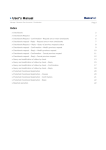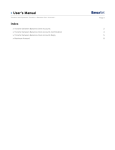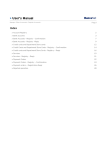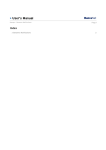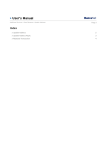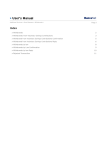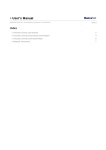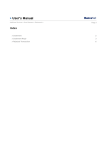Download User`s Manual
Transcript
» User’s Manual Manage > Banamex Own Accounts > Cards > Page 1 Index » Cards 2 » Theft or Loss Report 3 » Theft or loss Report - Confirmation 4 » Theft or loss Report - Reply 5 » Cards Activation and Location 7 » Cards Activation - Confirmation 8 » Cards Activation - Reply 9 » Cards Location - Reply 10 » Credit limit modification 11 » Credit Limit Modification - Confirmation 13 » Credit Limit Modification - Reply 14 » Credit Limit Modification - Additional Cards 15 » Credit Limit Modification - Additional Cards - Confirmation 17 » Credit Limit Modification - Additional Cards - Reply 18 » Banamex Premia Registration 20 » Banamex Premia Registration - Confirmation 21 » Banamex Premia Registration - Reply 22 » Banamex Premia Incorporation 24 » Banamex Premia Incorporation - Confirmation 25 » Banamex Premia Incorporation - Reply 26 » Libra Plus Registration 27 » Libra Plus Registration - Confirmation 28 » Libra Plus Registration - Reply 29 » Rejected operation 31 » User’s Manual Manage > Banamex Own Accounts > Cards > Page 2 » Cards What can I find in this page? In this page you can make the following operations by clicking "Expand" : • Theft or loss Report • Card activation or Location • Credit limit modification • Registration to Banamex Premia • Incorporation to Banamex Premia • Registration to Libra Plus General considerations considerations of the accounts: • The format of the accounts and/or cards is: Description or alias - last three digits of the account. » User’s Manual Manage > Banamex Own Accounts > Cards > Page 3 » Theft or Loss Report In this page you can report your Credit or Debit Card for theft or loss. To make a report: • Card: Select the card you want to report: Note: If you want to report more than one card, click on the link Report more than one. A window, in which you can select the account to report, will be displayed. Click "Continue"; otherwise, click "Cancel". o Select the kind of report you want to make: Report theft Report loss o By clicking on "Continue", you will be taken to the Report Confirmation screen. » User’s Manual Manage > Banamex Own Accounts > Cards > Page 4 » Theft or loss Report - Confirmation What can I find in this page? In this page you can see your report in detail before it is applied. By clicking "Return", you will be taken to the "Screenshot" screen, keeping the data previously entered. By clicking "Accept", the report will be applied and you will be sent to the "Reply" screen. » User’s Manual Manage > Banamex Own Accounts > Cards > Page 5 » Theft or loss Report - Reply What can I find in this page? In this page you can see if the report was successfully made. The page consists of the following sections: 1. Application message: Shows if the report was successfully made. It also displays the status and number of authorization or instruction, as appropriate. This folio validates the transaction; please remember to keep it as your operation voucher. If you want, you can print it clicking the “Print” button . 2. Report data: • Kind of report selected • Reported card(s) • Last numbers of the new card: Last three digits of the new card assigned. This information is displayed only if the card has a normal situation. Note: In case some reports have not been applied, the following information will be displayed: o Message of not applied reports o Status Report o Cause of rejection o Reported Card Remember: » User’s Manual Manage > Banamex Own Accounts > Cards > • You are protected against not recognized charges made within 72 hours prior to your report. • From the report´s moment, the total balance of your account will be protected. Page 6 » User’s Manual Manage > Banamex Own Accounts > Cards > » Cards Activation and Location In this section you can activate your credit or debit card, so you can use it or consult its location. To activate or locate your Credit or Debit Card: 1. Select the card you want to locate or activate. 2. Select the operation you want to make: • Plastic activation • Plastic location By clicking on "Continue", you will be taken to the Operation confirmation screen. Page 7 » User’s Manual Manage > Banamex Own Accounts > Cards > » Cards Activation - Confirmation What can I find in this page? In this page you can see the card details before you activate it. By clicking "Return", you will be taken to the "Screenshot", keeping the data previously registered. By clicking on "Accept", you will be taken to the "Reply" screen. Page 8 » User’s Manual Manage > Banamex Own Accounts > Cards > Page 9 » Cards Activation - Reply What can I find in this page? In this page you can see the confirmation of your credit or debit card activation. The page consists of: Application message: It shows the status and the corresponding authorization number. Activation data: It shows the activated card in the following format: Description or alias - last three digits of the account. » User’s Manual Manage > Banamex Own Accounts > Cards > Page 10 » Cards Location - Reply What can I find in this page? This page shows the location of the requested Credit or Debit Card. The page consists of: Application message: It shows the status and the corresponding authorization or instruction number. This folio validates the transaction; please remember to keep it as your operation voucher. If you want, you can print the screen by clicking on the "Print" button . Location data: • The located card is displayed in the following format: Description or alias - last three digits of the account. • The current status of the card´s location is displayed. » User’s Manual Manage > Banamex Own Accounts > Cards > Page 11 » Credit limit modification In this section you can modify the limit of your Credit Card(s), and the limit of your Additional Cards. To modify the limit of your Credit Card: 1. Select the card to which you want to modify the credit limit. 2. Select the type of credit limit you want to modify. • Credit limit for this card. By selecting this option you will be asked to do the following: o Enter the new credit limit; it can be pesos (MXN). o By clicking "Continue", you will be taken to the Modification Confirmation screen. • Credit limit for additional cards. o By clicking "Continue", you will be taken to the Additional cards modification request screen. » User’s Manual Manage > Banamex Own Accounts > Cards > Page 12 » User’s Manual Manage > Banamex Own Accounts > Cards > » Credit Limit Modification - Confirmation What can I find in this page? In this page you can see details of the new credit limit of the card you selected. By clicking "Return", you will be taken to the "Screenshot", with the data previously entered. By clicking "Accept", you will be taken to the Reply screen. Page 13 » User’s Manual Manage > Banamex Own Accounts > Cards > Page 14 » Credit Limit Modification - Reply What can I find in this page? This page shows the confirmation of your credit limit modification. This page consists of: Application message: It shows the status and the corresponding authorization or instruction number. This folio validates the transaction; please remember to keep it as your operation voucher. If you want, you can print the screen by clicking on the "Print" button . 1. Modification data: • Modified card: It is displayed in the following format: Description or alias - last three digits of the account. • Current credit limit: It shows the current credit limit of the card, it can be in pesos (MXN). • New credit limit: It shows the new credit limit assigned to the card, it can be in pesos (MXN). » User’s Manual Manage > Banamex Own Accounts > Cards > Page 15 » Credit Limit Modification - Additional Cards What can I find in this page? In this page you can assign the credit limit for your additional cards. The page consists of: 1. Card data: • Holder´s card: It is displayed in the following format: Description or alias - last three digits of the account. • Credit limit assigned: Maximum credit amount assigned by the bank; it can be in pesos (MXN). • Current credit limit: Available credit amount assigned to your card; it can be in pesos (MXN). 2. Modification data: • Additional cards: o Select the corresponding box of the card for which you want to modify the credit limit. o Account: Last three digits of the account. o Name: It shows the person´s name to which the additional card is assigned. o Current Limit: Available credit amount assigned to your additional card. It can be in pesos (MXN). o New limit: Enter the new credit limit, no greater than the holder´s current credit limit; it can be in pesos (MXN). This field is shown only if you selected the account. By clicking "Return", you will be taken to the "Screenshot", with the data previously entered. By clicking "Continue", you will be taken to the Modification confirmation screen. » User’s Manual Manage > Banamex Own Accounts > Cards > Page 16 » User’s Manual Manage > Banamex Own Accounts > Cards > » Credit Limit Modification - Additional Cards - Confirmation What can I find in this page? In this page you can see the details of the new credit limit of the additional cards you selected. By clicking "Return", you will be taken to the "Screenshot”, with the data previously entered. By clicking "Accept", you will be taken to the Reply screen. Page 17 » User’s Manual Manage > Banamex Own Accounts > Cards > Page 18 » Credit Limit Modification - Additional Cards - Reply What can I find in this page? This page confirms that the limit modification for your additional cards was made successfully. The page consists of: 1. Application message: It shows the status and the corresponding authorization or instruction number. This folio validates the transaction; please remember to keep it as your operation voucher. If you want, you can print the screen by clicking on the "Print" button . 2. Card data: • Holder´s card • Credit limit assigned: Maximum credit amount assigned by the bank; it can be in pesos (MXN). • Current credit limit: Available credit amount assigned to your card; it can be in pesos (MXN). 3. Modification data: • Additional cards: o Account number: Last three digits of the account. o Current credit limit: Available credit amount assigned to your additional card; it can be in pesos (MXN). o New credit limit: It shows the new credit limit that you assigned. Remember: • According with your consumer needs, you can determine your credit in multiples of $1,000; your limit will be the total amount in the assigned credit line. • The monthly consumer limit has a maximum equal to the credit card line, or, the individual limit you have determined. » User’s Manual Manage > Banamex Own Accounts > Cards > Page 19 » User’s Manual Manage > Banamex Own Accounts > Cards > Page 20 » Banamex Premia Registration In this section you can request the registration of your credit card and Master Account into the Puntos Premia program. To make the registration into Banamex Premia: • Select the card from the list. • By clicking "Continue", you will be taken to the Confirmation screen. » User’s Manual Manage > Banamex Own Accounts > Cards > » Banamex Premia Registration - Confirmation In this page you can verify the details of your registration to Banamex Premia, before you apply it. By clicking "Return", you will be taken to the "capture screen", with the data previously entered. By clicking "Accept", you will be taken to the "Reply" screen. Page 21 » User’s Manual Manage > Banamex Own Accounts > Cards > Page 22 » Banamex Premia Registration - Reply What can I find in this page? In this page you can see the confirmation of the registration to the Banamex Premia program. The page consists of: 1. Application message: It shows the status and the corresponding authorization or instruction number. This folio validates the transaction; please remember to keep it as your operation voucher. If you want, you can print the screen by clicking on the "Print" button . 2. Registration data: Premia Product registered card: Premia card with which you will start to accumulate points. Remember: • All the Banamex Credit Cards (except additional cards) in normal situation, participate in Banamex Premia. • From the moment you make your purchases with your Credit Card, your Premia Card starts accumulating points. • You can use your accumulated points to acquire everything you want, basic products, a dinner, plane tickets, appliances, etcetera, completely free. • When you have accumulated 1,900 points, a Banamex Premia Card will be sent to your home, at no cost for you. This is not a new Credit Card, it is an electronic wallet that gives you access to your points. • You can use your Premia Card every time you have accumulated 2,000 points; however, your purchase can be for a smaller amount. • Once you have 3,000 accumulated points or more you can withdraw cash. • Every point is worth $0.10 that is: 10 Points = $1.00. • Your new points will be automatically accumulated in a special account; you will receive this information in your Banamex Credit Card or Master Account Statement, every month. This will enable you to keep track of your new, accumulated and used points. • Any business that takes cards within the country also takes the Premia Card. » User’s Manual Manage > Banamex Own Accounts > Cards > Page 23 » User’s Manual Manage > Banamex Own Accounts > Cards > Page 24 » Banamex Premia Incorporation If you registered previously to the Banamex Premia program, you can request to incorporate your Credit Cards or Master Accounts contracts into your Premia Card. To incorporate: 1. The Premia Card is shown in the following format: Description or alias - last three digits of the account. 2. Select the card from the list. 3. Note: If you want to incorporate more than one card, click on the link Incorporate more than one. A window will be displayed in which you have to select the accounts you want to Incorporate. Click "Continue"; otherwise, click "Cancel". 4. If you want detailed information about Banamex Premia, click on the More information link. 5. By clicking "Continue", you will be taken to the Confirmation screen. » User’s Manual Manage > Banamex Own Accounts > Cards > » Banamex Premia Incorporation - Confirmation What can I find in this page? In this page you can see the details of your incorporation to Banamex Premia, before you apply it. By clicking "Return", you will be taken to the "capture screen", with the data previously entered. By clicking "Accept", you will be taken to the Reply screen. Page 25 » User’s Manual Manage > Banamex Own Accounts > Cards > Page 26 » Banamex Premia Incorporation - Reply What can I find in this page? This page shows the confirmation of a successful incorporation to the Banamex Premia program. The page consists of: 1. Application message: It shows the status and the corresponding authorization or instruction number. This folio validates the transaction; please remember to keep it as your operation voucher. If you want, you can print the screen by clicking on the "Print" button . 2. Incorporation data: • Premia Product: It shows the Premia Card into which the Credit Card or Master Account contract will be incorporated, to start accumulating points. • Incorporated card: Card you registered in the Banamex Premia Program. Note: In case an incorporation has not been applied, the following information is displayed: o Not applied incorporations message o Incorporation status o Cause of rejection o Card to be incorporated: It is displayed in the following format: Description or alias - last three digits of the account. o Authorization number Remember: • If you have several Banamex Credit Cards or Master Accounts, you can incorporate them into the same Premia Card and accumulate points faster. • Your new points are automatically accumulated in a special account; you will receive this information in your Banamex Credit Card or Master Account Statement every month, so you can keep track of your new, accumulated and used points. » User’s Manual Manage > Banamex Own Accounts > Cards > » Libra Plus Registration What can I find in this page? In this page you can request the registration of your Credit Card to the Banamex Libra Plus program. To register for Libra Plus: • Select the card you want to register. • By clicking "Continue", you will be taken to the Registration Confirmation screen. • Note: If you have a Platinum account, you already have the Libra Plus service. • If you want more information, click on the link More Information. Page 27 » User’s Manual Manage > Banamex Own Accounts > Cards > Page 28 » Libra Plus Registration - Confirmation What can I find in this page? In this page you can see the details of your registration to the Banamex Libra Plus program, before you apply it. By clicking "Return", you will be taken to the "capture screen", with the data previously entered. By clicking "Accept", you will be taken to the Reply screen. » User’s Manual Manage > Banamex Own Accounts > Cards > Page 29 » Libra Plus Registration - Reply What can I find in this page? This page shows the confirmation of the successful registration to the Banamex Libra Plus program. The page consists of: 1. Application message: It shows the status and the corresponding authorization or instruction number. This folio validates the transaction; please remember to keep it as your operation voucher. If you want you can print the screen by clicking on the "Print" button 2. Registration data: • Registered card: The card you registered in the Banamex Libra Plus program. Remember: With Banamex Libra Plus, you have home, road, travel, and service assistance; in addition to these, you now have new benefits: • Premium medical assistance, that includes: o Free annual basic check up (analysis and medical review) o Free nurse service up to 30 days o Medicine discounts up to 60 o In case of emergency, free air ambulance » User’s Manual Manage > Banamex Own Accounts > Cards > Page 30 o Second medical opinion • Legal and administrative work assistance Premium. Once a year you get free advice and legal and administrative work assistance to obtain birth, marriage and death certificates, real state certificates, and also to obtain or get a replacement of your professional license. Home assistance: Plumbing services (gas or water leaks), locksmith, glasses in case of emergencies in exterior doors and windows. • To ask for assistance, call 1226 2639 from Mexico City, Guadalajara and Monterrey. From another city, call 01 800 021 2345 for free. • If you request your incorporation to the program, you will get free service for two months. A monthly fee of $60.00 plus IVA will be automatically charged to your card, from the third month on. • If you unsubscribe and request a reinstatement, you must pay a fare of $720.00 plus VAT. The monthly fee will be applied from the coming cut date on. In addition: • For your protection, only the last three numbers of your account or contract are shown. If these numbers match those on another account/contract, another number will appear until there is a difference • If the operation you want to make is not within working hours, a message will be displayed requiring you program your operation within working hours; you must select a date to implement it. • You can make other operations from this page. Just click on the desired link displayed in the "What do you want to do?" section. • You can use the BancaNet main menu, logout or ask for help at any time. Banca » User’s Manual Manage > Banamex Own Accounts > Cards > Page 31 » Rejected operation In case there is an error in the transference application, a message with the following information will be displayed: 1. Transaction´s name: It shows the name of the transaction you were trying to make. 2. Cause: Error description: 3. What can I do? It shows the possible solution to the problem. 4. If the suggested solution is not enough, you can contact Customer Service at 1226 3990 or 01 800 110 3990. 5. Remember to have the code that appears in the message on hand, since the executive on the phone will request it to solve your problem more easily. You can print this message by clicking on the "Print" button . 6. Click on the button "Continue".