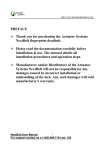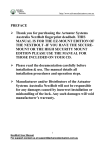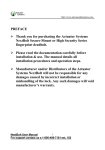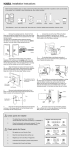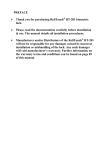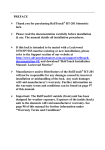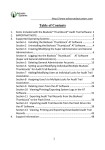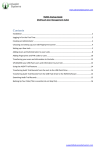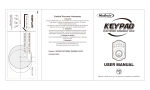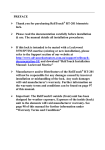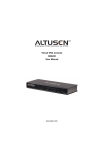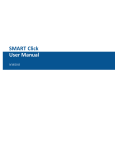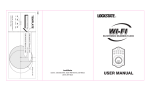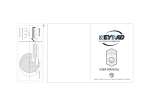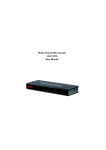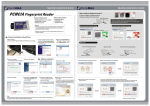Download NextBolt NX4 Secure Mount Manual
Transcript
http://www.advancedactuators.com.au PREFACE Thank you for purchasing the Actuator Systems Australia NextBolt Secure-Mount fingerprint deadbolt. PLEASE ENSURE YOU HAVE OUR SECURE-MOUNT OR MODEL BEFORE PROCEEDING! IF YOU HAVE OUR EZ-MOUNT EDITION PLEASE USE THE EZ-MOUNT MANUAL INCLUDED ON YOUR CD. Please read the documentation carefully before installation & use. The manual details all installation procedures and operation steps. Manufacturer and/or Distributors of the Actuator Systems Australia NextBolt will not be responsible for any damages caused by incorrect installation or mishandling of the lock. Any such damages will void manufacturer’s warranty. 1 NextBolt User Manual For support contact us at [email protected] http://www.advancedactuators.com.au Contents Installation Manual ............................................................................. 3 1. Parts ........................................................................................ 3 2. Required Tools........................................................................ 5 3. Pre-installation ........................................................................ 6 3.1 Mark and bore holes on the door .................................. 6 3.2 Deadbolt Latch Length Selection ............................... 10 4. Installation ............................................................................ 11 4.1 Installation of Deadbolt .............................................. 11 4.2 Installing Strike and Strike Lining Box (on the door jamb) ................................................................................. 12 4.3 Sizing Tail Piece (to the correct door thickness) ........ 13 4.4 Installation of the Outdoor Unit .................................. 15 4.5 Installation of the Indoor Unit .................................... 17 4.6 Final inspection/adjustment prior to enrollment ......... 23 5. Trouble Shooting .................................................................. 24 Operation Manual ............................................................................. 26 Section I - Enrolling Administrators (First Fingerprint User): ................................................................................ 30 Section II - Enrolling Fingerprint Users 2 thru 99: ........... 33 Section III – Deleting Individual Fingerprint Users: ........ 36 Section IV – Deleting ALL Fingerprint Users: ................ 38 Section V – Unlocking the Actuator Systems NextBolt from outside: ..................................................................... 40 Section VI – Locking the Actuator Systems NextBolt from Outside: ............................................................................. 42 Section VII – Locking and Unlocking the Actuator Systems NextBolt from Inside: ......................................... 43 Support:............................................................................................. 44 APPENDIX A ................................................................................... 45 FINGERPRINT ENROLLMENT CODES .............................. 45 2 NextBolt User Manual For support contact us at [email protected] http://www.advancedactuators.com.au Installation Manual 1. Parts Please familiarize yourself with all the parts in the packaging box of the Actuator Systems NextBolt. If any part is missing or damaged, contact our service center or your local dealer. Outdoor Unit Indoor Unit Strike Lining Box Strike Plate Keys Outdoor Rubber Gasket 3 NextBolt User Manual For support contact us at [email protected] http://www.advancedactuators.com.au 1 x Deadbolt Latch * 60 - 70mm backset * For instructions on how to adjust the length of the adjustable backset, refer to Section 3.2: Adjustment of Deadbolt Backset Screws (82 mm) ( Screws (2 x 40 mm & 1 x 29mm) Wooden & Metal Screws 4 NextBolt User Manual For support contact us at [email protected] http://www.advancedactuators.com.au 2. Required Tools ① Electric or battery operated Drill ② One 10mm Diameter Drill Bit ③ One 1” Diameter Drill bit ④ One 54mm Diameter Drill Bit ⑤ A Carpenter Chisel ⑥ A Hammer ⑦ A pair of scissors ⑧ Vise-Grip ⑩ Hand Held Bolt Cutters ⑨ Philips & flat head screw drivers 11) Marker 12) file 5 NextBolt User Manual For support contact us at [email protected] http://www.advancedactuators.com.au 3. Pre-installation 3.1 Mark and bore holes on the door 3.11 Mark holes on door For doors with existing deadbolt lock with 54mm diameter hole: 1) Remove existing cylindrical deadbolt . 6 NextBolt User Manual For support contact us at [email protected] http://www.advancedactuators.com.au 2) Please be sure to use the installation template when installing the Actuator Systems NextBolt on a door with an existing deadbolt. 3) Cut out the two, 10mm holes on the Installation Template that correspond to your existing backset (60mm or 70mm). 4) Rest the installation template on the front of the door, on top of the existing 54mm hole, making sure that it is aligned properly for the door’s existing 60mm or 70mm backset. 7 NextBolt User Manual For support contact us at [email protected] http://www.advancedactuators.com.au 5) Mark the two, 10mm holes that you cut out of the installation template on the door (with a magic marker). 6) Bore the two, 10mm holes into the door (using a 10mm drill bit), making sure that the holes fully penetrate through the door. 7) Go to Section 4.3 in the User Manual For doors that do not have a cylindrical deadbolt lock or a hole for the cylindrical deadbolt lock: A. Start approximately 1170mm from floor. Select the appropriate installation template according to the length of the backset. Fold and apply the template to the edge of the door bevel. Mark the center point of the cylinder hole on the door face, and then mark the center point of the deadbolt hole on door edge, as indicated on the template. 8 NextBolt User Manual For support contact us at [email protected] http://www.advancedactuators.com.au B. For installation of combination set (door handle and deadbolt), it is recommended that the distance is 140mm between the two center points. C. Mark the center points of the two small holes on the door face for the two upper fixing posts mounted on the top plate of the outdoor unit, as indicated on the installation template. 3.12 Bore holes A. Bore a 54mm diameter hole in the center of door face for chassis. (It is recommended to bore this hole from both sides of the door to avoid splintering.) B. Bore a 25mm diameter hole in the center of door edge for deadbolt. C. Bore two separate 10mm diameter holes for the upper fixing posts. 9 NextBolt User Manual For support contact us at [email protected] http://www.advancedactuators.com.au 3.2 Deadbolt Latch Length Selection The adjustable deadbolt included with your purchase is nominally set at the 60mm position. If you desire the backset at the 70mm position, follow the steps below: 60mm 70mm Black rubber headed pin DO NOT REMOVE 1 2 3 4 5 Place your middle finger on one side of the pin and your thumb on the other side while placing your index finger on the top of the backset. Push up with your thumb and middle finger Use a flat tool to push out on the backset to the 70mm (2 ¾”) position (shown in completed 70mm position) Release upward pressure from the pin to ensure the new position is “clicked” into place To adjust for the 60mm (2 3/8”) position, follow steps 1 and 2 and use your forefinger to push the backset into the 60mm position and it “clicks” into place WARNING: Do not remove the adjustment pin to adjust the backset length position. This will result in improper operation of the latch logic and will void the warranty 10 NextBolt User Manual For support contact us at [email protected] http://www.advancedactuators.com.au 4. Installation 4.1 Installation of Deadbolt A. Insert the deadbolt latch into the hole in the edge of the door (follow the UP sign), keeping it parallel to the face of the door. Mark the outline of the face plate and remove the deadbolt. B. Then chisel 3mm deep rectangular shape, per your marking (or until the faceplate is flush with the door edge). C. Insert the deadbolt latch; make sure the deadbolt UP sign is facing upwards. Then fasten the screws. 11 NextBolt User Manual For support contact us at [email protected] http://www.advancedactuators.com.au 4.2 Installing Strike and Strike Lining Box (on the door jamb) A. (1) Close the door until the deadbolt touches the door jamb along the face plate to mark the horizontal center lines. (2) Measure one half of the door thickness from one side of the door jamb, and then mark the vertical center lines. (3) Extend the vertical center line and the horizontal line to mark the drill center point for the strike. B. Bore a 25mm diameter and 25mm deep hole in the door jamb at the center point for strike. To ensure the proper deadbolt function, this hole must be drilled at least 25mm deep. C. Chisel the door jamb at 1.5mm deep for the strike plate which must fit flush with the door jamb. D. Insert the strike lining box and then fasten screws to the plate. 12 NextBolt User Manual For support contact us at [email protected] http://www.advancedactuators.com.au 4.3 Sizing Tail Piece (to the correct door thickness) The Actuator Systems NextBolt is designed to fit door thicknesses of 35mm to 50mm. There is one 50mm tailpiece pre- installed in your NextBolt outside unit, with indentations at 35mm, 38mm and 45mm. Cut here for 35mm 38mm 45mm 1. Measure the thickness of your door 2. We recommend you use a pair of hand held bolt cutters to cut the tailpiece at the required length 3. Smooth the edges with a file (recommended) 13 NextBolt User Manual For support contact us at [email protected] http://www.advancedactuators.com.au IF YOUR DOOR THICKNESS DOES NOT EXACTLY MATCH ANY OF THE INDENTATIONS (e.g. YOUR DOOR IS 40MM THICK): MEASURE THE REQUIRED LENGTH WITH AN ACCURATE RULER TO THE NEAREST INDENTATION, MARK WITH A PERMANENT MARKER AND TRIM AS REQUIRED Notes: The motor could be dislodged if the tailpiece is not cut properly and is too long, due to excessive pressure. Warranty will be voided if this occurs. 14 NextBolt User Manual For support contact us at [email protected] http://www.advancedactuators.com.au 4.4 Installation of the Outdoor Unit 1) Attach the rubber gasket to the back of the outdoor unit. 2) Make sure the tail piece is vertical. **Very important** (ensure the inscribed word “UP ↑” is orientated correctly) 15 NextBolt User Manual For support contact us at [email protected] http://www.advancedactuators.com.au 3) Make sure the deadbolt is engaged. (use a Phillips screwdriver to extend the deadbolt through the “cross” as shown) **Very important** If the bolt is NOT extended as shown prior to mating the front and back units, the lock will work in reverse. You will then have to un-install the unit(s) to extend the deadbolt to ensure proper operation 4) Insert tail piece through the cross slot of the latch. 5) Insert the connector and wire through the cylinder hole below the deadbolt latch. 16 NextBolt User Manual For support contact us at [email protected] http://www.advancedactuators.com.au 6) Insert the two upper fixing posts through the small upper holes on the door (the newly drilled holes). 4.5 Installation of the Indoor Unit 1) Select the proper door opening orientation on the back plate of the Indoor Unit. If the door is left handed, please push the orientation selector switch to “L” position; if it’s right handed, switch the selector to “R” position. (see next page for definition) **Very Important** If this switch is in the incorrect position, the lock will not function properly 17 NextBolt User Manual For support contact us at [email protected] http://www.advancedactuators.com.au 2) Left handed doors are defined as hinge on the left when you are entering the home from outside. The opposite is true for right handed doors. Right Handed/Left Handed 3) Plug wire set into circuit board, making sure all prongs are firmly seated. 18 NextBolt User Manual For support contact us at [email protected] http://www.advancedactuators.com.au 4) Press sheathing of wire casing into the wire holder clamp. 5) Turn the manual turn knob to the vertical position, facing downward. 19 NextBolt User Manual For support contact us at [email protected] http://www.advancedactuators.com.au 6) Insert the tail piece into the vertical retaining slot of the indoor unit. 7) Gently finish joining the outdoor and indoor units together, ensuring all fixing posts are aligned properly. 8) Fasten the two shorter screws through the upper fixing post holes on the upper section of the inside unit. 20 NextBolt User Manual For support contact us at [email protected] http://www.advancedactuators.com.au 9) Fasten the two long screws through the bottom fixing post holes on the inside unit. 10) Move the manual turn knob back and forth to ensure that deadbolt opens and closes mechanically. * Ensure the deadbolt extends a full 25mm (2.5cm) and retracts flush with the strike plate 21 NextBolt User Manual For support contact us at [email protected] http://www.advancedactuators.com.au 11) Insert 4 high-quality AA batteries 12) Press the electronic open/close button to ensure that the deadbolt opens and closes electronically. * Ensure the deadbolt extends a full 25mm (2.5cm) and retracts flush with the strike plate 22 NextBolt User Manual For support contact us at [email protected] http://www.advancedactuators.com.au 4.6 Final inspection/adjustment prior to enrollment Note: After installation and prior to using the unit, make sure you read and follow the steps below: ① Turn the inside knob to the horizontal position; next turn it to the vertical position (locked position). It should turn freely. If and when the inside and outside locks are attached securely and the inside knob doesn’t turn freely, see the trouble shooting table below for possible solution. If the knob turns freely, continue with the next step. ② Try to lock and unlock from outside by fully opening and closing the sliding cover. ③ Try to lock and unlock from inside by pressing the Open/Close button to ensure it works well electronically. IMPORTANT SECURITY NOTE: WITHOUT ANY FINGERPRINTS ENROLLED, THE NextBolt WILL LOCK AND UNLOCK BY FULLY OPENING AND FULLY CLOSING THE SLIDING COVER. 23 NextBolt User Manual For support contact us at [email protected] http://www.advancedactuators.com.au 5. Trouble Shooting PROBLEMS Indoor turn knob does not turn or turns very sluggishly Bolt does not extend fully (18mm instead of 25mm POSSIBLE REASONS SOLUTIONS 1. Incorrect installation 1. Make sure the tail piece was inserted vertically through the cross slot of the deadbolt and slot of the indoor unit while the turn knob was vertical (facing down). 2. Incorrect tailpiece length 2. Measure the door thickness and swap or trim the tail piece per section 4.3 of the installation manual Incorrect adjustment procedure (from 60mm to 70mm or v.v.) of backset during installation 1 Remove the units from the door 2 if the backset tailpiece slot is not showing in the “+” position, the backset has been adjusted incorrectly. Refer to section 3.2 of the installation manual 24 NextBolt User Manual For support contact us at [email protected] http://www.advancedactuators.com.au Indoor turn knob turns but nothing happens. 1. The tail piece did not go through the cross slot of the deadbolt; 1. Remove and reinstall the outdoor unit. Then insert the tail piece through the cross slot of the deadbolt and slot of the indoor unit while the turn knob is in vertical position (facing down). 2. Tail piece was trimmed too short and does not penetrate the slot of the indoor unit; 2. Contact the Actuator Systems NextBolt dealer that you purchased to lock from OR Contact us at: [email protected] The sliding cover is fully lifted to power on without any fingerprint enrolled inside, the deadbolt does not disengage or four alert beeps are heard. 1. Right & left hand door configurations is set incorrectly; 2. The tail piece was not set properly When the sliding cover is fully lifted and immediately put down to engage the deadbolt, but the deadbolt does not fully engage, or four alert beeps are heard. 1. Improper positioning of the strike and strike lining box. It may be deflecting the deadbolt. 1. Correctly configure the unit for left or right hand door swing per section 4.5. 2. Uninstall the outdoor unit and keep the UP sign side of the tail piece up and insert the tail vertically through the cross slot of the deadbolt while the turn knob is in vertical position. Check the position of the strike and the strike lining box. 1. 25 NextBolt User Manual For support contact us at [email protected] http://www.advancedactuators.com.au When the sliding cover is lifted up during daily use, nothing happens (fingerprint scanner does not blink) 1. Batteries not inserted correctly; Remove & reinsert the batteries following “+” and “—“ signs in the battery house. 2. 2. Six beeps are heard when any function is performed. 1. Wires not connected properly Low Voltage Check the connections and make sure wires are fully plugged in. Change the batteries Operation Manual Operation Manual Helpful Hints Please be sure to physically leave your door open until you have successfully enrolled the first user (ADMINISTRATOR) into the Actuator Systems NextBolt and have successfully verified the new user’s fingerprint to unlock the door. With no fingerprints enrolled in the Actuator Systems NextBolt, the deadbolt will engage/disengage when the sliding cover is fully opened and immediately closed. Definitions of Indication Beeps: 26 NextBolt User Manual For support contact us at [email protected] http://www.advancedactuators.com.au Single, Short Beep – Indicates that any operations sequence has begun OR that the door has been successfully locked or unlocked OR that the sliding cover has been left open for more than ten seconds. Single, Long Beep – Indicates that programming operation was successful Short, Double Beep – Indicates that individual fingerprint user deletion sequence has begun. Long Double Beep – Indicates that Delete All programming was successful Four Beeps – Indicates unsuccessful enrollment/unsuccessful verification attempt OR Actuator Systems NextBolt was improperly installed (see Installation Guide). Five Beeps - Indicates the selected user was unsuccessfully deleted. Six, Short Beeps – Low battery alert, change batteries Common definitions of terms used when using the Actuator Systems NextBolt: Fingerprint Enrollment: Process of adding fingerprints to the Actuator Systems NextBolt. Enrolled Fingerprints: Fingerprints that have been successfully added into the Actuator Systems NextBolt. Verifying Fingerprints: Process of authentication by scanning enrolled fingerprints to: A) Unlock the door B) Authenticate Administrators enrolled fingerprints to program the Actuator Systems NextBolt. 27 NextBolt User Manual For support contact us at [email protected] http://www.advancedactuators.com.au Before enrolling and verifying fingerprints, make sure to read the following helpful hints for Fingerprint Enrollment and Verification: Generally, the center of the vortex (swirl) of the fingerprint pattern is the key data point; ideally, it is placed in the center of the small glass window in a consistent way. Your finger should be flat, motionless and held with light pressure in the same way each time. See the picture below for some guiding drawings. Light pressure when placing the finger on the scanner gives the best image, but the finger must not move during scanning. Moist fingers provide better images than dry ones. If on cold, dry days you have difficulty, for example, try moistening your finger with your breath or a little lotion. Very dry, dirty or scarred fingers are obviously not recommended, since they will obscure the fingerprint. The pointer finger is, by far, the best fingerprint to enroll. The thumb is the second best digit. If the pointer finger is difficult to enroll or verify, try enrolling the same NON ADMIN fingerprint 2 or 3 times at slightly different angles. EX: Enroll same pointer finger as users 3, 4 and 5. In the event you still have trouble enrolling fingerprints we have included 2 fingerprint pads in your box. Moisten your fingers with one of these pads prior to enrollment. These dramatically increase the quality of the enrollment. Once enrolled these pads may be discarded. Always wait until the fingerprint scanner turns on to place your finger on the scanning window. This is true for both fingerprint enrollment AND verification. 28 NextBolt User Manual For support contact us at [email protected] http://www.advancedactuators.com.au When trying to enroll or verify fingerprints in direct sunlight, be sure to shade the sensor with your shadow, so sunlight will not reflect off of the mirror in the sensor. Important Programming Notes: When Adding or Deleting Fingerprints, the closed sliding cover must be fully lifted within 8 seconds after pressing the ADD or DEL button, or the NextBolt will power off. If this occurs, simply close the sliding cover, press the ADD or DEL button again and fully lift the sliding cover immediately to restart the programming sequence. The first two fingerprint users enrolled will automatically be programmed as ADMINISTRATORS (Users 1 and 2). ADMINISTRATORS can apply all programming functions as well as verify their fingerprints to unlock the door. 29 NextBolt User Manual For support contact us at [email protected] http://www.advancedactuators.com.au The 3rd thru 99th fingerprint users enrolled (Users 3 thru 99) are automatically programmed at the USER level. USER level fingerprints can only be used to unlock the door, not to program the lock. Section I - Enrolling Administrators (First Fingerprint User): Sliding cover must be closed before any programming sequence can begin. As noted in the Helpful Hints section, the first two users that enroll their fingerprints into the Actuator Systems NextBolt will automatically be programmed as ADMINISTRATORS (Users 1 and 2). ADMINISTRATORS can apply all programming functions as well as verify their fingerprints to unlock the door. Please note: the methodology for enrolling fingerprints after the first enrolled fingerprint requires pressing the ADD/DELETE button(s) AND the OPEN/CLOSE button* in sequence as directed by Appendix A, henceforth described as the “keypress sequence” * The OPEN/CLOSE button (when used in conjunction with enrollment procedures, serves as a “function” or “enter” key) and must be pressed after the combination code(s) or “keypress sequence” have been entered. If not pressed, the memory will not accept the User code Please also refer to our training videos for practical demonstrations on enrollment procedures Please also refer to our Knowledge Base for answers to many frequently asked questions You may also download our Quick Reference and Handy Enrollment Table from the Support Section of our website 30 NextBolt User Manual For support contact us at [email protected] http://www.advancedactuators.com.au Please use the following steps to enroll the first fingerprint user (ADMINISTRATOR1/USER 1): Remove the battery cover from the indoor unit Press the “ADD” button located on the indoor unit Single beep will be heard Fully open the sliding cover located on the outdoor unit immediately Sensor will flicker for less than one second 31 NextBolt User Manual For support contact us at [email protected] http://www.advancedactuators.com.au A single short beep will be heard and the fingerprint sensor will power on After the fingerprint sensor powers on , rest your pointer finger on the sensor window during the first of three scans Keep your pointer finger on the scanning window thru all three scans. After the scanning is completed you will hear one of the following: o Single, long beep indicating that the operation was successful OR o Four beeps indicating that your fingerprint was not successfully enrolled. If you hear four beeps, please start the enrollment process over from the beginning Close the sliding cover (USER 2 through USER 99): 32 NextBolt User Manual For support contact us at [email protected] http://www.advancedactuators.com.au Section II - Enrolling Fingerprint Users 2 thru 99: Sliding cover must be closed before any programming sequence can begin. As noted in the Helpful Hints section, the third thru ninety-ninth fingerprint users enrolled (Users 3 thru 99) are automatically programmed at the USER level. USER level fingerprints can only be used to unlock the door, not to program the lock, whereas enrolled fingerprints 1 & 2 have Administrator rights.. Please use the following steps to enroll additional fingerprint users (Users 2 thru 99 – [USER 2 has Administrator rights]): Remove the battery cover from the indoor unit Press the “ADD” button located on the indoor unit Single beep will be heard 33 NextBolt User Manual For support contact us at [email protected] http://www.advancedactuators.com.au Fully open the sliding cover located on the outdoor unit immediately Sensor will flicker for less than one second A single short beep will be heard and the fingerprint sensor will power on After the fingerprint sensor powers on, rest an ADMINISTRATOR’S finger on the sensor window to verify that they are an Administrator When the first Administrator’s fingerprint is successfully verified, the sensor will briefly turn off (for less than one second) Immediately remove the ADMINSTRATOR’S finger and enter the KEPRESS SEQUENCE for the user number you wish to enroll described in APPENDIX A 34 NextBolt User Manual For support contact us at [email protected] http://www.advancedactuators.com.au A single short beep will be heard and the fingerprint sensor will power on Rest the new user’s pointer finger on the sensor window during the first of three scans Keep your pointer finger on the scanning window until you hear a single long beep or four beeps. After the scanning is completed you will hear one of the following: o Single, long beep indicating that the operation was successful OR o Four beeps indicating that your fingerprint was not successfully enrolled. If you hear four beeps, please start the enrollment process over from the beginning Once enrollment begins users can be enrolled consecutively without the need to verify the administrator again. After you hear the long beep simply enter in the next KEYPRESS SEQUENCE from the APPENDIX A for the next user. Close the sliding cover to end the enrollment procedure. 35 NextBolt User Manual For support contact us at [email protected] http://www.advancedactuators.com.au Section III – Deleting Individual Fingerprint Users: Sliding cover must be closed before any programming sequence can begin. The Individual Fingerprint User Deletion programming function deletes the individual user you select from your enrolled users. Please use the following steps to delete individual fingerprint users: With the battery cover removed, press the “DEL” button located on the indoor unit Short, Double Beep will be heard 36 NextBolt User Manual For support contact us at [email protected] http://www.advancedactuators.com.au Fully open the sliding cover located on the outdoor unit immediately Sensor will flicker for less than one second A single short beep will be heard and the fingerprint sensor will power on Rest an Administrator’s fingerprint on the scanning window When the LED light goes out enter the keypress sequence. (The chart is in Appendix A of this manual). o If you hear four beeps this indicates that the Administrator was not recognized. If you hear five beeps this indicates the user deletion was not successful. Begin again from the first step of Section III. When one long beep is hear the user has been deleted successfully. Once the deletion is successful you are not required to verify the administrator to remove additional users. Simply enter the next user 37 NextBolt User Manual For support contact us at [email protected] http://www.advancedactuators.com.au ID sequence and wait for the long beep for each user you wish to remove. Close the sliding cover to end the deletion procedure. Close the sliding cover Repeat steps from the beginning of Section III to delete the next most recently enrolled fingerprint user. Section IV – Deleting ALL Fingerprint Users: Sliding cover must be closed before any programming sequence can begin. Deleting ALL enrolled fingerprint users will reset the lock and all users (including Administrators fingerprints) will be deleted. With no fingerprints enrolled in the Actuator Systems NextBolt, the deadbolt will engage/disengage when the sliding cover is fully opened and immediately closed. 38 NextBolt User Manual For support contact us at [email protected] http://www.advancedactuators.com.au Please use the following steps to delete ALL fingerprint users: 1. Press and hold the DEL button. 2. While holding down the DEL button add the other two buttons (ADD & OPEN/CLOSE). Now all three buttons on the lock will be held down. 3. When one long beep is heard, pull the outside cover up and place the Admin finger on the sensor for verification when the sensor light turns on. 4. Once one long beep is heard, the lock is reset successfully. Close the sliding cover IMPORTANT SECURITY NOTE: WITHOUT ANY FINGERPRINTS ENROLLED, THE NEXTBOLT WILL LOCK AND UNLOCK BY FULLY OPENING AND FULLY CLOSING THE SLIDING COVER. 39 NextBolt User Manual For support contact us at [email protected] http://www.advancedactuators.com.au Section V – Unlocking the Actuator Systems NextBolt from outside: In case of emergency, override keys can be used to disengage the deadbolt. Please use the following steps to unlock the Actuator Systems NextBolt from outside, with your enrolled fingerprint: Fully lift the sliding cover located on the outdoor unit. 40 NextBolt User Manual For support contact us at [email protected] http://www.advancedactuators.com.au A single short beep will be heard and the fingerprint sensor will power on After the fingerprint sensor powers on, rest any enrolled fingerprint on the sensor window to verify. If fingerprint verification is successful, the deadbolt will disengage and a single, short beep will be heard; If verification of enrolled fingerprint was not successful, then 4 short beeps will be heard. If this happens, the fingerprint scanner will still turn on two additional times enabling users to try more. If all the two additional verification attempts still fail, please start the unlocking process over again, from the beginning of this section. Close the sliding cover 41 NextBolt User Manual For support contact us at [email protected] http://www.advancedactuators.com.au Section VI – Locking the Actuator Systems NextBolt from Outside: In case of emergency, override keys can be used to engage the deadbolt. Please use the following steps to lock the Actuator Systems NextBolt from outside (when leaving): Make sure your door is closed Open and immediately close the sliding cover Deadbolt will engage and a single, short beep will be heard 42 NextBolt User Manual For support contact us at [email protected] http://www.advancedactuators.com.au Section VII – Locking and Unlocking the Actuator Systems NextBolt from Inside: In case of emergency, manual turn knob can be used to disengage the deadbolt. Please use the following steps to lock and unlock the Actuator Systems NextBolt from inside: Press the ”OPEN/CLOSE” button (located between the ADD and DEL buttons) Deadbolt will engage/disengage and single, short beep will be heard. 43 NextBolt User Manual For support contact us at [email protected] http://www.advancedactuators.com.au Support: Contact the Actuator Systems NextBolt dealer that you purchased the lock from OR Contact us at: [email protected] for additional support. Training videos of the NextBolt can be found at: http://www.advancedactuators.com.au/support/training-videos/ Support documentation can be found at: http://www.advancedactuators.com.au/support/nextboltdocumentation-9/ FAQ’s for the NextBolt can be found at: http://www.advancedactuators.com.au/kb/ Quick Reference Guide and Handy Enrolment table can be downloaded at: http://www.advancedactuators.com.au/support/nextboltdocumentation-9/ 44 NextBolt User Manual For support contact us at [email protected] http://www.advancedactuators.com.au APPENDIX A FINGERPRINT ENROLLMENT CODES REAL USER ID CODE KEYPRESS SEQUENCE + OPEN/CLOSE (O/CB) 1 ADD + 2 ADD/DEL + O/CB 3 ADD/ADD + O/CB 4 ADD/DEL/DEL + O/CB 5 ADD/DEL/ADD + O/CB 6 ADD/ADD/DEL + O/CB 7 ADD/ADD/ADD + O/CB 8 ADD/DEL/DEL/DEL + O/CB 9 ADD/DEL/DEL/ADD + O/CB 10 ADD/DEL/ADD/DEL + O/CB 11 ADD/DEL/ADD/ADD + O/CB 12 ADD/ADD/DEL/DEL + O/CB 13 ADD/ADD/DEL/ADD + O/CB 45 NextBolt User Manual For support contact us at [email protected] NAME FINGER USED L/R DATE http://www.advancedactuators.com.au 14 ADD/ADD/ADD/DEL + O/CB 15 ADD/ADD/ADD/ADD + O/CB 16 ADD/DEL/DEL/DEL/DEL + O/CB 17 ADD/DEL/DEL/DEL/ADD + O/CB 18 ADD/DEL/DEL/ADD/DEL + O/CB 19 ADD/DEL/DEL/ADD/ADD + O/CB 20 ADD/DEL/ADD/DEL/DEL+ O/CB 21 ADD/DEL/ADD/DEL/ADD + O/CB 22 ADD/DEL/ADD/ADD/DEL+ O/CB 23 ADD/DEL/ADD/ADD/ADD+ O/CB 24 ADD/ADD/DEL/DEL/DEL+ O/CB 25 ADD/ADD/DEL/DEL/ADD+ O/CB 26 ADD/ADD/DEL/ADD/DEL+ O/CB 27 ADD/ADD/DEL/ADD/ADD+ O/CB 28 ADD/ADD/ADD/DEL/DEL+ O/CB 29 ADD/ADD/ADD/DEL/ADD+ O/CB 30 ADD/ADD/ADD/ADD/DEL+ O/CB 46 NextBolt User Manual For support contact us at [email protected] http://www.advancedactuators.com.au 31 ADD/ADD/ADD/ADD/ADD + O/CB 32 ADD/DEL/DEL/DEL/DEL/DEL + O/CB 33 ADD/DEL/DEL/DEL/DEL/ADD + O/CB 34 ADD/DEL/DEL/DEL/ADD/DEL + O/CB 35 ADD/DEL/DEL/DEL/ADD/ADD + O/CB 36 ADD/DEL/DEL/ADD/DEL/DEL + O/CB 37 ADD/DEL/DEL/ADD/DEL/ADD + O/CB 38 ADD/DEL/DEL/ADD/ADD/DEL + O/CB 39 ADD/DEL/DEL/ADD/ADD/ADD + O/CB 40 ADD/DEL/ADD/DEL/DEL/DEL+ O/CB 41 ADD/DEL/ADD/DEL/DEL/ADD+ O/CB 42 ADD/DEL/ADD/DEL/ADD/DEL + O/CB 43 ADD/DEL/ADD/DEL/ADD/ADD + O/CB 44 ADD/DEL/ADD/ADD/DEL/DEL + O/CB 45 ADD/DEL/ADD/ADD/DEL/ADD + O/CB 46 ADD/DEL/ADD/ADD/ADD/DEL + O/CB 47 ADD/DEL/ADD/ADD/ADD/ADD + O/CB 47 NextBolt User Manual For support contact us at [email protected] http://www.advancedactuators.com.au 48 ADD/ADD/DEL/DEL/DEL/DEL + O/CB 49 ADD/ADD/DEL/DEL/DEL/ADD + O/CB 50 ADD/ADD/DEL/DEL/ADD/DEL + O/CB 51 ADD/ADD/DEL/DEL/ADD/ADD + O/CB 52 ADD/ADD/DEL/ADD/DEL/DEL + O/CB 53 ADD/ADD/DEL/ADD/DEL/ADD + O/CB 54 ADD/ADD/DEL/ADD/ADD/DEL + O/CB 55 ADD/ADD/DEL/ADD/ADD/ADD + O/CB 56 ADD/ADD/ADD/DEL/DEL/DEL + O/CB 57 ADD/ADD/ADD/DEL/DEL/ADD + O/CB 58 ADD/ADD/ADD/DEL/ADD/DEL + O/CB 59 ADD/ADD/ADD/DEL/ADD/ADD + O/CB 60 ADD/ADD/ADD/ADD/DEL/DEL + O/CB 61 ADD/ADD/ADD/ADD/DEL/ADD + O/CB 62 ADD/ADD/ADD/ADD/ADD/DEL + O/CB 63 ADD/ADD/ADD/ADD/ADD/ADD + O/CB 64 ADD/DEL/DEL/DEL/DEL/DEL/DEL + O/CB 48 NextBolt User Manual For support contact us at [email protected] http://www.advancedactuators.com.au 65 ADD/DEL/DEL/DEL/DEL/DEL/ADD + O/CB 66 ADD/DEL/DEL/DEL/DEL/ADD/DEL + O/CB 67 ADD/DEL/DEL/DEL/DEL/ADD/ADD+ O/CB 68 ADD/DEL/DEL/DEL/ADD/DEL/DEL + O/CB 69 ADD/DEL/DEL/DEL/ADD/DEL/ADD + O/CB 70 ADD/DEL/DEL/DEL/ADD/ADD/DEL + O/CB 71 ADD/DEL/DEL/DEL/ADD/ADD/ADD + O/CB 72 ADD/DEL/DEL/ADD/DEL/DEL/DEL + O/CB 73 ADD/DEL/DEL/ADD/DEL/DEL/ADD + O/CB 74 ADD/DEL/DEL/ADD/DEL/ADD/DEL + O/CB 75 ADD/DEL/DEL/ADD/DEL/ADD/ADD + O/CB 76 ADD/DEL/DEL/ADD/ADD/DEL/DEL + O/CB 77 ADD/DEL/DEL/ADD/ADD/DEL/ADD + O/CB 78 ADD/DEL/DEL/ADD/ADD/ADD/DEL + O/CB 79 ADD/DEL/DEL/ADD/ADD/ADD/ADD + O/CB 80 ADD/DEL/ADD/DEL/DEL/DEL/DEL + O/CB 81 ADD/DEL/ADD/DEL/DEL/DEL/ADD + O/CB 49 NextBolt User Manual For support contact us at [email protected] http://www.advancedactuators.com.au 82 ADD/DEL/ADD/DEL/DEL/ADD/DEL + O/CB 83 ADD/DEL/ADD/DEL/DEL/ADD/ADD + O/CB 84 ADD/DEL/ADD/DEL/ADD/DEL/DEL + O/CB 85 ADD/DEL/ADD/DEL/ADD/DEL/ADD + O/CB 86 ADD/DEL/ADD/DEL/ADD/ADD/DEL + O/CB 87 ADD/DEL/ADD/DEL/ADD/ADD/ADD + O/CB 88 ADD/DEL/ADD/ADD/DEL/DEL/DEL + O/CB 89 ADD/DEL/ADD/ADD/DEL/DEL/ADD + O/CB 90 ADD/DEL/ADD/ADD/DEL/ADD/DEL + O/CB 91 ADD/DEL/ADD/ADD/DEL/ADD/ADD + O/CB 92 ADD/DEL/ADD/ADD/ADD/DEL/DEL + O/CB 93 ADD/DEL/ADD/ADD/ADD/DEL/ADD + O/CB 94 ADD/DEL/ADD/ADD/ADD/ADD/DEL + O/CB 95 ADD/DEL/ADD/ADD/ADD/ADD/ADD + O/CB 96 ADD/ADD/DEL/DEL/DEL/DEL/DEL + O/CB 97 ADD/ADD/DEL/DEL/DEL/DEL/ADD + O/CB 98 ADD/ADD/DEL/DEL/DEL/ADD/DEL + O/CB 50 NextBolt User Manual For support contact us at [email protected] http://www.advancedactuators.com.au 99 ADD/ADD/DEL/DEL/DEL/ADD/ADD + O/CB 51 NextBolt User Manual For support contact us at [email protected] http://www.advancedactuators.com.au We would like to personally thank you for your purchase of our exciting NextBolt NX Series biometric deadbolt lock from Actuator Systems. We hope you enjoy using it as much as we enjoy developing this technology for you. For more helpful information about your NextBolt please visit www.advancedactuators.com.au/support.php or our knowledgebase at http://www.advancedactuators.com.au/kb/ For all Tech Support Questions: Call: 1300 905 299 or email: [email protected] Frequently Asked Questions (FAQ) Here are a few answers to common installation questions. (These account for 90% of the inquiries we receive to our technical support department). 1) When you mate the front and back of the lock together insure the bolt is in the *locked* (out) position and the knob is pointing directly down. This will cause the notch the tailpiece fits into to be in a vertical position. 2) Insure the wire that runs between the two lock pieces does not interfere with the rotation of the tailpiece. 3) Issues with fingerprint recognition are due to a poor enrollment 95% of the time. High quality enrollments are the key to fast and reliable operation of your new lock. Ensure when you place your finger on the pad for enrollment that as much of your finger as possible is in contact with the sensor. Do not move your finger while it is being scanned – wait until you hear the long beep. Keep even pressure applied to the center of the fingerprint pad. You can enroll the same finger more than one time. It also can help enrollment if the finger you use is not overly dry. a. On our website (www.advancedactuators.com.au) we offer inexpensive disposable fingerprint enhancement pads. These pads are only necessary in the event you had trouble enrolling. To use just wipe your finger with one of the pads 5 seconds before enrollment (they are ONLY used for enrollment). These pads considerably enhance the quality of the ridges of the fingerprint. Thanks again from your friends at Actuator Systems! 52 NextBolt User Manual For support contact us at [email protected]