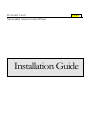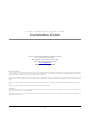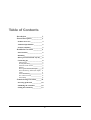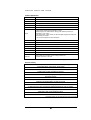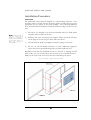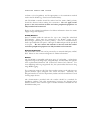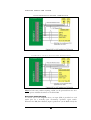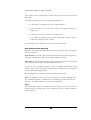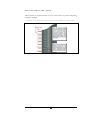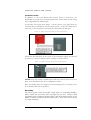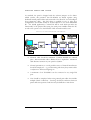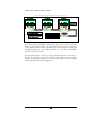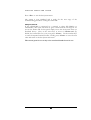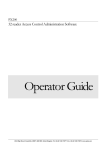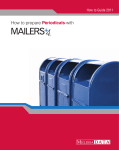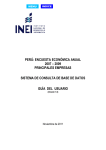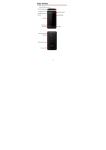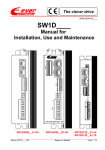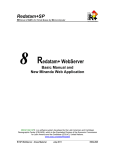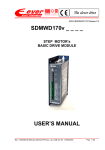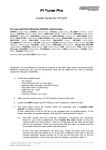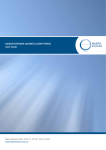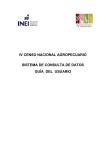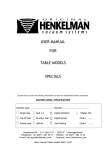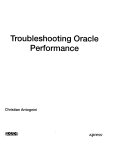Download "user manual"
Transcript
PLAN400 V6.6X V6.6X Networked Access Control Panel Installation Guide PLAN400 4-READER ACC ESS CONTROL SYSTEM Installation Guide Document Ref: PLAN400 Installation Guide V4(A )010705 Access Control Services Limited 20-26 High Street, Greenhithe, Kent. DA9 9NN Phone 01322 370777 • Fax 01322 370076 www.xplan.com email: [email protected] LIMITED WARRANTY. i) Access Control Services Limited (ACS) warrants that, if properly installed and correctly operated in conjunction with compatible peripheral equipment and software (running on a computer for which it was designed) the PLAN400 control panel will perform substantially in accordance with the accompanying documentation for a period of five (5) years from the date of purchase from ACS. ii) Due to the inherently complex nature of computer software and firmware, ACS does not warrant that the panel firmware, PC software or the documentation is error free, will operate without interruptions, be compatible with all equipment and software configurations, or will otherwise meet your needs. iii) Your sole remedy and Access Control Services entire liability will be, at our discretion, either repair or replacement of the equipment, or return of the price paid. All rights reserved. Copyright© Access Control Services Limited, Greenhithe, Kent 2002. COPYRIGHT The contents of this manual and the associated PLAN software applications are the property of Access Control Services Limited and are copyrighted. Any reproduction in whole, or part, is strictly prohibited. The manufacturer observes a policy of continuous product development and reserves the right to alter or change any aspect of the system specification or documentation without notice. i Table of Contents Introduction __________________2 General Description ____________4 Product Overview ______________ 4 Technical Specification __________ 5 Features summary ______________ 5 Installation Procedure __________6 Panel location__________________ 6 Mounting _____________________ 7 Micro-processor Board Layout___ 8 Connecting up _________________ 8 Mains Power ____________________ 8 Standby Batteries_________________ 9 External 12vDC Power ____________ 9 Readers ________________________ 9 Door Egress Switch (DR input) ____ 10 Door Monitoring Alarm (MC Input) 11 Locks _________________________ 11 Extended Alarms________________ 13 Fire Alarm override______________ 15 Networking ____________________ 15 Commissioning Procedure______18 Powering up the unit ___________ 18 Initialising the controller ________ 18 Setting the station ID___________ 19 i P L A N 4 0 0 I N S T A L L E R G U I D E Introduction Introduction to the scope of this document and conventions used throughout the manual. T his manual assumes very little understanding of PLAN access control systems specifically, however, some aspects of the panel installation and commissioning process (such as mains connection, lock and reader termination and PC networking) will require a degree of experience in security systems installation and a basic knowledge of computers and the Microsoft Windows operating system. Note: This guide is not intended to be a definitive installation manual for installing access control systems. The installer is expected to have a level of installation expertise and experience appropriate to the scale and complexity of the project at hand. At all times the prevailing local safety regulations and codes of practice should take precedence and be applied to the installation of this system. This document is intended for guidance on the installation and commissioning of Version 6.6x PLAN400 access control and alarm monitoring panels only. For specific information that you may need about other peripheral equipment (such as Card Readers, Locks and exit devices) please refer to the relevant equipment supplier or other documentation provided. Note:-, Tips, Notes, or Definitions are occasionally printed in the left-hand margin (like this). These are there to provide additional information which is related to the subject which is being discussed in the main text. For speed and ease of understanding the PLAN400 control panel will be referred to in this document as the ‘System’, and the engineering personnel who carry out the installation of the system will be referred to as ‘installers’ or ‘users’. The PLAN400 can be operated in stand alone mode (using the built in keypad and LCD) or as part of an on-line system - connected to a PC running appropriate PLAN software. For detailed guidance on the use and operation of the PLAN400, or the Software, please consult the relevant user manual (supplied separately). 2 P L A N 4 0 0 I N S T A L L E R G U I D E In most cases, installation of the system will involve a limited amount of programming using the PLAN400 keypad – specifically this will be required to test and commission the system. Where an instruction includes a key name within angled brackets “<…>”, this means that the operator must press the keys specified, however, if the system requires entry of a specific string of numbers, this will be printed in upper-case within inverted commas. The Version 6.6x xPLAN400 uses a dynamic interface in which the function of the four ‘control’ keys (located under the LCD) will change throughout the programming process. In each case the function (if any) of these keys is indicated on the system display, immediately above the relevant key. 3 P L A N 4 0 0 I N S T A L L E R G U I D E General Description Product Overview The PLAN 400 controller is designed to be a flexible 4 door access control system, capable of stand alone or networked operation. The system can control up to 45,000 personnel (expandable), has 256 time profiles and alarm monitoring options on all 4 doors with four separate alarm output relays. Each unit features 16 extended alarm inputs for monitoring third party equipment and standard alarm input devices (such as door contacts and PIR's). These circuits are supervised with an end of line resistor to prevent tampering or bypass attempts. The real time clock and system memory are both battery backed on the circuit board and using the built-in PSU charger option (if fitted) all systems are also backed up against mains failure. Mains supplies are filtered and suppressed to protect against spurious noise and surges. When off-line, events are logged in the system RAM and the last 2000 transactions will be buffered until they can be up-loaded to the host system when comms is restored. A local ‘information’ option will allow detailed configuration data to be reviewed or downloaded to a PC (via an RS232 port). Four 12vDC electronically fused switched negative lock outputs are provided… these are rated at 500mA per door. A separate supply is easily installed for higher powered strikes or different voltage requirements and voltage free contacts (1.25 A @ 30vDC) are available as a built in alternative. The PLAN 400 controller is housed in a lockable steel cabinet, with provision for cable entry through the rear panel or side walls. Inside the circuit board, keypad and display are mounted on a removable inner lid. All external connections to the main board utilize demountable terminal blocks. The system is compatible with most types of card reader… technologies supported range from Mag-stripe, Wiegand Swipe and Proximity through the more sophisticated Biometric and Contact less Smart Card solutions. The controller has built-in enhanced support for the latest in multiple-reading long range RFID tagging. 4 P L A N 4 0 0 I N S T A L L E R G U I D E Technical Specification Enclosure Construction Powder coated lockable steel cabinet Dimensions 370mm (H) x 360mm (W) x 140mm (D) Weight 8.25 Kg Power Input 100 – 250v ~ 2.3A 50/60/440 Hz or DC 120-300v 1.5A Output Integral 12vDC PSU/Charger unit fused @ 3.15 Amps Reader Supply Power. Select between 0.8A @ 5v DC (200mA per reader port adjustable +5 %) or 12vDC * Lock Supply Power 2.0A @ 12vDC (4 x switched negative supply electronically fused at 500mA per lock output)* * See connection diagrams for further information Environmental o o Operating Temp 0 C to +40 C Storage -10 C to +50 C Humidity 10% to 80% (non-condensing relative humidity) o o Interfaces Communications RS422/RS485/RS232/TCP-IP** WiFi** Reader Interface Wiegand or ‘Clock and Data’ Protection Opto-Isolated communications and over voltage protection and transient suppression on all inputs. ** Using appropriate plug-in module. Features summary 4 card reader inputs (with RTE and Alarm Monitoring facility) 16 extended alarm inputs (EOL Supervised) 50,000 Card holders * 2,000 Event Cyclical Transaction Memory Fire Alarm override input (jumper configurable) 256 Time Profiles Shut-down profiles Password controlled editing via built-in keypad Information listing option. 4 x General alarm relay out-puts and individual digital out-puts per reader. Built-in PSU charger Option Redundant path communications option TCP/IP LAN and WiFi wireless communications option * Cardholder capacity may vary depending card format configuration 5 P L A N 4 0 0 I N S T A L L E R G U I D E Installation Procedure Panel location The PLAN400 control panel is supplied in a wall mounting enclosure. Care should be taken to ensure that the mounting surface and the fixings used are appropriate for the weight of the panel (8.25Kg). The following additional notes and observations should be considered when choosing a location for the unit. Note:-, Always install at least one manual access override if a controller is located within an area that has no other means of entry (e.g. other than through a controlled door). 1) The unit is not designed to be mounted externally unless it is fitted within a suitably rated secondary enclosure. 2) Sufficient free space around the unit (approx 35mm) should be left clear for the purpose of removing the Inner and Outer doors. 3) The unit must be fitted in an upright orientation (hinges to the left). 4) Do not use the PLAN400 enclosure to house additional equipment (other than devices specifically designed to be fitted inside the box). Regardless of whether the PLAN400 is part of a network, or running in stand alone mode, the unit should always be mounted in an accessible location ideally on the secure side of the doors that are controlled by the panel. THE PL AN400 3 P ART ENC LOS URE 6 P L A N 4 0 0 I N S T A L L E R G U I D E Mounting Remove and retain all packaging and documentation that was shipped with the unit (including the ‘accessories’ pack on the rear of the panel enclosure). The precise fixing methods will vary from application to application, however as a general guide… 1) Use the key (contained in the accessories pack) to open the outer door of the panel. Disconnect the earth continuity lead and remove the outer door and set aside. 2) Remove the screws that retain the ‘inner door’. The ‘inner door’ carries the keypad and display assembly as well as the microprocessor controller PCB. Again disconnect the earth lead and remove the complete PCB/Inner lid assembly. Set aside in a safe location. 3) Before fitting the back-box to the wall, establish the preferred route for cable access into the enclosure… the box is supplied with a number of 25mm holes to the rear and several 20mm ‘knock-out’ access points to the top, bottom and side walls. Use a hammer and punch to remove any of ‘knock-outs’ and drill any additional holes that are required before fixing the box to the wall. 4) There are four fixing holes in the rear of the enclosure… (see diagram below). If necessary, use the back-box as a template to mark the fixing holes on the wall - note that the top two fixings are ‘key-holed’ to enable easier single handed installation. P LAN400 BACK BOX FIXINGS AND DIMESIONS Note:-, the detachable lid and PCB assembly are hinged on the left hand side of the enclosure care should be taken to allow sufficient clearance on the left hand side of the unit for the outer lid to open approx. 100 degrees. H=370mm, W=360mm, D=140 (inclusive of door) 7 P L A N 4 0 0 I N S T A L L E R G U I D E 5) Once the back box is securely fixed to the wall, re-fit the Inner Lid/PCB assembly and outer door and reconnect the earth continuity leads. Micro-processor Board Layout The diagram below indicates the layout of the main components on the PLAN400 controller PCB. All of the terminal blocks can be un-plugged for the purposes of termination. INNER LID AND CONTRO LLE R GENER AL PCB LAYOUT Connecting up Mains Power The PLAN400 control unit can be supplied with an integral 13.8vDC PSU/charger. This unit is fitted into the rear of the back-box and must be powered from a continuous mains supply. Ideally the mains supply will be isolated through a dedicated un-switched, fused spur. The length and type of cable that is used to connect the charger unit to the mains supply should 8 P L A N 4 0 0 I N S T A L L E R G U I D E conform to local regulations and be appropriate to the termination method used in the PLAN400 (e.g. Fused screw terminal block). The PLAN400 controller should be earthed and the mains (L&N) polarity should be observed when making this connection. Do not apply mains power to the unit until the readers and other peripheral equipment are fully installed and connected. Please see the technical specification for further information about the mains supply voltage and frequency. Standby Batteries Space is available inside the enclosure for up to two 7Amp/Hr. sealed lead acid batteries. These must be connected to the ‘BATT’ output on the PSU/Charger (observing the correct polarity). One set of standard battery leads is provided with each panel – although an additional pair will be provided on request. Do not connect the batteries to the unit until the readers and other peripheral equipment are fully installed and connected. External 12vDC Power The PLAN400 control unit can be powered by an external third party 12vDC PSU. Please see the connection diagrams for further information. Readers The PLAN400 is compatible with most types of card reader… technologies supported range from Mag-stripe, Wiegand Swipe and Proximity through the more sophisticated Biometric and Contact-less Smart Card solutions. For Asset Matching and Long range hands free, the system utilises the latest in long range RFID tagging. For connection purposes, all of the above reader options can be split into two general interface types; ‘Wiegand’ and ‘Clock and Data’. Generally, the Wiegand interface is used for all proximity readers and ‘Clock and Data’ is used for Mag-stripe devices. The documentation provided with the readers should be consulted for installation guidance and cable requirements, however, the diagram below indicates how the most common types of reader should be connected into the PLAN400 reader ports. 9 P L A N 4 0 0 I N S T A L L E R G U I D E STA NDARD WIEGAND READER TERMINA TION ALTE RNATIVE CLOCK & DATA READER TER MINATIO N Note: In both cases, readers requiring 12vDC can be powered from the Aux. 12vDC power available elsewhere on the PLAN400. Door Egress Switch (DR input) As can be seen in the diagrams above, an input (DR) is provided on each reader port for a normally open ‘momentary operation’ egress switch. Whenever the DR (Door Release) input is pulsed low (via the RTE switch) the 10 P L A N 4 0 0 I N S T A L L E R G U I D E lock outputs for the specified door will be switched for the pre-selected lock delay time. The RTE is generally used in the following circumstances… • to provide an exit signal in the case of alarmed doors. • to allow a means of exit for doors with no mechanical override (e.g. Mag-locks). • to allow the location of a remote override button. • to provide an interface point between third party systems (such as required by telephone entry systems). See the diagram in the ‘Readers’ section for termination details. Door Monitoring Alarm (MC Input) Using the MC input, the PLAN400 can monitor system for Door Forced or Door Ajar alarms… Door Forced: If the MC input is open circuit without there first having been a valid card or RTE, then a Door Forced alarm will be generated. Door Ajar: If the MC input remains open circuit for longer than the allocated door ajar delay then a Door Ajar alarm will be generated. To use the door monitoring feature, connect a normally closed alarm circuit between MC and 0V (this input would usually be derived from an integrated contact within the locking device). See the diagram in the ‘Readers’ section for termination details. Note: In addition to the door state monitoring for reader controlled doors, the PLAN400 features an additional 16 extended supervised alarm inputs… please see ‘Extended Alarms’ for connection information. Locks The PLAN400 provides the installer with two options for the connection of locking devices or third party control equipment (such as vehicle barriers or powered doors). 11 P L A N 4 0 0 I N S T A L L E R G U I D E C ONNEC TI ON DIAGRAM FOR L OCKS DR AWI NG <500MA 12VDC The diagram above shows how locking devices can be directly powered from the control panel. Devices rated at up to 500mA @ 12Vdc can be connected to the PLAN400 control unit in this manner. For locking devices that draw in excess of 500mA or if a different voltage (e.g. 24vDC is required) the locks should be fed via the volt free relay contacts as shown below. The source power for these locks should not be drawn from the 'on-board' P400 12v power, but direct from the standard PSU fitted in the rear of the enclosure - or from an additional PSU fitted adjacent to the PLAN400. 12 P L A N 4 0 0 I N S T A L L E R G U I D E C ONNEC TI ON DIAGRAM FOR L OCKS DR AWI NG >500MA 12VDC The diagram indicates where an optional ‘Break-Glass’ fire alarm override switch could be fitted. This device would normally be required if the controlled door prevented access or egress to a nominated Fire Exit. Please note that some local authorities will require the use of a Double Pole break glass call point (configured to disconnect power to both poles of the locking device). It is advisable to separately fuse the individual lock feeds using 'in-line' fuses as shown. The specific arrangement and connection of the locking device will be dependant on the type of equipment used. For example the scheme shown above uses the Common and Normally Open contacts on the Door 1 Aux Output. This should be adjusted according to the ‘Fail Safe’/‘Fail Secure’ requirements of the lock. In all cases reference and consideration should be made to the lock suppliers documentation before connection. IMPORTANT NOTE: For enhanced safety and flexibility the PLAN400 controller firmware features the option to select Fail Safe or Fail Secure mode from within software. When set into Fail Safe mode the selected aux. lock relays will reverse their operation. This should be taken into consideration when connecting a Fail Safe locking device because the panel default is for Fail Secure. Extended Alarms Each PLAN400 features 16 extended alarm inputs for monitoring third party equipment and standard alarm input devices (such as door contacts and PIR's). 13 P L A N 4 0 0 I N S T A L L E R G U I D E These circuits are supervised with an end of line resistor to prevent tampering or bypass attempts. CONNECTI ON DI AGRAM F OR PLAN400 ‘E XTENDED’ ALAR M I NPUTS 14 P L A N 4 0 0 I N S T A L L E R G U I D E Fire Alarm override In addition to the local Break Glass Points fitted at each door, the PLAN400 can accept door override signals from a Fire Alarm system using the configurable Fire Alarm Input. At all times, this input must detect a closed contact ‘safe’ signal from an evacuate relay controlled by the fire alarm system. If the fire alarm link is removed, or the fire panel is activated, the selected doors will open. FIRE ALARM INP UT CONNE CTION DIAGRAM The doors that will open in the event of an evacuation signal, are selected by means of a series of jumpers (JP7 to JP10) as shown below. F IR E ALAR M JUMP ER SELECTION DIAGRAM NOTE: The Fire Alarm override input will only activate doors that have been set to Fail Safe in the door configuration menu. Since this facility does not depend on the microprocessor to operate it can be considered fail safe in operation. Networking The PLAN system offers the installer a high degree of networking flexibility. Direct cabled ‘star’ and ‘daisy chain’ topologies can be used. Using the field upgradeable plug-in Ethernet module, client LAN/WAN infrastructure can be utilised, as well as a wireless Ethernet (WiFi) option. All of these can be mixed in a single installation. 15 P L A N 4 0 0 I N S T A L L E R G U I D E As standard, the panel is shipped with the relevant jumpers set for direct cabled systems, this presumes that PLAN400’s are linked together using dedicated twisted paired cables and connected to the Host PC via an Intelligent Loop Supervisor (ILS). The ILS device is available in two or eight port configurations and would usually be located adjacent to the main PLAN640 PC. For hybrid applications a virtual ILS will be used which provides the functionality of the physical ILS (using the serial ports available within the PC as well as the option to use the Ethernet LAN network interface card. TYP ICAL PLAN400 NETW ORK SCH EMATIC • Network cable should be minimum 7/0.2mm shielded two twisted pairs. Recommended cable is Belden 8723 or equivalent. Maximum cable distance between any two panels is 5,000m. • Normal precautions to avoid possible causes of harmful interference should be employed… e.g. avoid running with heavy duty mains cables or adjacent to fluorescent lighting etc. • A maximum of 16 PLAN400’s can be connected to any single ILS port. • Care should be employed when using twisted pair cables that include multiple ‘black’ conductors. ‘Crossing’ the black conductors between panels will cause spurious faults that may be difficult to track down. 16 P L A N 4 0 0 I N S T A L L E R G U I D E PLAN400 NETWO RK CONNE CTI ON DIAGRAM Note above that the ‘BLIND’ terminals have been used to link the ‘through’ pair in the IN and OUT cables. These termination points have no connection to the panel electronics and are provided solely for the purpose of linking the ‘straight-through’ pairs. The Blind terminals are not used in PLAN400’s situated at the end of a chain. For sites where there is no ILS (e.g. if the controller network is connecting to a Remote Site Modem Controller or DSC2 LAN adapter) wire the panels together in the manner shown above and see the relevant connection diagram (usually provided with the link equipment). 17 P L A N 4 0 0 I N S T A L L E R G U I D E Commissioning Procedure Powering up the unit Before applying mains power to the PLAN400, make a final check that all connections are made off and terminated correctly. It is important that these checks are carried out at the panel end and at the door location. Ensure that all unused conductors and foil shielding is insulated and made ‘safe’ as necessary to prevent short circuits when the panel is closed. Check that J50 (reader voltage select) is set to the correct setting for the devices in use. Damage to readers may result if in-correctly set. First time power up sequence… apply mains power to the PLAN400 PSU/charger. Check that the LED on the PSU is displaying Green and that the “Reset Mode”, “5vDC” and “12vDC” LED’s on the PLAN400 keypad/display are illuminated. If the LED’s are on, connect the stand-by batteries to the PSU charger. Check that JP11 is set to ON. This jumper controls the on-board memory battery. If the Jumper is set to OFF, memory and settings will be lost in the event of an extended primary power failure that exceeds the capacity of the stand-by batteries. For direct cabled applications ensure that the ‘Comms Select’ jumpers are set for RS422. For alternate communications configurations such as RS232, WiFi or Ethernet, please refer to the relevant appendix. Initialising the controller All PLAN400’s must be initialised before use… this will clear the memory and return all settings to factory defaults. To initialise the panel:Press <Enter> the display will prompt for the default password [1,2,3,4] Press <1>, <2>, <3>, <4>… and then press <Enter>. If the password is entered correctly, the display will show the main editor menu. The Set System menu will be highlighted with an arrow () so press <Enter> to access this sub-menu. Use the down arrow key to scroll down to the “Initialise” option, then press <Enter> to proceed to initialize the panel. The system will display the first of two warnings. Read these and press <Enter> after each, to confirm your intention to initialise the panel. The progress of the initialization process will be displayed on screen. When complete, the system will return to the set system menu. 18 P L A N 4 0 0 I N S T A L L E R G U I D E Press <Esc> to exit the Set System menu. The system is now initialized and is ready for the next stage of the commissioning procedure “setting the station ID” Setting the station ID If the xPLAN400 is connected in a network to other xPLAN400’s or xPLAN200’s, then each unit must be given a Station-ID in the range 01-16. To Set the Station ID for this panel simply access the Set System menu (as described above). Next, us the arrow keys to move to “Station nn” (by default, the station ID is set to ‘01’) next press <Enter>. Use the number keys to enter the required station ID value. Finally, press <Enter> to store the new value and return to the Set System sub-menu. The control panel is now ready to be tested and handed over for use. 19