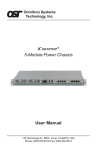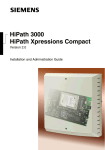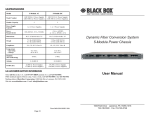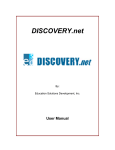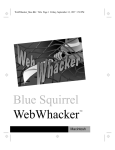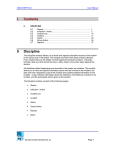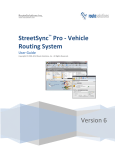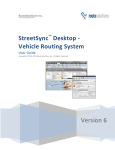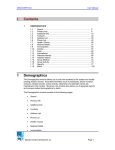Download CALWEB User Manual - Login
Transcript
2015 CALWEB User Manual MANUAL NUMBER: MNL CAL-02-A ISSUE DATE: 09/07/2015 WYATT, CASSONDRA CALWEB User Manual Effective Date: 09-7-2015 Manual Number: MNL CAL-01 Rev. J Tektronix Service Solutions REVISION HISTORY Release Description Date (0) (A) Base Revision 1. Added item 11, Asset Tracking feature, in section 3.3.1 Features Summary. 2. Added “NOTE: Equipment calibration recall cycle cannot be changed and it is derived from the recall cycle interval assigned in the customer file in the system” to section 3.3.2 Features Details, 1. Asset List under Edit Asset Information. 3. Added “In the event the manufacturing model number for the added asset does not meet SSO manufacturing module number standards, the added manufacturing model number shall be changed to meet those standards.” to the 7. note in section 3.3.2 1. Updated figure Features 6. information Add Asset. to section 3.3.2 Feature 2. Added Details, additional Details, 2. Service History: Adding an Attachment to an Asset’s Record and Deleting from an Asset’s 1. Replaced the figureanonAttachment page 17 with a similar Record. screenshot from CALWEB 4.0.0. 2. Added Asset’s Record Change Log in section 3.3.2 1.Asset logo / name of the company throughout the Replaced List. manual the screenshots with pictures of the new menu Replaced throughout the manual. Added Tek Managed Assets/Customer Managed Assets transfer Added Calweb Start Page and Simple Asset Search Added Document Routing and Attachment Functionality Added Global Administration and Bulk PDF download Modified Calweb User Guide Layout 12-6-2006 6-18-2007 (B) (C) (D) (E) (F) (G) (H) (I) (J) 7-20-2007 7-11-2008 10-1-2010 6-17-2012 5-22-2013 06-03-2013 07-02-2013 12/31/2014 09/07/2015 1 Confidential This manual is proprietary of Tektronix Service Solutions. Tektronix Service Solutions has all rights to modify, update, and distribute this manual. CALWEB User Manual Effective Date: 09-7-2015 Manual Number: MNL CAL-01 Rev. J Tektronix Service Solutions Contents 1. Introduction .................................................................................................................................. 4 2. Objective ...................................................................................................................................... 4 3. Definitions .................................................................................................................................... 4 4. CALWEB Access ......................................................................................................................... 5 4.1 Registration ............................................................................................................................ 5 4.2 Login ...................................................................................................................................... 5 4.3 User Account.......................................................................................................................... 6 5. CALWEB Views ........................................................................................................................... 7 5.1 Tek Managed Assets ............................................................................................................. 7 5.1.1 Asset List ......................................................................................................................... 7 5.1.2 Asset Detail ..................................................................................................................... 9 5.1.3 Asset Edit ........................................................................................................................ 9 5.1.4 Audit Trail ...................................................................................................................... 11 5.2 Service History ..................................................................................................................... 11 5.3 Work in Process ................................................................................................................... 12 5.4 Billing History ....................................................................................................................... 12 5.5 Customer Managed Assets.................................................................................................. 12 5.5.1 Asset List (CMA) ........................................................................................................... 12 5.5.2 Asset Detail ................................................................................................................... 14 5.5.3 Asset Edit ...................................................................................................................... 14 5.5.4 Audit Trail ...................................................................................................................... 14 5.6 Metrics .................................................................................................................................. 14 5.6.1 Dashboards ................................................................................................................... 14 5.6.2 EIS Delivery Metrics ...................................................................................................... 16 5.7 GLOBAL View ...................................................................................................................... 19 6. Request/Help Options ............................................................................................................... 19 6.1 Request Quote ..................................................................................................................... 19 6.2 Request Service ................................................................................................................... 19 6.3 Asset Addition ...................................................................................................................... 20 6.3.1 Request Asset Add – Tek Managed Assets (Gage Only) ............................................. 20 6.3.2 Add International Asset ................................................................................................. 20 6.4 Customer Service ................................................................................................................ 21 6.4 Report Issue/Give Feedback ............................................................................................... 22 6.5 CALWEB User Guide ........................................................................................................... 22 6.6 CALWEB Version Information.............................................................................................. 22 2 Confidential This manual is proprietary of Tektronix Service Solutions. Tektronix Service Solutions has all rights to modify, update, and distribute this manual. CALWEB User Manual Effective Date: 09-7-2015 Manual Number: MNL CAL-01 Rev. J Tektronix Service Solutions 6.7 CALWEB Validation Documentation .................................................................................... 23 6.8 Lab Accreditations ............................................................................................................... 25 7.0 Bulk Upload .......................................................................................................................... 25 7.1 Bulk Upload User Guide ................................................................................................... 25 7.2 Customer Managed Assets .............................................................................................. 25 7.3 International Tek Managed Assets ................................................................................... 26 7.4 International Certificates................................................................................................... 26 8.0 Configuration Management.................................................................................................. 27 8.1 Tek Managed Assets Administration ................................................................................ 27 8.2 Service History Administration ......................................................................................... 34 8.2.1 Column Administration .................................................................................................. 34 8.2.2 Column Order Administration ........................................................................................ 35 8.3 Work in Process Administration ....................................................................................... 36 8.4 Customer Managed Asset Administration ........................................................................ 38 8.5 Customer Administration .................................................................................................. 40 8.6 Customer Info Screen ...................................................................................................... 43 8.7 Bond Customer ................................................................................................................ 44 8.8 Bonded Assets ................................................................................................................. 44 8.9 Bonded Assets Sync Configuration .................................................................................. 46 8.10 Customer Special Instructions ....................................................................................... 46 9.0 Simple Asset Search ............................................................................................................ 47 10.0 Document Routing ............................................................................................................. 47 11.0 Attaching Documents ......................................................................................................... 48 3 Confidential This manual is proprietary of Tektronix Service Solutions. Tektronix Service Solutions has all rights to modify, update, and distribute this manual. CALWEB User Manual Effective Date: 09-7-2015 Manual Number: MNL CAL-01 Rev. J Tektronix Service Solutions 1. Introduction This manual provides the user with instructions on how to access Tektronix Service Solutions CALWEB website. The manual presents CALWEB’s tools to manage assets by viewing, editing, and downloading individual or groups of assets. 2. Objective Upon reading this manual, the user shall be able to access CALWEB online and view, edit, filter, download, and share calibration information for equipment serviced by SSO. In addition, the user shall be able to create customized reports; track the process of instruments sent to SSO for service; view and/or reprint Calibration Certificates and invoices. 3. Definitions Asset— Customer-owned equipment. Audit trail—A secure, computer generated, time-stamped electronic record that allows reconstruction of the course of events relating to the creation, modification and deletion of an electronic record. CALWEB—An on-line calibration management system that can be accessed through Tektronix Service Solutions website Change Control—The processes, authorities for, and procedures to be used for all changes that are made to the computerized system and/or the system's data. Data Edit Authorization—Only authorized personnel may change data, and both the changes and the identity of those personnel must be recorded in the audit trail. Digital Signature—An electronic signature based upon cryptographic methods of originator authentication, computed by using a set of rules and a set of parameters such that the identity of the signer and the integrity of the data can be verified. Electronic Record—Any information in digital form that has been created, modified, archived, or distributed by a computer. Electronic Signature—A computer data compilation of any symbol or series of symbols, executed, adopted, or authorized by an individual to be the legally binding equivalent of the individual’s handwritten signature. SSO—Tektronix Service Solutions Servicing Branch— The Tektronix Service Solutions lab where the customer’s asset is serviced. 4 Confidential This manual is proprietary of Tektronix Service Solutions. Tektronix Service Solutions has all rights to modify, update, and distribute this manual. CALWEB User Manual Effective Date: 09-7-2015 4. CALWEB Access Manual Number: MNL CAL-01 Rev. J Tektronix Service Solutions 4.1 Registration To request a CALWEB account, go to: http://calweb.tek.com and click on the ‘New User Registration’ link. Enter requested information and submit. The following items, in red text on the screen, are required. 1. Customer Number - Contact the servicing branch to obtain customer number or contact your local Tektronix Service Solutions Branch at 1800-463-8786 or on the web at www.calibration.com 2. First Name, Last Name 3. Company Name and Address 4. Phone Number 5. Email Address 6. Create a Password 7. Password Recovery Question/Answer 8. Recall Notification 9. FDA Validation Required Figure 1: Calweb Registration Page 4.2 Login To Login, go to: http://calweb.tek.com/main/login.asp 1. Enter your Username (complete email address). 2. Enter your Password. 5 Confidential This manual is proprietary of Tektronix Service Solutions. Tektronix Service Solutions has all rights to modify, update, and distribute this manual. CALWEB User Manual Effective Date: 09-7-2015 Manual Number: MNL CAL-01 Rev. J Tektronix Service Solutions The CALWEB system has a Demo database that can be used to familiarize the user with CALWEB. To access the Demo database, go to CALWEB mail login screen: http://calweb.tek.com/main/login.asp Use the following Username and Password: - Username: [email protected] - Password: Password1 Figure 2: Calweb Login 4.3 User Account The My Account feature enables the user to make changes to CALWEB account information such as their Default Customer Number, Name, Company Address, Password, Recovery question, Start Page and Date Format. In order to access the Asset List feature from the CALWEB menu, click on “Account>>My Account”. Enter the new information in the proper fields, then click on the Update button to save the changes. 6 Confidential This manual is proprietary of Tektronix Service Solutions. Tektronix Service Solutions has all rights to modify, update, and distribute this manual. CALWEB User Manual Effective Date: 09-7-2015 Manual Number: MNL CAL-01 Rev. J Tektronix Service Solutions Figure 3: User Account 5. CALWEB Views 5.1 Tek Managed Assets 5.1.1 Asset List The Tek Managed Asset List displays the customer’s inventory of assets serviced by SSO, including the most recent service event for each piece of equipment. In order to access the Asset List feature from the CALWEB 7 Confidential This manual is proprietary of Tektronix Service Solutions. Tektronix Service Solutions has all rights to modify, update, and distribute this manual. CALWEB User Manual Effective Date: 09-7-2015 Manual Number: MNL CAL-01 Rev. J Tektronix Service Solutions menu, click on “Views>>Assets>>Tek Managed Assets”. This screen provides links to the Calibration Certificates as well as links to the asset detail. The view can be sorted or filtered by specific criteria to create custom views which can be exported to Microsoft Excel. Asset List Views Users can change the view of the Asset List screen by clicking on the following links: Active, Recall, Recall, No Recall, Out of Service or ALL. These options are in parentheses at the top of the Asset List screen. Active: The screen displays all active assets, including assets with a “No Recall” status. Recall: The screen displays all active assets that are set up for recall notifications. No Recall: The screen displays only assets with “No recall” status. Out of Service: The screen displays only assets that have been removed from service. All: The screen displays all assets belonging to the customer regardless of the status. This includes Customer Managed Assets as well. Sort the Asset List Screen The Asset List screen can be sorted by clicking on the column heading. For example, to sort by model number, click on “Model #” at the top of that column. NOTE: The indicates that the sort is descending; indicates that the sort is ascending. Filter the Asset List Screen The Asset List screen allows the user to filter the assets using several filter options: Drop-down: To filter using the dropddown, select an item from the list and click on the Filter button. For example: click the drop-down menu in the “Manufacturer” column, select a manufacturer, and click the Filter button located in the “Sort” column. CALWEB filters out all assets except the selected manufacturer’s assets. Text Entry: To filter using text entry, enter the criteria into the Filter box. For example, under the word “Model #”, type WD1 and click the Filter button. All assets will be filtered out except assets with model # WD1. Viewing Calibration Certificates Point and click on the calibration date listed in the “CAL Last” column to view the current Calibration Certificate for a specific asset. The Calibration 8 Confidential This manual is proprietary of Tektronix Service Solutions. Tektronix Service Solutions has all rights to modify, update, and distribute this manual. CALWEB User Manual Effective Date: 09-7-2015 Manual Number: MNL CAL-01 Rev. J Tektronix Service Solutions Certificate will open in an Adobe Reader (PDF) form. The certificate can be viewed, printed, or saved. Figure 4: Tek Managed Assets 5.1.2 Asset Detail Click on an asset’s manufacturer name, description or SSO ID to view the detail. The Asset Detail screen provides detailed information and history on a specific asset, including previous Calibration Certificates and invoices. Figure 3: Asset Detail 5.1.3 Asset Edit 9 Confidential This manual is proprietary of Tektronix Service Solutions. Tektronix Service Solutions has all rights to modify, update, and distribute this manual. CALWEB User Manual Effective Date: 09-7-2015 Manual Number: MNL CAL-01 Rev. J Tektronix Service Solutions On the Asset Detail view, click on “Edit” to navigate to the Asset Edit view. Any of the fields with a white background in the Asset Edit screen can be modified. In order to go directly to a new asset to edit, type the desired asset number and then click on “Save Changes and Edit Next Asset #”. This will save your changes and redirect you to the new asset. Otherwise, click on the Save button to save the modifications. You will then be returned to the Asset Detail screen. Figure 4: Asset Edit 5.1.3.1 Move to Customer Managed Assets If you would like to move an asset from Tek Managed Assets to Customer Managed Assets you can do so by selecting the “Move to Cust.Mangd” checkbox. When you save the changes, the selected asset will be moved to Customer Managed Assets immediately and the current Tek Managed Asset status will be changed to “Out of Service”. Please note that this does not delete the asset from Tek Managed assets so any of the asset history 10 Confidential This manual is proprietary of Tektronix Service Solutions. Tektronix Service Solutions has all rights to modify, update, and distribute this manual. CALWEB User Manual Effective Date: 09-7-2015 Manual Number: MNL CAL-01 Rev. J Tektronix Service Solutions will remain. Also, the data transferred will only be the standard asset data. None of the customized field data will be transferred. 5.1.4 Audit Trail On the Asset Detail screen click on “Change Log” to view a log of all of the changes and edits performed on the asset’s record. The change log is sortable, filterable and may be downloaded to excel. For Gage Customers, you can select Calweb Only changes, Gage Only changes or Both, which is the default view. Figure 5: Audit Trail 5.2 Service History The Service History feature provides a complete history of each asset calibrated and/or serviced by SSO. To access the Service History feature, from the CALWEB menu click on “Views>>Events>>Service History”. The Service History screen can be sorted and filtered similarly to the Asset List screen. The user can also view Calibration Certificates and access the Asset Detail Screen. Adding an Attachment to an Asset’s Record CALWEB users can attach documents and/or images to any of the asset records listed in the Service History screen. To upload a file, select an asset. Click on the link in the ‘Attachment’ column. This will take you to a screen where you can add, edit or delete attachments based on your user rights. On the screen, click on the Browse button to add an attachment. Then, enter the description of the file. Select the file to be attached and then click on the Submit Attachment button. To view, edit or delete the attachment, click on the attachment link included the “Attachment” column. This will show a list of all files that have been attached for that asset. Deleting an Attachment from an Asset Record 11 Confidential This manual is proprietary of Tektronix Service Solutions. Tektronix Service Solutions has all rights to modify, update, and distribute this manual. CALWEB User Manual Effective Date: 09-7-2015 Manual Number: MNL CAL-01 Rev. J Tektronix Service Solutions A CALWEB user can remove an attached document from any of the asset records listed in the Service History screen if they have the correct permissions. Click on the link in the ‘attachment’ column on Service History to take you to the ‘Attachment’ Screen. On the ‘Attachment’ screen, click on the delete button next to the file you want to delete. Bulk PDF option This is available in the Service History and Work in Process Screen for items that have been calibrated. Select the checkboxes for the certificates to be emailed or click on Select All to select all the certificates that are displayed on the screen. Click on the ‘Send as Bulk PDF’ button. An email prompt will be displayed. Enter the email address to send the certificates. 5.3 Work in Process The Work in Process feature provides a list of all equipment currently being serviced at SSO. Status, technician notes (when applicable), and equipment movement through the calibration process are listed for each piece of equipment as it is being serviced at SSO. To access the Work in Process feature, from the CALWEB menu click on “Views>>Events>>Work in Process”. The Work in Process screen can be sorted and filtered similarly to the Asset List screen. The user can also view Calibration Certificates (if the “status” reads shipped in blue), and access the Asset Detail Screen. 5.4 Billing History The Billing feature provides current as well as historical invoicing information. To access the Billing feature from the CALWEB menu click on “Views>>Events>>Billing History”. The Billing screen initially displays a list of all open invoices. The contents/details of an invoice can be viewed by clicking on the ‘spyglass’ icon in the “Filter” column next to the invoice number. 5.5 Customer Managed Assets 5.5.1 Asset List (CMA) The Customer Managed Assets module is a feature that provides the platform for the user to add and manage non-calibrated or locally supported equipment/assets not serviced by SSO. The customer is responsible for maintaining and managing all assets not serviced by SSO that are added to the Customer Managed Assets module. The Customer Managed Assets 12 Confidential This manual is proprietary of Tektronix Service Solutions. Tektronix Service Solutions has all rights to modify, update, and distribute this manual. CALWEB User Manual Effective Date: 09-7-2015 Manual Number: MNL CAL-01 Rev. J Tektronix Service Solutions screen can be sorted or filtered to view specific information or to create custom reports to be exported to Microsoft Excel. Asset List Views Users can change the view of the Asset List screen by clicking on the following links: Active, Recall, Recall, No Recall, Out of Service or Active/Inactive. These options are in parentheses at the top of the Asset List screen. Active: The screen displays all active assets, including assets with a “No Recall” status. Recall: The screen displays all active assets that are set up for recall notifications. No Recall: The screen displays only assets with “No recall” status. Out of Service: The screen displays only assets that have been removed from service. Active/Inactive: The screen displays all Customer Managed Assets regardless of the status. Sort the Customer Managed Assets Screen The Asset List screen can be sorted by clicking on the column heading. For example, to sort by model number, click on “Model #” at the top of that column. The list will sort in either ascending or descending order. NOTE: The indicates that the sort is descending; indicates that the sort is ascending. Filter the Customer Managed Assets Screen The Asset List screen allows the user to filter the assets using several filter options: Drop-down: To filter using the drop-down, select an item from the list and click on the Filter button. For example: click the drop-down menu in the “Manufacturer” column, select a manufacturer, and click the Filter button located in the “Sort” column. CALWEB filters out all assets except the selected manufacturer’s assets. Text Entry: To filter using text entry, enter the criteria into the Filter box. For example, under the word “Model #”, type WD1 and click the Filter button. All assets will be filtered out except assets with model # WD1. Adding an Asset to Customer Managed Assets To add an asset not serviced by SSO, click on “Add Asset” in the Customer Managed Assets screen. The ID field is the only required field in this area. Please enter a unique identifier for your asset. Enter date information for calibration and preventative maintenance actions in the pink shaded area or click on the calendar icon to select the dates, and then click 13 Confidential This manual is proprietary of Tektronix Service Solutions. Tektronix Service Solutions has all rights to modify, update, and distribute this manual. CALWEB User Manual Effective Date: 09-7-2015 Manual Number: MNL CAL-01 Rev. J Tektronix Service Solutions on the Adjust Dates button. Click on the Browse button to add an attachment and/or an image to the asset. Upon asset addition completion, click on the Save button to save the asset information. To clear the entered record, click on the Clear button. Click the Cancel button to return to the Customer Managed Asset List without adding the asset. 5.5.2 Asset Detail Accessing Asset Detail Click on an asset’s hyperlinks such as CALWEB ID, Equip ID, Manufacturer, Model #, Description, Serial #, Asset #, ID, Barcode, Location or Department to view/edit its detail. 5.5.3 Asset Edit Edit Asset Information On the Asset Detail view, click on “Edit” to navigate to the Asset Edit view. Any of the fields with a white background in the Asset Edit screen can be modified. Upon asset editing completion, click on the Save button to save the changes. To clear the record, click on the Clear button. Click Cancel to return to the Asset Detail without saving. To delete the record, click on the Delete Record button. 5.5.3.1 Move to Tek Managed Assets If you would like to move an asset from Customer Managed Assets to Tek Managed Assets you can do so by selecting the “Move to Tek.Mngd” checkbox. When you save the changes, an email notification will be sent to a Lab Contact to Add the Asset. The current Customer Managed Asset status will be changed to “Out of Service”. Please note that this does not delete the asset from Customer Managed assets so any of the asset history will remain. Also, the data transferred will only be the standard asset data. None of the customized field data will be transferred. 5.5.4 Audit Trail On the Asset Detail screen click on “Change Log” to view a log of all of the changes and edits performed on the asset’s record. The change log is sortable and filterable. 5.6 Metrics 5.6.1 Dashboards 14 Confidential This manual is proprietary of Tektronix Service Solutions. Tektronix Service Solutions has all rights to modify, update, and distribute this manual. CALWEB User Manual Effective Date: 09-7-2015 Manual Number: MNL CAL-01 Rev. J Tektronix Service Solutions The Dashboard Screen allows a quick way for customers to view the status of their assets. The view is customizable and may include the following categories: Asset Chart – The asset chart displays the number of assets belonging to a customer. It allows the user to see which items are compliant, Non-Compliant (overdue), No Recall, Out of Service and the Asset that are currently in Work In Process. WIP Chart – This chart shows the number of assets belonging to a customer and the number that are currently in WIP. It also breaks down into categories such as Calibration, Repair and PM. Service History Chart – This chart shows the total service events for the customer. It also shows the total OOT And Non-OOT events. The OOT events can be further broken down into the Closed, Open and Overdue Assets. These options are for customers that currently have the Service History Approval or OOT tracking features. Customer Managed Assets Calibration Chart – This chart displays the current assets that are in the Customer Managed Assets and have calibration dates entered. This area shows the Compliant Cals, Non-Compliant Cals, No Recalls and Out of Service. Customer Managed Assets Preventive Maintenance Chart - This chart displays the current assets that are in the Customer Managed Assets and have Preventive Maintenance dates entered. This area shows the Compliant PMs, Non-Compliant PMs, No Recalls and Out of Service. Each chart contains hyperlinks that will allow the user to go to the desired area. For example, if a user clicks on the Assets in Wip link, it will take the user to a page that will show those assets. 15 Confidential This manual is proprietary of Tektronix Service Solutions. Tektronix Service Solutions has all rights to modify, update, and distribute this manual. CALWEB User Manual Effective Date: 09-7-2015 Manual Number: MNL CAL-01 Rev. J Tektronix Service Solutions 5.6.2 EIS Delivery Metrics 5.6.2.1 EIS Setup The EIS Setup Screen shows the commitment times for each service type for the customer account. You can access this screen by selecting Views>>Metrics>>EIS Delivery Metrics Setup 5.6.2.2 EIS Delivery Dashboard 5.6.2.2.1 Units Graph This screen shows the number of units each month per service type. You can change the year, month and service type using the dropdown. You can access this screen by selecting Views>>Metrics>>EIS Delivery Dashboard. 5.6.2.2.2 Units Grid 16 Confidential This manual is proprietary of Tektronix Service Solutions. Tektronix Service Solutions has all rights to modify, update, and distribute this manual. CALWEB User Manual Effective Date: 09-7-2015 Manual Number: MNL CAL-01 Rev. J Tektronix Service Solutions This screen shows the number of units each month per service type. You can change the year, month and service type using the dropdowns. The grid shows a breakdown of each asset and can be downloaded to excel. 5.6.2.2.3 Delivery Graph This screen shows the percentage of units each month meeting the commitment time by service type. You can change the year, month and service type using the dropdown. You can access this screen by selecting Views>>Metrics>>EIS Delivery Dashboard and then selecting Delivery Trends by Date in the dropdown. 5.6.2.2.4 Delivery Grid This screen shows the percentage of units each month meeting the commitment time by service type. You can change the year, month and service type using the dropdown. You can access this screen by selecting Views>>Metrics>>EIS Delivery Dashboard and then selecting Delivery Trends by Date in the dropdown. . The grid shows a breakdown of each asset and can be downloaded to excel. 17 Confidential This manual is proprietary of Tektronix Service Solutions. Tektronix Service Solutions has all rights to modify, update, and distribute this manual. CALWEB User Manual Effective Date: 09-7-2015 Manual Number: MNL CAL-01 Rev. J Tektronix Service Solutions 5.6.2.3 EIS Delivery Metrics 5.6.2.3.1 Delivery Metrics Unit Display This screen shows the number of units each month per service type. You can change the year and the category using the dropdown. You can access this screen by selecting Views>>Metrics>>EIS Delivery Metrics. To see the turnaround times for each service type, click on the category name. The summary can be downloaded to excel. 5.6.2.3.2 Delivery Metrics Summary Page This screen shows the number of units serviced as well as the average turnaround time and items meeting commitment time. It also show the items not meeting commitment time and the on time percentage. This information can be downloaded to excel. Click on the month or ytd to view a breakdown of assets. 5.6.2.3.3 Delivery Metrics Service Breakdown This screen shows the units serviced during the time selected. This information can be downloaded to excel. 18 Confidential This manual is proprietary of Tektronix Service Solutions. Tektronix Service Solutions has all rights to modify, update, and distribute this manual. CALWEB User Manual Effective Date: 09-7-2015 Manual Number: MNL CAL-01 Rev. J Tektronix Service Solutions 5.7 GLOBAL View The global view allows users to create and view a customized multicustomer account view. In order to administer the view, navigate to ‘My Account’ and select ‘Manage Global Administration’. Select from multiple links to customize the view. Manage Customers – allows you to choose which customers you would like to include in your view. Manage Standard Columns – allows you to choose which standard columns you would like to include in your view. Manage Standard Columns Excel Download– allows you to choose which standard columns you would like to download to excel. Manage Custom Columns – allows you to choose which custom columns you would like to include in your view. Manage Custom Columns Excel Download– allows you to choose which custom columns you would like to download to excel. After you have selected these options, the Global view in Tek Managed Assets will then display according to your configuration. 6. Request/Help Options 6.1 Request Quote The Request Quote feature enables the user to request a calibration and/or repair quote by completing specific fields on the Request Quote CALWEB screen. To access the Request Quote feature, from the CALWEB menu, click on “Request/Help>>Request Quote”. Enter the equipment to be calibrated and/or repaired, contact information, and any comments. A document can also be attached, if desired. Click on the Submit Quotation Request button. The request is e-mailed to the SSO servicing branch. 6.2 Request Service The Request Service feature allows a user to select items to be serviced and create a packing slip. Sorting the Request Service Screen The Request Service screen can be sorted by clicking on the column heading. For example, to sort by model number, click on “Model #” at the 19 Confidential This manual is proprietary of Tektronix Service Solutions. Tektronix Service Solutions has all rights to modify, update, and distribute this manual. CALWEB User Manual Effective Date: 09-7-2015 Manual Number: MNL CAL-01 Rev. J Tektronix Service Solutions top of that column. The list will sort in either ascending or descending order. NOTE: The indicates that the sort is descending; indicates that the sort is ascending. Filtering the Request Service Screen The Request Service screen allows the user to filter the assets using text entry. To filter using text entry, enter the criteria into the Filter box. For example, under the word “Model #”, type WD1 and click the Filter button. All assets will be filtered out except assets with model # WD1. 6.3 Asset Addition 6.3.1 Request Asset Add – Tek Managed Assets (Gage Only) The Add Asset feature enables the user to add a piece of equipment to his/her asset list. To access the Add Asset feature click on “Request/Help>>Request Asset Add”. Complete the required fields and click on the Submit Request button. The information is e- mailed to the SSO servicing branch. The customer may also have a customized ‘Add Asset’ screen. Calweb can display customized fields or a link to a template can be provided. NOTE: fields labeled in red are required fields. Upon receipt of an Add Asset Request, the request is activated by the SSO servicing branch. In the event that the manufacturer and model number for the added asset does not meet the SSO standards, the added model number shall be changed to meet those standards. 6.3.2 Add International Asset This area allows international users to add assets directly into the CALWEB database. The user will fill out the fields in the form and click on the Submit Request button and the asset will be added immediately. The Department, Manufacturer, Location and Model fields may all be selected from a dropdown or can be entered as text by selecting the corresponding ‘Enter as Text’ checkbox. 20 Confidential This manual is proprietary of Tektronix Service Solutions. Tektronix Service Solutions has all rights to modify, update, and distribute this manual. CALWEB User Manual Effective Date: 09-7-2015 Manual Number: MNL CAL-01 Rev. J Tektronix Service Solutions 6.4 Customer Service The Customer Service feature provides information and links to various SSO departments/personnel. The user can either call or email questions/concerns to the appropriate SSO contacts. To access the Customer Service feature from the CALWEB menu, click on “Request/Help>>Customer Service”. 21 Confidential This manual is proprietary of Tektronix Service Solutions. Tektronix Service Solutions has all rights to modify, update, and distribute this manual. CALWEB User Manual Effective Date: 09-7-2015 Manual Number: MNL CAL-01 Rev. J Tektronix Service Solutions 6.4 Report Issue/Give Feedback This area allows users to submit an issue to the SSO-IT group. 6.5 CALWEB User Guide The Calweb User Guide gives users a guide to the most widely used Calweb functionality. It is viewable by navigating to Request/Help >> Calweb User Guide. 6.6 CALWEB Version Information The Version information link allows users to view all of the Calweb Modifications done in each release. It includes the Install Date, the Calweb Version and a description of the modifications. It is viewable by navigating to Request/Help >> Version Information. 22 Confidential This manual is proprietary of Tektronix Service Solutions. Tektronix Service Solutions has all rights to modify, update, and distribute this manual. CALWEB User Manual Effective Date: 09-7-2015 Manual Number: MNL CAL-01 Rev. J Tektronix Service Solutions 6.7 CALWEB Validation Documentation The Validation Documentation page contains a list of links for each Calweb version. Each link will take you to the validation documentation for the release including the description, test plan, system requirements, etc. It is viewable by navigating to Request/Help >> Version Information. 23 Confidential This manual is proprietary of Tektronix Service Solutions. Tektronix Service Solutions has all rights to modify, update, and distribute this manual. CALWEB User Manual Effective Date: 09-7-2015 Manual Number: MNL CAL-01 Rev. J Tektronix Service Solutions 24 Confidential This manual is proprietary of Tektronix Service Solutions. Tektronix Service Solutions has all rights to modify, update, and distribute this manual. CALWEB User Manual Effective Date: 09-7-2015 Manual Number: MNL CAL-01 Rev. J Tektronix Service Solutions 6.8 Lab Accreditations This link redirects the user to the Tektronix Calibration Certification page. It is viewable by navigating to Request/Help >> Lab Accreditations. 7.0 Bulk Upload 7.1 Bulk Upload User Guide The Bulk Upload User Guide is a document that provides information regarding the three options for Bulk Upload. It is viewable by navigating to Bulk Upload >> Bulk Upload User Guide. 7.2 Customer Managed Assets The CMA Bulk Upload Template allows a user to add a group of assets to Customer Managed Assets. A template for the assets called CMA Bulk Upload Template is displayed on the page. 25 Confidential This manual is proprietary of Tektronix Service Solutions. Tektronix Service Solutions has all rights to modify, update, and distribute this manual. CALWEB User Manual Effective Date: 09-7-2015 Manual Number: MNL CAL-01 Rev. J Tektronix Service Solutions The file should be downloaded, filled out and saved as a Comma Separated Value (.csv) file. Once the file has been saved, the user should click on the Choose File Button and select the saved file. The user will then click on the Submit CMA Bulk Upload button. The assets will be added into the Customer Managed Asset list and viewable within a few minutes. Example of a template file: 7.3 International Tek Managed Assets The International Tek Managed Asset Bulk Upload Template allows a user to add a group of assets to the Tek Managed Assets. A template for the assets called TMA Bulk Upload Template is displayed on the page. The file should be downloaded, filled out and saved as a Comma Separated Value (.csv) file. Once the file has been saved, the user should click on the Choose File Button and select the saved file. The user will then click on the Submit TMA Bulk Upload button. The assets will be added into the Tek Managed Asset list and viewable within a few minutes. It should be noted that this option is only available for international customers. 7.4 International Certificates The International Certificate Bulk Upload Template allows a user to add a group of assets and certificates to their Service History. The first step that should be taken in this process is to contact 26 Confidential This manual is proprietary of Tektronix Service Solutions. Tektronix Service Solutions has all rights to modify, update, and distribute this manual. CALWEB User Manual Effective Date: 09-7-2015 Manual Number: MNL CAL-01 Rev. J Tektronix Service Solutions a member of the SSO IT group so arrangements can be made for the PDF File Transfer. This can be done using the Request/Help>>Report Issue/Give Feedback option in Calweb. Once the PDFs have been transferred, you may navigate to the Bulk Upload screen to complete the process. There are two templates for the assets displayed on the page. One called TMA Cert Bulk Upload Template Using Asset Number and one called TMA Cert Bulk Upload Template Using Serial Number. The user should select the template based upon which field is used to identify the customer assets. The appropriate file should then be downloaded, filled out and saved as a Comma Separated Value (.csv) file. Once the file has been saved, the user should click on the Choose File Button and select the saved file. The user will then click on the Submit TMA Cert Bulk Upload button. The assets will be added into the Service History list and viewable within a few minutes. It should be noted that this option is only available for international customers. Please note that the File Name is a requirement to correctly view the certificates. 8.0 Configuration Management 8.1 Tek Managed Assets Administration 8.1.1 Column Administration The Tek Managed Assets Column Administration Screen allows a user to determine the names of the columns, whether the columns should be displayed on the screen, in the excel download and on the asset detail screen. It also allows the user to determine whether the field should have a filter in the Tek Managed Assets screen. The user should determine the configuration and then click on Update Columns. If the user wants the page to display the default view they should click on the Reset to Standard Columns. 27 Confidential This manual is proprietary of Tektronix Service Solutions. Tektronix Service Solutions has all rights to modify, update, and distribute this manual. CALWEB User Manual Effective Date: 09-7-2015 Manual Number: MNL CAL-01 Rev. J Tektronix Service Solutions 8.1.2 Column Order Administration The Column Order Administration page will show as an option after the Tek Managed Asset List has been customized. This screen will allow a user to change the order of the columns in the Tek Managed Asset Screen and the Download to excel using navigation arrows. Once the order has been established, the Submit button should be clicked to update the column order. 28 Confidential This manual is proprietary of Tektronix Service Solutions. Tektronix Service Solutions has all rights to modify, update, and distribute this manual. CALWEB User Manual Effective Date: 09-7-2015 Manual Number: MNL CAL-01 Rev. J Tektronix Service Solutions 8.1.3 Edit Administration The Edit Administration screen allows the user to customize the Tek Managed Assets Edit screen. The user can select which fields will be on the view and whether the input type is text or dropdown for select fields. The user can also select whether the fields are editable by ‘Customer Supervisor’ users and ‘Customer Administrator’ users. Some fields are prohibited to edit and are not available to edit but can still be selected/unselected for the view. 29 Confidential This manual is proprietary of Tektronix Service Solutions. Tektronix Service Solutions has all rights to modify, update, and distribute this manual. CALWEB User Manual Effective Date: 09-7-2015 Manual Number: MNL CAL-01 Rev. J Tektronix Service Solutions 8.1.4 Simple Asset Search Administration The Simple Asset Search Administration allows the user to determine which columns will show up on the Simple Asset Search for their customer. They can also choose whether the input type will be text or a dropdown. Some comment fields are unavailable for the dropdown input. 30 Confidential This manual is proprietary of Tektronix Service Solutions. Tektronix Service Solutions has all rights to modify, update, and distribute this manual. CALWEB User Manual Effective Date: 09-7-2015 Manual Number: MNL CAL-01 Rev. J Tektronix Service Solutions 8.1.5 View Filter Administration The View Filter Administration area allows a filter to be created to limit the assets viewed by a user based upon a certain value. It is available for the asset views including Tek Managed Assets, Service History, WIP and Request Service. The View Filter Administration area also allows existing filters to be modified. The table name should be selected and then a list of fields will be displayed in the Column Name dropdown. The Filter Name should then be entered. The filter will be created when the Submit button is clicked. After the Filter has been created, it will be available in the Tek Managed Asset View Filter Administration area of the customer’s user accounts. 31 Confidential This manual is proprietary of Tektronix Service Solutions. Tektronix Service Solutions has all rights to modify, update, and distribute this manual. CALWEB User Manual Effective Date: 09-7-2015 Manual Number: MNL CAL-01 Rev. J Tektronix Service Solutions 8.1.6 Edit Filter Administration The Edit Filter Administration area allows a filter to be created to limit the assets editable by a user based upon a certain value. The Edit Filter Administration area also allows existing filters to be modified. The table name should be selected and then a list of fields will be displayed in the Column Name dropdown. The Filter Name should then be entered. The filter will be created when the Submit button is clicked. After the Filter has been created, it will be available in the Tek Managed Asset Edit Filter Administration area of the customer’s user accounts. 32 Confidential This manual is proprietary of Tektronix Service Solutions. Tektronix Service Solutions has all rights to modify, update, and distribute this manual. CALWEB User Manual Effective Date: 09-7-2015 Manual Number: MNL CAL-01 Rev. J Tektronix Service Solutions 8.1.7 Custom Column Mapping The Custom Column Mapping area allows a user to create a column for the Tek Managed Asset, Service History and WIP views. It also allows a user to edit the column or delete it. The column is mapped using the table name and database field name. It can be added to all three views and may also be selected for edit. The clone to customer option will allow this field to be added to another customer as well. 33 Confidential This manual is proprietary of Tektronix Service Solutions. Tektronix Service Solutions has all rights to modify, update, and distribute this manual. CALWEB User Manual Effective Date: 09-7-2015 Manual Number: MNL CAL-01 Rev. J Tektronix Service Solutions 8.2 Service History Administration 8.2.1 Column Administration The Service History Column Administration Screen allows a user to determine the names of the columns, and whether the columns should be displayed on the screen and in the excel download. It also allows the user to determine whether the field should have a filter in the Service History screen. The user should determine the configuration and then click on Update Columns. If the user wants the page to display the default view they should click on the Reset to Standard Columns. 34 Confidential This manual is proprietary of Tektronix Service Solutions. Tektronix Service Solutions has all rights to modify, update, and distribute this manual. CALWEB User Manual Effective Date: 09-7-2015 Manual Number: MNL CAL-01 Rev. J Tektronix Service Solutions 8.2.2 Column Order Administration The Column Order Administration page will show as an option after the Service History List has been customized. This screen will allow a user to change the order of the columns in the Service History Screen and the Download to Excel using navigation arrows. Once the order has been 35 Confidential This manual is proprietary of Tektronix Service Solutions. Tektronix Service Solutions has all rights to modify, update, and distribute this manual. CALWEB User Manual Effective Date: 09-7-2015 Manual Number: MNL CAL-01 Rev. J Tektronix Service Solutions established, the Submit button should be clicked to update the column order. 8.3 Work in Process Administration 8.3.1 Column Administration The Work in Process Column Administration Screen allows a user to determine the names of the columns, and whether the columns should be displayed on the screen and in the excel download. It also allows the user to determine whether the field should have a filter in the Work in Process screen. The user should determine the configuration and then click on Update Columns. If the user wants the page to display the default view they should click on the Reset to Standard Columns. 36 Confidential This manual is proprietary of Tektronix Service Solutions. Tektronix Service Solutions has all rights to modify, update, and distribute this manual. CALWEB User Manual Effective Date: 09-7-2015 Manual Number: MNL CAL-01 Rev. J Tektronix Service Solutions 8.3.2 Column Order Administration The Column Order Administration page will show as an option after the Work in Process List has been customized. This screen will allow a user to change the order of the columns in the Work in Process Screen and the Download to Excel using navigation arrows. Once the order has been established, the Submit button should be clicked to update the column order 37 Confidential This manual is proprietary of Tektronix Service Solutions. Tektronix Service Solutions has all rights to modify, update, and distribute this manual. CALWEB User Manual Effective Date: 09-7-2015 Manual Number: MNL CAL-01 Rev. J Tektronix Service Solutions 8.4 Customer Managed Asset Administration 8.4.1 Column Administration The Customer Managed Assets Column Administration Screen allows a user to determine the names of the columns, whether the columns should be displayed on the screen and in the excel download and the order of columns. It also allows the user to determine whether the field should have a filter in the Customer Managed Assets screen and whether it is editable for the Customer Supervisor edit role. The user should determine the configuration and then click on Update Columns. If the user wants the page to display the default view they should click on the Reset to Standard Columns. 38 Confidential This manual is proprietary of Tektronix Service Solutions. Tektronix Service Solutions has all rights to modify, update, and distribute this manual. CALWEB User Manual Effective Date: 09-7-2015 Manual Number: MNL CAL-01 Rev. J Tektronix Service Solutions 8.4.2 View Filter Administration The View Filter Administration area allows a filter to be created to limit the assets viewed by a user based upon a certain value. It is available for the Customer Managed Asset view. The View Filter Administration area also allows existing filters to be modified. A list of fields is displayed in the Column Name dropdown. The Filter Name should then be entered. The filter will be created when the Submit button is clicked. After the Filter has been created, it will be available in the Customer Managed Asset View Filter Administration area of the customer’s user accounts. 39 Confidential This manual is proprietary of Tektronix Service Solutions. Tektronix Service Solutions has all rights to modify, update, and distribute this manual. CALWEB User Manual Effective Date: 09-7-2015 Manual Number: MNL CAL-01 Rev. J Tektronix Service Solutions 8.4.3 Edit Filter Administration The Edit Filter Administration area allows a filter to be created to limit the assets editable by a user based upon a certain value. It is available for the Customer Managed Asset view. The Edit Filter Administration area also allows existing filters to be modified. A list of fields is displayed in the Column Name dropdown. The Filter Name should then be entered. The filter will be created when the Submit button is clicked. After the Filter has been created, it will be available in the Customer Managed Asset Edit Filter Administration area of the customer’s user accounts. 8.4.4 CMA Font Setup The CMA Font Setup allows users to determine whether the Red Overdue font on Customer Managed Assets will be based on the PM date or the Calibration Date. The user may select the field from the dropdown and click on the Submit button. The default view is based upon the calibration date. 8.5 Customer Administration 8.5.1 Custom Menu Items The Custom Menu Items area allows internal users to add links to the Custom Menu section of Calweb. The Custom Menu is viewable by navigating to Views>>Custom on the Calweb menu. 40 Confidential This manual is proprietary of Tektronix Service Solutions. Tektronix Service Solutions has all rights to modify, update, and distribute this manual. CALWEB User Manual Effective Date: 09-7-2015 Manual Number: MNL CAL-01 Rev. J Tektronix Service Solutions In order to add a new menu item, the user will enter the name of the link into the Label textbox and then add the URL address for the page in the URL box. This page also allows the user to remove a menu item by checking the item they would like to remove and then clicking on the ‘Remove Checked Items’ button. 8.5.2 Progress Bar The progress bar screen allows an internal user to select whether or not a progress notification will be displayed on the Tek Managed Asset and Service History screens. 8.5.3 Document Routing The Document Routing option allows an internal user to create a group for the Document Routing area. In order to create a group the user will select new in the Routing Group dropdown. The user will then add all of the member emails in the text area, separated the emails with commas. The user will then create a Routing Group Name and then click on the Save Routing Group button. In order to edit an existing group, the user will select the name of the group from the dropdown and then click the Select button. After they make the changes they will click on the Save Routing Group button. To delete a group, the user will select a group from the dropdown and then click on the ‘Delete Routing Group’ button. 41 Confidential This manual is proprietary of Tektronix Service Solutions. Tektronix Service Solutions has all rights to modify, update, and distribute this manual. CALWEB User Manual Effective Date: 09-7-2015 Manual Number: MNL CAL-01 Rev. J Tektronix Service Solutions 8.5.4 30 Day Recall Field The 30 Day Recall Field screen allows users to set up the Zone Recall Status Graph. The graph can show the date by count or by the starting letter of the name. It can limit the number of items in the graph. It also allows users to select a single level or multi-graph. For example in the figure below, the graph will show the number of assets belonging to each user2 within a selected department. 8.5.5 Customer Message The Customer Message Administration screen allows a user to add a message that will appear on the landing page for all users for a specific customer. The user will select a date range for the message to appear, type in the customer message and click on Submit. After the message is 42 Confidential This manual is proprietary of Tektronix Service Solutions. Tektronix Service Solutions has all rights to modify, update, and distribute this manual. CALWEB User Manual Effective Date: 09-7-2015 Manual Number: MNL CAL-01 Rev. J Tektronix Service Solutions submitted, it will show up in the message history below. In the message history the user can delete comments or select a previous comment to use again by clicking on the message ID. 8.6 Customer Info Screen The Customer Info Screen allows administrators to set a variety of items for customers. These include setting email notifications for customers, tool crib configuration to allow users to check in only their tools or all customer tools, limiting the asset history dates, managing the Service History/OOT approval processes and configuring the Customer Managed Asset screen to automatically increment the asset number. 43 Confidential This manual is proprietary of Tektronix Service Solutions. Tektronix Service Solutions has all rights to modify, update, and distribute this manual. CALWEB User Manual Effective Date: 09-7-2015 Manual Number: MNL CAL-01 Rev. J Tektronix Service Solutions 8.7 Bond Customer The Customer Bond configuration screen allows a user to select customers for which to bond assets. The user will click on the magnifying glass to select from a list of customers. The customer list is filterable and searchable. The user will check the checkboxes for the customers they want to bond. 8.8 Bonded Assets 44 Confidential This manual is proprietary of Tektronix Service Solutions. Tektronix Service Solutions has all rights to modify, update, and distribute this manual. CALWEB User Manual Effective Date: 09-7-2015 Manual Number: MNL CAL-01 Rev. J Tektronix Service Solutions The Bonded Asset Screen allows users to view bonded assets, create and update individual asset bonds and bond or un-bond multiple assets at once. The New/Update Bond Link allows a user to select two individual assets to bond. Clicking on the Magnifying glass will give the user a list of assets based on the customer/view combo that is selected. After the assets are selected, the user can click on Save Bonding to create the bond or Delete Bonding to delete an existing bond. The Automatic Asset Bond and Automatic Asset Un-Bond allow a user to bond or un-bond based upon a specific field such as the asset number or serial number. The user will select Asset Number of Serial Number from the dropdown and click on Find. The results will display all matching assets based upon that field. The user will then click on the Bond Asset button to bond the assets. The Un-Bond process is completed with the same steps except the Un-Bond Asset button will be selected to complete the process. 45 Confidential This manual is proprietary of Tektronix Service Solutions. Tektronix Service Solutions has all rights to modify, update, and distribute this manual. CALWEB User Manual Effective Date: 09-7-2015 Manual Number: MNL CAL-01 Rev. J Tektronix Service Solutions 8.9 Bonded Assets Sync Configuration The Bonded Assets Sync Configuration allows a user to select which field in a bond may be editable and update the other asset field. In the example below, the user may edit the next pm date in the Customer Managed Assets and it will automatically update the customdate2 field display in the Tek Managed Asset list. 8.10 Customer Special Instructions The Customer Special Instructions screen allows internal users to see instructions that are specific to the customer. An example of this would be if a customer wants all changes to user accounts to go through a specific person. 46 Confidential This manual is proprietary of Tektronix Service Solutions. Tektronix Service Solutions has all rights to modify, update, and distribute this manual. CALWEB User Manual Effective Date: 09-7-2015 Manual Number: MNL CAL-01 Rev. J Tektronix Service Solutions 9.0 Simple Asset Search The Simple Asset Search allows a user to search Tek Managed Assets using specific criteria. This screen is accessible through the Calweb Start Page via the ‘Simple Asset Search’ link or through the menu bar via ‘Views >>Simple Asset Search’. To search for an asset you may select your criteria and click on the ‘Search’ button. You will be redirected to the ‘Tek Managed Assets’ page with the filtered results. 10.0 Document Routing The document routing section allows a document to be uploaded and routed through a number of users for approval. The document can then be attached to an asset, if desired. After approved the document will be archived for viewing. New Document To start the document routing process, click on the ‘New Document’ link. Add a description for the file and then browse to the file location and click the ‘Submit Attachment’ button. The document will then be routed to ‘In Progress Documents.’ In Progress Documents The In Progress Documents will show any document that has started the routing process but has not been approved yet. The user may click on the File Description Hyperlink to view the document. Under the Action heading, the user may choose whether to Edit, Route, Approve/Reject or Delete the attachment. When the Delete button is clicked the document is deleted from the repository. There is also a link to an Audit Trail of the routing process. Edit Screen 47 Confidential This manual is proprietary of Tektronix Service Solutions. Tektronix Service Solutions has all rights to modify, update, and distribute this manual. CALWEB User Manual Effective Date: 09-7-2015 Manual Number: MNL CAL-01 Rev. J Tektronix Service Solutions The Edit functionality will allow the user to edit the description or switch the file and description. Routing Screen The Routing button allows the user to assign users for approval. They can select the users that need to approve the document, the order of approval and whether to notify the user via email. Audit Trail The audit trail shows any changes made to the document including edits and approvals. The user can click the Send Audit Trail button to receive an email containing the audit trail. Approval/Rejection Area In the Approval/Rejection area of CalWeb, a user can approve or reject the document. This area includes a description of the file, who created it, when it was modified, a link to the file and a notes section. Rejected Documents will be placed in the ‘In Progress’ queue. Approved documents will be accessible by the ‘Approved Documents’ link. Approved Documents Section In the approved document section the user can click on the link under description to view the document, click on the audit trail button to view the audit trail, attach a document to an asset or archive the document. Attaching the document to an asset To attach the document to an asset, select asset number, SSO ID or serial number and type the corresponding value into the textbox. Once ‘Save’ had been selected the attachment is added to the asset. You may view the attachment by going into the asset detail and clicking on the ‘Attachments’ link. 11.0 Attaching Documents Documents may be uploaded to Customer Managed Assets, Tek Managed Assets, or the Static Document Repository. For Tek Managed Assets they may be uploaded and attached to an asset or certificate. Customer Managed Assets To add a document to a Customer Managed Asset, the user must have edit rights enabled. The user will select an asset from the customer managed asset list and navigate to the asset detail screen. To attach an asset the user will click on the edit button to go to the edit asset screen. On the asset edit screen the user can go to the attachment section, browse to the attachment and upload. The user may also select a picture to upload and be displayed on 48 Confidential This manual is proprietary of Tektronix Service Solutions. Tektronix Service Solutions has all rights to modify, update, and distribute this manual. CALWEB User Manual Effective Date: 09-7-2015 Manual Number: MNL CAL-01 Rev. J Tektronix Service Solutions the asset detail page. On the asset detail screen the user will be able to view any attachments added to the asset. Tek Managed Assets To add a document to a Tek Managed Asset, the user must have edit rights and attachment rights enabled. The user can add an attachment to the certificate or the asset number. Certificate Attachment To add the attachment to a certificate, the user will navigate to the Service History Page, select the certificate number and then click on the attachment link. This will take the user to the Certificate Attachment page. The user can add up to five attachments at a time. The user will browse to the document, add a description and click on the Submit Attachment button. To view/edit/delete an attachment, the user will click on the attachment link and navigate to the Certificate Attachment Page. Asset Number Attachment To add the attachment to an asset number or view an attachment, the user will navigate to the Asset Detail Page and click on the ‘Attachments’ link. The user will then be directed to the Asset Number Attachment page. On this page there is a list of viewable attachments as well as an ‘Add/Edit/Delete Attachments’ link to Add, Edit or Delete the Attachment. To add, edit or delete an attachment, the user will click the link and be directed to the Asset Number Attachment repository. Static Document Repository The static document repository allows users to add/view/delete documents for a customer. To navigate to the repository the user will go to ‘Views >> Custom >> Static Document Repository’ in the menu area. In this area the user can add up to five documents. The user may also edit or delete the documents. 49 Confidential This manual is proprietary of Tektronix Service Solutions. Tektronix Service Solutions has all rights to modify, update, and distribute this manual.