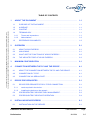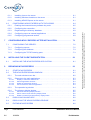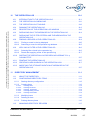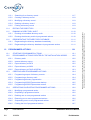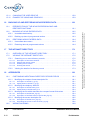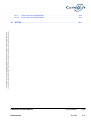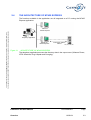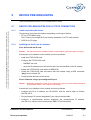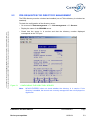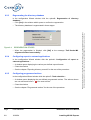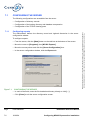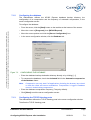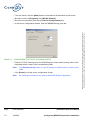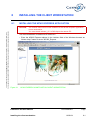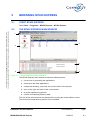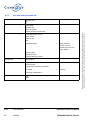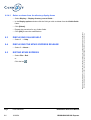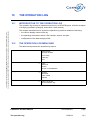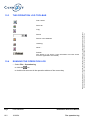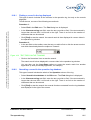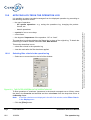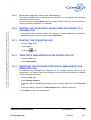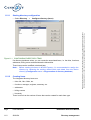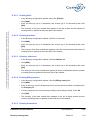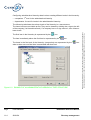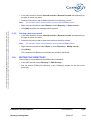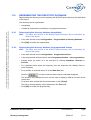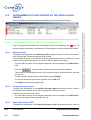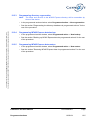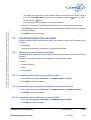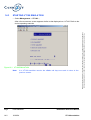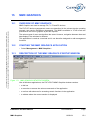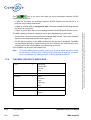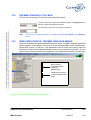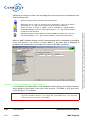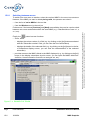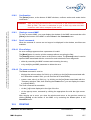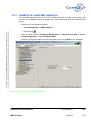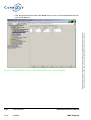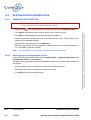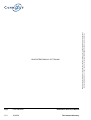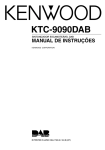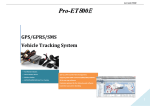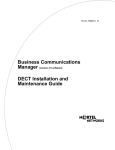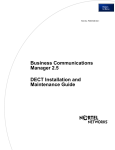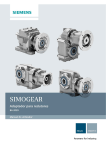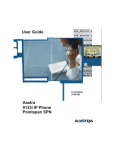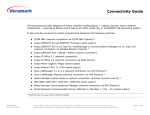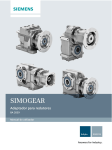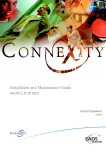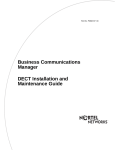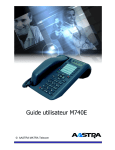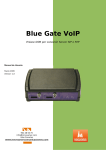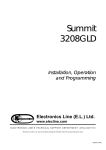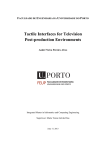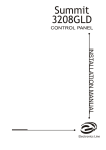Download M7425 Express
Transcript
Installation and User Manual M7425 Express PS9742BAA01 03/2004 This document is the property of EADS TELECOM and should not be copied or circulated without permission Ce document est la propriété de EADS TELECOM et ne doit pas être reproduit ou communiqué sans autorisation EADS TELECOM Rue JP Timbaud - Montigny Le Bretonneux 78063 St Quentin Yvelines Cedex - France Tél : (0)1 34 60 80 00 - Fax : (0)1 34 60 72 41 Email: [email protected] Page PS9742BAA01 0-2 16/03/04 Installation and User Manual Preliminaries TABLE OF CONTENTS This document is the property of EADS TELECOM and should not be copied or circulated without permission Ce document est la propriété de EADS TELECOM et ne doit pas être reproduit ou communiqué sans autorisation 1 ABOUT THE DOCUMENT . . . . . . . . . . . . . . . . . . . . . . . . . . . . . . . . . . . . . . . . 1.1 PURPOSE OF THE DOCUMENT . . . . . . . . . . . . . . . . . . . . . . . . . . . . . . . . . . . . 1-1 1.2 AUDIENCE . . . . . . . . . . . . . . . . . . . . . . . . . . . . . . . . . . . . . . . . . . . . . . . . . . . . . 1-1 1.3 CONTENT . . . . . . . . . . . . . . . . . . . . . . . . . . . . . . . . . . . . . . . . . . . . . . . . . . . . . . 1-1 1.4 TERMINOLOGY . . . . . . . . . . . . . . . . . . . . . . . . . . . . . . . . . . . . . . . . . . . . . . . . . 1-1 1.4.1 Terms and expressions . . . . . . . . . . . . . . . . . . . . . . . . . . . . . . . . . . . . . . . . . . . 1-1 1.4.2 Abbreviations . . . . . . . . . . . . . . . . . . . . . . . . . . . . . . . . . . . . . . . . . . . . . . . . . 1-2 REFERENCE DOCUMENTS . . . . . . . . . . . . . . . . . . . . . . . . . . . . . . . . . . . . . . . 1-2 OVERVIEW . . . . . . . . . . . . . . . . . . . . . . . . . . . . . . . . . . . . . . . . . . . . . . . . . . . 2-1 1.5 2 1-1 2.1 ABOUT M7425 EXPRESS . . . . . . . . . . . . . . . . . . . . . . . . . . . . . . . . . . . . . . . . . 2-1 2.2 UNLOCKING . . . . . . . . . . . . . . . . . . . . . . . . . . . . . . . . . . . . . . . . . . . . . . . . . . . . 2-1 2.3 WHAT ARE THE FUNCTIONS OF M7425 EXPRESS? . . . . . . . . . . . . . . . . . . . 2-2 2.4 THE ARCHITECTURE OF M7425 EXPRESS . . . . . . . . . . . . . . . . . . . . . . . . . . 2-3 3 MINIMUM CONFIGURATION . . . . . . . . . . . . . . . . . . . . . . . . . . . . . . . . . . . . . 3-1 4 CONNECTION BETWEEN THE PC AND THE DEVICE . . . . . . . . . . . . . . . . . 4-1 5 4.1 ABOUT THE CONNECTION BETWEEN THE PC AND THE DEVICE . . . . . . . . 4-1 4.2 CONNECTION BY TCP/IP . . . . . . . . . . . . . . . . . . . . . . . . . . . . . . . . . . . . . . . . . 4-1 4.3 CONNECTION VIA SERIAL PORT . . . . . . . . . . . . . . . . . . . . . . . . . . . . . . . . . . . 4-1 DEVICE PRE-REQUISITES . . . . . . . . . . . . . . . . . . . . . . . . . . . . . . . . . . . . . . . 5-1 5.1 6 DEVICE PRE-REQUISITES FOR A TCP/IP CONNECTION . . . . . . . . . . . . . . . 5-1 5.1.1 cards required in the device . . . . . . . . . . . . . . . . . . . . . . . . . . . . . . . . . . . . . . 5-1 5.1.2 Installing the device on the network . . . . . . . . . . . . . . . . . . . . . . . . . . . . . . . . 5-1 5.2 PRE-REQUISITES FOR DIRECTORY MANAGEMENT . . . . . . . . . . . . . . . . . . . 5-3 5.3 PRE-REQUISITES FOR DEVICE OPERATION . . . . . . . . . . . . . . . . . . . . . . . . . 5-4 INSTALLING M7425 EXPRESS . . . . . . . . . . . . . . . . . . . . . . . . . . . . . . . . . . . 6-1 6.1 INSTALLATION ON THE SERVER. . . . . . . . . . . . . . . . . . . . . . . . . . . . . . . . . . . Installation and User Manual Preliminaries 6-1 PS9742BAA01 Page 16/03/04 0-5 Installing Java on the server . . . . . . . . . . . . . . . . . . . . . . . . . . . . . . . . . . . . . 6-1 6.1.2 Installing Windows Installer on the server . . . . . . . . . . . . . . . . . . . . . . . . . . . 6-1 6.1.3 Installing M7425 Express on the server . . . . . . . . . . . . . . . . . . . . . . . . . . . . . 6-1 CONFIGURING M7425 EXPRESS WITH THE WIZARD . . . . . . . . . . . . . . . . . . 6-4 6.2.1 Entering the Intranet directory software key code . . . . . . . . . . . . . . . . . . . . . 6-5 6.2.2 Configuring the connection . . . . . . . . . . . . . . . . . . . . . . . . . . . . . . . . . . . . . . . 6-6 6.2.3 Regenerating the directory database . . . . . . . . . . . . . . . . . . . . . . . . . . . . . . . 6-8 6.2.4 Configuring export to external applications . . . . . . . . . . . . . . . . . . . . . . . . . . 6-8 6.2.5 Configuring programmed actions . . . . . . . . . . . . . . . . . . . . . . . . . . . . . . . . . . 6-8 6.2 7 CONFIGURING M7425 EXPRESS AFTER INSTALLATION . . . . . . . . . . . . . . 7-1 7.1 CONFIGURING THE SERVER . . . . . . . . . . . . . . . . . . . . . . . . . . . . . . . . . . . . . . 7-2 7.1.1 Configuring exports . . . . . . . . . . . . . . . . . . . . . . . . . . . . . . . . . . . . . . . . . . . . . 7-2 7.1.2 Configuring the database . . . . . . . . . . . . . . . . . . . . . . . . . . . . . . . . . . . . . . . . 7.1.3 Configuring the TCP/IP listening ports . . . . . . . . . . . . . . . . . . . . . . . . . . . . . . . 7-3 8 7-3 INSTALLING THE CLIENT WORKSTATION . . . . . . . . . . . . . . . . . . . . . . . . . . 8-1 8.1 9 INSTALLING THE M7425 EXPRESS APPLICATION. . . . . . . . . . . . . . . . . . . . . 8-1 BROWSING M7425 EXPRESS . . . . . . . . . . . . . . . . . . . . . . . . . . . . . . . . . . . . 9-1 9.1 START M7425 EXPRESS . . . . . . . . . . . . . . . . . . . . . . . . . . . . . . . . . . . . . . . . . . 9-1 9.2 THE M7425 EXPRESS MAIN WINDOW. . . . . . . . . . . . . . . . . . . . . . . . . . . . . . . 9-1 9.2.1 The main window menu bar . . . . . . . . . . . . . . . . . . . . . . . . . . . . . . . . . . . . . . 9-2 9.2.2 Shortcuts to the main applications . . . . . . . . . . . . . . . . . . . . . . . . . . . . . . . . . 9-3 9-3 9-3 9-3 9-4 9.2.2.1 9.2.2.2 9.2.2.3 9.2.2.4 Display or mask the shortcut bar . . . . . . . . . . . . . . . . . . . . . . . . . . . . . . . . . . . . . . Add an application shortcut . . . . . . . . . . . . . . . . . . . . . . . . . . . . . . . . . . . . . . . . . . Delete an application shortcut . . . . . . . . . . . . . . . . . . . . . . . . . . . . . . . . . . . . . . . . Use a shortcut to start an application. . . . . . . . . . . . . . . . . . . . . . . . . . . . . . . . . . . 9.2.3 The operation log window . . . . . . . . . . . . . . . . . . . . . . . . . . . . . . . . . . . . . . . . 9-4 9.2.4 The directory display window . . . . . . . . . . . . . . . . . . . . . . . . . . . . . . . . . . . . . About the directory display window . . . . . . . . . . . . . . . . . . . . . . . . . . . . . . . . . . . . Add a column to the directory display frame . . . . . . . . . . . . . . . . . . . . . . . . . . . . . Delete a column from the directory display frame . . . . . . . . . . . . . . . . . . . . . . . . . 9-5 9-5 9-5 9-6 9.3 DISPLAYING ON-LINE HELP . . . . . . . . . . . . . . . . . . . . . . . . . . . . . . . . . . . . . . . 9-6 9.4 DISPLAYING THE M7425 EXPRESS RELEASE . . . . . . . . . . . . . . . . . . . . . . . . 9-6 9.5 EXITING M7425 EXPRESS . . . . . . . . . . . . . . . . . . . . . . . . . . . . . . . . . . . . . . . . 9-6 9.2.4.1 9.2.4.2 9.2.4.3 Page PS9742BAA01 0-6 16/03/04 Installation and User Manual Preliminaries This document is the property of EADS TELECOM and should not be copied or circulated without permission Ce document est la propriété de EADS TELECOM et ne doit pas être reproduit ou communiqué sans autorisation 6.1.1 This document is the property of EADS TELECOM and should not be copied or circulated without permission Ce document est la propriété de EADS TELECOM et ne doit pas être reproduit ou communiqué sans autorisation 10 THE OPERATION LOG . . . . . . . . . . . . . . . . . . . . . . . . . . . . . . . . . . . . . . . . . . 10-1 10.1 INTRODUCTION TO THE OPERATION LOG . . . . . . . . . . . . . . . . . . . . . . . . . . 10-1 10.2 THE OPERATION LOG MENU BAR. . . . . . . . . . . . . . . . . . . . . . . . . . . . . . . . . . 10-1 10.3 THE OPERATION LOG TOOLBAR. . . . . . . . . . . . . . . . . . . . . . . . . . . . . . . . . . . 10-2 10.4 RUNNING THE OPERATION LOG . . . . . . . . . . . . . . . . . . . . . . . . . . . . . . . . . . . 10-2 10.5 DESCRIPTION OF THE OPERATION LOG WINDOW . . . . . . . . . . . . . . . . . . . 10-3 10.6 DISPLAYING ONLY THE MESSAGES IN THE OPERATION LOG . . . . . . . . . . 10-4 10.7 DISPLAYING THE FILTER CRITERIA AND THE MESSAGES IN THE OPERATION LOG . . . . . . . . . . . . . . . . . . . . . . . . . . . . . . . . . . . . . . . . . . . . . . . . 10-4 10.8 FINDING A RECORD IN THE OPERATION LOG . . . . . . . . . . . . . . . . . . . . . . . 10-4 10.8.1 Finding a record in the log displayed . . . . . . . . . . . . . . . . . . . . . . . . . . . . . . . 10-5 10.8.2 Searching a record in the operation log database . . . . . . . . . . . . . . . . . . . . . . 10-5 10.9 11 APPLYING A FILTER IN THE OPERATION LOG . . . . . . . . . . . . . . . . . . . . . . . 10-6 10.9.1 Selecting filter criteria in the operation log . . . . . . . . . . . . . . . . . . . . . . . . . . . . 10-6 10.9.2 Result after applying a filter in the operation log . . . . . . . . . . . . . . . . . . . . . . . 10-7 10.10 SORTING THE OPERATION LOG RECORDS ACCORDING TO A µ COLUMN TITLE . . . . . . . . . . . . . . . . . . . . . . . . . . . . . . . . . . . . . . . . . . . . . . . . . 10-7 10.11 PRINTING THE OPERATION LOG. . . . . . . . . . . . . . . . . . . . . . . . . . . . . . . . . . . 10-7 10.12 CREATING A NEW WINDOW IN THE OPERATION LOG . . . . . . . . . . . . . . . . . 10-7 10.13 MODIFYING THE STORAGE DURATION OF MESSAGES IN THE OPERATION LOG . . . . . . . . . . . . . . . . . . . . . . . . . . . . . . . . . . . . . . . . . . . . . . . . 10-7 DIRECTORY MANAGEMENT . . . . . . . . . . . . . . . . . . . . . . . . . . . . . . . . . . . . . 11-1 11.1 ABOUT THE DIRECTORY . . . . . . . . . . . . . . . . . . . . . . . . . . . . . . . . . . . . . . . . . 11-1 11.2 CONFIGURING DIRECTORY ITEMS . . . . . . . . . . . . . . . . . . . . . . . . . . . . . . . . . 11-1 11.2.1 Starting directory configuration . . . . . . . . . . . . . . . . . . . . . . . . . . . . . . . . . . . . 11-2 11.2.2 Creating items . . . . . . . . . . . . . . . . . . . . . . . . . . . . . . . . . . . . . . . . . . . . . . . . . 11-2 Creating titles . . . . . . . . . . . . . . . . . . . . . . . . . . . . . . . . . . . . . . . . . . . . . . . . . . . . 11-3 Creating functions . . . . . . . . . . . . . . . . . . . . . . . . . . . . . . . . . . . . . . . . . . . . . . . . 11-3 Creating addresses . . . . . . . . . . . . . . . . . . . . . . . . . . . . . . . . . . . . . . . . . . . . . . . 11-3 Creating Billing centers . . . . . . . . . . . . . . . . . . . . . . . . . . . . . . . . . . . . . . . . . . . . 11-3 Creating hierarchies . . . . . . . . . . . . . . . . . . . . . . . . . . . . . . . . . . . . . . . . . . . . . . . 11-3 11.2.2.1 11.2.2.2 11.2.2.3 11.2.2.4 11.2.2.5 11.2.3 Modifying items . . . . . . . . . . . . . . . . . . . . . . . . . . . . . . . . . . . . . . . . . . . . . . . . 11-6 11.2.4 Deleting an item . . . . . . . . . . . . . . . . . . . . . . . . . . . . . . . . . . . . . . . . . . . . . . . . 11-6 11.2.5 Printing directory items . . . . . . . . . . . . . . . . . . . . . . . . . . . . . . . . . . . . . . . . . . . 11-6 11.3 MANAGING DIRECTORY RECORDS . . . . . . . . . . . . . . . . . . . . . . . . . . . . . . . . 11-7 Installation and User Manual Preliminaries PS9742BAA01 Page 16/03/04 0-7 11.3.1 Searching for a directory record . . . . . . . . . . . . . . . . . . . . . . . . . . . . . . . . . . . 11-7 11.3.2 Creating a directory record . . . . . . . . . . . . . . . . . . . . . . . . . . . . . . . . . . . . . . . 11-8 11.3.3 Modifying a directory record . . . . . . . . . . . . . . . . . . . . . . . . . . . . . . . . . . . . . . 11-8 11.3.4 Deleting a directory record . . . . . . . . . . . . . . . . . . . . . . . . . . . . . . . . . . . . . . . 11-8 11.3.5 Printing a directory record . . . . . . . . . . . . . . . . . . . . . . . . . . . . . . . . . . . . . . . 11-9 11.4 EDITING THE DIRECTORY . . . . . . . . . . . . . . . . . . . . . . . . . . . . . . . . . . . . . . . . 11-9 11.5 RUNNING A DIRECTORY AUDIT . . . . . . . . . . . . . . . . . . . . . . . . . . . . . . . . . . . 11-10 Running an immediate directory audit . . . . . . . . . . . . . . . . . . . . . . . . . . . . . . 11-10 11.5.2 Running the directory audit via programmed actions . . . . . . . . . . . . . . . . . . . 11-10 11.6 REGENERATING THE DIRECTORY DATABASE . . . . . . . . . . . . . . . . . . . . . . . 11-11 11.6.1 Regenerating the directory database immediately . . . . . . . . . . . . . . . . . . . . . 11-11 11.6.2 Regenerating the directory database via programmed actions . . . . . . . . . . . 11-11 12 PROGRAMMED ACTIONS . . . . . . . . . . . . . . . . . . . . . . . . . . . . . . . . . . . . . . . . 12-1 12.1 STARTING PROGRAMMED ACTIONS . . . . . . . . . . . . . . . . . . . . . . . . . . . . . . . 12-1 12.2 PROGRAMMED ACTIONS CREATED BY THE INSTALLATION WIZARD . . . . 12-2 12.2.1 Directory audit . . . . . . . . . . . . . . . . . . . . . . . . . . . . . . . . . . . . . . . . . . . . . . . . 12-2 12.2.2 Intranet directory export . . . . . . . . . . . . . . . . . . . . . . . . . . . . . . . . . . . . . . . . . 12-2 12.2.3 Export directory to i2070 . . . . . . . . . . . . . . . . . . . . . . . . . . . . . . . . . . . . . . . . 12-2 12.2.4 Export directory to i2052 . . . . . . . . . . . . . . . . . . . . . . . . . . . . . . . . . . . . . . . . . 12-3 12.2.5 Export directory to PLUG & SPEAK . . . . . . . . . . . . . . . . . . . . . . . . . . . . . . . . 12-3 12.3 CREATING NEW PROGRAMMED ACTIONS . . . . . . . . . . . . . . . . . . . . . . . . . . 12-4 12.3.1 Programming export of directory records . . . . . . . . . . . . . . . . . . . . . . . . . . . . 12-4 12.3.2 Programming a directory audit . . . . . . . . . . . . . . . . . . . . . . . . . . . . . . . . . . . . 12-4 12.3.3 Programming directory regeneration . . . . . . . . . . . . . . . . . . . . . . . . . . . . . . . 12-5 12.3.4 Programming M7425 Express data backup . . . . . . . . . . . . . . . . . . . . . . . . . . 12-5 12.3.5 Programming M7425 Express data restore . . . . . . . . . . . . . . . . . . . . . . . . . . 12-5 12.4 OPERATIONS ON EXISTING PROGRAMMED ACTIONS . . . . . . . . . . . . . . . . 12-6 12.4.1 Modifying a programmed action . . . . . . . . . . . . . . . . . . . . . . . . . . . . . . . . . . . 12-6 12.4.2 Duplicating a programmed action . . . . . . . . . . . . . . . . . . . . . . . . . . . . . . . . . 12-6 12.4.3 Deleting one or more programmed actions . . . . . . . . . . . . . . . . . . . . . . . . . . 12-6 12.4.4 Resuming one or more programmed actions . . . . . . . . . . . . . . . . . . . . . . . . . 12-6 12.4.5 Suspending one or more programmed actions. . . . . . . . . . . . . . . . . . . . . . . . 12-7 12.4.6 Printing the list of programmed actions . . . . . . . . . . . . . . . . . . . . . . . . . . . . . 12-7 Page PS9742BAA01 0-8 16/03/04 Installation and User Manual Preliminaries This document is the property of EADS TELECOM and should not be copied or circulated without permission Ce document est la propriété de EADS TELECOM et ne doit pas être reproduit ou communiqué sans autorisation 11.5.1 13 EXPORTING DIRECTORY RECORDS . . . . . . . . . . . . . . . . . . . . . . . . . . . . . . 13-1 13.1 ABOUT EXPORTING DIRECTORY RECORDS . . . . . . . . . . . . . . . . . . . . . . . . . 13-1 13.2 EXPORT FORMATS . . . . . . . . . . . . . . . . . . . . . . . . . . . . . . . . . . . . . . . . . . . . . . 13-1 13.2.1 13.3 Creating new export formats . . . . . . . . . . . . . . . . . . . . . . . . . . . . . . . . . . . . . . 13-2 EXPORTING DIRECTORY RECORDS . . . . . . . . . . . . . . . . . . . . . . . . . . . . . . . 13-3 This document is the property of EADS TELECOM and should not be copied or circulated without permission Ce document est la propriété de EADS TELECOM et ne doit pas être reproduit ou communiqué sans autorisation 13.3.1 13.3.1.1 13.3.1.2 13.3.1.3 13.3.1.4 13.3.1.5 14 15 Exporting directory records immediately . . . . . . . . . . . . . . . . . . . . . . . . . . . . . 13-3 Immediate export of directory records to i2070 . . . . . . . . . . . . . . . . . . . . . . . . . . 13-3 Immediate export of directory records to the Intranet directory . . . . . . . . . . . . . . 13-3 Immediate export of directory records to i2052 . . . . . . . . . . . . . . . . . . . . . . . . . . 13-3 Immediate export of directory records to Plug & Speak . . . . . . . . . . . . . . . . . . . . 13-4 Exporting directory records via programmed actions . . . . . . . . . . . . . . . . . . . . . . 13-4 VT-100 EMULATION . . . . . . . . . . . . . . . . . . . . . . . . . . . . . . . . . . . . . . . . . . . . 14-1 14.1 ABOUT VT 100 EMULATION . . . . . . . . . . . . . . . . . . . . . . . . . . . . . . . . . . . . . . . 14-1 14.2 CHECK THE CONFIGURATION OF THE DEVICE'S VT 100 SERVER. . . . . . . 14-1 14.3 STARTING VT100 EMULATION . . . . . . . . . . . . . . . . . . . . . . . . . . . . . . . . . . . . . 14-2 MMC GRAPHICS . . . . . . . . . . . . . . . . . . . . . . . . . . . . . . . . . . . . . . . . . . . . . . . 15-1 15.1 OVERVIEW OF MMC GRAPHICS . . . . . . . . . . . . . . . . . . . . . . . . . . . . . . . . . . . 15-1 15.2 STARTING THE MMC GRAPHICS APPLICATION . . . . . . . . . . . . . . . . . . . . . . 15-1 15.3 DESCRIPTION OF THE MMC GRAPHICS STARTUP WINDOW . . . . . . . . . . . 15-1 15.4 THE MMC GRAPHICS MENU BAR . . . . . . . . . . . . . . . . . . . . . . . . . . . . . . . . . . 15-2 15.5 THE MMC GRAPHICS TOOL BAR . . . . . . . . . . . . . . . . . . . . . . . . . . . . . . . . . . . 15-3 15.6 TREE STRUCTURE OF THE MMC GRAPHICS MENUS . . . . . . . . . . . . . . . . . 15-3 15.7 OBJECTS USED IN THE MMC GRAPHICS APPLICATION . . . . . . . . . . . . . . . 15-5 15.8 SWITCHING BETWEEN THE MENUS AND THE FIELDS IN A MENU . . . . . . . 15-5 15.8.1 Switching between menus . . . . . . . . . . . . . . . . . . . . . . . . . . . . . . . . . . . . . . . 15-6 15.8.2 Confirmation . . . . . . . . . . . . . . . . . . . . . . . . . . . . . . . . . . . . . . . . . . . . . . . . . . . 15-7 15.8.3 Closing a current MMC . . . . . . . . . . . . . . . . . . . . . . . . . . . . . . . . . . . . . . . . . . 15-7 15.8.4 Scroll commands . . . . . . . . . . . . . . . . . . . . . . . . . . . . . . . . . . . . . . . . . . . . . . . 15-7 Error dialogs . . . . . . . . . . . . . . . . . . . . . . . . . . . . . . . . . . . . . . . . . . . . . . . . . . . . . 15-7 The zoom command . . . . . . . . . . . . . . . . . . . . . . . . . . . . . . . . . . . . . . . . . . . . . . . 15-7 15.8.4.1 15.8.4.2 15.9 PRINTING . . . . . . . . . . . . . . . . . . . . . . . . . . . . . . . . . . . . . . . . . . . . . . . . . . . . . . 15-7 15.10 CONNECTION/DISCONNECTION . . . . . . . . . . . . . . . . . . . . . . . . . . . . . . . . . . . 15-8 15.10.1 Disconnecting MMC Graphics from the device . . . . . . . . . . . . . . . . . . . . . . . . 15-8 15.10.2 Connecting MMC Graphics to the device . . . . . . . . . . . . . . . . . . . . . . . . . . . . . 15-8 Installation and User Manual Preliminaries PS9742BAA01 Page 16/03/04 0-9 15.11 CHANGING THE USER PROFILE . . . . . . . . . . . . . . . . . . . . . . . . . . . . . . . . . . . 15-8 15.12 EXAMPLE OF USING MMC GRAPHICS . . . . . . . . . . . . . . . . . . . . . . . . . . . . . . 15-9 16 BACKING UP AND RESTORING M7425 EXPRESS DATA . . . . . . . . . . . . . . 16-1 PRESENTATION OF THE M7425 EXPRESS BACKUP AND RESTORE FUNCTIONS . . . . . . . . . . . . . . . . . . . . . . . . . . . . . . . . . . . . . . . . . . . 16-1 16.2 BACKING UP M7425 EXPRESS DATA . . . . . . . . . . . . . . . . . . . . . . . . . . . . . . . 16-2 16.2.1 Immediate data backup . . . . . . . . . . . . . . . . . . . . . . . . . . . . . . . . . . . . . . . . . 16-2 16.2.2 Backing up data via programmed actions. . . . . . . . . . . . . . . . . . . . . . . . . . . . 16-3 16.3 RESTORING M7425 EXPRESS DATA. . . . . . . . . . . . . . . . . . . . . . . . . . . . . . . . 16-4 16.3.1 Iimmediate data restore . . . . . . . . . . . . . . . . . . . . . . . . . . . . . . . . . . . . . . . . . 16-4 16.3.2 Restoring data via programmed actions . . . . . . . . . . . . . . . . . . . . . . . . . . . . 16-4 17 THE INTRANET DIRECTORY . . . . . . . . . . . . . . . . . . . . . . . . . . . . . . . . . . . . . 17-1 17.1 OVERVIEW OF THE INTRANET DIRECTORY . . . . . . . . . . . . . . . . . . . . . . . . . 17-1 17.2 VIEWING THE INTRANET DIRECTORY . . . . . . . . . . . . . . . . . . . . . . . . . . . . . . 17-2 17.2.1 17.2.1.1 17.2.1.2 17.2.1.3 17.2.1.4 17.2.2 18 Searching one or more directory records . . . . . . . . . . . . . . . . . . . . . . . . . . . . 17-2 Description of the search window . . . . . . . . . . . . . . . . . . . . . . . . . . . . . . . . . . . . . 17-2 Entering the search criteria . . . . . . . . . . . . . . . . . . . . . . . . . . . . . . . . . . . . . . . . . . 17-2 Deleting search criteria . . . . . . . . . . . . . . . . . . . . . . . . . . . . . . . . . . . . . . . . . . . . . 17-2 Running the search . . . . . . . . . . . . . . . . . . . . . . . . . . . . . . . . . . . . . . . . . . . . . . . . 17-3 Viewing the details of a directory record . . . . . . . . . . . . . . . . . . . . . . . . . . . . 17-3 APPENDICES . . . . . . . . . . . . . . . . . . . . . . . . . . . . . . . . . . . . . . . . . . . . . . . . . . 18-1 18.1 CUSTOMISING ADDITIONAL DIRECTORY RECORD FIELDS . . . . . . . . . . . . 18-1 18.1.1 18.1.1.1 18.1.1.2 Modifying the compact format description file . . . . . . . . . . . . . . . . . . . . . . . . 18-1 Description of the file fc_cg.cfg . . . . . . . . . . . . . . . . . . . . . . . . . . . . . . . . . . . . . . . 18-1 Adding fields in the file fc_cg.cfg . . . . . . . . . . . . . . . . . . . . . . . . . . . . . . . . . . . . . . 18-1 18.1.2 Modifying the telephony label file . . . . . . . . . . . . . . . . . . . . . . . . . . . . . . . . . . 18-3 18.1.2.1 Description of the file labels_fr.txt . . . . . . . . . . . . . . . . . . . . . . . . . . . . . . . . . . . . . 18-3 18.1.2.2 Adding fields in the file labels_fr.tx . . . . . . . . . . . . . . . . . . . . . . . . . . . . . . . . . . . . 18-3 18.1.3 18.1.3.1 18.1.3.2 18.1.4 18.1.4.1 18.1.4.2 18.2 Modifying the file which describes the compact format field values . . . . . . . . 18-4 Description of the file libel_fcg.cfg . . . . . . . . . . . . . . . . . . . . . . . . . . . . . . . . . . . . . 18-4 Description of the field values in the file libel_fcg.cfg . . . . . . . . . . . . . . . . . . . . . . 18-5 Modifying the screen description file . . . . . . . . . . . . . . . . . . . . . . . . . . . . . . . 18-5 Description of the file ecran_fcg.cfg . . . . . . . . . . . . . . . . . . . . . . . . . . . . . . . . . . . . 18-5 Describing the screen in the file ecran_fcg.cfg . . . . . . . . . . . . . . . . . . . . . . . . . . . 18-6 WIRING DIAGRAMS . . . . . . . . . . . . . . . . . . . . . . . . . . . . . . . . . . . . . . . . . . . . . . 18-8 Page PS9742BAA01 0-10 16/03/04 Installation and User Manual Preliminaries This document is the property of EADS TELECOM and should not be copied or circulated without permission Ce document est la propriété de EADS TELECOM et ne doit pas être reproduit ou communiqué sans autorisation 16.1 Cable reference HG4400AA01 . . . . . . . . . . . . . . . . . . . . . . . . . . . . . . . . . . . . 18-8 18.2.2 Cable reference HG4401AA01 . . . . . . . . . . . . . . . . . . . . . . . . . . . . . . . . . . . . 18-9 NOTES . . . . . . . . . . . . . . . . . . . . . . . . . . . . . . . . . . . . . . . . . . . . . . . . . . . . . . . 19-1 This document is the property of EADS TELECOM and should not be copied or circulated without permission Ce document est la propriété de EADS TELECOM et ne doit pas être reproduit ou communiqué sans autorisation 19 18.2.1 Installation and User Manual Preliminaries PS9742BAA01 Page 16/03/04 0-11 This document is the property of EADS TELECOM and should not be copied or circulated without permission Ce document est la propriété de EADS TELECOM et ne doit pas être reproduit ou communiqué sans autorisation 0-12 16/03/04 Preliminaries PS9742BAA01 Installation and User Manual Page This document is the property of EADS TELECOM and should not be copied or circulated without permission Ce document est la propriété de EADS TELECOM et ne doit pas être reproduit ou communiqué sans autorisation LIST OF FIGURES FIGURE 2.1 ARCHITECTURE OF M7425 EXPRESS . . . . . . . . . . . . . . . . . . . . . . . . . . . . 2-3 FIGURE 5.1 CONFIGURING THE DIRECTORY SERVER . . . . . . . . . . . . . . . . . . . . . . . . 5-3 FIGURE 6.1 INSTALLING THE APACHE SERVER . . . . . . . . . . . . . . . . . . . . . . . . . . . . . 6-3 FIGURE 6.2 M7425 EXPRESS CONFIGURATION WIZARD . . . . . . . . . . . . . . . . . . . . . . 6-5 FIGURE 6.3 CONNECTION PROPERTIES . . . . . . . . . . . . . . . . . . . . . . . . . . . . . . . . . . . . 6-6 FIGURE 6.4 REGENERATION STAGES . . . . . . . . . . . . . . . . . . . . . . . . . . . . . . . . . . . . . . 6-8 FIGURE 7.1 CONFIGURING THE SERVER . . . . . . . . . . . . . . . . . . . . . . . . . . . . . . . . . . . 7-2 FIGURE 7.2 CONFIGURING THE DATABASE . . . . . . . . . . . . . . . . . . . . . . . . . . . . . . . . . 7-3 FIGURE 7.3 CONFIGURING THE TCP/IP LISTENING PORTS . . . . . . . . . . . . . . . . . . . . 7-4 FIGURE 8.1 M7425 EXPRESS HOME PAGE ON CLIENT WORKSTATION . . . . . . . . . . 8-1 FIGURE 9.1 M7425 EXPRESS MAIN WINDOW . . . . . . . . . . . . . . . . . . . . . . . . . . . . . . . . 9-1 FIGURE 10.1 THE OPERATION LOG . . . . . . . . . . . . . . . . . . . . . . . . . . . . . . . . . . . . . . . . . 10-3 FIGURE 10.2 TEXT FIELD ON THE TOOLBAR . . . . . . . . . . . . . . . . . . . . . . . . . . . . . . . . . 10-5 FIGURE 10.3 THE FILTER CRITERIA IN THE OPERATION LOG . . . . . . . . . . . . . . . . . . . 10-6 FIGURE 11.1 CONFIGURING DIRECTORY ITEMS . . . . . . . . . . . . . . . . . . . . . . . . . . . . . . 11-2 FIGURE 11.2 EXAMPLE OF AN ADMINISTRATIVE HIERARCHY TREE STRUCTURE . . 11-4 FIGURE 12.3 PROGRAMMED ACTIONS AFTER INSTALLATION (WITH APM) . . . . . . . . 12-2 FIGURE 13.4 UPDATING EXPORT FORMATS . . . . . . . . . . . . . . . . . . . . . . . . . . . . . . . . . 13-1 FIGURE 13.5 DEFINING AN EXPORT FORMAT (I2070 FORMAT) . . . . . . . . . . . . . . . . . . 13-2 FIGURE 16.1 VT100 EMULATION . . . . . . . . . . . . . . . . . . . . . . . . . . . . . . . . . . . . . . . . . . . . 16-2 FIGURE 17.1 MMC GRAPHICS STARTUP SCREEN . . . . . . . . . . . . . . . . . . . . . . . . . . . . . 17-1 FIGURE 17.2 TREE STRUCTURE OF THE MENUS . . . . . . . . . . . . . . . . . . . . . . . . . . . . . 17-3 FIGURE 17.3 CALL DISTRIBUTION STATUS DISPLAY . . . . . . . . . . . . . . . . . . . . . . . . . . 17-4 FIGURE 17.4 EXAMPLE OF ZOOM . . . . . . . . . . . . . . . . . . . . . . . . . . . . . . . . . . . . . . . . . . 17-6 FIGURE 17.5 SELECTING A TRUNK GROUP . . . . . . . . . . . . . . . . . . . . . . . . . . . . . . . . . . 17-9 FIGURE 17.6 DISPLAYING THE ROUTES ASSOCIATED WITH A TRUNK GROUP . . . . 17-10 FIGURE 18.1 MODIFYING THE FILE FC_CG.CFG . . . . . . . . . . . . . . . . . . . . . . . . . . . . . . 18-2 FIGURE 18.2 CONNEXION M7425 EXPRESS --> M6501L IP PBX ET M6501-C4/C8L PBX VIA PAD . . . . . . . . . . . . . . . . . . . . . . . . . . . . . . . . . . . . . . . . . . . . . . . . . . . . . 18-8 FIGURE 18.3 CONNECTION OF M7425 EXPRESS --> M6504 PBX VIA PAD . . . . . . . . . 18-9 Installation and User Manual Preliminaries PS9742BAA01 Page 16/03/04 0-13 This document is the property of EADS TELECOM and should not be copied or circulated without permission Ce document est la propriété de EADS TELECOM et ne doit pas être reproduit ou communiqué sans autorisation 0-14 16/03/04 Preliminaries PS9742BAA01 Installation and User Manual Page 1 ABOUT THE DOCUMENT 1.1 PURPOSE OF THE DOCUMENT This document is the property of EADS TELECOM and should not be copied or circulated without permission Ce document est la propriété de EADS TELECOM et ne doit pas être reproduit ou communiqué sans autorisation This document describes how to install and use the M7425 Express functions. 1.2 AUDIENCE This document is intended for anyone likely to use the M7425 Express. No technical knowledge is required. 1.3 CONTENT This document describes how to install and use the following M7425 Express functions. • configuring M7425 Express • operation log • directory management • programmed actions • exporting directory records and charging tickets • VT-100 emulation • MMC Graphics • M7425 Express data backup and restore • Intranet directory. 1.4 TERMINOLOGY 1.4.1 Terms and expressions Session: All the operations performed between making and breaking the connection linking the PC and the device constitute a session. Device: M6500 IP PBX or SMG. Installation and User Manual About the document PS9742BAA01 Page 16/03/04 1-1 1.4.2 Abbreviations F0 : EADS TELECOM entry-level M6500 PBXs. F1 : EADS TELECOM mid-range M6500 IP PBXs. F2 : EADS TELECOM mid-range M6500 IP PBXs. F5 : Device application (from F1) in Windows NT F6 : EADS TELECOM switch- NeXspan range 1.5 OS : Operating System. SMG : Succession 6500 Media Gateway. PBX : Private Branch Exchange, company PBX. MMC : Man Machine Command, device commands. PSTN : Public Switched Telephone Network. REFERENCE DOCUMENTS M6500 PBX Operations [1] Operating Manual F0/F1/F2/F6 - Telephony management Part 1 - Volume 1 PS8147A* [2] Operating Manual F0/F1/F2/F6 - Telephony management Part 2 - Volume 2 PS8148A* [3] Operating Manual F0/F1/F2/F6 - System management - Operation administration Installer data - Volume 3 PS8149A* [4] Installation and Maintenance Manual - NeXspan Range PS9724* Page PS9742BAA01 1-2 16/03/04 Installation and User Manual About the document This document is the property of EADS TELECOM and should not be copied or circulated without permission Ce document est la propriété de EADS TELECOM et ne doit pas être reproduit ou communiqué sans autorisation M7425 Express :PC client/server application running under Windows, which is used to manage a device through an IP or PAD connection. 2 OVERVIEW 2.1 ABOUT M7425 EXPRESS This document is the property of EADS TELECOM and should not be copied or circulated without permission Ce document est la propriété de EADS TELECOM et ne doit pas être reproduit ou communiqué sans autorisation M7425 Express is a PC client/server application running under Windows. The M7425 Express application is used to manage a device (F0, F1, F2 or F6) through an IP or PAD connection. M7425 Express is a client/server application. The client is run from a remote PC. Two operators can connect simultaneously to the M7425 Express server. 2.2 UNLOCKING Basic functions do not require a dongle. However, the Intranet Directory function in the application is locked with a dongle. The integrated directory also needs a key code on the device (except for the F6 where the directory is unlocked as standard). Note: • The INTRANET directory is unlocked in the menu Key codes / INTRANET Directory. Installation and User Manual Overview PS9742BAA01 Page 16/03/04 2-1 2.3 WHAT ARE THE FUNCTIONS OF M7425 EXPRESS? The following functions are available on client and server workstations: • Operation log: this function enables you to display all the events taking place in the M7425 Express. • Configure directory: this application is used to manage the items in the directory. • Directory management: this application is used to manage internal and external directory records. • Programmed actions: This function enables you to programme the following actions in M7425 Express: - Export directory records - Directory audit - Directory database regeneration - M7425 data backup and restore. • VT100 Emulation: the VT100 window is used to provide access to all the servers with this interface accessible by communication links from the M7425 Enterprise to the active element. • F0/F1/F2/F6 MMC Graphics emulation: this application displays the F0/F1/F2/F6 device configuration MMCs in graphical form. • Intranet Directory: this application is used to view directory records exported by M7425 Express, using a Web browser. The following functions are available only on the Server PC, in the taskbar: • M7425 Express data backup and restore • Server configuration: this application is used to configure the following: • backup directory and database compression • TCP/IP listening ports. Page PS9742BAA01 2-2 16/03/04 Installation and User Manual Overview This document is the property of EADS TELECOM and should not be copied or circulated without permission Ce document est la propriété de EADS TELECOM et ne doit pas être reproduit ou communiqué sans autorisation • Export of directory cards: this application is used for immediate export or export via programmed actions of directory files to the charging module, ATDC Windows, the Intranet directory, Software Phone or Plug & Speak. 2.4 THE ARCHITECTURE OF M7425 EXPRESS The functions available in the application are all integrated on a PC running the M7425 Express application. This document is the property of EADS TELECOM and should not be copied or circulated without permission Ce document est la propriété de EADS TELECOM et ne doit pas être reproduit ou communiqué sans autorisation Client PC M7425 Express Telephony application Server PC M7425 Express Figure 2.1 Exchanges with the Device F0, F1, F2, F6 ARCHITECTURE OF M7425 EXPRESS The telephony applications access the directory data in the export zone (Software Phone; ATDC Windows; Plug & Speak and Charging). Installation and User Manual Overview PS9742BAA01 Page 16/03/04 2-3 The table below gives the functions available for each connection mode: IP 1 asynchronous link Directory configuration Permanent mode Permanent mode Ticket acquisition (*) Permanent mode Permanent mode MMC Graphics Non-permanent mode Non-permanent mode VT100 Non-permanent mode Non-permanent mode The default PBX server is BUFTIC but it is possible to interface with MUFACT or KITAXE. The advantage of BUFTIC is that it has a large buffer in case of disconnection and is thus the only secure server if the Charging application is present. (**) The M7425 Express Server is a task that must be active continuously on the Server PC. FUNCTIONS AVAILABLE WITH EACH CONNECTION MODE The M7425 Express Server is activated by a Windows Service. This operating mode is more reliable as it is not affected by the user logging off (which is not the case with operating systems like Windows 98). When the link between the Server PC and the device is asynchronous, the link is used to configure the integrated directory. This session is set up in permanent connection mode. When an Operation request is received (VT100 or MMC Graphics), the Server releases the Directory session and opens the Operation session. At the end of the session the Server re-connects to the Directory. In the MMCs the Directory Service (Management of records and items) is interrupted when the session with the integrated Directory is closed. Page PS9742BAA01 2-4 16/03/04 Installation and User Manual Overview This document is the property of EADS TELECOM and should not be copied or circulated without permission Ce document est la propriété de EADS TELECOM et ne doit pas être reproduit ou communiqué sans autorisation Table 2.1 (*) 3 MINIMUM CONFIGURATION To install M7425 Express on the Server PC, you must have at least the configuration below: • Processor: Pentium II 450 or equivalent This document is the property of EADS TELECOM and should not be copied or circulated without permission Ce document est la propriété de EADS TELECOM et ne doit pas être reproduit ou communiqué sans autorisation • 1024*768 SVGA monitor • RAM size: 256 MB • CD-ROM drive for software installation • 1 GB of free disk space • Disk space reserved for storing the data specific to the device managed. • Windows NT4 (Workstation or Server), Windows 2000 (Professional or Server) or Windows XP (Professional or Server). For the connection: • An Ethernet card: whatever the type of connection (IP or PAD). • A free 9-pin male serial port depending on the functions unlocked (see table 4.1), for a PAD connection. To install M7425 Express on the Client PC, you must have at least the configuration below: • Processor: Pentium II 350 or equivalent • 1024*768 SVGA monitor • RAM size: 128 MB • Windows 95, 98, 2000 Pro, 2000 Server, XP, NT4 Workstation or NT4 server. Installation and User Manual Minimum configuration PS9742BAA01 Page 16/03/04 3-1 3-2 16/03/04 Minimum configuration PS9742BAA01 Installation and User Manual Page This document is the property of EADS TELECOM and should not be copied or circulated without permission Ce document est la propriété de EADS TELECOM et ne doit pas être reproduit ou communiqué sans autorisation PAGE INTENTIONALLY LEFT BLANK 4 CONNECTION BETWEEN THE PC AND THE DEVICE 4.1 ABOUT THE CONNECTION BETWEEN THE PC AND THE DEVICE This document is the property of EADS TELECOM and should not be copied or circulated without permission Ce document est la propriété de EADS TELECOM et ne doit pas être reproduit ou communiqué sans autorisation The connection between the PC (M7425 Express) and the device can be made: • either by TCP/IP • or via serial port through the PAD link (see table in Chapter 2, section 2.4). 4.2 CONNECTION BY TCP/IP This involves connecting the appropriate network cable: • if the PC is connected directly to the PBX, an RJ45 twisted cable is used (male-male) • if the PC is connected to the company LAN, a straight RJ45 cable is used. 4.3 CONNECTION VIA SERIAL PORT For a connection by serial port, the connection is established directly without having to dial. The maximum authorised throughput is 9600 bps. Depending on the type of device connected, the following cables are required: Table 4.1 Device type Cable reference F0, F1, F6 HG4400A F2 HG4401A CABLES REQUIRED FOR REMOTE CONNECTION TO THE DEVICE PAD VIA SERIAL PORT Note: The wiring diagrams are provided in the appendix. Installation and User Manual Connection between the PC and the device PS9742BAA01 Page 16/03/04 4-1 4-2 16/03/04 Connection between the PC and the device PS9742BAA01 Installation and User Manual Page This document is the property of EADS TELECOM and should not be copied or circulated without permission Ce document est la propriété de EADS TELECOM et ne doit pas être reproduit ou communiqué sans autorisation PAGE INTENTIONALLY LEFT BLANK 5 DEVICE PRE-REQUISITES This document is the property of EADS TELECOM and should not be copied or circulated without permission Ce document est la propriété de EADS TELECOM et ne doit pas être reproduit ou communiqué sans autorisation These prerequisites concern F0/F1/F6/SMG and F2 PBXs. 5.1 DEVICE PRE-REQUISITES FOR A TCP/IP CONNECTION 5.1.1 cards required in the device The following cards must be installed, depending on the type of device: • PT2 for F1/F6/SMG range. The F6 has a pre-configured IP port making installation of a PT2 card optional. • CRI/PVI for F2 range. 5.1.2 Installing the device on the network For a device with an IP card: Caution: The device must be installed locally on the network (with the system console). If the device is not installed on the network, proceed as follows: • Install the PT2/PVI/CRI card. • Configure the PT2/PVI/CRI card: - DISABLE the card - enter the IP parameters for the card so that it can be identified on the IP network, • Enable the PT2/PVI/CRI card (status IN SERVICE) • Check the PT2/PVI/CRI card connection with the network using a DOS command: "ping" from a network PC. • Check the date and time of the device. For an F6 device using a pre-configured IP port: Caution: Automatic declaration of the IP port cannot be used on a client network because of the subnet mask: it can only be used locally. If the device is not installed on the network, proceed as follows: • Configure the PC's IP address as 192.168.65.2 and the subnet mask as follows: 255.255.255.0. • Plug the laptop PC into the integrated IP port using a twisted cable. • Configure a Hyperterminal window displaying the preconfigured IP address: 192.168.65.1 and port 3219 (accesses the PBX's VT100 emulation). Installation and User Manual Device pre-requisites PS9742BAA01 Page 16/03/04 5-1 • Replace the preconfigured IP address and the mask of the integrated IP port with the address allocated by the network administrator (for example, 135.148.127.1 and mask 255.255.230.0). • Go to the menu Installer data ➘ Processor access ➘ Restart request to restart the PBX (standard restart). • Change the PC's IP address (for example, 135.148.127.42 and 255.255.230.0). • The PBX is ready to be configured. This document is the property of EADS TELECOM and should not be copied or circulated without permission Ce document est la propriété de EADS TELECOM et ne doit pas être reproduit ou communiqué sans autorisation Page PS9742BAA01 5-2 16/03/04 Installation and User Manual Device pre-requisites 5.2 PRE-REQUISITES FOR DIRECTORY MANAGEMENT The PBX directory must be unlocked and enabled (on an F6 the directory is unlocked as standard). To check the configuration of the directory server: • Go to menu 2 - Data management ➘ 1 - Link management ➘ 5 - Servers. This document is the property of EADS TELECOM and should not be copied or circulated without permission Ce document est la propriété de EADS TELECOM et ne doit pas être reproduit ou communiqué sans autorisation • Display the name of the SRVANN server. • Check that the server is in service and that the directory number displayed corresponds to the TCP port. Figure 5.1 CONFIGURING THE DIRECTORY SERVER Note: M7425 EXPRESS does not check whether the directory is in service. If the directory is enabled, the records are correctly managed but are not displayed on digital sets. Installation and User Manual Device pre-requisites PS9742BAA01 Page 16/03/04 5-3 5.3 PRE-REQUISITES FOR DEVICE OPERATION • Go to menu 3 – System management ➘ 4 - Terminal management. • To switch directly to the PBX idle screen, blank must be selected for initialisation (……..). This document is the property of EADS TELECOM and should not be copied or circulated without permission Ce document est la propriété de EADS TELECOM et ne doit pas être reproduit ou communiqué sans autorisation Figure 5.2 PBX END TERMINAL MANAGEMENT MENU Page PS9742BAA01 5-4 16/03/04 Installation and User Manual Device pre-requisites 6 INSTALLING M7425 EXPRESS 6.1 INSTALLATION ON THE SERVER M7425 Express is installed in three stages: This document is the property of EADS TELECOM and should not be copied or circulated without permission Ce document est la propriété de EADS TELECOM et ne doit pas être reproduit ou communiqué sans autorisation • Installation of Java Runtime Environment v1.3.1 • Installation of Windows Installer (only under Windows NT.4) • Installation of M7425 Express. These applications are supplied on the M7425 Express CD-ROM. 6.1.1 Installing Java on the server To install the Java Runtime Environment application on the server: • If Windows is not open, run Windows. Close all open applications. • Insert the CD-ROM supplied with the M7425 Express in the CD-ROM drive. • If the M7425 Express installation program is not started automatically, select Run in the Windows Start menu, then enter d:\setup (where d: is the CD drive) and click [OK]. • Select the language in which you wish to install M7425 Express by clicking the English or French flag then click [Continue]. • Click the M7425 icon. • Click the Java icon. • When the installation is finished install Windows Installer. 6.1.2 Installing Windows Installer on the server To install the Windows Installer application on the server: • If Windows is not open, run Windows. Close all open applications. • Insert the CD-ROM supplied with the M7425 Express in the CD-ROM drive. • If the M7425 Express installation program is not started automatically, select Run in the Windows Start menu, then enter d:\setup (where d: is the CD drive) and click [OK]. • Select the language in which you wish to install M7425 Express by clicking the English or French flag then click [Continue]. • Click the M7425 icon. • Select the Windows Installer icon. • When the installation is finished install M7425 Express. 6.1.3 Installing M7425 Express on the server Installation and User Manual Installing M7425 Express PS9742BAA01 Page 16/03/04 6-1 To install the M7425 Express software on the server: • If Windows is not open, run Windows. Close all open applications. - Insert the CD-ROM supplied with the M7425 Express in the CD-ROM drive. - If the M7425 Express installation program is not started automatically, select Run in the Windows Start menu, then enter d:\setup (where d: is the CD drive) and click [OK]. - Click the M7425 icon. • Click the Setup icon. • If not already installed, the Apache installer is installed automatically. • If the screen with the information about the server is not filled in automatically, the fields below must be filled in as follows: • Name of DNS domain to which the server PC is attached (Settings ➘ Control panel ➘ Network) • Name of host: host name of the PC on which you are working. • E-mail address of the network administrator: admin@workgroup. • Check that the field “Run as a service for All users – Recommended” is activated. Note: These fields MUST be filled in but no check on their content is carried out by the M7425 Express. Only the field “Server Name” MUST be filled in with the name of the host PC on which the M7425 Express is installed. If the PC is attached to a DNS domain, the fields are filled in automatically. Page PS9742BAA01 6-2 16/03/04 Installation and User Manual Installing M7425 Express This document is the property of EADS TELECOM and should not be copied or circulated without permission Ce document est la propriété de EADS TELECOM et ne doit pas être reproduit ou communiqué sans autorisation - Select the language in which you wish to install M7425 Express by clicking the English or French flag then click [Continue]. This document is the property of EADS TELECOM and should not be copied or circulated without permission Ce document est la propriété de EADS TELECOM et ne doit pas être reproduit ou communiqué sans autorisation Figure 6.1 INSTALLING THE APACHE SERVER • Click [Next]. • Check the Complete option then click [Next]. • Select the installation directory then click [Next]. The default directory proposed is Program Files\Apache Group\. • Click [Install]. • When the installation is finished, click [Finish]. • Reboot the server to be able to use the M7425 Express application. If APM is to be installed, install APM next then reboot the server when it has been installed. • After you have rebooted the server, check that the M7425 Express and Apache are running (Control panel ➘ Services or Administration tools ➘ Services for WXP and W2000). • If they are not, they must be reinstalled. Installation and User Manual Installing M7425 Express PS9742BAA01 Page 16/03/04 6-3 6.2 CONFIGURING M7425 EXPRESS WITH THE WIZARD Configuring M7425 Express involves: • Configuring the Intranet directory software key code. • Configuring the connection: domain name, IP or PAD access. • Directory database regeneration: this involves replacing the M7425 Express database containing the items and directory records with that of the device. • Configuring programmed actions: export of directory records, audit of directory databse. • Configuring pricing. Default configuration values are automatically entered when M7425 Express is installed, but they can be changed. Note: M7425 Express can be configured using the Wizard when the application is run for the first time on the server, or directly from the M7425 Express menus. • Select Start ➘ Programs ➘ M7425 Express ➘ M7425 Express. Caution: The greyed out menus are APM application menus, not available in the product Export version. Page PS9742BAA01 6-4 16/03/04 Installation and User Manual Installing M7425 Express This document is the property of EADS TELECOM and should not be copied or circulated without permission Ce document est la propriété de EADS TELECOM et ne doit pas être reproduit ou communiqué sans autorisation • Configuring export of directory records to external applications: Charging, Intranet Directory, i2052, i2070 and Plug & Speak. This document is the property of EADS TELECOM and should not be copied or circulated without permission Ce document est la propriété de EADS TELECOM et ne doit pas être reproduit ou communiqué sans autorisation • An animated window (pre-configuragion) appears when the application starts followed. The M7425 Express configuration Wizard starts automatically: Figure 6.2 M7425 EXPRESS CONFIGURATION WIZARD • Click each of the menus corresponding to the configuration to be set. The [Close] button is used to exit the configuration Wizard and open the main M7425 Express window. Note: 6.2.1 Once you have exited the Wizard you cannot return to it. You must use the application menus for the rest of the configuration. Entering the Intranet directory software key code • In the configuration Wizard window click the option 1 - Configuration of software key codes (Intranet Directory)… • In the New key field enter the key code for the Intranet directory (16 alphanumeric characters). • Click [Add]. Installation and User Manual Installing M7425 Express PS9742BAA01 Page 16/03/04 6-5 6.2.2 Configuring the connection In the configuration Wizard window click the option4 - Connection configuration… CONNECTION PROPERTIES The M7425 Express connection properties are: • Device name: Device 1 by default • Device access type: IP or 2 asynchronous links (default value: IP) • Device IP address (for an IP connection) • Configuration of TCP or X25 ports. To access this click [Open] Advanced properties. For an IP configuration: - the TCP/IP addresses of the following servers: • Directory (default value: 3203) ; • MMC Graphics (default value: 3216) ; • VT100 (default value: 3202) ; • Compact format (default value: 3215). Page PS9742BAA01 6-6 16/03/04 Installation and User Manual Installing M7425 Express This document is the property of EADS TELECOM and should not be copied or circulated without permission Ce document est la propriété de EADS TELECOM et ne doit pas être reproduit ou communiqué sans autorisation Figure 6.3 For an asynchronous link configuration: This document is the property of EADS TELECOM and should not be copied or circulated without permission Ce document est la propriété de EADS TELECOM et ne doit pas être reproduit ou communiqué sans autorisation - the properties of the main and secondary connections (real time tickets): • Port (default values: COM1 for the main connection • Speed (default value: 9600) ; • Data bits (default value: 8) ; • Parity (default value: none) • Parity bit (default value: 1) ; • Flow control (default value: none) - the X25 addresses of the following servers: • Directory (default value: 90150) ; • MMC Graphics (default value: 901712) ; • VT100 (default value: 901710) ; • Compact format (default value: 901722). The [Default] button fills in the server TCP port fields with the default addresses. The [Cancel] button is used to close the server properties window without the changes becoming effective. • For a V24 asynchronous connection make the necessary changes for the main and secondary connection ports. • To change a server address, double-click the name in the list displayed. • Make the necessary changes. • Click [OK]. • Repeat the procedure for the other servers. • Click [OK] to save the changes and close the server properties window. Installation and User Manual Installing M7425 Express PS9742BAA01 Page 16/03/04 6-7 6.2.3 Regenerating the directory database In the configuration Wizard window click the option5 - Regeneration of directory database… • Click [Yes] in the window which opens to confirm the regeneration. • The directory database is regenerated in three stages: REGENERATION STAGES • When the regeneration is finished, click [OK] at the message "Full Device-MC alignment finished successfully". 6.2.4 Configuring export to external applications In the configuration Wizard window click the option6 - Configuration of export to external applications… • A window opens displaying the various pre-defined export formats. • Close the window. • See the chapter "Exporting directory records" for the rest of the procedure. 6.2.5 Configuring programmed actions In the configuration Wizard window click the option7 - Task scheduler… • A window opens displaying the pre-defined programmed actions. The actions shown icon next to them. are not active and have a • Close the window. • See the chapter "Programmed actions" for the rest of the procedure. Page PS9742BAA01 6-8 16/03/04 Installation and User Manual Installing M7425 Express This document is the property of EADS TELECOM and should not be copied or circulated without permission Ce document est la propriété de EADS TELECOM et ne doit pas être reproduit ou communiqué sans autorisation Figure 6.4 7 CONFIGURING M7425 EXPRESS AFTER INSTALLATION This document is the property of EADS TELECOM and should not be copied or circulated without permission Ce document est la propriété de EADS TELECOM et ne doit pas être reproduit ou communiqué sans autorisation The configuration is set with the help of the installation Wizard and can be modified from the application. Below are the application menus corresponding to each of the Wizard menus: • Modify the Intranet software key code configuration - In the M7425 Express main window select Configuration ➘ Key codes ➘ Directory - See the section "Entering the Intranet directory software key code" for the rest of the procedure. • Modify the connection configuration - In the M7425 Express main window select Configuration ➘ Connection configuration... - See the section "Configuring the connection" for the rest of the procedure. • Regenerate the M7425 Express directory database - In the M7425 Express main window select Configuration ➘ Regeneration of directory database... - See the section "Regenerating the directory database" for the rest of the procedure. • Modify the configuration of export to external applications - In the M7425 Express main window select Configuration ➘ Export formats... - See the section "Exporting directory records" for the rest of the procedure. • Modify the programmed actions configuration - In the M7425 Express main window select Configuration ➘ Programmed actions... - See the section "Programmed actions" for the rest of the procedure. Installation and User Manual Configuring M7425 Express after installation PS9742BAA01 Page 16/03/04 7-1 7.1 CONFIGURING THE SERVER The following configurations are accessible from the server: • Configuration of directory records • Configuration of the backup directory and database compression • Configuration of the TCP/IP listening ports. 7.1.1 Configuring exports To configure exports: • From the server, click the [Start] button on the task bar at the bottom of the screen. • Move the cursor to [Programs], then [M7425 Express]. • Move the mouse pointer and click the [Server Configuration] icon. • In the server configuration window, click the Exports tab. Figure 7.1 CONFIGURING THE SERVER • In each of the fields, enter the file destination directory directly or click […]. • Click [Close] to exit the server configuration screen. Page PS9742BAA01 7-2 16/03/04 Installation and User Manual Configuring M7425 Express after installation This document is the property of EADS TELECOM and should not be copied or circulated without permission Ce document est la propriété de EADS TELECOM et ne doit pas être reproduit ou communiqué sans autorisation The administrator defines the directory record and logbook directories in the server configuration window. 7.1.2 Configuring the database The administrator defines the M7425 Express database backup directory, the configuration of its compression and the frequency of automatic compression, in the server configuration screen. To configure the database: • From the server, click the [Start] button on the task bar at the bottom of the screen. This document is the property of EADS TELECOM and should not be copied or circulated without permission Ce document est la propriété de EADS TELECOM et ne doit pas être reproduit ou communiqué sans autorisation • Move the cursor to [Programs], then [M7425 Express]. • Move the mouse pointer and click the [Server Configuration] icon. • In the server configuration window, click the Database tab. Figure 7.2 CONFIGURING THE DATABASE • Enter the database backup destination directory directly or by clicking […]. • To compress the database, check the Activated field in the Automatic compression of the database frame. Note: Compression can only start if all applications (including the browser) are closed on both the client and server workstations. Compression is logged. Database access is locked during compression. • Enter the database compression frequency (7 days by default). • Click [Close] to exit the server configuration screen. 7.1.3 Configuring the TCP/IP listening ports The administrator defines the TCP/IP listening ports in the server configuration window. To define the TCP/IP listening ports: Installation and User Manual Configuring M7425 Express after installation PS9742BAA01 Page 16/03/04 7-3 • From the server, click the [Start] button on the task bar at the bottom of the screen. • Move the cursor to [Programs], then [M7425 Express]. • Move the mouse pointer and click the [Server Configuration] icon. • In the server configuration window, click the TCP/IP listening ports tab. CONFIGURING THE TCP/IP LISTENING PORTS • Enter the TCP/IP listening ports for M7425 Express clients and incoming calls for the integrated buffer in each of the corresponding fields. Note: The [Default values] button is used to display the default values in each of the fields. • Click [Close] to exit the server configuration screen. Note: the listening port tickets is not used by the M7425 Express application. Page PS9742BAA01 7-4 16/03/04 Installation and User Manual Configuring M7425 Express after installation This document is the property of EADS TELECOM and should not be copied or circulated without permission Ce document est la propriété de EADS TELECOM et ne doit pas être reproduit ou communiqué sans autorisation Figure 7.3 8 INSTALLING THE CLIENT WORKSTATION 8.1 INSTALLING THE M7425 EXPRESS APPLICATION This document is the property of EADS TELECOM and should not be copied or circulated without permission Ce document est la propriété de EADS TELECOM et ne doit pas être reproduit ou communiqué sans autorisation CAUTION: The remote client must not be installed on the M7425 Express application server workstation. You must install release ⊇ 6.3 of Winzip on the remote PC. The client workstation is installed as a remote PC. • Enter the M7425 Express address in the Address field of the Windows browser as follows: http://”name of server”/M7425_Express. Figure 8.1 M7425 EXPRESS HOME PAGE ON CLIENT WORKSTATION Installation and User Manual Installing the client workstation PS9742BAA01 Page 16/03/04 8-1 • Click the Remote client setup link. • Run the Java installation by clicking the icon. • Check the option Run this program from its current location then click [OK]. • Click [Yes] in the security warning window. • Click [Yes] to accept the terms of the licence. • After installing Java, click [Extract client] to install the M7425 Express application. • Check the option Save the file on disk then click [OK]. • Select the directory from which the file is to be extracted. • Click [Save] to save the compressed file setupclient.zip. • When the file has been downloaded click [Open]. • From the Winzip utility (run automatically), click [Extract] to extract all the files to a Windows explorer folder. • Exit Winzip. • Exit the active applications. • Open the folder to which the files have been extracted and double-click on the setup.exe file. • Click [Next] in the M7425 Express installation window. • Click [Browse] to select the installation path for the M7425 Express application. By default, the application is installed under \Program Files\Ubixity M7425 Express. • Click [Next]. • Enter the name of the program folder where M7425 Express is to be installed then click [Next] again. The default name proposed is M7425 Express. • Enter the IP address of the M7425 Express server then click [Next]. • Click [Finish]. Note: the remote client must be reinstalled if the M7425 Express server is updated. Page PS9742BAA01 8-2 16/03/04 Installation and User Manual Installing the client workstation This document is the property of EADS TELECOM and should not be copied or circulated without permission Ce document est la propriété de EADS TELECOM et ne doit pas être reproduit ou communiqué sans autorisation • Select the Java installation path then click [Next]. 9 BROWSING M7425 EXPRESS 9.1 START M7425 EXPRESS Select Start ➘ Programs ➘ M7425 Express ➘ M7425 Express. This document is the property of EADS TELECOM and should not be copied or circulated without permission Ce document est la propriété de EADS TELECOM et ne doit pas être reproduit ou communiqué sans autorisation 9.2 THE M7425 EXPRESS MAIN WINDOW 1 6 2 5 3 Figure 9.1 4 M7425 EXPRESS MAIN WINDOW The M7425 Express main window contains the following items: 1 a menu bar for accessing the applications 2 shortcuts to the main applications 3 a status bar showing, on the left, the current status of the product 4 and, on the right, the result of the current action 5 an active operation log window 6 a frame for displaying directory data. The size of the various frames can be altered by moving the border with the cursor. The shortcut and operation log frames can be masked. Installation and User Manual BROWSING M7425 Express PS9742BAA01 Page 16/03/04 9-1 9.2.1 The main window menu bar ➘ Operation log… Exit Display ➘ Shortcut bar Operation log Modify shortcuts… Display directory record fields… Directory ➘ Create a directory record… Modify record… Delete record Find… Immediate Export ➘ ATDC Windows Intranet directory Software phone on PC Plug & Speak ➘ Directory… Directory audit… Intranet directory… Configure directory (items) Management ➘ MMC graphic… Configuration ➘ Programmed actions… Export formats… Regeneration of directory database Key codes Connection configuration… Help ➘ Page PS9742BAA01 9-2 16/03/04 Help About… Installation and User Manual BROWSING M7425 Express This document is the property of EADS TELECOM and should not be copied or circulated without permission Ce document est la propriété de EADS TELECOM et ne doit pas être reproduit ou communiqué sans autorisation File 9.2.2 Shortcuts to the main applications The shortcut bar has icons for accessing the main applications. It can be masked. The user can modify the content of the shortcut frame by adding or deleting main application icons. This section describes how to: This document is the property of EADS TELECOM and should not be copied or circulated without permission Ce document est la propriété de EADS TELECOM et ne doit pas être reproduit ou communiqué sans autorisation • Display or mask the shortcut bar • Add an application shortcut to the shortcut bar • Delete an application shortcut from the shortcut bar • Use a shortcut to start the application. 9.2.2.1 Display or mask the shortcut bar To display the shortcut frame: • Click Display ➘ Shortcut bar and check the shortcut bar option. To mask the shortcut frame: • Click Display ➘ Shortcut bar and uncheck the shortcut bar option. 9.2.2.2 Add an application shortcut • Select Display ➘ Modify shortcuts… The applications for which a shortcut can be created are shown in the Available shortcuts frame. The shortcuts already created in the main window are shown in the Display these shortcuts frame. • Click the application for which you wish to create a shortcut in the Available shortcuts frame. • Click [Add]. • Repeat the procedure for any further applications. • Click [OK] to save the shortcut modifications. 9.2.2.3 Delete an application shortcut • Select Display ➘ Modify shortcuts… • Click the application whose shortcut you wish to delete in the Display these shortcuts frame. • Click [Delete]. • Repeat the procedure for any further applications. • Click [OK] to save the shortcut modifications. Installation and User Manual BROWSING M7425 Express PS9742BAA01 Page 16/03/04 9-3 9.2.2.4 Use a shortcut to start an application. • Double-click the shortcut: the application then appears in a separate window. 9.2.3 The operation log window By default the current day's events are displayed at the bottom of the M7425 Express main screen. The operation log window lists all the events which have occurred since 7 pm the previous evening and provides details of the progress of current actions: • Programmed actions • Directory update • Execution of the various operations. The various columns in the operation log are as follows: • Severity • Date and time of operation • Event type • Process in progress/end/executed action failed or successful. The operation log window can be masked. To mask the operation log: • Click File ➘ Operation log and uncheck the Operation log option. To display the operation log: • Click File ➘ Operation log and check the Operation log option. The entire log is available: • from the menu bar • via the shortcut • by double-clicking an event in the Operation window the log then opens in a separate window. Page PS9742BAA01 9-4 16/03/04 Installation and User Manual BROWSING M7425 Express This document is the property of EADS TELECOM and should not be copied or circulated without permission Ce document est la propriété de EADS TELECOM et ne doit pas être reproduit ou communiqué sans autorisation • Export 9.2.4 The directory display window This section : • provides a description of the directory display window • describes how to add a column to the directory display frame This document is the property of EADS TELECOM and should not be copied or circulated without permission Ce document est la propriété de EADS TELECOM et ne doit pas être reproduit ou communiqué sans autorisation • describes how to delete a column from the directory display frame. 9.2.4.1 About the directory display window Directory records are displayed in the M7425 Express main window. Internal and external records are displayed via corresponding tabs. The list in each column can be sorted in ascending or descending order by clicking the column header. The columns displayed can be modified by the operator. Use of directory records is described in the section "Managing directory records". Note: 9.2.4.2 At the end of the pre-configuration, check that the internal/external records and items are present in the directory. To do this click the Refresh button under the internal records tab then the external records tab. Add a column to the directory display frame • Select Display ➘ Display directory record fields… to open the Display options window. The fields available in the directory records are displayed in the Available fields frame. The fields already used in the main window are shown in the Visible fields frame. • Click the field you wish to add in the Available fields frame. • Click [Add]. • Repeat the procedure for any further fields. • To change the display order of visible fields: select the field you wish to move in the list ofVisible frames and then move it up the list using the using the button or down the list button. • Click [OK] to save the modification to the fields displayed. Installation and User Manual BROWSING M7425 Express PS9742BAA01 Page 16/03/04 9-5 9.2.4.3 Delete a column from the directory display frame • Select Display ➘ Display directory record fields… • In the Display options window click the field you wish to delete from the Visible fields frame. • Click [Delete]. • Repeat the procedure for any further fields. 9.3 DISPLAYING ON-LINE HELP • Select ? ➘ Help. 9.4 DISPLAYING THE M7425 EXPRESS RELEASE • Select ? ➘ About…. 9.5 EXITING M7425 EXPRESS • Select File ➘ Exit ; or Click the box Page PS9742BAA01 9-6 16/03/04 . Installation and User Manual BROWSING M7425 Express This document is the property of EADS TELECOM and should not be copied or circulated without permission Ce document est la propriété de EADS TELECOM et ne doit pas être reproduit ou communiqué sans autorisation • Click [OK] to save the modifications. 10 THE OPERATION LOG 10.1 INTRODUCTION TO THE OPERATION LOG The operation log records all operations carried out in M7425 Express, with the exception of charging operations (charging, observation, hotel module). This document is the property of EADS TELECOM and should not be copied or circulated without permission Ce document est la propriété de EADS TELECOM et ne doit pas être reproduit ou communiqué sans autorisation This chapter describes how to access the operation log and then details the following: • the various display modes of the log • the operating commands: search, filter, backup, restore, and print • configuration of the data storage period. 10.2 THE OPERATION LOG MENU BAR The table below presents the operation log menus. File ➘ New window Storage duration Print Setup Hardcopy Exit Edition ➘ Copy Select all Search Search in the database Display ➘ Toolbar Statusbar Filter criteria Refresh ? ➘ Help, how to get About operation log... Installation and User Manual The operation log PS9742BAA01 Page 16/03/04 10-1 10.3 THE OPERATION LOG TOOLBAR Filter criteria Select all Copy Search in the database Hardcopy About… Refresh (this button is only active if new information has been saved since the application was started) 10.4 RUNNING THE OPERATION LOG • Select File ➘ Operation log or click the icon or double-click an event in the operation window of the current day. Page PS9742BAA01 10-2 16/03/04 Installation and User Manual The operation log This document is the property of EADS TELECOM and should not be copied or circulated without permission Ce document est la propriété de EADS TELECOM et ne doit pas être reproduit ou communiqué sans autorisation Search 10.5 DESCRIPTION OF THE OPERATION LOG WINDOW This document is the property of EADS TELECOM and should not be copied or circulated without permission Ce document est la propriété de EADS TELECOM et ne doit pas être reproduit ou communiqué sans autorisation Filter criteria List of messages Figure 10.1 THE OPERATION LOG The operation log window contains: • the filter criteria in the left of the window • the list of operation messages in the right of the window; the following information is displayed for each message: - the degree of importance of the operation: the most important operations are signalled with an exclamation mark ! and are displayed in red - the date and time of the operation - a description of the operation - a text field to display any additional information (the reason an operation failed, for example) Installation and User Manual The operation log PS9742BAA01 Page 16/03/04 10-3 By default, the operation log database is open: the number of days displayed is the value defined with the Storage duration option. The records are sorted in chronological order of arrival. The [Refresh] button is active when new information has been saved in the operation log since it was opened. It updates the log. 10.6 DISPLAYING ONLY THE MESSAGES IN THE OPERATION LOG • Click Filter criteria to deselect it. 10.7 DISPLAYING THE FILTER CRITERIA AND THE MESSAGES IN THE OPERATION LOG • Select the Display menu. • Click Filter criteria if it is not already selected. 10.8 FINDING A RECORD IN THE OPERATION LOG You can rapidly locate a word, a character string, or a particular expression in the operation log using the Find function. The length of the text you can search for is unlimited. There are two types of search: • A search of all the columns in the log displayed: if the log displayed is filtered, the search includes all the columns in the filtered log. • A search of the Operation column of the entire log, even if the window shows only part of the log. This type of search is particularly useful in obtaining a record of all the operations carried out on an element (extension number, for example). Page PS9742BAA01 10-4 16/03/04 Installation and User Manual The operation log This document is the property of EADS TELECOM and should not be copied or circulated without permission Ce document est la propriété de EADS TELECOM et ne doit pas être reproduit ou communiqué sans autorisation • Select the Display menu. 10.8.1 Finding a record in the log displayed This type of search includes all the columns in the operation log, but only on the records displayed. To find the text, use one of the following two methods: Procedure 1: This document is the property of EADS TELECOM and should not be copied or circulated without permission Ce document est la propriété de EADS TELECOM et ne doit pas être reproduit ou communiqué sans autorisation • Select Find in the Edit menu. The Find dialog box is displayed. • In the Character string text field, enter the text you wish to find. If the text entered is longer than the text field, it will scroll to the right. There is no limit to the number of characters that can be entered. • Click [Find] to start the search. the search result is then displayed in reverse video in the operation log window. Procedure 2: • In the text field on the toolbar, enter the text you wish to find or click the arrow to select text which has already been the subject of a search. Figure 10.2 TEXT FIELD ON THE TOOLBAR • Click on the 'binoculars' icon to start the search. The search result is then displayed in reverse video in the operation log window. You can then use the Copy-Paste options to paste the search result into another application (a word processing application, for example). 10.8.2 Searching a record in the operation log database This type of search includes the whole of the Operation column of the log. • Select Search in the database in the Edit menu. The Find dialog box is displayed. • In the Character string text field, enter the text you wish to find. If the text entered is longer than the text field, it will scroll to the right. There is no limit to the number of characters that can be entered. • Click [Find] to start the search. the records found are extracted from the log database and displayed in the right of the screen. Installation and User Manual The operation log PS9742BAA01 Page 16/03/04 10-5 10.9 APPLYING A FILTER IN THE OPERATION LOG It is possible to extract recorded messages from the displayed operation log according to the following selection criteria: • the type of operation: - the system operations : e.g. saving the operations log, changing the product license, etc. - domain operations • a time frame • the degree of importance of the operation: “All” ou “!max”. The operation log window displays the filtered log in place of the original log. To obtain the filtered log in another window, first select File‚ New window. This section describes how to: • select filter criteria in the operation log • view the result after the filter has been applied. 10.9.1 Selecting filter criteria in the operation log • Select one or more criteria in the left of the window: Figure 10.3 THE FILTER CRITERIA IN THE OPERATION LOG To filter operations of 'maximum' importance in the domain managed over a full day, select the date in the from the and to fields and then select!max from the drop-down menu in theSeverity frame. Note: If the filter criteria are not displayed in the left of the window, select Filter Criteria in the Display menu. • Click the [Filter] button. Page PS9742BAA01 10-6 16/03/04 Installation and User Manual The operation log This document is the property of EADS TELECOM and should not be copied or circulated without permission Ce document est la propriété de EADS TELECOM et ne doit pas être reproduit ou communiqué sans autorisation • a period of one or more days 10.9.2 Result after applying a filter in the operation log The original operation log is replaced by the filtered log: It only displays the messages which meet the filter criteria. You can then use the Copy-Paste options to paste the filter result into another application (a word processing application, for example). This document is the property of EADS TELECOM and should not be copied or circulated without permission Ce document est la propriété de EADS TELECOM et ne doit pas être reproduit ou communiqué sans autorisation 10.10 SORTING THE OPERATION LOG RECORDS ACCORDING TO A COLUMN TITLE • Click the title of the relevant column (for example, to sort the operations in increasing alphabetical order, click the column header Operation). 10.11 PRINTING THE OPERATION LOG • Select the File menu. • Select Print. or click the 10.12 icon. CREATING A NEW WINDOW IN THE OPERATION LOG • Select the File menu. • Select New window 10.13 MODIFYING THE STORAGE DURATION OF MESSAGES IN THE OPERATION LOG The operation log messages are displayed for the storage duration defined by the configuration. The length of time the messages are kept in the log is defined as a number of days (maximum 100 days). • Select the File menu. • Select Storage duration. A window opens, displaying the storage duration currently defined in the Current time field. • Enter the duration required in the New duration field (100 days maximum). • Click [OK] to confirm the modification. Installation and User Manual The operation log PS9742BAA01 Page 16/03/04 10-7 10-8 16/03/04 The operation log PS9742BAA01 Installation and User Manual Page This document is the property of EADS TELECOM and should not be copied or circulated without permission Ce document est la propriété de EADS TELECOM et ne doit pas être reproduit ou communiqué sans autorisation PAGE INTENTIONALLY LEFT BLANK 11 DIRECTORY MANAGEMENT 11.1 ABOUT THE DIRECTORY M7425 Express has the following functions for directory management: This document is the property of EADS TELECOM and should not be copied or circulated without permission Ce document est la propriété de EADS TELECOM et ne doit pas être reproduit ou communiqué sans autorisation • Configuration of directory items: titles, functions, addresses, billing center, administrative hierarchy. • Management of internal and external records in the directory: create, modify, delete and find. • Directory edition. • Directory audit: the M7425 Express directory database overwrites that of the device (PBX). • Directory regeneration: the device directory database overwrites that of M7425 Express. 11.2 CONFIGURING DIRECTORY ITEMS The directory configuration application is used to configure the items which constitute a directory database: titles, functions, addresses, billing center, administrative hierarchy. It is used to define the acronyms and labels for each of the directory items, in order to offer combo boxes for management of the integrated directory and the Intranet directory. This section describes how to: • start directory configuration • create items • modify items • delete an item • print items. Installation and User Manual Directory management PS9742BAA01 Page 28/01/04 11-1 11.2.1 Starting directory configuration • Select Directory ➘ Configure directory (items) If a directory database exists, you can create the associated items, i.e. the titles, functions, addresses, billing center and administrative hierarchies. These items can be modified or deleted later. Nota : 11.2.2 Before creating the items in M7425 Express, it is recommended to realign the directory by retrieving the existing default fields and labels from the device directory (Configuration menu ➘ Regeneration of directory database). Creating items The integrated directory items are: • titles: Mr., Mrs., Miss, etc. • functions: manager, engineer, secretary, etc. • addresses • billing centers • hierarchy There is no limit to the number of items that can be created for each item type. Page PS9742BAA01 11-2 28/01/04 Installation and User Manual Directory management This document is the property of EADS TELECOM and should not be copied or circulated without permission Ce document est la propriété de EADS TELECOM et ne doit pas être reproduit ou communiqué sans autorisation Figure 11.1 CONFIGURING DIRECTORY ITEMS 11.2.2.1 Creating titles • In the directory configuration window, select the {Title}tab. • Click [Add]. This document is the property of EADS TELECOM and should not be copied or circulated without permission Ce document est la propriété de EADS TELECOM et ne doit pas être reproduit ou communiqué sans autorisation • Enter an acronym (up to 5 characters) and a label (up to 12 characters) then click [OK]. • The acronym of the item created then appears in the list of titles and the number of existing items is updated in the lower part of the window. 11.2.2.2 Creating functions • In the directory configuration window, click the Function tab. • Click [Add]. • Enter an acronym (up to 8 characters) and a label (up to 20 characters) then click [OK]. • The acronym of the item created then appears in the list of functions and the number of existing items is updated in the lower part of the window. 11.2.2.3 Creating addresses • In the directory configuration window, click the Address tab. • Click [Add]. • Enter an acronym (up to 8 characters) and a label (up to 60 characters) then click [OK]. • The acronym of the item created then appears in the list of addresses and the number of existing items is updated in the lower part of the window. 11.2.2.4 Creating Billing centers • In the directory configuration window, click the {Billing center} tab. • Click [Add]. • Enter an acronym (up to 8 characters) for the current item then select a company from the Company list. • If all the companies are concerned by the billing center being created, check All. • Click [OK]. • The acronym of the item created then appears in the list of billing centers and the number of existing items is updated in the lower part of the window. 11.2.2.5 Creating hierarchies Installation and User Manual Directory management PS9742BAA01 Page 28/01/04 11-3 Configuring administrative hierarchy data involves creating different levels in the hierarchy: • companies: 1st level in the administrative hierarchy • departments: 2nd and 3rd levels in the administrative hierarchy. The Hierarchy tab shows the various levels of the hierarchy in a tree structure. The lower levels are not visible at first. They can be viewed by clicking the + sign to the left of the company (1st hierarchical level). If a company has no + sign next to it, then it has no lower levels. icon. The item immediately above the final item is represented by the icon. The items in the first level of the hierarchy (companies) are represented by the when at least one non-final item is associated with that level. icon Figure 11.2 EXAMPLE OF AN ADMINISTRATIVE HIERARCHY TREE STRUCTURE Page PS9742BAA01 11-4 28/01/04 Installation and User Manual Directory management This document is the property of EADS TELECOM and should not be copied or circulated without permission Ce document est la propriété de EADS TELECOM et ne doit pas être reproduit ou communiqué sans autorisation The final item in the hierarchy is represented by the 11.2.2.5.1Creating companies in the administrative hierarchy • In the directory configuration window, select the Hierarchytab. • Select the domain node then click [Add]. • Fill in the following fields: - acronym (8 characters maximum) This document is the property of EADS TELECOM and should not be copied or circulated without permission Ce document est la propriété de EADS TELECOM et ne doit pas être reproduit ou communiqué sans autorisation - label (40 characters maximum) - device company no. (maximum 3 characters): this is the number of the device company to which a subscriber belongs. - the number of levels (1 character): a numerical value which represents the number of levels of the company in the tree structure (2 or 3). • Click [OK] to confirm the creation of the company: The acronym of the item created then appears in the administrative hierarchy tree structure. The [Others] button is used to change the values of the integrated directory. • an unrestricted key (10 characters maximum): this is a password which authorises restricted access to the subscriber records • a confidential key (10 characters maximum): this is a password which authorises access to all the subscriber records • an unlisted key (10 characters maximum): this is a password which authorises partial access to the subscriber records • an administrator key (10 characters maximum) : this is a password which authorises access to all the subscriber records and grants the right to manage the company records and items; the user of company 0 can access all the records of the installation • guest page (1 character): this is used to assign a specific presentation page to the subscribers allocated with the unrestricted key • subscriber page (1 character): this is used to assign a specific presentation page to the subscribers allocated with the unlisted key • operator page (1 character): this is used to assign a specific presentation page to the subscribers allocated with the confidential key • user page (1 character): this is used to assign a specific presentation page to the subscribers allocated with the user key • format number (maximum 2 characters): a numeric value representing the presentation format which will be allocated to a subscriber of this company when a Directory Page with the device is displayed; The table below gives the format number to be entered for each hierarchical level and type of device: No. of hierarchical levels 2 3 Nota : F0/F1/F6/F2 0 1 These fields only apply to the directory server of the device. Installation and User Manual Directory management PS9742BAA01 Page 28/01/04 11-5 11.2.2.5.2Creating departments in the administrative hierarchy • In the directory configuration window, select the Hierarchytab. • Select the node of the non-terminal company or department to which the department to be created is attached then click [Add]. • Fill in the following fields: - acronym (8 characters maximum) • Click the Terminal hierarchy level checkbox if subscribers can be attached to this department. You must then complete the Service No. field. • Click [OK] to confirm the creation of the company: The acronym of the item created then appears in the administrative hierarchy tree structure. 11.2.3 Modifying items • In the directory configuration window, click the tab concerned by the modification. • Select the item to be modified. • Click [Modify]. • Enter the modifications required then click [OK]. • Click [Close] to close the directory configuration window. 11.2.4 Deleting an item • In the directory configuration window, click the tab concerned by the deletion. • Select the item (or items) to be deleted. Nota : When deleting items in the hierarchy, the lower levels must first be deleted before the company is deleted. A hierarchy can only be deleted if no subscriber is allocated to this hierarchy. • Click [Delete]. • Click [Yes] in the window which opens to confirm the deletion. 11.2.5 Printing directory items • In the directory configuration window, click [Print]. Page PS9742BAA01 11-6 28/01/04 Installation and User Manual Directory management This document is the property of EADS TELECOM and should not be copied or circulated without permission Ce document est la propriété de EADS TELECOM et ne doit pas être reproduit ou communiqué sans autorisation - label (40 characters maximum) 11.3 MANAGING DIRECTORY RECORDS Directory records are displayed in the M7425 Express main window. Internal and external records are displayed via corresponding tabs. All record items in the list can be sorted in ascending or descending order by clicking the column header. This document is the property of EADS TELECOM and should not be copied or circulated without permission Ce document est la propriété de EADS TELECOM et ne doit pas être reproduit ou communiqué sans autorisation The directory record selection can be carried out directly from the list or by using search mode. A directory record consists of main fields (by default under tabs 1 and 2) and additional fields (by default under tabs 3 and 4). The operator can carry out the following actions on the directory: • Search for a record using pre-defined criteria • Create a directory record • Modify a directory record • Delete a directory record • Print a directory record • Edit directory records • Run a directory database audit • Regenerate the directory database. 11.3.1 Searching for a directory record • Select Directory ➘ Find… ; or click the icon. The window which opens shows the criteria which can be used to search for a directory record. • Enter one or more search criteria in the proposed fields then click [Find]. The [Delete] button is used to clear the fields. The [Cancel] button is used to cancel the search. The result is displayed in the main window. Installation and User Manual Directory management PS9742BAA01 Page 28/01/04 11-7 11.3.2 Creating a directory record • To create an internal directory record, click the Internal records tab. • To create an external directory record, click the External records tab. • Select Directory ➘ Create a directory record… ; or click the icon. • Select each of the tabs and fill in the fields as follows: - by selecting a value from a drop-down list (Title, Function, etc.) Nota : The Title, Function, Administrative Hierarchy, Address and Billing Center fields are managed from directory configuration. - by clicking a button which opens a selection window. This is the case with the [Hierarchy] field. To select the hierarchy of the directory record, click [Hierarchy], select the hierarchy you want in the window which opens, then click [OK]. • Click the [Confirm] button to create the Directory record. • If the record has been created, the message "Creation successful" is displayed in the operation result window. Otherwise, the message "Operation failed" appears along with the reason for the failure. - In the event of failure, the operator can modify the record parameters in the creation window which opens. - If the record has been created, the record is declared on the integrated directory. • Click the [OK] button to quit the operations result window. When the record has been created, the screen which appears contains an icon representing the internal directory record and the subscriber name. 11.3.3 Modifying a directory record • In the main window, click the Internal records or External records tab depending on the type of record you want. • Select the record you wish to modify from the list of directory records. Nota : You can also search for the directory record with the Find function. • Right-click the record then select Open or select Directory ➘ Modify record…. • Enter the modifications in the record which appears. • Click the [Confirm] button to save the modifications. 11.3.4 Deleting a directory record Page PS9742BAA01 11-8 28/01/04 Installation and User Manual Directory management This document is the property of EADS TELECOM and should not be copied or circulated without permission Ce document est la propriété de EADS TELECOM et ne doit pas être reproduit ou communiqué sans autorisation - by entering the value directly in the data-entry zone (Subscriber name, Last name, First name, etc.) • In the main window, click the Internal records or External records tab depending on the type of record you want. • Select the record you wish to delete from the list of directory records. Nota : You can also search for the directory record with the Find function. • Right-click the record then select Delete or select Directory ➘ Delete record…. This document is the property of EADS TELECOM and should not be copied or circulated without permission Ce document est la propriété de EADS TELECOM et ne doit pas être reproduit ou communiqué sans autorisation • Click [OK] to confirm the message which appears. 11.3.5 Printing a directory record • In the main window, click the Internal records or External records tab depending on the type of record you want. • Select the record you wish to print from the list of directory records. Nota : You can also search for the directory record with the Find function. • Right-click the record then select Open or select Directory ➘ Modify record…. • Click [Print]. The contents of the Directory record tabs are printed in A4 format. 11.4 EDITING THE DIRECTORY This function is only available if the APM module is installed. • In the main window, select Directory ➘ Edit directory… • See the section "Editing the directory" in the "Charging" chapter for the rest of the procedure. Installation and User Manual Directory management PS9742BAA01 Page 28/01/04 11-9 11.5 RUNNING A DIRECTORY AUDIT A directory audit involves replacing the device directory files with those of M7425 Express. The directory audit can be run: • immediately • in deferred mode and/or periodically, via programmed actions. 11.5.1 Running an immediate directory audit The items and records in the device directory will be overwritten by those of M7425 Express. • In the main window, select Directory ➘ Directory audit… • Click [OK] to confirm the audit. 11.5.2 Running the directory audit via programmed actions Nota : The items and records in the device directory will be overwritten by those of M7425 Express. • In the main window, select Configuration➘ Programmed actions... • In the programmed actions window, select Programmed action ➘ New audit. • Indicate when the action is to be executed by clicking Immediate, Deferred or Periodic. • For a periodic action select the frequency from the drop-down list: Weekly, Daily or more frequently. • For a periodic or deferred action, fill in the Start date field. Click the icon then select the date using the calendar displayed. The arrows in the calendar title zone can be used to display a different month from the current one. To select a date, double-click the desired date or click [Today]. The time is entered directly via the keyboard in the Time field. • Click [OK] to confirm the programming. Page PS9742BAA01 11-10 28/01/04 Installation and User Manual Directory management This document is the property of EADS TELECOM and should not be copied or circulated without permission Ce document est la propriété de EADS TELECOM et ne doit pas être reproduit ou communiqué sans autorisation Nota : 11.6 REGENERATING THE DIRECTORY DATABASE Regenerating the directory involves replacing the M7425 Express directory files with those of the device. The directory can be regenerated: • immediately This document is the property of EADS TELECOM and should not be copied or circulated without permission Ce document est la propriété de EADS TELECOM et ne doit pas être reproduit ou communiqué sans autorisation • in deferred mode and/or periodically, via programmed actions. 11.6.1 Regenerating the directory database immediately Nota : The items and records in the M7425 Express directory will be overwritten by those of the device. • In the main window, select Configuration ➘ Regeneration of directory database… • Click [OK] to confirm the regeneration. 11.6.2 Regenerating the directory database via programmed actions Nota : The items and records in the M7425 Express directory will be overwritten by those of the device. • In the main window, select Configuration➘ Programmed actions... • In the programmed actions window, select Programmed action ➘ New regeneration. • Indicate when the action is to be executed by clicking Immediate, Deferred or Periodic. • For a periodic action select the frequency from the drop-down list: Weekly, Daily or more frequently. • For a periodic or deferred action, fill in the Start date field. Click the icon then select the date using the calendar displayed. The arrows in the calendar title zone can be used to display a different month from the current one. To select a date, double-click the desired date or click [Today]. The time is entered directly via the keyboard in the Time field. • Click [OK] to confirm the programming. Installation and User Manual Directory management PS9742BAA01 Page 28/01/04 11-11 11-12 28/01/04 Directory management PS9742BAA01 Installation and User Manual Page This document is the property of EADS TELECOM and should not be copied or circulated without permission Ce document est la propriété de EADS TELECOM et ne doit pas être reproduit ou communiqué sans autorisation PAGE INTENTIONALLY LEFT BLANK 12 PROGRAMMED ACTIONS 12.1 STARTING PROGRAMMED ACTIONS This document is the property of EADS TELECOM and should not be copied or circulated without permission Ce document est la propriété de EADS TELECOM et ne doit pas être reproduit ou communiqué sans autorisation In the M7425 Express main window select Configuration➘ Programmed actions... The window which opens shows current programmed actions or those waiting to be executed. For each action the name, date and time of the next execution, frequency, action and type are displayed. • When a programmed action is waiting to be executed, it is preceded by the icon. • When a programmed action is suspended, it is preceded by the icon. • When a programmed action is being executed, it is preceded by the is located in the status bar. icon. This icon • When a programmed action has terminated, it is no longer listed. Installation and User Manual Programmed actions PS9742BAA01 Page 16/03/04 12-1 12.2 PROGRAMMED ACTIONS CREATED BY THE INSTALLATION WIZARD During installation the Wizard creates the following seven programmed actions: These pre-programmed actions are suspended and thus preceeded by the icon. To release programmed actions, see the section "Resuming on or more programmed actions". 12.2.1 Directory audit To display the parameters of the Directory audit programmed action, select it and doubleclick to display the "Directory database audit" screen. This programmed action is pre-defined as a daily action and cannot be modified. You must create a new programmed action if you wish to define a different frequency. • The start date and time of the programmed action can be changed in the {Start date} field. Click the icon then select the date using the calendar displayed. The arrows in the calendar title zone can be used to display a different month from the current one. To select a date, double-click the desired date or click [Today]. The time is entered directly via the keyboard in the Time field. • Click [OK] to confirm the programming. 12.2.2 Intranet directory export To display the parameters of the Intranet directory export programmed action, select it and double-click to display the "Export management - Directory" screen. Intranet format is used for the export. • The start date and time of the programmed action can be changed in the {Start date} field (see the section "Directory audit" above). 12.2.3 Export directory to i2070 To display the parameters of the Export directory to i2070 programmed action, select it Page PS9742BAA01 12-2 16/03/04 Installation and User Manual Programmed actions This document is the property of EADS TELECOM and should not be copied or circulated without permission Ce document est la propriété de EADS TELECOM et ne doit pas être reproduit ou communiqué sans autorisation Figure 12.3 PROGRAMMED ACTIONS AFTER INSTALLATION (WITH APM) and double-click. The window which opens is the same as the previous one except that i2070 format is used. • The start date and time of the programmed action can be changed in the {Start date} field (see the section "Directory audit" above). This document is the property of EADS TELECOM and should not be copied or circulated without permission Ce document est la propriété de EADS TELECOM et ne doit pas être reproduit ou communiqué sans autorisation 12.2.4 Export directory to i2052 To display the parameters of the Export directory to i2052 programmed action, select it and double-click. The window which opens is the same as the previous one except that i2052 format is used. • The start date and time of the programmed action can be changed in the {Start date} field (see the section "Directory audit" above). 12.2.5 Export directory to PLUG & SPEAK To display the parameters of the Export directory to Plug & Speak programmed action, select it and double-click. The window which opens is the same as the previous one except that Plug & Speak format is used. • The start date and time of the programmed action can be changed in the {Start date} field (see the section "Directory audit" above). Installation and User Manual Programmed actions PS9742BAA01 Page 16/03/04 12-3 12.3 CREATING NEW PROGRAMMED ACTIONS It is possible to create programmed actions other than those generated by the Wizard. Note: It is not possible to create new programmed actions involving the APM module. To create a new programmed action: • Select Configuration ➘ Programmed action. • In the window which opens select Programmed action again. - New export… - New audit… - New regeneration… - New backup… - New restore… When creating a new programmed action you can either: • use the existing export formats • or define a new export format. New programmed actions are created in the Active state 12.3.1 . Programming export of directory records • In the programmed actions window, select Programmed action ➘ New export. • See the section "Exporting directory records via programmed actions" for the rest of the procedure. 12.3.2 Programming a directory audit Note: The items and records in the device directory will be overwritten by those of M7425 Express. • In the programmed actions window, select Programmed action ➘ New audit. • See the section "Running the directory audit via programmed actions" for the rest of the procedure. Page PS9742BAA01 12-4 16/03/04 Installation and User Manual Programmed actions This document is the property of EADS TELECOM and should not be copied or circulated without permission Ce document est la propriété de EADS TELECOM et ne doit pas être reproduit ou communiqué sans autorisation • This menu lists the items which can be created: 12.3.3 Programming directory regeneration Note: The items and records in the M7425 Express directory will be overwritten by those of the device. • In the programmed actions window, select Programmed action ➘ New regeneration. This document is the property of EADS TELECOM and should not be copied or circulated without permission Ce document est la propriété de EADS TELECOM et ne doit pas être reproduit ou communiqué sans autorisation • See the section "Regenerating the directory database via programmed actions" for the rest of the procedure. 12.3.4 Programming M7425 Express data backup • In the programmed actions window, select Programmed action ➘ New backup. • See the section "Backing up M7425 Express data via programmed actions" for the rest of the procedure. 12.3.5 Programming M7425 Express data restore • In the programmed actions window, select Programmed action ➘ New restore. • See the section "Restoring M7425 Express data via programmed actions" for the rest of the procedure. Installation and User Manual Programmed actions PS9742BAA01 Page 16/03/04 12-5 12.4 OPERATIONS ON EXISTING PROGRAMMED ACTIONS 12.4.1 Modifying a programmed action • In the programmed actions window, select the programmed action you wish to modify. • Select Programmed action ➘ Open or right-click on the action you wish to modify then select the Open context menu. • Make the necessary changes. 12.4.2 Duplicating a programmed action • In the programmed actions window, select the programmed action you wish to duplicate. • Select Programmed action ➘ Duplicate or right-click on the action you wish to duplicate then select the Duplicate context menu. The duplicated action is shown in the list with the same characteristics as the selected action: the operator can then modify certain programming parameters. 12.4.3 Deleting one or more programmed actions • In the programmed actions window, select the programmed action or actions you wish to delete. The [SHIFT] key can be used to select several adjacent actions. The [CTRL] key can be used to select several separate actions. • Select Programmed action ➘ Delete or right-click on the action then select the Delete context menu. 12.4.4 Resuming one or more programmed actions This action is used to activate actions pre-programmed by the Wizard. It is also used to resume programmed actions before the time indicated, during suspension of an action or following suspension of an action until a new command is run. • Select one or more programmed actions for which execution has been suspended from the list of current programmed actions. The [SHIFT] key can be used to select several adjacent actions. The [CTRL] key can be used to select several separate actions. • Select Edit ➘ Resume or right-click on the action then select the Resume context menu. Page PS9742BAA01 12-6 16/03/04 Installation and User Manual Programmed actions This document is the property of EADS TELECOM and should not be copied or circulated without permission Ce document est la propriété de EADS TELECOM et ne doit pas être reproduit ou communiqué sans autorisation • Click [OK] to save the changes. 12.4.5 Suspending one or more programmed actions • Select one or more programmed actions waiting to be executed from the list of current programmed actions. The [SHIFT] key can be used to select several adjacent actions. The [CTRL] key can be used to select several separate actions. This document is the property of EADS TELECOM and should not be copied or circulated without permission Ce document est la propriété de EADS TELECOM et ne doit pas être reproduit ou communiqué sans autorisation • Select Edit ➘ Suspend or right-click on the action then select the Suspend context menu. • You can then: - indicate a date for resuming the programmed actions: the programmed actions will automatically resume on the date indicated. - suspend the programmed actions until a new command is run: the programmed actions will resume when a the operator sends a new command. • Click [OK]. Note: Suspended actions are preceded by the icon . Programmed actions currently being executed cannot be suspended. 12.4.6 Printing the list of programmed actions • In the programmed actions window, select File ➘ Print. Installation and User Manual Programmed actions PS9742BAA01 Page 16/03/04 12-7 12-8 16/03/04 Programmed actions PS9742BAA01 Installation and User Manual Page This document is the property of EADS TELECOM and should not be copied or circulated without permission Ce document est la propriété de EADS TELECOM et ne doit pas être reproduit ou communiqué sans autorisation PAGE INTENTIONALLY LEFT BLANK 13 EXPORTING DIRECTORY RECORDS 13.1 ABOUT EXPORTING DIRECTORY RECORDS Management of exporting directory records involves: This document is the property of EADS TELECOM and should not be copied or circulated without permission Ce document est la propriété de EADS TELECOM et ne doit pas être reproduit ou communiqué sans autorisation • defining the export formats, on the basis of: - the type of records to be exported: i2070 records, i2052 records, intranet records, Plug & Speak records - the type of data to be exported (unrestricted, unrestricted and unlisted and/or unrestricted, unlisted and confidental) - the fields to be exported • exporting the directory records immediately or via programmed actions to the intranet directory, i2052, i2070 or Plug & Speak. The records are exported in the pre-defined format to a directory configured in the server configuration application (see section "Export formats"). 13.2 EXPORT FORMATS • Seven export formats are pre-configured at installation. • In the M7425 Express main window select Configuration➘ Export formats... • The Management of Directory Export format window lists the pre-configured formats. Double-click the format you want to display the details. • The export formats can be modified in the screen displayed. Export format Modifiable Create/delete new format Access YES YES Intranet YES NO Plug & Speak YES YES i2070 YES YES i2052 YES YES Text YES YES Figure 13.4 UPDATING EXPORT FORMATS Installation and User Manual Exporting directory records PS9742BAA01 Page 16/03/04 13-1 13.2.1 Creating new export formats • In the M7425 Express main window select Configuration➘ Export formats... • In the Management of Directory Export format window click Export ➘ New. • Select the export format you wish to create: i2052, i2070, Plug & Speak, text file (ascii), Access file (mdb). This document is the property of EADS TELECOM and should not be copied or circulated without permission Ce document est la propriété de EADS TELECOM et ne doit pas être reproduit ou communiqué sans autorisation Figure 13.5 DEFINING AN EXPORT FORMAT (I2070 FORMAT) Defining an export format involves: • naming the format • selecting the type of records to be exported: select one of the following options: Unrestricted Records; Unrestricted and Unlisted Records; or Unrestricted, Unlisted and Confidential Records • defining the fields: select from the lists Available data internal/external record the type of data to be added then click [Add >]. - To delete a field: select from theIncluded data lists the type of data to be deleted then click [< Delete]. Page PS9742BAA01 13-2 16/03/04 Installation and User Manual Exporting directory records - To change the display order of the exported fields: select the field you wish to move in the list ofIncluded data and then move it up the list using the the list using the button or down button. - For text file format the separator must also be defined. • There are no options for Plug & Speak export format: it is a pre-defined fixed format. This document is the property of EADS TELECOM and should not be copied or circulated without permission Ce document est la propriété de EADS TELECOM et ne doit pas être reproduit ou communiqué sans autorisation The [Cancel] button is used to close the export definition window without the changes becoming effective. Click [OK] to save the changes. 13.3 EXPORTING DIRECTORY RECORDS Directory records can be exported to the i2070, the intranet directory, the i2052 and/or Plug & Speak: • immediately • in deferred mode and/or periodically, via programmed actions. 13.3.1 Exporting directory records immediately Immediate export of directory records uses pre-defined export formats (see section "Export formats"). Directory records can be exported immediately to the following formats: • i2070 • Intranet Directory • i2052 • Plug & Speak 13.3.1.1 Immediate export of directory records to i2070 • In the main window, select Directory ➘ Immediate export ➘ i2070. • Click [OK] to confirm the export. 13.3.1.2 Immediate export of directory records to the Intranet directory • In the main window, select Directory ➘ Immediate export ➘ Annuaire intranet. • Click [OK] to confirm the export. 13.3.1.3 Immediate export of directory records to i2052 • In the main window, select Directory ➘ Immediate export ➘ i2052. • Click [OK] to confirm the export. Installation and User Manual Exporting directory records PS9742BAA01 Page 16/03/04 13-3 13.3.1.4 Immediate export of directory records to Plug & Speak • In the main window, select Directory ➘ Immediate export ➘ Plug & Speak. • Click [OK] to confirm the export. 13.3.1.5 Exporting directory records via programmed actions • In the main window, select Configuration ➘ Programmed actions then select Programmed actions ➘ New export ... • Indicate when the action is to be executed by clicking Immediate, Deferred or Periodic. • For a periodic action select the frequency from the drop-down list: Weekly, Daily or more frequently. • For a periodic or deferred action, fill in the Start date field. Click the icon then select the date using the calendar displayed. The arrows in the calendar title zone can be used to display a different month from the current one. To select a date, double-click the desired date or click [Today]. The time is entered directly via the keyboard in the Time field. • Check the export destination from the following options: Charging, Intranet directory, i2052, i2070 or Plug & Speak, Access file, text file. • The export format can be changed (except for the Intranet directory) in this screen: - Click [Configuration] - The Management of Directory Export format window opens - Double-click the format you wish to change. - Change the export format - Click [OK] to confirm the programming. Note: The content of the data exported depends on the format defined. Page PS9742BAA01 13-4 16/03/04 Installation and User Manual Exporting directory records This document is the property of EADS TELECOM and should not be copied or circulated without permission Ce document est la propriété de EADS TELECOM et ne doit pas être reproduit ou communiqué sans autorisation • In the export management window, click the Programmed action tab. 14 VT-100 EMULATION 14.1 ABOUT VT 100 EMULATION This document is the property of EADS TELECOM and should not be copied or circulated without permission Ce document est la propriété de EADS TELECOM et ne doit pas être reproduit ou communiqué sans autorisation M7425 Express emulates a maintenance console. It is connected to a local or remote device. To connect to the device's VT 100, the VT 100 server address must have been entered in the M7425 Express connection configuration. 14.2 CHECK THE CONFIGURATION OF THE DEVICE'S VT 100 SERVER • In the M7425 configuration... Express main window select Configuration➘ Connection • Click [Open] to display the default TCP ports of the servers. • In the list displayed double-click the VT100 server. • If necessary, enter the X25 address or TCP port (depending on the connection mode). • Click on [OK]. Installation and User Manual VT-100 emulation PS9742BAA01 Page 16/03/04 14-1 14.3 STARTING VT100 EMULATION • Select Management ➘ VT-100…, After a few moments a screen appears similar to that displayed on a VT100. Refer to the device operating manuals. Note: In a VT100 emulation session the <Ctrl> <J> keys are used to return to the previous screen. Page PS9742BAA01 14-2 16/03/04 Installation and User Manual VT-100 emulation This document is the property of EADS TELECOM and should not be copied or circulated without permission Ce document est la propriété de EADS TELECOM et ne doit pas être reproduit ou communiqué sans autorisation Figure 16.1 VT100 EMULATION 15 MMC GRAPHICS 15.1 OVERVIEW OF MMC GRAPHICS This document is the property of EADS TELECOM and should not be copied or circulated without permission Ce document est la propriété de EADS TELECOM et ne doit pas être reproduit ou communiqué sans autorisation MMC Graphics are used to manage F0, F1, F6 and F2 devices. The F0/F1/F2 device management menus are described in the relevant device operating manuals (see section Reference documents). The MMCs available in VT100 mode are presented in the form of graphics by M7425 Express. The various types of menu are therefore the same. However, navigation between them and data display in the windows is different. This application is used as a terminal and is not therefore designed to add management functions. 15.2 STARTING THE MMC GRAPHICS APPLICATION • Select Management ➘ MMC Graphics… 15.3 DESCRIPTION OF THE MMC GRAPHICS STARTUP WINDOW Figure 17.1 MMC GRAPHICS STARTUP SCREEN Like all Windows applications, the F0/F1/F6/F2 MMC Graphics window contains: • a title bar • a menu bar to access the various commands of the application • a tool bar with shortcuts for accessing certain functions in the application • a window where the current session is displayed. Installation and User Manual MMC Graphics PS9742BAA01 Page 16/03/04 15-1 The icon in the menu bar lights up during exchanges between M7425 Express and the device: • it lights up red when an exchange between M7425 Express and the device is in progress: all functions are blocked • it lights up orange when a background task exchange between M7425 Express and the device is in progress • it lights up green when there is no exchange between M7425 Express and the device. • On the left is a tree structure showing the available MMC menus. The menus available depend on the password entered when logging on. • On the right the screen for the MMC selected by the operator is displayed. The MMC can be selected directly by double-clicking one of the menus in the tree structure, or by selecting one of the current MMCs from the menus or tool bar. Up to 9 MMCs can be open at the same time. Note: 15.4 To improve MMC graphics display speed, tree structure labels are stored locally on the server or remote PC(s ) during initial connection. A local file is created, which corresponds to a PBX type and a software generation release. THE MMC GRAPHICS MENU BAR Log in ➘ Connecting Identification Log out Exit Display ➘ Toolbar Command ➘ Select Previous Next Hardcopy Exit Window ➘ "Current session" Help, how to get ➘ Help About… Page PS9742BAA01 15-2 16/03/04 Installation and User Manual MMC Graphics This document is the property of EADS TELECOM and should not be copied or circulated without permission Ce document est la propriété de EADS TELECOM et ne doit pas être reproduit ou communiqué sans autorisation The MMC graphics window is composed of two parts separated by a vertical bar: 15.5 THE MMC GRAPHICS TOOL BAR The tool bar has shortcuts for accessing the following functions: To open a new user session (with different rights). The [Send] button is used to confirm the password entered. This document is the property of EADS TELECOM and should not be copied or circulated without permission Ce document est la propriété de EADS TELECOM et ne doit pas être reproduit ou communiqué sans autorisation Used to select a session from the active sessions. Note: 15.6 The tool bar can be displayed or masked by selecting Toolbar in the Display menu. TREE STRUCTURE OF THE MMC GRAPHICS MENUS Once the connection has been established with the device, the MMC Graphics application window displays, in the left part, the first level of the Graphical MMC menus tree structure. Double-click a menu (or click the + sign displayed to the left of the menu title) to open the sub-menus of the level immediately below the one you have selected. Conversely, you can mask a level of the tree structure by clicking the - sign displayed to the left of the menu title. Menus of level immediately below Telephony Management. Detailed tree strcuture of System Management menu Figure 17.2 TREE STRUCTURE OF THE MENUS Installation and User Manual MMC Graphics PS9742BAA01 Page 16/03/04 15-3 Depending on the type of menu, the text displayed in the tree structure is preceded by one of the following icons: Select this type of menu to access a list of sub-menus. When an MMC Graphics window is active, the associated menu is displayed in bold/italics in the tree structure. The number of current MMCs of the same type is displayed in brackets in the tree structure to the right of the name of the MMC concerned. Figure 17.3 CALL DISTRIBUTION STATUS DISPLAY If, for example, the active MMC is Call distribution status display, the "Display statuses" menu appears in bold italics in the menu tree structure. This MMC is only open once, hence the figure "1" in brackets. WARNING: If a menu is selected in the tree structure, you cannot switch from the active window to another window. If you select the same MMC twice, you open two different sessions with the same MMC! Page PS9742BAA01 15-4 16/03/04 Installation and User Manual MMC Graphics This document is the property of EADS TELECOM and should not be copied or circulated without permission Ce document est la propriété de EADS TELECOM et ne doit pas être reproduit ou communiqué sans autorisation Select this type of menu to access a list of sub-menus. This icon is always preceded by a + or - sign, used to expand or reduce the tree structure. Select this type of menu to display screens available for display/creation/ modification/deletion. This icon may be preceded by a + or - sign, used to expand or reduce the tree structure. Selecting this type of menu displays screens available for display only. This icon may be preceded by a + or - sign, used to expand or reduce the tree structure. 15.7 OBJECTS USED IN THE MMC GRAPHICS APPLICATION The objects used in the MMC Graphics application menus are as follows: text fields are used to enter information directly using the keyboard: the combo box is used to select information from a list provided by the device: This document is the property of EADS TELECOM and should not be copied or circulated without permission Ce document est la propriété de EADS TELECOM et ne doit pas être reproduit ou communiqué sans autorisation the checkbox or radio-button is used to choose between several values: the edit scroll field replaces a text field when the value concerned is a digit. The value is selected using the arrows or by direct entry: the [Select] button opens the MMC menu corresponding to the information entered: the [Previous] button, available in a display screen for which there are several records (e.g.: Characteristics of user x), displays the previous MMC screen (e.g.: Characteristics of user x-1): the [Next] button, available in a display screen for which there are several records (e.g.: Characteristics of user x), displays the previous MMC screen (e.g.: Characteristics of user x+1): the [Print] button prints what is on the screen: the [Close] button closes the MMC displayed: the [Zoom] button displays complementary information and/or opens MMC menus linked to the active menu (for a device release > = 14.1, in the latter case). 15.8 SWITCHING BETWEEN THE MENUS AND THE FIELDS IN A MENU This section describes how to: • switching between menus • confirmation • closing a current MMC • scroll commands • error dialogs • zoom command Installation and User Manual MMC Graphics PS9742BAA01 Page 16/03/04 15-5 15.8.1 Switching between menus To switch from one menu to another, select the required MMC in the menu tree structure. However, if the MMC you want is already being used, the operator can select it: • from the list of active MMCs in the tool bar • from the Window menu in the tool bar. Finally, the button has two functions: • Zoom, which - displays the various values of a field (e.g. by clicking on the [>>] button associated with the "Subscriber number" field, you can view the list of subscribers) - displays the details of the selected field (e.g. by clicking on the [>>] button in the list of subscribers display screen, you can view the characteristics of the selected subscriber). • provides access to the MMCs linked to the MMC displayed (e.g., by clicking on the [>>] button in the display subscribers by slot screen, you can open the MMCs Multi-user definition, Home automation functions on analogue set, etc.). Figure 17.4 EXAMPLE OF ZOOM Page PS9742BAA01 15-6 16/03/04 Installation and User Manual MMC Graphics This document is the property of EADS TELECOM and should not be copied or circulated without permission Ce document est la propriété de EADS TELECOM et ne doit pas être reproduit ou communiqué sans autorisation Furthermore, if the buttons [Previous] and [Next] are available, they can be used to switch between one screen and another within the same MMC (e.g.: Characteristics of user x-1, x, x+1, etc). 15.8.2 Confirmation The [Select] button, at the bottom of MMC windows, confirms entries and sends device commands. This document is the property of EADS TELECOM and should not be copied or circulated without permission Ce document est la propriété de EADS TELECOM et ne doit pas être reproduit ou communiqué sans autorisation WARNING: 15.8.3 Data entry and the transmission of commands to the device are confirmed field by field. The user is authorised to quit a field only when the field contains a valid value, accepted by the device. Closing a current MMC To close a current MMC, you must display the window of the MMC concerned then click [Close] at the bottom of the MMC or select Close in the Command menu. 15.8.4 Scroll commands When the contents of a menu are too large to be displayed in the window, scroll bars are available. 15.8.4.1 Error dialogs An error message appears when a parameter is invalid. The [Back] button is used to quit the message without correcting the field. The [Cancel] button is used to return to the previous value. The [Correct] button is used to open an MMC associated with the current error and to delete the error diagnostic: • either by consulting the MMC contents and correcting the entry, • or by modifying an MMC parameter to delete the error. 15.8.4.2 The zoom command The Zoom command is used to: • displays the various values of a field (e.g. by clicking on the [>>] button associated with the "Subscriber number" field, you can view the list of subscribers) • create a new value in a field (e.g., by clicking on the [>>] button associated with the "Company selection" field, then selecting the Create menu, you can display the create a company MMC). The Zoom command is accessible: • via the [ >>] button displayed to the right of the line • via the pop-up menu, accessed by clicking the appropriate line with the right mouse button After carrying out a zoom, you close the window and return to the previous screen by clicking [Close] at the bottom of the MMC or by selecting the Close option in the Command menu. 15.9 PRINTING Installation and User Manual MMC Graphics PS9742BAA01 Page 16/03/04 15-7 • Select Print in the Command menu. • If necessary, enter the number of copies to be printed in the Number of copies field. • Click on [OK] to confirm. 15.10 CONNECTION/DISCONNECTION When the MMC graphics is started, the application is connected to the device. 15.10.1 Disconnecting MMC Graphics from the device • Select Disconnect in the Connection menu. • Confirm the disconnection by clicking [OK] in the window which opens. 15.10.2 Connecting MMC Graphics to the device • Select Connect in the Connection menu. 15.11 CHANGING THE USER PROFILE The menus available in the MMC Graphics application depend on the password entered when logging on. You can connect the MMC graphics to the device with the rights of another user without quitting the application. • Select Connection ➘ Identification, enter the password then click [OK]. • Enter the password in the Password field in the tool bar then click [Send]. Note: If an incorrect password is entered when the application is run, you can use the Identification command to change the password. Page PS9742BAA01 15-8 16/03/04 Installation and User Manual MMC Graphics This document is the property of EADS TELECOM and should not be copied or circulated without permission Ce document est la propriété de EADS TELECOM et ne doit pas être reproduit ou communiqué sans autorisation When required, the operator can disconnect then reconnect the device without exiting the application. 15.12 EXAMPLE OF USING MMC GRAPHICS This example describes the use of F0/F1/F2 MMC Graphics to select a trunk group, and the use of the Zoom function to display the routes associated with the selected trunk group. • Select one of the following methods: This document is the property of EADS TELECOM and should not be copied or circulated without permission Ce document est la propriété de EADS TELECOM et ne doit pas être reproduit ou communiqué sans autorisation - Select Management ➘ MMC Graphics… - Click the icon . • Open the tree structure Telephony Management ➘ External trunk data ➘ Trunk group management ➘ Trunk characteristics. • Select the trunk group name from the proposed combo box (FXLS1 in our example). Figure 17.5 SELECTING A TRUNK GROUP Installation and User Manual MMC Graphics PS9742BAA01 Page 16/03/04 15-9 • Click the [>>] button then select the Zoom menu: the list of routes associated with the trunk group appears. This document is the property of EADS TELECOM and should not be copied or circulated without permission Ce document est la propriété de EADS TELECOM et ne doit pas être reproduit ou communiqué sans autorisation Figure 17.6 DISPLAYING THE ROUTES ASSOCIATED WITH A TRUNK GROUP Page PS9742BAA01 15-10 16/03/04 Installation and User Manual MMC Graphics This document is the property of EADS TELECOM and should not be copied or circulated without permission Ce document est la propriété de EADS TELECOM et ne doit pas être reproduit ou communiqué sans autorisation 16 BACKING UP AND RESTORING M7425 EXPRESS DATA 16.1 PRESENTATION OF THE M7425 EXPRESS BACKUP AND RESTORE FUNCTIONS All databases used by the various applications that make up M7425 Express and the software releases can be backed up and/or restored in a single operation. Backup and restore operations are recorded in the operation log. By default the data is backed up in a directory configured in the server configuration application (see section "Configuring the database"). In the directory where the backup is stored, each of the backed up files is preceded by the name given to the backup. A summary file (.CGW) which describes the content of the M7425 Express backup is created and stored in the same directory during the backup. This file must be selected to carry out a restore operation. In the event of failure during a restore operation (including system crash) the entire operation will be cancelled. The preceding situation is then re-established at the next startup. WARNING: Before activating data backup or restore, you must close all M7425 Express applications. However, the communication modules and ticket collection tasks remain active during the backup operation in a reduced operating mode that avoids accessing the database. Installation and User Manual Backing up and Restoring M7425 Express DATA PS9742BAA01 Page 16/03/04 16-1 16.2 BACKING UP M7425 EXPRESS DATA 16.2.1 IMMEDIATE DATA BACKUP • Right-click the icon which appears in the task bar then select Database backup. • Check one of the following two options: - Backup by files copy: the M7425 Express database is copied without being compressed. • By default the name Backup of (current date) at (time) is given to the file(s) backed up. This can be modified by clicking on the Backup name field. • Enter the storage directory of the backup in the Path field or click the button. • Click [Backup] to start the database backup. • Click [OK] to acknowledge the message which appears. • A message appears when the backup is complete. Click [OK] to close the window, then click [Exit] in the backup window. Page PS9742BAA01 16-2 16/03/04 Installation and User Manual Backing up and Restoring M7425 Express DATA This document is the property of EADS TELECOM and should not be copied or circulated without permission Ce document est la propriété de EADS TELECOM et ne doit pas être reproduit ou communiqué sans autorisation - Backup with database compression: the M7425 Express database is compressed before being copied. 16.2.2 Backing up data via programmed actions In the M7425 Express main window, select Configuration ➘ programmed actions, then, in the window which opens, Programmed actions ➘ New backup. The name of the programmed action is allocated by the device. It gives the date and time of the request. This document is the property of EADS TELECOM and should not be copied or circulated without permission Ce document est la propriété de EADS TELECOM et ne doit pas être reproduit ou communiqué sans autorisation • Indicate when the action is to be executed by clicking Immediate, Deferred or Periodic. • For a periodic action select the frequency from the drop-down list: Weekly, Daily or more frequently. • For a periodic or deferred action, fill in the Start date field. Click the icon then select the date using the calendar displayed. The arrows in the calendar title zone can be used to display a different month from the current one. To select a date, double-click the desired date or click [Today]. The time is entered directly via the keyboard in the Time field. • The default name of the backup file is M7425 Express. This backup will overwrite the previous one. To change the name of the backup file, enter another name in the Backup name field. • Click [OK] to confirm the programming. Installation and User Manual Backing up and Restoring M7425 Express DATA PS9742BAA01 Page 16/03/04 16-3 16.3 RESTORING M7425 EXPRESS DATA 16.3.1 IIMMEDIATE DATA RESTORE WARNING: The restore procedure will overwrite the existing databases. You are advised to back up the existing databases before restoring. • Right-click the icon which appears in the task bar then select Database restore. • Click [OK] to acknowledge the warning message that appears. • Select the directory containing the file to be restored: this is the .CGW summary file created during database backup. • Click the file to be restored then click [Restore]. • When the restore operation is complete, a message informs you that the operation is over. Click OK to close the window. Note: 16.3.2 It is advisable to run a directory audit after the restore operation. Restoring data via programmed actions In the M7425 Express main window, select Configuration ➘ programmed actions, then Programmed actions ➘ New restore. The name of the programmed action is allocated by the device. It gives the date and time of the request. • Only immediate mode is available for restoring M7425 Express data. • Select the backup file to be restored by clicking its name. • Click [OK] to confirm the programming. Page PS9742BAA01 16-4 16/03/04 Installation and User Manual Backing up and Restoring M7425 Express DATA This document is the property of EADS TELECOM and should not be copied or circulated without permission Ce document est la propriété de EADS TELECOM et ne doit pas être reproduit ou communiqué sans autorisation • Click [OK] in the window which opens to confirm your restore request. This document is the property of EADS TELECOM and should not be copied or circulated without permission Ce document est la propriété de EADS TELECOM et ne doit pas être reproduit ou communiqué sans autorisation 17 THE INTRANET DIRECTORY 17.1 OVERVIEW OF THE INTRANET DIRECTORY The function in the M7425 Express for viewing the directory via the Intranet is used to display and search for internal and external directory records from a browser that supports HTML 3.2. The search relates to the internal and external records of a domain of M7425 Express. The directory records are exported to the Intranet directory using the "Intranet directory export" function. This function is described in the section "Exporting directory records". The function in the M7425 Express for viewing the directory via the Intranet can be accessed by all users who have a workstation equipped with an Internet browser. Confidential and unlisted subscribers can be filtered when the records are exported; in this case their directory record cannot be viewed. The application offers a search based on criteria entered in a browser. The results of the search are displayed in a list of records, the details of a directory record can be obtained by selecting a subscriber from the list. The complete directory record is then presented on the browser screen. A software key code is required to view the Intranet directory (see section "Entering the Intranet directory software key code"). Accessing the Intranet applications You can connect to the Intranet directory: • by entering the IP address or name of M7425 Express in the Address field in the browser, for example HTTP: //name of M7425 Express/AnnWeb WARNING: “AnnWeb” must be entered respecting upper and lower case! • in the M7425 Express startup window, by selecting Directory ➘ Intranet directory… The startup page of the application for viewing the Intranet directory opens. Installation and User Manual The Intranet directory PS9742BAA01 Page 16/03/04 17-1 17.2 VIEWING THE INTRANET DIRECTORY To view a subscriber record via the Intranet directory, proceed as follows: 1 Enter the search criteria then run the search ( see section "Searching for one or more directory records"). 2 View the result of the search (see section "Displaying the search results"). 3 View the details of the directory record (see section "Viewing the details of a directory record). Searching one or more directory records 17.2.1.1 Description of the search window The search criteria are based on the first 7 fields exported. To move the cursor from one field to another, use the <TAB>key. 17.2.1.2 Entering the search criteria You must enter at least 1 search criterion. When a help list is associated with a field (e.g.: Company), the operator can select a value from the help list by clicking on the arrow. The character % can be used to replace any other character. For example, entering SMITH% will extract the following records: SMITH Ltd., SMITH & Co., SMITH & son. Note: The % character cannot be used alone. You have to enter at least one other character as a search criterion. Entering >% will display all records. 17.2.1.3 Deleting search criteria The [Delete all the criteria] button is used to empty all the fields. You can then enter new search criteria. Page PS9742BAA01 17-2 16/03/04 Installation and User Manual The Intranet directory This document is the property of EADS TELECOM and should not be copied or circulated without permission Ce document est la propriété de EADS TELECOM et ne doit pas être reproduit ou communiqué sans autorisation 17.2.1 17.2.1.4 Running the search The [Run the search] button is used to run the search according to the search criteria entered. Displaying the search results The directory records which meet the search criteria are displayed in pages of 10 records. The following operations are available in the results window: This document is the property of EADS TELECOM and should not be copied or circulated without permission Ce document est la propriété de EADS TELECOM et ne doit pas être reproduit ou communiqué sans autorisation • Enter other search criteria. To return to the screen for entering search criteria, click Back to search screen. • View the details of a directory record. To view the details of a directory record, click the record required (see section "Viewing the details of a directory record"). Note: 17.2.2 Only the tags used in the exported directory records are presented in the search result display window (and not the labels). Viewing the details of a directory record You can view the directory record information in the window which opens. The fields displayed above the list show the subscriber's extension number and fax number (if applicable). You can call directly by clicking the icon (on condition that the TAPI Open Suite component is installed and that the telephone set is configured correctly). Note: Only the labels used in the exported directory records are presented in the directory record detail window (and not the tags). Click Back to found persons list to display the search results window again and view another record. Installation and User Manual The Intranet directory PS9742BAA01 Page 16/03/04 17-3 17-4 16/03/04 The Intranet directory PS9742BAA01 Installation and User Manual Page This document is the property of EADS TELECOM and should not be copied or circulated without permission Ce document est la propriété de EADS TELECOM et ne doit pas être reproduit ou communiqué sans autorisation PAGE INTENTIONALLY LEFT BLANK