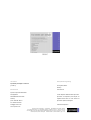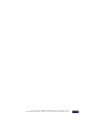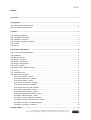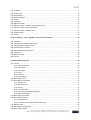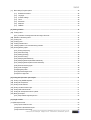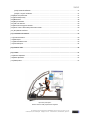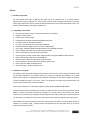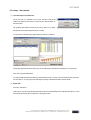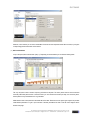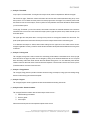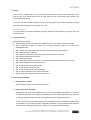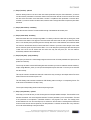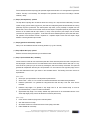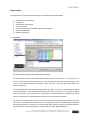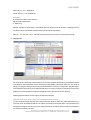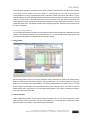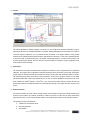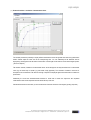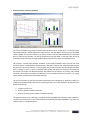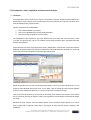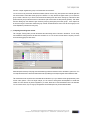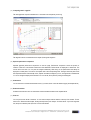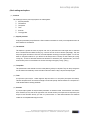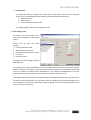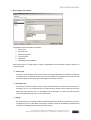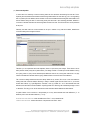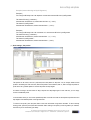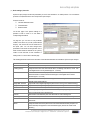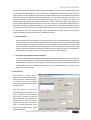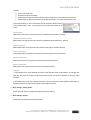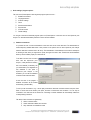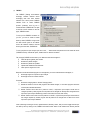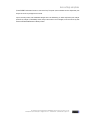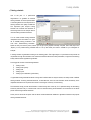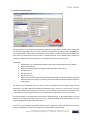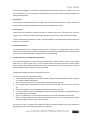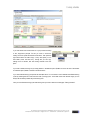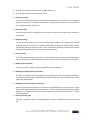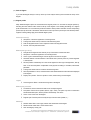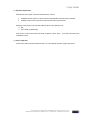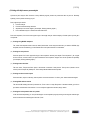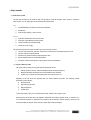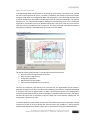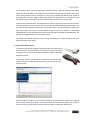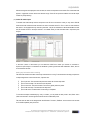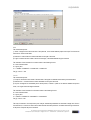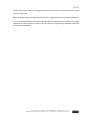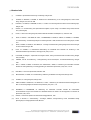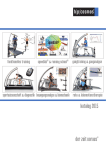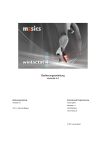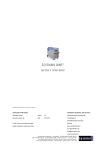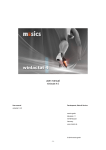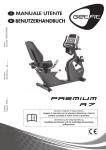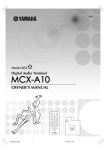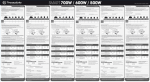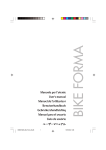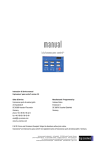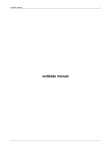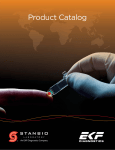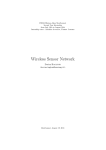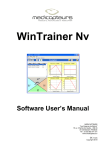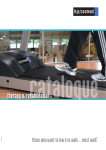Download manual
Transcript
manual User manual Development & Programming h/p/cosmos para analysis - version 2.0 [cos14813] mesics gmbh, Münster Germany Sales & Service www.mesics.de h/p/cosmos sports & medical GmbH Am Sportplatz 8 E & OE. Subject to alterations without prior notice. DE 83365 Nussdorf-Traunstein h/p/cosmos and h/p/cosmos para analysis are Germany registered brand names of Franz Harrer and phone +49 86 69 / 86 42-0 h/p/cosmos sports & medical gmbh. fax +49 86 69 / 86 42-49 [email protected] © 2002-2004 h/p/cosmos www.h-p-cosmos.com h/p/cosmos sports & medical gmbh Am Sportplatz 8 DE 83365 Nussdorf-Traunstein / Germany phone +49 (0) 86 69 / 86 42-0 fax +49 (0) 86 69 / 86 42-49 [email protected] www.h-p-cosmos.com file: l:\manuals\h-p-cosmos para analysis\version 2.0\en\20050203_manual_h-p-cosmos_para_analysis_2 0_en.doc © 2005 h/p/cosmos sports & medical gmbh created 03.02.2005 printed 03.02.2005 page: 1 of 67 LN file: l:\manuals\h-p-cosmos para analysis\version 2.0\en\20050203_manual_h-p-cosmos_para_analysis_2 0_en.doc © 2005 h/p/cosmos sports & medical gmbh [email protected] created 03.02.2005 printed 03.02.2005 page: 2 of 67 LN Content Content [1.] [1.] Content ............................................................................................................................................................................... 3 [2.] Registration ........................................................................................................................................................................ 7 [2.A] Licensing without hardware dongle .................................................................................................................................. 7 [2.B] Licensing with hardware dongle ....................................................................................................................................... 7 [3.] Basics ................................................................................................................................................................................. 8 [3.A] [3.B] [3.C] [3.D] [3.E] [3.F] Hardware requirements.................................................................................................................................................... 8 Compatibility of the software ............................................................................................................................................ 8 Installation on a single PC................................................................................................................................................ 8 Installation on multiple work stations................................................................................................................................ 9 Operation.......................................................................................................................................................................... 9 Back up ............................................................................................................................................................................ 9 [4.] First steps – Short manual.............................................................................................................................................. 10 [4.A] [4.B] [4.C] [4.D] [4.E] [4.F] [4.G] [4.H] [4.I] [4.J] [4.K] Load and analyse a completed test................................................................................................................................ 10 Athlete data .................................................................................................................................................................... 10 Main workload data ........................................................................................................................................................ 11 Analysis - Thresholds ..................................................................................................................................................... 12 Analysis - Training areas................................................................................................................................................ 12 Analysis – Energy balance ............................................................................................................................................. 12 Analysis - Diagram ......................................................................................................................................................... 12 Analysis results – Research modules ............................................................................................................................ 12 Printout ........................................................................................................................................................................... 13 A typical test course ....................................................................................................................................................... 13 Details of the test assistant ............................................................................................................................................ 13 [4.K1] Step1 (welcome) - optional ................................................................................................................................ 13 [4.K2] Step 2 (data source) - mandatory ...................................................................................................................... 13 [4.K3] Step 3 (location) - optional ................................................................................................................................. 14 [4.K4] Step 4 (date and time) - mandatory ................................................................................................................... 14 [4.K5] Step 5 (master data) - mandatory ...................................................................................................................... 14 [4.K6] Step 6 (body data) - partly mandatory ............................................................................................................... 14 [4.K7] Step 7 (test parameter) - optional ...................................................................................................................... 14 [4.K8] Step 8 (data acquisition) - optional ................................................................................................................... 15 [4.K9] Step 9 (general test information) - optional........................................................................................................ 15 [4.K10] Step 10 (Rest data input) - optional ................................................................................................................... 15 [4.K11] Step 11 (main workload data) - mandatory........................................................................................................ 15 [4.K12] Step 12 (recovery or post work data) - optional ................................................................................................. 16 [4.K13] Step13 (analysis) - calculated automatically...................................................................................................... 16 [4.K14] Step 14 (conclusion) - mandatory ...................................................................................................................... 16 [5.] Single analysis ................................................................................................................................................................. 17 file: l:\manuals\h-p-cosmos para analysis\version 2.0\en\20050203_manual_h-p-cosmos_para_analysis_2 0_en.doc © 2005 h/p/cosmos sports & medical gmbh [email protected] created 03.02.2005 printed 03.02.2005 page: 3 of 67 LN Content [5.A] [5.B] [5.C] [5.D] [5.E] [5.F] [5.G] [5.H] [5.I] [5.J] [5.K] [5.L] Thresholds...................................................................................................................................................................... 17 Training areas ................................................................................................................................................................ 18 Energy balance .............................................................................................................................................................. 19 VO2max estimation ........................................................................................................................................................ 19 Graphic........................................................................................................................................................................... 20 Assessment.................................................................................................................................................................... 20 Research modules ......................................................................................................................................................... 20 Research modules - Correlation of measurement values .............................................................................................. 21 Research modules - Recovery parameters.................................................................................................................... 22 Research modules – Research areas ............................................................................................................................ 23 Additional results ............................................................................................................................................................ 24 Printout ........................................................................................................................................................................... 24 [6.] Test comparison – team-, longitudinal- and cross section analysis .......................................................................... 25 [6.A] [6.B] [6.C] [6.D] [6.E] [6.F] [6.G] [6.H] Introduction..................................................................................................................................................................... 25 Comparing the thresholds of different tests.................................................................................................................... 26 Comparing the training areas of tests ............................................................................................................................ 27 Comparing tests in a graphic.......................................................................................................................................... 28 Separate performance comparison ................................................................................................................................ 28 Assessment.................................................................................................................................................................... 28 Research modules ......................................................................................................................................................... 28 Print out .......................................................................................................................................................................... 28 [7.] Basic settings and options ............................................................................................................................................. 29 [7.A] Overview ........................................................................................................................................................................ 29 [7.A1] Physical parameter ............................................................................................................................................ 29 [7.A2] Test methods ..................................................................................................................................................... 29 [7.A3] Test profiles ....................................................................................................................................................... 29 [7.A4] Tests .................................................................................................................................................................. 29 [7.A5] Protocols ............................................................................................................................................................ 29 [7.A6] Training profile ................................................................................................................................................... 30 [7.B] Basic settings „Units“...................................................................................................................................................... 30 [7.C] Basic settings „Test methods“ ........................................................................................................................................ 31 [7.C1] Primary units ...................................................................................................................................................... 31 [7.C2] Secondary units ................................................................................................................................................. 31 [7.C3] Energy................................................................................................................................................................ 31 [7.C4] VO2 max models ............................................................................................................................................... 32 [7.C5] Time-Performance-Norms (target times) ........................................................................................................... 32 [7.C6] Heart rate adaptation ......................................................................................................................................... 33 [7.D] Basic settings „Test profiles“ .......................................................................................................................................... 34 [7.E] Basic settings „Protocols“............................................................................................................................................... 35 [7.E1] Fixed thresholds................................................................................................................................................. 36 [7.E2] Calculation of the individual aerobic threshold (iat) ........................................................................................... 36 [7.F] Research areas .............................................................................................................................................................. 36 [7.G] Basic settings „Training profile“ ...................................................................................................................................... 37 [7.H] Basic settings „Graphic“ ................................................................................................................................................. 37 file: l:\manuals\h-p-cosmos para analysis\version 2.0\en\20050203_manual_h-p-cosmos_para_analysis_2 0_en.doc © 2005 h/p/cosmos sports & medical gmbh [email protected] created 03.02.2005 printed 03.02.2005 page: 4 of 67 LN Content [7.I] Basic settings „Program options“ ................................................................................................................................... 38 [7.I1] Database connections ....................................................................................................................................... 38 [7.I2] Language ........................................................................................................................................................... 39 [7.I3] Customer settings .............................................................................................................................................. 39 [7.I4] Terms................................................................................................................................................................. 39 [7.I5] Passwords ......................................................................................................................................................... 39 [7.I6] Additional ........................................................................................................................................................... 39 [7.I7] THEDEX ............................................................................................................................................................ 40 [8.] Training schedule ............................................................................................................................................................ 42 [8.A] Training control............................................................................................................................................................... 43 [8.A1] Calculation of training heart rates according to Karvonen ................................................................................. 43 [8.B] Definition of the training areas........................................................................................................................................ 44 [8.C] Training units.................................................................................................................................................................. 45 [8.D] Training cycles ............................................................................................................................................................... 45 [8.E] Training schedule frame................................................................................................................................................. 45 [8.F] Creating a pattern for an individual training schedule .................................................................................................... 45 [8.G] Working with the graphic ................................................................................................................................................ 47 [8.G1] Scaling and panning .......................................................................................................................................... 48 [8.G2] Automatic scaling............................................................................................................................................... 48 [8.G3] Shifting (Scrolling).............................................................................................................................................. 48 [8.G4] Save the scaling................................................................................................................................................. 48 [8.G5] Modifying data interactively................................................................................................................................ 48 [8.G6] Modifying threshold parameters interactively..................................................................................................... 48 [8.G7] Modifying threshold performances interactively................................................................................................. 48 [8.G8] Remove measuring types .................................................................................................................................. 48 [8.G9] Hook off diagram................................................................................................................................................ 49 [8.G10] Diagram profiles................................................................................................................................................. 49 [8.G11] Export the diagram chart.................................................................................................................................... 50 [8.G12] Print a single chart ............................................................................................................................................. 50 [9.] Printing with h/p/cosmos para analysis ........................................................................................................................ 51 [9.A] [9.B] [9.C] [9.D] [9.E] [9.F] [9.G] Printing using WORD® templates................................................................................................................................... 51 Printing test comparisons ............................................................................................................................................... 51 Printing master data lists ................................................................................................................................................ 51 Printing raw data from the import ................................................................................................................................... 51 Printing UKK walk test results ........................................................................................................................................ 51 Printing the anthropometric data of a patient ................................................................................................................. 51 Modify print reports......................................................................................................................................................... 52 [9.G1] Adapt internal single analysis form .................................................................................................................... 52 [10.] Single modules .............................................................................................................................................................. 53 [10.A] Data import module ........................................................................................................................................................ 53 [10.A1] Import of data from a file .................................................................................................................................... 53 [10.A2] Polar S Series Monitor import ............................................................................................................................ 55 [10.A3] Online HF module import ................................................................................................................................... 56 file: l:\manuals\h-p-cosmos para analysis\version 2.0\en\20050203_manual_h-p-cosmos_para_analysis_2 0_en.doc © 2005 h/p/cosmos sports & medical gmbh [email protected] created 03.02.2005 printed 03.02.2005 page: 5 of 67 LN Content [10.A4] Lactate Scout Reader ........................................................................................................................................ 57 [10.A5] Dr. Lange LP 20 Reader .................................................................................................................................... 57 [10.B] Export of imported data .................................................................................................................................................. 57 [10.C] Sport anthropometry....................................................................................................................................................... 57 [10.D] Master data .................................................................................................................................................................... 58 [10.E] Body fat calculator.......................................................................................................................................................... 58 [10.F] UKK 2 km walk test ........................................................................................................................................................ 60 [10.G]Karvonen training pulse calculator ................................................................................................................................. 60 [10.H] Audio / Video / Heart rate Synchronisation module........................................................................................................ 60 [10.I] Stop watches and Pacer ................................................................................................................................................ 61 [11.] Connected to the network............................................................................................................................................. 63 [11.A] Local area network ......................................................................................................................................................... 63 [11.B] Data import..................................................................................................................................................................... 63 [11.C] Direct hardware control .................................................................................................................................................. 63 [11.D] Test data export ............................................................................................................................................................. 64 [12.] Literature index .............................................................................................................................................................. 66 [13.] Contact............................................................................................................................................................................ 67 [13.A] Service department ........................................................................................................................................................ 67 [13.B] Sales department ........................................................................................................................................................... 67 [13.C] Headquarters.................................................................................................................................................................. 67 h/p/cosmos pulsar 3p 4.0 Precision work and safety in performance diagnostic file: l:\manuals\h-p-cosmos para analysis\version 2.0\en\20050203_manual_h-p-cosmos_para_analysis_2 0_en.doc © 2005 h/p/cosmos sports & medical gmbh [email protected] created 03.02.2005 printed 03.02.2005 page: 6 of 67 LN registration Registration [2.] You can apply for a license using the email registration or a hardware dongle alternatively. A license will upgrade the demo version to a full version. The h/p/cosmos para analysis is generally supplied on a CD as a demo version. By registration of your personal data on the direct way, the product will be licensed and become a full version. Likewise, licensing via a USB dongle is possible as well. The free demo version in fact contains the most important functions, which are needed for the locate analysis, however you will find certain modules deactivated and locked. For example the print out of the results or the generation of a training plan is not possible. The demo version is supposed to give you an impression of the capability and effectiveness of the software. [2.A] Licensing without hardware dongle If you want to register h/p/cosmos para analysis via email, you can enter your data in „Info/Registration“ in the demo version main menu. Please ensure to have administrator rights on this PC. The product registration will only work on the PC where the license has been activated. For the activation please fill in your data in step 1 of the registration and send the created file to your distributor. You will receive an email containing your license key that has to be entered in step 2 of the registration. Repeat this operation for every PC you need to work with h/p/cosmos para analysis at. [2.B] Licensing with hardware dongle For using a USB dongle as to license the software, please order the dongle from your distributor and install the dongle driver from the CD before plugging in the dongle in the USB port of your PC. h/p/cosmos para analysis demo will connect to the dongle, read the registration data and will then run as a full version in case of a valid key. Disconnecting the dongle from your PC will let h/p/cosmos para analysis run again in demo mode. You can use the dongle for all PCs you need the registered full version to work. file: l:\manuals\h-p-cosmos para analysis\version 2.0\en\20050203_manual_h-p-cosmos_para_analysis_2 0_en.doc © 2005 h/p/cosmos sports & medical gmbh [email protected] created 03.02.2005 printed 03.02.2005 page: 7 of 67 LN basics Basics [3.] [3.A] Hardware requirements The demo software needs about 15 MB hard disk space and can be installed by CD or by internet download. h/p/cosmos para analysis is prepared for a minimum screen resolution of 800 x 600 pixels and requires a font scale of exactly 96 dpi. New Windows XP PCs normally are delivered with other font scales. Please adapt the font scales in your windows screen management if any display problems occur. [3.B] Compatibility of the software N N N N N N N N N N N N N N N N [3.C] h/p/cosmos para graphics (Import of data from the treadmill control software) winlactat 2.0 (mesics gmbh) PA7000 (Import of step test data) POLAR Precision Performance Software (HRM files with lap times) LACTATE SCOUT (via serial RS 232 Interface) Dr. Lange - LP 20 lactate device (via serial RS 232 Interface) POLAR HR Monitors S SERIES (Import via RS 232 or USB interface) mesics gmbh - HR Module (Beat-to-beat HR transmition from POLAR HR chest belts) Import of athletes data (master data) from Microsoft Outlook 2000 Import of master data from chip card reader (TOWITOKO) Import and export of master- and test data to software products providing the THEDEX software interface Export of HR data and master data to POLAR HRM files Automatic export of master data and test data to Microsoft Excel Export of diagrams to bitmap- or EMF- (Microsoft Word) graphic format Export of reports to Adobe Acrobat PDF format Export and printing of all data via Microsoft Word Installation on a single PC For installing a single version please start the startup.exe file on CD and ensure to work in windows administrator mode (for the software registration in your operation system only). Choose your target disk when installing. You can install h/p/cosmos para analysis on an external device like a USB stick and therefore use it on other PCs (please note, that the full version registration by email is only valid for one PC). The dongle has to be taken with the external device to let h/p/cosmos para analysis work in full version mode then. h/p/cosmos para analysis runs on the following operation systems: Windows 95/98/NT4.0/ME/2000/XP The h/p/cosmos para analysis installation does not affect your operation system, does not copy any files to the windows directory or perform any changes to existing files. Therefore you can easily spread your h/p/cosmos para analysis versions to any of your PCs by just copying the complete h/p/cosmos para analysis folder with your windows explorer to any other directory on another PC. This even works, when h/p/cosmos para analysis’s data base stores new test data. After installation, h/p/cosmos para analysis works even in normal windows user mode. If you need a special device to be installed (e.g. card reader, dongle ..) please install the correspondent drivers from that special driver CD or from the h/p/cosmos para analysis demo CD. file: l:\manuals\h-p-cosmos para analysis\version 2.0\en\20050203_manual_h-p-cosmos_para_analysis_2 0_en.doc © 2005 h/p/cosmos sports & medical gmbh [email protected] created 03.02.2005 printed 03.02.2005 page: 8 of 67 LN basics [3.D] Installation on multiple work stations In some cases you need to work with several stations in one common data base. The installation is quite easy. Just perform the single installation (s. above) on one (client) PC. Register this version online (email) or by dongle. Then copy the h/p/cosmos para analysis directory to all PCs you need h/p/cosmos para analysis to run on. In case you need all copies to run in full version mode, please register all other PCs (note that you can enter data even in demo mode). Declare the one PC as server, which should keep the common data base (and where backups can be started): Provide access to that central h/p/cosmos para analysis data base directory so that all other PCs can read and write in that directory. Then open h/p/cosmos para analysis on each PC and set up the new data base path (source) in „extras/options“ menu. [3.E] Operation The memory space used by the database depends on the number of test data and the integrated additional data such as video data etc. The database can be copied to the server drive (s.a.). This is also useful for the back up solution. Please choose “small type” in the display settings of your graphics card (96 dpi), in case you are faced with any difficulties in the display. [3.F] Back up Please make sure to back up your data regularly to prevent complete data losses when your system becomes instable. If you want to back up the data base including the complete software product, then copy the „h/p/cosmos para analysis“ directory to your target backup system. If you just need to save your data base it is sufficient to copy the „database“ directory: C:\Program Files\h-p-cosmos para analysis(20)\database“ file: l:\manuals\h-p-cosmos para analysis\version 2.0\en\20050203_manual_h-p-cosmos_para_analysis_2 0_en.doc © 2005 h/p/cosmos sports & medical gmbh [email protected] created 03.02.2005 printed 03.02.2005 page: 9 of 67 LN short manual First steps – Short manual [4.] [4.A] Load and analyse a completed test For the new user it is advisable to get a quick overview of the central functions of h/p/cosmos para analysis. Just click on the „Load test“ button on the main window. The appearing test selection window will provide you with a list of master data (top left) and corresponding tests (below) in a table. You gain access to the test preview (right bottom) by clicking on a table line. On the lower right hand side of the window you can see a test preview (scheduler or alternatively as a control chart). Press „OK“ to load the selected test. You will be guided through the test data by an assistant that consists of 14 steps. The most important point „test results“ is found in step 13. You can jump to the single steps by clicking on the left mouse button into the step list. [4.B] Athlete data Go to step „Test person“. In this step you can see the master data joined with the test. The corresponding name is selected in the left list. You find the most important master data of the person on the right hand side. file: l:\manuals\h-p-cosmos para analysis\version 2.0\en\20050203_manual_h-p-cosmos_para_analysis_2 0_en.doc © 2005 h/p/cosmos sports & medical gmbh [email protected] created 03.02.2005 printed 03.02.2005 page: 10 of 67 LN short manual Moreover, in this window you can add a new athlete or/and look into the respective master data and edit it, by using the corresponding panels at the bottom of the window. [4.C] Main workload data Jump to the point „Main workload data“ (step 11). Depending on the test method you will find the following table: The very left yellow column contains all primary performance step data. The other yellow columns show the derived secondary alternative performances. In the blue column you can see the load duration per step, most commonly this is the step time but may be the distance for e.g. field tests. Measurement values can be entered in the white cells of the table. Please move to the right to gain insight to all possible measurement parameters. To get a quick overview of the test parameters feel free to use the control diagram at the bottom of the page. file: l:\manuals\h-p-cosmos para analysis\version 2.0\en\20050203_manual_h-p-cosmos_para_analysis_2 0_en.doc © 2005 h/p/cosmos sports & medical gmbh [email protected] created 03.02.2005 printed 03.02.2005 page: 11 of 67 LN short manual [4.D] Analysis - Thresholds Jump to point 13 of the assistant. You will get to the analysis results, which are separated into different sub pages. The first left sub page „Thresholds“ contains information about all fixed and individual thresholds being set up in the active protocol. You can select the active protocol from the top right list box of the page. The „individual“ protocol holds the results from the last saved analysis, which may differ from the predefined ones below. Beneath the threshold table you will find further options. On the page „Thresholds“ you will find all results, which relate to the fixed and individual thresholds and of which the calculation basis can be found in the chosen test analysis protocol (upper drop-down menu). Below the table you will find further options. The upper right hand side panels lead to a change of the protocols or training plans selected from the list box. The printer panels placed next to the list box offer the print out of the analysis results and the current training plan. If an alternative test analysis is offered, select another setting from the upper list box and watch how the result is changed if applicable. The entry „individual“ means that the calculations will be performed like after the last saving of the current test. [4.E] Analysis - Training areas The sub page „training areas“ shows all results from the training profile selected in the bottom list box of the top right hand side area of the page. All profiles can be changed by clicking on the left button beside this list box. The panel below the training areas table shows remarks about the different training areas. You can additionally select the test method to which the heart rate results of the test should be adapted to. The heart rate conversion can be set up in the „Extras/test method“ menu item of the main menu. [4.F] Analysis – Energy balance The sub page „Energy balance“ provides information about the energy consumption, energy input and resulting energy balance of each training cycle and the whole profile. [4.G] Analysis - Diagram The sub page „Diagram“ shows a graphical overview with all threshold and training area results. [4.H] Analysis results – Research modules The sub page „Research modules“ leads to further analysis results such as ... N Measurement type correlation N Recovery phase N Area analysis Here we would like to point out to the respective chapters in this manual. file: l:\manuals\h-p-cosmos para analysis\version 2.0\en\20050203_manual_h-p-cosmos_para_analysis_2 0_en.doc © 2005 h/p/cosmos sports & medical gmbh [email protected] created 03.02.2005 printed 03.02.2005 page: 12 of 67 LN short manual [4.I] Printout To print out a pre-designed analysis form just press the „print“ buttons at the top right of the analysis step. The top button will print out a selected analysis form; the lower button will print out the training profile selected in the corresponding list box beside it. If you want to use Microsoft Word® to generate your print outs, just press the button „create from template“ on the sub page „assessment“ and select any word template (.dot – files). Saving the changes If you need changes to be saved to the database, just jump to the last point of the assistant (14) and press „Save“. The assistant will close. [4.J] A typical test course Start h/p/cosmos para analysis N Select the button „New test“, the assistant will immediately show up. Press „Next“ to move to the next step. N Step 2: Please choose whether you prefer to use a complete manual entry of data or if you want to use a predefined test profile. N Step 3: Choose the location or enter a new test location. Fill out the corresponding parameters. N Step 4: Enter date and time of the test N Step 5: Select the master data or create a new entry by pressing the button „create new“. N Step 6: Enter the additional body parameters N Step 7: Enter test parameters N Step 8: Import data from files or from devices if you want to rework external data graphically. Press „Import“. N Step 9: Enter attendant test information in text format N Step 10: Enter the pre load (rest) step test data N Step 11: Enter the main load step test data N Step 12: Enter the post load (recovery) step test data N Step 13: Find the test analysis here and print out the results. N Step 14: Press „save“ to store all data and leave the assistant [4.K] Details of the test assistant [4.K1] Step1 (welcome) - optional The first page introduces you to the work with the assistant. [4.K2] Step 2 (data source) - mandatory Decide weather you want to enter complete new data, based on the test method selected below or if you want to use predefined test profiles. If you decide to enter the test data manually, select the test method (e.g. „Ergometer“ or „Running“). These entries derive from the pre-adjustments in the window „Extras/Test methods“. In case you want to use a predefined test profile, select the respective profile from the appearing table. With the panel „Details“ you can look at profiles and/or change them permanently. If you have opened this test assistant for loading an already existing test, the selection is omitted. You can merely change the test method. file: l:\manuals\h-p-cosmos para analysis\version 2.0\en\20050203_manual_h-p-cosmos_para_analysis_2 0_en.doc © 2005 h/p/cosmos sports & medical gmbh [email protected] created 03.02.2005 printed 03.02.2005 page: 13 of 67 LN short manual [4.K3] Step 3 (location) - optional Select an existing location in the list or enter new location parameters and press „Add“ afterwards if you want to use these location parameters for future tests. Select a new test location with the mouse from the left list or enter the name of the test location in the field “Name of location”. Complete the other parameters in case the data is available. If you want to create a new test location, enter the data on the right hand side and press the panel “New” afterwards. [4.K4] Step 4 (date and time) - mandatory Enter date and time of the test. The date will affect the age of the athlete at the test time point. [4.K5] Step 5 (master data) - mandatory Select the master data of the corresponding athlete. If not listed just add new master data by clicking the „create new“ button at the bottom of the page and leave the master data window with OK after you entered all relevant data. In case the test person performing the test is already listed in the master database, then select the athlete from the list on the left hand side and continue with “Next”. However if you want to make changes on the master data or view these, press the panel “Personal Data“. If it is a new test person performing the test select the panel “Create new“ and fill out the master data and confirm the entry with the panel „OK“. The new athlete is automatically selected in the list afterwards. [4.K6] Step 6 (body data) - partly mandatory At this point you need to fill in at least weight, height and rest heart rate. All further parameters are optional, but are printed out if necessary For the body fat relation and the UKK Walking test index calculation you have two additional windows available (s. chapter „Single Modules“), which you can open with the respective panel “Calculate”. Of course you can also enter this data manually. The body fat calculator calculates the relative fat content of the body according to the calliper method. Fill out the table as advised in the window and press “OK”. The UKK Walking Index calculator calculates the UKK Walking Index according to a corresponding formula. The result will also be transferred in this step of entry. For the sports-anthropometry please see the corresponding chapter. [4.K7] Step 7 (test parameter) - optional At this step you can set the time you need for taking the blood samples between the steps. The time affects some threshold calculations such as the Stegmann threshold. The other parameter is just for documentation. The label of this parameter can be adjusted in „extras/test methods“ in the program’s main menu. The average pause duration between two main work load steps has an influence on the calculation of the Stegmann threshold and should be set at about 30 seconds (00:00:30). The test parameter is a decimal numerical value of any dimension and can be named differently at every test method. file: l:\manuals\h-p-cosmos para analysis\version 2.0\en\20050203_manual_h-p-cosmos_para_analysis_2 0_en.doc © 2005 h/p/cosmos sports & medical gmbh [email protected] created 03.02.2005 printed 03.02.2005 page: 14 of 67 LN short manual For the treadmill test the accompanying test parameter might be the elevation or for the ergometer it might be the cadence. The entry is not mandatory. The description of the parameter can be done in the settings of the test methods (s. there). [4.K8] Step 8 (data acquisition) - optional This step allows importing data via external devices and mixing it to a step test format interactively. The video module can play your test videos (mpg and avi) and show the corresponding heart rate while the test was running (HRM file) fully time synchronized. This data-acquisition step offers you the possibility to integrate and save external data, such as heart rate and lactate values into the step test. Complete h/p/cosmos para analysis tests however can be created with the import function (s. there) of the h/p/cosmos para analysis from the formats „winlactat“ and „h/p/cosmos para graphics“. To add video files to the database press the panel „Heart rate video“. The operation of the HR-Video module is explained in a separate chapter. Please read the chapter “Single Modules” concerning the data import module. [4.K9] Step 9 (general test information) - optional Here you can store additional remarks concerning the test run (e.g. use of devices). [4.K10] Step 10 (Rest data input) - optional Enter the rest values of the parameters you took before the test. [4.K11] Step 11 (main workload data) - mandatory Use this window to enter the main workload step test data. Please enter the performance data in the yellow and the step lengths in the blue columns. The measurement values should be entered into the white cells. It is very useful to use the „quick input“ you can access by activating the „edit“ menu at the top of the table. This option will generate the complete test data with just a few parameters. You can make use of the right click popup menu in each white measurement cell to gain access to the connected devices. The following menu items have to be explained here ... Menu „Edit“ N Quick input: quick pre-selection of all step loads and performances N Assess value -> 100%, 0%: You can fade out a marked measurement value without having to delete it. N Determine performance: You generate the step performance with the help of the start value and the increment. N Determine step lengths: You generate a step length valid for all main workload steps in hh:mm:ss (hour/minute/second) – format or in meters for field tests. N Approximated step length: The currently selected step performance will be recalculated because of the shorter step length (mostly used for test abortions at maximum performance). Menu „Step“ N Insert: Inserts a further line (step) at the current cell position N Add: Adds at the end of a step N Set number: Reduces or increases the amount of lines (steps) in the table N Delete: Deletes the current step file: l:\manuals\h-p-cosmos para analysis\version 2.0\en\20050203_manual_h-p-cosmos_para_analysis_2 0_en.doc © 2005 h/p/cosmos sports & medical gmbh [email protected] created 03.02.2005 printed 03.02.2005 page: 15 of 67 LN short manual Menu „Tools“ N Stopwatch and Pacer: For the purpose of timekeeping or speed preset provided stopwatches and pacer. Menu „View“ N Diagram: Creates a graphic preview of the main workload data in untrimmed format. You can also get to this diagram by using the shift bar at the lower edge of the window and get back to the table again. If you click on a cell with the right hand side mouse button the above stated quick menu with the described points will appear in correspondence with the function of the cell. Get value from a device This option appears when clicking on a heart rate or lactate value cell with the right hand side mouse button. Depending on the measurement type the respective devices will be invoked. You can have the current values inserted in the corresponding cell directly from the device. Get a test from a device In contrast to the above described function „Get value from a device“ , a whole test can be imported from another device with this function (e.g. Lactate Scout). The import of data described in step 8 (data-acquisition) only differs from the current point through the comfortable finishing possibilities of the complete test there. [4.K12] Step 12 (recovery or post work data) - optional If you intend to let h/p/cosmos para analysis perform various calculations on the recovery capability of the athlete, then you find the possibility to enter the recovery data in this window. Plan to take lactate and heart rate at least at minute 1, 3 and 5 after the last main workload. If you want to the post workload values put on record after the test and to calculate the recovery parameter in the h/p/cosmos para analysis, the time-dependent recovery values have to be entered in this mask. There you will have a similar menu available for editing the cell values as explained in step 11 (Test entry main workload phase). First select „Step/set number“ to define the amount of steps. Afterwards enter the measurement times (always definitely after the end of the last main workload measurement) and the corresponding test data. [4.K13] Step13 (analysis) - calculated automatically Here you always find the calculated results of all data that was entered, separated into several sub pages. The most important presets are the two list boxes (analysis protocol and training profile) at the right top of the window and the „print“ buttons beside them. The analysis protocol holds the threshold combination and the training profile contains training areas, cycles and units. [4.K14] Step 14 (conclusion) - mandatory The last step will let you save the test and leave the complete assistant. file: l:\manuals\h-p-cosmos para analysis\version 2.0\en\20050203_manual_h-p-cosmos_para_analysis_2 0_en.doc © 2005 h/p/cosmos sports & medical gmbh [email protected] created 03.02.2005 printed 03.02.2005 page: 16 of 67 LN single analysis Single analysis [5.] The single analysis is separated into several sub pages. The following results will be presented: N N N N N N N [5.A] thresholds (fixed- and individual) training areas energy balance / training profile VO2 max estimation research modules (recovery parameters /correlation/area analysis) mathematical parameters assessment (diagnosis)) Thresholds The threshold table represents all test related threshold parameters. The shown columns are derived from the selected test protocol at the top of the window. You can set up your own protocols. For this please go to the chapter „Protocols“. In the case shown above two fixed thresholds are shown in blue colour and two individual thresholds are displayed in green. The column on the right called “Max” relates to the maximum values taken. The most important result is the individual anaerobic threshold (LT, OBLA). You will find – corresponding to the settings in the selected protocol – several threshold models next to each other in the green columns. The primary threshold (used for the derivation of the training areas) is mentioned above. All fixed thresholds are calculated in the left blue columns. The orange column at the right represents the maximum values reached in the step test. The „Options“ box below the table allows you to control the content of the threshold table which affects the print out as well. When ever the software calculates the results for a cycle ergometry, you’ll find an additional relative value behind the threshold performances (in percent). This value shows the relative capacity compared to an untrained test person. They are derived from a table from the abstract „Cycle-ergometry in practice“, Rost/Heck/Hollmann. file: l:\manuals\h-p-cosmos para analysis\version 2.0\en\20050203_manual_h-p-cosmos_para_analysis_2 0_en.doc © 2005 h/p/cosmos sports & medical gmbh [email protected] created 03.02.2005 printed 03.02.2005 page: 17 of 67 LN single analysis Male: PWC [%] = P/m * 4000/(HR-70) Female: PWC [%] = P/m * 5000/(HR-70) Explanation P: Performance in Watt at a PWC threshold HR: Heart rate at this threshold m: Weight in kg Example: The PWC 150 performance of a male athlete with 70 kg weight amounts to 180 Watt (=2,5 Watt/kg). How can this performance be compared with the performance of an untrained average athlete? PWC [%] = 2,5 * 4000 / 80 = 128 %. Therefore the achieved performance lays 28% over the untrained average. [5.B] Training areas The above results of the primary individual threshold can be used to generate different training areas aligned in relation to this threshold. The training areas are part of the training profile selected at the top the window. You can change all settings concerning the training profile by clicking the button beside the combo box „Training profile“. The table shown is to be interpreted in the same way as the threshold table above. The columns correspond to the training areas set in the training plan. The lines essentially correspond to the settings of the current test method (here „Running“). Following important additional functions have to be mentioned at this point: Adaptation of test heart rate to training heart rate with different test methods In order to adapt the resulting test heart rates to training heart rates based on another test method (training device) you can simply choose the related test method in the „Options“ box below the training area table. You’ll find another line in the table then holding the heart rate values for the training test method. The relation of the heart rates can be adjusted in the „Extras/Test methods“ main menu. file: l:\manuals\h-p-cosmos para analysis\version 2.0\en\20050203_manual_h-p-cosmos_para_analysis_2 0_en.doc © 2005 h/p/cosmos sports & medical gmbh [email protected] created 03.02.2005 printed 03.02.2005 page: 18 of 67 LN single analysis The training pulse adaptation is an essential function, which is needed in case a test person has been tested not relating to the training sport (for example a runner was tested on a cycle-ergometer and has to get some training pulse recommendations for running). The mathematical function is explained in detail in the chapter „Test methods“. To get a heart rate adaptation for a training related test method select the training test method in the click box under „Options and Areas“ (s.a. mouse pointer). If the training test method does not correspond to the test method during the test, the training related heart rate in the table above will be shown additionally to the test related heart rate values in a line and marked with another colour. The adaptation will influence the training plan optionally. Please find more information about this under „Training plan“. Heart rate according to Kavonen You can additionally generate the calculation of training area performances when activating the corresponding Karvonen functions. In the training profile settings you find a Karvonen factor (0-1) for each training area to be set by yourself. The Karvonen heart rates appear as an additional line in the training area table. [5.C] Energy balance With the energy balance module you are able to preview the energy consumption and uptake in the athlete’s training. Based on the training profile set up in the program’s „training profile“ options, you’ll find the consumption of energy and weight loss for all training cycles. Basal metabolic rate, training intensity/duration and nutrition yield in an energy balance system, being estimated for the whole selected training profile. Selecting one line of the table will show the detailed training units to be performed. You can change the energy uptake in kcal (nutrition) by selecting or entering a value in the list box on top of the table. [5.D] VO2max estimation Several mathematical regression formulas allow estimating the athletes VO2 max. The VO2 max regression formulas base on the test’s maximum performance. The result is represented in the VO2 sub page of the single analysis. Please refer to the chapter „Test methods“ of this manual to obtain further details. file: l:\manuals\h-p-cosmos para analysis\version 2.0\en\20050203_manual_h-p-cosmos_para_analysis_2 0_en.doc © 2005 h/p/cosmos sports & medical gmbh [email protected] created 03.02.2005 printed 03.02.2005 page: 19 of 67 LN single analysis [5.E] Graphic The software generates an interactive diagram of all results. You can change some calculation parameters by right or left clicking of the mouse on the different elements. The chapter „Working with diagrams“ shows several clues & tricks to control the diagrams appearance. You can interfere with the calculations in the diagram already to study possible influences of some lactate values/ threshold models or other elements on the result. For this most of the elements react on mouse click (left or right hand side click). In the chapter „Working with diagrams“ you will find several further clues and tricks concerning the diagram, which can also be found in the chapter for comparison analysis (longitudinal-/cross section) with the same functionality. [5.F] Assessment The assessment or evaluation of the test results and diagnosis in written form has to be performed by an experienced interpreter. The program does not generate an automatic assessment of the current test. The sub page „assessment“ provides place for individual text that can be loaded from text files. At this place enter the written analysis of the test. The assessment will be shown on the print out of the test results. Via the „Load“- and „Save“ function you can import self-defined assessments in text format. Alternatively you can also use a Word® template for the print out. Click on the panel „Create from WORD® template“. A Word® file of your choice will be loaded, filled out with the test data and automatically copied into the database index of the present test after finishing (s. also special instruction for print out via Word®). [5.G] Research modules The research modules are mostly used by Olympic centres and universities. The research modules included in the h/p/cosmos para analysis are constantly increased in number and function, as there are still many studies being performed in this area. You can find the research modules in the single analysis as well as in the comparison analysis. The following modules are implemented ... N Correlation of measurement values N Recovery parameters N Area research file: l:\manuals\h-p-cosmos para analysis\version 2.0\en\20050203_manual_h-p-cosmos_para_analysis_2 0_en.doc © 2005 h/p/cosmos sports & medical gmbh [email protected] created 03.02.2005 printed 03.02.2005 page: 20 of 67 LN single analysis [5.H] Research modules - Correlation of measurement values This module provides the possibility to display different measurement values at opposite axes without any performance relation. Please adjust the value units at the corresponding axes. You can additionally let the threshold area be displayed by checking the box at the bottom of the window. Use the right mouse button to access basic diagram options („Print“ and „Export“). The research module „Correlation of measurement values“ serves the purpose to study the influence of a measurement value (e.g. the heart rate) on another (e.g. the lactate value) graphically. The correlation of lactate to ammonia for example can also be examined. The data won through a step test are displayed against each other without a relation to performance. Additionally for all test the aerobic/anaerobic threshold is shown with a broken line. Adjust the two requested measurement values in the respective list boxes at the left resp. lower axis. With the left hand side mouse button you can activate some of the basic functions of the diagram (printing, export etc.). file: l:\manuals\h-p-cosmos para analysis\version 2.0\en\20050203_manual_h-p-cosmos_para_analysis_2 0_en.doc © 2005 h/p/cosmos sports & medical gmbh [email protected] created 03.02.2005 printed 03.02.2005 page: 21 of 67 LN single analysis [5.I] Research modules - Recovery parameters The recovery parameters can give some information about the fitness level of the test person. You find the recovery values being displayed in the left diagram with a legend below it. The right diagrams show the recovery parameters „recovery gradient“ and „recovery convexity“. If you use this module in conjunction with multiple tests you’ll find several blocks for each test and parameter. The recovery gradient shows how fast lactate or heart rate values recover per minute after the main load of the test. A high gradient indicates a good recovery capacity and a high fitness level. The convexity is a special shape parameter. Sometimes e.g. the lactate concentration does not recover back to the normal rest value in a straight downward line but will show a slope with a maximum value some minutes after the end of the main load. This recovery behaviour („over shoot“ effect) also provides information about the load state and fitness level. A convexity of >100% is a result of a positive bending showing, that lactate has continued to accumulate even after the load. This is often found when the test person was stressed out to his maximum. A convexity <100% indicates fast recovery without further accumulation or the test person was not completely stressed to his maximum. You can print out the results by using the buttons at the bottom of the page. The recovery parameters can give some information about the fitness level of the test person. However to compare on a scientific level impartial parameters are necessary. Following parameters are currently displayed in the h/p/cosmos para analysis for the recovery: N N N Graphical recovery curve Recovery gradient of lactate and heart rate Recovery convexity (Overshoot-effect) of lactate and heart rate The graphical recovery curve is interesting for recognizing possible irregularities with one glance. In test comparison a comparison of recovery curves can give further indications for the different performance capabilities of e.g. a team or of a person looked at in a longitudinal section. file: l:\manuals\h-p-cosmos para analysis\version 2.0\en\20050203_manual_h-p-cosmos_para_analysis_2 0_en.doc © 2005 h/p/cosmos sports & medical gmbh [email protected] created 03.02.2005 printed 03.02.2005 page: 22 of 67 LN single analysis The recovery gradient is the average reduction of a measurement value per minute. A higher gradient goes hand in hand with a good ability to recover. The recovery gradient of lactate (in mmol/l/min) and heart rate (in beats/min/min) are displayed next to each other for each test. You can find this diagram in the right upper corner of the window. You can adjust the absolute marginals for heart rate (10, 30) and lactate (0,2) in the program options under „Units“. We refer to the respective chapter in this manual. The recovery convexity presents an impartial parameter for the assessment of the complete run of the curve. Within the first minutes after the main workload a so called "Overshoot" can occur, where the inactive lactate value above all rises over the last maximum stress value during the test. This leads to a convex progress of recovery (convex towards the top). Depending on the intensity of the "Overshoots" the convexity is between 100 and 150 %. If however heart rate/lactate sink below the last maximum stress value immediately, it results in a concavity (convexity < 100 %). A completely linear recovery progress shows a convexity of 100 % according to definition. Indeed, a convexity (>100 %) can indicate a maximum load performance, while a concavity (<100 %) can indicate an early abruption without having reached the individual maximum load performance. You can print out the results of the recovery calculations in the single analysis as well as for the test comparison separately. Select the panel „Print“ at the lower edge of the screen. The diagrams can be can be changed in size individually at the edges. [5.J] Research modules – Research areas In the course of the development of the h/p/cosmos para analysis we would like to constantly investigate new parameters of the current research, which however partially result from the observation of complete parts of the whole performance range of a step test. Therefore the so called „Research Areas“ have been established in the h/p/cosmos para analysis for the allocation of the test. These areas can be defined by the user individually. This offers you the possibility to do your own research by defining areas and having certain parameters calculated and shown in these areas. Currently following parameters can be calculated in every defined research area: The gradient parameter The parameter shown in the diagram (red anaerobic secant with m=2,68 mmol/l/km/h incline) can give a statement about the type and size of the energy supply and the level of the strength endurance. This is especially important for the intra-individual longitudinal section comparison. It can be an indication for the aerobic and anaerobic exercise portion resp. energy supply of the performed training. A significant tendency for the conclusion from this parameter can be established: a high anaerobic threshold in connection with a relatively modest increase of the anaerobic curve section indicates a good anaerobic capacity. The interpretation of the calculated results however rest currently still in your hands. In future the h/p/cosmos para analysis will be extended by additional parameters. How to define one or several areas is described in the section „Protocols“. file: l:\manuals\h-p-cosmos para analysis\version 2.0\en\20050203_manual_h-p-cosmos_para_analysis_2 0_en.doc © 2005 h/p/cosmos sports & medical gmbh [email protected] created 03.02.2005 printed 03.02.2005 page: 23 of 67 LN single analysis [5.K] Additional results The mathematical formulas used to calculate e.g. the primary threshold in the h/p/cosmos para analysis are shown on sub page „Other“ of the analysis page. You can use these formulas e.g. to draw the primary threshold model curve with EXCEL®. The listed elements in the table “Mathematical Parameters” refer to the curve fit of the primary threshold model. Other parameters are e.g. the regression coefficient indicating the quality of the curve fitting (1 is best). [5.L] Printout Please refer to the corresponding chapter of this manual. file: l:\manuals\h-p-cosmos para analysis\version 2.0\en\20050203_manual_h-p-cosmos_para_analysis_2 0_en.doc © 2005 h/p/cosmos sports & medical gmbh [email protected] created 03.02.2005 printed 03.02.2005 page: 24 of 67 LN test comparison Test comparison - team-, longitudinal- and cross section analysis [6.] [6.A] Introduction An essential feature of the h/p/cosmos para analysis is the possibility to generate a flexible comparison between two different tests. In doing so the tests to be compared have to meet one requirement only: They have to be based on the same test method (Running, Cycle-Ergometer...). Therefore comparisons are possible between ... N Tests of different athletes (cross-section) N Tests of one single athlete (intra-individual longitudinal-section) N Tests of mixed origin (longitudinal- and cross-section) The arrangement of a test comparison is very simple: Select the menu point „Open Test“ in the main menu or select „Load Test“ from the quick menu, just as if you wanted to load an already existing test again. The already familiar test selection window appears. Activate the check mark at the upper right hand side screen („selected tests“). At the left side of the window select the athlete with the respective test for the comparison. Select the test from the left table. Press the panel „Add“ on the right window side. This test will now appear in the list at the upper right hand side. Repeat this procedure with your tests, until all required tests appear in the list at the upper right hand side. You can change the order afterwards with the blue arrows. For this select a test and change the position with the respective arrow up or down. With the panel “Remove“ you can remove a test from the comparison list again. Once you have set the sequence you can save this list permanently in the database. Press the panel „Save“ with the disk icon on the left next to the list. Appoint a name for the compiled file in the file-dialogue and close the file-dialogue with „Save“. Now press the panel „Compare“ in the test selection window. The test comparison analysis appears. If you want to export all listed tests in single files, select „Export“. The program will export the tests into the sub-directory „Test data\Exports“ file: l:\manuals\h-p-cosmos para analysis\version 2.0\en\20050203_manual_h-p-cosmos_para_analysis_2 0_en.doc © 2005 h/p/cosmos sports & medical gmbh [email protected] created 03.02.2005 printed 03.02.2005 page: 25 of 67 LN test comparison You can add some specific additional information to the loaded list immediately after the popping up of the analysis window by completing the entries on the sub page „General“. The additional information will be saved to the list if you save the list after the analysis. [6.B] Comparing the thresholds of different tests The comparison module of h/p/cosmos para analysis shows the different thresholds for each test. The calculation bases on the selected analysis protocol and training profile at the top of the window. For a team analysis the average threshold values are displayed additionally. You can build a test sequence upon different parameters. Just select a parameter (e.g. performance concerning ind. anaerobic threshold) and h/p/cosmos para analysis will sort the tests. The threshold comparisons at this point are to be interpreted in the same way as the thresholds in the single analysis. In this case all tests are merely displayed one below each other and the thresholds next to each other. As usual, the thresholds are based on a protocol, which can be adapted any time. If several protocols are available for one test method you can select those in the list box “Analysis“. To create or edit protocols please read the chapter “Protocols“. In addition to the tests included in the test list if requested a last line appears called „Average Values“. These calculated average values are especially interesting for team analysis, in which the teams have to be classified according to homogenous performances. The target times of the single tests are sorted in a special table according to thresholds. Use the left mouse button and click into the column („Grp“). Click the right mouse button then and choose „build group from selection“. Enter the group number and press OK. You can group several tests at the same time by keeping the „Shift“ key pressed while selecting them in a line. You can save the group and separate the team by clicking „Save group“ at the bottom right of the window and entering the group number to be saved to disk. How do I create a sequence sorted according to different parameters out of a test list? The page „Single performances“ shown above, has an additional „Options“ bar at the lower margin. Open it and select the order parameter from the list box “Build sequence according to”. Usually the list will be sorted according to the sequence in which the tests have been entered into the list. If you want to show a secondary parameter (e.g. m/s) instead of the performance parameter (here km/h) appearing in the upper tables, then choose the appropriate parameter from the list box „Performance to be indicated”. The activated option „All measurement parameters“ leads to a list of all, apart from HR and lactate, additionally measured values (e.g. blood pressure etc). file: l:\manuals\h-p-cosmos para analysis\version 2.0\en\20050203_manual_h-p-cosmos_para_analysis_2 0_en.doc © 2005 h/p/cosmos sports & medical gmbh [email protected] created 03.02.2005 printed 03.02.2005 page: 26 of 67 LN test comparison How can I compile single tests to groups out of the test list and save them? You can click on every column with the left mouse button (with the column “Grp”) and open the menu with the right hand side mouse button. There select „Build group from selection“. An entry window will appear where you can enter the group number of this test. If you want to add several tests following each other to the same group, mark the first with pressed shift key and pull the mouse down to the last test (left mouse button and keep shift key pressed). Then select the menu “Build group from selection” again. Save the groups by pressing the panel “Save groups” , of the “Option” bar at the lower margin of the window. Select the group number and afterwards the name of the file for the groups to be saved. Repeat this procedure for each group. [6.C] Comparing the training areas of tests The sub page „Training areas“ provides information about the training areas of all tests in the test list. You can easily see whether the training since the last tests was successful or not. You can also use this table to compare your team and build training groups as seen above. Select the profile at the top of the page, the measurement type and the workload unit from the bottom „options“ box. You can adapt the heart rates to other test method heart rates by selecting the corresponding test method below the table. The measurement value or performance value that will be indicated is up to your selection of the appropriate entry in the list box under „Options“. Like in the single analysis you can choose a training heart rate adaptation for another test method. Of course this will only become apparent if you select „Heart rate“ as the measurement value to be indicated. You can use the column „Grp“ to do group arrangements as described previously for the threshold tables. file: l:\manuals\h-p-cosmos para analysis\version 2.0\en\20050203_manual_h-p-cosmos_para_analysis_2 0_en.doc © 2005 h/p/cosmos sports & medical gmbh [email protected] created 03.02.2005 printed 03.02.2005 page: 27 of 67 LN test comparison [6.D] Comparing tests in a graphic The direct graphical comparison between two or more tests can be especially convincing. The diagram functions are mentioned in the chapter „Working with diagrams“. [6.E] Separate performance comparison Separate graphical performance comparisons on the sub page „Performance comparison“ shows the process of maximum values and sub maximal individual and fixed thresholds. Performances are displayed in vertical bars. The colours refer to the tests. You can print this diagram additionally. While doing so the performances will always be displayed in vertical pillars. The colours of the pillars refer to the corresponding tests. The signs above the pillars name the respective threshold. With the help of the „Options“-bar below the diagram you can, amongst others, fade elements in or out or change the display of the elements. You can use the „Print“-panel for printing out the diagram. [6.F] Assessment You can add some comment text that will be saved, if you select „Save“ on the test selection page (see chapter before). [6.G] Research modules All research modules also work on several tests and are described in detail on the chapters before. [6.H] Print out You can print out the results of the team- or cross section analysis with the buttons at the top of the window. For this select a form. Please read the chapter „Printing with h/p/cosmos para analysis“ for further advice. If you have longer test lists, the print out with the panel „Print lists” can be more feasible. file: l:\manuals\h-p-cosmos para analysis\version 2.0\en\20050203_manual_h-p-cosmos_para_analysis_2 0_en.doc © 2005 h/p/cosmos sports & medical gmbh [email protected] created 03.02.2005 printed 03.02.2005 page: 28 of 67 LN basic settings and options Basic settings and options [7.] [7.A] Overview The following h/p/cosmos para analysis options are linked together:: N Physical parameter N Test methods N Test profiles N Tests N Protocols N Training profiles [7.A1] Physical parameter All physical parameters (like performance in Watt or lactate concentration in mmol/l) can be adjusted and serve as basic elements for test methods. [7.A2] Test methods Test methods in general are based on physical units such as performance and load length units as mentioned above. Therefore the test method “Running” e.g. consist of the units’ km/h and the time (step length). They also keep some typical calculations as VO2 max, heart rate adaptation and energy consumption together. You can add, delete or change test methods on your demand. A test always bases on exactly one test method (like cycling, running etc.). On the one hand test methods build the basis for calculations (VO2, target times etc.) and on the other hand they serve as a classification tool for tests according to test types (running, cycling...). [7.A3] Test profiles Test profiles base on test methods and serve as test patterns (profiles) for step tests. They are always assigned to one test method and additionally contain information about the number of steps, step load and step lengths. [7.A4] Tests An h/p/cosmos para analysis - lactate diagnostic step test bases on a test profile (and implicit test method). Therefore the performance unit and the load length unit are fixed implicitly. With the selection of a test profile as a model the test method is already predefined. [7.A5] Protocols A protocol keeps together all analysis-related parameters as threshold models, fixed thresholds and research areas. Therefore you only need to set up protocols once and later choose just one protocol to let h/p/cosmos para analysis do the calculation the way you need it. A protocol bases on a test method because some threshold models are not compatible with all physical units. file: l:\manuals\h-p-cosmos para analysis\version 2.0\en\20050203_manual_h-p-cosmos_para_analysis_2 0_en.doc © 2005 h/p/cosmos sports & medical gmbh [email protected] created 03.02.2005 printed 03.02.2005 page: 29 of 67 LN basic settings and options [7.A6] Training profile A training profile consists of a training control, training areas, training cycles, training units and a combination (frame) of cycles. Combined with a step test analysis the training profile offers information about .. N Performance zones N Heart rate zones N Time, duration and intensity of all units The following chapters will show the above elements in detail. [7.B] Basic settings „Units“ The window to set up the physical units is found under „Extras/Options“ on the sub page „Further“. Physical units are sorted into several categories: N Pre load measurement values N Main load measurement values N Recovery measurement values (post load) N Load values N Performance values To change a unit, select the category at the top left of the window. The first three groups contain the measurement values such as lactate and heart rate. The unit “Borg-value” makes the exception in the main work load group. In the unit group „Post workload units“, the minimum and maximum recovery rate can be set in addition to the classic physical characteristics of a unit. Therefore the standardization is done in the research module „Recovery“ (see there). The entry “Value format“ sets the rounding-off of a unit. In the example stated above the heart rate is always selected in the presentation 0-999. A „##.#“ format would fix the rounding-off to the first decimal place. The „Tick distance“ serves as a setting for the minimum labelling distance of an axis in the diagram. As the h/p/cosmos para analysis mostly only displays main workload values those settings have to be done in the main workload group. file: l:\manuals\h-p-cosmos para analysis\version 2.0\en\20050203_manual_h-p-cosmos_para_analysis_2 0_en.doc © 2005 h/p/cosmos sports & medical gmbh [email protected] created 03.02.2005 printed 03.02.2005 page: 30 of 67 LN basic settings and options [7.C] Basic settings „Test methods“ Test methods consist of the following sub functions: N Primary units N Secondary units N Specific energy factors N VO2 max models N Target times N HR training heart rate adaptation Each step test bases on one test method. A change in the parameters of the test method will lead to changes in all corresponding tests. [7.C1] Primary units The primary units are the performance unit and the load unit. A typical performance unit is Watt or km/h while time is a typical load unit. For field tests instead, often a load unit in meters and a performance unit in seconds is used to derive the speed. The accompanying step load length is time showing in hh:mm:ss. [7.C2] Secondary units The two primary units build one basic unit (e.g. speed from time and distance) from which several other units can be derived (e.g. m/s). You can select the units you want to derive from the basic unit by checking the units in the table on the page “secondary units”. It is the obligatory unit for the creation of a step test. Add the conversion values in the matrix below (e.g. enter 1 to m/s and 3.6 to km/h). [7.C3] Energy Set up the energy factor for each test method and select whether the body weight has to be taken into account for calculating the result. For further details concerning the calculation, please see the additionally available manual „The basics of lactate diagnostics in the h/p/cosmos para analysis“. file: l:\manuals\h-p-cosmos para analysis\version 2.0\en\20050203_manual_h-p-cosmos_para_analysis_2 0_en.doc © 2005 h/p/cosmos sports & medical gmbh [email protected] created 03.02.2005 printed 03.02.2005 page: 31 of 67 LN basic settings and options [7.C4] VO2 max models The sub page „VO2 max models“ holds all regression models used to determine the VO2max from the maximum performance reached in the test. The calculation formulas can be selected from them selection lists. These models can be supplemented and edited according to your personal experience in the program options (see there). [7.C5] Time-Performance-Norms (target times) Whenever you add the unit „speed“ in your test method, you can use the internal target time calculator to estimate the time the athlete would need to perform a certain distance at all thresholds. You can add as many target times as you want. If a connection with speed is made in the test method, time estimation can be made for a predefined distance. You will find a tool for this on the register card „Time-Performance-Norms“ which administers these so called timenorms of a test method. A time-norm for example is the marathon time, which is required to make estimations concerning the anticipated time needed for a marathon distance of 42195 m once the speed is known. Moreover for runners the 1000-m time and for swimmers the 100-m time is especially interesting. To also offer utmost flexibility in this concern, each test method can contain any amount of such time-norms. A time-norm has a description and a distance length in meters. To extend the list of norms click on the panel "Add". All time-norms of one test method will be considered for the evaluation of a step test. The marathon times can be calculated directly for 2 mmol/l, 2,5 mmol/l and 3 mmol/l. This single-line result can appear on the print out on demand. To activate this function you have to tick off the respective mark in the register card “Time-Performance-Norms”. file: l:\manuals\h-p-cosmos para analysis\version 2.0\en\20050203_manual_h-p-cosmos_para_analysis_2 0_en.doc © 2005 h/p/cosmos sports & medical gmbh [email protected] created 03.02.2005 printed 03.02.2005 page: 32 of 67 LN basic settings and options [7.C6] Heart rate adaptation In some cases it is necessary to derive a training heart rate from the heart rate resulting from the test. This is especially the case when the test method and the training method differ from each other (e.g. for a running training after a cycle test). Due to different reasons however it can be unavoidable that the training test method differs from the test method during the test. For the training mostly the heart rate is the controlling parameter, therefore a conversion of the test heart rate into the training heart rate has to be done. This HR-conversion can be performed at this point. Generally the heart rate from one test method can be put in relation to any other test method, therefore the conversion settings are arranged as follows: Therefore you can implement heart rate adaptation factors in h/p/cosmos para analysis. These factors can be static (absolute offset) and dynamic (relative factor). For setting an offset of 10 beats per minutes between running and cycling, enter a 0 (zero) into the absolute pulse difference mask for the „running“ test method and a 10 (ten) into the same element in the test method „cycling“. Relative factors can be set in the second element. The conversion settings mentioned above are always related to any chosen „Zero“-norm. In the case stated the training heart rate of the test method “Running” is always 10 beats higher than this “Zero”-norm. If you choose another test method, e.g. Cycle-Ergometer, and enter a zero (0) instead of a 10 for the absolute heart rate difference, the heart rate conversion between “Cycle-Ergometer” and “Running” will automatically change to 0 and 10 beats/min. This way you can set an individual and clear heart rate relation between two test methods. A specific feature of this conversion is the possibility to not only enter absolute heart rate differences (+/- 10 beats/min) but to also set relative relations (+/- 10 %). absolute heart rate difference: heart rate difference to "Zero" - norm in beats/minute. relative heart rate factor: relative heart rate in 1/100 percent to the "Zero" - Norm file: l:\manuals\h-p-cosmos para analysis\version 2.0\en\20050203_manual_h-p-cosmos_para_analysis_2 0_en.doc © 2005 h/p/cosmos sports & medical gmbh [email protected] created 03.02.2005 printed 03.02.2005 page: 33 of 67 LN basic settings and options Examples (between Running and Cycle-Ergometer): Example a) For running the HR always has to be adapted to 10 beats above the test-HR of the Cycle-Ergometer: Test method "Running" (s.illustration.): Absolute heart rate difference 10, relative heart rate factor 1,0 (= 100 %) Test method "Cycle-Ergometer" : Absolute heart rate difference 0, relative heart rate factor 1 (= 100 %) Example b) For running the HR always has to be corrected at 10 % above the test-HR of the Cycle-Ergometer: Test method "Running" (s.illustration.): Absolute heart rate difference 0, relative heart rate factor 1,1 ( = + 10 %) Test method "Cycle-Ergometer" : Absolute heart rate difference 0, relative heart rate factor 1 (=100 %) [7.D] Basic settings „Test profiles“ Test profiles can be used to serve as a performance and load pattern for step tests. You can change, delete and add profiles to the existing list. Enter the menu „Extras/Test profiles“ and the buttons „New“ or „Edit“ to change the profiles. A profile serves as a guideline pattern for uniform step-loads and step-lengths. So instead of having to set the number of steps, step-load and step-length again for each new test, you can simply choose a suitable test profile. In the illustration above you can find the predefined profiles on the left hand side and the respective performances and step-lengths of the selected profile on the right hand side. To create a new profile, press the panel „New“ at the lower left window margin below the table. To edit an already existing profile, press the panel „Edit“ below the table. When creating a new profile you will be guided by an assistant, the same way as for the test entry (see there). file: l:\manuals\h-p-cosmos para analysis\version 2.0\en\20050203_manual_h-p-cosmos_para_analysis_2 0_en.doc © 2005 h/p/cosmos sports & medical gmbh [email protected] created 03.02.2005 printed 03.02.2005 page: 34 of 67 LN basic settings and options [7.E] Basic settings „Protocols“ h/p/cosmos para analysis will store all parameters you use for the calculation in so called protocols. You can enter the protocols in the „Extras/Protocol“ menu of h/p/cosmos para analysis. Protocols consist of: N Individual threshold models N Fixed thresholds N Research areas On the first page of the protocol settings it is possible to enter a name for it and select a corresponding test method. On page two you can add as many threshold models to the left list as you like (multi threshold analysis). Just choose one from the lower list box and press „add“. You can then change some parameters for this model on the right side. One of these models should be declared as the „primary model“ to build the base for the calculation of training areas. You can do this on the first page. The following threshold models for the calculation of the individual thresholds are available in h/p/cosmos para analysis: Threshold models Calculation of threshold Mader Determination of the threshold performance at the 4 mmol/l lactate threshold Freiburg (Simon) Finding the mean value of the first 4 lactate values, not differing more than 0,5 mmol/l. Plus a free eligible value in mmol/l (standard approx. 1,5 mmol/l) Dickhuth Determination of the minimum proportion between lactate and performance (this is also called base lactate or individual aerobic threshold) plus a free eligible value in mmol/l (standard approx. 1,5 mmol/l). Free angle Determination of the lactate/ performance angle via the arcus tangent of the elevation. Depends on the chosen load unit. Geiger-Hille Treadmill Angle model at 35,3 degree regarding the performance in km/h (point of extreme bending). Geiger-Hille Ergometer Angle model at 1,62 degree regarding the performance in watt (point of extreme bending). Free Fixed Determination of the threshold performance at a freely pre-set lactate threshold in mmol/l. Stegmann Point of tangency of a tangent at the lactate fit with the repeatedly appearing max. lactate value in the post work load as the start point. Conconi Determination of the deflection point of the heart rate curve at increasing load. Recessing test Determination of the performance in the lactate sink. Only suitable for the recessing-test. Aerobe Determination of the basic lactate value from the minimum proportion of lactate and performance. Mixed Finding the middle value of the performance of all further threshold models (exception: ind. aerobic threshold) with projection to the measurement types (at least one further model necessary) file: l:\manuals\h-p-cosmos para analysis\version 2.0\en\20050203_manual_h-p-cosmos_para_analysis_2 0_en.doc © 2005 h/p/cosmos sports & medical gmbh [email protected] created 03.02.2005 printed 03.02.2005 page: 35 of 67 LN basic settings and options On the second register card „Threshold models“ of the protocol settings you can find a list (s. illustration above) in the left upper area, which might be empty. To add a model select a suitable threshold model from the list box below and press the panel „Add“. The model will now appear in the list with the predefined name. The parameters of the selected model can be found on the right hand side half of the register card. If you use several models of the same kind or if you change the parameters so that it does not correspond to the original name any more, enter a new name for the threshold model in the respective field “ Name”, to keep it distinct. The box „Fitting formula“ gives you the opportunity to select a suitable mathematic method with which the curve fit will be created. For some models further parameters can be selected. To be able to distinguish the models later in the diagram (and key), each threshold model should have a colour of its own. With the colour box you can either use predefined colours or by pressing the right mouse button you can also select any other colour. Threshold models can also be deactivated on demand. This way you don’t have to enter all parameters again at re-activation (Option „Threshold model active“). [7.E1] Fixed thresholds Distinctive lactate values in the regression of a step-test can be set up as so called fixed thresholds. These usually refer to a lactate value but can also be interpreted to other measurement values, such as heart rate (PWC-values). On the third register card of the protocol window you have the possibility to set fixed thresholds. On the left hand side a list will appear with the already existing fixed thresholds, which can be edited with the panels „Insert“, „Add“, „Delete“. On the left hand side these measurement points are defined by name, value and colour. Additionally you have the option to deactivate a threshold via the mark „Threshold active“ , without deleting it. [7.E2] Calculation of the individual aerobic threshold (iat) In addition to the calculation of the individual anaerobic threshold (IANS) the individual aerobic threshold (IAS) may be of interest. This threshold is also called the basic lactate threshold. The calculation of this threshold is based on the determination of the minimum lactate equivalent. If you want to have the IAS calculated, add the element „ind. aerobic threshold“ from the available threshold models to the list of threshold models to be analysed on the register card “Threshold models”. [7.F] Research areas The calculation of research areas is described in the chapter „Single analysis“. Here you find a way to add those areas to your analysis. Just go to the „research area“ page of the protocol and add an area by pressing „Add“. Each area consists of a lower and an upper performance limit. Just add an area, choose a name and colour and select the type of upper and lower limit. Some limit types need another value in percent or a threshold name. For instance an „aerobic“ research area would have a lower limit at 100% of „minimum performance“ and an upper limit at „individual threshold“ (select type of threshold then). file: l:\manuals\h-p-cosmos para analysis\version 2.0\en\20050203_manual_h-p-cosmos_para_analysis_2 0_en.doc © 2005 h/p/cosmos sports & medical gmbh [email protected] created 03.02.2005 printed 03.02.2005 page: 36 of 67 LN basic settings and options Procedure: N Add an area (Panel „Add“) N Name this area (Entry line „Name“) N Select the type of lower limit and then the actual lower limit itself (e.g. individual threshold and the model) N Select the type of upper limit and then the actual upper limit itself (e.g. max. performance and then 100 %) In the upper illustration you find for example the red area “anaerobic” defined according to “From Mader-model to 100 % of max. performance. The following limit types can be chosen: Fixed threshold Determination of the start and end point of the area at a predefined fixed threshold (s. list there) Individual anaerobic threshold Determination of the start and end point of the area at a predefined individual threshold (s. list there) Other limit (relative) Relative determination of the start and end point of the area with regard to the other area limits Other limit (absolute) Absolute determination of the start and end point of the area with regard to the other area limits Maximum performance Determination of the start and end point of the area at the maximum performance Minimum performance Determination of the start and end point of the area at the start performance Examples 1.) Area between fixed 2 mmol/l threshold and fixed 4 mmol/l threshold: Select “Fixed threshold” for both upper and lower limit, then select the respective fixed threshold below. Before, set both fixed thresholds on the page "Fixed thresholds". 2.) Area between 50% of the max. performance and 90% of the max. performance: Select „Maximum performance“ for both upper and lower limit, then enter the respective percentage values below. [7.G] Basic settings „Training profile“ Please refer to the chapter „Training profiles with h/p/cosmos para analysis“. [7.H] Basic settings „Graphic“ Please refer to the chapter „Working with the diagram“. file: l:\manuals\h-p-cosmos para analysis\version 2.0\en\20050203_manual_h-p-cosmos_para_analysis_2 0_en.doc © 2005 h/p/cosmos sports & medical gmbh [email protected] created 03.02.2005 printed 03.02.2005 page: 37 of 67 LN basic settings and options [7.I] Basic settings „Program options“ The main menu „Extras/Options“ holds all general program options such as ... N Database connections N Language selection N Customer settings N Terms N Password administration N Physical Units N VO2 max models N Thedex settings You can get to the above mentioned program options via „Extras/Options“ in the main menu of the h/p/cosmos para analysis. You need the administrator password in case it has been installed. [7.I1] Database connections It is possible to work on several workstations at the same time on the same data base. The administration of several temporary disabled data bases is also possible. In the options menu of each h/p/cosmos para analysis client the data base connection has to be set up. The administration of the database can be used for example to do the filing of data, which you might want to quickly use again from time to time. Therefore the central database directory can be installed (copied) to a central server. To be able to access such an archive stock with the h/p/cosmos para analysis , merely the archive directory has to be released (if necessary ask your administrator) and registered as new database in this place in h/p/cosmos para analysis. In the illustration you can see two database connections with individual names. At the first start of the program a database connection will be created automatically („Standard DB“). To set up a new connection to, e.g. a server path just enter the data base connection window and press „Add“. Enter or choose the source directory and press „Connect“ to activate the new connection. You can only be connected to one data base at the same time. Connecting to another database will automatically release the currently existing connection. The status of each connection is signalised by: N Green: connection active N Yellow: data base available, but not active N Grey: data base not available or invalid file: l:\manuals\h-p-cosmos para analysis\version 2.0\en\20050203_manual_h-p-cosmos_para_analysis_2 0_en.doc © 2005 h/p/cosmos sports & medical gmbh [email protected] created 03.02.2005 printed 03.02.2005 page: 38 of 67 LN basic settings and options [7.I2] Language To affect the h/p/cosmos para analysis user interface language and program help, set your preferred language. [7.I3] Customer settings Here you can import your company logo. Just press „Load“ and select your logo. [7.I4] Terms In the program medical short-terms will appear at different stages, which are not standardized nationally and internationally. At this point you can choose your own terms such as: „IANS“ for the „Individual Anaerobic Threshold“. Program specific terms can be found at the right hand side margin of the register card „Terms“. Currently the selection of the term „Duration“ in the training areas is released. This term will appear in the single analysis as well as in the comparison analysis and in the print out of the training areas. [7.I5] Passwords The h/p/cosmos para analysis has been divided into four user groups because of data protection and safety reasons. Each user group can only be accessed with a password. These are assigned on the register card passwords. The administrator password gives access to unconfined use of the program including the password assignment. User I can work with the program, but are not able to change test methods, protocols and diagram options. Assistants are only licensed for the test analysis. The program starts on the password level set on the right hand side and asks for the password in case the respective entry is not empty. If the password is not known the program can not be started. If you have forgotten the password contact the manufacturer. [7.I6] Additional On the register card „Further“ the basic units and the VO2 max models are defined. Additionally the THEDEX settings can be influenced here. Set up units Please refer to the chapter above. VO2 max models Under the VO2max models you will find a listing of the linear models for the calculation of the max. oxygen assimilation to be expected from the performance or the speed under full stress, included in h/p/cosmos para analysis as a standard. The relative VO2max models are used for the calculation of weight-dependant VO2max values such as at treadmill tests (unit ml/min/kg), the absolute VO2max models however are weight-independent and are shown in ml/min like at cycle-ergometer tests. You can add new models to this list delete or edit. In the lower part you can enter the formula, with which the calculations are done in the respective model. Confirm your entry with OK. The program is already equipped with standard models at the installation. file: l:\manuals\h-p-cosmos para analysis\version 2.0\en\20050203_manual_h-p-cosmos_para_analysis_2 0_en.doc © 2005 h/p/cosmos sports & medical gmbh [email protected] created 03.02.2005 printed 03.02.2005 page: 39 of 67 LN basic settings and options [7.I7] THEDEX The THEDEX (Therapy documentation exchange) software interface allows exchanging data with other medical software tools, which provide THEDEX interface. Each so called „THEDEX provider“ (Software) must log into a central file called „THEDEX.INI“. The path to that file must be selected on the sub page „THEDEX central“. To set up a first THEDEX connection on your PC, you have to create a central directory called „THEDEX“ and give read and write access rights for all software tools to be combined. Create a new text file and give it the name „THEDEX.INI“. To set up h/p/cosmos para analysis just click on the „...“ button behind the path text box and select the above „THEDEX“ directory. Activate the option „Thedex active“ to start the connection. The sub page „THEDEX control“ allows you to determine what should happen if ... N a new test person (patient) was created N the state of a patient changed N the state of a patient was updated N a patient was deleted from the data base N a new report or diagnosis is found Because all connected software programs can change data, you have to decide what should happen, if ... N the changes origin from h/p/cosmos para analysis N the changes come from another software Procedure: N Choose the changing action in the box "Changing action" N Activate the check box "Inform other programs about these changes", in case other programs should be informed about the selected actions. N Activate "Perform action here also if patient is known", if h/p/cosmos para analysis should react to changes reported by other programs and the patient to be changed has already been recognized in the h/p/cosmos para analysis database (by means of the name, first name, date of birth). N Activate "Perform action here even if the patient is not known", if h/p/cosmos para analysis should react to the changes reported by another program and the patient to be changed has not been found in the h/p/cosmos para analysis database. Under „refreshing“ set the type of how to update the data. „Manually“ means, that you have to trigger the lookup of new data by hand by clicking on the „THEDEX Information Centre“ button on the software main window (activate file: l:\manuals\h-p-cosmos para analysis\version 2.0\en\20050203_manual_h-p-cosmos_para_analysis_2 0_en.doc © 2005 h/p/cosmos sports & medical gmbh [email protected] created 03.02.2005 printed 03.02.2005 page: 40 of 67 LN basic settings and options „Extras/THEDEX Information Centre“ in main menu first). The option „time controlled“ will force h/p/cosmos para analysis to look for any changes once a minute. Import „manually“ means, that all detected changes have to be affirmed by you before h/p/cosmos para analysis performs any changes. „Automatically“ means, that you won’t have to act on changes, but do not know of any data that was transferred between the software products. file: l:\manuals\h-p-cosmos para analysis\version 2.0\en\20050203_manual_h-p-cosmos_para_analysis_2 0_en.doc © 2005 h/p/cosmos sports & medical gmbh [email protected] created 03.02.2005 printed 03.02.2005 page: 41 of 67 LN training schedule Training schedule [8.] One of the jobs of a performance diagnostician is to generate an individual training schedule. So far the implementation of the data gained from the step-test into a training schedule was pretty troublesome. The h/p/cosmos para analysis training schedule now combines the calculation of the training areas from the analysis with an individual training schedule framework. You can create several training schedules independent of the test method. You get a list of available training schedules in the main menu „Extras/Training schedules“. Select one entry from the list (under „Preview“ you can get a quick graphical overview) and press „Edit“. With „Import“ and „Export“ you can publish training schedule data as a file (in text format) and make it available for your colleagues for example. A training schedule is generated according to the following pattern: The single analysis of a performance test provides all requirements through the calculation of the individual anaerobic threshold and other parameters, to align the future training exactly with the results supplied through the test. A training profile consists of the following elements: N Training control N Training areas (zones) N Training units N Training cycles N Training cycle combination (profile frame) If a generated training schedule framework is being used for different tests or analysis results, it will always create a different training schedule. A training schedule framework, as described here, does not hold information about the intensity of the respective heart rate zones or performance zones of a training unit on the day X of the training. The framework merely provides the information in which training area on the day X of a planned training unit the training should be performed. Only in connection with a test an individual training recommendation can be derived for the whole period of the training schedule framework. At this point we would like to explain how the above mentioned elements intertwine to generate a flexible but all-purpose training schedule framework. file: l:\manuals\h-p-cosmos para analysis\version 2.0\en\20050203_manual_h-p-cosmos_para_analysis_2 0_en.doc © 2005 h/p/cosmos sports & medical gmbh [email protected] created 03.02.2005 printed 03.02.2005 page: 42 of 67 LN training schedule [8.A] Training control A basic requirement for the training schedule is the determination of the training control. To organize the training areas it is important what significant 100 % point the training areas should be aligned to. It is possible to define this point ... N at the individual anaerobic threshold (Standard) N at a fixed value N at a measurement value maximum (e.g. HR max) Set the 100 % mark of a training schedule on the page „Training control“. The next question is how to orientate the training areas. It is possible to orientate them... N by performance (Standard, at the X-axis) N by measurement value (at the Y-axis) If you select „measurement orientation“, then you have to select the measurement type (lactate, heart rate, ...) additionally. Examples Long distance runner: Focus on IANS, performance oriented Sprinter: HR max, measurement type oriented [8.A1] Calculation of training heart rates according to Karvonen Activate the corresponding check box to retrieve training heart rates via Carvonen formula beside ¬the training areas given by the test analysis results. The results of this calculation will be indicated in the analysis, but have no influence on the individual training plan print out. The pre-condition for the calculation according to Karvonen is the existence of a resting pulse (s. Body data) or a pre-workload heart rate and a heart rate value at each step of the main workload phase of the step-test. The Karvonen formula is calculated from the resting heart rate plus a fractional amount from the difference between the max. heart rate and the resting heart rate. The height of this fractional amount is determined individually for each training area (the so called Karvonenfactor). file: l:\manuals\h-p-cosmos para analysis\version 2.0\en\20050203_manual_h-p-cosmos_para_analysis_2 0_en.doc © 2005 h/p/cosmos sports & medical gmbh [email protected] created 03.02.2005 printed 03.02.2005 page: 43 of 67 LN training schedule [8.B] Definition of the training areas Training areas serve as an allocation of the performance spectrum into useful sections. Generally up to 5 training areas are set up in the range between 50 % and 100 % of the 100% mark determined in the training control. The generation of a list of training areas is a pre-condition (see illustration). You can extend or shorten the list with the help of the panels below the list. The training area list can be saved as a file with "Export list" and be reloaded again in another plan (“Import list”). The parameters of the selected area on the left are each shown on the right hand side. Please enter ... N Activation state (you can temporarily deactivate a training area on demand without having to delete it) N Name of the training area N Optional parameter (the title can be changed in the program options under „Terms“) N The lower limit in % N The upper limit in % N Karvonen factor (0 – 1) N „Align to aerobic threshold“, select this option if the selected training area should be aligned to the aerobic threshold instead of the settings in the training control table, where the individual anaerobic threshold is set by standard. The %-areas of the single training areas may overlap and don’t necessarily need to be arranged one after the other without gaps. If you want to determine a training area „Greater than 100%“ (>100%) or e.g. an area <50%, you have to insert a zero (0) instead of the infinite sign. This means for >100% you have to insert a 100 for the lower limit and a zero for the upper limit. For the training area <50% you have to insert 50 for the upper limit and zero for the lower limit. The pyramid diagram on this page reflects all training area settings graphically. To get a table preview you have to switch to the sub-register card „Table“. There you can also adjust the orientation of the table according to how it is supposed to appear later in the analysis and the print out. You can and you should add the sports-medical intention for each training area in written form. This can be done on the sub-page „TA Description“. The text can be loaded from an existing text-file or written directly. file: l:\manuals\h-p-cosmos para analysis\version 2.0\en\20050203_manual_h-p-cosmos_para_analysis_2 0_en.doc © 2005 h/p/cosmos sports & medical gmbh [email protected] created 03.02.2005 printed 03.02.2005 page: 44 of 67 LN training schedule On the index card „Diagram“ you can influence the appearance of the selected training area. In addition to colour and style of diagram (here you can set the shape of the training area) you are free to determine the graphical height of the performance-training areas. [8.C] Training units Training units are the smallest elements in a training profile. They hold information about the duration, intensity and training content. The intensity is represented by one of the above mentioned training areas. [8.D] Training cycles Training cycles are a combination of training days with up to 4 training units per day. They need not be of the same number of days. A training cycle mostly serves a certain defined sub-goal in training, which can be defined in written. This way a 28-days-training schedule can consist of a four time repetition of a one-week training cycle and have the goal „Build up of basic endurance“. [8.E] Training schedule frame The training schedule frame is a combination of training cycles. The duration of a complete profile is derived from the number of used cycles and days of each cycle. Additionally an overall-goal can be determined for this training schedule and a start or end date can be set (this is important for the individual scheduling). [8.F] Creating a pattern for an individual training schedule Go to „Extras/Training profiles“ in h/p/cosmos para analysis main menu. Decide whether you want to use an existing profile or set up a new one. Press „copy“ or „new“ to proceed. Enter the name of the new profile. A window „Training profile“ will appear with all elements mentioned above. After you have to select your options under „training control“ and file the list of training areas changes to the „Training units“ table. After defining the training areas switch to the page „Training units“. You will find an empty form. Now proceed as follows: N Create a new training cycle (Button „new“ in the blue panel). Change the name with the button „rename“. Optionally you can enter comments in the right box. N Add as many days to this cycle as you need („Add day“ button at the bottom right side) N Drag a training area from the yellow panel and drop it into the bottom cycle grid. You can add up to 4 units to one day. N Enter the unit parameters in the red panel for the selected unit in the bottom cycle grid N If you want to declare a unit that is not test related (no real training area) like „stretching“, just deactivate the option „test related training“ in the red panel. N To copy a complete unit just use the copy/insert functions by using the right mouse button in the cycle grid: N Select a unit with the left mouse button, press the right button and press „copy“. Go to another day in the cycle grid and press the right mouse button again. Select „Insert“ then. Fill up this cycle until it is completed. Then repeat these steps by creating new cycles until you have completed all different training cycles. Then change to the last table „Training profile“. file: l:\manuals\h-p-cosmos para analysis\version 2.0\en\20050203_manual_h-p-cosmos_para_analysis_2 0_en.doc © 2005 h/p/cosmos sports & medical gmbh [email protected] created 03.02.2005 printed 03.02.2005 page: 45 of 67 LN training schedule If you need certain units several times in a cycle proceed according to the „Copy/Insert“ principle: For this you have to choose the training unit to be copied with the left mouse button. Then press the right mouse button and select “Copy“. At any other place you can then select „Insert“ the same way. Through this you also copy settings such as duration, time and training contents to the new place. If you want to delete a training unit you simply select it in the table and press „Delete unit“ in the red area of the window or select the option „Delete“ in the menu mentioned above. If you need another training cycle proceed as described above. You can switch to and fro between the different training cycles by selecting the box in the blue area under „Training cycles“. In the table at the lower window margin you can always see the already inserted days and training units. Once you have filled the training cycles with training units you have to switch to the last page “Training schedule”. file: l:\manuals\h-p-cosmos para analysis\version 2.0\en\20050203_manual_h-p-cosmos_para_analysis_2 0_en.doc © 2005 h/p/cosmos sports & medical gmbh [email protected] created 03.02.2005 printed 03.02.2005 page: 46 of 67 LN training schedule First of all you will find an empty diagram and an empty list on the left side there. Under the training cycles top left you will find your just defined training cycles in list form. To build those into a schedule select a cycle out of the list and press “Add” below it. The chosen cycle now appears in the list „Cycle-Sequence“ and the diagram shows one pyramid with the corresponding training units in the shape of rectangles with the colour of the connected training area. Repeat this procedure until you have completed your schedule. You can also drag the cycles with the mouse to the appointed position in the left list or use the panel “Insert” to place a cycle deliberately between two already existing cycles. If you select a cycle from the list on the left and then use the arrow buttons below, you can move this cycle up or down. Delete a cycle by selecting it from the list on the left and press the “Delete”-cross below the list. The training schedule period (in days) will always be updated after every new adding on or deleting of a cycle. Enter the overall goal of the training in writing at the top. The selection of the individual period (Date) you can do later, once you refer this training schedule framework to an analysis test (s. Single analysis). Press „OK“ to save the profile and leave the window. Leave the next window with „OK“ to save the list of profiles. [8.G] Working with the graphic The analysis diagram of the h/p/cosmos para analysis is the centre piece of the software and is essential for the presentation of the analysis results. At the same time you can intervene directly in the data here to avoid wrong entries or to influence the analysis calculations. The diagram is the result of the combination of the underlying test method (scaling and units), chosen analysis protocol (thresholds), training schedule (training areas) and diagram profile (appearance). Basics: N The scaling of the x-axis is always read out of the underlying test method. This guarantees that all tests with one test method have the same scaling. In case a test is outside of the technical performance norms, this can result in only a part of the curve being visible. For this reason the scaling can be corrected individually at any time (see below). file: l:\manuals\h-p-cosmos para analysis\version 2.0\en\20050203_manual_h-p-cosmos_para_analysis_2 0_en.doc © 2005 h/p/cosmos sports & medical gmbh [email protected] created 03.02.2005 printed 03.02.2005 page: 47 of 67 LN training schedule N N [8.G1] The scaling of the y-axes is saved to each unit (Lactate, heart rate, etc.) Almost all diagram elements can be changed by click-on. Scaling and panning The scaling is stored to the test method to have a general scaling for all tests of the method. You can change the scaling by clicking on the axes with the left mouse button. A scaling assistant will help you to pan and zoom the axis. Close this window with the cross sign. [8.G2] Automatic scaling Use the auto scaling function of the diagram to scale all values in the best way. The button can be found at the top of the diagram. [8.G3] Shifting (Scrolling) You can shift the y-axes either, with your mouse (scrolling wheel if available) or by using the above mentioned scaling help (then also for the x-axis). To shift the complete diagram (all elements) proceed as follows: Press the right-hand mouse button far away from any axes, approx. in the centre of the diagram, now pull the mouse towards the desired direction while keeping the mouse button pressed continuously. [8.G4] Save the scaling If you want to keep these settings (scaling etc.) for future tests with the same test method, press the panel with the key-icon (“Fix and redraw”) above the diagram. The curves will then be redrawn completely at the current position. [8.G5] Modifying data interactively Left click on a value (e.g. lactate), change the parameters and close by clicking OK. [8.G6] Modifying threshold parameters interactively By clicking on a threshold model in the diagram with the right-hand mouse button, the calculation parameters of the respective model will appear in the threshold editor. Possible changes have to be confirmed with OK. This also applies to the fixed thresholds. [8.G7] Modifying threshold performances interactively [8.G8] Keep the left mouse button pressed over a threshold and shift the threshold by moving the mouse to another position. Release the left mouse button at the new position. This does not work with all thresholds due to definition preferences. To reset the threshold back to the origin just reset the „performance factor“ parameter to 1 by right clicking the threshold. Remove measuring types The button „Type selection“ at the top of the diagram allows to fade out any measurement values (like heart rate etc.). file: l:\manuals\h-p-cosmos para analysis\version 2.0\en\20050203_manual_h-p-cosmos_para_analysis_2 0_en.doc © 2005 h/p/cosmos sports & medical gmbh [email protected] created 03.02.2005 printed 03.02.2005 page: 48 of 67 LN training schedule [8.G9] Hook off diagram If you need the diagram always to show up at the top of the analysis window, press this button at the top of the diagram. [8.G10] Diagram profiles Many additional diagram options are summarized in the diagram profiles. You can enter the „diagram profiles“ by activating the menu with the button at the far left top of the diagram. In the following the settings of a diagram profile are described. You can create new profiles and define a certain profile as standard. Use the corresponding panels in the top left corner of the window. With the demo version h/p/cosmos para analysis one standard profile is supplied. Following settings apply to the selected diagram profile: Performance axes (X) N Grid options: controls the appearance of vertical grid lines N Training areas visible: hides or shows the horizontal training areas N Scale to step performances: Tries to adjust the scales to the step performances N Axis font: Font of all performance axes Measurement type axis (Y) N Arrangement: Arranges the axes vertically on top of each other or beside each other N Grid options: controls the appearance of horizontal grid lines N Colour of grid as measurement type: uses the physical unit colour for the grids. N Horizontal distance: horizontal distance of the vertical axes in percent (works only if the arrangement is „Side by Side“. N Set axis positions automatically: All Y-axes will be aligned from left to right if arrangement is „Side by Side“. If not active the position is dependent on the physical unit setting on sub table „measurement parameter“. N Training areas visible: hides or shows the vertical training areas N Show all parameters: If active, all measurement values beside lactate and heart rate will be displayed in the diagram. N Display cursor position: The cursor position is shown, when hovering over the diagram Legend N List training areas: Hides or shows the training areas in the legend Measurement parameters N Tick distance: minimum distance for labels on the corresponding axes N Axis position: Percent of axis position (left=0%, right = 100%). This option only works in combination with the deactivated option „Set axis positions automatically“ from above. N Colour: Colour of the unit in the diagram N Diagram style: Press the point and modify the style of all test values (lactate, hr...) Additional N Shadow visible: Hide or show a grey shadow under all elements in the diagram N Research areas visible: Hide or show research areas N Save all settings by clicking „OK“. file: l:\manuals\h-p-cosmos para analysis\version 2.0\en\20050203_manual_h-p-cosmos_para_analysis_2 0_en.doc © 2005 h/p/cosmos sports & medical gmbh [email protected] created 03.02.2005 printed 03.02.2005 page: 49 of 67 LN training schedule [8.G11] Export the diagram chart Select the menu item „Export“ in the above mentioned menu. Formats: N N As Metafile: Use this format if you want to use the chart with WORD® since this format is scaleable. As Bitmap: Use this format if you want to rework the chart with any paint software. Depending on the format you can set further additional options on the right-hand side: N Size N Colour depth (e.g. Black-white) Press „Save“ to save the chart to disk and choose a target file or press „Send...“, if you want to send this picture immediately via email. [8.G12] Print a single chart Use the „Print“ option in the above mentioned menu. You can change the resolution, margins and positions. file: l:\manuals\h-p-cosmos para analysis\version 2.0\en\20050203_manual_h-p-cosmos_para_analysis_2 0_en.doc © 2005 h/p/cosmos sports & medical gmbh [email protected] created 03.02.2005 printed 03.02.2005 page: 50 of 67 LN printing Printing with h/p/cosmos para analysis [9.] h/p/cosmos para analysis offers functions at many different program positions to present the data via print out. Generally speaking a colour printer will always pay off. Print single analysis results N Print the analysis N Print the individual training schedule N Separate print out of the diagram (see chapter „Working with the graphic“) N Print a detailed analysis or another document with Word® Press the respective „Print“-icons at the upper margin of the single analysis. After the display of further options you will get a first preview. [9.A] Printing using WORD® templates The „create from template“ button in the sub table „Assessment“ in the analysis window let’s you select a WORD® (dot) template, that can be created by yourself. Please refer to the special manual for more details. [9.B] Printing test comparisons Press the panel “Print” in the upper left margin of the comparison window (see chapter “Test comparison”). At a higher amount of tests, use the function „List print“. Besides the test comparison diagram can also be printed out separately (see chapter „Working with the graphic“). [9.C] Printing master data lists The main menu „Test person/Load“ opens a window with a selection of test persons. The top menu „Athlete“ can be used to print and export the (filtered) list. The currently filtered athlete list will be printed. [9.D] Printing raw data from the import Press the button „Import“ in the step „data acquisition“ in the test assistant. You find a „print“ button below the diagram. [9.E] Printing UKK walk test results The window UKK walking calculator (accessible via „Tools“ menu or in step „Body data“ of the test assistant) you’ll find a print button at the bottom of the window. You can modify the appearance with the „design“ button. [9.F] Printing the anthropometric data of a patient In the window anthropometry you can print the diagram on the respective page by clicking on the diagram with the righthand mouse button and selecting the menu item „Print“. file: l:\manuals\h-p-cosmos para analysis\version 2.0\en\20050203_manual_h-p-cosmos_para_analysis_2 0_en.doc © 2005 h/p/cosmos sports & medical gmbh [email protected] created 03.02.2005 printed 03.02.2005 page: 51 of 67 LN printing [9.G] Modify print reports You can adapt the following printing forms to your requirements: N Single analysis N Test comparison analysis N Master data list N UKK Walking Test [9.G1] Adapt internal single analysis form In the demo version of the h/p/cosmos para analysis some internal example forms are already included. Starting in the single analysis the panel “Print” will first lead you to the print manager. The print manager offers you a choice of forms from the list box. With the “Print” function you will get to the print preview immediately. The „Export“-function exports your print out in different file-formats: N PDF (Acrobat Reader) N HTML (Internet Browser) You get to the form editor with the panel „Edit“. There you will find all available forms listed on the left hand side. Select a form that you want to adapt and press the panel “Preview“ below. To modify a print report, press the top “printer“ button in the analysis of a test. Then press the „Edit“ button right beside the „print form“ list box and you will come to the „Form editor“ window. Press „Preview“ at the bottom of the window. Then make use of the top menu „Form“ and select „Edit“. The Report builder window will appear and let you modify the appearance of the form. It’s recommended to make use of the WORD® template functionality if you want to perform detailed changes to your report. Please refer to the corresponding manual file: l:\manuals\h-p-cosmos para analysis\version 2.0\en\20050203_manual_h-p-cosmos_para_analysis_2 0_en.doc © 2005 h/p/cosmos sports & medical gmbh [email protected] created 03.02.2005 printed 03.02.2005 page: 52 of 67 LN single modules [10.] Single modules [10.A] Data import module The data import module can be started in step „data acquisition“ of the test assistant. Press „Import“ to access the import module. You can import data from the following devices/file formats: Files N N N POLAR HRM File (Polar Precision Performance Software) PA7000 File Video file (AVI, MPEG) (s. Video module) Devices N Heart rate: POLAR heart rate monitor S series N Heart rate: Online HR Module (mesics gmbh) N Lactate: Lactate Scout (Senslab GmbH) N Lactate: LP 20 (Dr. Lange) The h/p/cosmos para analysis import module consists of the following functions: N Import of data (master data, heart rate, lactate values, performances, intermediate times) from a file N Import of data from supported devices N Schedular and graphic modelling of step-test specific data N Export of edited results into an extended HRM file N Acquisition of data into the h/p/cosmos para analysis step-test and database [10.A1] Import of data from a file The import module currently can load and interpret following file formats N PA7000, PA7001 (Transfer), PA70A3, PA70B3, PA70D3, PA7003 (Diagnostics) N HRM (POLAR Heart rate Monitor Files of the POLAR Precision Software) N EquiPILOT (Fa. Fidelak) files (starting with h/p/cosmos para analysis V.2.1) Depending of the file format, the imported data can contain different information. The following possible parameters can be imported ... N Online heart rate N Step durations (lap times) N Step performances N Lactate values To start a file import, press „File“ on the left window border, select the file and press „open“. After the import, the raw data has to be adapted to h/p/cosmos para analysis step test format. To obtain this, you can use different schedular- or graphical tools provided by the module itself. After the module is closed you will have the possibility to adapt all values manually in further steps of the test assistant. file: l:\manuals\h-p-cosmos para analysis\version 2.0\en\20050203_manual_h-p-cosmos_para_analysis_2 0_en.doc © 2005 h/p/cosmos sports & medical gmbh [email protected] created 03.02.2005 printed 03.02.2005 page: 53 of 67 LN single modules Editing the values in the table In this table the step length and performance can be changed by double clicking on the respective cell. The heart rate at end of step (right hand side column), if available, is calculated by time averaging of the online heart rates. Changing the step length or the averaging time (Button „HR averaging time“), the corresponding heart rates at end of step are calculated anew. Step lengths of all single steps can be set via the panel “Step lengths”. The division of the steps in pre-, main- and post work load phase is displayed in the corresponding colours. It is not included in the original files to be imported, but has to be generated with the help of this import module by the user. After the import at first all lines of the table are shown in white colour. The division of the tests in the three test phases, the shifting/adding and deleting of intermediate times can be easily done in the diagram. Graphical editing of data The diagram includes following elements, in case these were included in the import file: N Online heart rate in the original sample rate (red line) N Heart rate at end of step (red dots) N Lactate values (green dots) N Step performance (long rectangles) N The accentuated intermediate time (red vertical line) The lower axis corresponds to the measuring time of the heart rate. The single elements can be activated or deactivated by ticking off in the key. The respective intermediate time (red vertical line) is displayed automatically by moving the mouse over the graphic surface. The width of the displayed line stands for the averaging time in seconds, which can be adjusted with the panel “HR Averaging” as described in the previous section. The height of the heart rate at end of step is calculated by finding an average value via the respective averaging time. This averaging time is the same for all steps. To add intermediate times (steps) double click (left mouse button) at the respective point in the diagram. Changes can be done by clicking on one of the red heart dots, which also have a menu available (s.a.). With this menu the selected intermediate time can be deleted, shifted in time or can be declared as test phase intermediate border. file: l:\manuals\h-p-cosmos para analysis\version 2.0\en\20050203_manual_h-p-cosmos_para_analysis_2 0_en.doc © 2005 h/p/cosmos sports & medical gmbh [email protected] created 03.02.2005 printed 03.02.2005 page: 54 of 67 LN single modules For the shifting in time a vertical line (depending on background mostly in yellow) is available for time shifting. Simply click (left mouse button) on the target time and the step time is shifted to the new position. Zoom can be used to exactly define the times in the diagram. For this pull up a rectangle over the area to be zoomed by pressing the left mouse button, keeping it pressed and pulling it from upper left corner to lower right corner and then release. Lap times (step lengths) can also be added manually in the table on the “lap time” page. A step test has two test phase limits. The first limit stands for the end of pre work load, the main work load follows. The second limit stands for the end of main work load, post work load follows. Declaring two different steps as one of the two test phase intermediate limits leads to a clear phase division. The step test diagram is divided in the three colours green, red and blue. Through repeated marking the limit can be shifted to a new selected intermediate time. The user should perform this phase division after adding and editing all intermediate times. This selection can be deleted with the menu point „Reset sections“. The diagram can be printed, set back (e.g. after zooming) and exported into a graphic file with the help of the buttons located at the upper border. [10.A2] Polar S Series Monitor import This import module offers the possibility to import data (heart rate) directly from the heart rate monitors from POLAR (watch of the S-Series). The import of the data in the program version at hand is only possible via the RS232 (COM) or USB InfraredAdapter from POLAR. Corresponding drivers for the USB interface are included in the POLAR Precision Software. The import is started with the import function „Heart rate monitor“ out of the left-hand menu. Select the COM port (or USB) of your PC to which the adapter is connected and press „Connect“. If the watch has been recognized correctly by the system, some basic information about the watch will appear in the info field. In order to now load an overview of the training units saved in the watch, press the panel „Read records”. file: l:\manuals\h-p-cosmos para analysis\version 2.0\en\20050203_manual_h-p-cosmos_para_analysis_2 0_en.doc © 2005 h/p/cosmos sports & medical gmbh [email protected] created 03.02.2005 printed 03.02.2005 page: 55 of 67 LN single modules After all training units are displayed in the overview; the units to be imported can be marked. The online-heart rates appear in a graphical overview at the lower window margin. Press OK to import the selected unit into the import module for post-processing. [10.A3] Online HF module import To transfer heart rates directly from the test person to the PC and to show them online you only need a POLAR chest belt and the mobile heart rate receiver from mesics connected to the PC. This is useful in cases when the test device is not equipped with any receiver by standard. Just put this hardware tool beside the athlete and start the „HR module“ function in the import module or in all tables where you enter the heart rates in h/p/cosmos para analysis. In the menu „device“ of the module you can select the COM Port to which your receiver is connected. If h/p/cosmos para analysis is connected to the hardware a yellow sign will flash while initialization. Press „start“ to record the heart rate data. Setting step information while recording The heart rate should be recorded continuously while the test is running. To divide the test into steps just press the corresponding buttons on the left side in the „Lap times“ box. N N N N N „End of pre load“: The rest heart rate phase has ended, the first main step starts „End of main load step“: The next main load step starts „End of main load“: The main load ends. The recovery phase (after load) starts. „End of after load step“: The next after load step starts „End of after load“: The test ended. The recording is completed. To set after load steps automatically e.g. every 2 minutes, you can preset the time points in the „Extras“ menu „After load automatic“. Use the right mouse button to add or delete time points. The heart rate raw data can be assigned with the OK button. The menu „File/Save“ can be used to save the data to a POLAR compatible (hrm) file format. file: l:\manuals\h-p-cosmos para analysis\version 2.0\en\20050203_manual_h-p-cosmos_para_analysis_2 0_en.doc © 2005 h/p/cosmos sports & medical gmbh [email protected] created 03.02.2005 printed 03.02.2005 page: 56 of 67 LN single modules [10.A4] Lactate Scout Reader The Lactate Scout Reader Module can read data from the „Lactate Scout“ by Senslab GmbH. The internal data structure of the „Lactate Scout“ fits to the data structure of h/p/cosmos para analysis. You can access the lactate scout reader module by selecting „Lactate Scout“ in the above mentioned import module. First select the serial port the device is connected to. Then press „connect“. If the connection has been established correctly (you hear a beep signal from the device) you can press „Read data“ to transfer all data stored in the memory of the device. After the transfer is completed, you’ll find all tests sorted in the left tree view. Each test is separated in the three test phases (if declared while testing). You can save the complete transferred data to a file using the menu „File/Save“. This file can be reimported later in this place without having to reconnect the device to the PC. Press OK to transfer the data from this module to the import module where the lactate values are mixed with any existing heart rate information. [10.A5] Dr. Lange LP 20 Reader h/p/cosmos para analysis can read lactate values from the Dr. Lange Test device. The module can be started using the data table in step 12 of the test assistant. Press the right mouse button in the lactate column to import the data (a single value or a complete test). [10.B] Export of imported data All data imported to h/p/cosmos para analysis, independent of origin, can be mixed and finished in the above described import module. The complete test imported with all performed adjustments and measurement values (lactate, heart rate and step-times) can be stored as a modified HRM (POLAR) file for further use. It can be loaded again later or imported to the POLAR Precision Performance Software (incl. raw data and intermediate times). However the phase limits and the lactate values are not taken into account in the POLAR Precision Performance Software. To export into the HRM file please press the lower left menu item „Export to“ in the import module and press „File“. [10.C] Sport anthropometry To store individual body data as a long time documentation, h/p/cosmos para analysis provides an own anthropometry database. This database can contain as many single data values as you want. The data base fields (columns) can be labelled by yourself. The data is connected to the master data of the test person. Before you use this module declare all the fields you need for your documentation. For this go to the page „General“ and open the „Database fields“ box. Enter a name for your value label and press „Insert“. To enter values press „new“ on the left window side. A new date entry will be created. Then enter the documentation parameter values in page „Table“ of the window. Do not change the first 2 values at the top of the table. To show the development of any value in a diagram switch to page „Development“, select the value you want to display. To print the chart press the right mouse button on the chart. file: l:\manuals\h-p-cosmos para analysis\version 2.0\en\20050203_manual_h-p-cosmos_para_analysis_2 0_en.doc © 2005 h/p/cosmos sports & medical gmbh [email protected] created 03.02.2005 printed 03.02.2005 page: 57 of 67 LN single modules [10.D] Master data Master data is completely independent from any test data. If you add a test person to the data base once, you do not need to re-enter it in case of a retest. For this reason h/p/cosmos para analysis does not classify body measurements (weight and height) as master data, but classifies it as at least test data if not even as anthropometric data. You should not enter the master data again for a test person that turns up for a retest (see test entry step „Test person“). You can enter the master data at the following places: N Main menu: „Test person/New“ N Test assistant step „Test person“, button „Create new“ N Athlete selection window („Test person/Load“), menu „Athlete/Create new““ If you want to create a new test together with a new test person then choose the second option. If, however, you want to enter the master data before a big event for example, choose the first or third option. You can read the master data from a health insurance card if you have a suitable card reader. h/p/cosmos para analysis communicates with the health insurance card reader of the company Fa. Towitoko. If you have Microsoft Outlook on the same PC, you can also get the master data from Outlook. Additionally h/p/cosmos para analysis is able to import master data from for example Ganymed or PA7000 files. You can find all options on the page „Import“ of the master data. The entry of the master data is mainly self-explanatory. The entry of the „Member number“ serves as an identification tool within bigger institutions such as fitness clubs. The option „Birthday reminder active“ will show up a reminder on the birthday of the test person at program start. The panel „save as Outlook-Contact“ adds the latest master data to the Outlook database as a new entry. The panel „Sport anthropometry“ refers you directly to the long-term documentation of the body measurements of the current test person (see „Chapter Single modules - Sport anthropometry“). [10.E] Body fat calculator The calculation of the relative body fat relation can be started from the main menu or during the test entry „Body data“ with the help of the body fat calculator. The calculation of the relative body fat is supported by a 3 fold calliper method. The model used to calculate the result is taken from Jackson und Pollock: “Generalized equations for predicting body density of men[/women]”. British Journal of Nutrition, Edition Nr. 40 (November 1978), Pages 497 bis 504. Additionally the body fold positions are shown graphically in the h/p/cosmos para analysis body fat calculator. file: l:\manuals\h-p-cosmos para analysis\version 2.0\en\20050203_manual_h-p-cosmos_para_analysis_2 0_en.doc © 2005 h/p/cosmos sports & medical gmbh [email protected] created 03.02.2005 printed 03.02.2005 page: 58 of 67 LN single modules Male The measurement points: 1) Chest: A diagonal fold at the outer base of the pectorals, in the middle between papilla and armpit. The fold should follow the run of the muscle fibres. 2) Abdomen: A vertical fold two to three centimetres on the right of the navel. 3) Thigh: A vertical fold in the middle of the front of the thigh, in the middle between hip joint and knee. The calculation of the fat relation for a male is based on the following formula: S = Sum of the three folds A = Age in years d = 1.1093800 - 0.0008267*S + 0.0000016*S² - 0.0002574*A Fat [%] = 495 / d – 450 Female The measurement points: 1) Triceps: A vertical fold in the middle of the back side of the upper arm between the shoulder joint and the elbow. 2) Abdomen fold: : A vertical fold two to three centimetres on the right of the navel. 3) Hip fold: A diagonal fold immediately above the hip bones, at about a quarter of the distance between armpit and navel, in an angle of about 30 degree clockwise. The calculation of the fat relation for a female is based on the following formula: S = Sum of the three folds A = Age in years d = 1.089733 - 0.0009245*S + 0.0000056*S² - 0.00012828*A Fat [%] = 495 / d - 450 The body fat calculator of the h/p/cosmos para analysis automatically establishes an arithmetic average value of the 3 fold dimensions, in case two or three control measurements have been performed. In addition enter the age and the sex of the person and press the panel “Calculate”. file: l:\manuals\h-p-cosmos para analysis\version 2.0\en\20050203_manual_h-p-cosmos_para_analysis_2 0_en.doc © 2005 h/p/cosmos sports & medical gmbh [email protected] created 03.02.2005 printed 03.02.2005 page: 59 of 67 LN single modules [10.F] UKK 2 km walk test The UKK walking index calculator („Tools“ menu) can be used to retrieve the fitness index of a test person. An index of 100 is a normal value while higher values indicate a better fitness status. All data you need is the time and the end heart rate of the test person attending a 2 km walking track. Entering the master data the calculator will present the UKK fitness index using the following formula: Men Index=420+Age * 0,2 – (Time * 0,19338 + Heart rate * 0,56 + BMI *2,6) Women Index=304+Age * 0,4 – (Time * 0,1417 + Heart rate * 0,32 +BMI *1,1) BMI= Weight/Height2 / Age in years / Time in seconds / Heart rate in bpm The result can be printed. [10.G] Karvonen training pulse calculator Select the option „Tools/Karvonen heart rate calculation“ in the main menu of h/p/cosmos para analysis. Once you have entered the 3 parameters in the Karvonen-training heart rate calculator, you will receive the training heart rate according to the Karvonen formula (s.below). Although the calculation of the training heart rate according to Karvonen is automatically included in the h/p/cosmos para analysis evaluation (s. Protocol), situations can occur in which the training heart rate has to be calculated manually. Training heart rate = Resting heart rate + (HRmax – Resting heart rate) * Training factor Depending on the intensity of the desired training you have to choose a training factor between 0.5 and 0.9, 0.5 being the value corresponding with a build up training and 0.9 corresponding with a maximum training. [10.H] Audio / Video / Heart rate Synchronisation module If you have created a digital video during a step test with the help of a camera (via video card or your PCs Webcam) and have in addition continuously recorded the heart rate over the entire time, you can show the picture, sound and heart rate with this module at the same time synchronised in a window. The creation of a video with a USB-camera for less than 100 Euro is no financial and the handling no time consuming effort. The quality is sufficient for most purposes even gait analysis. Some cameras even offer sound recording with an integrated microphone. The created films in the AVI or MPEG formats can be played with any multi-media player on your PC. A program for the recording of videos is provided with the cameras. h/p/cosmos para analysis goes one step further and reads, in addition to the finished video, also your HRM file. This HRM file is created by the Polar Precision Software and h/p/cosmos para analysis (see Import). The file is available, after an HR import (from a Polar watch or after reading the resp. file), in the h/p/cosmos para analysis database directory of your PC under the respective test number. The file has the name RawData.hrm. If you start the A/V heart rate-Synchronmodule in h/p/cosmos para analysis in the test assistant (step „Data acquisition“), the respective HRM file is already loaded, if available. file: l:\manuals\h-p-cosmos para analysis\version 2.0\en\20050203_manual_h-p-cosmos_para_analysis_2 0_en.doc © 2005 h/p/cosmos sports & medical gmbh [email protected] created 03.02.2005 printed 03.02.2005 page: 60 of 67 LN single modules Now if you have saved a video file (in AVI, MPEG-Audio/Video format) on your, press the panel „...“ on the right-hand next to the box „Media“. Choose your video. h/p/cosmos para analysis will copy the file from the selected directory into the h/p/cosmos para analysis database directory. Before, you will be asked whether you want to leave the original videofile at the place of origin. Press NO, if you want to move the video file. In case you have saved the video and HRM file in a common directory, which is outside of the h/p/cosmos para analysis-database, you can also select it via the panel „...“ at the lower right-hand margin of the window. h/p/cosmos para analysis will analyse the selected files and show them in the respective boxes „Media“ and „HRM file“. This way the files will not be copied to the h/p/cosmos para analysis database directory, but be played out of the original directory. The name (file name) of the copied video will now appear in the „Media“ box. To start play, press „Start“ at the lower window margin. The film and the heart rate will be played simultaneously. In the heart rate diagram you will see the current time and the current heart rate in big letters. If you have taped several videos, select the appropriate video from the „Media“-box. In case the previous recording of heart rate and video were not started at the same time, but with time offset, you can enter this time offset in seconds under „HR-time offset“. A positive number means that the heart rate was started first and then the video in the respective seconds-interval. A negative number stands for the reverse start. Video and heart rate therefore are joined together properly. While the film is playing you can ... N Stop, start and pause the film (and heart rate) N Rewind or forward 1 second („>“,“<“) N Rewind or forward 10 seconds („>>“,“<<“) N Jump into any load step („Step“), in case steps exist N Jump to any desired video/heart rate position by double clicking in the heart rate diagram. [10.I] Stop watches and Pacer Stopwatches and pacer are additional tools for making the performance diagnostic tests easier. The stopwatch in h/p/cosmos para analysis is equipped with a pacer function that can help to manage the speed control problem in field tests. You can start as many stopwatches and pacers at the same time as you want. The stopwatches (with pacer function) can be accessed in the following program options:: N Test assistant steps „rest data“, „main data“ and „post work data“ – open the menu „Tools“. N Main menu „Tools“ Normally there will already be a clock in the upper window. Enter the countdown time under „Running time“ or the stoptime and press „Start“. Additionally you can enter a comment to the stop-watch in the field above the figures (e.g. Name of the athlete). When the countdown-time is up a respective message will appear. With the panel on the right-hand side of the Start/Stop-button you can get to the options of the stop-watch as well as to the pacer functions. Generally the clock is going to give a sound signal via your PC’s sound card after the set countdown-time is up. You can change the signal by pressing the panel „Signal at end“. You can test the sound signal by using the speaker icon right next to it. file: l:\manuals\h-p-cosmos para analysis\version 2.0\en\20050203_manual_h-p-cosmos_para_analysis_2 0_en.doc © 2005 h/p/cosmos sports & medical gmbh [email protected] created 03.02.2005 printed 03.02.2005 page: 61 of 67 LN single modules The pacer function In some case you would like to perform a step-test on the field, where you have difficulties to control the speed. Although the absolute speed is not decisive for h/p/cosmos para analysis, as the step-load increments do not have to be constant for the h/p/cosmos para analysis, it is sometimes nevertheless desirable to be able to have a set speed. Pacers are regular sound signal generators. You can install a cheap pair of speakers on our laptop (with integrated amplifier) to emit sound signals. Next you have to mark the field with marks in regular distances to each other (e.g. all 25 or 50 m). Now select „Pacer active“ in the pacer function and adjust the impulse period. For this, press “Period“. Enter the target speed [km/h] and marking distance [m] for the current run (Step). From this h/p/cosmos para analysis will calculate the impulse period. Afterwards adjust the sound signal (Panel „Signal“). Then enter the run time and press „Start“ below. h/p/cosmos para analysis will now emit a regular sound signal via the speakers. The runner has to have reached the next mark at each signal. If you want to have several athletes run at the same time, you have to set the respective amount of pacers, select different sound signals and start the watches/pacers. Each athlete has to listen to his sound signal. You can test each pacer-sound with the lower speaker-icon to prepare the athlete. . file: l:\manuals\h-p-cosmos para analysis\version 2.0\en\20050203_manual_h-p-cosmos_para_analysis_2 0_en.doc © 2005 h/p/cosmos sports & medical gmbh [email protected] created 03.02.2005 printed 03.02.2005 page: 62 of 67 LN network [11.] Connected to the network [11.A] Local area network h/p/cosmos para analysis users can work together on the same data base from different work stations. Connect the PCs with Local Area Network (LAN) or wireless with WLAN. Put the data base folder to a central server and set up the connection path in each h/p/cosmos para analysis version on the work stations. A mutual data solution It is useful to save the h/p/cosmos para analysis database on a server PC, which will always be switched on, if several PCs from an existing PC-network are supposed to access one mutual h/p/cosmos para analysis database. This way all (client-) PCs can access the latest database at any time. Installation of a client/server surrounding in the LAN - see chapter „Installation“ [11.B] [11.C] Data import Format Content Notes h/p/cosmos para analysis / winlactat Test data and master data Wintrainer pro Test data h/p/cosmos para graphics Test data POLAR HRM Heart rate raw data and lap times PA700x Master, test and HR raw data Ganymed Master data EquiPILOT HR raw data h/p/cosmos para analysis 2.1 THEDEX interface Master data All programs compatible to THEDEX MS Outlook contacts Master data All PA7000 formats Direct hardware control Device Values Lactate Scout / Senslab GmbH Single lactate values, temperature, graded tests LP 20 / Dr. Lange Single lactate values, graded tests POLAR S Series HR raw data, lap times Online HR receiver / mesics HR raw data, HRV Health insurance card reader / Towitoko Master data Notes online file: l:\manuals\h-p-cosmos para analysis\version 2.0\en\20050203_manual_h-p-cosmos_para_analysis_2 0_en.doc © 2005 h/p/cosmos sports & medical gmbh [email protected] created 03.02.2005 printed 03.02.2005 page: 63 of 67 LN network [11.D] Test data export Data export on file basis. Following files can be created by h/p/cosmos para analysis: Files Content Notes Internal test file + add. data in the directory h/p/cosmos para analysis graded test Text file, INI Format THEDEX files h/p/cosmos para analysis data (master and test data, results, raw data and video) Automatic export, if set (see THEDEX setup), see also documentation „h/p/cosmos para analysis THEDEX“ Master data files Master and address data ASCII text format, Excel® compatible (TAB separated) The files included in an automatically created additional directory in the export of an h/p/cosmos para analysis test are: Files Content Format Testdata.txt h/p/cosmos para analysis graded test and master data Text file, Excel® compatible R_Thresh.txt Threshold values, results Text file, Excel® compatible R_TZones.txt Training areas, results Text file, Excel® compatible Rawdata.hrm HR raw data with test information for Polar Precision Software Text file, POLAR HRM compatible Grafik_A.bmp Single analysis graphic Bitmap image format (BMP) Protocol.ini Threshold settings, training schedule Text file, INI format Training profiles. PDF Individual training schedule PDF Acrobat Reader Analysis.doc or similar According to WORD pattern Word document Video files Video data AVI or MPEG It is advisable to set up a LAN network if you use another PC with h/p/cosmos para analysis, which is also located in the same or neighbour building (s.a. Chapter „Local Area Network“). Then it is not necessary to create a copy as the files will constantly be synchronised if they are saved in a central place. If no network is available the files have to be copied manually. If you want to copy the whole database incl. test methods, protocols and training schedules to another PC, it is sufficient to copy the database directory. The target database will be overwritten in this case. However if you want to export single tests press „File/Open“ in the main menu. Select the desired test in the window „Test selection“ and then press „Export test“ there. Choose the target place and press „Save“. A file with the ending „itf“ will be saved, which you have to transport to your other PC. Next to this file is a directory (additional test data) with the test number, which you can also see in the left column of the test selection. On the other PC you can load the file again via „File/import/internal step-test“. The system will tell you under which number the test has been imported. Example: You export the test number 55 on the PC A to disk (Drive a:\). After the export the disk has a test file and a directory „55“. Insert the disk in PC B and select the menu „File/import/internal step-test” in the h/p/cosmos para analysis. Select the disk drive (a:\). file: l:\manuals\h-p-cosmos para analysis\version 2.0\en\20050203_manual_h-p-cosmos_para_analysis_2 0_en.doc © 2005 h/p/cosmos sports & medical gmbh [email protected] created 03.02.2005 printed 03.02.2005 page: 64 of 67 LN network Choose the file and press „Open“. After copying and import the system will inform you that the test has been imported under the number e.g.254. Because of possible differences in test methods on the two PCs you might have to perform a few finishing adaptations. You can also export several tests at once. For this insert the tests to be exported in the test list, which is also used for longitudinal/cross-section comparisons (s.below). Then press “Export”. The program will copy the respective tests to the sub-directory “Test data/Exports”. file: l:\manuals\h-p-cosmos para analysis\version 2.0\en\20050203_manual_h-p-cosmos_para_analysis_2 0_en.doc © 2005 h/p/cosmos sports & medical gmbh [email protected] created 03.02.2005 printed 03.02.2005 page: 65 of 67 LN literature index [12.] Literature index (1) CLASING, D.: Sportärztliche Untersuchung und Beratung, Erlangen 1990 (2) CLASING, D./ WEICKER, H./ BÖNING, D.: Stellenwert der Laktatbestimmung in der Leistungsdiagnostik, Gustav Fischer Verlag, Stuttgart, Jena, New York 1994 (3) DICKHUTH, H.H./ BERG,A./ LEHMANN, M./ KEUL,J.: Laufband- und Fahrradergometrie im Bereich des Hochleistungssport, Erlangen 1979 (4) GEIGER, L.V.: Ausdauertraining. Der sportmedizinische Ratgeber, Copress Verlag in der Stiebner Verlag GmbH, München (5) HECK, H.: Laktat in der Leistungsdiagnostik, Wissenschaftliche Schriftreihe des DSB (Band 22), Schorndorf 1990 (6) HECK, H./ HIRSCH, L./ HOLLMANN, W./ KEUL, J./ KINDERMANN, W./ LIESEN, H./ MADER, A. /SCHMIDT, P./ TSCHIENE, 2001 (3. Neuausgabe) P.: Ausdauertraining – Stoffwechselgrundlagen und Steuerungsansätze – DSB, Bundesausschuss für Leistungssport, Frankfurt 1977 (7) HECK, H./ MADER, A./ LIESEN, H./ HOLLMANN, W. : Vorschlag zur Standardisierung leistungsdiagnostischer Untersuchungen auf dem Laufband, Erlangen 1983 (8) HILLE, C.T./ GEIGER, L.V.: Mathematische Beschreibung der Laktatkinetik beim Stufentest und Umsetzung in eine datenbankorientierte Analysen-Software, Leistungssport 23 (1993), 5, 46-51 (9) HOLLMANN, W./ Hettinger T.: Sportmedizin. Grundlagen für Arbeit, Training und Präventivmedizin. Schattauer Verlag, Stuttgart 2000 (4. Auflage) (10) JANSSEN, P.G.J.M.: Ausdauertraining – Trainingssteuerung über die Herzfrequenz- und Milchsäurebestimmung, Erlangen 1989 (11) KEUL, J./ SIMON, G./ BERG, A./ DICKHUTH, H.H./ GOERTTLER, I./ KÜBEL, R.: Bestimmung der individuellen anaeroben Schwelle zur Leistungsbewertung und Trainingsgestaltung, Dt. Zeitschrift für Sportmedizin (1979), Heft 7, 212-218 (12) MÄTTNER, U.: Laktat in der Sportmedizin, Mannheim 1987 (13) MELLEROWICZ, H./ FRANZ, J.W.: Standardisierung, Kalibrierung und Methodik in der Ergometrie, Erlangen 1983 (14) SCHÜRCH, P.: Leistungsdiagnostik, Erlangen 1987 (15) SIMON, G./BERG, A./ DICKHUTH, H.-H./ SIMON-ALT, A./ KEUL, J.: Bestimmung der anaeroben Schwelle in Abhängigkeit vom Alter und der Leistungsfähigkeit, Dt. Zeitschrift für Sportmedizin (1981), Heft 1, 7-14 (16) STEGMANN, H./ KINDERMANN, W.: Bestimmung der individuellen anaeroben Schwelle bei unterschiedlich Ausdauertrainierten aufgrund des Verhaltens der Laktatkinetik während der Arbeits- und Erholungsphase, Dt. Zeitschrift für Sportmedizin (1981), Heft 8 (17) STRYER, L.: Biochemie, Spektrum der Wissenschaft Verlagsgesellschaft , 1990 (18) ZINTL, F./ Eisenhut, A.: Ausdauertraining – Grundlagen, Methoden, Trainingssteuerung, Fünfte, überarbeitete Auflage (Neuausgabe), BLV Verlagsgesellschaft mbH, München file: l:\manuals\h-p-cosmos para analysis\version 2.0\en\20050203_manual_h-p-cosmos_para_analysis_2 0_en.doc © 2005 h/p/cosmos sports & medical gmbh [email protected] created 03.02.2005 printed 03.02.2005 page: 66 of 67 LN contact Contact [13.] For additional orders and technical enquiries please have all passwords and the date of installation of your software ready. In case of any further questions about delivery dates, service or maintenance, orders for consumables etc., please contact the corresponding phone, fax or email for qualified help. [13.A] Service department phone fax email [13.B] Sales department phone fax email [13.C] +49 86 69 / 86 42-21 +49 86 69 / 86 42-49 [email protected] +49 86 69 / 86 42-0 +49 86 69 / 86 42-49 [email protected] Headquarters h/p/cosmos sports & medical gmbh Am Sportplatz 8 DE 83365 Nussdorf-Traunstein Germany phone +49 86 69 / 86 42-0 fax +49 86 69 / 86 42-49 [email protected] www.h-p-cosmos.com Building 1 h/p/cosmos development & production Am Sportplatz 8 Building 2 h/p/cosmos sales & service Feldschneiderweg 5 file: l:\manuals\h-p-cosmos para analysis\version 2.0\en\20050203_manual_h-p-cosmos_para_analysis_2 0_en.doc © 2005 h/p/cosmos sports & medical gmbh [email protected] created 03.02.2005 printed 03.02.2005 page: 67 of 67 LN