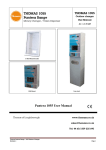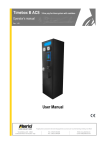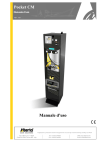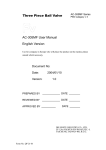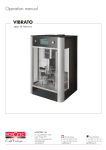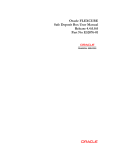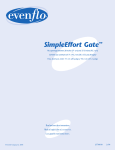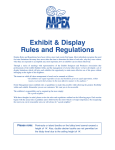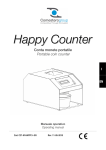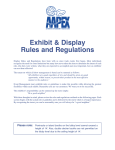Download Manual - ENG - CashOne ZioVito-Alex
Transcript
CashOne ZV / Alex Token dispenser Operator manual Rev. 1.01 Token Dispenser CashOne Operator Manual 1 NOTA This manual has been prepared with the utmost care. Nevertheless, it is not possible to assure at any time the exact correspondence of the descriptiosn to the product features. Alberici SpA shall not be held liable by the User for any damage, losses, or third party claims arising from any uses of the manual or of the product . 2 SOMMARIO 1. Package content............................................................................................................................ 4 2. Product description ...................................................................................................................... 5 3. Reception and Handling ............................................................................................................... 6 4. Parts Denomination ...................................................................................................................... 7 5. Dimensions................................................................................................................................... 9 6. Installation .................................................................................................................................... 9 7. Starting the machine................................................................................................................... 10 8. Operation .................................................................................................................................... 13 9. Configuration ............................................................................................................................. 16 10. Messaggi .................................................................................................................................... 22 11. Maintenance ............................................................................................................................... 23 12. Disposal of the product .............................................................................................................. 23 13. Terms of Guarantee ................................................................................................................... 23 14. Customer Service ....................................................................................................................... 24 Revisione n° Creazione Rev. 1.01 Data 16.01.13 05.03.13 STORICO REVISIONI Modifica Creazione Introdotti: controllo livelli Max. e Min.; Refill manuale; Apertura automatica cassa; Lingua Inglese; Visualizzazione contabilità parziali Note 3 Dear Customer, we would like to thank you and congratulate for your choice. We trust that you will appreciate the quality and performace of the CashOne token distributor. This machine operates by cctalk protocol, the well-established serial communication mode that provides security and precision. Please read carefully this handbook, to obtain the most from your CashOne equipment 1. Package content The package contains: 1. 2. 3. 4. 5. 6. CASHONE (Alex or ZioVito) Alberici Token Distributor 1 pair of keys (for opening the coin container cover) Power cord (inside the token container) Token cup Five RFID keys: one black (Master), one white (Manager=Cashier 1), and three User’s Manual (this one) This product has been packed with the utmost care. If you receive it damaged or incomplete, please notify immediately your findings to the Carrier, and collect it only under conditional signature. If you have ordered the PC interface to download the account registrations from the Master (black) Key, you will find it in a separate parcel. By the PC interface and the relevant software (order code # K-P4N000007), it is possible to transfer (*) to the PC the data existing on the Master Key, so as to file them and work them out. (*) text original format is downloadable as speadsheet (es. Excel). 4 USB Interface for PC K-P4N000007 2. Product description 2.1 Intended use The CashOne unit has been designed to dispense tokens (one value) or coins (one denomination). The Operator enters the amount to be dispensed as he receives the payment by the Customer. 2.2 Available functions All functions are accessible only through the RFID keys provided. Such keys are in colour and customized according to the permitted functions; each Operator can control the functions allowed to him only if his key has been introduced in the RFID Reader. Thanks to the personal keys, it is possible to identify all dispensing operations carried out by each one of the 4 Operators: such data are retrieved in the Accounts section by the Master Key. - Enter and dispense the amounts to be dispensed (as tokens or coins). - Control of Accounts on the display - Set up of the Token value, and set up of eventual bonus pieces. 2.3 General Specs Peso / Weight Alimentazione / Voltage Potenza nominale / Nominal power Temperatura funzionamento / Operation temperature Installazione / Installation Capienza gettoni - monete / Token-coin capacity Velocità di erogazione / Dispensing speed Componentistica / Components : Alimentatore / Power supply unit Scheda controllo / Control board Hopper erogatore / Dispensing hopper Display lato Cliente / Rear display 19,70 Kg 230 Vac – 50/60 Hz 60 W max [Alex 2: 100 W] 0°C ÷ 50°C a banco / desk-top 2400 (Φ24mm) 240 pcs/min. Power Switching MWP 60VA ChangeOne CMS Advanced ccTalk + display LCD HopperOne S11 cctalk DCS mini display LCD Notice: the default currency is the Euro. If a different currency is requested, please ask before placing your order. 2.4 Reference to Regulations The whole process of design and manufacturing of this equipment has been carried out in compliance with the following EC Directives and Regulations: 2004/108/CE CEI EN 60335 CEI EN 55014 CEI EN 61000-3-2 e 3-3 Directive on EMC (and further modifications) Regulations on the safety of Electrical equipments Regulations on Immunity to Interferences Regulations concerning Elecgtromagnetic Compatibility 5 2.5 Caution 1 - Comply with the instructions in this manual 2 - Switch power off before any maintenance operation 3 - Use only within the recommended temperature/humidity range 4 - Do not expose the machine (and especially the mote acceptor front plate) to direct sun light or to incandescent light (> 3000 Lux) 5 - When in precence of car exhaust gas or smoke, clean and check the components (the note acceptor in particular) regularly and frequently. 6 - Do not favour contact with dusts or chemical moisture or sprays, water or other liquids 8 - Wipe clean by a dry piece of cloth (or slightly wet with alcohol) 9 - Do not use thinners or organic solvents 10 - The note acceptor could reject (or get jammed by) stained notes, or worn out, wet, wrinkled, torn, dog-eared, oil-smeared, with sticking tape or similarly affected. 11 - Clean regularly the sensors of the note validators, and wipe off the accumulated dust from the pinch rollers; make use of a lint-free towel or a cotton pad. Do not use spirits, alcohol, nor chemical sovents or scratching objects. ! 3. Reception and Handling After testing, the unit and its fittings get carefully packed and boxed. The box(es) get(s) secured to a wooden pallet, so as to reduce to reduce possible damages from loading/unloading and freight operations. 3.1 Reception Upon receiving the unit, make use of a forklift truck to move the boxes. Before signing the reception papers, check the outer state of the boxes. Then open the boxes and check that the goods have not been damaged during transport. If any damage appears, inform the forwarder and have your complaint written on the reception papers. Then write “with reserve of further checking” and sign it. Keep a copy signed by the forwarder. If the unit(s) must be stored before installing it, keep it inside its box, and store it in a place protected against deep cold, heat and humidity. 3.2 Opening the box Cut the tightening belts (take care against possible “whiplash”. Then remove nylon covers and protection films. Take out the fastening staples from the box and open it. Take care not to scratch the unit surfaces while pulling it out of its box. Place the unit in upright position. Please notice: all the packing materials, wooden pallet included, must be recycled or disposed of in compliance with the existing European, National or local Regulations. 6 4. Parts Denomination Refill compartment for tokens Lock for cover of coin container Display mini 2x16 for Customer (rear side of the equipment) Token collect (rear side of the equipment) RFID Reader for Operators’ keys Operator display 2x16 Pushbutton S+ (***) Numerical keypad Pushbutton STOP OK (**) Pushbutton START S- (*) IN OPERATION IN CONFIGURATION (*) (**) Pushbutton START SPushbutton STOP OK Starts Token dispense Stops dispensing Surfs (backward ) the menu Conferma voce o valore selezionata/o (***) Pushbutton S+ (No function) Surfs (frontward ) the menu Refill compartment for tokens Lock for cover of coin container Display mini 2x16 for Customer (rear side of the equipment) Token collect (rear side of the equipment) Operator display 2x16 Pushbutton STOP OK (**) Pushbutton START RIGHT S- (*) RFID Reader for Operators’ keys Pushbutton START LEFT S+ (***) IN OPERATION IN CONFIGURATION (*) (**) Pushbutton START SPushbutton STOP OK Starts Token dispense Stops dispensing Surfs (backward ) the menu Conferma voce o valore selezionata/o (***) Pushbutton S+ (No function) Surfs (frontward ) the menu 7 POS. PART. # DESCRIPTION INSIDE VIEW A AE-0804 MWP PowerSwitching Box 60VA B SH-1B21 ChangeOne CCS ZV, + display 2x16 C SH-3031000T Display DCS mini 2x16 HP-ZA140010 HopperOneS11 ccTalk Rev. E AM-1509 Safety flat key lock, keyed different F PL-MD0T- 3 x RGB luminescent pushbutton, 000H vandalproof, 12V G CH-BC00 ACS Reader for RFID keys H1 H1 H1 H1 H1 CH-1C11 CH-1C12 CH-1C13 CH-1C14 CH-1C15 Master Key (black) Manager= Cashier 1 Key (white) Cashier 2 Key (red) Cashier 3 Key (yellow) Cashier 4 Key (green) D E C B D G A F H1 H2 H4 + + P P R O G PR RO OG G -- O O K OK K BOARD CONNECTIONS P P T PT T S S T P ST TP P Seen from behind T T S T TS ST T P P 4 / 7 R G B 3 R G B 2 R G B 1 P4 4/ /7 7R RG GB B3 3R RG GB B2 2R RG GB B1 1 S S P SP PIII PWR IN 8 Pin 1. +24V Pin 2. +12V Pin 3. GND C C C 1 2 CC C1 12 2 C C C T CC CT T 2 2 4 24 4 P P W R PW WR R O O U T OU UT T P P W R PW WR R IIIN N N 2 2 4 1 2 G N D 24 41 12 2G GN ND D R R E G RE EG G [POWER] 24 12 GND CC12 Pin 1. DATA Pin 2. GND Pin 3. NC Pin 4. +12 V CCT 24 Pin 1. DATI Pin 4,8. GND Pin 7,10. 24V Pin 2,3,5,6,9. NC PWR OUT Pin 1. CCT Pin 2. GND Pin 3. +12V Pin 4. +24 V RGB 1,2,3 Pin 1. MICRO N.O. Pin 2. LED R (rosso) Pin 3. +12V Pin 4. LED B (blu) Pin 5. GND Pin 6. LED G (verde) STP Pin 1. GND Pin 2. RX Pin 3. TX Pin 4. +12V [CUSTOMER DISPLAY] [HOPPERONE S11] [ACS READER FOR RFID KEYS (12V)] RGB PUSHBUTTONS: RGB1 = OK; RGB2 = S -; RGB2 = S +] [SIGNAL FOR TILL AUTOMATIC OPENING] TX = +5V (length = 2 secondS) 5. Dimensions 375 mm 455 mm 170 mm 500 mm 170 mm 6. Installation 6.1 Cautions and dangers when installing The unit must be installed by qualified technicians, skilled in handling, preparation and mounting, electric connections, and start-up. Handle the equipment safely. Make use of safety gloves and shoes. Take care of stability, to prevent any risk of danger to people. Even though power supply is 24Vac, keep it disconnected during installation and any further maintenance or servicing. Do not modify the circuits in the unit. Any change could impair the correct functioning of the safety circuits. The power line must comply with the Norm CEI 64-8/7. In particolare il conduttore di messa a terra deve essere inderogabilmente conforme alle prescrizioni, e comunque avere sezione non inferiore ai limiti stabiliti dalla norma CEI 64-8/4. Si raccomanda di porre la linea sotto la protezione di un interruttore differenziale da 10A , per poter agevolmente togliere l’alimentazione caso di operazioni di manutenzione. 6.2 Mounting IT IS ESSENTIAL THAT THE SUPPORTING SURFACE IS SOLID ENOUGH TO SUSTAIN THE WEIGHT OF THE UNIT. Prepare a flat and solid basement in the most convenient position for the equipment. Rotate the locking key of the tokens compartment cover clockwise. Shift the cover towards the Operator side until it gets out of its guide-rails. Remove the power cable. Pour the tokens inside the container (hopper). Put back the cover of the compartment and lock it. WARNING: always refill the unit when power is Off! 9 6.3 Electrical connections The power line must be disconected during installation. The 10 A main socket must be complying with the Electrical Safety Regulations valid in your Country. Find the power cable inside the token compartment. Insert it in the preset socket located on the power supply box (see below). It is located under the unit, and is visible also through a cut-out window on the unit side. The ON/OFF switch is also accessible through such cut-out window. Plug here the power cable Socket for power cable ON/OFF switch 7. Starting the machine Through the side cut-out window, press the ON/OFF swith to ON position. Access cut-out window to ON/OFF switch When switching the unit on, automatic self-setup will start: SET UP IN PROGRESS … You will then be prompted to initialize the RFID Reader: INITIALIZE CASHLESS 7.1 INITIALIZE THE RFID KEYS: To use this function, the Owner of the Master Key shall first set and file among his secured records his personal 6 digits code. Notice: the Master Key cannot be used to command the Token dispense. If the Owner needs use such function, he shall keep for himself the Manager=Cashier1 (white) Key or any User Key. INITIALIZE CASHLESS OK Enter Code: 0 10 Touch S+ Touch S+ Touch S+ Touch S+ Touch S+ Touch S+ Touch OK Touch OK Touch OK Touch OK Touch OK Touch OK Enter your code (6 alphanumeric digits) Register Code CASHLESS INITIALIZED! INITIALIZE KEYS Introduce Master Key and press button: OK INSERT BLACK KEY Pls wait…. DO NOT REMOVE THE KEY Pls wait…. BLACK KEY INITIALIZED! Remove the key INSERT WHITE KEY White Key is for Manager = Cashier 1 …. DO NOT REMOVE THE KEY Pls wait…. WHITE KEY INITIALIZED! Remove the key INSERT RED KEY Red Key is for Cashier 2 …. DO NOT REMOVE THE KEY Pls wait…. RED KEY INITIALIZED! Remove the red key, and carry on with the yellow key and the green key. 11 If the Cashless reader and the keys have not been initialized, it is not possible to use any of the unit funtions. Once all the keys have been initialized, the unit will set to stand-by. The following messages will be displayed:: 11:59 16/01/2013 INSERT KEY TO % CASH ONE % ENABLE DISABLED The above messages will appear whenever the unit gets powered. Introduce any of the white or coloured keys: the unit will be ready to operate.. If any fault occurs, error messages will be shown, as for instance: CASH ONE OUT OF SERVICE HOPPER 1 % IN ERROR HOPPER 2 % DISPLAY CCT 1 2 % DISCONNECTED CONNECTED % …… 7.2 MANUAL REFILL: To use this function, insert the Manager/Cashier1 Key (white). Then surf the Menu (see Section 9) unbtil displaying : Press button: OK REFILL MANUALE OK MANUAL REFILL Amount to dispense: 0 S+ Amount to dispense: 10 S+ Whenever pressing the button , the recorded quantity gets increased by 10 units. When keeping the button pressed down, the displayed quantity will increase by 100 units per second, until reaching - after 25 seconds - the maximum amount of 2500 tokens. Set the exact quantity of tokens poured in: the display will show the sum up of the entered figure to the value still held in its memory (of course such value will be nihil at the first start of the machine). If a wrong number has been entered, press button back to the previously recorded value. 12 S- : the displayed calculation will be put 8. Operation Do not activate the unit if the token compartment cover is not locked in. The CashOne Token Dispenser is controlled through the numeric keypad, the three pushbuttons, and one RFID key reader that will enable operation only if one Cashier Key has been recognized. 8.1 RFID ELECTRONIC KEYS: The Master Key (black) allows to display the Accounts Menu, and to cancel the registered totals and partial amounts. When resetting the Accounts data, these ones get automatically loaded onto the black key. The Master Key can contain up to 7 downloads, from the same unit of from different units. By the ACS software and the PC-interface (K-P4N000017), the data contained in the key can be retrieved on a PC where they can be filed and if necessary worked out. Original .txt format is downloadable as speadsheet (es. Excel). Notice: the Master Key cannot be used to command the Token dispense. If the Owner needs use such function, he shall keep for himself the Manager=Cashier1 (white) Key or any User Key. Cashier 1 (white) Key: - Enables Tokens dispensing - It permits to carry out the Refill operations (see Section 7.2). - When pressing once OK button, the display shows the amount cashed in by the Manager=Cashier 1 since the last reset of Accounts partial data. This is true only if the Refill procedure has been correctly performed. - When pressing twice OK button, it gives access to viewing and cancelling the recorded partial data in the Accounts Menu. Cashiers 2 (red), 3 (yellow), and 4 (green) Keys: - Enable Tokens dispensing - When pressing once OK button, the display shows the amount cashed in by the relevant Cashier N since the last reset of Accounts partial data. This is true only if the Refill procedure has been correctly performed. An individual Machine Code can be matched to each unit, up to 255 units in all (see Section 9.7). Such identifying number will also appear in the data retrieved by the Master Key, together with the relevant identifying numbers of the Cashier Keys. 8.2 OPERATING BUTTONS: 8.2.1 FUNCTIONS: : a. if a Cashier Key has been inserted, it enables the dispensing of the number of Tokens or of the cash value requested. At the same time, it provides an output signal that can be used to open up a service till (see 8.2.2). b. if the Master Key has been inserted, it allows Menu backsurf. It also allows to decrease the values displayed by the checked functions. Button STOP OK: a. if a Cashier Key has been inserted, it stops the dispensing of the Tokens. b. if no key is inserted, and the button is pressed for 5 seconds, the dispensing mode gets changed from dispensing by number of Tokens to dispensing by amount in Euro / GBP / SFR / $ / …. The programmed bonus will be retained whichever dispensing mode has been set. c. if the Master Key has been inserted, and the Menu is being worked out, it confirms the function displayed, or the value modified by + or – buttons. Button START S- S- OK 13 Button S + : a. if the Master Key has been inserted, the button lits up in blue colour, and allows to surf the whole Configuration Menu. It also allows to increase the values displayed by the checked functions. b. if the Manager/Cashier 1 (white) Key has been inserted, this button allows to surf through the Partial Accounts and the Refill Menus. It also allows to increase the values displayed by the Refill functions. S+ When the consolle has been enabled through Cashier Key, the START S-, S+, and STOP OK buttons, lit up in blue colour. When pressing the numeric keypad, the START S- button lits up according to the filling state of the Token container, as per chart 8.2.3). 8.2.2 SIGNAL FOR AUTOMATIC OPENING OF SERVICE TILL : When button S – activates dispensing of Tokens, the unit electronic board provides a signal (*) that can be used to command an eventual circuit designed to open or release an external service till. (*) between pins 3 and 1 (GND) of the STP socket: TTL signal, +5V, active high, length 2 seconds. 8.2.3 MESSAGES ABOUT FILLING STATE OF THE TOKEN CONTAINER: When starting dispensing, the START S- button flashes in a colour that depends on the level reached by the Tokens available. STOP OK button lits steadily on in the same colour: Pushbuttons: START SSTOP OK S+ When enabled blue blue blue When touching the keypad green /yellow/red blue blue Full state while dispensing Middle state while dispensing Almost Empty state while dispensing 1500-2500 available Tokens 50-1500 available Tokens 0-50 available Tokens flashing green steady green - flashing yellow steady yellow - flashing red steady red - START S - green = 1500-2500 Tokens START S - yellow = 50-1500 Tokens START S - red = 0-50 Tokens To DISPLAY THE AMOUNT OF TOKENS still contained in the unit, insert the Cashier Key and press S- button (do not touch the keypad). 8.3 NUMERIC KEYPAD: The numeric keypad makes it easier to digit the number of Tokens to dispense or the corresponding amount in Euro / GBP / $ / … . In any of these two activation modes, the programmed bonus settings will be kept in account. The numeric keypad is not to be used while displaying the Configuration Menu. 14 8.4 USE OF THE UNIT: According to the Menu setting, the unit can either dispense a selected number of Tokens (with or without bonus), or the number of Tokens corresponding to the entered value in Euro / GBP / $ / …. (with or without bonus), as per scheme below: ACTIVATION MODE TOK (SEE SECTION 8.2) ACTIVATION MODE £ (SEE SECTION 8.2) TOK € € TOK Enter the number of Tokens requested Enter the amount in £ requested (the unit shall autmatically add the corresponding bonus, if programmed) (the unit shall autmatically add the corresponding bonus, if programmed) When powering the unit, the display will show. 11:59 16/01/2013 % INSERT KEY TO CASH ONE % ENABLE DISABLED The key Reader will lit up in blue colour. Insert a Cashier Key: the Reader will lit up in green colour, and the Operator display will show: TOK £ or else: £ (this means that the unit has been set to dispense the number of TOKENS that will be entered by the keypad, plus the possible bonus) TOK (this means that the unit has been set to dispense the number of TOKENS corresponding to the amount in GBP that will be entered by the keypad, plus the possible bonus) To change the Activation Mode TOK / £ (or viceversa), remove the RFID Key from the Reader, and keep the STOP OK button pressed for full 5 seconds: the new mode will be displayed: ACTIVATION MODE: £ or 8.4.1 TOKEN DISPENSE ACTIVATION MODE: TOKENS . . Insert the Key back. TOK IN MODE “TOKENS”: £ Enter the number of Tokens to be dispensed, for instance 10: the display will show the corresponding value in £. Supposing that the Token value has been set as 2£, without bonus, the following message will appear: 10 20.00 TOK £ Press START button to begin dispensing. The display shows: 10 20.00 TOK £ 1 2.00 where N means that the hopper has been activated, and that N Tokens have been dispensed up to then. This message gets displayed at the end: PAYOUT COMPLETE TOK.: 10 To stop the dispensing in progress, press STOP twice. If you need only hold dispensing for a while, press STOP once; then press START to resume it. 15 £ 8.4.2 TOKEN DISPENSE IN MODE “£”: TOK Enter the requested amount in £, for instance 10 £: the display will show the number of Tokens corresponding to such amount. Supposing that the Token value has 10.00 £ been set as 2£, without bonus, the following message will appear: 5 TOK Press START button to begin dispensing. The display will show: where N means that the hopper has been activated, and that N Tokens have been dispensed up to then. The following message gets displayed at the end : 10.00 £ 5.00 TOK 2.00 1 PAYOUT COMPLETE TOK.: 10 To stop the dispensing in progress, press STOP twice. If you need only hold dispensing for a while, press STOP once; then press START to resume it. If the entered amount does not correspond exactly to an integer number of Tokens, the display will show the remaining credit R, corresponding to the backchange 15.00 £ R 1.00 that must be returned to the Customer. For instance, if 15£ 7 TOK have been entered, the following information will appear: (N.B.: the remaining credit will not be recorded among the registered Accounts). This is the case when it would be helpful to have connected the automatic opening circuit to an external service till (see section 8.2.2): the small change will then be at hand. 8.4.3 BONUS CALCULATION: if one or more levels of bonus have been set, the display will show the total number of Tokens that will be dispensed. For instance, supposing that the Token 10.00 £ 6 TOK value has been set as 2£, and the bonus has been set to 1 Token when totalizing 10 £: as 10 is entered by the keypad, the following message appears: ACTIVATION IN ‘TOKEN’ MODE:: if one or more levels of bonus have been set, and a non consistent number of Tokens is eneterd, the display will warn the Operator by the symbol 5 ?? TOK “??”, and shows the actual number of Tokens that will be dispensed. 10.00 £ When pressing START, the unit will dispense the total number of Tokens, including the bonus lot. ACTIVATION IN ‘£’ MODE: 8.4.4 CUSTOMER DISPLAY : During activation, the following messages get displayed: TOK/£ TOK £ Stand-by During dispensing DISPENSER TOKENS IN SERVICE 1 DISPENSER £ IN SERVICE 2 9. Configuration 9.1 SURF THE MENU … … TOKENS 2 £ 4 End of dispensing …….. …….. TOKENS 5 TOKENS 10 Insert the Master Key in the Reader: it will lit up in green and the buttons as well. The Manager/Cashier 1 Key can access only to Partial Accounts, by pressing twice the OK button. To explore the Menu and change data, make use of buttons S+ and/or S-. To confirm the desired option, press the OK button. To exit the Menu(s), press repeatedly S+ or S- until EXIT shows up, then confirm by OK. Remove the key then. 16 6 9.2 MENU STRUCTURE 11:59 16/01/2013 OK Insert Master Key (black) SHOW PERIFER. UNITS EXIT MENU S- S+ DISPLAY ACCOUNTS S+ RESET ACCOUNTS PIN is required to reset Totals S+ MANUAL REFILL S+ SET UP PERIPHERAL UNITS S+ EMPTY THE HOPPERS S+ RESET TO DEFAULT CONFIG. S+ BONUS Available only when unit has been set to “Change to TOKENS” (see section 7.6) S+ SET UP LANGUAGE OK EXIT MENU S+ S+ S+ CHANGE PIN N.B.: access to some menu areas is protected by PIN code. 17 9. 3 SHOW PERIPHERAL UNITS This menu allows to check the state of the PERIPHERAL UNITS, for instance: SHOW PERIPHERAL UNITS 9. 4 Touch OK HOPPER 1 EMPTY Touch S+ DISPLAY CCT1 CONNECTED …. ecc. ecc. DISPLAY ACCOUNTS This section shows the partial amounts and the total amounts of the money cashed in (or better said, the values entered by the numeric touchpad), as well as the dispensed values. It shows also the same data relevant to each one of the 4 Cashiers. SHOW ACCOUNTS RESET Touch S+ ACCOUNTS Touch OK Touch OK Total in 00,00 € Touch S+ Touch S+ Partials in 00,00 € Touch S+ Total out 00,00 € Partials out 0,00 € Touch S+ Cashier N. 1 0,00 € Total in 00,00 € Touch OK Partials in 00,00 € Touch S+ Touch S+ Touch S+ Cashier N. 2 0,00 € Touch OK Touch S+ …. Partials in 00,00 € Touch S+ Partials out 0,00 € Touch S+ …. Total out 00,00 € Touch S+ Partials out 00,00 € Touch S+ Total in 00,00 € …. Touch S+ Exit Cashier N. 3 0,00 € Touch S+ Touch S+ Cashier N. 4 0,00 € …. Uscite totali Touch S+ …. Partials out 00,00 € Touch OK Touch S+ Touch S+ Total out 00,00 € Touch S+ NOTA: when resetting the Accounts data by the Master Key, this one automatically retrieves all of them. The Master Key can contain up to 7 downloads, from the same unit of from different units. By the ACS software and the PC-interface (K-P4N000007), the data contained in the key can be retrieved on a PC where they can be filed and if necessary worked out. Original .txt format is downloadable as speadsheet (es. Excel). 18 Partials in 00,00 € Interfaccia per PC K-P4N000007 9. 5 RESET OF ACCOUNTS DATA By this function all the Accounts records can be reset. You will be prompted for your PIN code when you will try to reset the total amounts. RESET ACCOUNTS Touch OK Exit Touch OK Touch OK Delete Total Amounts Touch S- Touch OK Total amounts deleted Touch S+ Touch S+ Touch S+ Touch S+ Touch OK Touch OK Touch OK Touch OK Delete Partial Amounts Touch S+ Touch S+ Touch OK (*) Enter PIN (*) Increase value by S+ (or decrease it by S-) to obtain the wished amount, then confirm by OK. Do not use the numeric keypad. Partial amounts deleted _ Exit 9. 6 MANUAL REFILL This section allows to enter the number of Tokens that have been poured into the Token Dispenser, so as to keep the Accounts data updated. This permits as well to check the amount of Tokens available in the unit. To check it during normal operation, just touch the S- button while the Cashier Key is inserted in the RFID reader. MANUAL REFILL Refill Hopper 1 Touch OK Touch OK Tokens poured in: 0 Touch S+ Tokens poured in: Touch S- Touch OK 10 Touch S- When touching the S+ button, quantity goes 10 units up; touch repeatedly until reaching the desired figure (max. available is 2500 units). If the S+ button is mantained pressed, the count-up will be as fast as 100 units/second (2500 units in 25 seconds). The count-up starting point corresponds to the Tokens remaining from the latest dispensing. 9. 7 SET UP OF THE PERIPHERAL UNITS It is possible to configurate by this menu the value of the Tokens, to initialize the Cashiers RFID Keys, to attribute an identifying number to the equipment, and to set up time and date. SET UP PERIPH. UNITS EMPTY THE DISPENSERS Touch S- (*) Increase value by steps of 0,05€, by touching S+ (or decrease it by S-) to obtain the wished amount, then confirm by OK. Do not use the numeric keypad. Touch OK Set up Dispense mode (*) Touch OK Set up Token value : 1,00 € Touch OK (**) Set up Machine Code Touch OK Enter Code: (0-250) Touch S+ Touch OK (**) Make use of S+ to find the value, then validate by OK. Touch S+ Touch S+ Take note of Code 16 / 01 / 2013 Wed 12:41 Touch OK …. Touch OK Time and Date Touch OK 15 / 01 / 2013 Wed 12:41 Touch S+ Touch OK Touch OK Exit 16 / 01 / 2013 Wed 12:41 Touch OK Touch OK 16 / 01 / 2013 Wed 09:16 … . 16 / 01 / 2013 Wed 12:41 19 9.8 EMPTY THE DISPENSER Enter the menu by the OK button, the message Empty the Note Dispenser 1 will appear. Press OK to start depleting, then press again OK after the total of dispensed pieces has been displayed. EMPTY THE DISPENSER Touch OK Empty Hopper 1 Touch S+ Touch OK Exit Touch OK Touch OK 9.9 Empty Hopper 1 Total: xxxx,xx RESTORE DEFAULT CONFIGURATION The PIN code must be entered to be able to carry out this operation, that will restore all default parameters: RESTORE DEFAULT CONFIG. Touch OK (*) Increase value by S+ (or decrease it by S-) to obtain the wished amount, then confirm by OK. Do not use the numeric keypad. (*) Enter PIN 0 Touch S+ Touch S+ Touch S+ Touch S+ Touch OK Touch OK Touch OK Touch OK Once entered the PIN code, the following message will be displayed, then the equipment goes back to stand-by condition. Default Config. restored 11:59 Exit Menu in progress… If wrong PIN is entered, the following warning appears: 16/01/2013 Wrong PIN The User is allowed to enter the wrong PIN up to 4 times; after the 5th wrong attempt, the machine will switch to security block mode. In this case call the Alberici Support Service (tel. 051 944300). Notice: restoring DEFAULT CONFIGURATION resets the PIN code back to default value 0000. The registered Accounts data will remain in memory. 9.10 BONUS Bonus function is disabled by default. The unit allows up to 10 levels of bonus: the purchase threshold value of each bonus level, as well as the value of the prize given when such purchase threshold is reached, can be set up as per the following example, in which the Token value is assumed as having been set as 1 € (see Section 7.6): 20 (*) BONUS Bonus ENABLE? Touch OK Touch OK LEV <EURO> BONUS 0 1 1 Touch S+ Touch S+ (*) Touch S+ to modify the value of the pinpointed data Bonus DISABLE? Touch OK LEV 0 <EURO> BONUS 2 2 Touch S+ Touch S+ LEV <EURO> BONUS (*) 0 3...4..5 5 Touch OK Bonus settings In progress LEV <EURO> BONUS 2 5 6 Touch S+ LEV 2 Touch OK LEV Touch OK LEV EURO <BONUS> 1 5 6 Touch OK LEV Touc h S+ LEV 1 5 5 Touch S+ <EURO> BONUS 6..7…10 6 2 EURO <BONUS> 10 12 2 EURO <BONUS> 10 13 Touch OK IN CASE OF ANY MISTAKE, just confirm the wrong data, and re-program them from the start. Touch OK N.B.: the programmed bonus will be maintained even if the activation mode is changed from “enter number of Tokens” to “enter amount in £” and viceversa. 9.11 EURO <BONUS> LEV <EURO> BONUS 3 10 12 TOK £ SET UP OF LANGUAGE AND CURRENCY When entering this function, the default language will be displayed. Use S+ to highlight the option, and press OK. The system will switch to the chosen language, and the display will prompt for choosing the currency to operate with (£ GBP or € Euro). SET UP LANGUAGE Touch OK Select Language ITALIANO Touch S+ Touch OK Set up currency: EURO Touch OK 9.12 Select Language ENGLISH Touch OK Touch S+ Set up currency: GBP Touch OK MODIFY PIN The security PIN code allows to get access to the sensitive Menus. The PIN is made up by 4 digits (from 0 to 9), whose combinations sum up to 10.000 results. The User is allowed to enter the wrong PIN up to 4 times; after the 5th wrong attempt, the machine will switch to security block mode. I this case call the Alberici Support Service (tel. 051 944300). 21 PAY ATTENTION: default PIN Nr. is 0000. Change it to your chosen one as soon as you can. Your PIN code gives you access to the following Menus: PIN MODIFICATION - RESET OF ACCOUNTS TOTAL AMOUNTS DEFAULT CONFIGURATION - RESTORE To modify the existing PIN, highlight the PIN icon and press OK: you will be prompted as follows: To digit each digit of the PIN code, use keys S+ and S- to set the digit, then confirm it by OK. The pointer will shift to the following digit. Once the 4th figure has been confirmed, you will be prompted to enter your new PIN: GESTIONE PIN Touc h Touch S+ Inserire PIN 0 Inserire PIN *0 Touch OK Touch S+ Nuovo PIN 0 Inserire PIN *0 Touch OK Touch S+ Touch OK Touch S+ Touch OK … . Inserire PIN ***0 … . Inserire PIN ***0 Touch S+ Touch OK Touch S+ Touch OK use keys S+ and S- to set the digit, then confirm it by OK. The pointer will shift to the following digit. Once the 4th figure has been confirmed, press OK to store it. As every single figure gets confirmed, an asterisk takes its place, so preserving secrecy. Once the new PIN has been recorded, the machine will return to the Configuration Menu. Notice: restoring DEFAULT CONFIGURATION resets the PIN code back to default value 0000. 9.13 EXIT MENU Press OK to set the machine back to stand-by mode. 11:59 Exit Menu in progress Touc h EXIT MENU 16/01/2013 10. Messages If this warning appears the state of the system gets also displayed, i.e.: CASH ONE OUT OF SERVICE CASH ONE OUT OF SERVICE HOPPER 1 CONNECTED HOPPER 1 disCONNECTED 22 % HOPPER 1 CONNECTED Hopper is connected and correctly operating Hopper has not Been detected % HOPPER MONETE 2 diswCONNECTED HOPPER 1 IN ERROR HOPPER 1 EMPTY % DISPLAY CCT 1 2 CONNECTED % ……. Hopper is connected but operation is defective Hopper is connected but empty 11. Maintenance It might be necessary to remove the dispensing hopper from its compartment, to carry out cleaning or servicing. b Do as per instruction below: c a 1. Turn the security key (a) of the plexy cover of the compartment. 2. Drag the plexy cover (b) out. 3. Put two fingers in the grabbing holes (c) d f lato opposto preset in the metal frame: lift up the framework and remove it. 4. Move the hopper (d) towards the console side for about 2 cm, until finding the release e position from the basement support (e) then lift up the hopper and remove it. 5. Disconnect the two yellow-green wires (f) Senso di slittamento hopper To re-locate the hopper, follow backward the above instructions. When the hopper is out of its compartment, all the remaining opearting parts of the equipement are easily accessible and serviceable. 12. Disposal of the product WARNING! DISPOSE OF ACCORDING TO THE GOVERNING LAW IN YOUR COUNTRY! This equipment may not be treated as household waste. Instead, it must be handed over to the applicable collection point for the recycling of electric and electronic equipment. By ensuring that this product is dised of correctly, you will help to prevent potential negative consequences for the environment and human health, which could otherwise be caused by inappropriate waste handling of this product. For more detailed information about recycling of this product, please contact the Dealer where you purchased this product. 13. Terms of Guarantee The manufacturer will fix malfunctions arising from production faults in this machine or parts of it within 12 months from the date of sale. All communications referring to guarantee repairs or replacements must be accompanied by the product serial number and the copy of the sale invoice. To obtain your guarantee repair, please send the part to the Dealer where you purchased the machine, together with the following documents: - copy of the sale invoice - delivery note stating “returned for guarantee repair” - detailed report of the problem found and the circumstances in which it occurs. Before sending the product back, please get in touch with your Dealer or with Alberici S.p.a. (+39 051 944300); very malfunctions can be fixed via a simple phone call, saving you costs and time. Alberici S.p.a. will verify that warranty is applicable, i.e. that problem is not caused by: 23 - transport damages - damages from incorrect installation or wrong configuration - installation in premises or areas not complying with the prescribed safety requirements - intentional or unwilled tampering - wrong or careless use or maintenance - non-compliance with precautions prescribed (see Chapter 4. Caution) - natural disasters, vandalisms, intentional or unintentional damage Guarantee is considered automatically expired if outer and inner labels are missing. Transport costs of repaired products are at the Customer’s charge. 14. Customer Service Alberici S.p.a. will be pleased to offer all the necessary information on use, ordinary maintenance and technical service. Please call (+39) 051 944300 and specify if your request concerns information on use or technical support. 24 NOTA La Alberici S.p.A. si riserva il diritto di apportare modifiche alle specifiche tecniche dell’apparecchiatura descritta in qualunque momento e senza preavviso, nell’ambito del perseguimento del miglioramento continuo del proprio prodotto. 25 ® Via Ca’ Bianca 421 40024 Castel San Pietro Terme (BO) – ITALY 26 Progettazione e produzione di sistemi di pagamento, accessori per videogames e macchine vending Design and manufacture of payment systems, accessories for videogames and vending machines Tel. + 39 051 944 300 Fax. + 39 051 944 594 http://www.alberici.net [email protected]

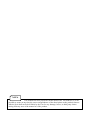



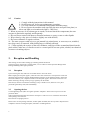



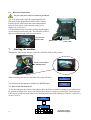
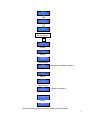

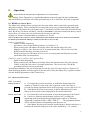



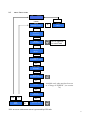


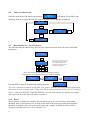
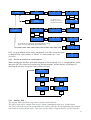
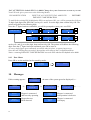


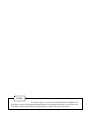

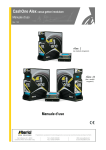
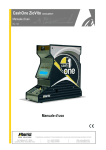
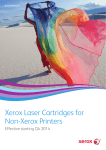
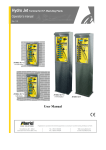
![BSC3取扱説明書[PDF:1.4MB]](http://vs1.manualzilla.com/store/data/006720589_3-75a4c2de445e4bfe085468716b2061ba-150x150.png)