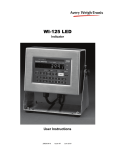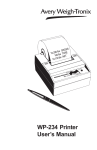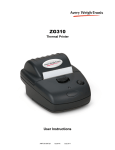Download WI-125 SST Indicator User`s Manual - Avery Weigh
Transcript
LED version ^ LCD version > WI-125 SST Indicator User’s Manual CAUTION Risk of electrical shock. Do not remove cover. No user serviceable parts inside. Refer servicing to qualified service personnel. Weigh-Tronix reserves the right to change specifications at any time. July 2008 125SST_U.P65 PN 29629-0018 Issue AQ Printed in USA 2 WI-125 SST Indicator User’s Manual Table of Contents Table of Contents .........................................................................................3 Specifications ..............................................................................................4 Introduction ..................................................................................................5 Operations Mode ...................................................................................5 Keyboard ..............................................................................................5 Key Functions ..................................................................................6 Error Messages ...........................................................................................6 Indicator Operation ......................................................................................7 Powering Up ..........................................................................................7 Annunciators ..........................................................................................7 Gross/Tare/Net Weighing Operations ....................................................8 Gross Weighing ...............................................................................8 Net Weighing ...................................................................................8 Pushbutton Tare ...............................................................................8 Quick Keypad Tare Entry ..................................................................9 Selecting a Tare Register .................................................................9 Entering and/or Changing Values in Tare Registers..........................9 Clearing a Tare Register ................................................................10 Clearing the Active Tare .................................................................10 Net Weighing Operation .................................................................10 Entering Cutoff Values Through the Front Panel ...................................11 Controlling Cutoffs ...............................................................................11 To Access the Control Function ......................................................12 To Activate and Control Cutoffs ......................................................12 ID Number Entry ..................................................................................13 Viewing and Setting Time ..............................................................13 Viewing and Setting Date ...............................................................14 Single Accumulator with Counter ..........................................................15 Weighing and Printing ....................................................................15 Viewing Accumulated Weight and Count ........................................18 Enabling or Disabling Display Backlight ...............................................19 Operations Menu .................................................................................19 Indicator Diagnostics .................................................................................20 Test Mode ...........................................................................................20 Transmitting Data ......................................................................................22 RS-232 Output .....................................................................................22 Communication Protocol ................................................................22 Pages are numbered consecutively beginning with the cover page. WI-125 SST Indicator User’s Manual 3 Specifications Dimensions: Power: Display: Display Averaging: Display Rate: 8.25" x 6.25" x 4" (210mm x 159mm x 102mm) without bracket 10" x 9" x 5.5" (254mm x 229mm x 140mm) with bracket 115 volts AC @ 50 mA / 230 volts AC @ 25 mA, 50-60 Hz single phase Optional - 12 VDC (LCD version only) 8 digits, 7-segment LCD or LED, 0.6 inch high with annunciators and backlighting (LCD only) 1 to 10 display periods One, two or five times per second Agencies: NIST Handbook 44, Class III, IIIL, 10,000 divisions. LCD & LED - Certificate of Conformance #92-167.A4 Consumer and Corporate Affairs, Canada. LCD & LED Approval #AM4868 UL/CUL CSA FCC Class A Accuracy : Span: ±5.0 ppm/C Span: ±10 ppm/C Zero: ±.066 uV/C (-10 to 40°C) Zero: ±0.13 uV/C (-30 to 60°C) Linearity: ±0.005% of capacity, maximum Repeatability: ±0.005% of capacity, maximum Hysteresis: Weigh bar drive capacity: Environment: Internal Resolution: A to D conversion rate: Analog Range: 0.005% of capacity, maximum Up to eight 350 ohm weigh bars for LCD version. Up to twelve 350 ohm weigh bars for LED version. -10 to 40°C (14 to 104°F) for HB-44 specs 10 to 90% relative humidity 810,000 at 3 mV/V. 1 mV/V = 270,000 counts 30 times per second (60/second for LED version) -0.14 to +3.5 mV/V Capacity: 0.1 to 999999, programmable to any number between these limits. Divisions: .0001 to 20000, programmable to any division size between these limits. Push Button Zero Range: 0 to ±100% of capacity; programmable independent positive and negative limits; unit will not allow zeroing beyond capacity. Tare: The unit may be configured to have pushbutton tare and numeric tare. Tares may tare only positive gross weights up to the capacity of the unit. Motion Detection Window: Automatic Zero Tracking: Programmable from 0 to 999999 divisions, decimal entries are accepted. Window: Programmable from 0 to 999999 divisions, decimal entries are accepted. Net Mode Tracking: Rate: Starting Delay: Linearity Adjustment: May be enabled or disabled 0.1 division per second 2 seconds Second order correction provides smooth curve fit through three points--zero, linearity, span. VIBRATION COMPENSATION Analog Low Pass Filter: Software Low Pass Filter: 4 Two section with .10 second time constant for low power analog and .06 second time constant for standard analog. One section with .05 second time constant. WI-125 SST Indicator User’s Manual Introduction The WI-125 SST is a full featured indicator in a stainless steel enclosure and includes a numeric keypad. The weight sensor interface termination and RS-232 termination are made within the enclosure. The socket-outlet must be installed near the equipment and easily accessible. This set of instructions is divided into the following sections: • Introduction • Operations Mode • Keyboard • Indicator Operation • Indicator Diagnostics • Transmitting Data • Specifications Operations Mode This manual is valid for Rev. F or higher software. Operations mode contains all normal weighing operations. In this mode you can view or set the following parameters if the unit is so configured: • push-button tare • quick keypad tare entry • one to ten tare registers (numbered 0-9) • identification number • time • date • backlight (LCD version only) Any combination of these items can be secured behind a security code. Any items secured by the code number can be viewed but not changed unless you enter the security code. Keyboard The keyboard consists of 16 keys. Five keys, or buttons, provide all the basic weighing functions: • Tare • G/N • Zero • Print • Units The other keys are used to access the menus for purposes of accessing information, testing the indicator, and configuration. The keyboard is shown in Figure 1. Figure 1 WI-125 Keyboard WI-125 SST Indicator User’s Manual 5 Enters a pushbutton tare in gross/net operation. During data entry this key is used to toggle between positive and negative values. Used to enter a dash (—) in ID numbers. Key Functions Accesses the gross weighing mode from any other function and activates the net weighing mode if a tare is active. Zeros the scale in gross or net weigh mode. This button also clears keyed in digits on the display before they are accepted. Sends a print command and is used to select menu items. Used to access menus and move among choices in a menu. Changes the unit of measure during operations mode. Inserts a decimal point (.) when keying in values. Error Messages The following are displays you may see if problems occur or if invalid operations are attempted with your WI-125: Display Description Overrange weight. Underrange weight. Recovering from lock-up or out of range condition. A-D converter is not functioning. Corrupted data in the reset menus. See the Service Manual. (* = RESET, SETUP, or CAL) Displayed while a key is pressed when attempting to modify a sealed selection without edit privileges. BuSy SEcured 6 Device on serial port is not ready to receive data. User menu item is protected from changes by security code number. WI-125 SST Indicator User’s Manual Indicator Operation Powering Up The unit will power up in gross or net weighing mode, depending on what mode the unit was in when last turned off. All calibration, zero, gross and tare values will be maintained during power loss. The indicator display, Figure 2, tells you the status of the indicator through the appearance of annunciators. In the LCD version, the annunciators are small arrows pointing to the different labels around the display face. In the LED version they are small labeled lights on the front panel. The socket-outlet must be installed near the equipment and easily accessible. Annunciators Figure 2 Indicator Display (LCD version) Annunciators No annunciators appear while motion is detected. Gross - Appears when indicator is in gross weighing mode. Net - Appears when a tare is in effect and the indicator is in net weighing mode. Zero - Appears when the scale is within ±1/4 division of zero. Print - Appears when the print key is pressed and while data is transmitted. lb, kg - Points out the active unit of measure in weighing mode. WI-125 SST Indicator User’s Manual 7 Gross / Tare / Net Weighing Operations Gross Weighing To perform gross/net weighing operations, follow these steps: 1. Power up the indicator. 2. If the unit is not in gross mode, press the G/N key once to get to gross mode. 3. Verify the scale is empty and zero the scale by pressing the ZERO key. 4. Select unit of measure by pressing the UNITS button. 5. Place weight on the scale. Net Weighing Pushbutton Tare You may view the current or active tare value at any time during a weighing process. From gross or net weighing mode, press MENU, TARE is displayed, then press SELECT. If a tare value is active, it will be displayed. If no tare value is active, NO TARE is displayed. Press G/N to return to gross/ net weighing mode. Reference the Operations Menu section for menu details. Indicator powers up in gross or net mode. The annunciator illuminates next to gross. See Figure 2. No weight is displayed and the zero annunciator illuminates. See Figure 2. The units annunciator will point to the chosen unit of measure. Gross weight is displayed. For net weighing operations a tare needs to be entered. A tare can be entered by three methods: using the pushbutton tare, using quick keypad tare entry, or selecting a tare from the tare register (a memory bank of up to ten tares). 1. With the scale empty and the indicator powered up in gross mode, zero the scale by pressing the ZERO key. 2. Place the weight to be tared on the scale. 3. Press the TARE key on the indicator. 4. Add more weight to the scale. 5. View the gross weight by pressing the G/N button. No weight is displayed and the zero annunciator illuminates. The weight of the object is displayed. The weight is tared, the display reads zero and the net annunciator illuminates. Net weight is displayed. Gross weight is displayed and the gross annunciator illuminates. 6. Press the G/N key again to see net weight. Net weight is displayed and the net annunciator illuminates. 8 WI-125 SST Indicator User’s Manual Quick Keypad Tare Entry 1. From weigh mode, enter a tare value using numeric keys 0-9. 2. Push TARE. Selecting a Tare Register 2. Using the keypad, enter the number of the tare register you wish to use. (Numbers 0-9 are allowed.) 3. With the correct tare register displayed, press G/N. Entering and/or Changing Values in Tare Registers Reference the Operations Menu section for menu details. Net weight is displayed and the net annunciator illuminates. Tare values must be entered in the tare registers before they can be used in weighing operations. Refer to the section “Entering and/or Changing Values in Tare Registers” at the bottom of this page. 1. From gross or net mode, press MENU once or twice, depending on options enabled, until . . . If you wish to scroll through all the tare registers, continue pushing MENU. Stop when the register you wish to use is displayed. Value is displayed as it is entered. tArE is displayed. That register with its tare value is displayed. Tare value is displayed in net mode. 1. With the gross or net annunciator illuminated, press the MENU button once or twice, depending on options enabled, until. . . tArE is displayed. 2. Using the keypad, enter the number of the tare register you wish to view. (Numbers 0-9 are allowed. For this example, tare register 5 will be used.) Key in numeral 5. WI-125 SST Indicator User’s Manual The tare annunciator illuminates and the display shows 5 0 , indicating that register 5 has no value entered. (Your indicator may have a value in register 5.) 9 Clearing a Tare Register 3. You can enter/change a tare value in a register in two ways: 3A. Key in a tare value: With the desired register number displayed, key in 155 for this example, then press PRINT/SELECT. To set a tare register to 0, key in 0 or empty the scale and press TARE. The value 155 is accepted and tArE is displayed. or 3B. Use the pushbutton tare: With the desired register number displayed and the container on the scale, press TARE. The register number and (container weight) new tare value are displayed. 4. Press MENU to proceed to the next tare register. 5. Press G/N to return to the weighing mode. Clearing the Active Tare There are two ways to remove the current or active tare weight. A. Remove all weight from the scale and press TARE. B. 1. With the gross or net annunciator illuminated, press MENU, then press CLEAR. 2. Press the G/N key. Net Weighing Operation 1. After a tare is established, place the indicator in net mode by pressing the G/N key. 2. Place material to be weighed in the tared container on the scale. 10 The value is accepted, net weight is displayed and the net annunciator illuminates. WI-125 SST Indicator User’s Manual The current active tare register is cleared, scale returns to gross mode and no weight is displayed. tArE is displayed, then no tArE is displayed. Gross weight is displayed and no tare is active. Net annunciator illuminates. Zero weight will be displayed with the container on the scale. Net weight of material is displayed. Entering Cutoff Values Through the Front Panel Follow the steps below to enter a cutoff value. The cutoff output will be ON below the value entered and OFF equal to or over the value entered. 1. Push the MENU key until Cutoffs is displayed. 2. Push the SELECT key. . . Cutoffs 0 to 7 are displayed. 3. Push the MENU key to scroll through the cutoff channels. 4. Use the numeric keypad to enter the cutoff values then press the MENU or SELECT key. Controlling Cutoffs The WI-125 Indicator allows you to control the cutoff process from the front panel. Through the WI-125 you may: enable/disable the cutoff process, continue or interrupt the operation of a cutoff before its setpoint has been reached, and/or terminate the process at any time before the last cutoff has been reached. There are two types of cutoffs in the WI-125: the ingredient cutoff and the setpoint cutoff (default). With ingredient cutoffs, you tell the indicator the weight of each ingredient you want and the indicator will call for that much of each ingredient, no matter what the weight display says. If you want 100 pounds of ingredient #1 and 100 pounds of ingredient #2, you would enter 100 for cutoff #0 and 100 for cutoff #1. With setpoint cutoffs, you tell the indicator at what weight display you want the cutoffs to activate. In other words, if you want 100 pounds of ingredient #1 and 200 pounds of ingredient #2, you would set the first setpoint cutoff at 100 and the second cutoff at 300 pounds because that is what the weight display will read when you want the actions to occur. Some menu items may not appear in your particular situation due to configuration setup or firmware revision level. You can tell which kind has been configured in your indicator by looking at the cutoff number in the Operations menu shown below. If the cutoff number has a decimal point following it, the cutoff is a setpoint type. If there is no decimal, it is configured as an ingredient type. WI-125 SST Indicator User’s Manual 11 To Access the Control Function Cutoff values (positive or negative) must be entered before you can control them. To Activate and Control the Cutoffs 1. From Gross/Net Weighing Mode, press MENU one time. . . Control is displayed. 2. With Control displayed, press SELECT. . . HALtEd is displayed. There are two ways--Methods A or B--to activate the cutoffs. Method A activates the cutoffs immediately while displaying the changing weight on the scale, and Method B allows you to view the weight on the scale before the cutoffs are activated. Method A: 1. With HALtEd displayed, press MENU. . . 2. Press SELECT. . . Method B: 1. With HALtEd displayed, press SELECT... 2. Press MENU.... To halt active cutoffs 12 r xxxxxx is displayed. xxxxxx represents the weight as it changes on the scale. h xxxxxx is displayed. xxxxxx represents the weight on the scale. r xxxxxx is displayed. xxxxxx represents the weight as it changes on the scale. You may halt an active cutoff at any time. With r xxxxxx displayed, press any key. . . To return to Gross/Net Weighing Mode run is displayed. You may return to G/N Weighing Mode at any time during this process by pressing GROSS/NET... WI-125 SST Indicator User’s Manual h xxxxxx is displayed and cutoffs are halted. Display returns to G/N Weighing Mode. ID Number Entry Reference the Operations Menu section for menu details. You may enter an ID number of up to 8 digits in length. The ID number may include any combination of the numbers 0 through 9, a dash and a decimal point. 1. From gross weighing mode, press MENU repeatedly. . . id. is displayed. 2. Press SELECT . . . The current ID number is displayed. 3. With the current ID number displayed, enter a numerical value for your ID number using the keypad. The new ID number is displayed. 4. After your new ID number has been displayed, press SELECT. . . id. is displayed. 5. Press G/N to return to the weighing mode. Viewing and Setting Time Display returns to gross or net mode. Your indicator must have the appropriate circuitry and be configured to allow the following: 1. From gross/net weighing mode, press MENU repeatedly until . . . . Hour is displayed. Reference the Operations Menu section for menu details. 2. Press SELECT. . . . In the 12 hour clock configuration you will see time displayed as hours, minutes and A for A.M. or P for P.M. (09.40 A). In the 24 hour clock you will see hours, minutes and seconds (09.40.38). If you enter an incorrect digit, press ZERO/CLEAR to clear the display one digit at a time. 3. To set the 12 hour clock, use the numeric keypad to enter the correct time. a. Key in the time as hh mm. b. Press the TARE key to toggle between AM & PM. c. After the correct time is entered, press SELECT to accept the new time. Hour is displayed and clock begins. d. Press G/N to return to the weighing mode. Display returns to weigh mode. To set the 24 hour clock, use the numeric keypad to enter the correct time. a. Key in time as hh mm ss. b. After the correct time is entered, press SELECT to accept the new time. Hour is displayed and the clock begins. c. Press G/N to return to the weighing mode. Display returns to gross/net mode. WI-125 SST Indicator User’s Manual 13 Viewing and Setting the Date Reference the Operations Menu section for menu details. Your indicator must have the appropriate circuitry and HOUR must be enabled and set correctly to allow the following: 1. From gross/net weighing mode, press MENU repeatedly until . . . 2. Press SELECT. If you enter an incorrect digit, press CLEAR to clear the display one digit at a time. dAY is displayed. Depending on the configuration of your indicator you will see the date displayed in one of three ways: • month-day-year, or • day-month-year, or • year-month-day. 3. To change the date, key in the new date using the numeric keypad. 4. Press SELECT to return to the operations mode menu The old date is replaced with the new date. or press G/N to return to gross/net weighing mode. 14 WI-125 SST Indicator User’s Manual The date is accepted and dAY is displayed. Single Accumulator with Counter There is a single channel accumulator in both the LED and LCD model indicators. The accumulator will add the displayed weights automatically and print individual weights and totals on command. Weighing and Printing 1. Weigh load. . . Indicator displays weight. 2. Press PRINT. . . Weight is printed. 3. For each additional load weighed, press PRINT. . . Printing the accumulated weight and count can be accomplished at any time during the weighing process; however, printing these values automatically clears them from memory! So take care to print the accumulated values only after you have made all the necessary weighments. A print/add function will occur if you have autoprint enabled or if a remote Print command is received by the indicator. WI-125 LED is configurable for LP02844 labels 4. After the last load has been weighed and printed, press MENU, then TARE. . . G G G Count Total Each weight is printed individually and the weight is totalled automatically within the indicator. The total weight and count are printed and cleared from memory. 210 lb 200 lb 200 lb 3 610 lb WP-233 Tape printer sample printout WI-125 SST Indicator User’s Manual 15 Sample 1 Orion 1 Label Sample 2 Orion 2 Label Sample 3 Orion 3 Label Sample 4 Barcode Label 16 WI-125 SST Indicator User’s Manual The following label samples show the "Total" label available when using the ACCUM function in the LED version of the WI-125 indicator. See the ACCUM function. Sample 5 Orion 1 "Total" Label Sample 6 Orion 2 "Total" Label Sample 7 Orion 3 "Total" Label Sample 8 Barcode "Total" Label WI-125 SST Indicator User’s Manual 17 Viewing Accumulated Weight and Count GROSS may be pressed at any time during viewing to return to weighing mode. 18 1. With weight displayed, press MENU until. . . ACC is displayed. 2. Press PRINT/SELECT. . . Total weight of all loads is displayed. 3. Press PRINT/SELECT to toggle back to ACC. . . ACC is displayed. 4. Press MENU once. . . count is displayed. 5. Press PRINT/SELECT. . . Total number of loads is displayed. 6. Press PRINT/SELECT to toggle back to count. . . count is redisplayed. 7. Press G/N to return to weighing mode. . . Current weight is displayed. WI-125 SST Indicator User’s Manual Enabling or Disabling Display Backlight 1. From gross/net weighing mode, press MENU repeatedly until . . . 2. Press SELECT. Backlight available on LCD version only. Operations Menu ENABLED or diSAbLEd is displayed 3. Press MENU to toggle between enabled or disabled. 4. Press SELECT to return to the operations mode menu Configuration choice (ON/OFF/ AUTO) made during setup of this unit will determine if the backlight is on constantly or if it varies according to ambient light levels. Refer to the Service Manual. Light is displayed. or press G/N to return to gross/net weighing mode. The light selection is accepted and Light is displayed. The light selection is accepted and the display returns to gross/net mode. Your WI-125 SST may be configured to display some or all of the following functions: tare, id, time, date, accumlator, count, and backlight. These can be viewed and changed if allowed by the security code. This manual assumes the unit is configured to allow full access to all functions. You can disable unneeded options. Instructions are in the Service Manual. Below is a flowchart and general instructions for moving around the operations mode menu. The instructions in the preceding sections outlined the steps in detail for moving around in this menu. Use this flowchart as a quick reference to maneuver through the operations mode menu. Figure 3 Operations Menu Press MENU to move Æ in the diagram Press and hold MENU for 1.5 seconds to move Å in the diagram Press PRINT/SELECT to move È in the diagram Press PRINT/SELECT for 1.5 seconds to select new choice and move Ç in the diagram Press G/N at any time to save changes and return to gross/net weighing mode WI-125 SST Indicator User’s Manual 19 Indicator Diagnostics Test Mode The test mode is used to test various functions of the WI-125. The test menu is shown in Figure 4. Instructions for using the test menu are found below. Figure 4 Test Menu Press MENU to move Æ in the diagram Press and hold MENU for 1.5 seconds to move Å in the diagram Press PRINT/SELECT to move È in the diagram Press PRINT/SELECT for 1.5 seconds to select new choice and move Ç in the diagram Press G/N at any time to save changes and return to gross/net weighing mode 1. Enter the test mode from gross/net operation by pressing and holding the MENU key until tESt is displayed. SEALEd or unSEALEd is displayed briefly while you hold the key. If you release the MENU key too soon, press G/N to return to normal weigh mode and begin again. 2. Move to the right through the menu selections by pressing MENU briefly. Move to the left through the menu selections by pressing MENU for 1.5 seconds or hold down for continuous scrolling. 20 WI-125 SST Indicator User’s Manual 3. To move down a level in the hierarchy, press SELECT. Anytime you wish to get to the next higher level in the hierarchy, press and hold SELECT for approximately 1.5 seconds or press SELECT whenever End is displayed. 4. Press MENU to toggle between choices. 5. Press G/N to return to gross weighing operation at any time. Below are the specific directions and explanations for the items you see in the test menu. VERSION — Under VErSIOn are the Weigh-Tronix part number and revision number for the software found in your machine. Weigh-Tronix part numbers are divided into two parts: the prefix and the dash number. With VErSIOn displayed, press SELECT to view the prefix, then push MENU to view the dash number. Press SELECT to return to VErSIOn. DISPLAY — With diSPLAY displayed, press SELECT and the bottom row of annunciators turns on. Press SELECT again and a dynamic test is run. Press MENU to stop the dynamic test or consecutively press MENU to step through the display test routine. Press SELECT when the dynamic test is active to return the unit to diSPLAY. BUTTONS — With buttonS displayed, press SELECT and an underscore will appear on the screen. Press any key except MENU to check for proper key functioning. After testing the buttons, press MENU to return to the display. OUTPUTS — These tests allow you to turn the cutoffs on and off automatically in sequence, under SEQUENCE, or individually, under CUTOFF 0-7. When you exit the outputs test, the cutoffs revert to their proper condition according to the weight on the scale. A to D — Displays the analog to digital counts. The span is normally 20000 counts per millivolt per volt. With a calibrator at zero millivolts per volt, the displayed value should be between -200 and +200. Press SELECT to return to A to D. SERIAL — Tells you if the serial output is ready or busy. A jumper connecting pins DTR to CTS of the serial port will cause REAdY to be displayed. Pressing the MENU key puts no LOOP on the display. With pins XMITT to RECV connected, LOOP is displayed. With them disconnected, no LOOP is displayed. Press SELECT to return to SErIAL. WI-125 SST Indicator User’s Manual 21 Transmitting Data The WI-125 SST provides an RS-232 output for data transmission to a peripheral device. Refer to the Service Manual for RS-232 interface connections. RS-232 Output To transmit data, follow these instructions: If your indicator has a peripheral device connected, from the gross/net weighing mode press the PRINT key to transmit the selected output(s). The PRINT annunciator (See Figure 2) will illuminate while data is transmitted and the data configured to be printed will be output to the printer. See Figure 5 for a sample printout. Communication protocol Samples of the default printout for a WI-125 SST are shown in Figure 5. This is the displayed weight (Gross or Net) followed by a carriage return and line feed. An enquire code can be sent to the WI-125 SST. This will prompt the indicator to send a standard printout. The default enquire code number is an ASCII decimal 005. This number can be changed in configuration. G 1500 lb N or 0500 lb Figure 5 The default settings for serial output are: Busy Baud Parity Stops 22 Disabled 1200 Clear = 8 data, no parity 1 Stop Bits Data Bits Parity NONE 1 or 2 7 or 8 None ODD 1 or 2 7 Odd EVEN 1 or 2 7 Even SET 2 7 None CLEAR 1 8 None WI-125 SST Indicator User’s Manual WI-125 SST Indicator User’s Manual 23 Avery Weigh-Tronix USA 1000 Armstrong Dr. Fairmont MN 56031 USA Tel: 507-238-4461 Fax: 507-238-4195 Email: [email protected] www.wtxweb.com Avery Weigh-Tronix UK Foundry Lane, Smethwick, West Midlands, England B66 2LP Tel: +44 (0) 8453 66 77 88 Fax: +44 (0)121 224 8183 Email: [email protected] www.averyweigh-tronix.com Weigh Bar® is a registered trademark of Weigh-Tronix Inc.