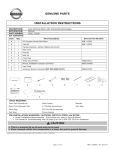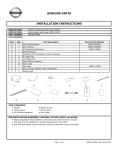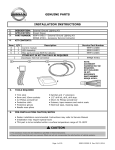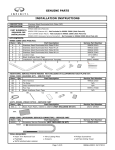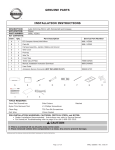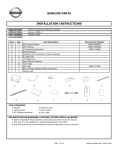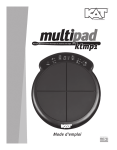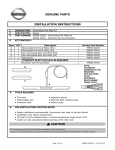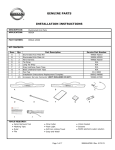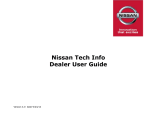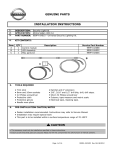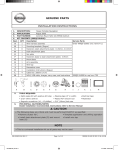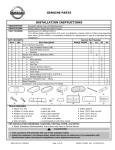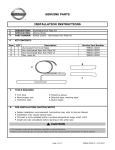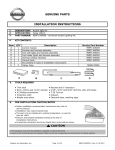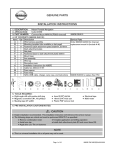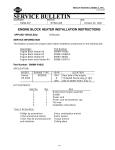Download GENUINE PARTS INSTALLATION INSTRUCTIONS
Transcript
GENUINE PARTS INSTALLATION INSTRUCTIONS DESCRIPTION: APPLICATION: WiFi Murano T99Q8 4RA0A (Wifi kit) 999Q9-AY001 (Accessory Service Connector) - Not Included in T99Q8 4RA0A (Wifi kit) PART NUMBER(S) REQUIRED FOR INSTALLATION: KIT CONTENTS: Item A B C D E F G H I J K Qty. 1 1 1 8 8 3 2 1 5 1 1 Part Description WiFi TCU Module Wire Harness Activation Card 10" Cable Ties Foam Tape 1" x 3.5" Posi-Taps Alcohol wipe Two Sided Foam Tape PET Clear Tape 1" x 4" II Replacement Template Glove Box Brochure A B Service Part Number T98Q8 4RA0A T98Q8 4RA1A 999M1 VT000 C D E J F G H I K 999Q9 AY001 (ACCESSORY SERVICE CONNECTOR) - SERVICE PART Item Qty. Part Description AA 1 Accessory Service Connector (NOT INCLUDED IN KIT) Service Part Number 999Q9-AY001 AA Note: 1 or 2 ASC (Accessory Service Connector) may already be installed in the vehicle. TOOLS REQUIRED: ● Ratchet ● T20 Torx ● Wire Cutter ● Flashlight ● Nylon Trim Tool ● 10mm Socket Page 1 of 15 999Q8 C3000 II 08/07/2015 Vehicle Preparation: CAUTION ● Always confirm the ignition is in the "OFF" position before changing the switch condition. 1) 2) Apply parking brake Confirm vehicle is not in the default shipping state or "Inventory position" as shown below. Failure to confirm vehicle has been removed from this state will result in loss of normal vehicle operation. 3) Locate Extended Storage Switch in cabin fuse block. Confirm it is in the "Customer" position. See below for reference. a) To remove transit mode (Fuse Block): 1. Remove fuse cover lid. 2. Push down shorting pin. 3. Ign On 2 times without starting the vehicle. b) To remove transit mode (BCM): 1. Confirm ignition switch is in "OFF" position. 2. Simultaneously push the signal and wiper switch fully down for two (2) seconds. NOTE: While in BCM Transit Mode, turn signal indicators will remain illuminated for one minute. c) To return to transit mode for storage: 1. Ign Off. 2. Remove fuse cover lid. 3. Pull up shorting pin. 4. Assemble fuse cover lid. 5. Ign On 2 times without turn the vehicle on. 6. Confirm transit mode condition on meter NOTE: Typical vehicle condition shown above. Switch is easily identifiable by the permanent, push-pull fuse holder. Actual position on the fuse block may vary, vehicle to vehicle. Condition Vehicle is delivered to the dealer Technician performs PDI Customer test drives the vehicle Vehicle is being stored at the dealer Vehicle is delivered to customer Switch Position Inventory Condition Customer Delivery Customer Delivery Inventory Condition Customer Delivery Note Return to Inventory position after PDI. Return to Inventory position after test drive. NOTE: The Extended Storage Switch is only an aid to improve battery life during vehicle storage at the dealer. If the Extended Storage Switch fuse ever needs service after vehicle delivery, discard the Extended Storage Switch and install the correct fuse in its place. 4) 5) 6) 7) 8) Turn ignition switch to "ON" position Record the customer radio presets and other presets as required. Preset 1 2 3 4 5 6 Put shift lever in "P" position for A/T and CVT or "1st" for M/T Turn ignition switch to "OFF" position Use seat and floor protection. Page 2 of 15 999Q8 C3000 II 08/07/2015 INSTALLATION PROCEDURE: PRE-INSTALLATION CAUTIONS / NOTES CAUTION ● Allow 3 min after key off and doors closed for vehicle to time out. Allow an additional 3 min after negative terminal dis-connect before separating any electrical connectors. 7) Fig. 1 8) 9) Disconnect the negative battery terminal as shown in Fig. 1. Use seat and floor protection. This part is to be installed at surface temperature of 65-100 deg.F. CAUTION ● ● ● ● ● Take care not to scratch or damage any component during the removal or re-installation process. Trim pieces found to have witness marks or broken clips are not to be reinstalled. Additional items in cargo area may need to be removed. Always remove vehicle parts in the sequence they are shown, improper procedure can damage parts. Store removed parts in a safe and protected manner. INSTALLATION OVERVIEW: 1.) SYSTEM Fig. 2 WIFI TCU MODULE WIFI HARNESS Accessory Service Connector Page 3 of 15 999Q8 C3000 II 08/07/2015 INSTALLATION OVERVIEW: 2.) VEHICLE Fig. 3 WIFI TCU MODULE Passenger D-OPT Connector CAUTION ● Any description of vehicle wiring color is for reference only. ● Always refer to vehicle wiring diagram for details. 3) Routing Fig. 4 Page 4 of 15 999Q8 C3000 II 08/07/2015 INSTALLATION PROCEDURE: VEHICLE PARTS REMOVAL Fig. 5 Fig. 6 Fig. 7 1) Removing the dash mask. a) Carefully pry off passenger side dash mask as shown in Fig. 5 using nylon trim tool. 2) Removing glove box. a) Remove three Torx screws on bottom using a T20 Torx driver. 3) Removing glove box. a) Remove three Torx head screws across top of glove box. b) Fig. 8 Clip 4) Remove two Torx head screws at rear of upper shelf of glove box. Removing glove box. a) Carefully pull out glove box assembly. Unplug and remove glove box lamp connector. Undo harness clip. Fully remove glove box assembly and set aside. Note: Place glove box assembly on a protected work surface to avoid any scratches or damage. Page 5 of 15 999Q8 C3000 II 08/07/2015 INSTALLATION PROCEDURE: VEHICLE PARTS REMOVAL Fig.9 5) Locating Passenger D-Opt Connector a) Passenger D-Opt Connector is in center IP area. (Lower Right Side of Radio Stack) Note: 1.) If there is already an Accessory Service Connector in the passenger side read step 6, if not proceed to step 7. 2.) If there is not an Accessory Service Connector in the passenger side remove the dummy plug in connector. Pass D-Opt Connector 6) Locating Accessory Service Connector a) If there is already an Accessory Service Connector in passenger side remove it before continuing. b) Remove any foam tape present before adding any positaps as shown in Fig. 10. Note: If there is not an Accessory Service Connector present in the passenger side connector order from service dept. Pin 1 2 3 4 5 6 7 8 9 10 11 12 999Q9 AY001 Label Color IGN WHITE BAT RED TL_LMP PURPLE RM LMP YELLOW BATSVR PINK FR_DR_SW_RH GREEN FR_DR_SW_LH LT GREEN THRU SIGNAL 1 GREY RR_DR_RH BLUE RR_DR_LH LT BLUE ACC ORANGE GND BLACK Pin location is referenced looking from the harness side of connector. Fig. 11 7) Pin location is referenced looking from the harness side of connector. 1 7 2 8 Accessory Service Connector Reference a) The Accessory Service Connector pin out is shown in Fig. 11. Notes: 1.) For direction on how to posi-tap refer to steps 11 - 21. 2.) For additional circuit information refer to the mech drawing at the end of the installation instructions. 3 4 5 6 9 10 11 12 Fig. 12 8) Posi-tap B+ a) Tap Red wire on the WiFi TCU Module harness to the Red (B+) wire on Accessory Service Connector as shown in Fig. 12. B+ Page 6 of 15 999Q8 C3000 II 08/07/2015 INSTALLATION PROCEDURE: POSI-TAP Pin location is referenced looking from the harness side of connector. Fig. 13 Fig. Fig. 12 9 9) Posi-tap ACC a) Tap White wire on WiFi TCU Module harness to the Orange (Acc) wire on Accessory Service Connector as shown in Fig. 13. 10) Posi-tap GND a) Tap Black wire on WiFi TCU Module harness to the Black (Gnd) wire on Accessory Service Connector as shown in Fig. 14. Acc Pin location is referenced looking from the harness side of connector. Fig. 14 Fig. Fig. 12 10 Fig. 9 NOTE: Figures are not to scale. Gnd Fig. 15 6.35mm 11) e) c) d) Posi-tapping an Accessory service wire (Fig. 15) a) Identify and confirm correct wire in Accessory Service Connector to be tapped. b) Remove cap (slot side) from tap body. c) Slide cap around single accessory wire. d) Position cap 6.35mm(0.25in) away from heat shrink end of Accessory Service Connector (measurement for first posi-tap installed on circuit). b) Accessory Service Connector e) f) Fig. 16 12) Tighten tap TIGHT with finger pressure. Tighten by another quarter turn. Inspecting tap for correct installation (Fig. 16). a) Pull on wire lightly to ensure connection. b) Inspect to ensure correct installation. c) Test signal to ensure that it is working properly. NOTE: Avoid putting pressure on the vehicle wire and tap for the remainder of the installation. i. Straight and evenly spaced all the way around ii. Tighten and minimize gap (wire jacket should Page 7 of 15 999Q8 C3000 II 08/07/2015 INSTALLATION PROCEDURE: POSI-TAP Fig. 17 e) Insert wire to here 13) c) a) d) f) Tighten Fig. 18 14) Tap a) b) c) d) e) accessory wire (Fig. 17). Remove tap (non-pierce) side from tap. Remove protective stub from wire. Insert wire through non-pierce side opening. Spread individual strands into fan shape. Insert wire into tap body and ensure that it is all the way in. f) g) Tighten tap TIGHT with finger pressure. Tighten by another quarter turn. Confirm the tapped accessory wire. a) Pull on wire lightly to ensure connection. b) Inspect tap to ensure correct installation as shown in Fig. 18. i. Straight and evenly spaced all around ii. Tight and no gap a) Fig. 19 15) b1) b2) 50.8mm v b3) Accessory Harness c) Fig. 20 a) 6.35mm b) 6.35mm c) 16) Forming strain relief loop - required (Fig. 19). a) Gently bend end of pierced wire (where it exits cap) down towards body of posi-tap. b) On tapped wire of non-pierce side; starting at point b1), measure 50.8mm(2in) to point b3). Make first bend of the loop b2), half distance measured 25.4mm(1in), and up toward the body of posi-tap, make second bend of loop b3). c) Secure pierced wire on heat shrink side and tapped wire on non-pierce side to body of tap with electrical tape (≥ 2 revolutions). Securing multiple accessory taps (Fig. 20). a) The tapped accessories (wires already secured to tap bodies)are stacked slightly staggered on top of each other as shown in Fig a). b) The tapped wires on non-pierce side of all positaps are secured to each other with electrical tape (≥ 2 revolutions)at a distance of ≥6.35mm(0.25in) as shown in Fig b). c) The pierced wires of first and subsequent positaps are secured to each other with electrical tape (≥ 2 revolutions)at a distance of ≥6.35mm(0.25in) as shown in Fig c). Page 8 of 15 999Q8 C3000 II 08/07/2015 INSTALLATION PROCEDURE: POSI-TAP a) Fig. 21 17) Pre- foam protective wrap a) Starting at heat shrink; firmly wrap posi-tap bundle with electrical tape or non-adhesive wire harness tape, making sure to overlap previous revolution as shown in Fig. 21. Note: If using a non adhesive tape to wrap the bundle, secure at both ends with ≥ 2 revolutions adhesive electrical tape. Fig. 22 Fig. 23 Fig. 24 18) Finished protective wrap a) Make sure finished wrap looks similar to Fig. 22. 19) Foam wrap for posi-tap bundle (foam strips) a) Wrap posi-tap bundle with foam tape, following a pattern similar to the electrical tape, making best use of foam strips provided as shown in Fig. 23. 20) Finished foam wrap for bundle (strips-top view) a) Make sure finished wrap looks similar to Fig. 24. Page 9 of 15 999Q8 C3000 II 08/07/2015 INSTALLATION PROCEDURE: POSI-TAP Fig. 25 21) Finished foam wrap for bundle (strips-side view) a) Make sure finished wrap looks similar to what is shown in Fig. 25. CAUTION This Accessory Service Connector is for use only with Genuine Nissan (or Infiniti) or Nissan (or Infiniti) approved accessories. Use of this connector with non Genuine Nissan (or Infiniti) or Nissan (or Infiniti) approved accessories or failure to follow the installation instructions for the connector contained in this package may result in damage to the accessory and/or your vehicle. Nissan (or Infiniti) is not liable for loss or damage due to improper installation or the installation of non Genuine or non approved accessories. Fig. 26 22) Prepping surface for mounting WiFi module. a) Clean glove box installation surface and WiFi base plate with an alcohol wipe as shown. Fig. 27 Page 10 of 15 999Q8 C3000 II 08/07/2015 INSTALLATION PROCEDURE: WIFI MODULE Fig. 28 Fig. 29 Fig. 30 Fig. 31 23) Module Installation a) Peel the tape liner off one side of adhesive square as shown in Fig. 28. 24) Module Installation a) Apply double sided tape to the base plate of the WiFi module as shown in Fig. 29. 25) Module Installation a) Peel tape liner from foam pad on module as shown in Fig. 30. NOTE: Attach PET Clear tape to glove box so that tape goes up and over harness as shown in illustration. Page 11 of 15 999Q8 C3000 II 08/07/2015 INSTALLATION PROCEDURE: WIFI MODULE Fig. 32 26) Module Installation a) Adhere module to top of glove box as shown. Align WiFi module towards back of glove box but in front of glove box mounting hole so WiFi module lies flat. b) Fig. 33 Fig. 34 Align WiFi module to right side even with right edge of glove box as shown. Wrap male connector in foam tape and tape pig tail down with 2 pieces of PET clear tape. Wipe with alcohol wipe prior to taping down. Connector flat edge down. Press WiFi module to glove box with 15lb min. pressure. 27) Harness routing. a) Connect Accessory Service Connector to Passenger D-OPT connector and secure with 3 cable ties as shown. 28) Harness routing. a) Connect WiFi harness to WiFi module. Loop extra harness for service loop and tie to lamp harness with 2 cable ties. Foam wrap as needed for rattle. 29) Final Assembly a) Proceed to page 13 for final assembly check list and page 14 & 15 for WiFi module test. Page 12 of 15 999Q8 C3000 II 08/07/2015 CAUTION Use caution when re-installing interior components to avoid damage, scratches, or breaking of mounting clips. Refer to the vehicle service manual for more information. Inspect the installation area for any debris. Make sure all trim clips are in their retainers and gently press the trim panels into place. Verify re-installed trim parts for proper flush fit (no gap, no waviness, etc.). Verify all clips are fully engaged and locked. Verify re-installed trim parts are free from cracks, scratches or stress marks. Verify vehicle headliner, seat, steering wheel, center console, floor carpets, etc. are not soiled. Verify interior and exterior is not damaged. Connect the battery negative terminal and tighten the nut to 5.4 N-m (47.8 lb-in). Turn ignition switch to "OFF". Wait 10 seconds, then switch to "ON". Turn ignition switch to "ON" and confirm proper operation of vehicle systems and verify: Re-program radio presets and other vehicle settings to the recorded settings. Confirm proper audio function (AM, FM, SAT, CD and AUX). That there are no new Diagnostic Trouble Codes. Verify all windows and sunroof (if equipped), one touch operation and perform the reset procedure if necessary. Refer to the vehicle service manual for more details. Power Back Door (If equipped). - Turn on the car, push and note if trunk opens. Tail Lamp - Turn on headlamps; open glove box and note whether light goes on. Start vehicle. Note whether vehicle starts. Front Sonar Module Connector - Turn on vehicle, put vehicle in 'Drive'. Move slowly towards a large object in front of the vehicle. Note whether alarm sounds. Rear Sonar Module Connector - Turn on vehicle, put vehicle in 'Reverse'. Move slowly towards a large object behind the vehicle. Note whether alarm sounds. Place the Owner Manual, Quick Reference Guide, and/or other Manual in the glove box. Page 13 of 15 999Q8 C3000 II 08/07/2015 FINAL INSPECTION: CHECK OUT Turn your car to the ACC position to power up the WiFi module. Wait 3 minutes. Open your wireless network list and connect to "Autonet-XXXX" (The last 4 digits will be the last 4 digits of the WiFi serial number). Open your browser the following screen appears. Click the LOGIN button. If the following screen appears showing no signal while trying to log in there is insufficient cell tower signal. The vehicle may have to be moved outside for better reception. If you are unable to see the "Autonet-XXXX" in your wireless network list verify power is present to the WiFi module. If power is present and module still does not appear on the wireless network list call Autonet Mobile at 1-800-977-2107 Page 14 of 15 999Q8 C3000 II 08/07/2015 FINAL INSPECTION: CHECK OUT After pressing the 'Login', the following window will open, the WiFi module is now in communication with the cell tower. Installation is complete. The test verifies data communication via network/telecommunication as indicated by prompting the user to fill out a service agreement. If the service agreement does not pop up this indicates that the Telecommunications (WiFi/network) failed. Contact Autonet Mobile at 1-800-977-2107 Place the Activation Guide, and glove box brochure in the glove box. Posi-TapTM is protected by patent # 5,228,875 5,695,369 5,868,589 6,692,313 Jap 2881414 Aus 708700 Tia 103534 Can 2204826 Mex 200626 Korea 477279 China Z197105562.9 & others pending. Page 15 of 15 999Q8 C3000 II 08/07/2015 WIFI PASSENGER SIDE WHT RED PURP YEL PNK GRN LT_GRN GRY BLU LT_BLU ORG BLK TH12FW-NH 3 7 8 9 4 5 6 10 11 12 BLK 2 WHT RED 1 WiFi Note: Pin location is referenced looking into wire side of connector. Legend Posi tap Gray Red CAUTION This Accessory Service Connector is for use only with Genuine Nissan (or Infiniti) or Nissan (or Infiniti) approved accessories. Use of this connector with non Genuine Nissan (or Infiniti) or Nissan (or Infiniti) approved accessories or failure to follow the installation instructions for the connector contained in this package may result in damage to the accessory and/or your vehicle. Nissan (or Infiniti) is not liable for loss or damage due to improper installation or the installation of non Genuine or non approved accessories. MECHANIZATION 999Q8 C3000 II 08/07/2015